Magnavox 34PW850H Owner’s Manual
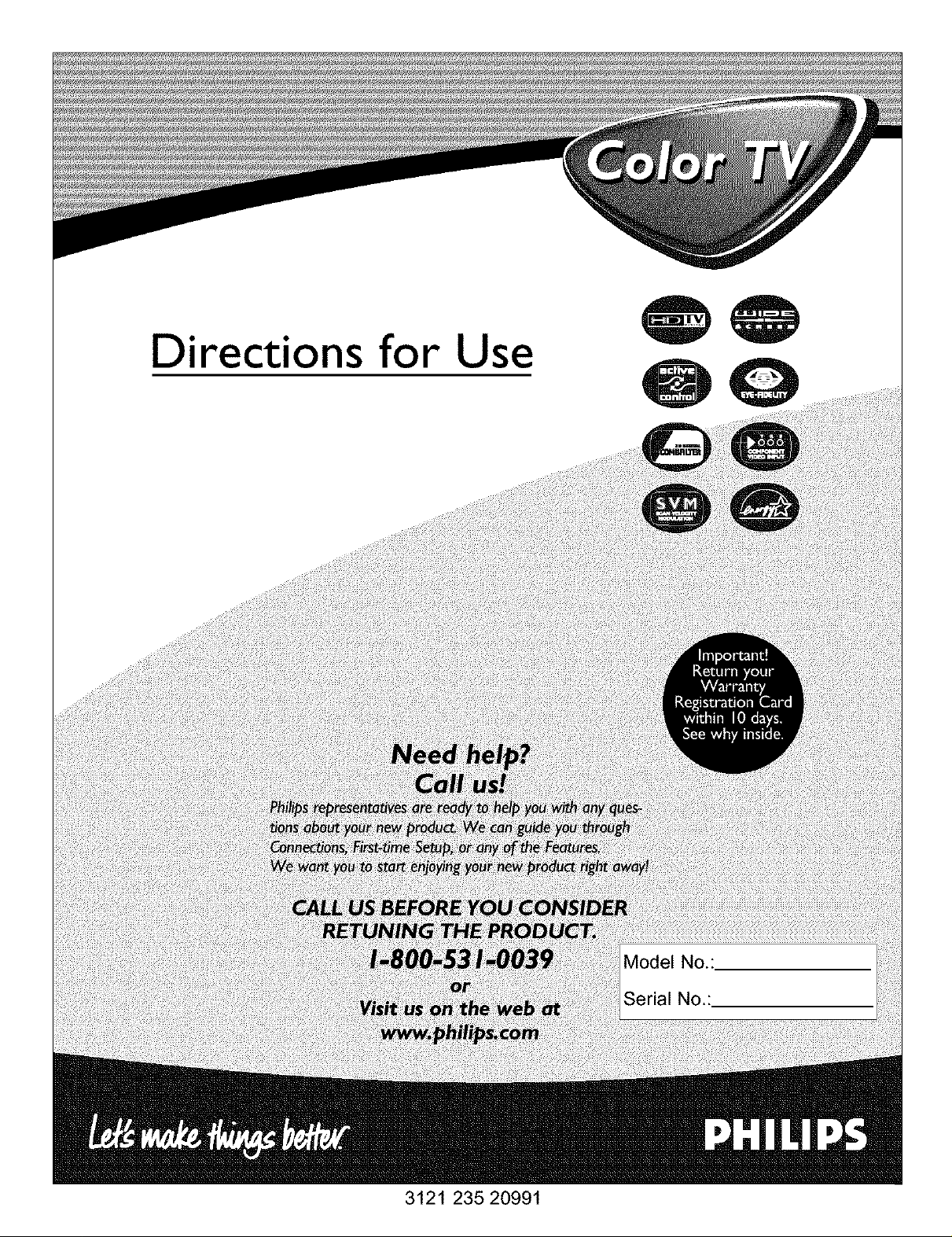
Directions for Use
3121 235 20991
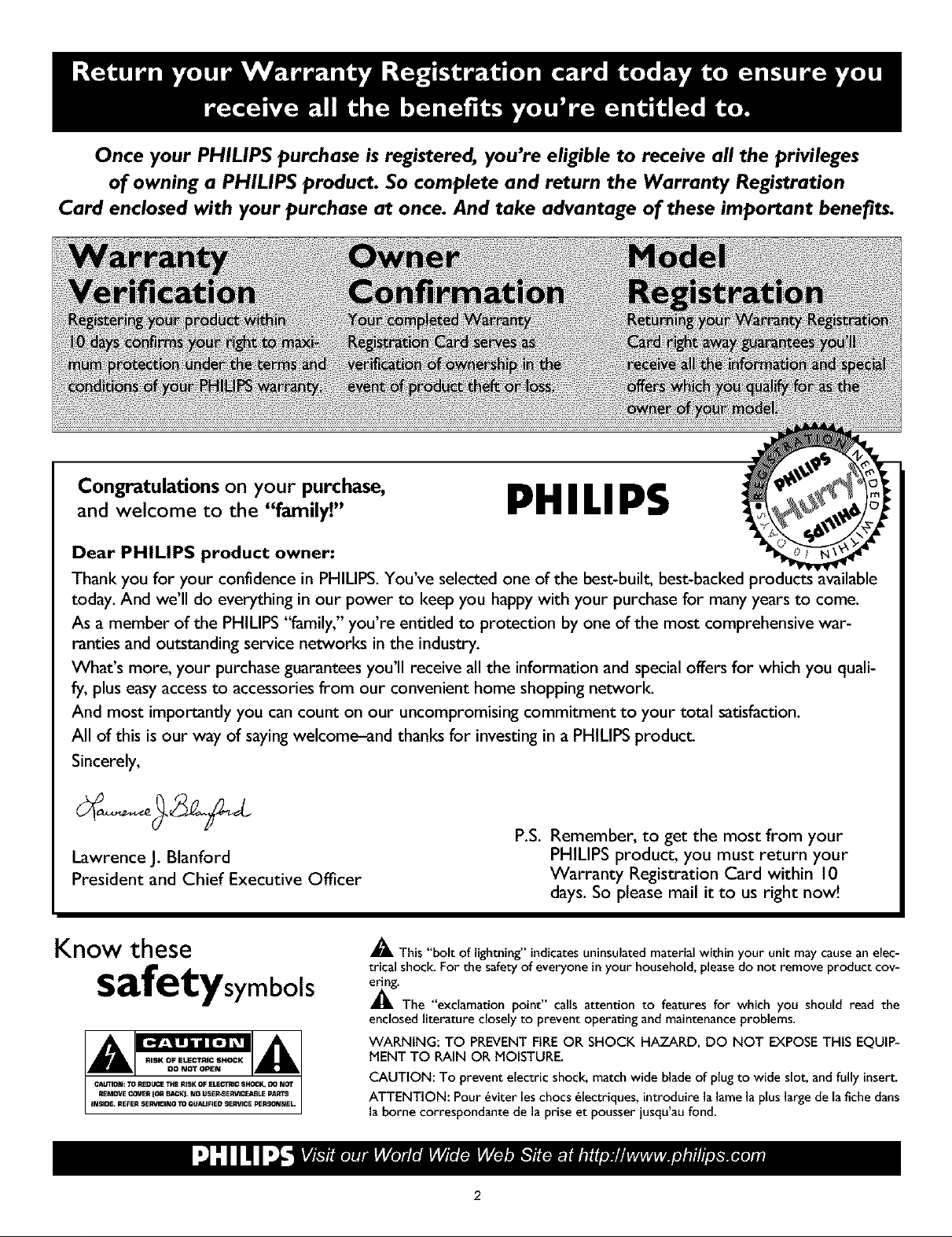
Once your PHILIPS purchase is registered, you're eligible to receive all the privileges
of owning a PHILIPS product. So complete and return the Warranty Registration
Card enclosed with your purchase at once. And take advantage of these important benefits.
Congratulations on your purchase,
and welcome to the "family!"
Dear PHILIPS product owner:
Thank you for your confidence in PHILIPS. You've selected one of the best-built, best-backed products
today. And we'll do everything in our power to keep you happy with your purchase for many years to come.
As a member of the PHILIPS "family," you're entitled to protection by one of the most comprehensive war-
ranties and outstanding service networks in the industry.
What's more, your purchase guarantees you'll receive all the information and special offers for which you quali-
fy, plus easy accessto accessories from our convenient home shopping network.
And most importantly you can count on our uncompromising commitment to your total satisfaction.
All of this isour way of saying welcome-and thanks for investing in a PHILIPS product.
Sincerely,
Lawrence J. Blanford
President and Chief Executive Officer
PHILIPS
P.S. Remember, to get the most from your
PHILIPS product, you must return your
Warranty Registration Card within 10
days. So please mail it to us right now!
Know these
safetysymbols
_, This "bolt of lightning"indicatesuniasulated material within your unit may causean elec-
trical shock.For the safetyof everyone inyour household, pleasedo not remove product cov-
_'The "exclamationpoint" calls attention to features for which you should read the
enclosed literature closelyto prevent operating and maintenanceproblems.
WARNING: TO PREVENT FiRE OR SHOCK HAZARD, DO NOT EXPOSETHIS EQUIP-
MENT TO RAIN OR MOISTURE.
CAUTION: To prevent electric shock, match wide blade of plug to wide slot, andfully insert.
ATTENTION: Pour _viter leschocs _lectriques, introduire la lamela pluslarge de lafichedarts
la borne correspondante de la prise et pousser iusqu'au fond.
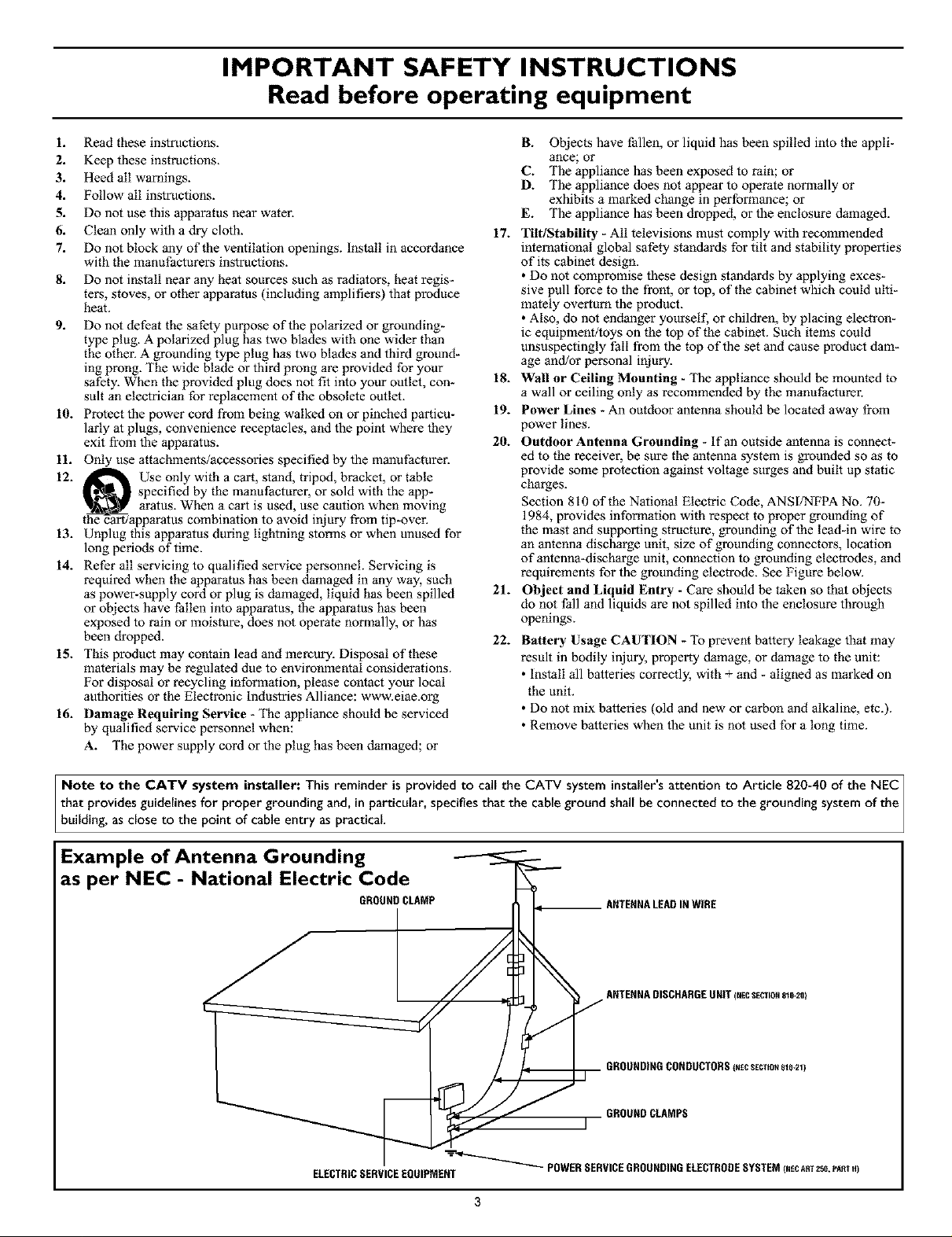
IMPORTANT SAFETY INSTRUCTIONS
Read before operating equipment
1. Read these instructions.
2. Keep these instructions.
3. Heed all warnings.
4. Follow all instructions.
5. Do not use this apparatus near water.
6. Clean only with a dry cloth.
7. Do not block any of the ventilation openings. Install in accordance
with the manufacturers instructions.
8. Do not install near any heat sources such as radiators, heat regis-
ters, stoves, or other apparatus (including amplifiers) that produce
heat.
9. Do not defeat the safety purpose of the polarized or grounding-
type plug. A polarized plug has two blades with one wider than
the other. A grounding type plug has two blades and third ground-
ing prong. The wide blade or third prong are provided for your
safety. When the provided plug does not fit into your outlet, con-
sult an electrician for replacement of the obsolete outlet.
10. Protect the power cord from being walked on or pinched particu-
larly at plugs, convenience receptacles, and the point where they
exit from the apparatus.
11. Only use attachments/accessories specified by the manufacturer.
12. Use only with a cart, stand, tripod, bracket, or table
specified by the manufacturer, or sold with the app-
aratus. When a cart is used, use caution when moving
ipparatus combination to avoid injury from tip-over.
13. Unplug this apparatus during lightning storms or when unused for
long periods of time.
14. Refer all servicing to qualified service personnel. Servicing is
required when the apparatus has been damaged in any way, such
as power-supply cord or plug is damaged, liquid has been spilled
or objects have t_allen into apparatus, the apparatus has been
exposed to rain or moisture, does not operate normally, or has
been dropped.
lfi. This product may contain lead and mercury. Disposal of these
materials may be regulated due to environmental considerations.
For disposal or recycling information, please contact your local
authorities or the Electronic Industries Alliance: www.eiae.org
16. Damage Requiring Service - The appliance should be serviced
by qualified service personnel when:
A. The power supply cord or the plug has been damaged; or
B. Objects have tSllen, or liquid has been spilled into the appli-
ance; or
C. The appliance has been exposed to rain; or
D. The appliance does not appear to operate normally or
exhibits a marked change in performance; or
E. The appliance has been dropped, or the enclosure damaged.
17.
TiltlStahility - All televisions must comply with recommended
international global safety standards for tilt and stability properties
of its cabinet design.
• Do not compromise these design standards by applying exces-
sive pull force to the front, or top, of the cabinet which could ulti-
mately overturn the producL
• Also, do not endanger yourself, or children, by placing electron-
ic equipment/toys on the top of the cabinet. Such items could
unsuspectingly fall from the top of the set and cause product dam-
age and/or personal injury.
18.
Wall or Ceiling Mounting - The appliance should be mounted to
a wall or ceiling only as recommended by the manutZacturen
19.
Power Lines - An outdoor antenna should be located away from
power lines.
20.
Outdoor Antenna Grounding - If an outside antenna is connect-
ed to the receiver, be sure the antenna system is grounded so as to
provide some protection against voltage surges and built up static
charges.
Section 810 of the National Electric Code, ANSI/NFPA No. 70-
1984, provides information with respect to proper grounding of
the mast and supporting structure, grounding of the lead-in wire to
an antenna discharge unit, size of grounding connectors, location
of antenna-discharge unit, connection to grounding electrodes, and
requirements for the grounding electrode. See Figure below.
21.
Object and Liquid Entry - Care should be taken so that objects
do not tZall and liquids are not spilled into the enclosure through
openings.
22.
Batiery Usage CAUTION - "lbprevent battery leakage that may
result in bodily injury, property damage, or damage to the unit:
• install all batteries correctly, with + and - aligned as marked on
the unit.
• Do not mix batteries (old and new or carbon and alkaline, etc.).
• Remove batteries when the unit is not used for a long time.
Note to the CATV system installer: This reminder is provided to call the CA'IV system insta[ler's attention to Article 820-40 of the NEC]
that provides guidelines for proper grounding and, in particular, specifies that the cane ground shaft be connected to the grounding system of the /
building, as close to the point of cable entry as practical. ]
Example of Antenna Grounding
as per NEC - National Electric Code
GROUNDCLAMP ANTENNALEADINWIRE
ELECTRICSERVICEEQUIPMENT
POWERSERVICEGHOUNDINGELECTRODESYSTEMINECANT258,F'A_Tif)
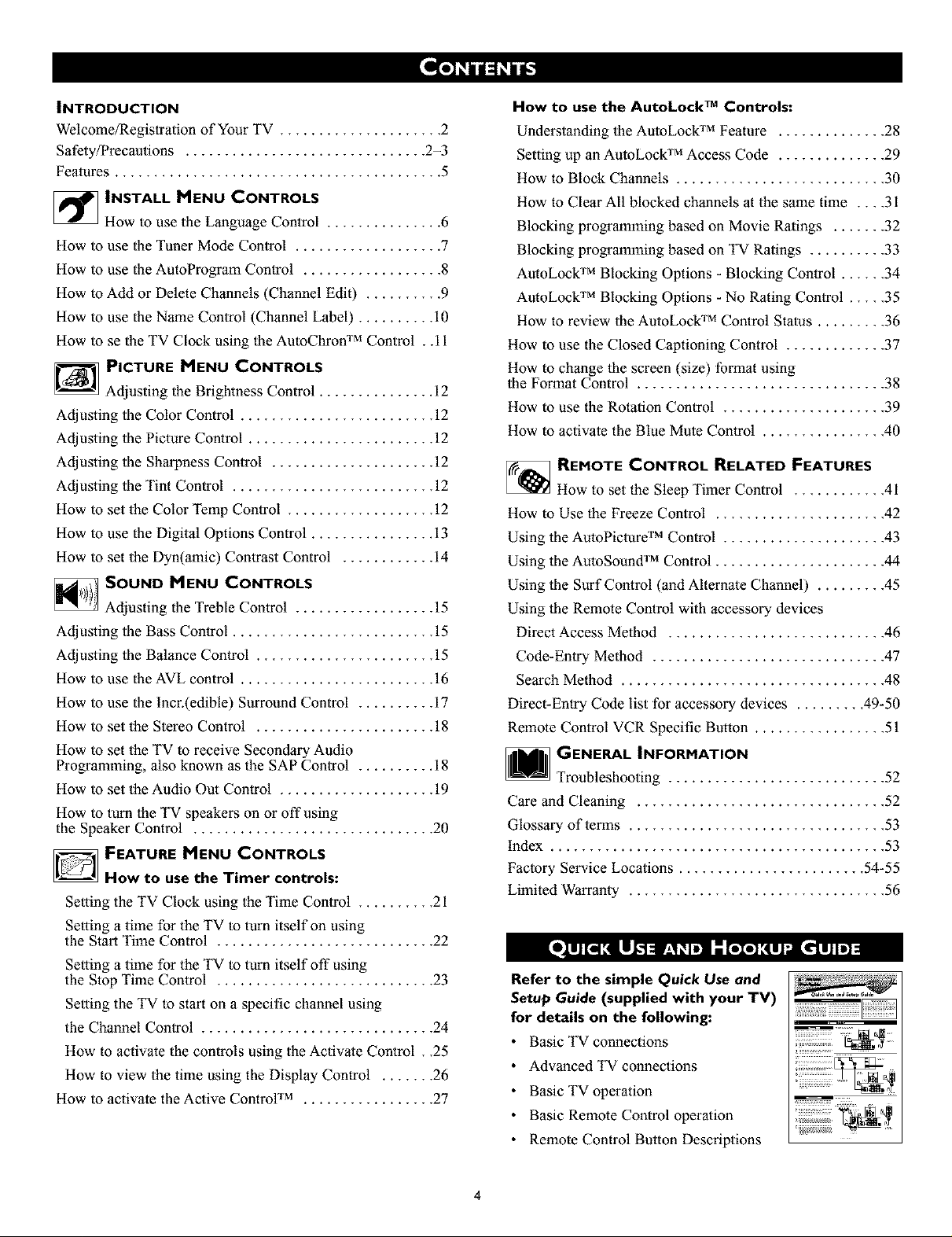
INTRODUCTION
Welcome/Regislration of Your TV ..................... 2
Safety/Precautions ............................... 2-3
Features .......................................... 5
_ INSTALL MENU CONTROLS
How to use the Language Control ............... 6
How to use the Tuner Mode Control ................... 7
How to use the AutoProgram Control .................. 8
How to Add or Delete Channels (Channel Edit) .......... 9
How to use the Name Control (Channel Label) .......... 10
How to se the TV Clock using the AutoChron TM Control . .11
PICTURE MENU CONTROLS
Adjusting the Brightness Control ............... 12
Adjusting lhe Color Control ......................... 12
Adjusting lhe Picture Control ........................ 12
Adjusting lhe Sharpness Control ..................... 12
Adjusting lhe Tint Control .......................... 12
How to set the Color Temp Control ................... 12
How to use the Digital Options Control ................ 13
How to set the Dyn(amic) Contrast Control ............ 14
[]SOUND MENU CONTROLS
Adjusting the Treble Control .................. 15
Adjusting lhe Bass Control .......................... 15
Adjusting lhe Balance Control ....................... 15
How to use the AVL control ......................... 16
How to use the Incr.(edible) Surround Control .......... 17
How to set the Stereo Control ....................... 18
How to set the TV to receive Secondary Audio
Programming, also known as the SAP Control .......... 18
How to set the Audio Out Control .................... 19
How to turn lhe TV speakers on or offusing
the Speaker Control ............................... 20
D FEATURE MENU CONTROLS
How to use the Timer controls:
Setting the TV Clock using the Time Control .......... 21
Setting a time for the TV to turn itself on using
the Start Time Control ............................ 22
Setting a time for the TV to turn itself off using
the Stop Time Control ............................ 23
Setting the TV to start on a specific channel using
the Channel Control .............................. 24
How to activate the controls using the Activale Control . .25
How to view the time using the Display Control ....... 26
How to activate the Active Control TM ................. 27
How to use the AutoLock TM Controls:
Understanding the AutoLock TM Feature .............. 28
Setting up an AutoLock TM Access Code .............. 29
How to Block Channels ........................... 30
How to Clear All blocked channels at the same time .... 31
Blocking programming based on Movie Ratings ....... 32
Blocking programming based on TV Ratings .......... 33
AutoLock TM Blocking Options - Blocking Control ...... 34
AutoLock TM Blocking Options - No Rating Control ..... 35
How to review the AutoLock TM Control Status ......... 36
How to use the Closed Captioning Control ............. 37
How to change lhe screen (size) format using
the Format Control ................................ 38
How to use the Rotation Control ..................... 39
How to activate the Blue Mute Control ................ 40
[]REMOTE CONTROL RELATED FEATURES
How to setthe Sleep Timer Control ............ 41
How to Use the Freeze Control ...................... 42
Using lhe AutoPiclure TM Control ..................... 43
Using lhe AutoSound TM Control ...................... 44
Using lhe Surf Control (and Alternate Channel) ......... 45
Using lhe Remote Control with accessory devices
Direct Access Melhod ............................ 46
Code-Entry Method .............................. 47
Search Method .................................. 48
Direct-Entry Code list for accessory devices ......... 49-50
Remote Control VCR Specific Bu_on ................. 51
GENERAL INFORMATION
Troubleshooting ............................ 52
Care and Cleaning ................................ 52
Glossary of terms ................................. 53
index ........................................... 53
Factory Service Locations ........................ 54-55
Limited Warranty ................................. 56
Refer to the simple Quick Use and
Setup Guide (supplied with your TV)
for details on the following:
• Basic TV connections
• Advanced TV connections
• Basic TV operation
• Basic Remote Control operation
• Remote Control Button Descriptions
4
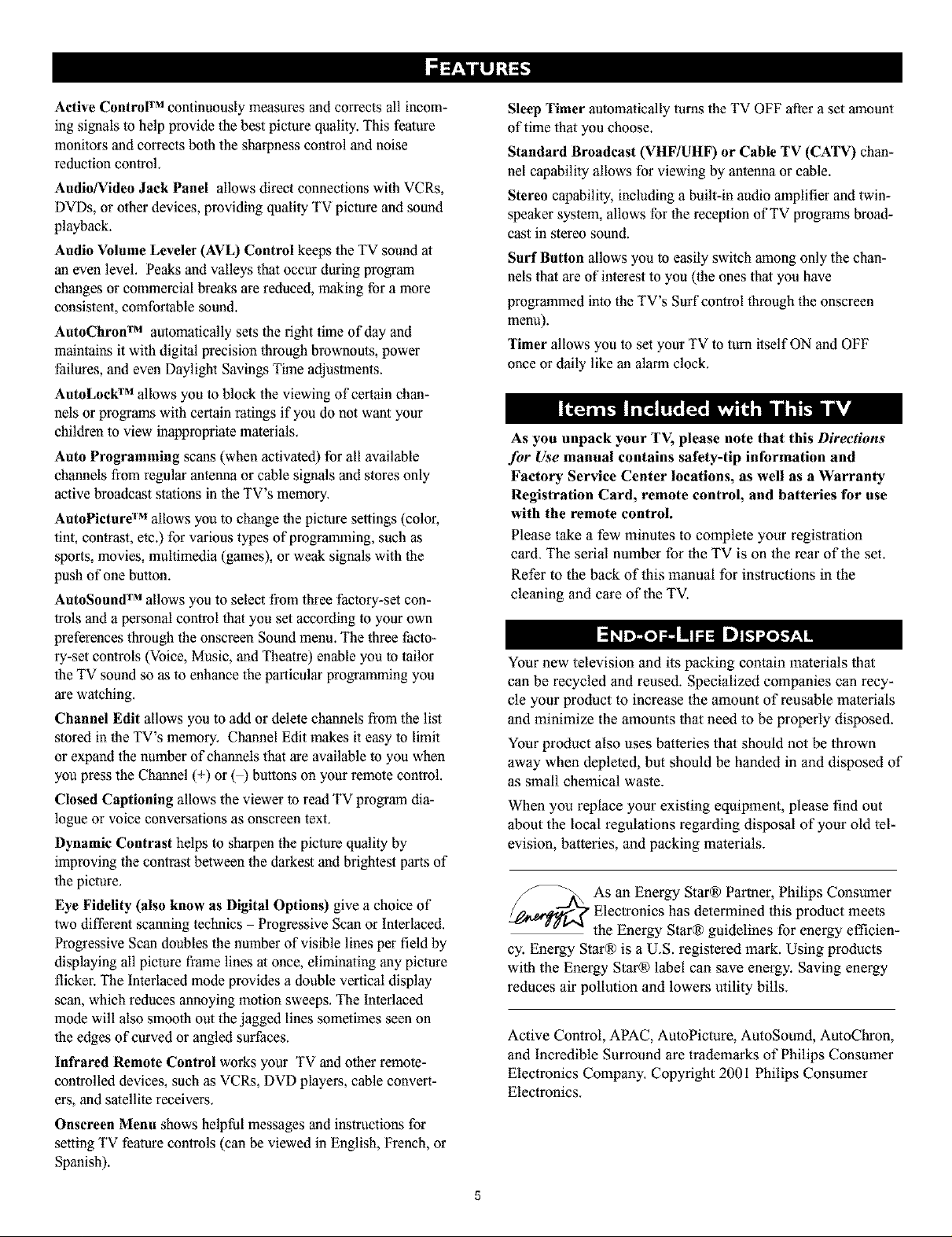
Active ControP"r_continuously measures and corrects all incom-
ing signals to help provide the best picture quality. This feature
monitors andcorrects both the sharpness control and noise
reduction control,
Audio/Video Jack Panel allows direct connections with VCRs,
DVDs, or other devices, providing quality TV picture and sound
playback.
Audio Volume Leveler (AVL) Control keeps the TV sound at
an even level, Peaks and valleys that occur during program
changes or commercial breaks are reduced, making for a more
consistent, comfortable sound.
AutoChron TM automatically sets the right time of day and
maintains it with digital precision through brownouts, power
Dilures, and even Daylight Savings Time adjustments.
AutoLoek TM allows you to block the viewing of certain chan-
nels or programs with certain ratings if you do not want your
children to view inappropriate materials,
Auto Programming scans (when activated) for all available
channels from regular antenna or cable signals and stores only
active broadcast stations in the TV's memory,
AutoPicturO 'Mallows you to change the picture settings (color,
tint, contrast, etc.) for various types of programming, such as
sports, movies, multimedia (games), or weak signals with the
push of one button.
AutoSound TM allows you to select from three factory-set con-
trois and a personal control that you set according to your own
preferences through the onscrean Sound menu. The three facto-
ry-set controls (Voice, Music, and Theatre) enable you to tailor
the TV sound so as to enhance the particular programming you
are watching.
Channel Edit allows you to add or delete channels from the list
stored in the TV's memory, Channel Edit makes it easy to limit
or expand the number of channels that are available to you when
you press the Channel (+) or () buttons on your remote control.
Closed Captioning allows the viewer to read TV program dia-
logue or voice conversations as onscreen text,
Dynamic Contrast helps to sharpen the picture quality by
improving the contrast between the darkest and brightest parts of
the picture,
Eye Fidelity (also know as Digital Options) give a choice of
two different scanning technics Progressive Scan or Interlaced.
Progressive Scan doubles the number of visible lines per field by
displaying all picture frame lines at once, eliminating any picture
flicker. The Interlaced mode provides a double vertical display
scan, which reduces annoying motion sweeps, The Interlaced
mode will also smooth out the jagged lines sometimes seen on
the edges of curved or angled surfaces.
Infrared Remote Control works your TV and other remote-
controlled devices, such as VCRs, DVD players, cable convert-
ers, and satellite receivers,
Onscreen Menu shows helpful messages and instructions for
setting TV feature controls (can be viewed in English, French, or
Spanish).
Sleep "rimer automatically turns the TV OFF aftera set amount
of time that you choose.
Standard Broadcast (VHF/UHF) or Cable TV (CATV) chan-
nel capability allows for viewing by antenna or cable.
Stereo capability, including a built-in audio amplifier and twin-
speaker system, allows for the reception of TV programs broad-
cast in stereo sound.
Surf Button allows you to easily switch among only the chan-
nels that are of interest to you (the ones that you have
programmed into the TV's Surf control through the onscreen
menu).
Timer allows you to set your TV to tuna itself ON and OFF
once or daily like an alarm clock,
As you unpack your TV, please note that this Directions
for Use manual contains safety-tip information and
Factory Service Center locations, as well as a Warranty
Registration Card, remote control, and batteries for use
with the remote control.
Please take a few minutes to complete your registration
card. The serial nmnber for the TV is on the rear of the set.
Refer to the back of this manual for instructions in the
cleaning and care of the TV.
Your new television and its packing contain materials that
can be recycled and reused. Specialized companies can recy-
cle your product to increase the amount of reusable materials
and minimize the amounts that need to be properly disposed.
Your product also uses batteries that should not be thrown
away when depleted, but should be handed in and disposed of
as small chemical waste.
When you replace your existing equipment, please find out
about the local regulations regarding disposal of your old tel-
evision, batteries, and packing materials.
As an Energy StareR)Partner, Philips Consumer
Electronics has determined this product meets
the Energy Star® guidelines for energy efficien-
cy. Energy Star® is a U.S. registered mark. Using products
with the Energy Star® label can save energy. Saving energy
reduces air pollution and lowers utility bills.
Active Control, APAC, AutoPicture, AutoSound, AutoChron,
and Incredible Surround are trademarks of Philips Consumer
Electronics Company. Copyright 2001 Philips Consumer
Electronics.
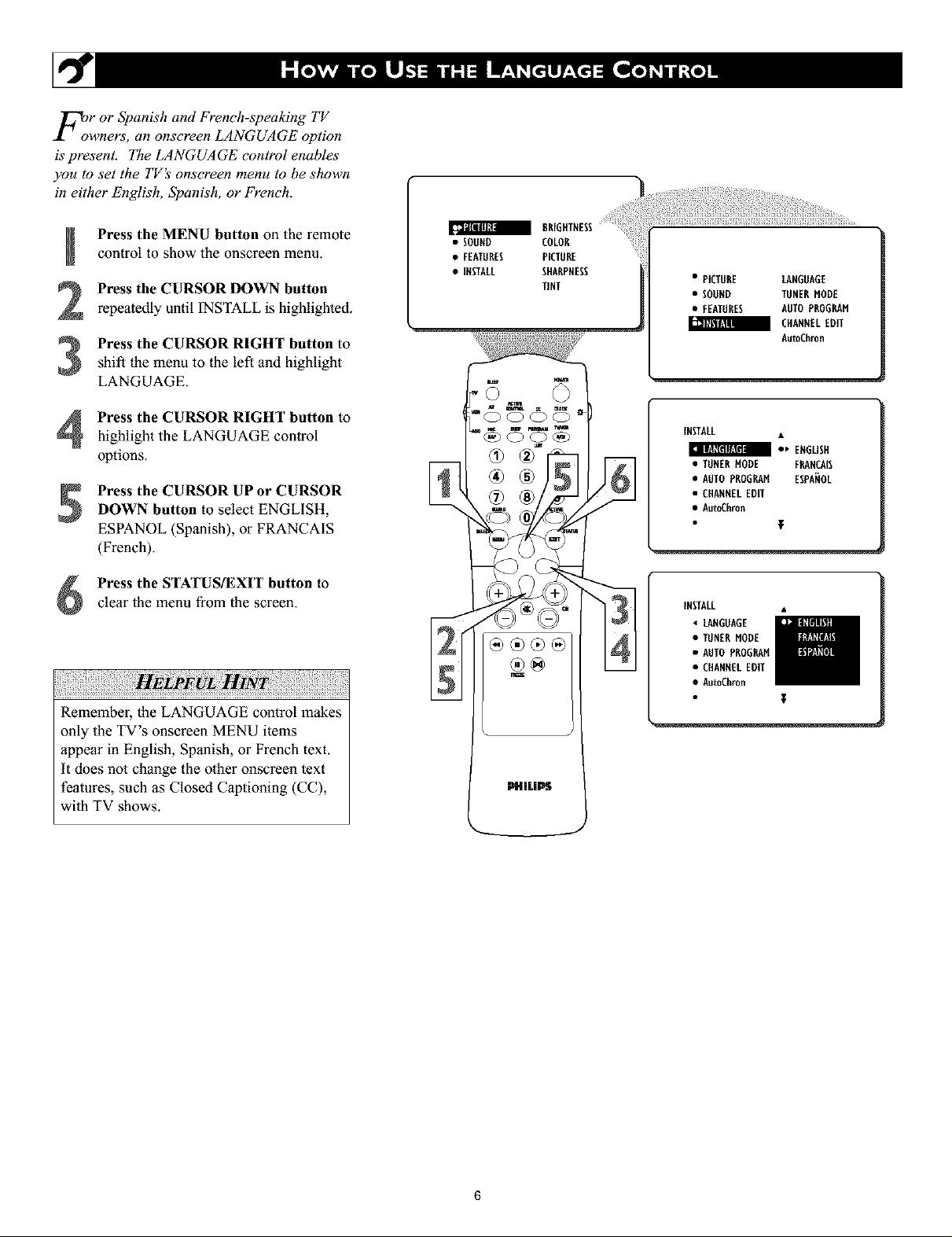
l_oor or Spanish and French-speaking TV
wners, an onscreen LANGUAGE option
is present. The LANGUAGE control enables
you to set the I7/_. onscreen menu to be shown
in either English, Spanish, or French.
control to show the onscreen menu.
Press the MENU button on the remote
Press the CURSOR DOWN button
repeatedly until INSTALL is highlighted.
Press the CURSOR RIGHT button to
shift the menu to the left and highlight
LANGUAGE.
Press the CURSOR RIGHT button to
highlight the LANGUAGE control
options.
Press the CURSOR UP or CURSOR
DOWN button to select ENGLISH,
ESPANOL (Spanish), or FRANCAIS
(French).
a 8RIGHTNESS
• SODHD COLOR
• FEATURES PICTURE
• INSTALL SHARPNESS
TINT
R _c ae_
]!:i
• PICTURE LANGUAGE
• SODHD TUNERMODE
• FEATURES AUTO PROGRAM
a CHANNELEDIT
AutoChron
INffALL
*_ EHGLISH
• TUSERHODE FP&NCAIS
• AUTOPROGRAH ESPANOL
• CHAHHELEDIT
• Au_Ch_n
Press the STATUS/EXIT button to
clear the menu from the screen.
UL HIN_: :
Remember, the LANGUAGE control makes
only the TV's onscreen MENU items
appear in English, Spanish, or French text.
it does not change the other onscreen text
features, such as Closed Captioning (CC),
with TV shows.
_ ®®®®
PHILIPS
141
INSTALL •
' LAHGOAGE
• TUNERMODE
• AUTO PROG_H
• CHANHELEDIT
• AutoChron
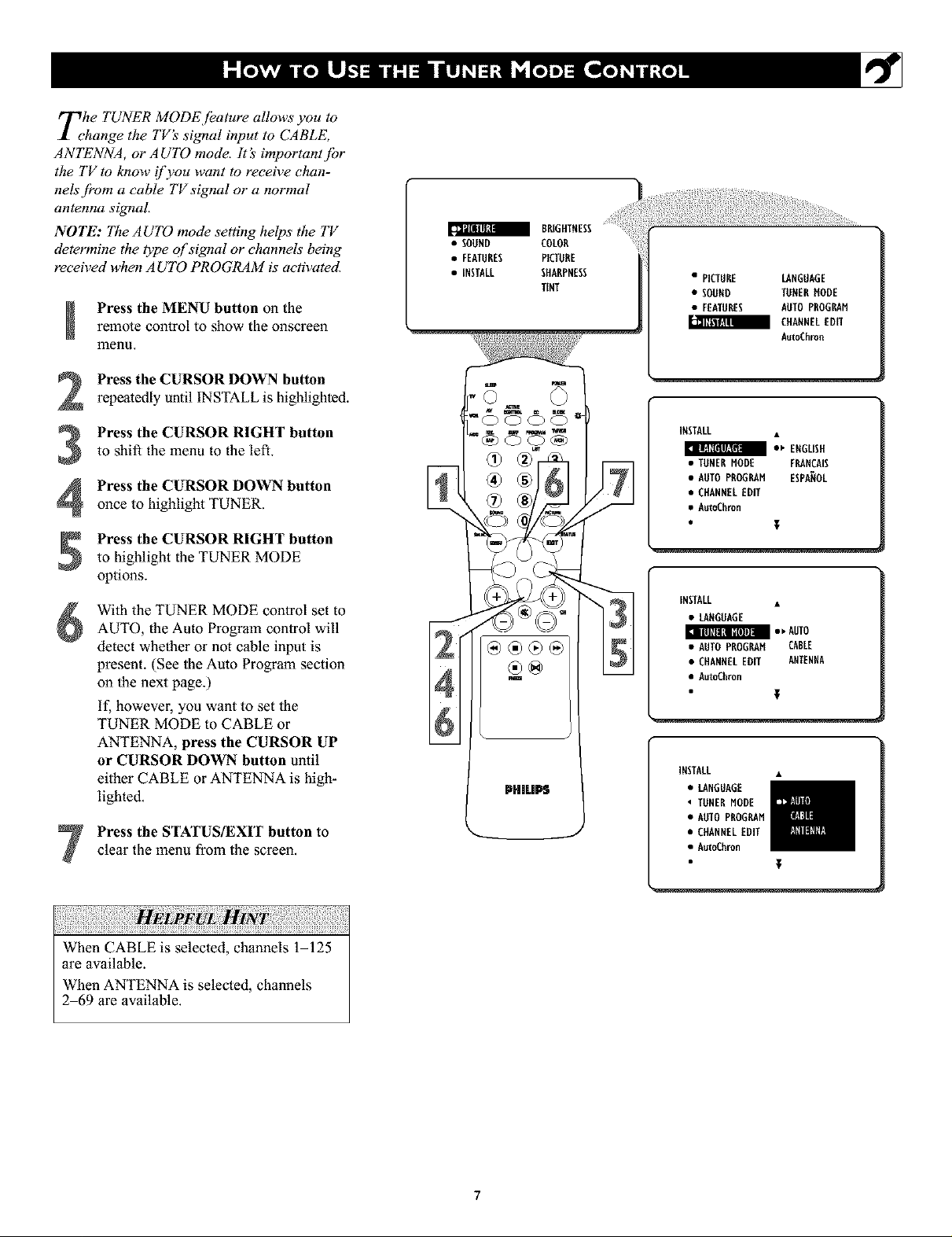
Tche TUNER MODE [_ature allows you to
hange the TVs si_lal input to CABLE,
ANTENNA, or A UTO mode. lt _' important [br
the TV to know _fyou want to receive chan-
nelsj?om a cable TVsignal or a normal
antenna signal
NOTE: The AUTO mode setting helps the TV
determine the type of signal or channels' being
received when AUTO PROGRAM is activated.
remote cor_trol to show the or_screer_
Press the MENU button on the
menu.
Press the CURSOR DOWN buttonrepeatedly until INSTALL is highlighted.
a BRIGHTNESS
• SOUND COLOR
• FEATURES PICTURE
• INSTALL SHARPNESS
TENT
• PICTURE LANGUAGE
• SOUND TUNERHODE
• FEATURES AUTO PROGRAM
CHANNELEDff
AutoChron
Press the CURSOR RIGHT button
to shift the menu to the left.
3
Press the CURSOR DOWN button
4
once to highlight TUNER.
Press the CURSOR RIGHT button
to highlight the TUNER MODE
options.
With the TUNER MODE control set to
AUTO, the Auto Program control will
detect whether or not cable input is
present. (See the Auto Program section
on the next page.)
if, however, you want to set the
TUNER MODE to CABLE or
ANTENNA, press the CURSOR UP
or CURSOR DOWN button until
either CABLE or ANTENNA is high-
lighted.
Press the STATUS/EXIT button to
clear the menu from the screen.
PHILIPS
INSTALL
• TONERMODE FRANCAIS
• AUTO PROGRAM ESPANOL
• CHANNELEDIT
• AutoChron
T
INSTALL •
• LANGDAGE
m •_ AUTO
• AUTOPROGRAM CABLE
• CHANNELEDIT ANTENHA
• AutoChron
T
INSTALL •
• LANGUAGE
TONERMODE
• AOTOPROGRAM
• CHANNELEDIT
• AutoChron
UL HIN_ ;::
When CABLE is selected, channels 1-125
are available.
When ANTENNA is selected, channels
2 69 are available.
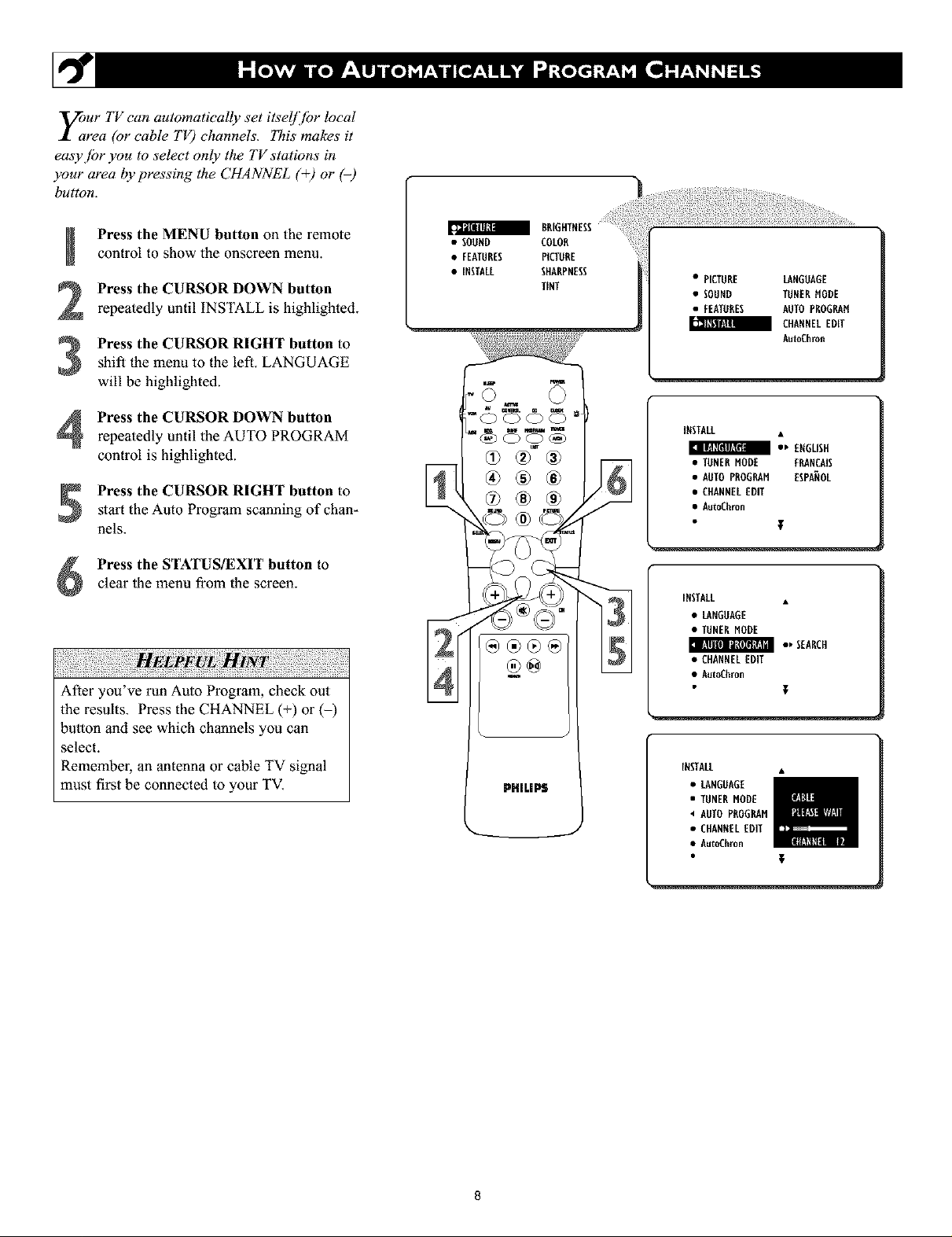
yOaUr TV can automatically set itsel/i[br local
rea (or cable TV) channels. This makes it
easy jbr you to select only the TV stations in
your area by pressing the CHANNEL (+) or (-)
button.
control to show the onscreen menu.
Press the MENU button on the remote
Press the CURSOR DOWN button
repeatedly until INSTALL is highlighted.
Press the CURSOR RIGHT button toshift the menu to the left. LANGUAGE
will be highlighted.
a BRIGHTNESS
• SOUND COLOR
• FEATURES PICTURE
• INSTALL SHARPNESS
TENT
• PICTURE LANGUAGE
• SOUND TUEERMODE
• FEATURES AUTOPROGRAH
a CHANNELEDff
AutoChron
Press the CURSOR DOWN button
repeatedly until the AUTO PROGRAM
control is highlighted.
Press the CURSOR RIGHT button to
start the Auto Program scanning of chan-
nels.
Press the STATUS/EXIT button to
clear the menu from the screen.
After you've run Auto Program, check out
the results. Press the CHANNEL (+) or (-)
button and see which channels you can
select.
Remember, an antenna or cable TV signal
must first be connected to your TV.
@®®®
PHILIP$
INSTALL
_' ENGLISH
• TUNERMODE FRANCAIS
• AUTOPROGRAM ESPANOL
• CHANNELEDIT
• AutoChron
INSTALL •
•LANGUAGE
• TUNERMODE
*) SEARCH
• CHANNELEDIT
• AutoCh_n
T
INSTALL •
•LANGOAGE
• TUNERMODE
4 AUTOPROGRAM
• CHANNELEDIT
• AutoCh_n
;F
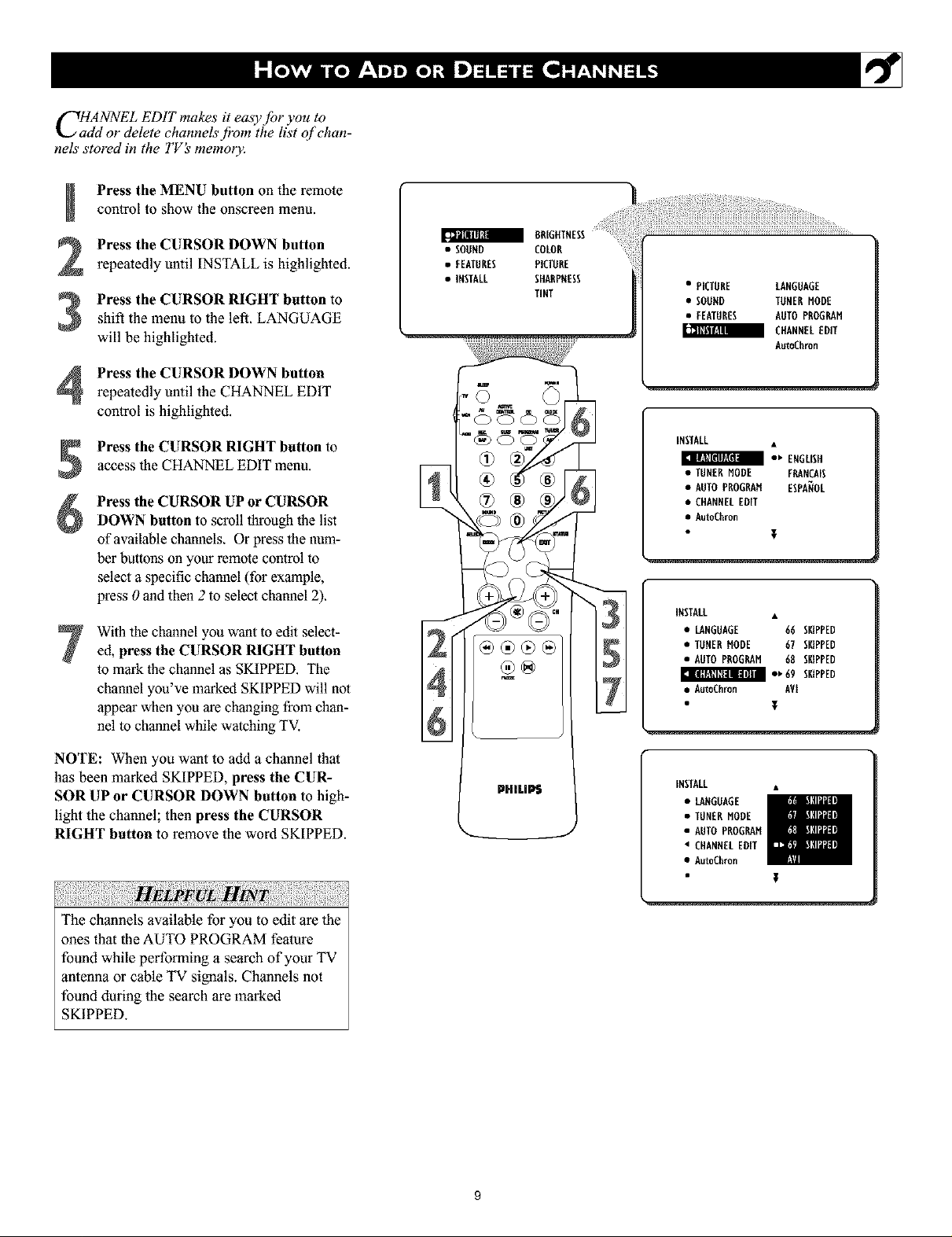
CH/dNNEL ED1T makes it ea_y_br you tO
or delete channels jbom the list of chan-
nels stored in the TV's memory.
control to show the onscreen menu.
Press the MENU button oll the remote
Press the CURSOR DOWN button
repeatedly until INSTALL is highlighted.
Press the CURSOR RIGHT button toshift the menu to the left. LANGUAGE
will be highlighted.
Press the CURSOR DOWN button
repeatedly until the CHANNEL EDIT
control is highlighted.
Press the CURSOR RIGHT button to
access the CHANNEL EDIT menu.
Press the CURSOR UP or CURSOR
DOWN button to scroll through the list
of available channels. Or press the num-
ber buttons on your remote control to
select a specific channel (for example,
press 0 and then 2 to select channel 2).
With the channel you want to edit select-
ed, press the CURSOR RIGHT button
to mark the channel as SKIPPED. The
channel you've marked SKIPPED will not
appear when you are changing from chan-
nel to channel while watching TV.
NOTE: When you want to add a channel that
has been marked SKIPPED, press the CUR-
SOR UP or CURSOR DOWN button to high-
light the channel; then press the CURSOR
RIGHT button to remove the word SKIPPED.
a DR[GXTNESS
• SODHD COLOR
• FEATURES PICTURE
• INSTALL SHARPNESS
TINT
®®®@
m
PHli.IPS
• PICTURE LANGUAGE
• SOUND TUNERMODE
• FEATURES AUTO PROGRAM
a CEANNELEDIT
INSTALL
• TUNERMODE F_NCAIS
• AUTOPROG_N ESPANOL
• CHANNELEDIT
• AutoChron
INSTALL
• LANGUAGE 66 SKIPPED
• TONERNODE 67 SKIPPED
• AUTOPROGRAM 68 SKIPPED
1
• AutoChron AVt
Aut_hmn
_' ENGLISH
• ' 69 SKIPPED
T
INSTALL •
• _NGOAGE
• TUNERMODE
• AUTOPROG_H
• CHANNELEDIT
• AutoChron
The channels available for you to edit are the
ones that the AUTO PROGRAM fealure
found while performing a search of your TV
antenna or cable TV signals. Channels not
found during the search aremarked
SKIPPED.
9
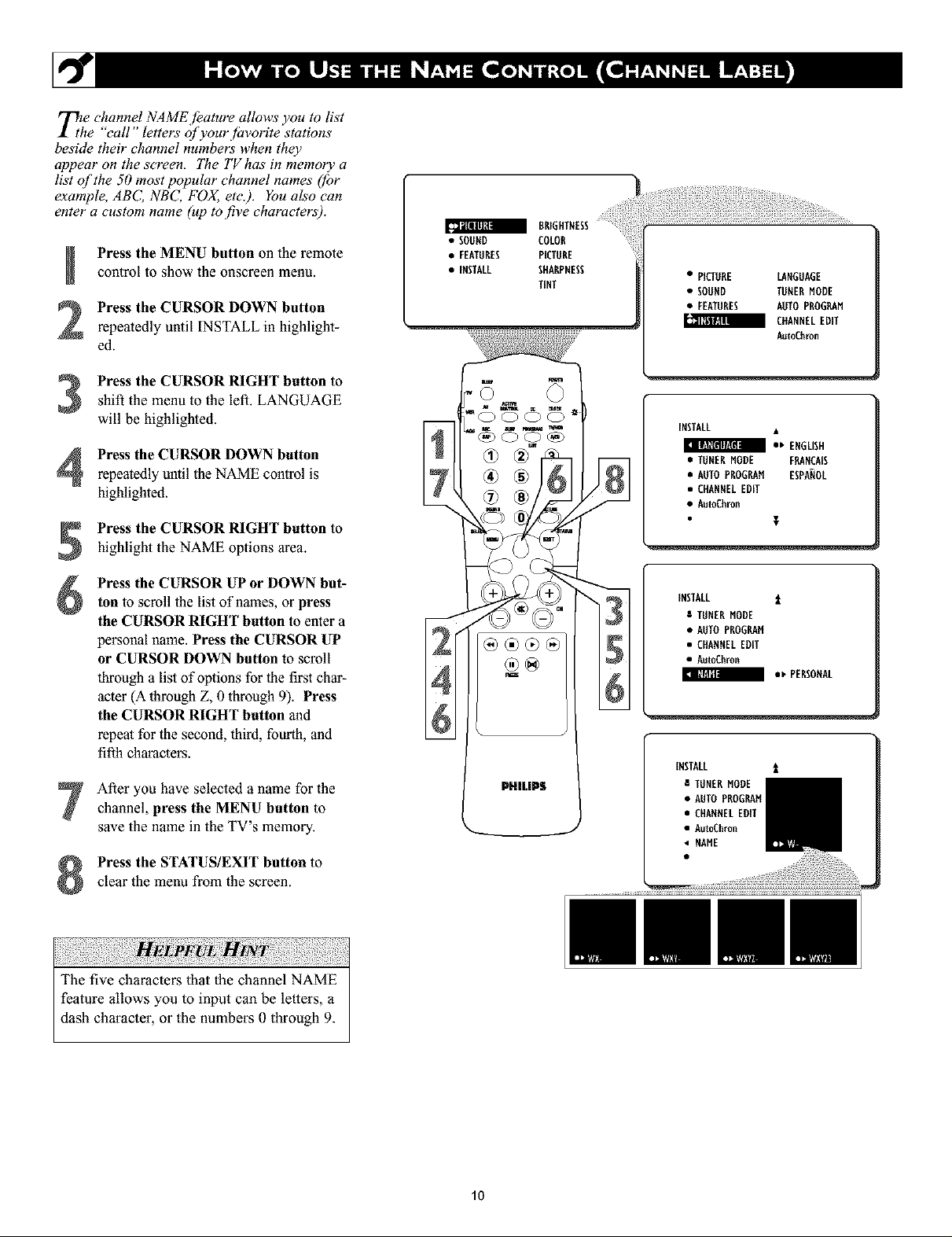
_t_e channel NAME [bature allows you to list
e call letters ifyourjbvorite stations
beside their channel numbers when they
appear on the screen. The TV has in memory a
list of the 50 most popular channel names ([br
example, ABC, NBC, FOX, etc'.). You also can
enter a custom name (up to five characters).
Press the MENU button on the remotecontrol to show the onscreen menu.
Press the CURSOR DOWN button
repeatedly until INSTALL in highlight-
ed.
shift the menu to the left. LANGUAGE
Press the CURSOR RIGHT button to
will be highlighted.
Press the CURSOR DOWN button
repeatedly until the NAME control is
highlighted.
Press the CURSOR RIGHT button to
highlight the NAME options area.
• SOUND COLOR
BRIGHTNESS
• FEATURES PICTURE
• INSTALL SHARPNESS
TINT
• PICTURE LANGUAGE
• SODND TONERMODE
• FEATURES AUTO PROGRAM
CHANNELEDIT
AutoChron
INSTALL
• * ENGLISH
• TUNERMODE FRANCAIS
• AUTOPROGRAM ESPANOL
• CHASNELEDIT
• AutoChron
Press the CURSOR UP or DOWN but-
ton to scroll the list of names, or press
the CURSOR RIGHT button to emer a
personal name. Press the CURSOR UP
or CURSOR DOWN button to scroll
through a list of options for the first char-
acter (A throughZ, 0 through 9). Press
the CURSOR RIGHT button and
repeat for the second, third, fourth, and
fifth characters.
After you have selected a name for the
channel, press the MENU button to
save the name in the TV's memory.
Press the STATUS/EXIT button to
clear the menu from the screen.
INSTALL t
8 TUNERMODE
• AUTOPROGRAM
• CHANNELEDff
• AutoChron
• * PERSONAL
I@l
INSTALL t
E TUNERMODE
• AUTO PROGRAM
• CHANNELEDff
• AutoChron
• NAME
lO
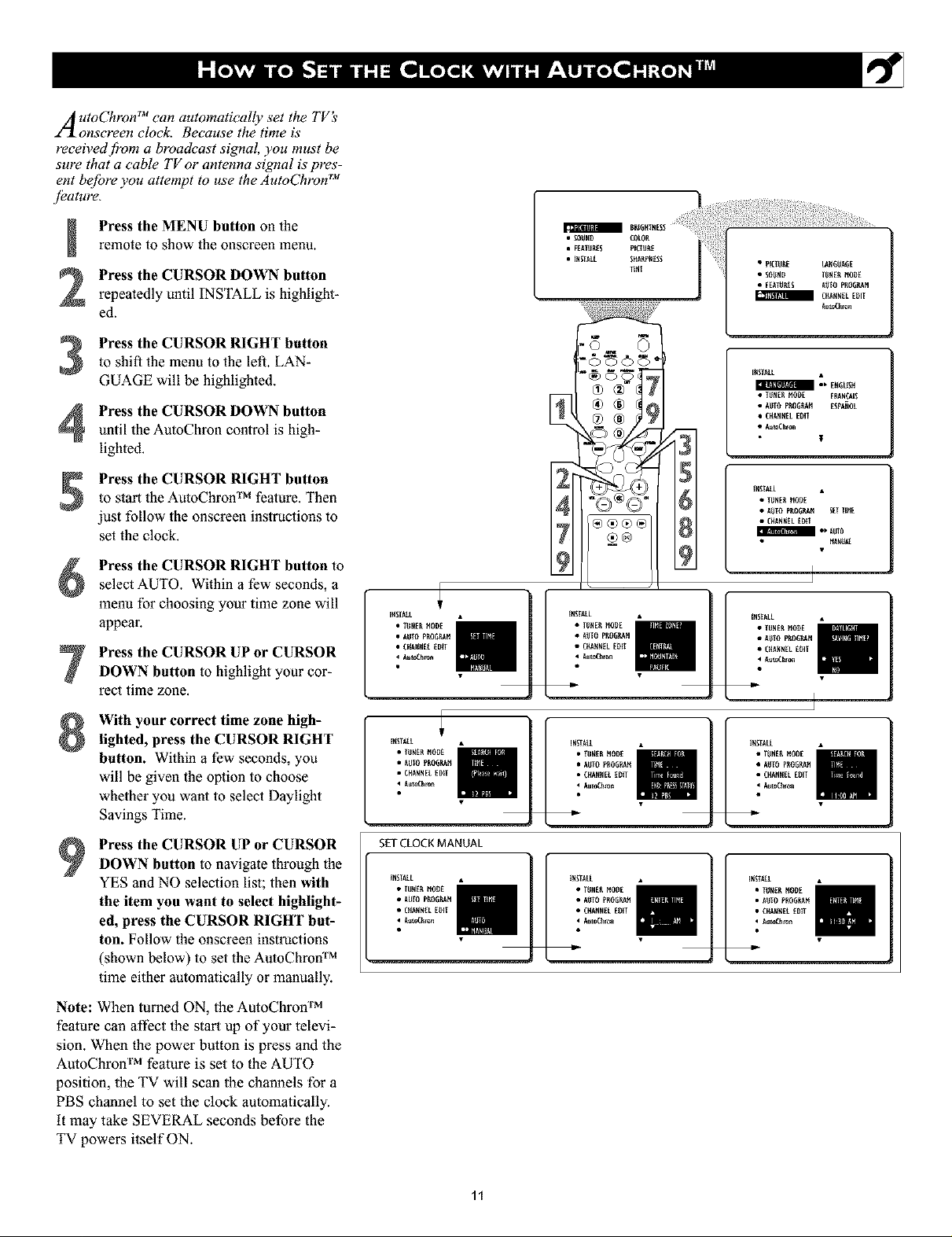
A utoCTlron TM can automatically set the TV_
onscreen clock. Because the time is
received f!'om a broadcast signal, you must be
sure that a cable TV or antenna signal ispres-
ent bejore you attempt to use the AutoChron TM
.fbature.
Press the MENU button oll theremote to show the onscreen menu.
Press the CURSOR DOWN button
repeatedly until INSTALL is highlight-
ed.
Press the CURSOR RIGHT button
to shift the menu to the left. LAN-
3
GUAGE will be highlighted.
Press the CURSOR DOWN button
4
mltil the AutoChron control is high-
lighted.
Press the CURSOR RIGHT buttonto start the AutoChron TM feature. Then
just follow the onscreen instructions to
set the clock.
Press the CURSOR RIGHT button to
select AUTO. Within a few seconds, a
menu for choosing your time zone will
appear.
Press the CURSOR UP or CURSOR
DOWN button to highlight your cor-
rect time zone.
IESTA_L
• TUEER_ODE
• AUIO pEOGEAH
• CHARNELEDff
• AutoCh*o_
®®®®
With your correct time zone high-
Lighted,press the CURSOR RIGHT
button. Within a few seconds, you
will be given the option to choose
whether you want to select Daylight
Savings Time.
Press the CURSOR UP or CURSOR
DOWN button to navigate through the
YES and NO selection list; then with
the item you want to select highLight-
ed, press the CURSOR RIGHT but-
ton. Follow the onscreen instructions
(shown below) to set the AutoChron TM
time either automatically or manually.
Note: When turned ON, the AutoChron TM
feature can affect the start up of your televi-
sion. When the power button is press and the
AutoChron TM feature is set to the AUTO
position, the TV will scan the channels for a
PBS channel to set the clock automatically.
it may take SEVERAL seconds before the
TV powers itself ON.
IESTA_L IESTA_L INSTALL
• TUEERHODE • TUEERHODE • T_REE MODE
• AUIO pEOGP_ . AUIO pEOGP_M • A_T0 PROE_H
• CHAERE_EDff
AutoCh*o_ _ AutoCh*o_ _ A_*o_hro_
SET CLOCK MANUAL
INSTALL INSTALL I_SIAEL
• TUNE_ MO_E • TUNE_ MODE • T_NER _DE
• CHANN_LEI31T • CHANNELEI31T •• CHARNELEI3lT • CHARNELEI3lT • CHAEICELEOff
• A_to_hro_ 4 A_*o_hro_ _ AutoCh*o_
• CHARNELEDff • CHARNEL EI3lT
11
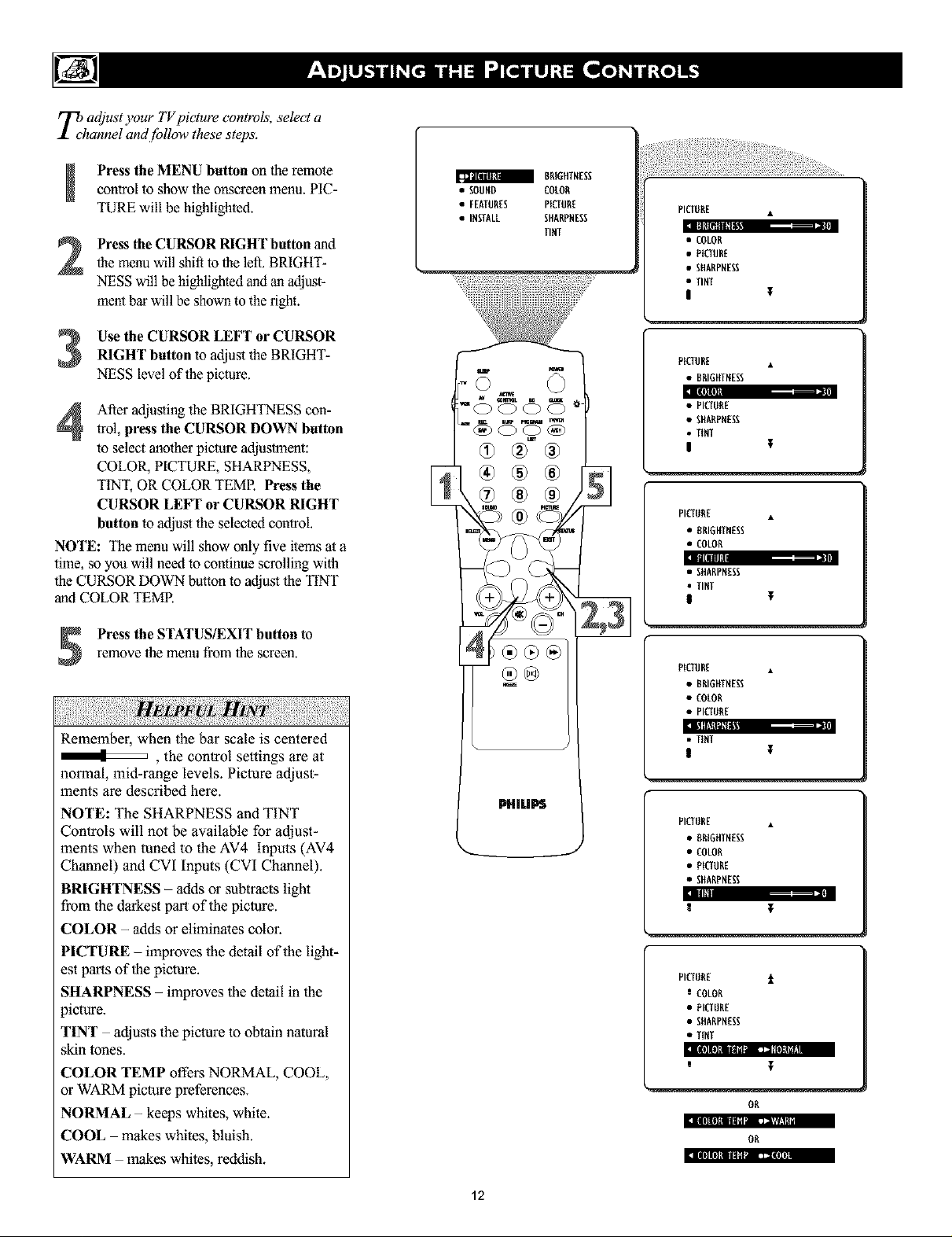
_chadjust your TV picture controls, select a
annel and.[bllow these steps.
Press the MENU button on the remotecontrol to show the onscreen menu. PIC-
TURE will be highlighted.
the menu will shift to the left. BRIGHT-
Press the CURSOR RIGHT button and
NESS will be highlighted and an adjust-
ment bar will be shown to the right.
Use the CURSOR LEFT or CURSORRIGHT button to adjust the BRIGHT-
NESS level of the picture.
After adjusting the BRIGHTNESS con-
trol, press the CURSOR DOWN button
to select another picture adjustment:
COLOR, PICTURE, SHARPNESS,
TINT, OR COLOR TEMP. Press the
CURSOR LEFT or CURSOR RIGHT
button to adjusl the selected control.
NOTE: The menu will show only five items at a
time, so you will need to continue scrolling with
the CURSOR DOWN button to adjust the TINT
and COLOR TEMP.
Press the STATUS/EXIT button to
remove the menu from the screen.
Remember, when the bar scale is centered
, the control settings are at
normal, mid-range levels. Picture adjust-
ments are described here.
NOTE: The SHARPNESS and TINT
Controls will not be available for adjust-
ments when tuned to the AV4 Inputs (AV4
Channel) and CVI Inputs (CVI Channel).
BRIGHTNESS - adds or subtracts light
from the darkest pan of the picture.
COLOR - adds or eliminates color.
PICTURE - improves the detail of the light-
est pans of the picture.
SHARPNESS - improves the detail in the
picture.
TINT adjusts the picture to obtain natural
skin tones.
COLOR TEMP offers NORMAL, COOL,
or WARM picture preferences.
NORMAL - keeps whites, white.
COOL makes whites, bluish.
WARM makes whites, reddish.
• SOORD COLOR
BRIGHTNESS
• FEATURES PICTURE
• INSTALL SHARPRESS
TINT
®
®@
PHILIPS
PICTBRE •
m._
• COLOR
• PICTURE
• SHARPNESS
• TINT
!
PICTURE •
• BRIGHTNESS
• PICIURB
• SHARPRESS
• TIRT
I
PICTBR[ •
• RRIGffTRESS
• COLOR
|i[llll --- |
• SHARPNESS
• TINT
PICIURE •
• BRIGHTNESS
• COLOR
• PICIBRB
J&l II!lll_d_,.
• TINT
PICIBRE •
• BRIGHTNESS
• COLOR
• PICIORE
• SHARPNESS
II.
R
PICIBRB t
e COLOR
• PICTBRE
• SHARPNESS
• TINT
OR
_i|l)lllv,l,m_n,: ri_Ul_ I,
OR
[I l|][|l_llll/,k_ • 1_1• I
12
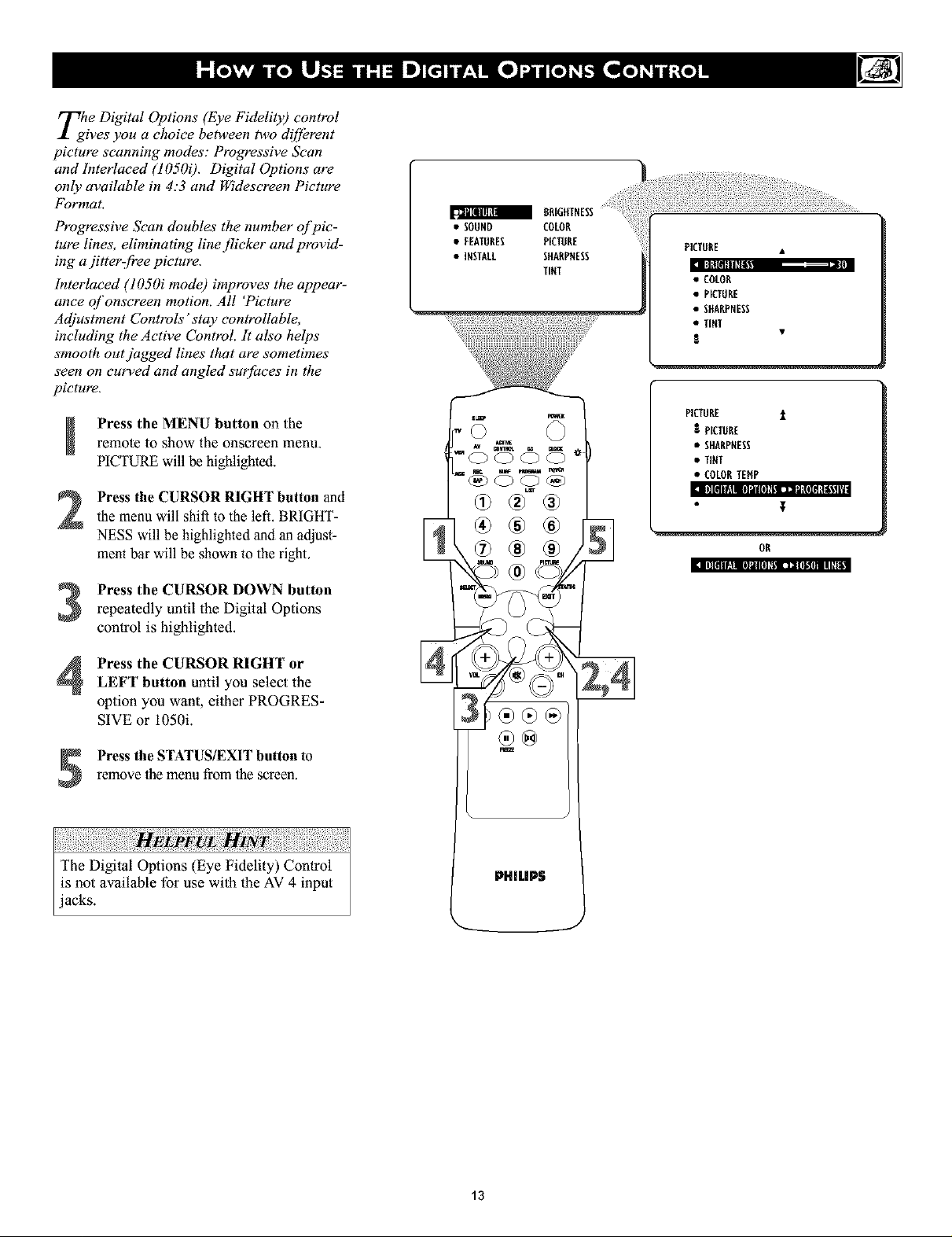
Tlgle Digital Options (Eye Fidelity) control
ires you a choice between two diff_rent
picture scanning modes: Progressive Sean
and Interlaced (10500. Digital Options are
onl.v available in 4:3 and Widesereen Picture
Format.
Progressive Sean doubles the number c_[_vic-
tare lines, eliminating line flicker and provid-
ing a jitterz[_'ee picture.
Interlaced (1050i mode) improves the appear-
ance o['onscreen motion. All 'Picture
Adjustment Controls' stay controllable,
including the Active Control. It also helps
smooth out jagged lines that are sometimes
seen on curved and angled surfiwes in the
picture.
Press the MENU button on theremote to show the onscreen menu.
PICTURE will be highlighted.
Press the CURSOR RIGHT button andthe menu will shift to the left. BRIGHT-
NESS will be highlighted and an adjust-
ment bar will be shown to the right.
a BREGHTNESS
• SOUND COLOR
• FEATURES PICTURE
• INSTALL SHARPNESS
TINT
®
PICTURE •
li
• COLOR
• PICTURE
• SHARPNESS
• TiNT
S
PICTURE i
I PICTURE
• SHARPNESS
• TINT
• COLORTEHP
OR
Press the CURSOR DOWN button
repeatedly until the Digital Options
control is highlighted.
Press the CURSOR RIGHT or
LEFT button until you select the
option you want, either PROGRES-
SIVE or 1050i.
Press the STATUS/EXIT button to
remove the menu from the screen.
The Digital Options (Eye Fidelity) Control
is not available for use with the AV 4 input
jacks.
PHiLIPS
13
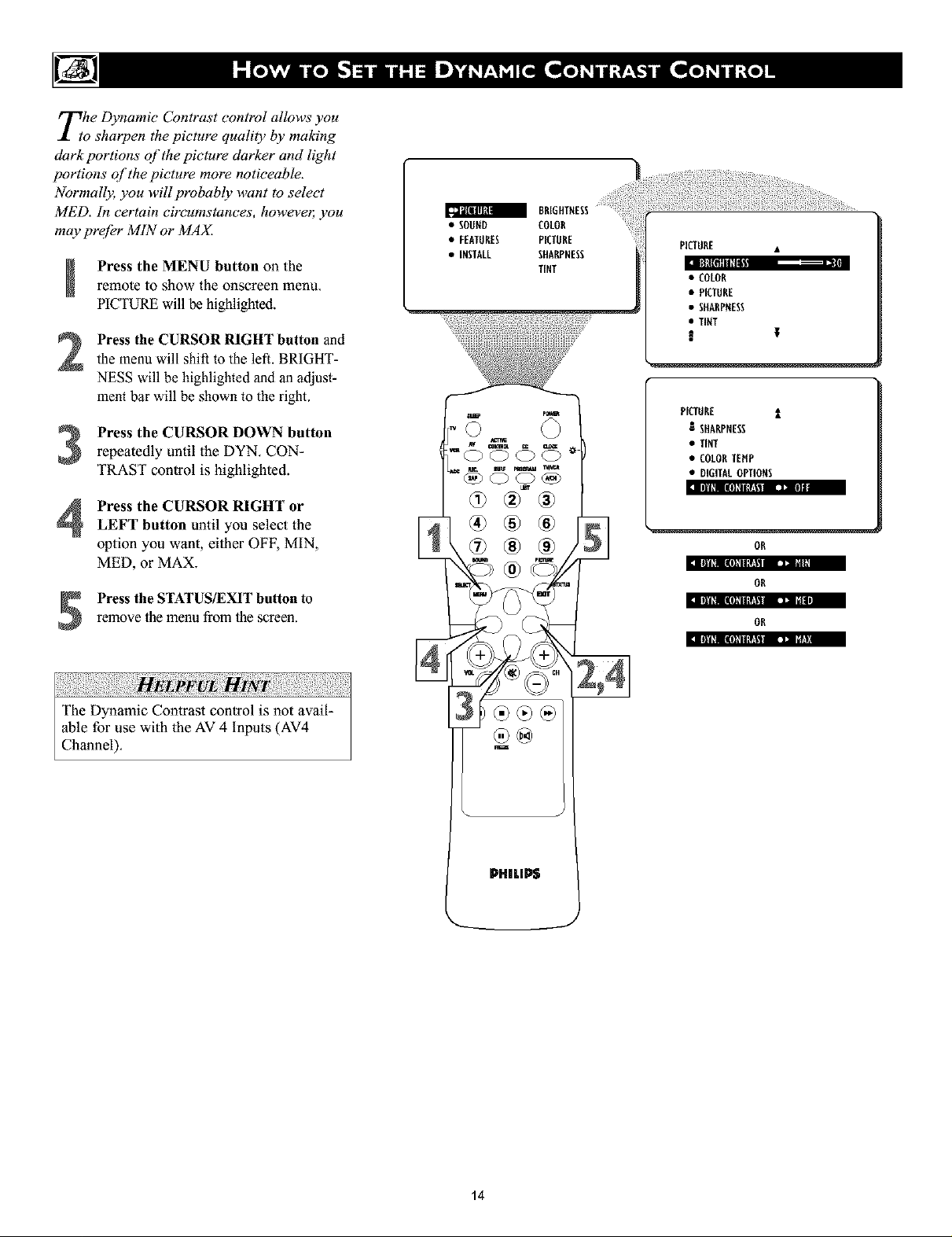
Tthe Dynamic Contrast control allows you
o sharpen the picture quality by making
dark portions of the picture darker and light
portions of the picture mare noticeable.
Normally, you will probably want to select
MED. In certain circumstances, howeve_ you
may prqtbr MIN or MA_
Press the MENU button on theremote to show the onscreen menu.
PICTURE will be highlighted.
the menu will shift to the left. BRIGHT-
Press the CURSOR RIGHT button and
NESS will be highlighted and an adjust-
ment bar will be shown to the right.
Press the CURSOR DOWN buttonrepeatedly until the DYN. CON-
TRAST control is highlighted.
Press the CURSOR RIGHT orLEFT button until you select the
option you wanL either OFF, MIN,
MED, or MAX.
• SOUND COLOR
BEIGHTNESS
• FEATURES PIC1URE
• iNSTALL SHARPNESS
TENT
PICTURE •
• COLOR
• PICTURE
• SHARPNESS
• TINT
!
PtCTURE t
I SHARPNESS
• TENT
• COLORTEHP
• NC+ffALOPTIOHS
Press the STATUS/EXIT button to
remove the menu from the screen.
14
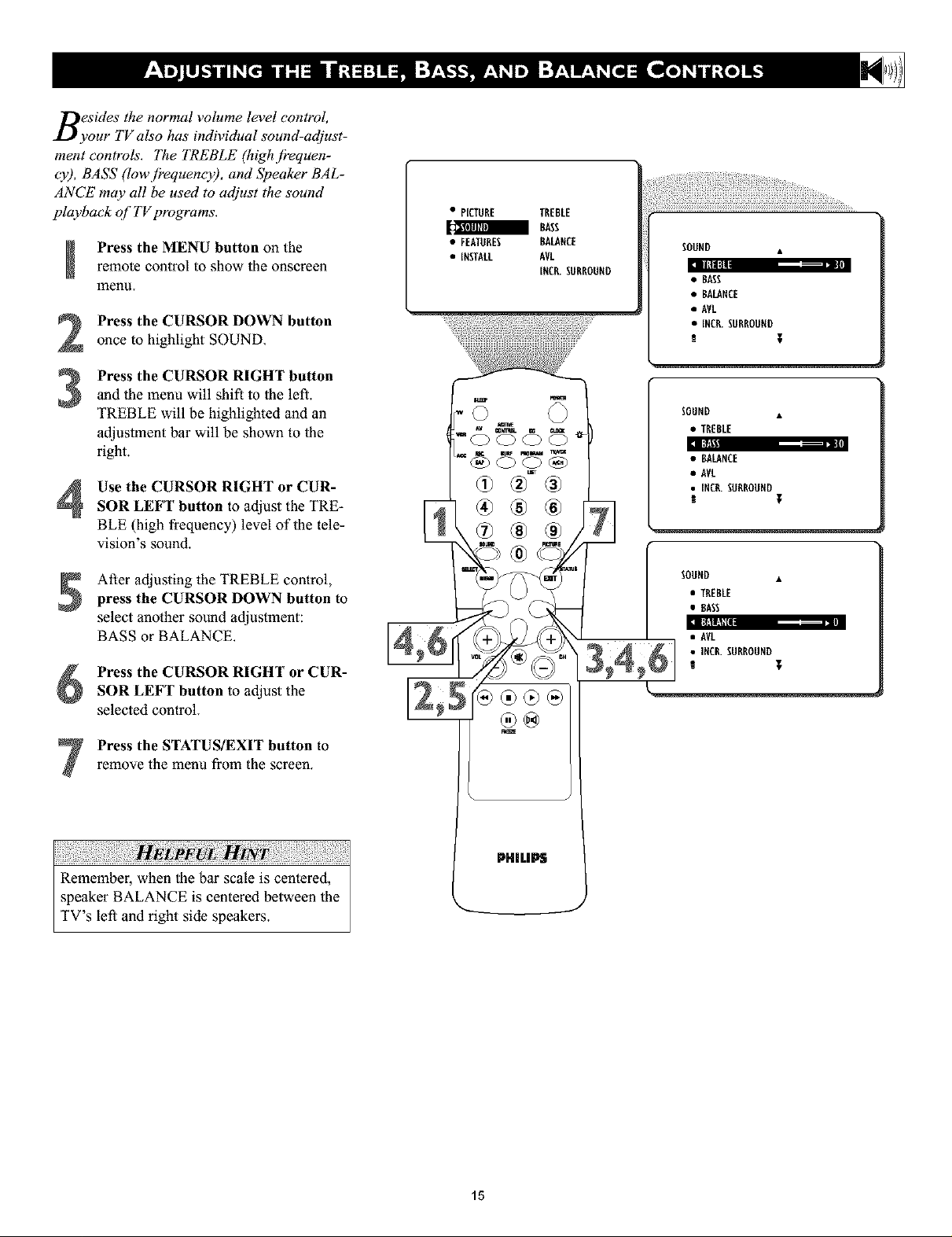
Besides the normal volume level control,
your TV also has individual sound-adjust-
ment controls. The TREBLE (highj?equen-
cy), BASS (lowj?equencT), and Speaker BAL-
ANCE may all be used to adjust the sound
playback of TV programs.
Press the MENU button on theremote control to show the onscreen
ulenu.
Press the CURSOR DOWN button
once to highlight SOUND.
Press the CURSOR RIGHT button
and lhe menu will shift to lhe left.
TREBLE will be highlighted and an
adjuslment bar will be shown to the
right.
Use the CURSOR RIGHT or CUR-
SOR LEFT button to adjust the TRE-
BLE (high frequency) level of the tele-
vision S sound.
• PICTURE TREBLE
a BASS
• FEATURES
• iNSTALL
BALANCE
AVL
iNCR.SURROUND
@® ®
1
SOOND
!1|I||:
• BASS
• BALANCE
• AVL
• iNCR.SORROOND
m T
SOUND •
• TREBLE
!:t
• BALANCE
• AVL
• INCR.SORRODND
! T
After adjusting the TREBLE control,
press the CURSOR DOWN button to
select another sound adjustment:
BASS or BALANCE.
Press the CURSOR RIGHT or CUR-
SOR LEFT button to adjust the
selected control.
Press the STATUS/EXIT button to
remove the menu from the screen.
SOOND •
• TREBLE
• BASS
• AVL
• INCR.SURROUND
T
k
PHlLli_
J
15

t?omOStcases, the volume levels coming
m broadcast programming or commer-
cials are never the same. With the A VL
(Audio Volume Leveler) control turned ON,
you can have the TV level out sound that is
being heard. This makesjbr a more consis-
tent sound by reducing the peaks and valleys
that occur during program changes or com-
mereial breaks. To turn the AVL ON, jbllow
these steps.
Press the MENU button on theremote control to show the onscreen
lnenu.
Press the CURSOR DOWN button
2
once to highlight SOUND.
Press the CURSOR RIGHT button
and the menu will shift to the left.
3
TREBLE will be highlighted and an
adjustment bar will be shown to the
right.
• PICTURE TREBLE
a BASS
• FEATURES BALANCE
• INSTALL AVL
iNCR.SURROUND
,,©
m atmw ttgtt
nmr_a
SOUND •
mli
• BASS
• BALANCE
• AVL
• iNCR.SURROUND
m ;
SOUND •
• TREBLE
• BASS
• BALANCE
• INCR.SURROUND
bl
OR
Press the CURSOR DOWN button
repeatedly until AVL is highlighted.
Press the CURSOR RIGHT or CUR-
SOR LEFT button to toggle AVL ON
or OFF.
Press the STATUS/EXIT button to
remove the menu from the screen.
SOUND •
• TREBLE
• BASS
• BALANCE
• INCR.SURROUND
s t
PHILIPS
J
16
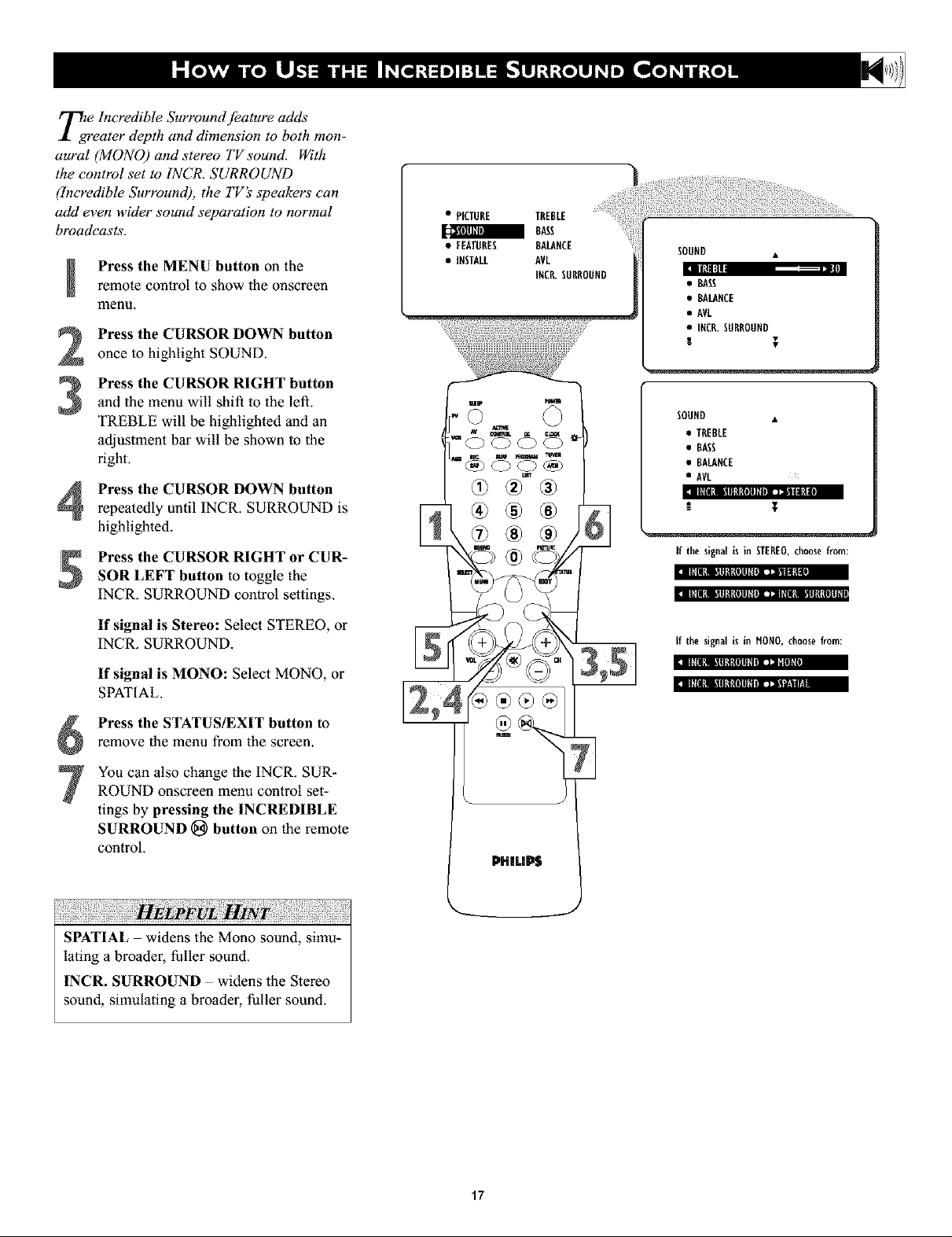
Tgre e Incredible Surround [bature adds
ater depth and dimension to both mon-
aural (MONO) and stereo TVsound. With
the control set to INCR. SURROUND
(Incredible Surround), the TV_ speakers can
add even wider sound separation to normal
broadcasts.
Press the MENU button on theremote control to show the onscreen
lnenu.
Press the CURSOR DOWN button
once to highlight SOUND.
Press the CURSOR RIGHT button
and the menu will shift to the left.
3
TREBLE will be highlighted and an
adjustment bar will be shown to the
right.
Press the CURSOR DOWN button
repeatedly until INCR. SURROUND is
highlighted.
Press the CURSOR RIGHT or CUR-
SOR LEFT button to toggle the
INCR. SURROUND control settings.
• PICTURE TREBLE
BASS
• FEATURES BALANCE
• INSTALL AVL
INCR.SURROUND
® • ;
SOOND •
Ill:Ill
• BASS
• BALANCE
• AVL
• INCR.SURROUND
I T
SOOND •
• TREBLE
• BASS
• BALANCE
• AV[
If the signal is in STEREO,choosefrom:
;l II[llllllll!l{llll_ll| 111111
t_ II[I flilll I!I[llll_1II]ll I_il,_lll l|IOltlll
If signal is Stereo: Select STEREO, or
INCR. SURROUND.
If signal is MONO: Select MONO, or
SPATIAL.
Press the STATUS/EXIT button to
remove the menu from the screen.
You can also change the INCR. SUR-
ROUND onscreen menu control set-
tings by pressing the INCREDIBLE
SURROUND _ button on the remote
control.
SPATIAL widens the Mono sound, simu-
lating a broader, fuller sound.
INCR. SURROUND widens the Stereo
sound, simulating a broader, fuller sound.
lll_lllllllll!l_l]ll_ltI]llill]_l
__ [f the signal is in HONO, choosefrom:
PHILII_
ll_lillillll!l_l]lkalJt _,_11_11
17
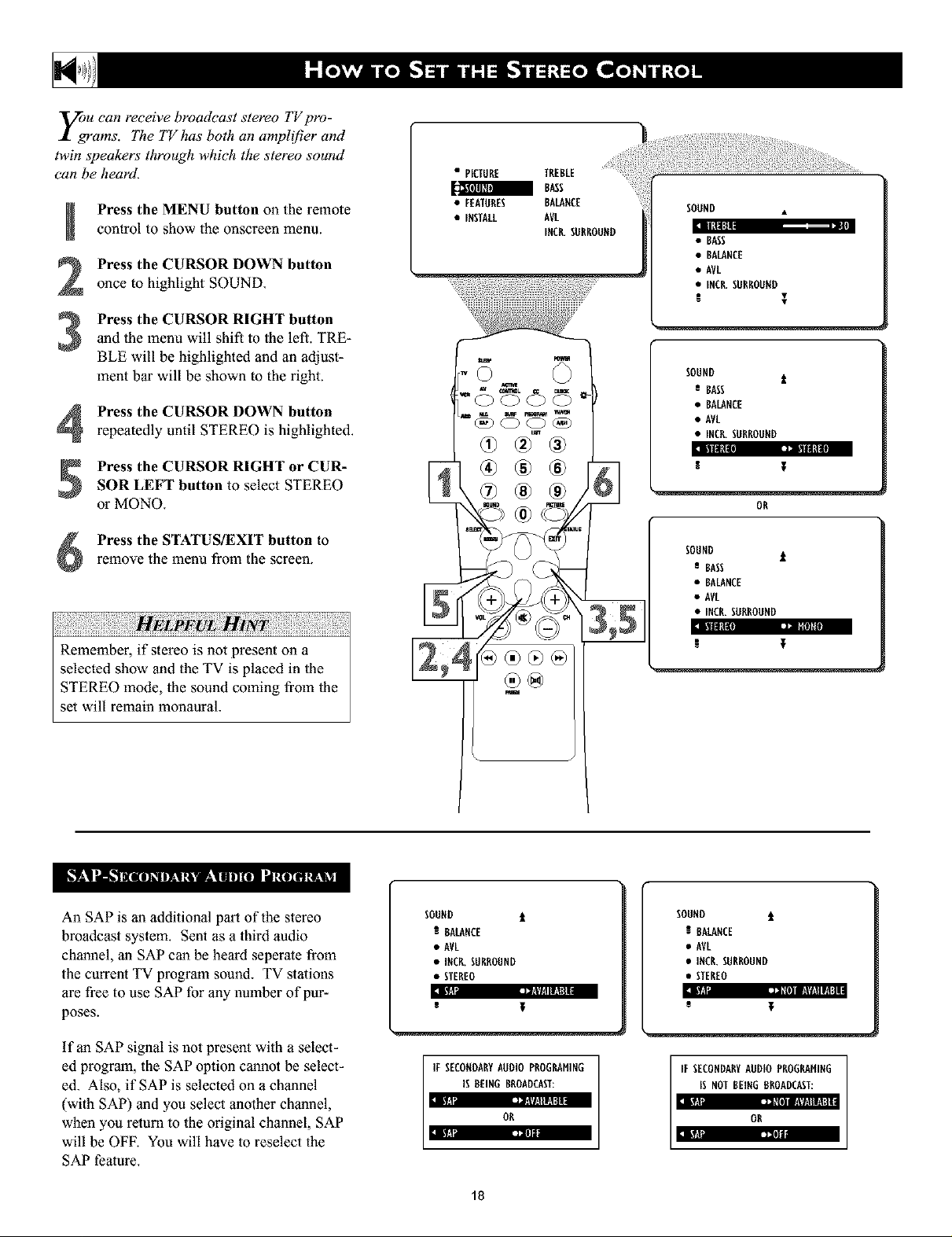
yOgU can receive broadeast stereo TV pro-
rams. The TV has both an ampli[_er and
twin speakers through which the stereo sound
can be heard.
Press the MENU button on the remote
m
control to show the onscreen menu.
Press the CURSOR DOWN button
2
once to highlight SOUND.
Press the CURSOR RIGHT button
and lhe menu will shift to the left. TRE-
3
BLE will be highlighted and an adjust-
ment bar will be shown to the right.
Press the CURSOR DOWN button
repeatedly until STEREO is highlighted.
Press the CURSOR RIGHT or CUR-
SOR LEFT button to select STEREO
or MONO.
• PICTURE TREBLE
BASS
• FEATURES BALANCE
• INSTALL AVL
INCR.SURROUND
SOUND •
• BASS
• BALANCE
• AVL
• INCR.SURROUND
SOUND
e BASS
• BALANCE
• AVL
• INCR.SURROUND
OR
I
t
Press the STATUS/EXIT button to
remove the menu from the screen.
Remember, if stereo is not present on a
selected show and the TV is placed in lhe
STEREO mode, the sound coming from the
set will remain monaural.
An SAP is an additional par_ of the stereo
broadcast system. Sent as a third audio
channel, an SAP can be heard seperate from
the current TV program sound. TV stations
are free to use SAP for any number of pur-
poses.
SOUND t
R BALANCE
• AVL
• INCR.SURROUND
• STEREO
s T
SOUND 1[
s BASS
• BALANCE
• AVL
• INCR.SURROUND
!
SOUND t
R BALANCE
e AVL
• INCR.SURROUND
• STEREO
ii'1 ,z,'lll I r,_lIl,.lI|!1::t kya tI_VI!IIW_I
s
if an SAP signal is not present with a select-
ed program, the SAP option cannot be select-
ed. Also, if SAP is selected on a channel
(with SAP) mad you select another channel,
when you return to the original channel, SAP
will be OFE You will have to reselect the
SAP feature.
IE SECONDARYAUDIOPROGRAHING
IS BEING BROADCAST:
OR
II*T'l I&
]&
18
[ESECONDARYAUDIO PROGRAHING
[S NOT BEINGBROADCAST:
OR
