Page 1
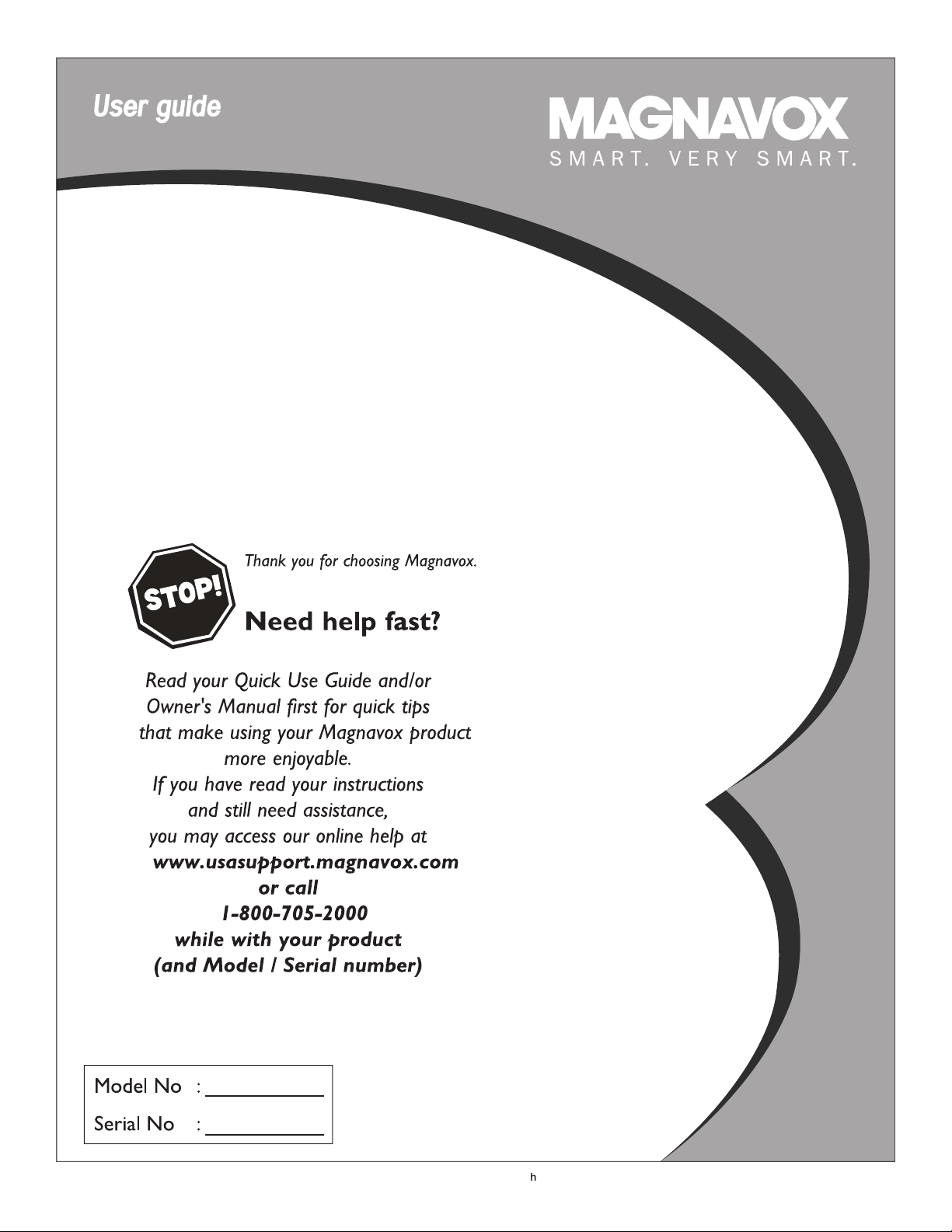
20MT1336
3139
125
35972-Englis
h
Page 2
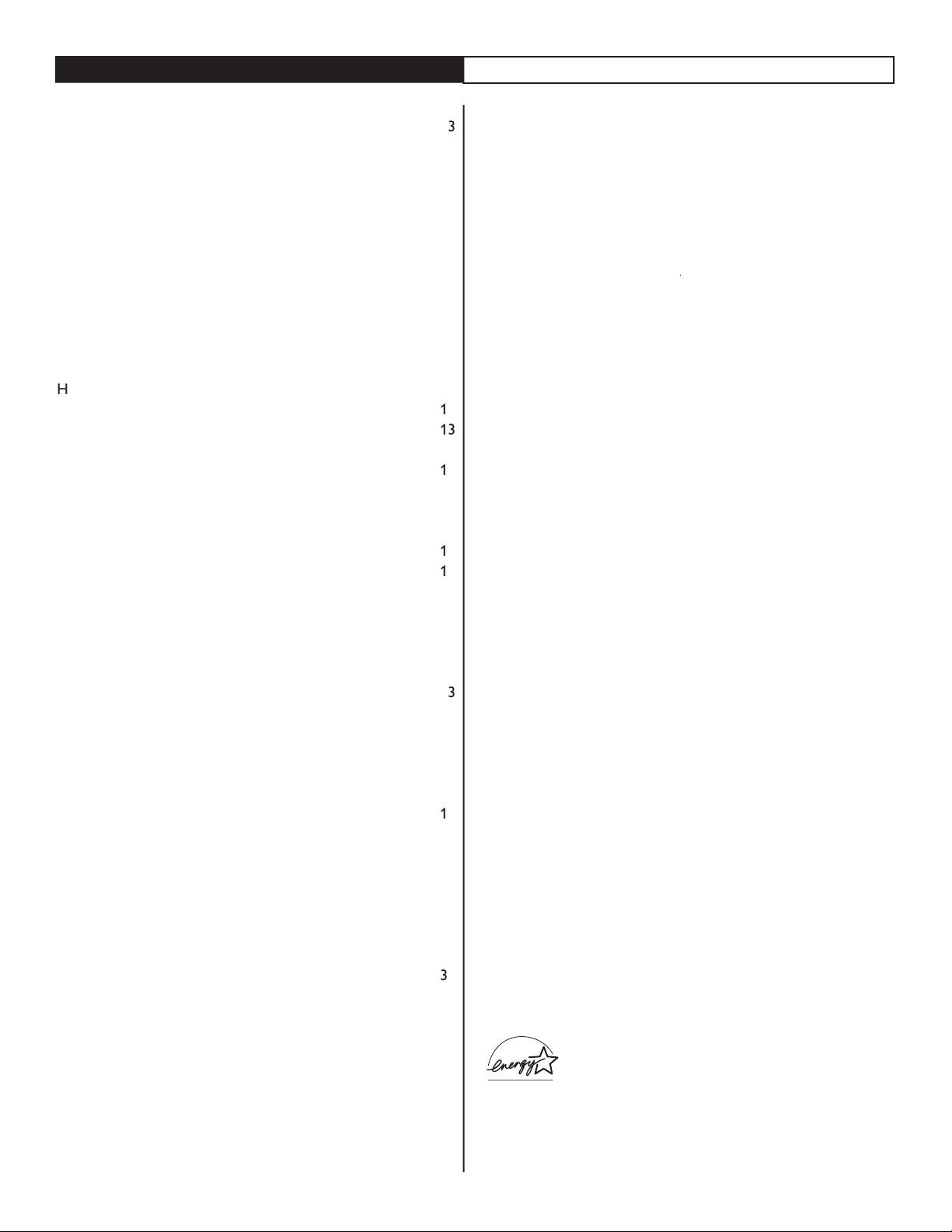
CONTENTS
Welcome/Registration of Your TV
. . . . . . . . . . . . . . . . . . . . . .
. . . . . . . . . . . . . . . . . . . . . . . . . . .
4
GUIDE
. . . . . . . . . . . . . . . . . . . . . . . . . . . . .
. . . . . . . . . . . . . . . . . . . . . . . . . . . . . . .
. . . . . . . . . . . . . . . . . . . . . . . . . . . . . . .
. . . . . . . . . . . . . . . .
. . . . . . . . . . . . . .
. . . . . . . . . . . . . . . . . . .
. . . . . . . . . . . . . . . . . . . . .
to
. . . . . . . . . . . . . . . . . .
Automatic Program
. . . . . . . . . . . . . . . . . . . . . . . . . . . . . . . . .
Add or Skip Channel
. . . . . . . . . . . . . . . . . . .
. . . . . . . . . . . . . . . . . . . . . . . . . . . . . .
The
4:3 Expand F
. . . . . . . . . . . . . . . . . . . . . . .
MENU
. . . . . . . . . . . . . . . . . . . . .
An
Access Code
. . . . . . . . . . . . . . . . . . . . . . . . . .
. . . . . . . . . . . . . . . . . . . . . . . . . . . . . . . . . . . .
t The Same Time
. . . . . . . . . . . .
. . . . . . . . . . . . . . . . . . . . . . . . . . . . . . . . . . . . . .
TV Ratings
. . . . . . . . . . . . . . . . . . . . . . . . . . . . . . . . . . . . . . . . .
. . . . . . . . . . . . . . . . . . . . . . . . . . . . . . . . . . . . .
. . . . . . . . . . . . . . . . . . . . . . . . . . . . . . . . . . .
. . . . . . . . . . . . . . . . . . . . . . . . . . . . . . . . . . . . . . . . .
. . . . . . . . . . . . . . . . . . . . . . . . . . . . . . . . . . . . . . . .
Alternating Channels with A/CH button
. . . . . . . . . . . . . . .
. . . . . . . . . . . . . . . . . . . . . . . . . . . . . . . . . . . . . .
. . . . . . . . . . . . . . . . . . . . . . . . . . . . . . . . . . . . . . .
. . . . . . . . . . . . . . . . . . . . . . . . . . . . . . . . . . . . . . . . . .
Troubleshooting Tips
. . . . . . . . . . . . . . . . . . . . . . . . . . . . . . . .
. . . . . . . . . . . . . . . . . . . . . . . . . . . . . . . . . .
. . . . . . . . . . . . . . . . . . . . . . . . . . . . . . . . . . . . . .
. . . . . . . . . . . . . . . . . . . . . . . . . . . . . . . . . . .
. . . . . . . . . . . . . . . . . . . . . . . . . . . . . . . . . . . . . . . . . . .
during commercial breaks or
during commercial breaks or sudden changes in volume occur
changes.
the TV memory. Channel Edit makes it easy to limit or expand the
the viewer to set a timer to automatically turn
the TV off
As an Energy Star® Partner, Magnavox
has determined this product meets
the Energy Star® guidelines for energy efficiency
Page 3
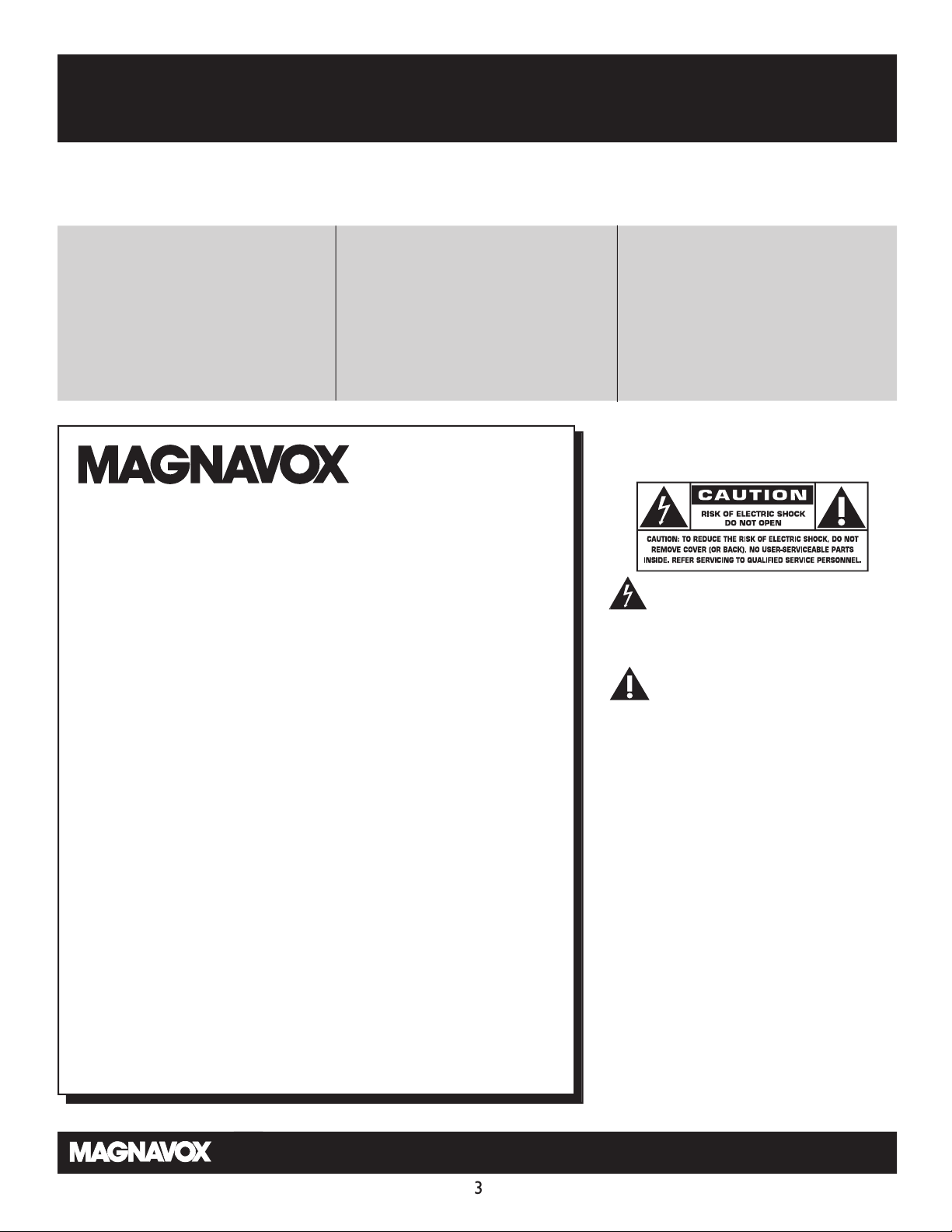
Return your Product Registration Card today
to ge
t the very most from your purchase.
Registering your model with MAGNAVOX makes you eligible for all of the valuable benefits listed below, so don't miss
out. Complete and return your Product Registration Card at once to ensure:
*Proof of
Purchase
Returning the enclosed card guarantees
that your date of purchase will be on file,
so no additional paperwork will be
required from you to obtain warranty
service.
*Product Safety
Notification
By registering your product, you'll receive
notification
turer - in the rare case of a product
recall or safety defect.
- directly from the manufac-
*Additional Benefits
of Product Ownership
Registering your product guarantees that
you'll receive all of the privileges to
which you're entitled, including special
mone
y-saving offers.
Know these
safety
Congratulations on your purchase,
and welcome to the “family!”
symbols
Dear MAGNAVOX product owner:
Thank you for your confidence in MAGNAVOX.You’ve selected one
of the best-built, best-backed products available today. We’ll do
erything in our power to keep you happy with your purchase for
ev
many years to come.
As a member of the MAGNAVOX “family,” you’re entitled to protection by one of the most comprehensive warranties and outstanding service networks in the industry.What’s more, your purchase guarantees you’ll receive all the information and special offers
for which you qualify, plus easy access to accessories from our convenient home shopping network.
Most importantly, you can count on our uncompromising commitment to your total satisfaction.
All of this is our way of saying welcome - and thanks for investing in
a MAGNAVOX product.
P.S. To get the most from your MAGNAVOX purchase,
be sure
to complete and return your Product
Registration Card at once.
This “bolt of lightning” indicates uninsulated material within your unit may
cause an electrical shock. For the safety of
eryone in your household, please do not
ev
remove product covering.
The “exclamation point” calls atten-
tion to features for which you should
read the enclosed literature closely to prevent operating and maintenance problems.
WA
RNING: To reduce the risk of fire or
electric shock, this apparatus should not be
exposed to rain or moisture and objects
filled with liquids, such as vases, should not
be placed on this apparatus.
CAUTION: To prevent electric shock,
match wide blade of plug to wide slot, fully
insert.
AT
TENTION: Pour éviter les choc élec-
triques, introduire la lame la plus large de la
fiche dans la borne correspondante de la
prise et pousser jusqu’au fond.
Visit our World Wide Web Site at http://www.usasupport.magnavox.com
Page 4
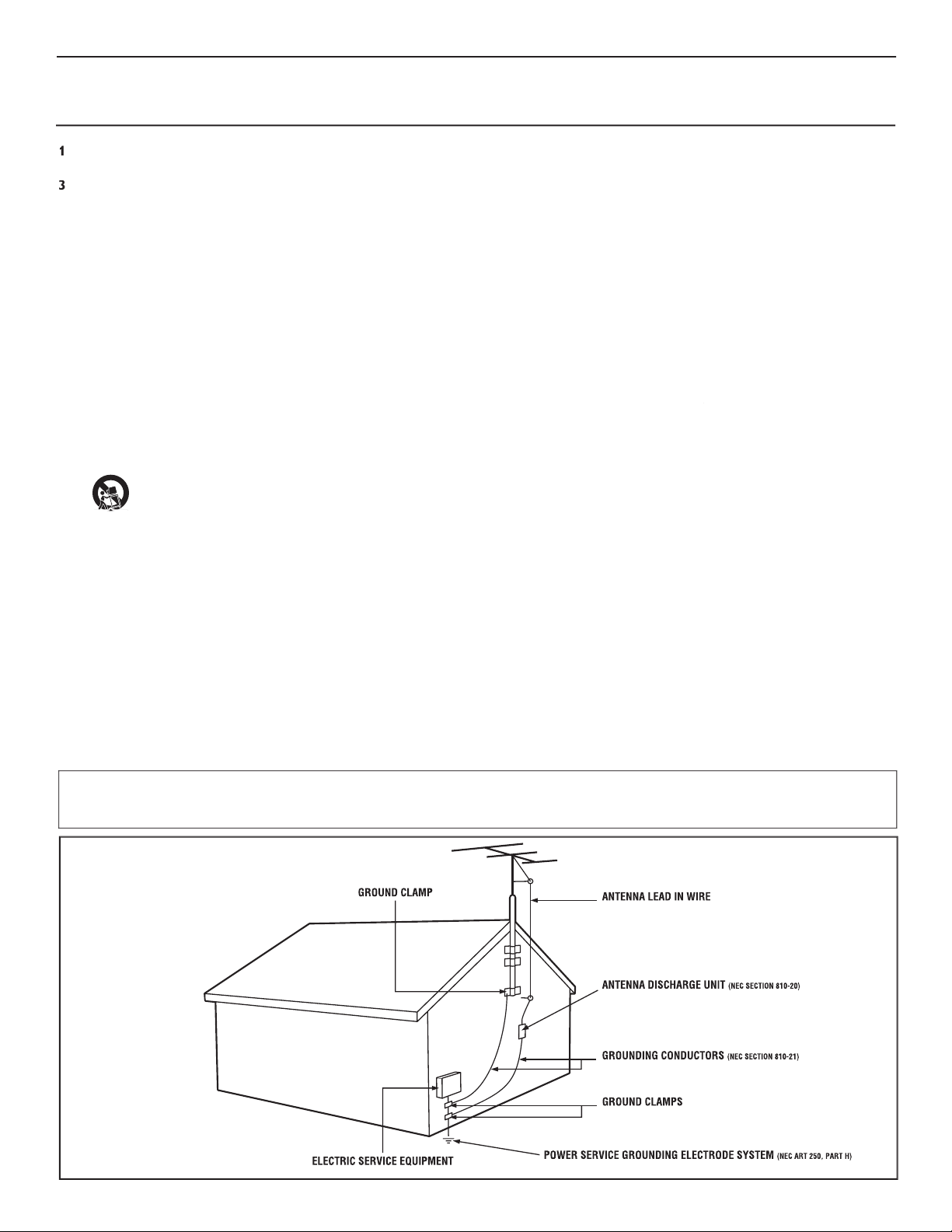
Keep these instructions.
Follow all instructions.
Do not use this TV near water.
Clean only with a dry cloth.
with the manufacturers instructions.
Do not install near any heat sources such as radiators, heat
Do not defeat the safety purpose of the polarized or grounding-
type plug. A polarized plug has two blades with one wider than the
When the provided plug does not fit into your outlet, consult an
they exit from the apparatus.
specified by the manufacturer, or sold with the TV
When a cart is used, use caution when moving
the cart/TV combination to avoid injury from tip-over.
Refer all servicing to qualified service personnel. Servicing is
Damage Requiring Service - The TV should be serviced by qualified
Objects have fallen, or liquid has been spilled into the TV; or
The TV has been exposed to rain; or
The TV does not appear to operate normally or exhibits a
The TV has been dropped, or the enclosure damaged.
- All televisions must comply with recommended
• Do not compromise these design standards by applying excessive
• Also, do not endanger yourself, or children, by placing electronic
g - The TV should be mounted to a
wall or ceiling only as recommended by the manufacturer.
- If an outside antenna is
Section 810 of the National Electric Code, ANSI/NFPA No. 70-
the mast and supporting structure, grounding of the lead-in wire to
Object and Liquid Entry
- Care should be taken so that
through openings.
a)
Warning: To reduce the risk of fire or electric shock, this
filled with liquids, such as vases, should not be placed on this
To prevent battery leakage that
• Install all batteries correctly, with + and - aligned as marked on
the unit.
• Do not mix batteries (old and new or carbon and alkaline, etc.).
• Remove batteries when the unit is not used for a long time.
This reminder is provided to call the CATV system installer's attention to Article 820-40 of the NEC
that provides guidelines for proper grounding and, in particular, specifies that the cable ground shall be connected to the grounding system of the
Page 5
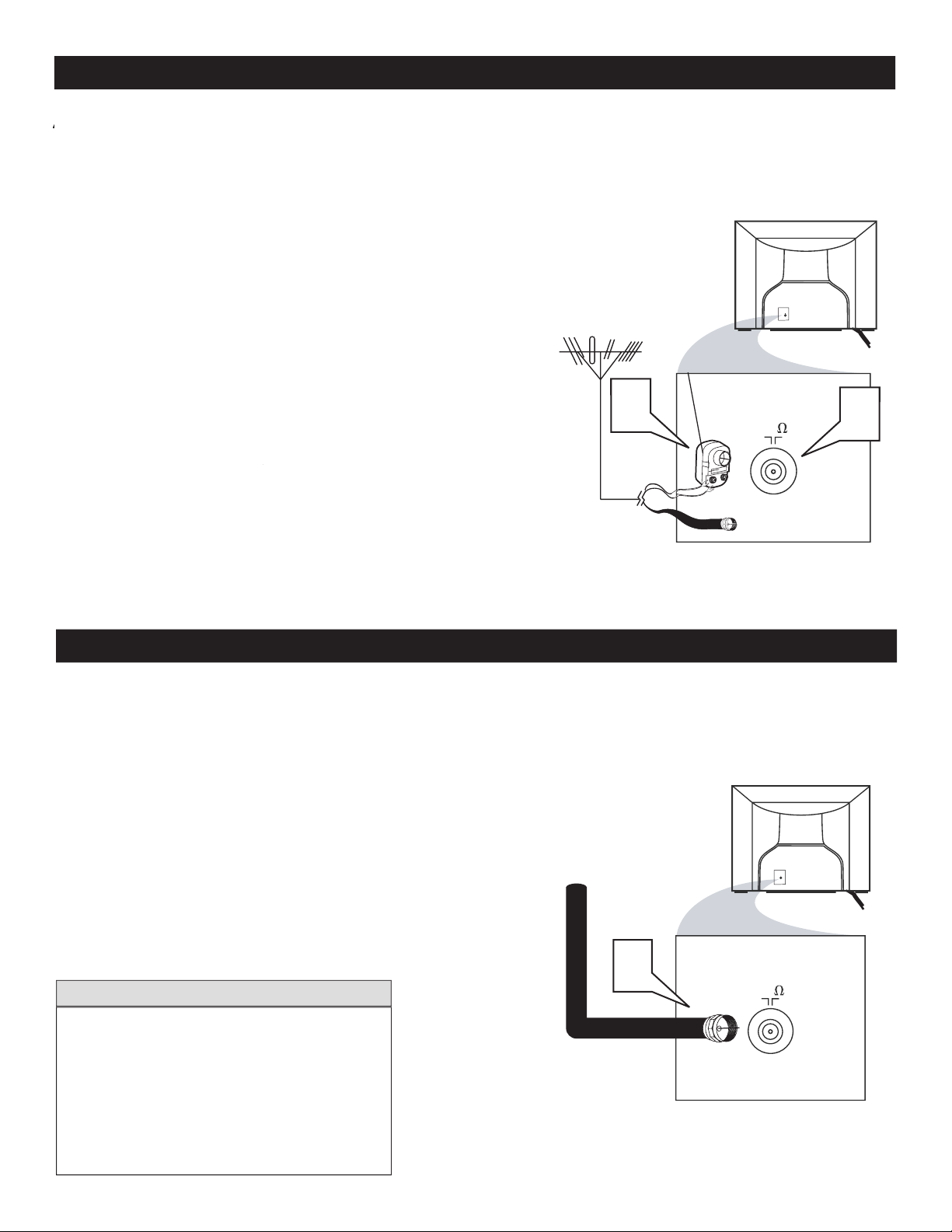
BASIC ANTENNA CONNECTION
AV channel and there is no Video Signal present,
the screen will remain blank and the TV will shut
the
buttons to scan available channels.
to
the TV. Con
tinue with step 2.
win
(300 ), you first need to switch the antenna
wires to the screws on a 300 to 75 adapter
gnal IN(put) plug on the C
on the rear of the
TV. If the round end of the an
tenna cab
threaded,
A
A
there is only one 75
75
1
2
75‰
Antenna Connection
300 to 75Ω
Adapter
Combination
VHF/UHF Antenna
(Outdoor or Indoor)
Twin L
ead
Wire
Round Cable
75Ω
Back of TV
75
75‰
1
Back of TV
Cable signal
coming from
Cable Company
Jack Panel Back of TV
Direct Cable Connection
75Ω Round
Coaxial Cable
the
f cable TV signal
the connection to the TV is easy.
1
2
Ω
Ω
Ω
Ω
1
Ω
BASIC CABLE CONNECTION
Page 6
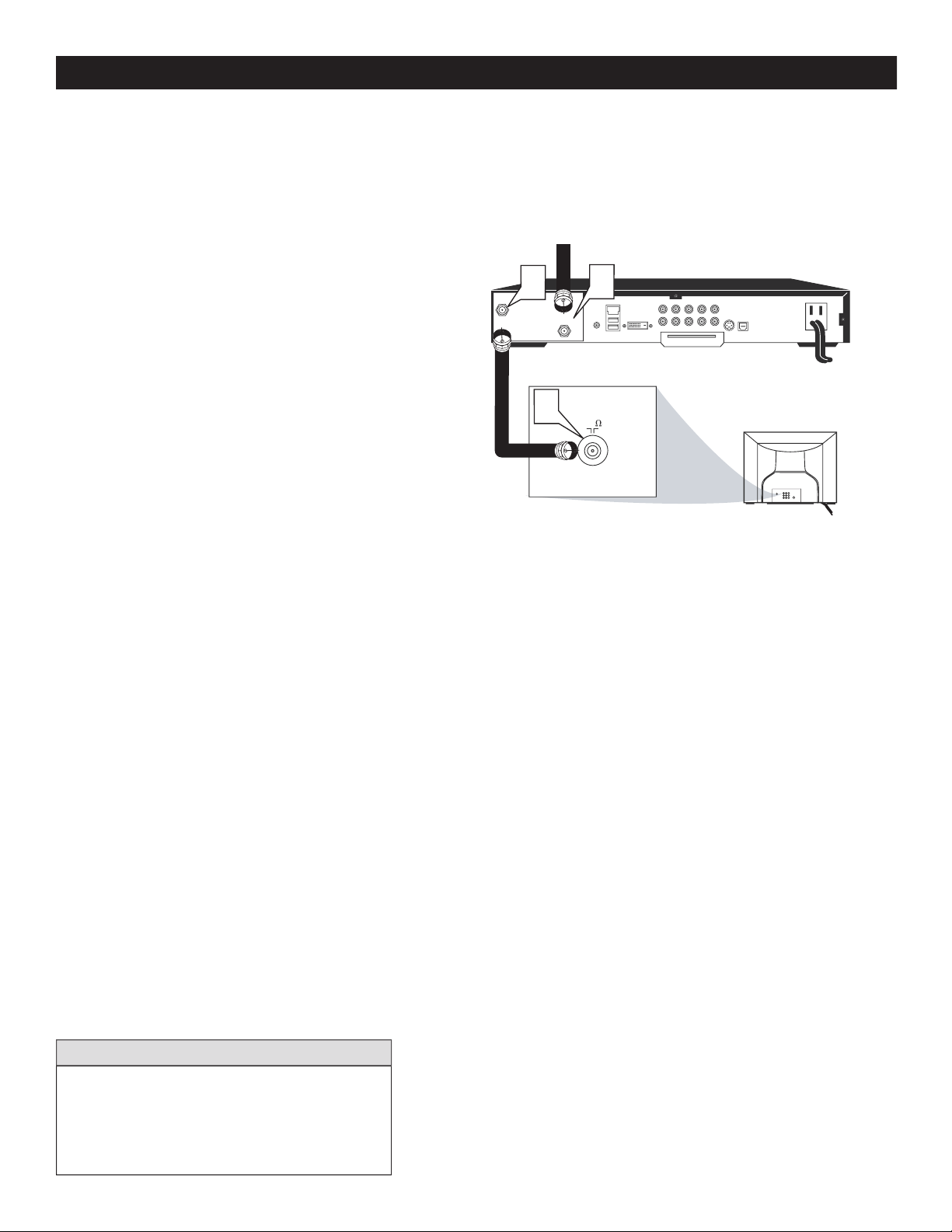
f your cable signal uses a cable
1
to the signal IN(pu
t) plug at the back of
the Cable Box.
) to TV plug on
the back of the Cable Box.
to the 75 input on the back of the
television. Screw it
t
SWITCH
CH3 or 4. Tune the TV to the same channel
and change channels at the cable box. In
some cases, the cable box will auto
tune to either channel 3 or 4, change channels
until the picture appears.
75‰
L
R
S-VIDE
O
VIDE
O
AUDI
O
CV
IAV out
Y
Pb
Pr
AV in
75
TO
TV/VCR
CABL
E
IN
IR
USB
DVD-D OUT
AUDIO IN
SPDIF
VIDEO
IN OUT
S-VIDEO
R L
AUDIO OUT
TV
PASSCARD
Y Pb Pr
OPTICAL
SPDIF
1
2
3
Jack Panel Back of Cable Box
Cable Signal IN from the
Cable Company
Round 75Ω
Coaxial Cable
Jack Panel Back of TV
Cable Box (w/RF In/Outputs):
AV channel and there are no Video Signal present,
the screen will remain black and the TV will shut
2
3
CABLE BOX CONNECTION
Ω
Page 7
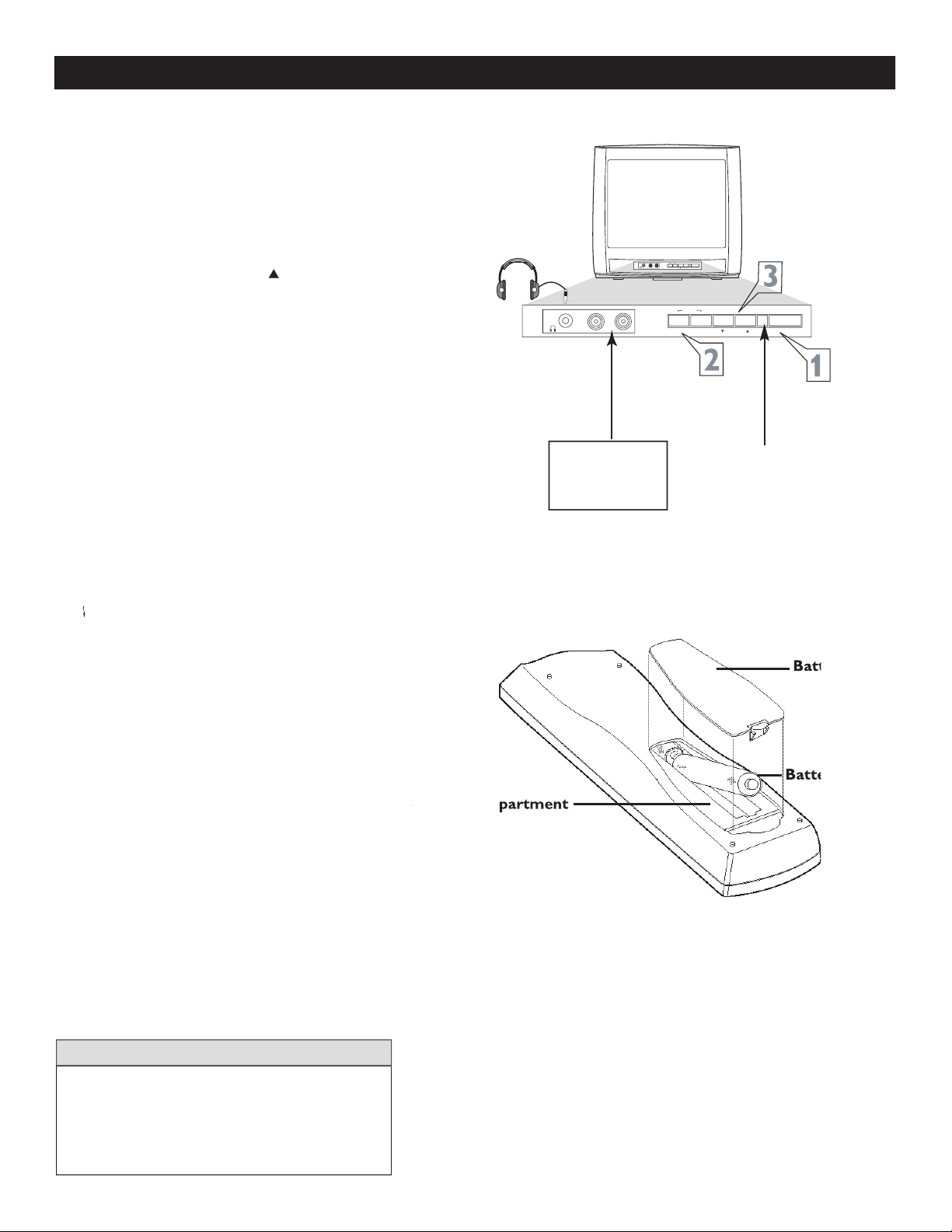
1
WER button
to tu
to increase
the sound level
VOLUME - button
to
or
to select TV
toward the
TV with the remote.
ve the battery compartment lid
the back of the remote.
The current channel number will appear briefly
when you first turn on the TV or when you
STATUS
/EXIT
— VOLUME +
MENU
— VOLUME +
MEN
U
POWE
R
CHANNEL
POWER
CHANNEL
AUDIOVIDEO
AUDIOVIDEO
Non-Stereo
(white
AUDIO IN jack)
Remote
Sensors
(point
remote
here)
Connect an acces-
sory device to the
AUDIO/VIDEO IN
jacks.
Connect
headphones
(not sup-
plied) to the
* jack.
2
3
4
BASIC TV AND REMOTE CONTROL OPERATION
1
2
3
Page 8
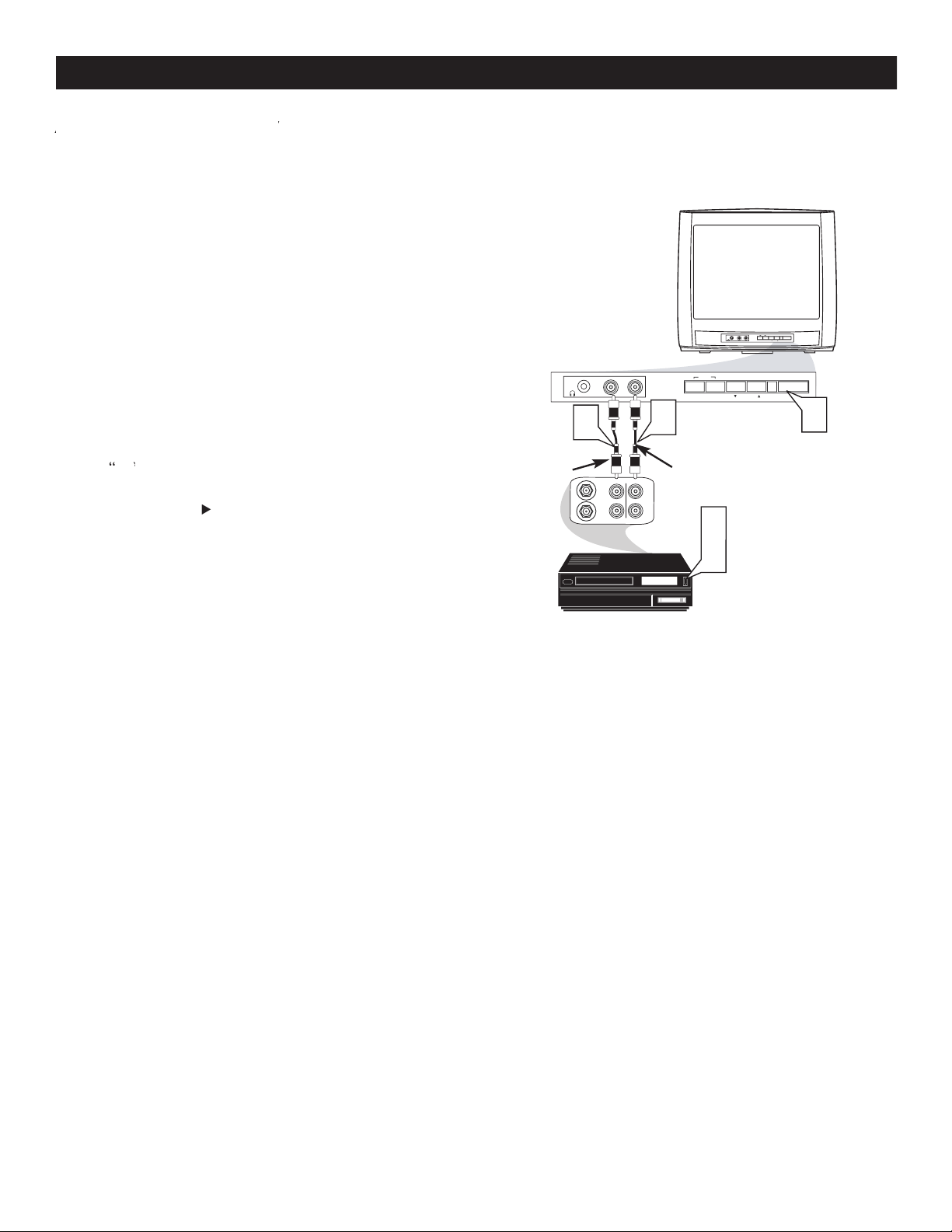
A
A
AV
button on the remote control to tune these inputs.
1
V
the FRONT of the TV.
Audio Out
jack on the dev
Turn
the TV and the accessory de
vice O
or
button on the remote
AV
ANTENNA
OUT
ANTENNA
IN
VIDEO
AUDIO
IN
IN
OUT
OUT
— VOLUME +
CHANNEL
MENU
POWE
R
AUDIOVIDEO
—
VOLUME
+
MENU
CHANNEL
POWE
R
AUDIOVIDEO
1
2
3
5
3
VCR, Camcorder,
DVD
Player, etc. with
Audio and
Video Out jacks
Front Jack panel of TV
White
Audio cable
Yellow
Video
cable
2
3
4
FRONT AV (AUDIO/VIDEO) INPUT CONNECTION
5
Page 9
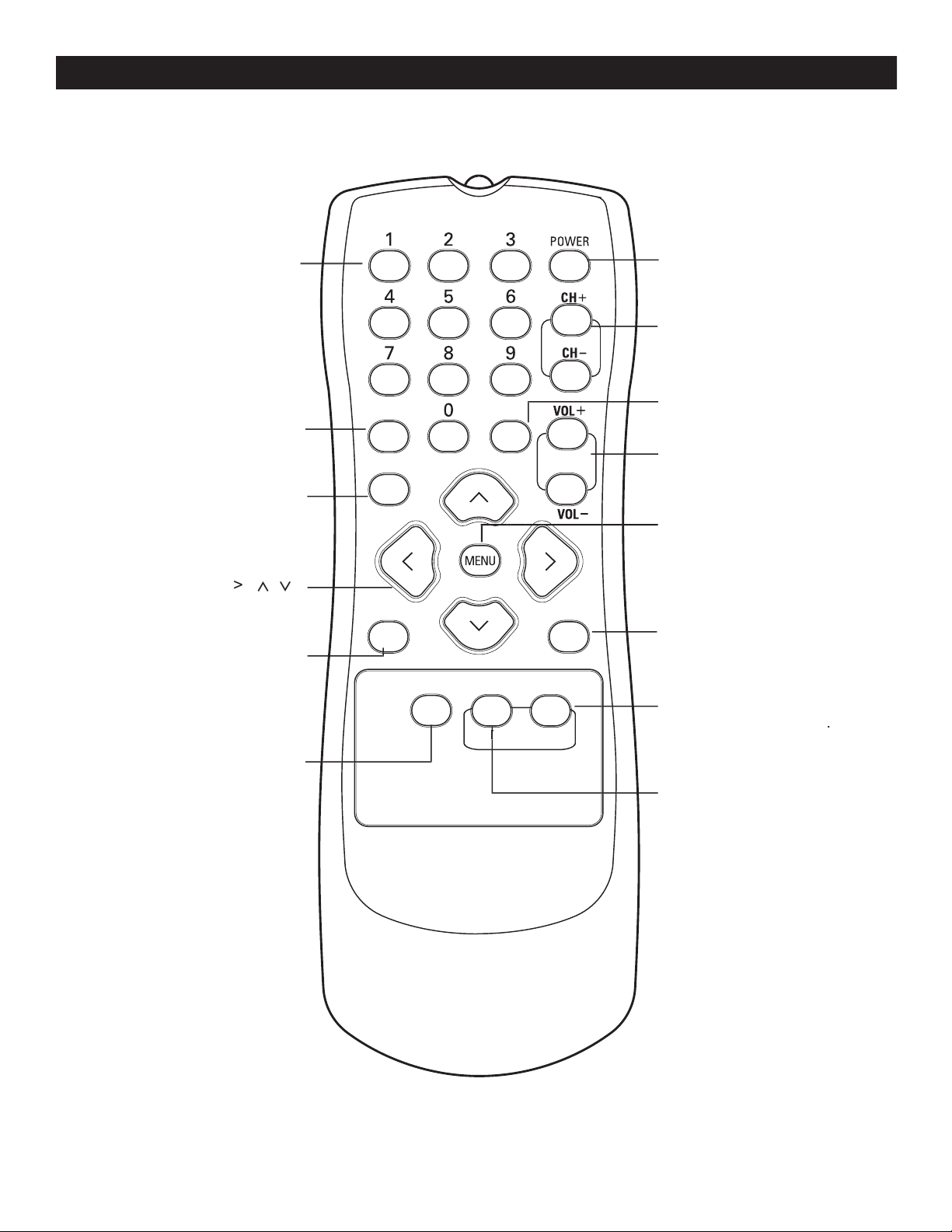
STATUS
EXI
T
A/CH
SLEEP
MUTE
SMART
SOUNDPICTURE
SURF
CC
REMOTE CONTROL BUTTON DESCRIPTIONS
Button - To turn off the
Button - Press to turn the
TV
or put on
mode.
PICTURE
Button - To
Weak Signal, or Multimedia).
Button - To display
Buttons - To select
TV channels or enter values in the on-
for a second or two before changing to
the chosen channel.
SOUND
Button - Toggles
or
Buttons (
) -
To highlight and select items on the
TV onscreen menu.
VOL(ume) + / -
Buttons - To
A/CH
Button -
Toggle between last viewed and current
Button - To display the
Button - Set the TV to
tedly to select 15,
Button -
Allows you to st
Page 10

Language
Tuner Mode
Auto Progra
m
Channel Edit
Language
Tuner Mode
Auto Program
Channel Edit
Install
Main
Idioma
Sintonia
Auto Program
a
Editar Canal
Instalar
Langue
Mode synt.
Progr. auto
Editer Progr.
Installation
MUTE
SLEEP
STATUS
EXI
T
A/CH
1
>
to scro
through the on-sc
is highlighted.
to display the
menu features.
to scroll
through the Install features unti
to select
W
/ EXIT
2
3
4
5
HOW TO USE THE LANGUAGE CONTROL
6
Page 11

or
AUTO
mode.
the AUTO PROGRAM feature is activated, the TV will automatically choose the correct mode.
1
>
to scro
through the on-sc
is highlighted.
to display the
menu features.
to scroll
through the Install features unti
to select
ANTENNA, CABLE or
AUTO
W
/ EXIT
When CABLE is selected, channels 1 - 125 are
When ANTENNA is selected, channels 2 - 69 are
When AUTO is selected, the TV will
Language
Tuner Mode
Auto Progra
m
Channel Edit
Language
Tuner Mode
Auto Program
Channel Edit
Install
Language
Tuner Mode
Auto Program
Channel Edit
Install
OR
Language
Tuner Mode
Auto Program
Channel Edit
Install
OR
Cable
Auto
MUTE
SLEEP
STATUS
EXI
T
A/CH
CC
2
3
4
5
HOW TO USE THE TUNER MODE CONTROL
6
Page 12

is activated.
1
control to show the on-screen menu.
>
to scro
through the on-sc
is highlighted.
to display the
menu features.
to scroll
through the Install features unti
AUTO PROGRAM
CURSOR >
to s
tart the Auto
W
/
This makes it easy for you to select only the TV stations in your area
when the
or
buttons are pressed.
58
59
MUTE
SLEEP
STATUS
EXIT
A/CH
CC
Channel Edit
When
is selected, channels 1 - 125 are
When
is selected, channels 2 - 69 are
When
AUTO
is selected, the TV will
2
3
4
AUTOMATIC PROGRAM
5
6
Page 13

1
control to show the on-screen menu.
>
to scro
through the on-sc
is highlighted.
to display the
menu features.
>
to scroll
through the Install features unti
to select
With the CHANNEL EDIT options
you can use the
to scroll
th
that you wish
to
ADD
(skipped OFF
) or
(skipped
to go
directly
to a specific channel that you want to add or
or
to
is selected the channel
is s
when scrolling channels with
or
is selected the channel is not skipped
when scrolling with
or
When finished
or
channels from the list of channels st
An “X” appearing in front of any
buttons are used, those
Install
Language
Tuner Mode
Auto Program
Channel Edit
Channel No
.
Skipped
Channel Edit
Channel No. 3
Skipped
Off
Language
Tuner Mode
Auto Progra
m
Channel Edit
Channel Edit
Channel No. 3
Skipped
On
Channel Edit
Channel No. 3
Skipped
On
MUTE
SLEEP
STATUS
EXIT
A/CH
CC
2
3
4
5
CHANNEL EDIT (ADD OR SKIP CHANNELS)
6
7
8
9
Page 14

button on the remote control
to display the onscreen menu.
feature is highlighted.
to adjust
picture are as bright as you want.
to add or remove color.
adjust until the lightest parts of the
picture show good detail.
Sharpness
Sharpness
to improve sharpness in the
picture.
picture quality.
to select Normal, Cool,
or Warm picture preferences. For Normal, whites
will maintain their whiteness;
Cool will make the whites bluish; and Warm will
make the whites reddish.
-
w
MUTE
SLEEP
STATUS
EXI
T
A/CH
CC
Tint
0
PICTURE
The current Smart Picture
PIC
repeatedly to
Weak Signal
picture
settings.
:
The way you choose to set the Picture Menu
W
your current program source or content.
SMART
SOUNDPICTURE
SURF
1
2
3
PICTURE MENU CONTROLS
1
2
SMART PICTURE
Page 15

SMART
SOUNDPICTURE
SURF
ON
OFF
button on the remote control to
display the onscreen menu.
is highlighted.
to display the
opt
to highlight
to select one of the t
wo
options
4:3 or Expand 4:3.
4:3 -
Expand 4:3 -
entire screen area, eliminating the “letterbox” effect.
When finished
button on
the remote control to remove the menu from the
V’s
T
the
or
when the onscreen menu is not
tandard
and
M
M
4:3
Expand 4:
3
Format
4:3 Expand
Features
SmartLock
Format 4:
3
MUTE
SLEEP
STATUS
EXIT
A/CH
CC
Main
Pictur
e
Feature
s
Install
SmartLock
Forma
t
SOUND
toggle between ON and
is chosen the Smart Sound feature
will
changes.
1
1
2
SMART SOUND
THE 4:3 EXPAND FORMAT CONTROL
3
4
5
6
Page 16

UNDERSTANDING SMARTLOCK CONTROLS
MOVIE RATINGS
- All ages admitted. Suitable for all ages.
- Contains material
- Contains material
No one under the age of 17 will be admitted.
X: Adults Only
- Contains one or more of the following: very
graphic violence, very graphic and explicit or indecent sexual acts,
very coarse and intensely suggestive language.
offers various BLOCKING controls to choose from:
Access Code
- An Access Code must be set to prevent children from unblocking questionable or censored programming set by their
- After an access code has been programmed, you can block individual channels including the A/V inputs.
- Lets you block ALL channels including A/V inputs.
- Certain blocking options exist which will block programming based on ratings patterned by the Motion Pictures
Association of America (MPAA).
- Like the Movie Ratings, programs can be blocked from viewing using standard TV ratings set by TV broadcasters.
Designed for a very young audience, including children
Appropriate for children age 7 and above who have
Suitable for most audiences. Contains little or no violence,
Contains material unsuitable for younger children.
violence (V), intense sexual situations (S), strong coarse language
Viewed by adults and therefore may be unsuitable for
violence (V), explicit sexual situations (S), or crude indecent
Page 17

button on the remote control to
display the onscreen menu.
is
highlighted.
to display the
opt
til the word
and the screen will read
ACCESS CODE - - - - .“
enter
“
XXXX
you press the
“
will appear
and you
will need to enter 0
The
scree
You will be as
the code
the new code again
“XXXX” will appear when you
enter your new code and then display the SmartLock
menu options.
ver the next few pages you’ll
Main
Pictur
e
Features
Install
SmartLock
Format
Features
SmartLoc
k
Format
Timer
Start
Time
Stop Time
Channe
l
Activate
Displa
y
Features
SmartLock
Format
Access Code
- - -
-
SmartLock
Block Channel
Setup Code
Clear Al
l
Block Al
l
Movie Rating
TV Rating
OffStop Time
Channe
l
Activate
Displa
y
Features
SmartLock
Format
Access Code
XXXX
Features
SmartLock
Format
Access Code
XXXX
Incorrect
Features
SmartLock
Format
New Code
- - -
-
Features
SmartLock
Format
Confirm Code
XXXX
MUTE
SLEEP
STATUS
EXIT
A/CH
CC
1
2
3
SETTING UP AN ACCESS CODE
4
5
6
7
Page 18

the CURSOR
B
are highlighted
to turn blocking
or
for
that channel. When
is selected the channel
will be blocked.
to select other channels
you wish to bl
Repeat step 2 to b
new channel.
To Unblock a channel,
or
to scroll to the chann
screen will show a message
telling you
that
the channel has been blocked by SmartLock a
have to Enter
your Access Code to
channel
your Access
Code. The Blocked channel will be UnBlocked.
factory def
A
A
fter you
/V
t to block
SmartLock
Block Channe
l
Setup Code
Clear Al
l
Block Al
l
Movie Rating
TV Ratin
g
Off
Channe
l
Activate
Displa
y
Channel 12
Blocked By SmartLoc
k
Channel Blocking
Access Code
- - - -
Block Channel
On
Enter your
Access Code to
view a
tuned
channel that is
blocked wit
h
Block C
hannel.
MUTE
SLEEP
STATUS
EXIT
A/CH
CC
1
2
3
4
BLOCK CHANNELS
5
Page 19

the CURSOR
to select eit
or
is selected, press
to
clear all blocked channels. All channels will be
viewable. Now all blocked channels can be viewed.
is selected, press
to
turn the control
or
is
selected, ALL available channels will be blocked
from viewing.
When finished
/EXIT
button
on the remote control to remove the menu from
the screen.
factory def
fter
SmartLock
Block Channe
l
Setup Code
Clear Al
l
Block Al
l
Movie Rating
TV Ratin
g
Clear ?Stop Time
Channe
l
Activat
e
Displa
y
Clear All
Cleare
d
SmartLock
Block Channe
l
Setup Code
Clear Al
l
Block Al
l
Movie Rating
TV Ratin
g
Off
Block All
On
MUTE
SLEEP
STATUS
EXIT
A/CH
CC
CC
1
2
3
BLOCK/CLEAR ALL CHANNELS AT THE SAME TIME
Page 20

to
words
> button to display the
VIE
opt
17, or X)
to high
M
these options can be turned
(
blocking
) or
) or blocking
(
).
).viewing
or
When a rating level is chosen to be blocked. Any high
to be blocked, NC
factory def
the Movie
SmartLock
Block Channe
l
Setup Code
Clear Al
l
Block Al
l
Movie Ratin
g
TV Ratin
g
G
PG
PG-1
3
R
NC-17
X
Movie Rating
G
PG
PG-1
3
R
NC-17
X
Off
G
On
MUTE
SLEEP
STATUS
EXIT
A/CH
CC
1
2
3
4
MOVIE RATINGS
Page 21

to
words
RATING
> button to display the
opt
TV-Y, TV-
Y7
PG, TV-14 or TV
)
to high
TV
Rating options. When highlighted
these options can be turned
(
blocking
) or
) or blocking
(
).
).viewing
to block V (violence), FV (fantasy violence), S (sex scenes), L
the TV-
Y or TV-G rating
or
to enter the
sub
ratings.
A sub-
is accessed, press
to select one
o
f the options (Block All, V, S, L
t
the option
or
factory def
the TV
TV Rating
TV-Y
TV-Y
7
TV-G
TV-P
G
TV-14
TV-MA
Off
TV-Y
On
TV-Y7
Block
All, FV
TV-G
Of
f
TV-14
Block
All, V, S, L, D
TV-MA
Block
All, V, S, L
TV-PG
Block
All, V, S, L, D
CC
MUTE
SLEEP
STATUS
EXIT
A/CH
CC
1
2
3
4
TV RATINGS
5
6
Page 22

> button to display the
or NO RATING) menu.
:
:
All unrated programs based on the Movie
feature is set to
and the BLOCKING feature is set to
:
All programs with NO content advisory
feature is set to ON.
or
to
feature.
When highlighted
or
> or <
control.
factory def
tions as
well. With these
or
SmartLock
Setup Code
Clear All
Block All
Movie Rating
TV Ratin
g
Block Option
s
Blocking
On
Unrated
On
No Rating
On
MUTE
SLEEP
STATUS
EXIT
A/CH
CC
1
2
BLOCKING OPTIONS
3
4
Page 23

to display the
Closed Caption settings.
button repeatedly
to choose
from the four Closed Caption options (CC
Off, CC1, CC2, CC Mute).
When finished
the remote control to remove the menu from the
TV screen.
vision programs on the TV screen. Designed to
on the remote control to
display the sleeptimer menu.
on the remote control
to select the amount of time (15, 30, 45, 60,
An onscreen countdown will appear during
the last minute before the TV switches
turn the TV off after a period of ti
CC Off
CC1
CC2
CC Off
MUTE
SLEEP
STATUS
EXIT
A/CH
CC
CC Mute
Sleep 15
Sleep 30
Sleep 45
Sleep 60
Sleep 90
Sleep 120
Sleep 180
Sleep 240
Sleep 15
Sleep off
MUTE
SLEEP
STATUS
EXIT
A/CH
CC
You will not be able to
1
2
3
CLOSE CAPTIONING
1
2
SLEEPTIMER
Page 24

to select a ch
when the channel number
appears.
t
the
list.
Repeat steps 1 and 3 to add additional
list.
To remove a channel from the
list,
whil
number
> ; the channel will
list.
TV programs
that
STATUS
EXIT
A/CH
SLEEP
MUTE
SMART
SOUNDPICTURE
SURF
CC
5
12
STATUS
EXIT
A/CH
SLEEP
MUTE
SMART
SOUNDPICTURE
SURF
CC
12
SUR
F
Î
ï
12
29
38
Add
Æ
29
SUR
F
Î
ï
12
29
38
Delete
Æ
you are watching and the previous channel.
A/CH
A/CH
toggle
1
2
3
SMARTSURF
ALTERNATING CHANNELS WITH A/CH BUTTON
1
Page 25

GLOSSARY
4:3
4:3 is an aspect ratio of traditional squarish National Television Systems Committee (NTSC) TV screens; it stands for four
Audio Video (A/V)
A term often used when discussing a channel on a TV receiver or on video equipment, which has been
within the TV set to prevent picture distortion and skewing. It is also used for audio-video processors, which
A device that allows your television to receive the expanded number of channels provided by broadcasters. Some of these
An analog encoded video signal that includes vertical and horizontal synchronizing information. Since both luminance
video jack is usually a single RCA-type.
The color difference signals (Pb, Pr) and the luminance(Y) signals are connected separately which allows for improved
The brightness or black-and-white component of a color video signal. Determines the level of picture detail.
video.
An encoded video s
the picture when conne
Page 26

TROUBLESHOOTING TIPS
Symptoms
and
Suggested Steps To Take
before requesting Service. You may be able to solve the problem yourself.
SYMPTOMS
SUGGESTED STEPS TO TAKE
button on the remote control repeatedly to select the desired AV channels.
TV Displays
Wrong
in the television menu and select the correct signal source, then perform the
automatic installation again. (Refer to page 11).
in the television menu and select the correct signal source, then perform the
automatic installation again. (Refer to page 11).
S
from a distance less than 2 meters (6 feet) with the television sound muted.
TV
the plug into your wall outlet. Power On the TV again.
the fuse on the AC power strip is not blown.
TV is not
TV Displays white
when viewing a
type of disc with extra video information can produce a number of small white lines in the
and does not require a service call.
Page 27

Concerning Stationary Images on the TV Screen:
that contain constantly moving and changing images that fill the
for extended periods of time, or to display the same images
TV screen when a wide screen (16:9) movie is viewed on a
TV with standard (4:3) aspect ratio.
TV screen.
temperatures can become excessively hot; for example, in
from the electrical outlet before cleaning.
the screen surface. Avoid wearing jewelry or using anything
wiped surfaces.
CLEANING AND CARE
Page 28

SPECIFICATIONS
Aspect ratio :
SOUND
Weight (incl. Packaging) :
Weight (excl. Packaging) :
Visible diagonal / screen size :
Auto Program
kg / 51.94 lbs
inch / 50.8 cm
4:3
Antenna F-type
Page 29

Magnavox, P.O. Box 671539, Marietta, GA. 30006-0026
Ninety (90) Days Labor & One (1) Year Parts & One (1) Year Display
MAGNAVOX LIMITED WARRANTY
MAGNAVOX warrants this product against defect in material
or workmanship, subject to any conditions set forth as follows:
PROOF OF PURCHASE:
You must have proof of the date of purchase to receive warranted repair on the product. A sales receipt or other document showing the product and the date that you purchased the
product as well as the authorized retailer included, is considered such proof.
COVERAGE:
(If this product is determined to be defective)
LABOR: For a period of ninety (90) days from the date of pur-
chase, Magnavox will repair or replace the product, at its
option, at no charge, or pay the labor charges to any Magnavox
authorized service center. After the period of ninety (90) days,
Magnavox will no longer be responsible for charges
incurred.
PARTS: For a period of one (1) year, Magnavox will supply, at
no charge, new or rebuilt replacement parts in exchange for
defective parts. Magnavox authorized service centers
will pro-
vide removal and installation of the parts under
the specified
labor warranty.
DISPLAY: For a period of one (1) year from the date of pur-
chase, Magnavox will supply, at no charge, a new or rebuilt
active display device in exchange for the defective display.
Magnavox authorized service centers will provide removal and
installation of the parts under the specified labor warranty.
(PTV screens carry a thirty (30) day replacement warranty.)
EXCLUDED FROM WARRANTY COVERAGE
Your warranty does not cover:
• L
abor charges for installation or setup of the product, adjustment of customer controls on the product, and installation
or repair of antenna systems outside of the product.
• P
roduct repair and/or part replacement because of improper
installation, connections to improper voltage supply, abuse,
neglect, misuse, accident, unauthorized repair or other cause
not within the control o
f Magnavox.
• A
product that requires modification or adaptation to enable
it to operate in any country other than the country for
which it was designed, manufactured, approved and/or
authorized, or repair of products damaged by these modifications.
• Damage occurring to product during shipping when improperly packaged or cost of associated packaging.
• P
roduct lost in shipment and no signature verification of
receipt can be provided.
• A
product used for commercial or institutional purposes
(including but not limited to rental purposes).
• P
roducts sold AS IS or RENEWED.
TO OBTAIN WARRANTY SERVICE IN THE U.S.A.,
PUERTO RICO, OR U.S. VIRGIN ISLANDS…
Contact Magnavox Customer Care Center at:
1-800-705-2000
TO OBTAIN WARRANTY SERVICE IN CANADA…
1-800-661-6162 (French Speaking)
1-800-705-2000 (English or Spanish Speaking)
REPAIR OR REPLACEMENT AS PROVIDED UNDER THIS
WARRANTY IS THE EXCLUSIVE REMEDY FOR THE CONSUMER. MAGNAVOX SHALL NOT BE LIABLE FOR ANY
INCIDENTAL OR CONSEQUENTIAL DAMAGES FOR
BREACH OF ANY EXPRESS OR IMPLIED WARRANTY ON
THIS PRODUCT. EXCEPT TO THE EXTENT PROHIBITED
BY APPLICABLE LAW, ANY IMPLIED WARRANTY OF MERCHANTABILITY OR FITNESS FOR A PARTICULAR PURPOSE
ON THIS PRODUCT IS LIMITED IN DURATION TO THE
DURATION OF THIS WARRANTY.
Some states do not allow the exclusions or limitation of incidental or consequential damages, or allow limitations on how
long an implied warranty lasts, so the above limitations or
exclusions may not apply to you. In addition, if you enter into a
service contract agreement with the MAGNAVOX partnership
within ninety (90) days of the date of sale, the limitation on
how long an implied warranty lasts does not apply.
This warranty gives you specific legal rights. You may have other rights which vary from state/province to state/province.
(Warranty: 4835 710 28125)
Page 30

Alternating Channels
. . . . . . . . . . . . . . . . . . . . . . . . . . . . . . . .
A
. . . . . . . . . . . . . . . . . . . . . . . . . . . . . . . . .
. . . . . . . . . . . . . . . .
. . . . . . . . . . . . . . . . . . . . . . . . . . . . . . .
Channel
. . . . . . . . . . . . . . . . . . .
. . . . . . . . . . . . . . . . . . . . . . . . . . . . . . . . . .
. . . . . . . . . . . . . . . . . . . . . . . . . . . . . . . . . . .
. . . . . . . . . . . . . . . . . . . . . . . . . . . . . . . . . . . . . . . . . .
. . . . . . . . . . . . . . . . . . . . . . . . . . . . . . . . . . . . . . . . . . . .
. . . . . . . . . . . . . . . . . . . . . . . . . . . . . . . . . . . .
) Input Connection
. . . . . . . . . . . . . . .
. . . . . . . . . . . . . . . . . . . . . . . . . . . . . . . . . . . . . . . . . .
. . . . . . . . . . . . . . . . . . . . . . . . . . . . . . . . . . . . . . . . . . . . .
. . . . . . . . . . . . . . . . . . . . . . . . . . . . . . . . . . .
. . . . . . . . . . . . . . . . . . . . . . . . . . . . . . .
Brightness
. . . . . . . . . . . . . . . . . . . . . . . . . . . . . . . . . . . . . .
. . . . . . . . . . . . . . . . . . . . . . . . . . . . . . . . . . . . . . . .
14
C
. . . . . . . . . . . . . . . . .
Contrast
. . . . . . . . . . . . . . . . . . . . . . . . . . . . . . . . . . . . . . . .
. . . . . . . . . . . . . . . . . . . . . . . . . . . . . . . . . . . . . . . . .
Sharpness
. . . . . . . . . . . . . . . . . . . . . . . . . . . . . . . . . . . . . . . .
. . . . . . . . . . . . . . . . . . . . . . . . .
. . . . . . . . . . . . . . . . . .
. . . . . . . . . . . . . . . . . . . . . . . . . . . . . . . . . .
. . . . . . . . . . . . . . . . . . . . . . . . . . . . . . . . . . . . . . . .
Access Code
. . . . . . . . . . . . . . . . . . . . . . . . . . . . . . . . . . . . .
. . . . . . . . . . . . . . . . . . . . . . . . . . . . . . . . . . .
. . . . . . . . . . . . . . . . . . . . . . . . . . .
Movie Ratings
. . . . . . . . . . . . . . . . . . . . . . . . . . . . . . . . . . . .
TV Ratings
. . . . . . . . . . . . . . . . . . . . . . . . . . . . . . . . . . . . . . .
Blocking Options
. . . . . . . . . . . . . . . . . . . . . . . . . . . . . . . . . .
. . . . . . . . . . . . . . . . . . . . . . . . . . . . . . . . . . . . . .
. . . . . . . . . . . . . . . . . . . . . . . . . . . . . . . . . . . . . . .
. . . . . . . . . . . . . . . . . . . . . . . . . . . . . . . . . . . . . . . . .
. . . . . . . . . . . . . . . . . . . . . . . . . . . . . . . . . . . . . . .
Troubleshooting
. . . . . . . . . . . . . . . . . . . . . . . . . . . . . . . . . . . .
Tuner Mode
. . . . . . . . . . . . . . . . . . . . . . . . . . . . . . . .
. . . . . . . . . . . . . . . . . . . .
Warranty (L
. . . . . . . . . . . . . . . . . . . . . . . . . . . . . . . . . .
INDEX
