Magnavox 20MS3442, 20MS3442/37 Owner's Manual
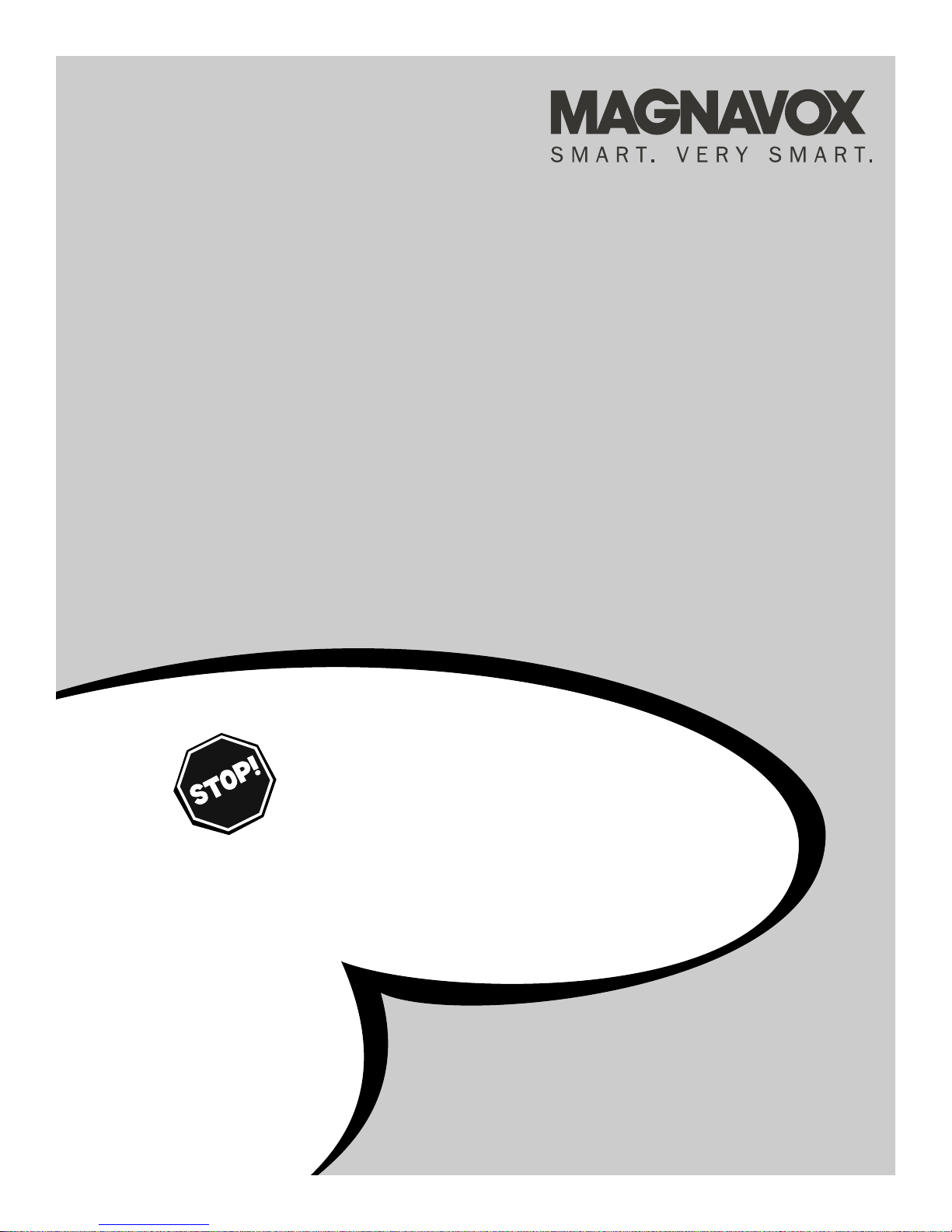
OWNER’S MANUAL
Color Television
20MS3442/17
IB8457E001
NEED HELP?CALL US!
M
AGNAVOX REPRESENTATIVES ARE READY TO HELP YOU WITH ANY
QUESTIONS ABOUT YOUR NEW PRODUCT
.WE CAN GUIDE YOU THROUGH
CONNECTIONS,FIRST-TIME SETUP, AND ANY OF THE FEATURES.
W
E WANT YOU TO START ENJOYING YOUR NEW PRODUCT RIGHT AWAY.
C
ALL US BEFORE YOU CONSIDER RETURNING THE PRODUCT.
1-800-705-2000
OR VISIT US ON THE WEB AT WWW.MAGNAVOX.COM
I
MPORTANT!
R
ETURN YOUR WARRANTY REGISTRATION CARD WITHIN 10 DAYS.
S
EE WHY INSIDE.
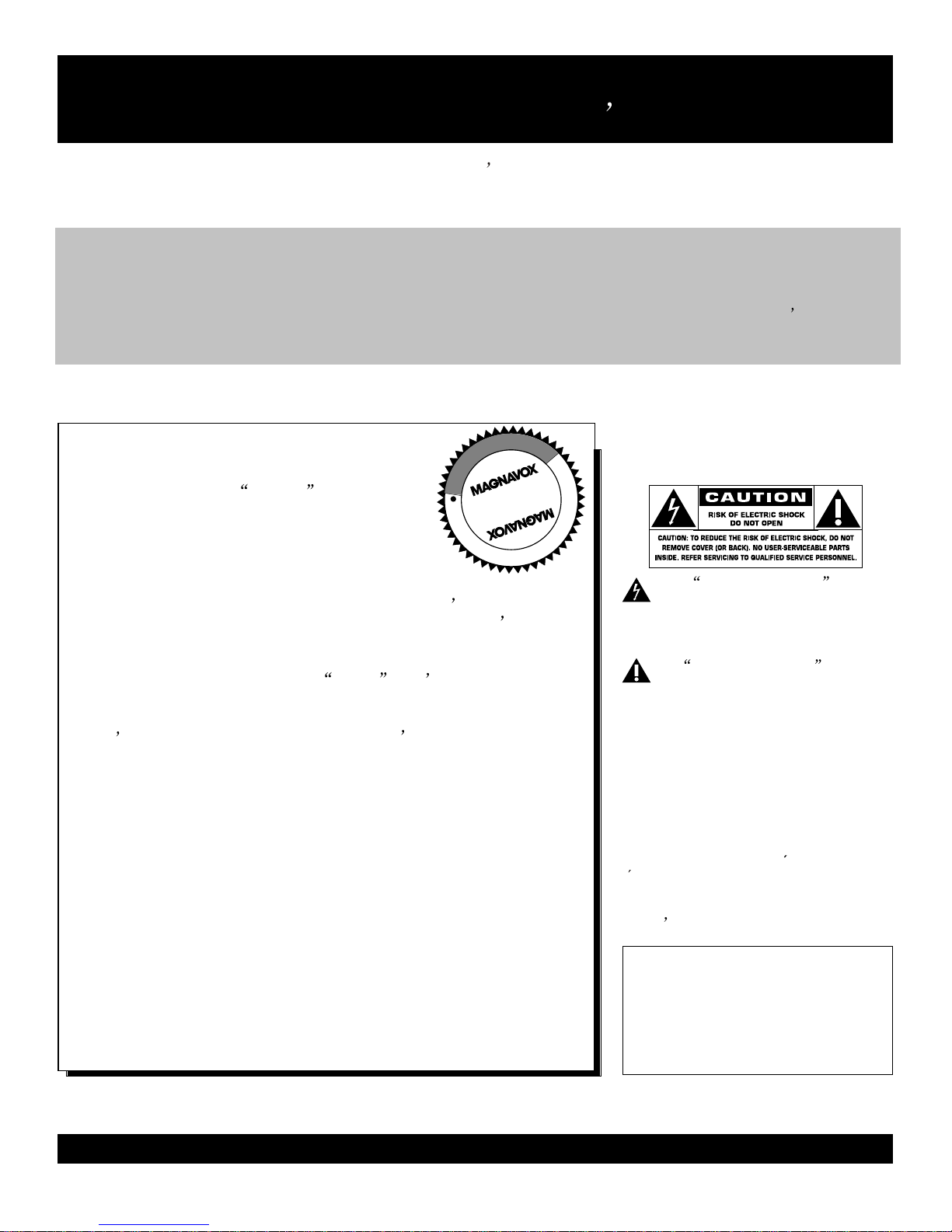
2
Once your MAGNAVOX purchase is registered, you re eligible to receive all the privileges of owning
a MAGNAVOX product. So complete and return the Warranty Registration Card enclosed with your
purchase at once. And take advantage of these important benefits.
Return your Warranty Registration card today to ensure
For Customer Use
Enter below the Serial No. which is
located on the rear of the cabinet. Retain
this information for future reference.
Model No.
________________________
Serial No.
________________________
Congratulations on your purchase,
and welcome to the family!
Dear MAGNAVOX product owner:
Thank you for your confidence in MAGNAVOX. You ve selected one
of the best-built, best-backed products available today. We ll do
everything in our power to keep you happy with your purchase for
many years to come.
As a member of the MAGNAVOX family, you re entitled to
protection by one of the most comprehensive warranties and
outstanding service networks in the industry.
What s more, your purchase guarantees you ll receive all the
information and special offers for which you qualify, plus easy
access to accessories from our convenient home shopping network.
Most importantly, you can count on our uncompromising commitment
to your total satisfaction.
All of this is our way of saying welcome-and thanks for investing in a
MAGNAVOX product.
P.S. Remember, to get the most from your MAGNAVOX
product, you must return your Warranty Registration
Card within 10 days. So please mail it to us right now!
Know these
Safetysymbols
This bolt of lightning indicates
uninsulated material within your unit
WARNING: TO PREVENT FIRE OR
SHOCK HAZARD, DO NOT EXPOSE
THIS EQUIPMENT TO RAIN OR MOISTURE.
Warranty
Verification
Registering your product within 10 days
confirms your right to maximum protection
under the terms and conditions of your
MAGNAVOX warranty.
Your completed Warranty Registration Card
serves as verification of ownership in the
event of product theft or loss.
Returning your Warranty Registration Card
right away guarantees you ll receive all the
information and special offers which you
qualify for as the owner of your model.
you receive all the benefits you re entitled to.
Owner
Confirmation
Model
Registration
may cause an electrical shock. For the
safety of everyone in your household,
please do not remove product covering.
The exclamation point calls attention to features for which you
should read the enclosed literature
closely to prevent operating and maintenance problems.
CAUTION: To prevent electric shock,
match wide blade of plug to wide slot,
fully insert.
ATTENTION: Pour eviter les choc
electriques, introduire la lame la plus
large de la fiche dans la borne correspondante de la prise et pousser
Visit our World Wide Web Site at http://www.magnavox.com
R
E
G
I
S
T
R
A
T
I
O
N
N
E
E
D
E
D
W
I
T
H
I
N
1
0
D
A
Y
S
H
ur
ry!
jusqu au fond.
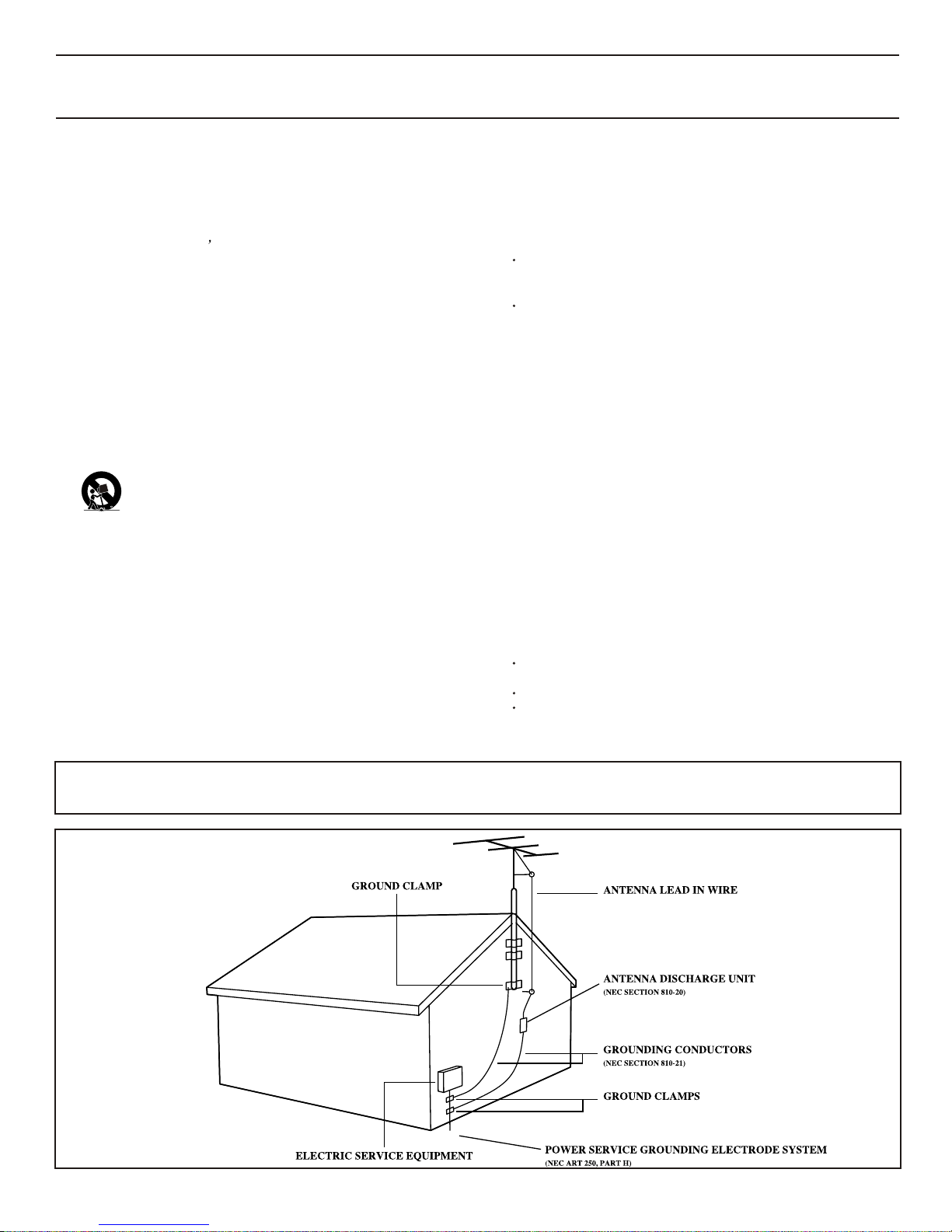
3
Example of Antenna Grounding
as per NEC - National Electrical Code
IMPORTANT SAFETY INSTRUCTIONS
Read before operating equipment
1. Read these instructions.
2. Keep these instructions.
3. Heed all warnings.
4. Follow all instructions.
5. Do not use this apparatus near water.
6. Clean only with a dry cloth.
7. Do not block any of the ventilation openings. Install in accordance
with the manufacturer s instructions.
8. Do not install near any heat sources such as radiators, heat registers, stoves, or other apparatus (including amplifiers) that produce
heat.
9. Do not defeat the safety pur pose of the polarized or groundingtype plug. A polarized plug has two blades with one wider than the
other. A grounding type plug has two blades and a third grounding
prong. The wide blade or third prong are provided for your safety.
When the provided plug does not fit into your outlet, consult an
electrician for replacement of the obsolete outlet.
10.Protect the power cord from being walked on or pinched, particularly at plugs, convenience receptacles, and the point where they
exit from the apparatus.
11. Only use attachments/accessories specified by the manufacturer.
12.Use only with a cart, stand, tripod, bracket, or table specified by
the manufacturer or sold with the apparatus.When a cart
is used, use caution when moving the cart/apparatus combination to avoid injury from tip-over.
13.Unplug this apparatus during lightning storms or when unused
for long periods of time.
14.Refer all servicing to qualified service personnel. Servicing is
required when the apparatus has been damaged in any way,
such as if the power-supply cord or plug is damaged, liquid has
been spilled or objects have fallen into the apparatus, or if the
apparatus has been exposed to rain or moisture, does not operate normally, or has been dropped.
15.This product may contain lead and mercury. Disposal of these
materials may be regulated due to environmental considerations.
For disposal or recycling information, please contact your local
authorities or the Electronic Industries Alliance (www.eiae.org).
16.Damage Requiring Service - The appliance should be serviced
by qualified service personnel when:
A. The power supply cord or the plug has been damaged;
B. Objects have fallen or liquid has been spilled into the appliance;
C. The appliance has been exposed to rain;
D. The appliance does not appear to operate normally or exhibits
a marked change in performance;
E. The appliance has been dropped or the enclosure damaged.
17.Tilt/Stability - All televisions must comply with recommended
international global safety standards for tilt and stability proper ties
of its cabinet design.
• Do not compromise these design standards by applying excessive
pull force to the front, or top, of the cabinet, which could ultimately overturn the product.
• Also, do not endanger yourself, or children, by placing electronic
equipment/toys on the top of the cabinet. Such items could unsuspectingly fall from the top of the set and cause product damage
and/or personal injury.
18.Wall or Ceiling Mounting - The appliance should be mounted
to a wall or ceiling only as recommended by the manufacturer.
19.Power Lines - An outdoor antenna should be located away from
power lines.
20.Outdoor Antenna Grounding - If an outside antenna is connected to the receiver, be sure the antenna system is grounded so
as to provide some protection against voltage surges and built
up static charges.
Section 810 of the National Electrical Code,ANSI/NFPA No. 701984, provides information with respect to proper grounding of
the mast and supporting structure, grounding of the lead-in wire
to an antenna discharge unit, size of grounding connectors, location of antenna-discharge unit, connection to grounding electrodes,
and requirements for the grounding electrode. See Figure below.
21.Object and Liquid Entry - Care should be taken so that objects
do not fall and liquids are not spilled into the enclosure through
openings.
22.Battery usage CAUTION - To prevent battery leakage that may
result in bodily injury, property damage, or damage to the unit:
Note to the Cable TV system installer: This reminder is provided to call the Cable TV system installer's attention to Article 820-40 of the
NEC that provides guidelines for proper grounding and, in particular, specifies that the cable ground shall be connected to the grounding
system of the building, as close to the point of cable entry as practical.
• Install all batteries correctly, with + and - aligned as marked on
the unit.
• Do not mix batteries (old and new or carbon and alkaline, etc.).
• Remove batteries when the unit is not used for a long time.
23.Apparatus shall not be exposed to dripping or splashing and no
objects filled with liquids, such as vases, shall be placed on the
apparatus.
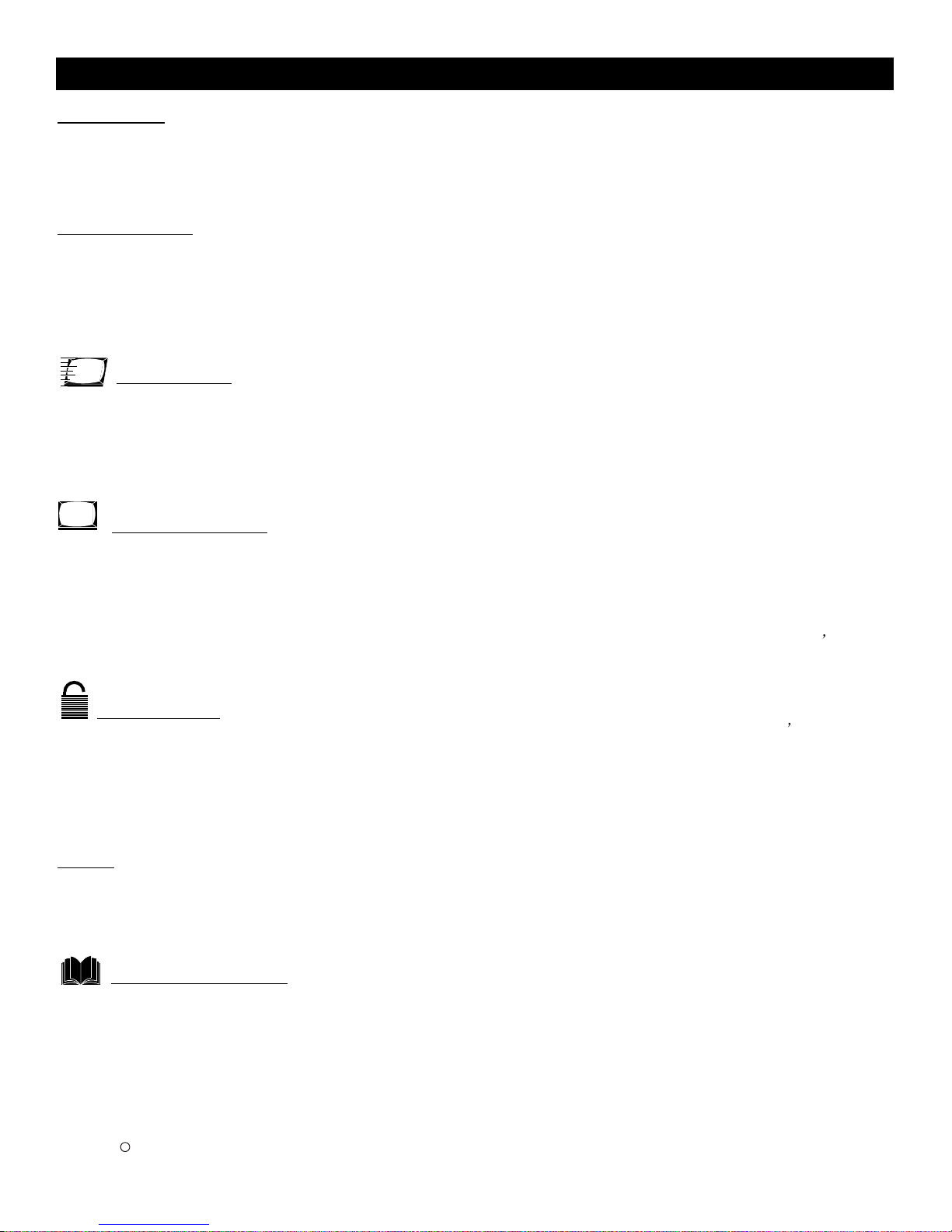
Automatic Channel Programming: Quick and easy
selection of available stations.
Child Lock: Locks the buttons on the front of the TV
so it cannot be operated accidentally by young children.
Closed Captioning: Allows you to read TV program
dialog or voice conversations as on-screen text.
Off-Timer: Turns off the TV at a preset time.
On-Timer: Turns on the TV at a preset time to a
de-
signated TV channel or video source.
On-screen Menus: Helpful message (in English or
Spanish) for setting TV controls.
Parental Lock: Allows you to block the viewing of
certain TV channels if you do not want your children
viewing inappropriate material.
Remote Control: Works your TV features.
Sleep Timer: Turns off the TV within an amount of
time you specify. (10-120 minutes from the current
time).
SmartPicture : Lets you set the picture s color,
tint, contrast, etc. for various types of programming.
Settings include Sports, Movies, Weak Signal, and
Personal, which set the picture control as you want.
SmartSound : Lets you set the TV s sound settings
for the current programming. Choices include Personal,
Theatre, Music, or Voice.
Standard broadcast (VHF/UHF) or Cable TV channel capability.
Stereo Capability: Includes built-in amplifier and
twin-speaker system; allows reception of TV programs
broadcast in stereo.
TM
TM
4
Introduction
Welcome/TV Registration ....................................
2
Safety/precaution .................................................
3
Table of Contents .................................................
4
Features ...............................................................
4
Getting Started
Basic Cable TV connection ..................................
5
Basic Antenna Connection ..................................
6
Basic TV to VCR (Accessory) Connection ...........
7
Basic TV and Remote Control Operations ...........
8
Remote Control ....................................................
9
Setup Menus
Language ...........................................................
10
TV/Cable TV .......................................................
11
Auto Search (Setting TV Channels) ....................
12
Manual Channel Tuning ......................................
13
Favorite Channel Setting ....................................
14
On-screen Menus
Picture Adjustments ............................................
16
SmartPicture ...................................................
17
Clock ...................................................................
18
On-Timer ............................................................
19
Off-Timer ............................................................
20
Closed Caption ...................................................
21
Sleep Timer ........................................................
22
Parental Lock
Understanding Parental Lock .............................
23
Parental Lock Secret Code ................................
24
Blocking Programming with Movie Ratings ........
25
Blocking Programming with TV Ratings .............
26
Parental Lock Blocking Options ..........................
27
Child Lock ..........................................................
28
Sound
SmartSound ...................................................... 29
Sound Adjustments ............................................ 30
Stereo and Second Audio Program .................... 31
General Information
Helpful Hints ....................................................... 32
Care and Cleaning ............................................. 32
Glossary ............................................................. 33
Index ................................................................... 33
Factory Service Locations ............................. 34-35
Limited Warranty ................................................ 36
Table of Contents
SmartPicture and SmartSound are registered trademarks of Philips Consumer Electronics North America.
Copyright 2003 Magnavox. All rights reserved.
Adding or Erasing Channels ..............................
15
TM
TM
TM TM
c
Here are a few of the special features of your
new Color Television.
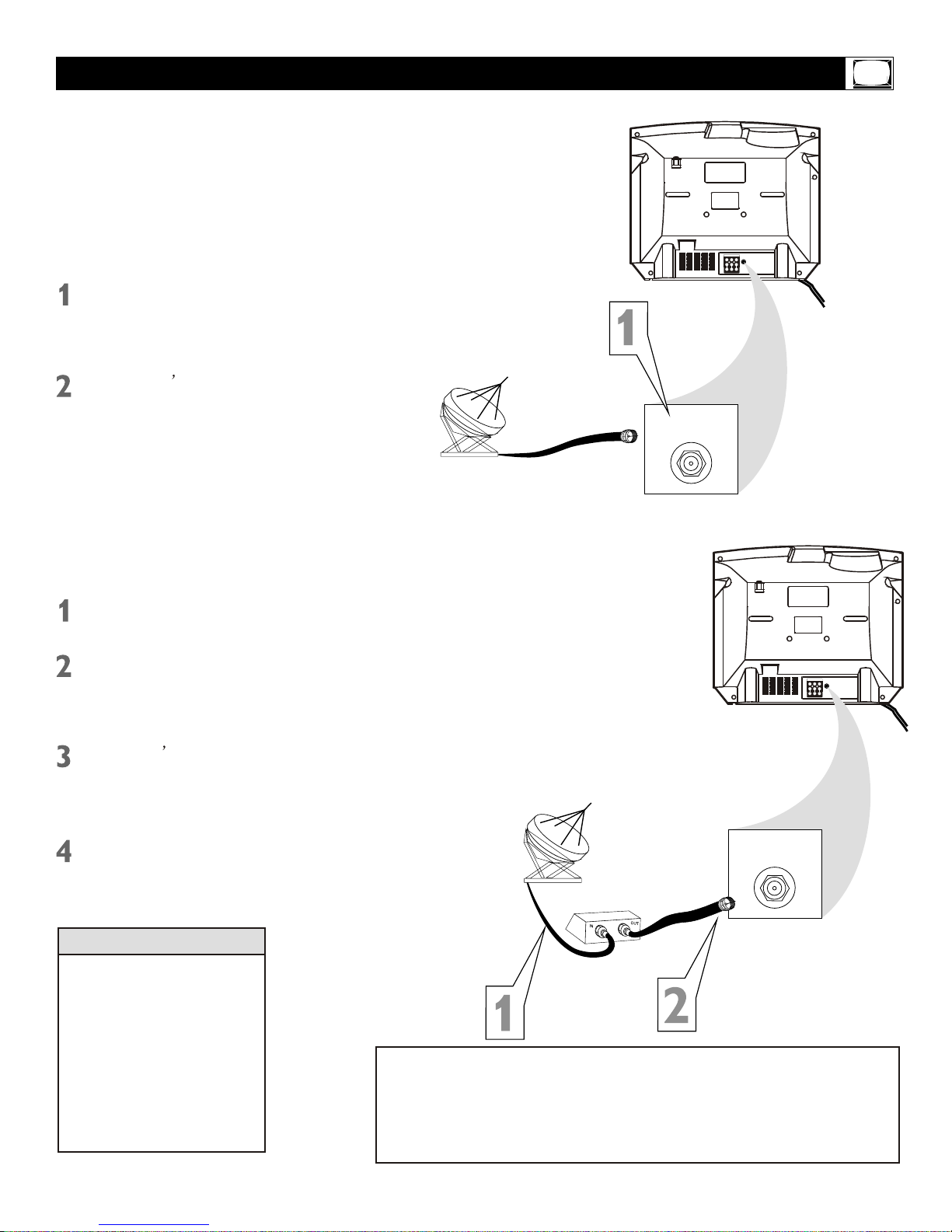
DVD INPUT
YCbCr
IN2
OUT
VIDEOAUDIOR L- -
75OHM
ANTENNA
INPUT
DVD INPUT
YCbCr
IN2
OUT
VIDEOAUDIOR L- -
75OHM
ANTENNA
INPUT
5
Basic Cable TV Connection
75 OHM
ANTENNA
INPUT
75 OHM
ANTENNA
INPUT
Cable TV company
Cable TV company
Cable Box
The cable TV signal into your home may
be a single cable (75ohm) or may include
a cable Box. In either case, the connection
to the TV is easy.
If your Cable TV signal comes directly
via a 75 ohm coaxial cable, use the following steps:
Connect the Cable TV signal to the
75 OHM ANTENNA INPUT jack on
the rear of the TV. Screw it down
finger tight.
Plug the TV power cord into a
power outlet and turn on the TV. Set
TV/CATV to CATV as detailed in page
11.
Refer to AUTO SEARCH to set up
your available channels. Details are
on page 12.
If you have a Cable Box, use the following steps.
Connect the Cable TV signal to the
IN jack on the Cable Box.
Connect the separate coaxial cable
to the OUT jack on the Cable Box
and to the 75 OHM ANTENNA INPUT
jack on the rear of the TV.
Plug the TV s power cord into a power
outlet and turn on the TV. Set TV/CATV
to CATV as detailed in page 11.
Set the TV to channel 3 or 4 (the same
as the Channel3/4 switch on your Cable
Box if applicable). Change channels at
the Cable Box.
An RF coaxial cable (to connect the Cable Box to the TV)
may be supplied by the Cable
TV company. It is not supplied
with the TV but it is available
from Magnavox or electronics
retailers.
You can connect a Satellite
Receiver the same way you
would connect a Cable Box.
Helpful Hints
Your Cable Box may have separate Audio and Video Out jacks
instead. If so, use audio and video cables to connect the AUDIO
/VIDEO OUT jacks of the Cable Box to the
Press the TV/AV on the remote control to set the TV to the AV2
channel. Change channel at the Cable Box.
AUDIO/VIDEO IN2
jacks on the rear of the TV.
s
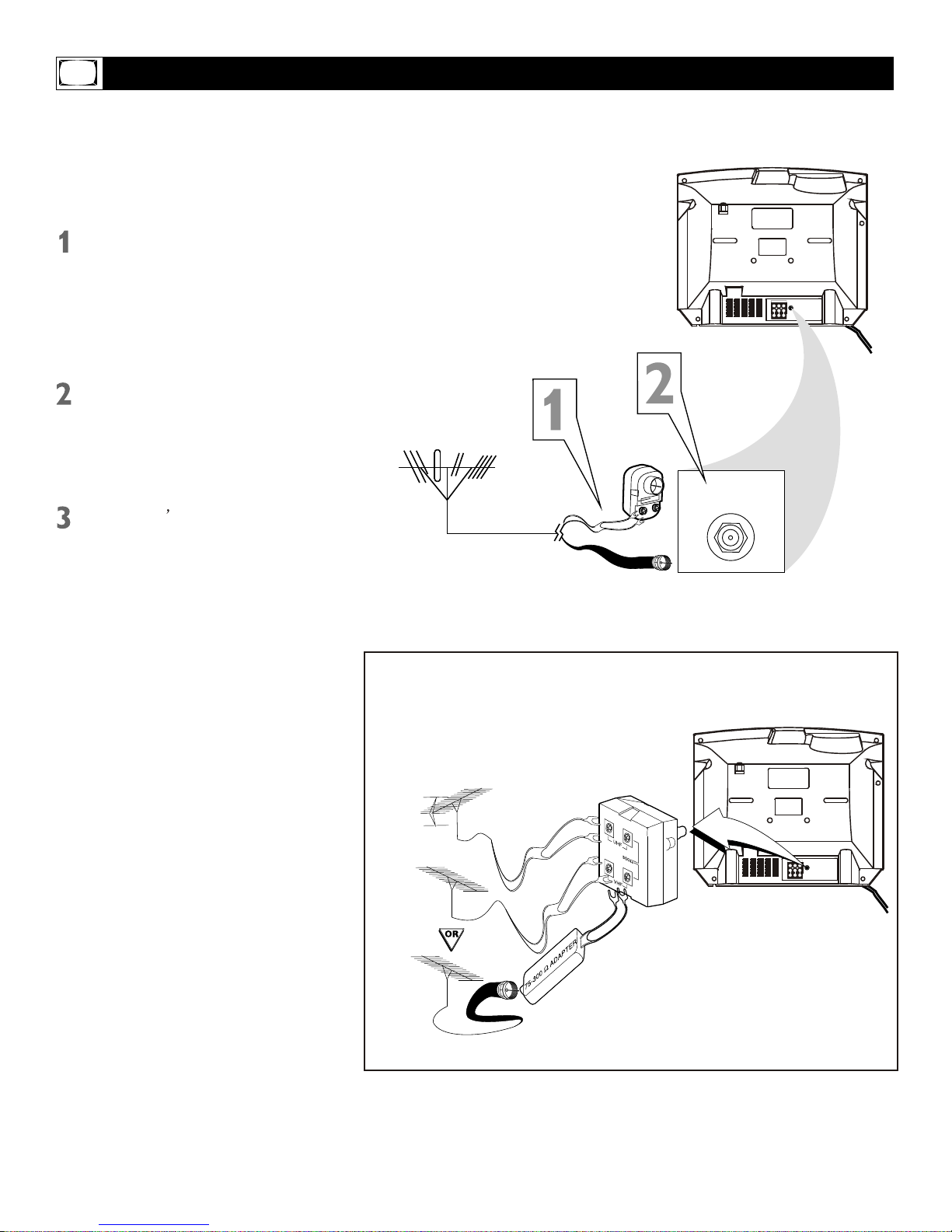
DVD INPUT
YCbCr
IN2
OUT
VIDEOAUDIOR L- -
75OHM
ANTENNA
INPUT
DVD INPUT
YCbCr
IN2
OUT
VIDEOAUDIOR L- -
75OHM
ANTENNA
INPUT
Basic Antenna Connection
75 OHM
ANTENNA
INPUT
UHF/VHF
Combiner
75-300 Ohm Adapter
VHF Antenna
VHF Antenna
UHF Antenna
Rear of TV
OR
A combination antenna receives normal
broadcasting channels (VHF2-13 and UHF
14-69). Your connection is easy since you
will connect the antenna to the 75OHM
ANTENNA INPUT jack on the rear of the
TV.
If your antenna has a round cable (75
ohm) on the end, then you are ready to
connect it to the TV. Go to step 2.
If your antenna has flat twin-lead wire
(300 ohm), you first need to attach the
antenna wire to the screws on a 300 to
75 ohm adapter (not supplied with TV).
Push the round end of the adapter or
antenna cable onto the 75 OHM ANTENNA INPUT jack on the rear of the TV. If
the round end of the antenna cable is
threaded, screw it down finger tight.
If you have separate UHF and VHF antennas, you need an
optional combiner to connect to the TV.
6
Plug the TV power cord into a power
outlet and turn on the TV. Set TV/CATV
to CATV as detailed on page 11.
Refer to AUTO SEARCH to set up your
available channels. Details are on page 12.
s
Note: this TV has no hand grip, which
is a recess at either side of the cabinet
for ease of transportation of bigger sets.
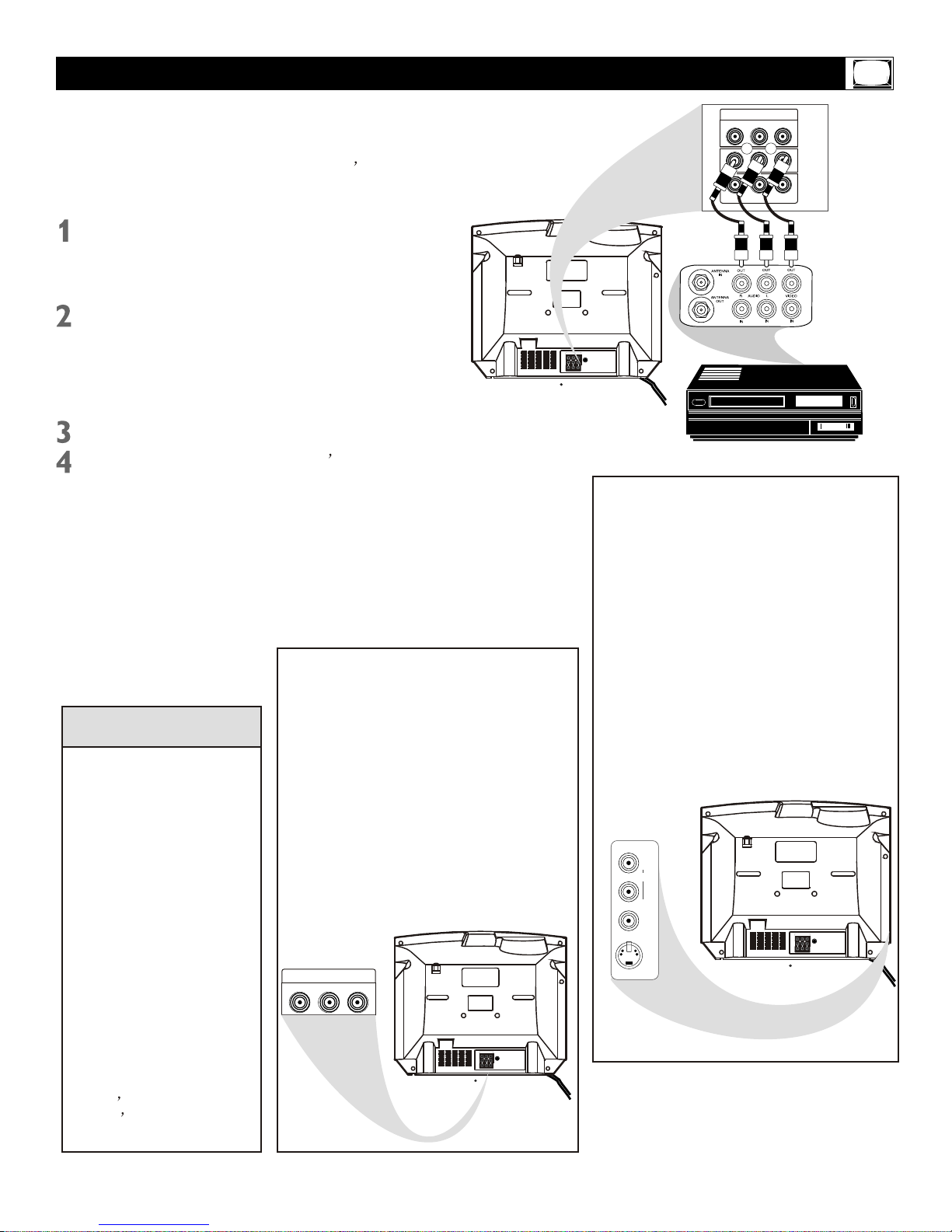
DVD INPUT
YCbCr
DVD INPUT
YCbCr
IN2
OUT
VIDEOAUDIOR L- -
75OHM
ANTENNA
INPUT
DVD INPUT
YCbCr
IN2
OUT
VIDEOAUDIOR L- -
75OHM
ANTENNA
INPUT
DVD INPUT
YCbCr
IN2
OUT
VIDEOAUDIOR L- -
75OHM
ANTENNA
INPUT
Basic TV to VCR (Accessory) Connection
IN1
AUDIO
VIDEO
S-VIDEO
L
R
Connect a yellow video cable to the
VIDEO IN2 jack on the rear of the TV
and to the VIDEO OUT jack on your
VCR (or other Accessories.)
Connect red and white audio cables
to the AUDIO IN2 jacks (left and right)
on the rear of the TV and to the
AUDIO OUT jacks on your VCR (or
other device.) Match the cable colors
to the jack colors.
Press the TV/AV button on the TV
remote control until AV2 appears in the
upper right corner of the TV screen.
When you play material on the VCR, DVD
player, etc. that is connected to the AUDIO
and VIDEO IN2 jacks on the rear of the TV,
it will appear on the TV on the AV2 channel.
Helpful Hints
There are Component Video In jacks on
the rear of the TV. These are labeled DVD
INPUT Y, Cb and Cr and are red, blue and
green. Use these to connect a DVD player
that has Component Video Out jacks. This
will provide the best picture quality. Use
Component Video cables, which are not
supplied with the TV.
If you connect the DVD player to the DVD
jacks, set the TV to YUV channel to watch
DVDs. Press TV/AV button on the remote
so YUV appears on the TV screen.
Use either DVD or VIDEO In2 jacks, but do
not use both for the same piece of equipment.
You only need one video connection per each
accessory (DVD player, etc.).
There are AUDIO and VIDEO IN1 jacks
at the lower-right corner of the rear of the
TV set. To view material playing on equipment connected here, press the TV/AV so
AV1 is shown on the TV.
There is also an S-VIDEO IN1 jack in this
area. Use S-Video connection if your DVD
player, camcorder, etc. has an S-Video Out
jack. S-Video provides a clearer picture than
the standard CVBS video (the yellow jack).
Choose the AV1 channel to view material
playing on equipment connected to the SVIDEO IN1 jack.
Use either S-VIDEO IN1 jack or VIDEO IN1
jacks. Do not use both at the same time
for the same piece of equipment.
This would interfere with the picture display.
If both are used, S-VIDEO IN1 has priority
over the yellow VIDEO IN1 jack.
DVD INPUT
YCbCr
IN2
OUT
VIDEOAUDIOR L- -
R
R
R
Turn on the TV and the VCR.
7
The basic Antenna/Cable TV to Accessory
(VCR, DVD Player, etc.) to TV connection is
shown at right. For other hookups (such as
those with Cable Boxes), refer to the owner s
manual of the Cable Box or other Accessories.
s
Audio and video cables are
not supplied with the TV but
are available from Magnavox
or electronics retailers. Audio
cables are usually red and
white. Video cables (CVBS)
are usually yellow.
You can connect the antenna
or Cable TV signal to either
the ANTENNA IN jack on your
VCR or to the 75 OHM ANTENNA INPUT jack on the TV.
If you connect it to the VCR,
choose TV channels at the
VCR. Connect it to the VCR
if you want to record TV programming through VCR.
Your VCR may not have Audio
and Video Out jacks, but only
An RF or ANTENNA OUT jack.
Use a coaxial cable to connect
the VCR s ANTENNA OUT jack
to the TV s 75 OHM ANTENNA
INPUT jack.
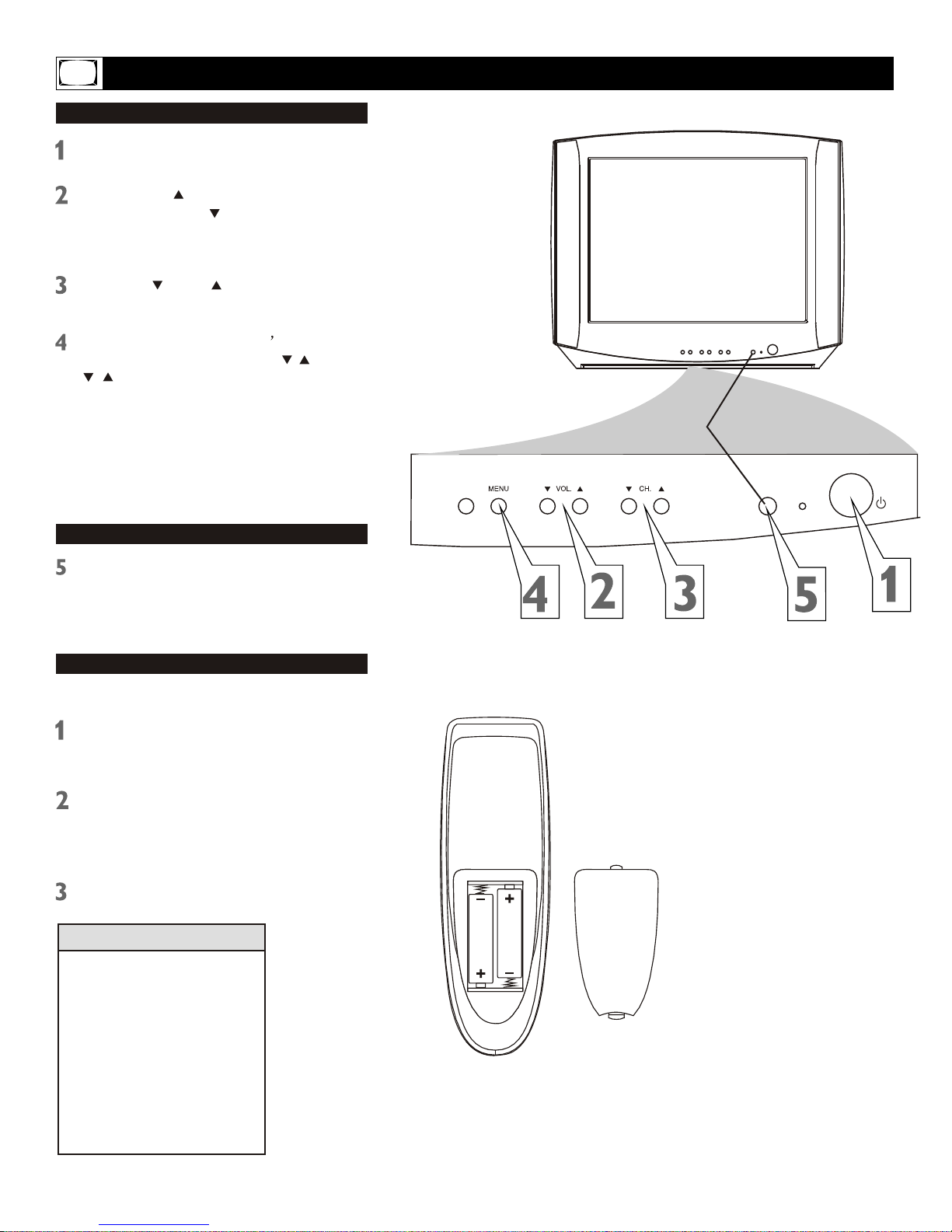
Basic TV and Remote Control Operations
Press POWER to turn on the TV.
Press VOL. to increase the sound
level. Press VOL. to lower the sound
level.
Press CH. or CH. to select TV channels.
Press MENU to see the TV on-screen
menu. In the menu, use VOL. / and CH.
buttons to make adjustments or selections.
You can press MENU on either the remote
control or the front of the TV to access or
remove the menu.
Television
Remote control
Point the remote control toward the remote
sensor on the front of the TV when
operating the TV with the remote control.
Battery Installation
Remove the battery compartment lid on
the rear of the remote. Press in the tab,
then lift off the lid.
To load batteries into the remote control:
Place two AA batteries in the remote. Be
sure the (+) and (-) ends of the batteries
line up correctly (as marked inside the
battery compartment).
Reattach the battery compartment lid.
The channel number will
appear briefly when you
change channels. Or, press
DISPLAY on the remote to
see the channel number.
Press TV/AV on the front of
the TV to choose AV1/SVideo, AV2, or YUV.
Helpful Hints
8
TV/AV SENSOR
STANDBY
POWER
s
/
Battery
Installation
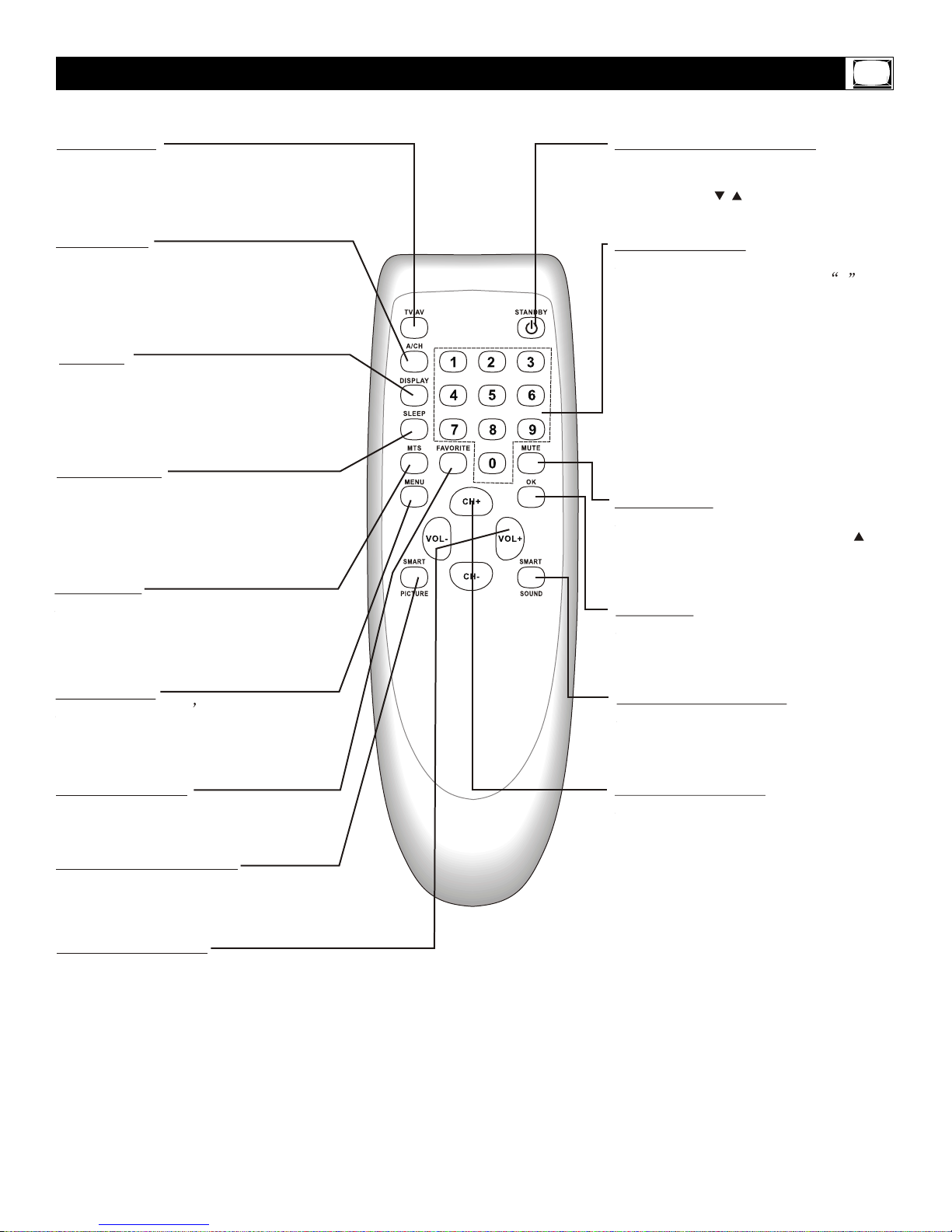
Remote Control
STANDBY (POWER) Button
Press to turn the TV on or off (standby).
You also can turn on the TV by pressing
the CH(annel) / buttons on the front of
the TV.
SLEEP Button
Press to select a time period (120
minutes to 10 minutes in 10- minute
decrements) after which the TV will turn
itself off. Details are on page 22.
SMART PICTURE Button
Press to select one of the four picture
settings (Personal, Movies, Sports, Weak
Signal). Details are on page 17.
MENU Button
Press to see the TV s on-screen menu.
Press to go back to the previous menu or
to remove a menu from the screen.
VOL(ume) +/- Button
Press to adjust the TV sound level.
DISPLAY
Press to see the current channel number
on the TV screen. Press again to display
the current time on the screen.
Press to remove a menu from the screen.
MUTE Button
Press to cancel or restore the TV sound.
Pressing the volume buttons (VOL or
VOL +) also will cancel mute and restore
the sound.
MTS Button
Press to select a sound mode if available
with the TV programming: MONO, STEREO,
SAP and MONO+SAP. Details are on page
31.
TV/AV Button
Press to select TV channels or the Audio
/Video IN channels (AV1/S-VIDEO, AV2,
or YUV).
CH(annel) +/- Button
Press to select memorized TV channels.
NUMBER Buttons
Press to select TV channels directly. For
single-digit channels, press two 0 first,
then the number of the channel.
For double-digit channels, press first digit
then follow by another number of the channel. For example, to choose channel
45, press number 4 then follow by number 5.
For channels 100 and above, press three
number buttons of the channel directly.
(You can select channels above 69 only
if you have Cable TV. Make sure TV/CATV
is set to CATV. Details are on page 11.)
SMART SOUND Button
Press to select one of the four sound
settings (Voice, Music, Theatre, or
Personal). Details are on page 29.
A/CH Button
In TV mode, press to return to the
previous channel.
Note: In AV mode, press A/CH to only
enter TV mode.
OK Button
Within on-screen menu, press to enter
some special function, such as Favorite
List, etc..
9
FAVORITE Button
Press to browse the channels preset in
Favorite List. Details are on page 14.
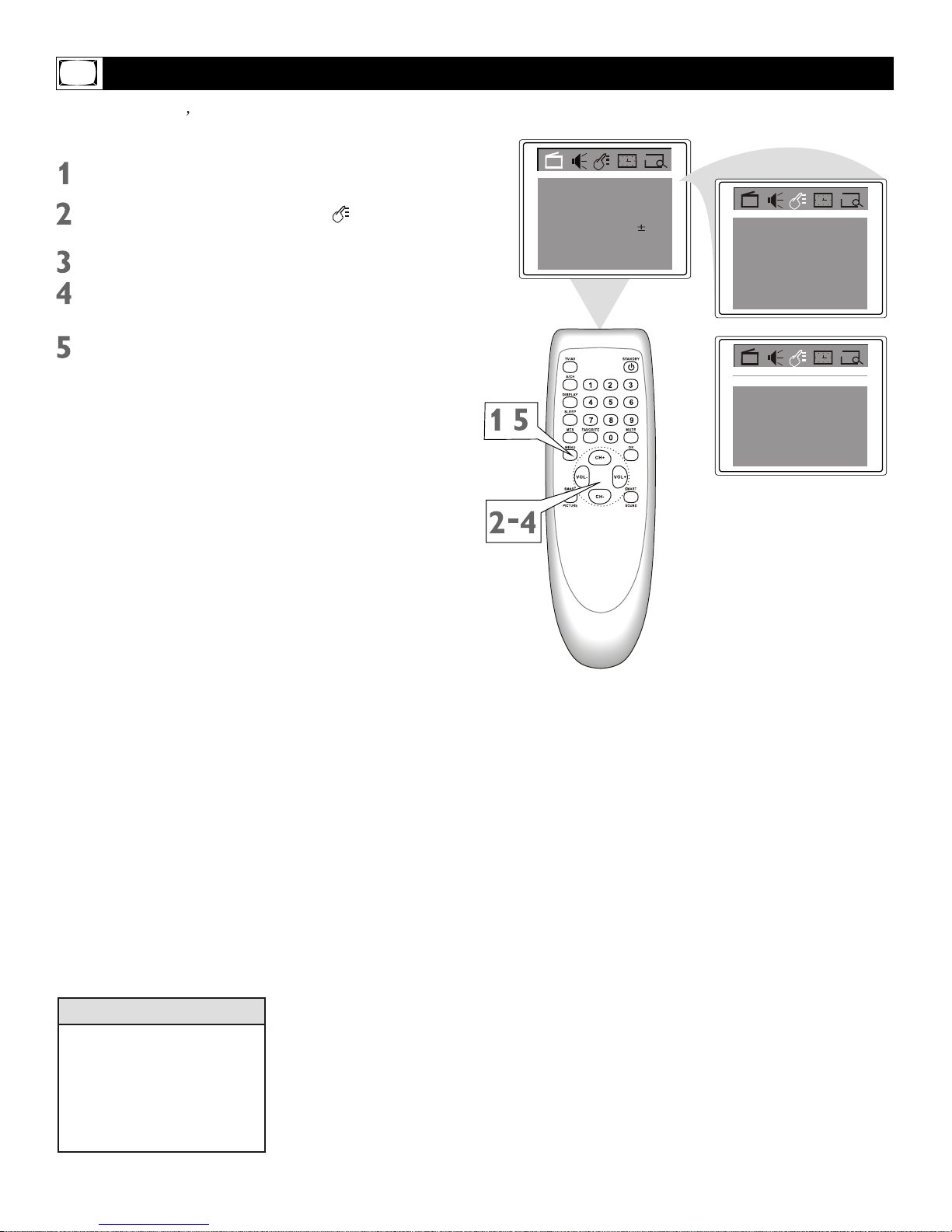
Language
You can set the TV s on-screen menu to
English or Spanish.
Press MENU to see the menu.
Press VOL+ or VOL- to highlight
(Feature).
Press CH- to highlight Language.
Press VOL+ or VOL- to select English
or Espanol (Spanish).
Press M NU repeatedly to remove
the menu from the screen or the menu
will automatically disappear within a
few seconds if no buttons are pressed
on the remote control.
E
The language control only
affects the language of the
TV menus. It does not change the other on-screen text
features, such as Closed
Captions.
Helpful Hints
P.Lock
Child Lock
English
Off
C.Capt Off
Language
Brightness
Contrast
Tint
Blue Back
C. Temp
50
50
00
On
Normal
Sharpness 50
Color
50
English
Language
10
P.Lock
Child Lock Off
C.Capt Off
,
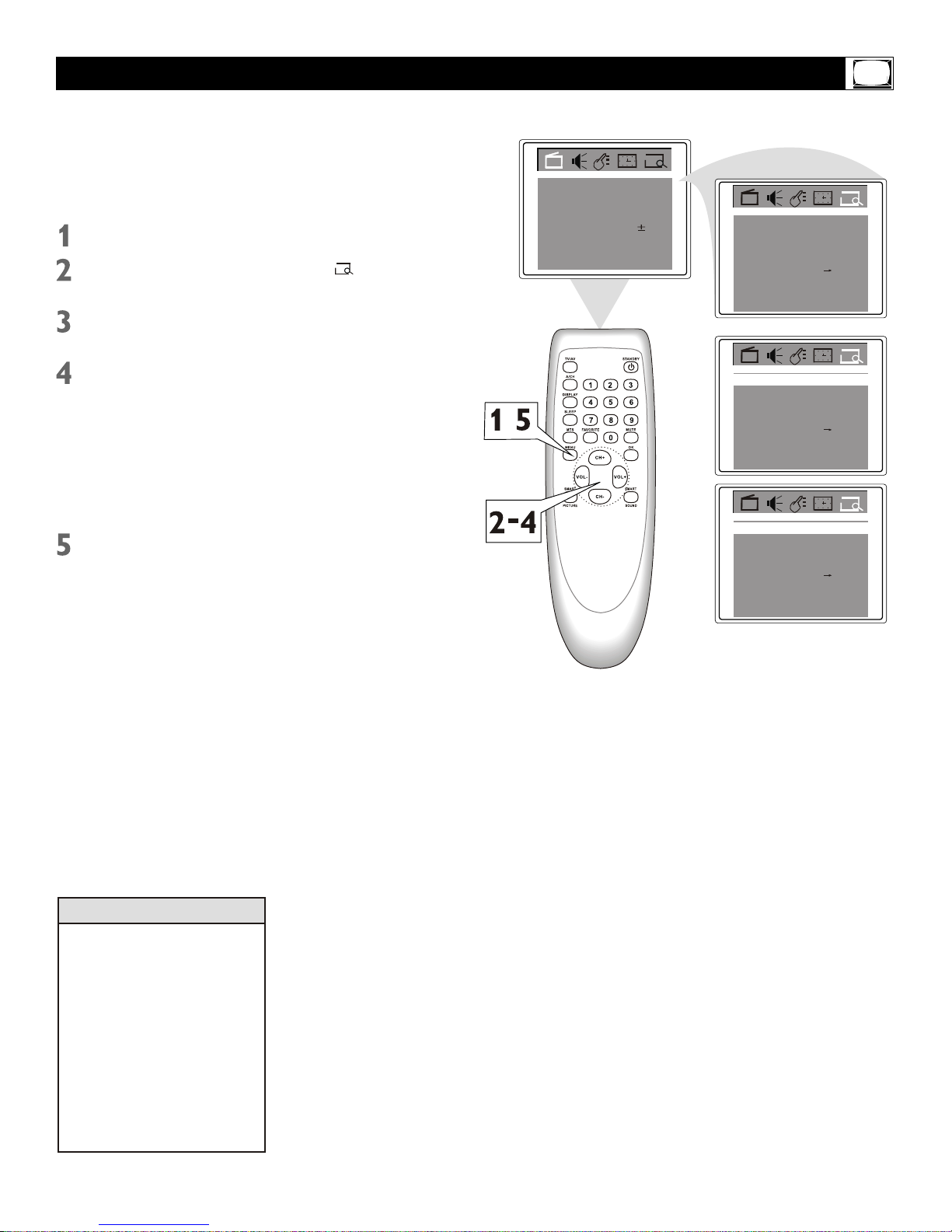
11
Brightness
Contrast
Tint
Blue Back
C. Temp
50
50
50
On
Normal
Sharpness 50
Color
50
Add/Erase
Favorite list
Add
2Channel
Manual Up
TVTV/CATV
Auto search
Add/Erase
Favorite list
Add
2Channel
Manual Up
TVTV/CATV
Auto search
It is important for the TV to know what type
of signal-Cable TV (CATV) or a normal
antenna-you are using. To tell the TV whether
you are using a cable TV signal, set TV/CATV
to TV or CATV as follows.
Press MENU to see the menu.
Press VOL+ or VOL- to select TV or
CATV.
Choose CATV if you have Cable TV
service. (See page five for connection
details.) If you do not have Cable TV
service and you connected an antenna
to the TV, choose TV. (See page six for
connection details.)
Add/Erase
Favorite list
Add
2Channel
Manual Up
CATVTV/CATV
Auto search
When CATV is selected, channels 1-125 are available.
When TV is selected, only
channels 2-69 are available.
You cannot select Preset if
the TV is set to AV1/S-video,
AV2, or YUV. Press TV/AV
repeatedly to get to the TV
channels.
Helpful Hints
Press VOL+ or VOL- to highlight
(Preset).
Press CH- to enter Preset submenu.
TV/CATV is highlighted.
Press MENU repeatedly to remove
the menu from the screen or the menu
will automatically disappear within a
few seconds if no buttons are pressed
on the remote control.
,
TV/Cable TV(CATV)
