Page 1
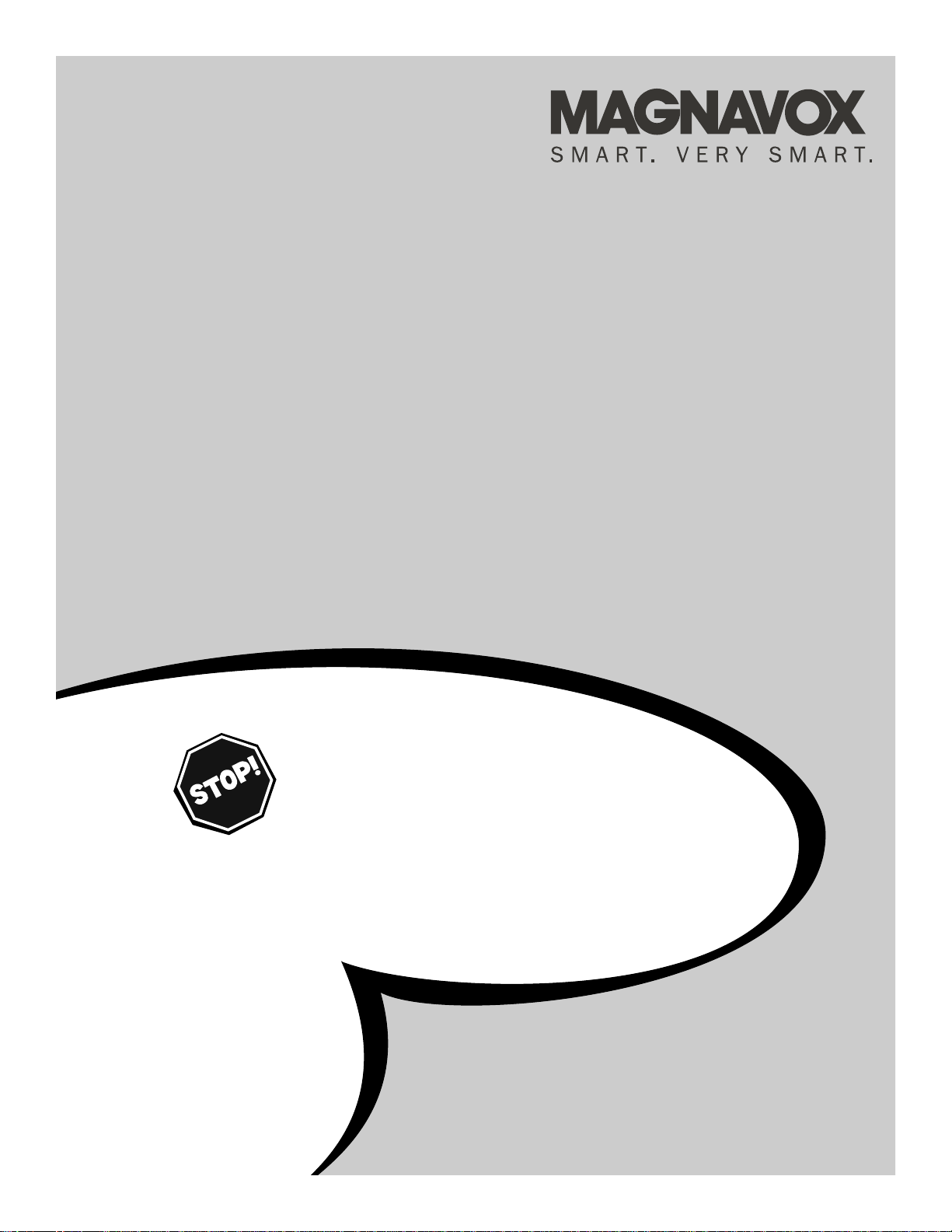
OWNER’S MANUAL
Color Television
20MS3442/17
IB8457E001
NEED HELP?CALL US!
M
AGNAVOX REPRESENTATIVES ARE READY TO HELP YOU WITH ANY
QUESTIONS ABOUT YOUR NEW PRODUCT
.WE CAN GUIDE YOU THROUGH
CONNECTIONS,FIRST-TIME SETUP, AND ANY OF THE FEATURES.
W
E WANT YOU TO START ENJOYING YOUR NEW PRODUCT RIGHT AWAY.
C
ALL US BEFORE YOU CONSIDER RETURNING THE PRODUCT.
1-800-705-2000
OR VISIT US ON THE WEB AT WWW.MAGNAVOX.COM
I
MPORTANT!
R
ETURN YOUR WARRANTY REGISTRATION CARD WITHIN 10 DAYS.
S
EE WHY INSIDE.
Page 2
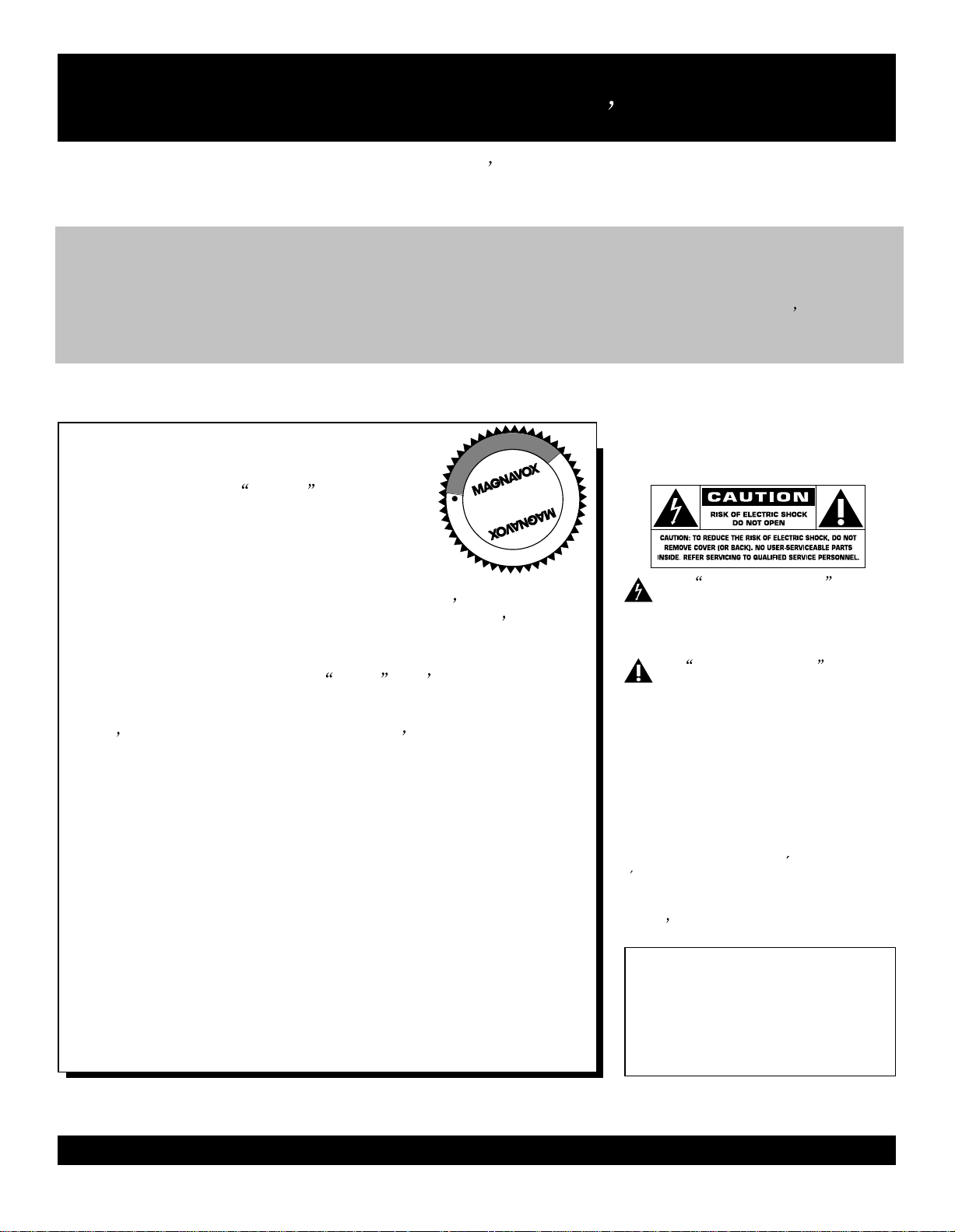
Return your Warranty Registration card today to ensure
you receive all the benefits you re entitled to.
Once your MAGNAVOX purchase is registered, you re eligible to receive all the privileges of owning
a MAGNAVOX product. So complete and return the Warranty Registration Card enclosed with your
purchase at once. And take advantage of these important benefits.
Warranty
Verification
Registering your product within 10 days
confirms your right to maximum protection
under the terms and conditions of your
MAGNAVOX warranty.
Congratulations on your purchase,
and welcome to the family!
Owner
Confirmation
Your completed Warranty Registration Card
serves as verification of ownership in the
event of product theft or loss.
T
I
A
O
R
T
S
I
G
E
R
S
Y
A
H
D
ur
0
1
ry!
I
N
Dear MAGNAVOX product owner:
Thank you for your confidence in MAGNAVOX. You ve selected one
of the best-built, best-backed products available today. We ll do
everything in our power to keep you happy with your purchase for
many years to come.
As a member of the MAGNAVOX family, you re entitled to
protection by one of the most comprehensive warranties and
outstanding service networks in the industry.
What s more, your purchase guarantees you ll receive all the
information and special offers for which you qualify, plus easy
access to accessories from our convenient home shopping network.
Most importantly, you can count on our uncompromising commitment
to your total satisfaction.
All of this is our way of saying welcome-and thanks for investing in a
MAGNAVOX product.
P.S. Remember, to get the most from your MAGNAVOX
product, you must return your Warranty Registration
Card within 10 days. So please mail it to us right now!
Model
Registration
Returning your Warranty Registration Card
right away guarantees you ll receive all the
information and special offers which you
qualify for as the owner of your model.
Know these
N
N
E
E
D
E
D
W
I
T
H
jusqu au fond.
Safetysymbols
This bolt of lightning indicates
uninsulated material within your unit
may cause an electrical shock. For the
safety of everyone in your household,
please do not remove product covering.
The exclamation point calls attention to features for which you
should read the enclosed literature
closely to prevent operating and maintenance problems.
WARNING: TO PREVENT FIRE OR
SHOCK HAZARD, DO NOT EXPOSE
THIS EQUIPMENT TO RAIN OR MOISTURE.
CAUTION: To prevent electric shock,
match wide blade of plug to wide slot,
fully insert.
ATTENTION: Pour eviter les choc
electriques, introduire la lame la plus
large de la fiche dans la borne correspondante de la prise et pousser
For Customer Use
Enter below the Serial No. which is
located on the rear of the cabinet. Retain
this information for future reference.
Model No.
Serial No.
________________________
________________________
Visit our World Wide Web Site at http://www.magnavox.com
2
Page 3
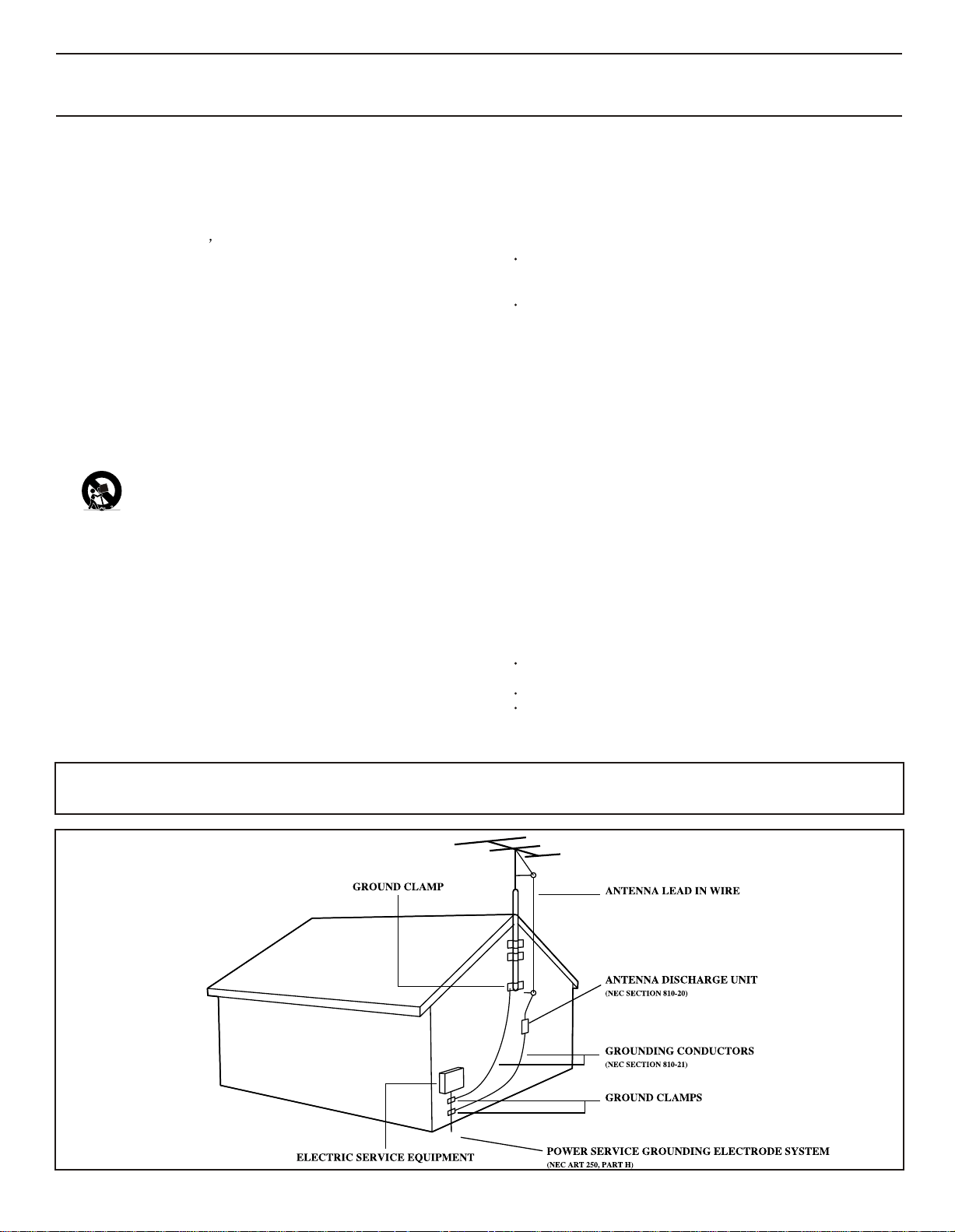
IMPORTANT SAFETY INSTRUCTIONS
Read before operating equipment
1. Read these instructions.
2. Keep these instructions.
3. Heed all warnings.
4. Follow all instructions.
5. Do not use this apparatus near water.
6. Clean only with a dry cloth.
7. Do not block any of the ventilation openings. Install in accordance
with the manufacturer s instructions.
8. Do not install near any heat sources such as radiators, heat registers, stoves, or other apparatus (including amplifiers) that produce
heat.
9. Do not defeat the safety pur pose of the polarized or groundingtype plug. A polarized plug has two blades with one wider than the
other. A grounding type plug has two blades and a third grounding
prong. The wide blade or third prong are provided for your safety.
When the provided plug does not fit into your outlet, consult an
electrician for replacement of the obsolete outlet.
10.Protect the power cord from being walked on or pinched, particularly at plugs, convenience receptacles, and the point where they
exit from the apparatus.
11. Only use attachments/accessories specified by the manufacturer.
12.Use only with a cart, stand, tripod, bracket, or table specified by
the manufacturer or sold with the apparatus.When a cart
is used, use caution when moving the cart/apparatus combination to avoid injury from tip-over.
13.Unplug this apparatus during lightning storms or when unused
for long periods of time.
14.Refer all servicing to qualified service personnel. Servicing is
required when the apparatus has been damaged in any way,
such as if the power-supply cord or plug is damaged, liquid has
been spilled or objects have fallen into the apparatus, or if the
apparatus has been exposed to rain or moisture, does not operate normally, or has been dropped.
15.This product may contain lead and mercury. Disposal of these
materials may be regulated due to environmental considerations.
For disposal or recycling information, please contact your local
authorities or the Electronic Industries Alliance (www.eiae.org).
16.Damage Requiring Service - The appliance should be serviced
by qualified service personnel when:
A. The power supply cord or the plug has been damaged;
Note to the Cable TV system installer: This reminder is provided to call the Cable TV system installer's attention to Article 820-40 of the
NEC that provides guidelines for proper grounding and, in particular, specifies that the cable ground shall be connected to the grounding
system of the building, as close to the point of cable entry as practical.
B. Objects have fallen or liquid has been spilled into the appliance;
C. The appliance has been exposed to rain;
D. The appliance does not appear to operate normally or exhibits
a marked change in performance;
E. The appliance has been dropped or the enclosure damaged.
17.Tilt/Stability - All televisions must comply with recommended
international global safety standards for tilt and stability proper ties
of its cabinet design.
• Do not compromise these design standards by applying excessive
pull force to the front, or top, of the cabinet, which could ultimately overturn the product.
• Also, do not endanger yourself, or children, by placing electronic
equipment/toys on the top of the cabinet. Such items could unsuspectingly fall from the top of the set and cause product damage
and/or personal injury.
18.Wall or Ceiling Mounting - The appliance should be mounted
to a wall or ceiling only as recommended by the manufacturer.
19.Power Lines - An outdoor antenna should be located away from
power lines.
20.Outdoor Antenna Grounding - If an outside antenna is connected to the receiver, be sure the antenna system is grounded so
as to provide some protection against voltage surges and built
up static charges.
Section 810 of the National Electrical Code,ANSI/NFPA No. 701984, provides information with respect to proper grounding of
the mast and supporting structure, grounding of the lead-in wire
to an antenna discharge unit, size of grounding connectors, location of antenna-discharge unit, connection to grounding electrodes,
and requirements for the grounding electrode. See Figure below.
21.Object and Liquid Entry - Care should be taken so that objects
do not fall and liquids are not spilled into the enclosure through
openings.
22.Battery usage CAUTION - To prevent battery leakage that may
result in bodily injury, property damage, or damage to the unit:
• Install all batteries correctly, with + and - aligned as marked on
the unit.
• Do not mix batteries (old and new or carbon and alkaline, etc.).
• Remove batteries when the unit is not used for a long time.
23.Apparatus shall not be exposed to dripping or splashing and no
objects filled with liquids, such as vases, shall be placed on the
apparatus.
Example of Antenna Grounding
as per NEC - National Electrical Code
3
Page 4
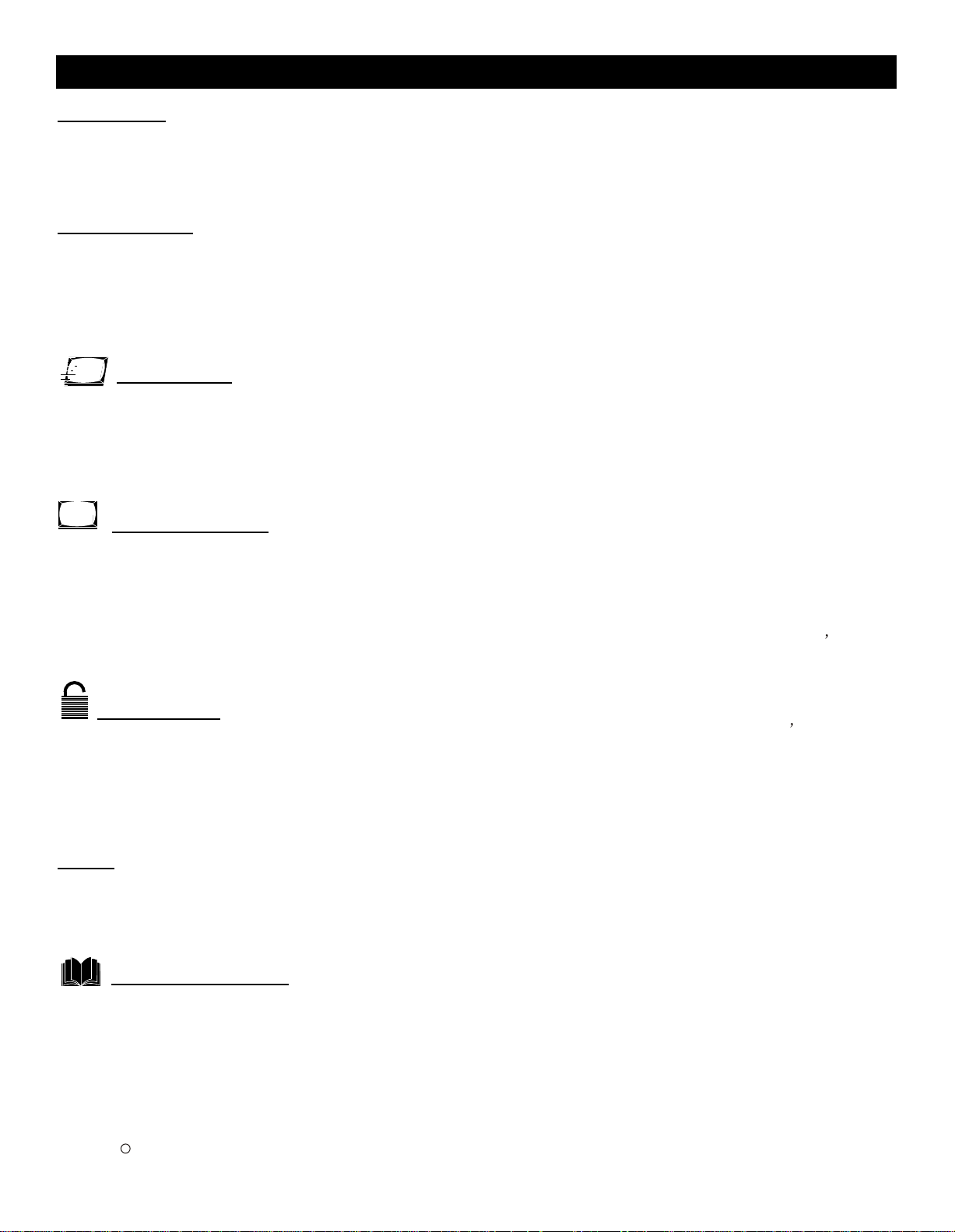
Table of Contents
Introduction
Welcome/TV Registration ....................................
Safety/precaution .................................................
Table of Contents .................................................
Features ...............................................................
Getting Started
Basic Cable TV connection ..................................
Basic Antenna Connection ..................................
Basic TV to VCR (Accessory) Connection ...........
Basic TV and Remote Control Operations ...........
Remote Control ....................................................
Setup Menus
Language ...........................................................
TV/Cable TV .......................................................
Auto Search (Setting TV Channels) ....................
Manual Channel Tuning ......................................
Favorite Channel Setting ....................................
Adding or Erasing Channels ..............................
10
11
12
13
14
15
On-screen Menus
Picture Adjustments ............................................
SmartPicture ...................................................
TM
Clock ...................................................................
On-Timer ............................................................
Off-Timer ............................................................
Closed Caption ...................................................
Sleep Timer ........................................................
16
17
18
19
20
21
22
Parental Lock
Understanding Parental Lock .............................
Parental Lock Secret Code ................................
Blocking Programming with Movie Ratings ........
Blocking Programming with TV Ratings .............
Parental Lock Blocking Options ..........................
Child Lock ..........................................................
23
24
25
26
27
28
2
3
4
4
5
6
7
8
9
Here are a few of the special features of your
new Color Television.
Automatic Channel Programming: Quick and easy
selection of available stations.
Child Lock: Locks the buttons on the front of the TV
so it cannot be operated accidentally by young children.
Closed Captioning: Allows you to read TV program
dialog or voice conversations as on-screen text.
Off-Timer: Turns off the TV at a preset time.
On-Timer: Turns on the TV at a preset time to a de-
signated TV channel or video source.
On-screen Menus: Helpful message (in English or
Spanish) for setting TV controls.
Parental Lock: Allows you to block the viewing of
certain TV channels if you do not want your children
viewing inappropriate material.
Remote Control: Works your TV features.
Sleep Timer: Turns off the TV within an amount of
time you specify. (10-120 minutes from the current
time).
SmartPicture : Lets you set the picture s color,
TM
tint, contrast, etc. for various types of programming.
Settings include Sports, Movies, Weak Signal, and
Personal, which set the picture control as you want.
SmartSound : Lets you set the TV s sound settings
TM
for the current programming. Choices include Personal,
Theatre, Music, or Voice.
Standard broadcast (VHF/UHF) or Cable TV channel capability.
Sound
SmartSound ...................................................... 29
TM
Sound Adjustments ............................................ 30
Stereo and Second Audio Program .................... 31
General Information
Helpful Hints ....................................................... 32
Care and Cleaning ............................................. 32
Glossary ............................................................. 33
Index ................................................................... 33
Limited Warranty ................................................ 34
SmartPicture and SmartSound are registered trademarks of Philips Consumer Electronics North America.
Copyright 2003 Magnavox. All rights reserved.
TM TM
c
Stereo Capability: Includes built-in amplifier and
twin-speaker system; allows reception of TV programs
broadcast in stereo.
4
Page 5

Basic Cable TV Connection
The cable TV signal into your home may
be a single cable (75ohm) or may include
a cable Box. In either case, the connection
to the TV is easy.
If your Cable TV signal comes directly
via a 75 ohm coaxial cable, use the following steps:
Connect the Cable TV signal to the
75 OHM ANTENNA INPUT jack on
the rear of the TV. Screw it down
finger tight.
Plug the TV power cord into a
power outlet and turn on the TV. Set
TV/CATV to CATV as detailed in page
11.
Refer to AUTO SEARCH to set up
your available channels. Details are
on page 12.
s
Cable TV company
75 OHM
ANTENNA
INPUT
DVD INPUT
75OHM
YCbCr
ANTENNA
INPUT
IN2
OUT
VIDEOAUDIOR L- -
If you have a Cable Box, use the following steps.
Connect the Cable TV signal to the
IN jack on the Cable Box.
Connect the separate coaxial cable
to the OUT jack on the Cable Box
and to the 75 OHM ANTENNA INPUT
jack on the rear of the TV.
Plug the TV s power cord into a power
outlet and turn on the TV. Set TV/CATV
to CATV as detailed in page 11.
Set the TV to channel 3 or 4 (the same
as the Channel3/4 switch on your Cable
Box if applicable). Change channels at
the Cable Box.
Helpful Hints
An RF coaxial cable (to connect the Cable Box to the TV)
may be supplied by the Cable
TV company. It is not supplied
with the TV but it is available
from Magnavox or electronics
retailers.
You can connect a Satellite
Receiver the same way you
would connect a Cable Box.
DVD INPUT
75OHM
YCbCr
ANTENNA
INPUT
IN2
OUT
VIDEOAUDIOR L- -
Cable TV company
75 OHM
ANTENNA
INPUT
Cable Box
Your Cable Box may have separate Audio and Video Out jacks
instead. If so, use audio and video cables to connect the AUDIO
/VIDEO OUT jacks of the Cable Box to the
AUDIO/VIDEO IN2
jacks on the rear of the TV.
Press the TV/AV on the remote control to set the TV to the AV2
channel. Change channel at the Cable Box.
5
Page 6
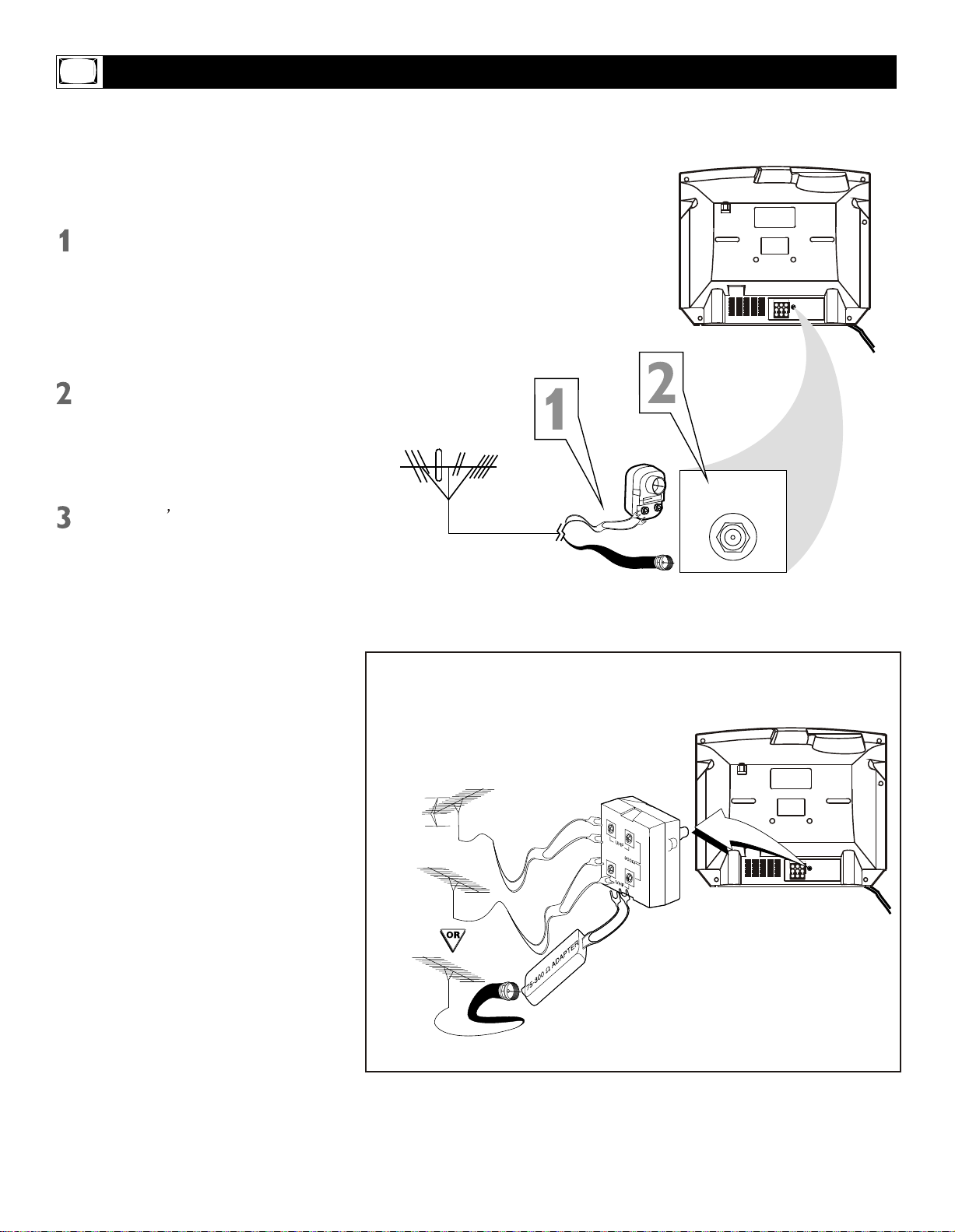
Basic Antenna Connection
A combination antenna receives normal
broadcasting channels (VHF2-13 and UHF
14-69). Your connection is easy since you
will connect the antenna to the 75OHM
ANTENNA INPUT jack on the rear of the
TV.
If your antenna has a round cable (75
ohm) on the end, then you are ready to
connect it to the TV. Go to step 2.
If your antenna has flat twin-lead wire
(300 ohm), you first need to attach the
antenna wire to the screws on a 300 to
75 ohm adapter (not supplied with TV).
Push the round end of the adapter or
antenna cable onto the 75 OHM ANTENNA INPUT jack on the rear of the TV. If
the round end of the antenna cable is
threaded, screw it down finger tight.
Plug the TV power cord into a power
outlet and turn on the TV. Set TV/CATV
to CATV as detailed on page 11.
Refer to AUTO SEARCH to set up your
available channels. Details are on page 12.
s
Note: this TV has no hand grip, which
is a recess at either side of the cabinet
for ease of transportation of bigger sets.
OR
75 OHM
ANTENNA
INPUT
DVD INPUT
75OHM
YCbCr
ANTENNA
INPUT
IN2
OUT
VIDEOAUDIOR L- -
If you have separate UHF and VHF antennas, you need an
optional combiner to connect to the TV.
UHF Antenna
VHF Antenna
VHF Antenna
UHF/VHF
Combiner
75-300 Ohm Adapter
DVD INPUT
75OHM
YCbCr
ANTENNA
INPUT
IN2
OUT
VIDEOAUDIOR L- -
Rear of TV
6
Page 7
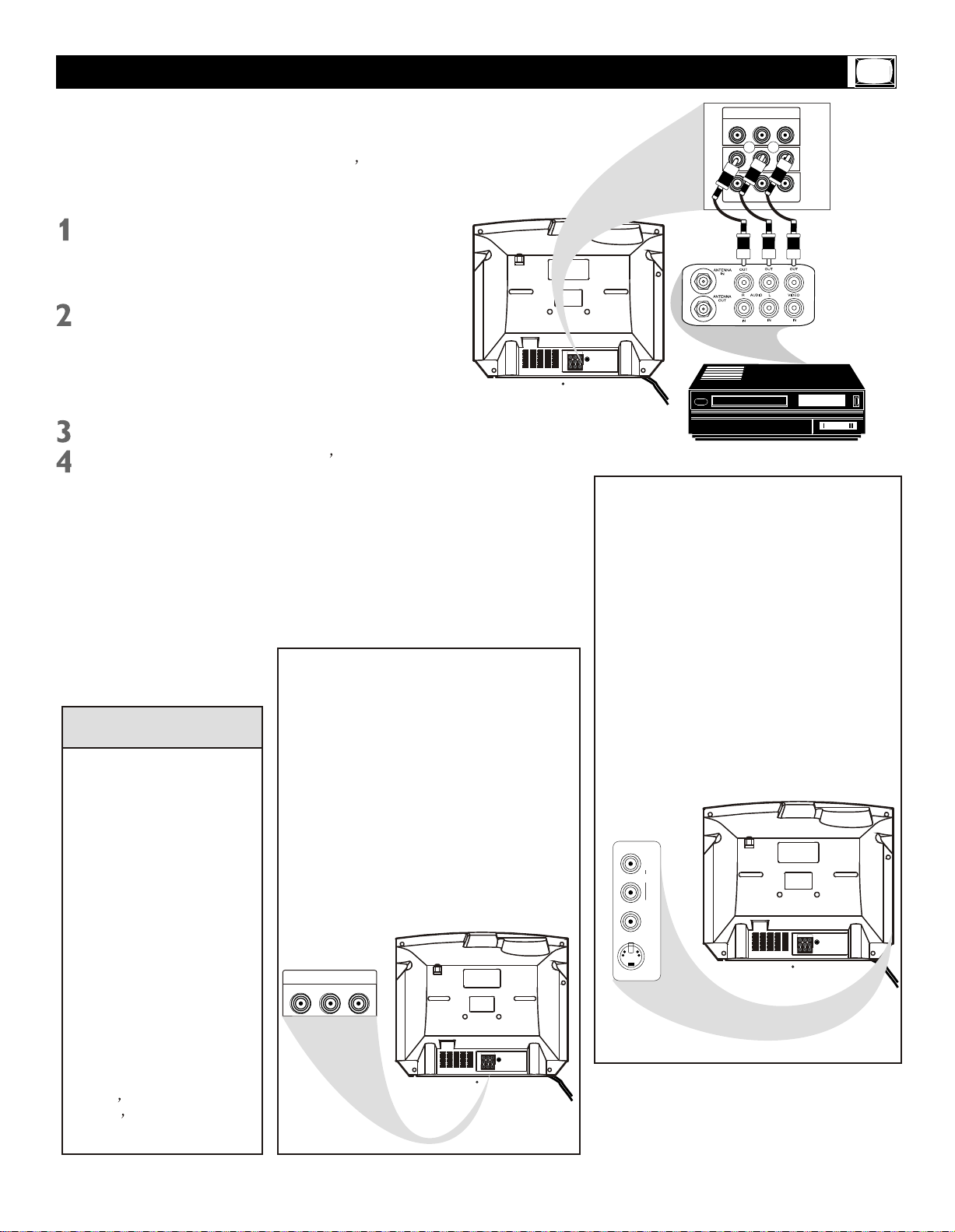
Basic TV to VCR (Accessory) Connection
The basic Antenna/Cable TV to Accessory
(VCR, DVD Player, etc.) to TV connection is
shown at right. For other hookups (such as
those with Cable Boxes), refer to the owner s
manual of the Cable Box or other Accessories.
Connect a yellow video cable to the
VIDEO IN2 jack on the rear of the TV
and to the VIDEO OUT jack on your
VCR (or other Accessories.)
Connect red and white audio cables
to the AUDIO IN2 jacks (left and right)
on the rear of the TV and to the
AUDIO OUT jacks on your VCR (or
other device.) Match the cable colors
to the jack colors.
Turn on the TV and the VCR.
Press the TV/AV button on the TV
s
remote control until AV2 appears in the
upper right corner of the TV screen.
When you play material on the VCR, DVD
player, etc. that is connected to the AUDIO
and VIDEO IN2 jacks on the rear of the TV,
it will appear on the TV on the AV2 channel.
There are Component Video In jacks on
the rear of the TV. These are labeled DVD
INPUT Y, Cb and Cr and are red, blue and
green. Use these to connect a DVD player
Helpful Hints
that has Component Video Out jacks. This
will provide the best picture quality. Use
Audio and video cables are
not supplied with the TV but
are available from Magnavox
or electronics retailers. Audio
cables are usually red and
white. Video cables (CVBS)
are usually yellow.
You can connect the antenna
or Cable TV signal to either
the ANTENNA IN jack on your
Component Video cables, which are not
supplied with the TV.
If you connect the DVD player to the DVD
jacks, set the TV to YUV channel to watch
DVDs. Press TV/AV button on the remote
so YUV appears on the TV screen.
Use either DVD or VIDEO In2 jacks, but do
not use both for the same piece of equipment.
You only need one video connection per each
accessory (DVD player, etc.).
VCR or to the 75 OHM ANTENNA INPUT jack on the TV.
If you connect it to the VCR,
choose TV channels at the
VCR. Connect it to the VCR
DVD INPUT
YCbCr
if you want to record TV programming through VCR.
Your VCR may not have Audio
and Video Out jacks, but only
An RF or ANTENNA OUT jack.
Use a coaxial cable to connect
the VCR s ANTENNA OUT jack
to the TV s 75 OHM ANTENNA
INPUT jack.
DVD INPUT
YCbCr
R
R
DVD INPUT
75OHM
YCbCr
ANTENNA
INPUT
IN2
OUT
VIDEOAUDIOR L- -
IN2
R
OUT
VIDEOAUDIOR L- -
There are AUDIO and VIDEO IN1 jacks
at the lower-right corner of the rear of the
TV set. To view material playing on equipment connected here, press the TV/AV so
AV1 is shown on the TV.
There is also an S-VIDEO IN1 jack in this
area. Use S-Video connection if your DVD
player, camcorder, etc. has an S-Video Out
jack. S-Video provides a clearer picture than
the standard CVBS video (the yellow jack).
Choose the AV1 channel to view material
playing on equipment connected to the SVIDEO IN1 jack.
Use either S-VIDEO IN1 jack or VIDEO IN1
jacks. Do not use both at the same time
for the same piece of equipment.
This would interfere with the picture display.
If both are used, S-VIDEO IN1 has priority
over the yellow VIDEO IN1 jack.
IN1
R
AUDIO
L
VIDEO
S-VIDEO
DVD INPUT
75OHM
YCbCr
ANTENNA
INPUT
IN2
OUT
VIDEOAUDIOR L- -
DVD INPUT
75OHM
YCbCr
ANTENNA
INPUT
IN2
OUT
VIDEOAUDIOR L- -
7
Page 8
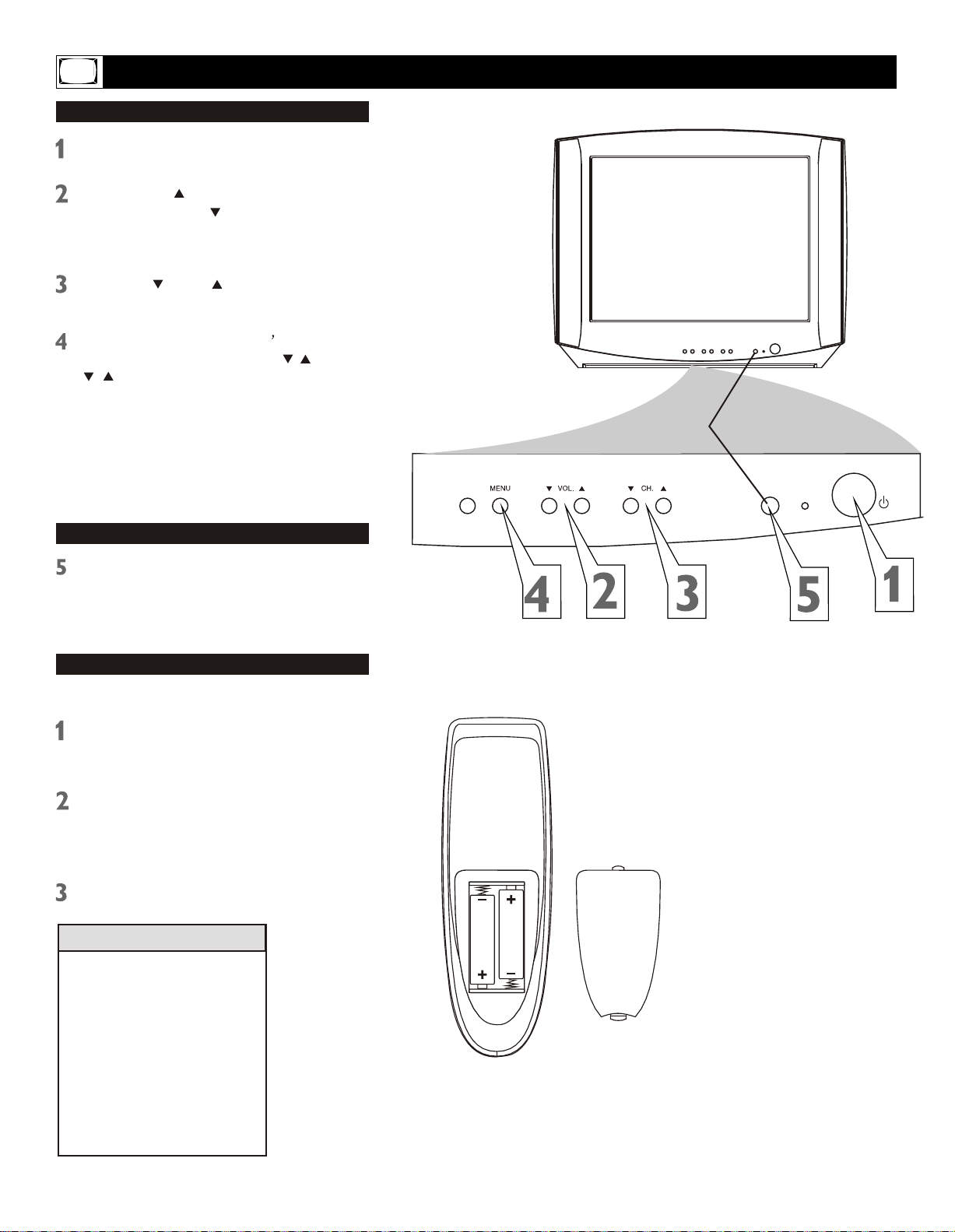
Basic TV and Remote Control Operations
Television
Press POWER to turn on the TV.
Press VOL. to increase the sound
level. Press VOL. to lower the sound
level.
Press CH. or CH. to select TV channels.
Press MENU to see the TV on-screen
s
menu. In the menu, use VOL. / and CH.
/
buttons to make adjustments or selections.
You can press MENU on either the remote
control or the front of the TV to access or
remove the menu.
Remote control
Point the remote control toward the remote
sensor on the front of the TV when
operating the TV with the remote control.
Battery Installation
To load batteries into the remote control:
Remove the battery compartment lid on
the rear of the remote. Press in the tab,
then lift off the lid.
TV/AV SENSOR
Battery
Installation
STANDBY
POWER
Place two AA batteries in the remote. Be
sure the (+) and (-) ends of the batteries
line up correctly (as marked inside the
battery compartment).
Reattach the battery compartment lid.
Helpful Hints
The channel number will
appear briefly when you
change channels. Or, press
DISPLAY on the remote to
see the channel number.
Press TV/AV on the front of
the TV to choose AV1/SVideo, AV2, or YUV.
8
Page 9
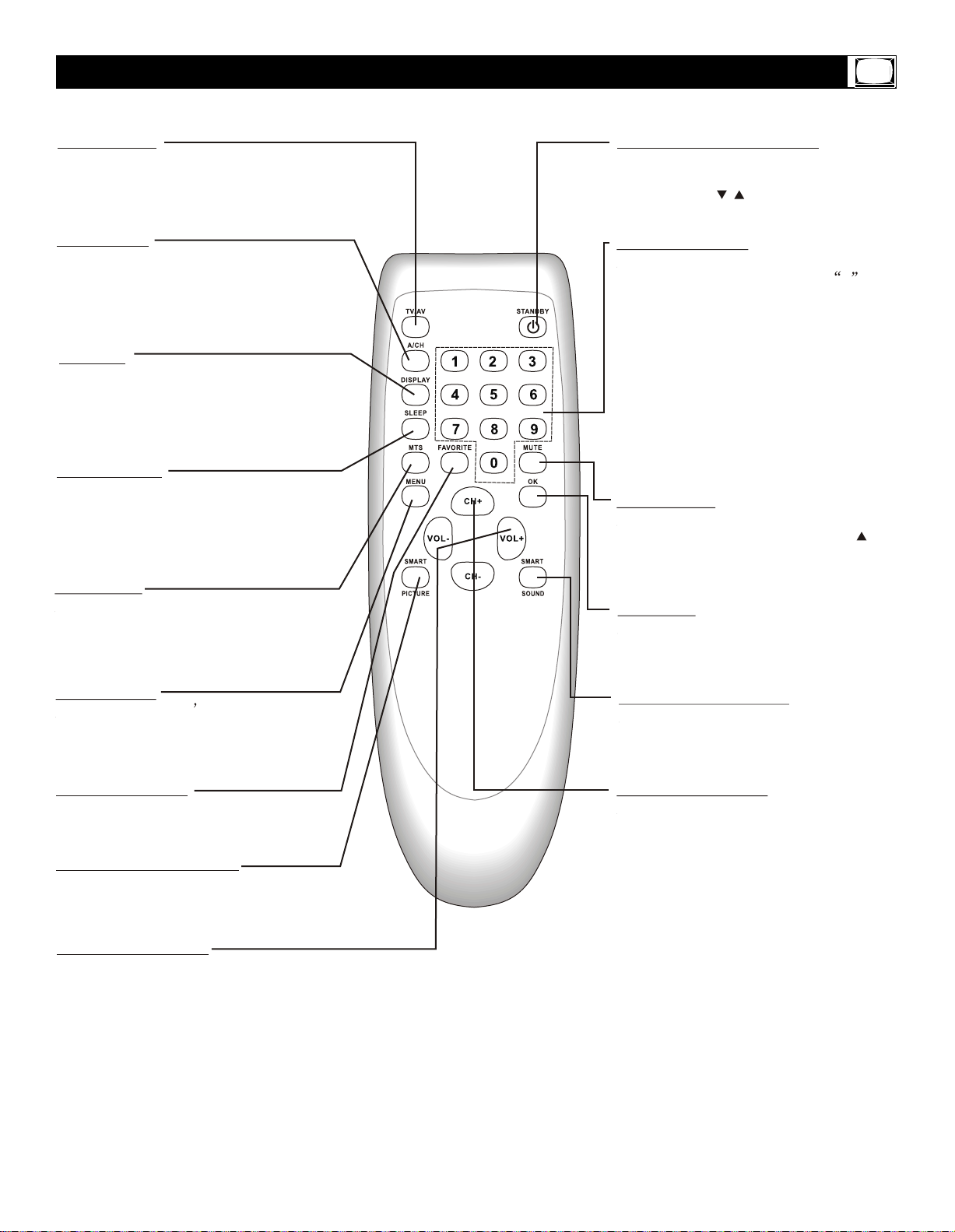
Remote Control
TV/AV Button
Press to select TV channels or the Audio
/Video IN channels (AV1/S-VIDEO, AV2,
or YUV).
A/CH Button
In TV mode, press to return to the
previous channel.
Note: In AV mode, press A/CH to only
enter TV mode.
DISPLAY
Press to see the current channel number
on the TV screen. Press again to display
the current time on the screen.
Press to remove a menu from the screen.
SLEEP Button
Press to select a time period (120
minutes to 10 minutes in 10- minute
decrements) after which the TV will turn
itself off. Details are on page 22.
MTS Button
Press to select a sound mode if available
with the TV programming: MONO, STEREO,
SAP and MONO+SAP. Details are on page
31.
STANDBY (POWER) Button
Press to turn the TV on or off (standby).
You also can turn on the TV by pressing
the CH(annel) / buttons on the front of
the TV.
NUMBER Buttons
Press to select TV channels directly. For
single-digit channels, press two 0 first,
then the number of the channel.
For double-digit channels, press first digit
then follow by another number of the channel. For example, to choose channel
45, press number 4 then follow by number 5.
For channels 100 and above, press three
number buttons of the channel directly.
(You can select channels above 69 only
if you have Cable TV. Make sure TV/CATV
is set to CATV. Details are on page 11.)
MUTE Button
Press to cancel or restore the TV sound.
Pressing the volume buttons (VOL or
VOL +) also will cancel mute and restore
the sound.
OK Button
Within on-screen menu, press to enter
some special function, such as Favorite
List, etc..
MENU Button
Press to see the TV s on-screen menu.
Press to go back to the previous menu or
to remove a menu from the screen.
FAVORITE Button
Press to browse the channels preset in
Favorite List. Details are on page 14.
SMART PICTURE Button
Press to select one of the four picture
settings (Personal, Movies, Sports, Weak
Signal). Details are on page 17.
VOL(ume) +/- Button
Press to adjust the TV sound level.
SMART SOUND Button
Press to select one of the four sound
settings (Voice, Music, Theatre, or
Personal). Details are on page 29.
CH(annel) +/- Button
Press to select memorized TV channels.
9
Page 10
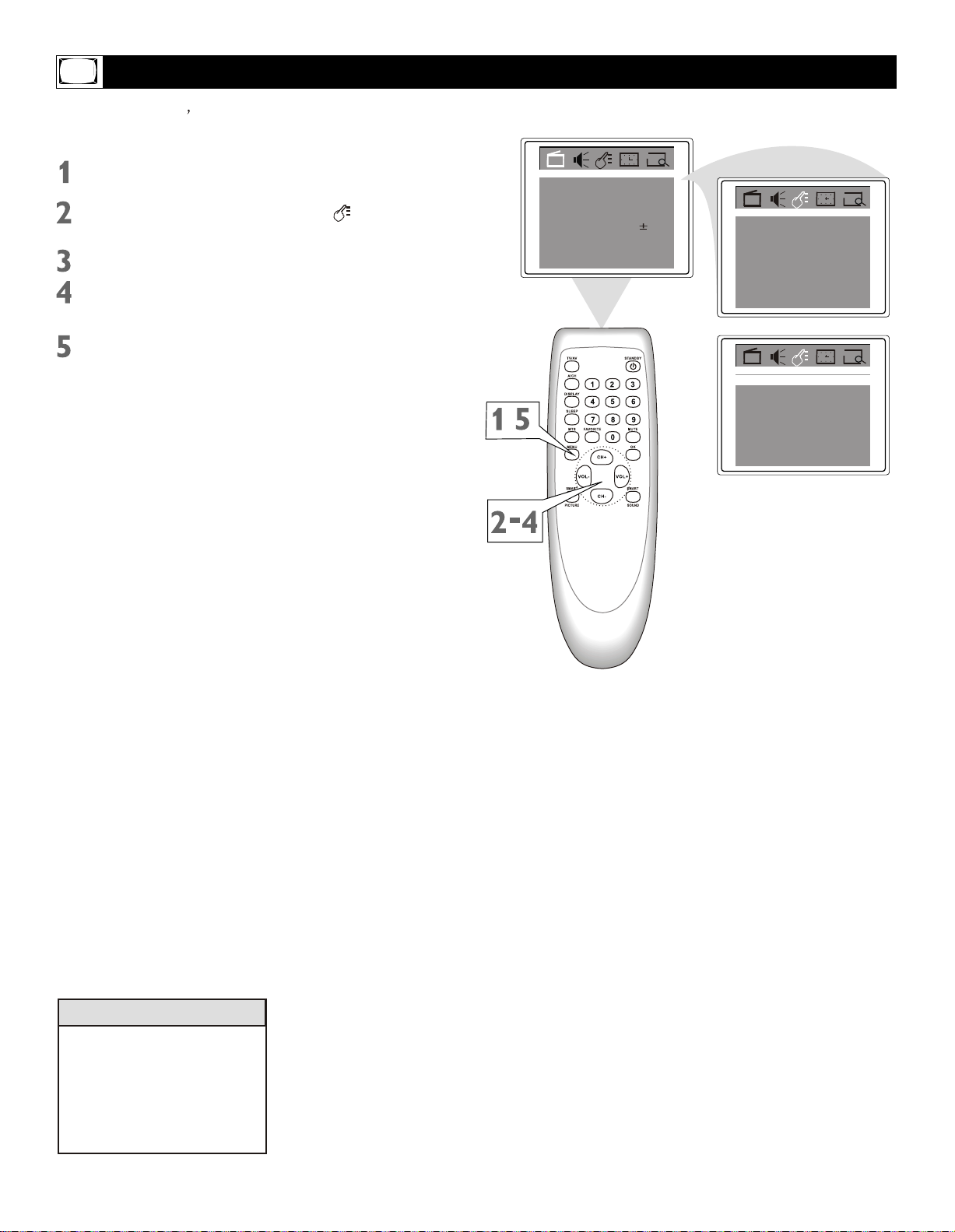
Language
You can set the TV s on-screen menu to
English or Spanish.
Press MENU to see the menu.
Press VOL+ or VOL- to highlight
(Feature).
Press CH- to highlight Language.
Press VOL+ or VOL- to select English
or Espanol (Spanish).
Press M NU repeatedly to remove
E
the menu from the screen or the menu
will automatically disappear within a
few seconds if no buttons are pressed
on the remote control.
Color
Brightness
Contrast
Sharpness 50
Tint
Blue Back
C. Temp
Normal
,
50
50
50
00
On
Language
C.Capt Off
P.Lock
Child Lock
Language
C.Capt Off
P.Lock
Child Lock Off
English
Off
English
Helpful Hints
The language control only
affects the language of the
TV menus. It does not change the other on-screen text
features, such as Closed
Captions.
10
Page 11
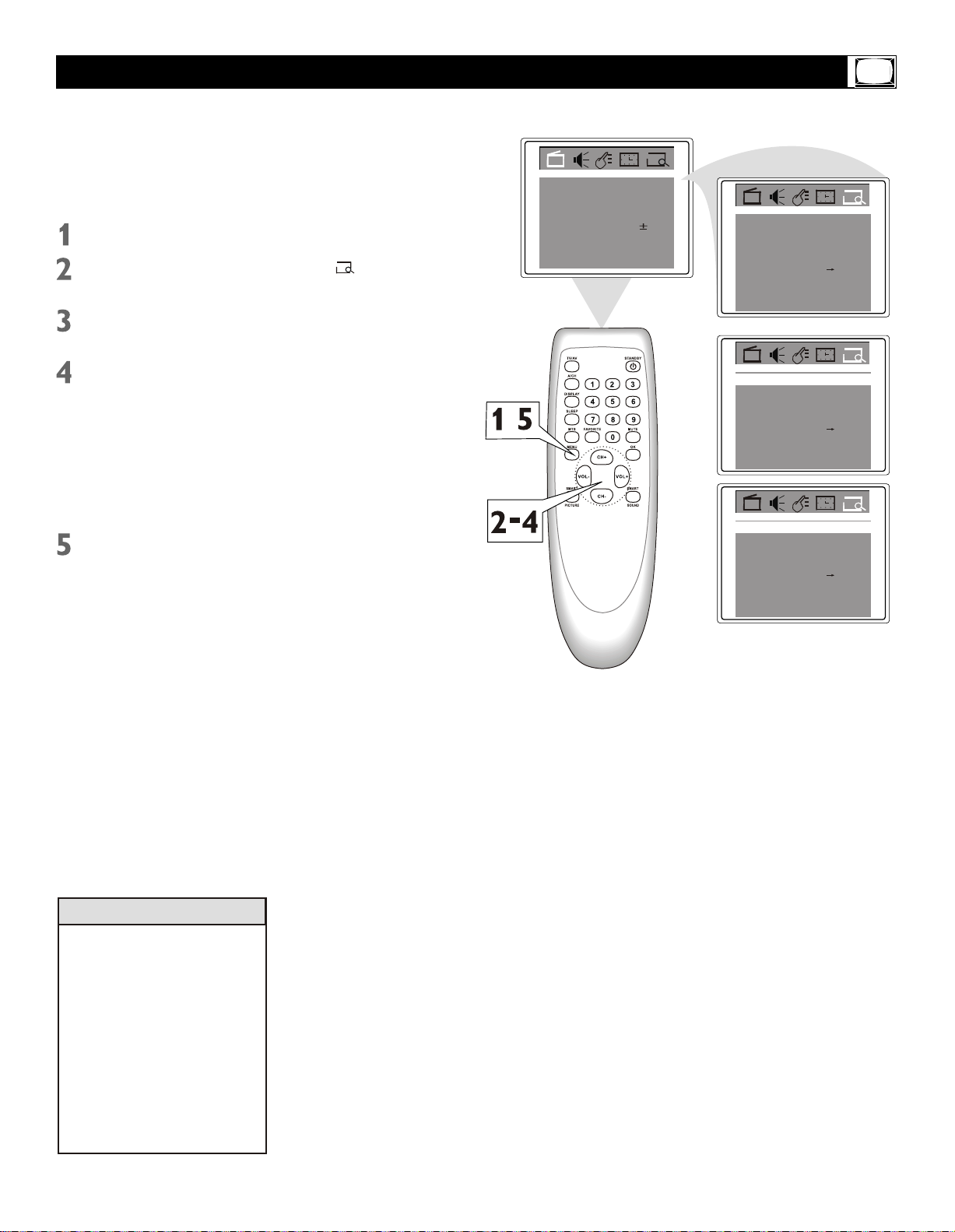
TV/Cable TV(CATV)
It is important for the TV to know what type
of signal-Cable TV (CATV) or a normal
antenna-you are using. To tell the TV whether
you are using a cable TV signal, set TV/CATV
to TV or CATV as follows.
Press MENU to see the menu.
Press VOL+ or VOL- to highlight
(Preset).
Press CH- to enter Preset submenu.
TV/CATV is highlighted.
Color
Brightness
Contrast
Sharpness 50
Tint
Blue Back
C. Temp
50
50
50
50
On
Normal
TVTV/CATV
Add/Erase
Manual Up
Auto search
Favorite list
Add
2Channel
Press VOL+ or VOL- to select TV or
CATV.
Choose CATV if you have Cable TV
service. (See page five for connection
details.) If you do not have Cable TV
service and you connected an antenna
to the TV, choose TV. (See page six for
connection details.)
Press MENU repeatedly to remove
the menu from the screen or the menu
will automatically disappear within a
few seconds if no buttons are pressed
on the remote control.
TVTV/CATV
CATVTV/CATV
Add
Add
2Channel
2Channel
Add/Erase
,
Manual Up
Auto search
Favorite list
Add/Erase
Manual Up
Auto search
Favorite list
Helpful Hints
When CATV is selected, channels 1-125 are available.
When TV is selected, only
channels 2-69 are available.
You cannot select Preset if
the TV is set to AV1/S-video,
AV2, or YUV. Press TV/AV
repeatedly to get to the TV
channels.
11
Page 12

Auto Search (Setting TV Channels)
You can set your TV to receive local TV channels (From an antenna) or Cable TV channels
(when you have Cable TV service). Then, use
Auto search to set up channels that are available for you. This makes it easy for you to select only the available TV stations when you
press CH+ or CH-. Before you start auto search,
connect the Antenna or Cable TV signal as
detailed on pages five and six; set TV/CATV
as described on page 11.
Press MENU to see the menu.
Press VOL+ or VOL- to highlight
(Preset).
Press CH- to enter Preset submenu.
Press CH+ or CH- repeatedly to
highlight Auto search.
Press VOL+ to start programming TV
channels. Press the VOL- if you need
to stop channel programming during
the process.
When channel setup is completed, the
TV will go to its lowest channel.
Color
Brightness
Contrast
Sharpness 50
Tint
Blue Back
C. Temp
50
50
50
50
On
Normal
TVTV/Cable
Add/Erase
Manual Up
Auto search
Favorite list
Add/Erase
Manual Up
Auto search
Favorite list
Programming
Please Wait
Stop
TV 2
Add
TVTV/CATV
Add
2Channel
2Channel
Helpful Hints
Press CH+ or CH- to see
which channels are in the
TV s memory. You can still
select non-memorized
channels using the Number
buttons on the remote
control.
To delete unwanted channels from the TV s memory
or to add more channels, see
ADD/ERASE on page 15.
You cannot select Preset
menu if the TV is set to
AV1/S- video, AV2, or YUV.
Press TV/AV repeatedly to
get to the TV channels.
12
Page 13

Manual Channel Tuning
Manual Channel Tuning lets you quickly select
the next available channel. For example, if you
are looking for a channel between 60 and 70,
start the search at channel 60 and go up.
Press MENU to see the menu.
Press VOL+ or VOL- to highlight
(Preset).
Press CH- to enter Preset submenu.
Press CH+ or CH- repeatedly to
highlight TV/CATV.
Color
Brightness
Contrast
Sharpness 50
Tint
Blue Back
C. Temp
50
50
50
50
On
Normal
TVTV/CATV
Add/Erase
Manual Up
Auto search
Favorite list
Add
2Channel
Press VOL+ or VOL- to select TV or
CATV(whichever you have). Details
are on page 11.
Press CH+ or CH- repeatedly to
highlight Channel.
Press VOL+ or VOL- to enter the
channel number at which you want
to begin the search.
Press CH+ or CH- repeatedly to
highlight Manual.
Press VOL+ to start searching upward
(for example, starting at channel 60 and
going up to 61, 62, 63, etc.). Press
VOL- when you find the channel you
want. This stops the search. Otherwise
the search will stop at the first available
channel.
Or, press VOL- to start searching downward (for example, starting at channel
60 and going down to 59, 58, 57, etc.).
Press VOL+ when you find the channel you want. This stops the search.
Otherwise the search will stop at the
first available channel.
Press MENU repeatedly to remove
the menu from the screen or the menu
will automatically disappear within a
few seconds if no buttons are pressed
on the remote control.
CATVTV/CATV
Add/Erase
,
Manual Up
Auto search
Favorite list
Add/Erase
Manual Up
Auto search
Favorite list
Channel
Add/Erase
Manual Up
Auto search
Favorite list
Add
TVTV/CATV
60Channel
Add
TVTV/CATV
62
Add
2Channel
or
Channel
Add/Erase
Manual Down
Auto search
Favorite list
TVTV/CATV
58
Add
Helpful Hints
You cannot select Preset if
the TV is set to AV1/S-video,
AV2, or YUV. Press TV/AV
repeatedly to get to the TV
channels.
13
Page 14

Favorite Channel Setting
You can store five channels you prefer into
the Favorite list and recall these channels
easily by press the FAVORITE button on
the remote control.
Press MENU to see the menu.
Press VOL+ or VOL- to highlight
(Preset).
Press CH- to enter Preset submenu.
Press CH+ or CH- repeatedly to
highlight Favorite list.
Press OK to display features of
Favorite list.
TV/CATV is highlighted. Press VOL+
or VOL- to select TV or CATV (whichever
you have).
Color
Brightness
Contrast
Sharpness 50
Tint
Blue Back
C. Temp
Normal
,
50
50
50
50
On
TVTV/Cable
Add/Erase
Manual Up
Auto search
Favorite list
Add/Erase Add
Manual Up
Auto search
Favorite list
Add
TVTV/CATV
2Channel
2Channel
Press CH+ or CH- to select Ch3 (or Ch1,
Ch2, Ch4, Ch5), then Press VOL+ or
VOL- to enter a channel number you want
to store at this position, such as CATV 8.
Press MENU repeatedly to remove
the menu from the screen or the menu
will automatically disappear within a
few seconds if no buttons are pressed
on the remote control.
TV/CATV
CH1
CH2
CH3
CH4
CH5
TV/CATV
CH1
CH2
CH3
CH4
CH5
CATV
CATV
CATV
CATV
CATV
CATV
CATV
CATV
CATV
CATV
CATV
1
2
3
4
5
CATV
1
2
8
4
5
Helpful Hints
You cannot select Preset if
the TV is set to AV1/S-video,
AV2, or YUV. Press TV/AV
repeatedly to get to the TV
channels.
14
Page 15

Adding or Erasing Channels
You can add or erase channels from the list
in the TV memory.
s
Using the Number buttons, select
the channel you wish to add or erase.
Press MENU to see the menu.
Press VOL+ or VOL- to highlight
(Preset).
Press CH- to enter Preset submenu.
12
Color
Brightness
Contrast
Sharpness 50
Tint
Blue Back
C. Temp
50
50
50
50
On
Normal
Press CH+ or CH- repeatedly to
highlight Add/Erase.
Press VOL+ or VOL- to choose Add
or Erase.
If you select Add, the channel will be
available when you press CH+ and CHto move through channels.
Choosing Erase will remove the channel from the TV s memory. The channel
will not be available when you flip through channels with the CH+ and CHbuttons.
Press MENU repeatedly to remove
the menu from the screen or the menu
will automatically disappear within a
few seconds if no buttons are pressed
on the remote control.
TVTV/CATV
Add/Erase
Manual Up
,
Auto search
Favorite list
Add/Erase Add
Manual Up
Auto search
Favorite list
12Channel
Add
TVTV/CATV
12Channel
or
TVTV/CATV
Add/Erase
Manual Up
Auto search
Favorite list
12Channel
Erase
Helpful Hints
You cannot select Preset if
the TV is set to AV1/S-video,
AV2, or YUV. Press TV/AV
repeatedly to get to the TV
channels.
15
Page 16

Picture Adjustment
To adjust your TV picture, select a channel
and follow the steps below:
Press MENU to see the menu.
Press CH- to enter (Picture)
submenu.
Press CH+ or CH- repeatedly to
highlight your choice: Color, Brightness,
Contrast, Sharpness, Tint, Blue Back
(background), or C.Temp (color temperature.)
Press VOL+ or VOL- to increase or
decrease the element you choose.
However, you can turn Blue Back to
only On or Off (see below). You can
choose Warm, Cool or Normal mode
for color temperature.
Press MENU repeatedly to remove
the menu from the screen or the menu
will automatically disappear within a
few seconds if no buttons are pressed
on the remote control.
Color
Brightness
Contrast
Sharpness 50
Tint
Blue Back
C. Temp
Normal
,
50
50
50
00
On
Color
Brightness
Contrast
Sharpness 50
Tint
Blue Back
C. Temp
Color
Brightness 50
Contrast
Sharpness 50
Tint
Blue Back
C. Temp
Color
Brightness 50
Contrast
Sharpness 50
Tint
Blue Back
C. Temp
50
50
50
00
On
Normal
50
50
00
On
Normal
50
50
00
On
Normal
Helpful Hints
Color: Adjust to add or red-
uce color.
Brightness: Adjust to brighten the darkest par ts of the
picture.
Contrast: Adjust the distinction between the black and
white parts of the picture.
Sharpness: Improve picture
detail.
Tint: Obtain natural skin
tones.
Blue Back: Turn this option
ON or OFF. If you choose ON,
a solid blue background
screen will appear if the TV is
on a weak channel(for example, if the reception is very
poor or if the station has
gone off the air for the night).
After being on such channel
for 15 minutes, the TV will
turn itself off automatically.
C. Temp: Set this option to
Normal, Warm or Cool mode.
Color
Brightness 50
Contrast
Sharpness 50
Tint
Blue Back
C. Temp
50
50
00
On
Normal
Color
Brightness 50
Contrast
Sharpness 50
Tint
Blue Back
C. Temp
Color
Brightness 50
Contrast
Sharpness 50
Tint
Blue Back
C. Temp
Color
Brightness 50
Contrast
Sharpness 50
Tint
Blue Back
C. Temp
50
50
00
On
Normal
50
50
00
On
Normal
50
50
00
On
Normal
16
Page 17

Smart Picture
SmartPicture presets your TV video settings
for different types of programs and viewing
conditions. Each SmartPicture setting is preset
at the factory to automatically adjust the TV
Brightness, Color, Contrast, Sharpness.
Press SMART PICTURE on the remote
control. The current SmartPicture setting
will appear on the screen.
Press SMART PICTURE repeatedly to
select Personal, Movies, Sports, or Weak
Signal.
The Personal setting is what you specify
with the picture adjustments as described
on page 16. Personal is the only Smart
Picture setting you can change. All others
are set at the factory during production.
s
s
Personal
Movies
Sports
,
Weak signal
17
Page 18

Follow these steps to set your TV s clock.
Press MENU to see the menu.
Press VOL+ or VOL- to highlight
(Timer).
Press CH- to enter submenu.Timer
Press CH+ or CH- repeatedly to
highlight Clock.
Press VOL+ or VOL- to enter the cur-
rent time. Press and hold the VOL+ or
VOL- to change the time quicky in 10
minute increments.
Press MENU repeatedly to remove
the menu from the screen or the menu
will automatically disappear within a
few seconds if no buttons are pressed
on the remote control.
Clock
Color
Brightness
Contrast
Sharpness 50
Tint
Blue Back
C. Temp
Normal
,
50
50
50
50
On
On Time
Channel
TV/CATV
Clock
On Time
Channel
TV/CATV
Clock
OffOff Time
0:00
Off
0:00
TV
0:00
OffOff Time
0:00
Off
0:00
TV
9:30
2
2
Helpful Hints
If the power fails, you must
reset the clock.
18
Page 19

To turn on the TV to a specific channel at a
specific time, use the On-Timer. Before you
begin, set the clock correctly. Details are on
page 18.
Press MENU to see the menu.
Press VOL+ or VOL- to highlight
(Timer).
Press CH- to enter submenu.Timer
Press CH+ or CH- repeatedly to
highlight Channel.
Press VOL+ or VOL- to enter the
channel number. This will be the
channel to which the TV turns on
at the specified time.
Press CH+ or CH- repeatedly to
highlight TV/CATV.
On-Timer
Color
Brightness
Contrast
Sharpness 50
Tint
Blue Back
C. Temp
Normal
,
50
50
50
50
On
OffOff Time
On Time
Channel
TV/CATV
Clock
On Time
Channel 12
TV/CATV
Clock
0:00
Off
0:00
TV
9:30
OffOff Time
0:00
Off
0:00
TV
9:30
2
Press VOL+ or VOL- to select TV or
CATV, depending on whether you have
Cable TV service or not. Details are on
page11.
Press CH+ or CH- repeatedly to
highlight On time.
Press VOL+ or VOL- to select Once
(or Daily, Off).
If you select Once, the timer will turn
on the TV one time within the next 24
hours only.
If you select Daily, the timer will turn
on the TV at the same time and to the
same channel every day.
Choose Off to cancel the On-timer.
Press CH+ or CH- repeatedly to
highlight 0: 00 under the line of On
Time.
Press VOL+ or VOL- to enter the On
time. Hold down VOL+ or VOL- to
change the time quickly in 10-minute
increments. This will be the time at
which the TV will turn itself on.
OffOff Time
On Time
Channel 12
TV/CATV
Clock
On Time Once
Channel 12
TV/CATV
Clock
On Time Once
Channel 12
TV/CATV
Clock
0:00
Off
0:00
TV
9:30
OffOff Time
0:00
0:00
TV
9:30
OffOff Time
0:00
11:30
TV
9:30
Press MENU repeatedly to remove
the menu from the screen or the menu
will automatically disappear within a
few seconds if no buttons are pressed
on the remote control.
19
Page 20

To turn off the TV at a specific time every day,
use the Off-Timer. Before you begin, you must
set the clock correctly. Details are on page 18.
Off-Timer
Press MENU to see the menu.
Press VOL+ or VOL- to highlight
(Timer).
Press CH- to enter submenu.Timer
Press CH+ or CH- repeatedly to
highlight Off time.
Press VOL+ or VOL- to
Once (or Daily,
Off).
If you select Once, the timer will turn off the
TV once.
If you select Daily, the timer will turn off the
TV at the same time every day.
Choose Off to cancel the Off-timer.
Press CH+ or CH- repeatedly to
highlight 0:00 under the line of Off
Time.
Press VOL+ or VOL- to enter the Off
time. Hold down VOL+ or VOL- to
change the time quickly in 10-minute
increments. This will be the time at
which the TV will turn itself off.
Color
Brightness
Contrast
Sharpness 50
Tint
Blue Back
C. Temp
Normal
,
50
50
50
50
On
OffOff Time
On Time Once
Channel 12
TV/CATV
Clock
Off Time
On Time Once
Channel 12
TV/CATV
Clock
Off Time
On Time Once
Channel 12
TV/CATV
Clock
0:00
11:30
TV
9:30
Daily
0:00
11:30
TV
9:30
Daily
13:30
11:30
TV
9:30
Press MENU repeatedly to remove
the menu from the screen or the menu
will automatically disappear within a
few seconds if no buttons are pressed
on the remote control.
20
Page 21

Closed Captions
Closed captioning (CC) lets you read the voice
content of TV programs on the TV screen. Designed to help the hearing impaired, on-screen
text boxes will show dialog, conversation, and
activity during TV programming.
Press MENU to see the menu.
Press VOL+ or VOL- to highlight
(Feature).
Press CH- to enter Feature submenus.
Press CH+ or CH- to highlight C.Capt.
Color
Brightness
Contrast
Sharpness 50
Tint
Blue Back
C. Temp
50
50
50
00
On
Normal
Language
C.Capt Off
P.Lock
Child Lock
English
Off
Press VOL+ or VOL- to select the
closed caption you want(Off, C1,C2,
or C.Mute). C.Mute sets the TV to
show closed caption when you press
MUTE. The TV volume will be disabled
until you press MUTE or VOL+ again
to restore the sound.
Press MENU repeatedly to remove
the menu from the screen or the menu
will automatically disappear within a
few seconds if no buttons are pressed
on the remote control.
Language
C.Capt C1
,
P.Lock
Child Lock Off
English
Helpful Hints
Not all TV programs and
commercials are broadcast
with Closed Caption information. Neither are all Closed
Caption modes transmitted
by a station for a closed caption program.
See your TV listings for the
stations and times of Closed
Caption shows.
21
Page 22

Have you ever fallen asleep in front of the TV,
only to have it wake you up at two in the morning with a test pattern screeching in your
ears? Well, your TV can save you that trouble
by turning itself off.
Press SLEEP. The sleep display will
appear on the screen.
Sleep Timer
Sleep: Off
Within five seconds, press SLEEP
to pick the amount of time (in 10-minute
decrements) before the TV will turn itself
off.
Sleep: 120min.
Sleep: 110min.
,
Sleep: 9min.
Sleep: 10min.
After setting the SLEEP timer, press
SLEEP to see the time remaining
before the TV turns off.
22
Page 23

Understanding Parental Lock
Parental Lock processes program
content advisories from broadcasters.
Parental Lock can respond to the
content advisories and block objectionable content (offensively language,
violence, sexual situations, etc.) This
is a great feature to censor the type
of programming children watch.
Parental Lock offers various
blocking options from which to
choose:
MASTER ENABLE: this is the
master switch for Parental Lock.
When ON, all blocking/censoring you
have set is enabled. When off, all
blocking is disabled.
BLOCK UNRATED: All unrated
programs (based on Movies Ratings
or TV Ratings) will be blocked if this
feature is ON and MASTER ENABLE
is ON.
BLOCK NO RATING: All programming
with no content advisory data will be
blocked if this feature is ON and MASTER ENABLE is ON.
After you set a secret code, you can
block up to six ratings in TV Ratings or
Movie Ratings. These ratings are set
by the Motion Pictures Association of
America and TV broadcasters.
MPAA Ratings
(Motive Picture Association of America)
G: General Audience - All ages
admitted. Most parents would find
this program suitable for all ages. This
type of programming contains little or
no violence, no strong language, and
little or no sexual dialog or situation.
PG: Parental Guidance Suggested This programming contains material
that parents may find unsuitable for
younger children. It may contain one
or more of the following: moderate
violence, some sexual situations, infrequent coarse language, or some
suggestive dialog.
PG-13: Parents Strongly Cautioned
-This programming contains material
that parents may find unsuitable for
younger children under the age of 13.
It contains one or more of the following:
violence, sexual situations, coarse language, or suggestive dialog.
R: Restricted -This programming is
specially designed for adult. Anyone
under the age of 17 should only view
the this programming with an accompanying parent or adult guardian. It
contains one or more of the following:
intense violence, intense sexual situations, strong coarse language, or
intensely suggestive dialog.
NC17: No children under the age of
17 will be admitted -This type of pro-
gramming should be viewed by adults
only. It contains graphic violence, explicit sex, or crude, indecent language.
X: Adult only -This type of programming contains one or more of the
following: very graphic violence, very
graphic and explicit sexual acts, very
coarse and intensely suggestive
language.
TV Ratings
(TV broadcaster)
TV-Y All children-Appropriate
For all children. - Designed for
a very young audience, including
children age 2-6. This type of programming is not expected to frighten
younger children.
TV-Y7 Directed to Older
Children - Designed for
children age 7 and above. It may be
appropriate for children who can
distinguish between make-believe and
reality. This programming may include
mild fantasy and comic violence (FV
or Fantasy violence).
TV-G General Audience -Most
Parents would find this programming suitable for all ages - This type
of programming contains little or no
violence, no strong language, and little
or no sexual dialog or situation.
TV-PG Parents Guidance
Cautioned - Contains material
that parents may find unsuitable for
younger children. This type of programming contains one or more of the
following: moderate violence(V), some
sexual situations(S), infrequent coarse
language (L), or some suggestive
dialog (D).
TV-14 Parents Strongly
Cautioned - Contains material
that parents may find unsuitable for
children under 14 years of age. This
type of programming contains one or
more of the following: intense violence
(V), intense sexual situations(S), strong
coarse language (L), or intensely suggestive dialog (D).
TV-MA Mature Audience only Specially designed to be viewed
by adults and may be unsuitable for
children under 17. This type of programming contains one or more of the
following: graphic violence (V),explicit
sexual situations(S), or crude, indecent
language (L).
23
Page 24

Parental Lock Secret Code
Over the next few pages, you will learn how to
block programs and understand the rating
terms for certain broadcasts. First, set a secret
code.
Press MENU to see the menu.
Press VOL+ or VOL- to highlight
(Feature).
Press CH- to enter Feature submenus.
Press CH+ or CH- to highlight P.Lock.
Color
Brightness
Contrast
Sharpness 50
Tint
Blue Back
C. Temp
50
50
50
00
On
Normal
Language
C.Capt Off
P.Lock
Child Lock
English
Off
Press OK. The display asking you to
Enter secret code will appear on the
screen.
If you want to set a new code, go on
the steps 6-8 directly. (Or you can
press the Number buttons to enter a
four-digit code. The code 0000 is
the default of the TV. If you have not
set up a code previously, then
0000 is the code. )
Press VOL+ (on the remote) and the
CH+ button on the front of the TV at
the same time. The display asking
you t o Enter new code will appear on
the screen.
Press the Number buttons to enter
a four-digit code. The code will appear
on the screen as you enter it.
Press OK to save the code.
Press MENU repeatedly to remove
the menu from the screen or the menu
will automatically disappear within a
few seconds if no buttons are pressed
on the remote control.
,
,
Language
C.Capt Off
P.Lock
Child Lock Off
English
,
Enter secret code:
Enter new code:
Helpful Hints
You cannot change Parental
Lock settings without knowing the secret code. If your
code changes, or someone
else has altered it and possibly viewed blocked channels.
24
Page 25

Blocking Programming with Movie Ratings
There are two types of ratings for P. Lock.
One is based on movie industry ratings. The
other is based on TV industry ratings. Both
can be used to censor programming.
s
Let first look at the MPAA Rating options of
P. Lock.
Press MENU to see the menu.
Press VOL+ or VOL- to highlight
(Feature).
Press CH- to enter Feature submenus.
Press CH+ or CH- to highlight P.Lock.
Press OK to display the secret code
screen.
Press the Number buttons to enter
your four-digit code. The P.Lock setup
menu appears on the screen and the
MPAA rating is highlighted.
Color
Brightness
Contrast
Sharpness 50
Tint
Blue Back
C. Temp
Normal
,
50
50
50
00
On
Language
C.Capt Off
P.Lock
Child Lock
Language
C.Capt Off
P.Lock
Child Lock Off
English
Off
English
,
Press OK to display MPAA ratings
(G, PG, PG-13, R, NC-17, and X).
Press CH+ or CH- to select the rating
you want to block.
Press OK to block (or unblock) the
rating. A checkmark will appear to the
left of the rating when blocked. When
you block a rating, higher ratings are
blocked automatically. To unblock all
the ratings, select N/A.
Press MENU repeatedly to remove
the menu from the screen or the menu
will automatically disappear within a
few seconds if no buttons are pressed
on the remote control.
Enter secret code:
MPAA rating
TV parental guidelines
Block unrated off
Block No Rating off
Master Enable off
N/A
G
PG
PG-13
R
NC-17
X
Helpful Hints
Blocking any rating (ON) will
block all the higher ratings
automatically. For example,
if R is blocked manually,
NC17 and X will be blocked
automatically.
To turn a rating OFF, set
each rating individually.
25
Page 26

Blocking Programming with TV Ratings
Some program ratings are based on TV
industry ratings as described below.
Press MENU to see the menu.
Press VOL+ or VOL- to highlight
(Feature).
Press CH- to enter Feature submenus.
Press CH+ or CH- to highlight P.Lock.
Press OK to display the secret code
screen.
MPAA rating
TV parental guidelines
Block unrated off
Block No Rating off
Master Enable off
MPAA rating
TV parental guidelines
Block unrated off
Block No Rating off
Master Enable off
Press the Number buttons to enter
your four-digit code. The P.Lock setup
menu appears on the screen.
Press CH+ or CH- to highlight TV
parental guidelines.
Press OK to display the parental
guidelines (TV-Y, TV-Y7,TV-G, TVPG, TV-14, or TV-MA).
Press CH+ or CH- to select a rating.
Press OK to turn the rating on or off. A
checkmark appears when the rating is
blocked. TV-Y and TV-PG can be turned
on (to block viewing) or off (to allow viewing)only.
TV-Y7, TV-PG, TV-14, and TV-MA can be
customized to block V (violence), F (fantasy),
S (sexual situations), L (coarse language),
or D (suggestive dialog).
To do so, continue with these steps.
Press CH+ or CH- to highlight Content.
Press OK button to enter the Content
menu.
NONE F V S L D
TV-Y
TV-Y7
,
TV-G
TV-PG
TV-14
TV-MA
Content
,
,
,
NONE F V S L D
TV-Y
TV-Y7
TV-G
TV-PG
TV-14
TV-MA
Content
Content
Content
TV-Y
TV-Y
TV-Y7
TV-Y7
Fantasy V ---
Fantasy V ---
TV-G
TV-G
Violence
Violence
Sexual
Sexual
TV-PG
TV-PG
Language
Language
TV-14
TV-14
TV-MA
TV-MA
Dialogue
Dialog
View
---
---
View
---
View
Block
---
Press CH+ or CH- to select a rating,
then press VOL+.
Press CH+ or CH- to select the sub-
ratings (Fantasy-V, Violence, Sexual,
Language, or Dialog), then press OK to
block or view that sub-rating.
Press M NU to return to the Parental
E
Guidelines screen and check your
settings. A checkmark appears when
the sub-rating is blocked.
Press MENU repeatedly to remove
the menu from the screen or the menu
will automatically disappear within a
few seconds if no buttons are pressed
on the remote control.
Helpful Hints
Any rating will block higher
ratings automatically.
To unblock all the ratings,
select NONE.
Notes:
1. Blocking TV-Y, only TV-Y7
is blocked automatically.
2. Blocking TV-Y7, other
rating will not change any
more.
26
Page 27

Parental Lock Blocking Options
After setting your secret code, Parental Lock
also offers these special blocking options.
Press MENU to see the menu.
Press VOL+ or VOL- to highlight
(Feature).
Press CH- to enter Feature submenus.
Press CH+ or CH- to highlight P.Lock.
Press OK to display the secret code
screen.
Press the Number buttons to enter
your four-digit code. The P.Lock setup
menu appears on the screen.
Press CH+ or CH- to select Master
Enabled, Block Unrated, or Block
No Rating.
MASTER ENABLE: this is the
master switch for Parental Lock.
When ON, all blocking/censoring you
have set is enabled. When off, all
blocking is disabled.
BLOCK UNRATED: All unrated programs
(based on Movies Ratings or TV Ratings)
will be blocked if this feature is ON and
MASTER ENABLE is ON.
BLOCK NO RATING: All programming
with no content advisory data will be
blocked if this feature is ON and MASTER
ENABLE is ON.
Color
Brightness
Contrast
Sharpness 50
Tint
Blue Back
C. Temp
Normal
,
50
50
50
00
On
Language
C.Capt Off
P.Lock
Child Lock
Language
C.Capt Off
P.Lock
Child Lock Off
Enter secret code:
MPAA rating
TV parental guidelines
Block unrated off
Block No Rating off
Master Enable off
English
Off
English
Press VOL+ or VOL- to turn the
blocking option On or Off.
Press MENU repeatedly to remove
the menu from the screen or the menu
will automatically disappear within a
few seconds if no buttons are pressed
on the remote control.
27
Page 28

Child Lock allows you to lock the buttons on
the front of the TV.
Child Lock
Press MENU to see the menu.
Press VOL+ or VOL- to highlight
(Feature).
Press CH- to enter Feature submenus.
Press CH+ or CH- to highlight Child
Lock.
Choose ON to disable all the buttons
on the front of the TV. Child Lock On
will appear on the TV screen each
time when you press the button on the
front of the TV.
You can still operate the TV with the
remote control. You can still use the
POWER button on the front of the TV,
but only to turn off the TV (not on). Set
Child Lock to Off to cancel this feature
so you can use the buttons on the front
of the TV again.
Press MENU repeatedly to remove
the menu from the screen or the menu
will automatically disappear within a
few seconds if no buttons are pressed
on the remote control.
Color
Brightness
Contrast
Sharpness 50
Tint
Blue Back
C. Temp
Normal
,
50
50
50
00
On
Language
C.Capt Off
P.Lock
Child Lock
Language
C.Capt Off
P.Lock
Child Lock Off
English
Off
English
28
Page 29

SmartSound offers you four preset sound
options: Personal, Theatre, Music or Voice.
Choose the one that best suits your current
programming.
Press MENU to see the menu.
Press VOL+ or VOL- to highlight
(Sound).
Press CH- to enter Sound submenus.
Press CH+ or CH- to highlight Smart
Sound.
Press VOL+ or VOL- to select
Personal, Voice, Music, or Theatre.
Press MENU repeatedly to remove
the menu from the screen or the menu
will automatically disappear within a
few seconds if no buttons are pressed
on the remote control.
SmartSound
,
Color
Brightness
Contrast
Sharpness 50
Tint
Blue Back
C. Temp
50
50
50
00
On
Normal
Volume
Bass 50
Treble
Balance
Smart Sound
Volume
Bass 50
Treble
Balance
Smart Sound
50
50
00
Theatre
50
50
00
Theatre
Helpful Hints
You can choose a Smart
Sound setting quickly by
pressing the SMART
SOUND button on the
remote control.
29
Page 30

Sound Adjustments
You can adjust the low frequency (Bass) or
high frequency (Treble). You can also adjust
the Balance to increase the volume of the left
and right sound channels.
Press MENU to see the menu.
Press VOL+ or VOL- to highlight
(Sound).
Press CH- to enter Sound submenus.
Press CH+ or CH- to highlight Bass
(Volume, Treble or Balance).
Color
Brightness
Contrast
Sharpness 50
Tint
Blue Back
C. Temp
50
50
50
00
On
Normal
Volume
Bass 50
Treble
Balance
Smart Sound
50
50
00
Theatre
Press VOL+ or VOL- to adjust the
option.
Press MENU repeatedly to remove
the menu from the screen or the menu
will automatically disappear within a
few seconds if no buttons are pressed
on the remote control.
Volume
Bass 50
Treble
,
Balance
Smart Sound
50
50
00
Theatre
Helpful Hints
Bass: Enhances the low
frequency sounds.
Treble: Enhances the high
frequency sounds.
Balance: Distributes the
sound between the left and
right speakers of the TV.
30
Page 31

Stereo and Second Audio Program
Multi-channel Sound (MTS) broadcasts enhance TV viewing by bringing you programs
with high fidelity stereo sound.
MTS also provides an extra channel called
the Second Audio Program (SAP), which
broadcasters can use to transmit a second
language or for other purposed.
Press MTS on the remote control to
select STEREO, MONO, SAP, or
MONO+SAP. All the options will be
available only when the current TV
channel is broadcasting that option.
Channels will not always carry
programs that have all the MTS
options.
If STEREO appears on the screen
when you select a channel, stereo
broadcasting is available with the
current TV program. You can hear
sound from the left and right speakers of the TV.
If the broadcast is not strong or clear,
stereo sound is not available. Press
the MTS button to change to MONO.
This should eliminate the noise.
CATV 6
MONO
OR
CATV 22
MONO
STEREO
SAP
If MONO appears on the screen when
you choose a channel, Stereo is not
available.
If SAP appears when you select a
channel, Second Audio Program
broadcasting is available for the
current TV program.
Press the MTS button to choose
SAP and you may hear the program
in a different language or some other
audio.
If you choose MONO+SAP by pressing the MTS button, you will hear both
the Second Audio Program and the
regular MONO (monaural or singlechannel) audio simultaneously.
31
Page 32

Helpful Hints
No Power
• Check the TV power cord. Disconnect the power cord from
the power outlet for 10 seconds, then reinsert the plug into
the outlet. Press the STANDBY button to turn on the TV
again.
•
Make sure the outlet is not on a wall switch.
•
Make sure a fuse has not blown at the power outlet.
No Picture
Check the antenna or Cable TV connections. Connect the
antenna or Cable TV signal securely to the TV s 75 OHM
ANTENNA INPUT jack on the rear of the TV.
Set TV/CATV correctly. Details are on page 11.
Activate AUTO SEARCH to find all available channels.
Details are on page 12.
Press TV/AV on the remote control to select TV channels
or a video source (AV1/S-VIDEO, AV2, or YUV). Use AV1
/S-VIDEO, AV2, or YUV to view material on other equipment (Camcorder, VCR, DVD Player, etc.) that is connected
to the TV s Audio and Video In jacks.
No Sound
• Press the VOL+ and VOL- buttons to adjust the volume.
•
Press the MUTE button on the remote control to cancel
or restore the volume.
Remote Control does not work.
• Check the batteries. If necessary, replace them with two AA
heavy duty (zinc chloride) or alkaline batteries.
•
Clean the remote control as well as the remote control sensor on the front of the TV.
•
Check the TV power cord. Disconnect the power cord from
the power outlet for 10 seconds, then reinsert the plug into
the outlet. Press the STANDBY button to turn on the TV
again.
•
Make sure the outlet is not on a wall switch.
•
Make sure a fuse has not blown at the power outlet.
•
Always point the remote control toward the front of the TV
(toward the remote sensor).
TV displays wrong channel or no channels.
Repeat channel selection.
•
•
Add the channel number(s) into the TV s memory. Use
ADD/ERASE as described on page 15.
•
Make sure TV/CATV is set correctly. Details are on page 11.
Then activate AUTO SEARCH to set up all available channels. Details are on page 12.
Care and Cleaning
WARNING concerning stationary images on the TV
screen: Do not leave fixed images on the screen for
extended periods of time.This can cause uneven aging
of the picture tube.
Normal use of the TV should involve viewing of programs that
have constantly moving or changing images. Do not leave nonmoving images on screen for extended periods of time. Do not
display the same images too frequently; subtle ghost images
can be left on the picture tube. Sources of stationary images
may be Laser discs, video games, Compact Discs Interactive
(CD-i), or paused Digital Video Discs (DVDs) or videotapes.
Here are some common examples of stationary images:
• DVD menus - listings of DVD content.
• Letterbox black bars - appear at the top and bottom of
the TV screen when a wide screen (16:9) movie is viewed
on a TV with standard (4:3) aspect ratio. This is available
with some DVDs.
• Video-game images and scoreboards
Television station logos - These cause a problem if they
are bright and stationary. Moving or low-contrast graphics
are less likely to damage the picture tube.
Stock-market tickers - may appear at the bottom of the
TV screen if the TV programming covers this news.
Shopping channel logos, pricing displays - These may
be bright and may appear constantly during the show.These
are usually in the same location on the TV screen.
TV LOCATION
•
To avoid cabinet warping, cabinet color changes, and an
increased chance of TV failure, do not place the TV where
temperatures can become excessively hot (for example,
in direct sunlight or near a heating appliance).
•
Allow a free flow of air around the TV.
CLEANING
•
To avoid possible shock hazard, remove the TV s power
cord from the electrical outlet before cleaning.
•
Regularly dust the TV with a dry, non-scratching duster.
•
When cleaning the TV, take care not to scratch or damage
the screen surface. Avoid wearing jewelry or using anything
abrasive. Do not use household cleaners. Wipe the screen
with a clean cloth dampened with water. Use even, easy,
vertical strokes when cleaning.
•
Gently wipe the cabinet surfaces with a clean cloth or a
sponge dampened in a solution of cool, clear water and a
mild soap or detergent. Use a clean, dry cloth to dry the
wiped surfaces.
•
Occasionally vacuum the vents on the rear of the TV.
•
Never use thinners, insecticide sprays, or other chemicals on
or near the cabinet. They may blemish the cabinet permanently.
32
Page 33

Glossary
Audio/Video Inputs Jacks (standard RCA) on the rear of
the TV to which you connect accessory devices.These jacks
receive picture and sound from equipment such as a DVD
Player,VCR, Camcorder, etc..
Auto Program Scans all available channels from regular
antenna or Cable TV signals and stores only active stations
in the TV s memory.
Closed Captioning The broadcast feature that lets you
read the voice content of television programs on the TV
screen. Designed to help the hearing impaired, Closed
Captioning shows dialog, activity, and conversations
while a TV program is in progress.
Index
Add/Erase Channels .......................................................
Antenna Connection .........................................................
Audio jacks .......................................................................
Auto Search ....................................................................
Sound Adjustments .........................................................
Battery Installation ............................................................
Blue Back (background) ..................................................
Brightness .......................................................................
Cable TV Connection ........................................................
Channel Setup ................................................................
Child Lock .......................................................................
Cleaning ..........................................................................
Clock ...............................................................................
Closed Captions .............................................................
Color ................................................................................
Component Video Connections (DVD Player) ...................
Contrast ...........................................................................
DVD video in channel .......................................................
DVD (Y Cb Cr) video in jacks ...........................................
15
6
7
12
30
8
16
16
5
12
28
32
18
21
16
7
16
7
7
Coaxial Cable A single solid wire normally matched with a
metal plug (F-type) end connector that screws (or pushes)
directly onto a 75-ohm input on the television or VCR.
Menu An on-screen list of controls available for adjustment.•
On-screen Displays (OSD) Messages that help you set up
features (color adjustment or channel programming, for example).
Remote Control Sensor The window or opening on the
front of the TV through which infrared remote control signals
are received.
On-Timer .........................................................................
Off-Timer .........................................................................
Parental Lock
Blocking Options ........................................................
Movie Ratings .............................................................
Secret Code ................................................................
TV Ratings ..................................................................
Understanding Parental Lock ......................................
Picture .............................................................................
Picture Adjustments ........................................................
Registration .......................................................................
Remote Control ..............................................................
S-Video .............................................................................
Safety ................................................................................
Second Audio Program (SAP) ........................................
Sharpness .......................................................................
Sleep Timer ....................................................................
SmartPicture ....................................................................
SmartSound ....................................................................
Stereo ..............................................................................
19
20
27
25
24
26
23
16
16
2
8-9
7
3
31
16
22
17
29
31
Glossary ..........................................................................
Helpful Hints ....................................................................
Language ........................................................................
Manual Channel Tuning ...................................................
Mono ...............................................................................
Tint ...................................................................................
TV/Cable TV ....................................................................
Warranty ..........................................................................
33
Y Cb Cr (DVD) video in jacks ............................................
32
10
13
31
33
16
11
34
7
Page 34

RENEWED
90 DAY
LIMITED WARRANTY
