Page 1

IN
OUT
OR
3
CABLE BOX
CABLE TV SIGNAL
RF COAXIAL
CABLE
ANT.
AUDIO OUT
COAXIAL
ANT.
4
ANT.
ANTENNA or
CABLE TV SIGNAL
2
1
Disconnect all equipment from the power outlets. Connect the equipment to the power outlets only after you
have finished hooking up everything. Never make or change connections with equipment connected to the power outlet.
2
If you do not have a Cable Box, simply connect your Antenna or Cable TV signal directly to the ANT(enna)
jack on the rear of the TV/VCR/DVD.
3
If you do have a Cable Box or Satellite Receiver, first connect the Cable TV or Satellite signal to the IN jack
on the Cable Box or Satellite Receiver. Then, use an RF coaxial cable (not supplied) to connect the OUT
jack of the Cable Box or Satellite Receiver to the ANT(enna) jack on the TV/VCR/DVD. To view any channel, set
the TV/VCR/DVD to the output channel of the Cable Box or Satellite Receiver (channel 3 or 4).Then, select channels at the
Cable Box or Satellite Receiver.
4
When all connections are complete, plug the power cord of the TV/VCR/DVD into an active power
outlet.
5
Press STANDBY-ON on the TV/VCR/DVD or its remote to turn on the unit.
20MC4304
27MC4304
Quick-Use
Guide
Quick-Use
Guide
There are many ways to connect your new TV/VCR/DVD to your other equipment.This Quick-Use Guide
shows the easiest, most common connections for the TV/VCR/DVD.
27MC4304.QX4 04.4.1 3:27 PM Page 1
Page 2
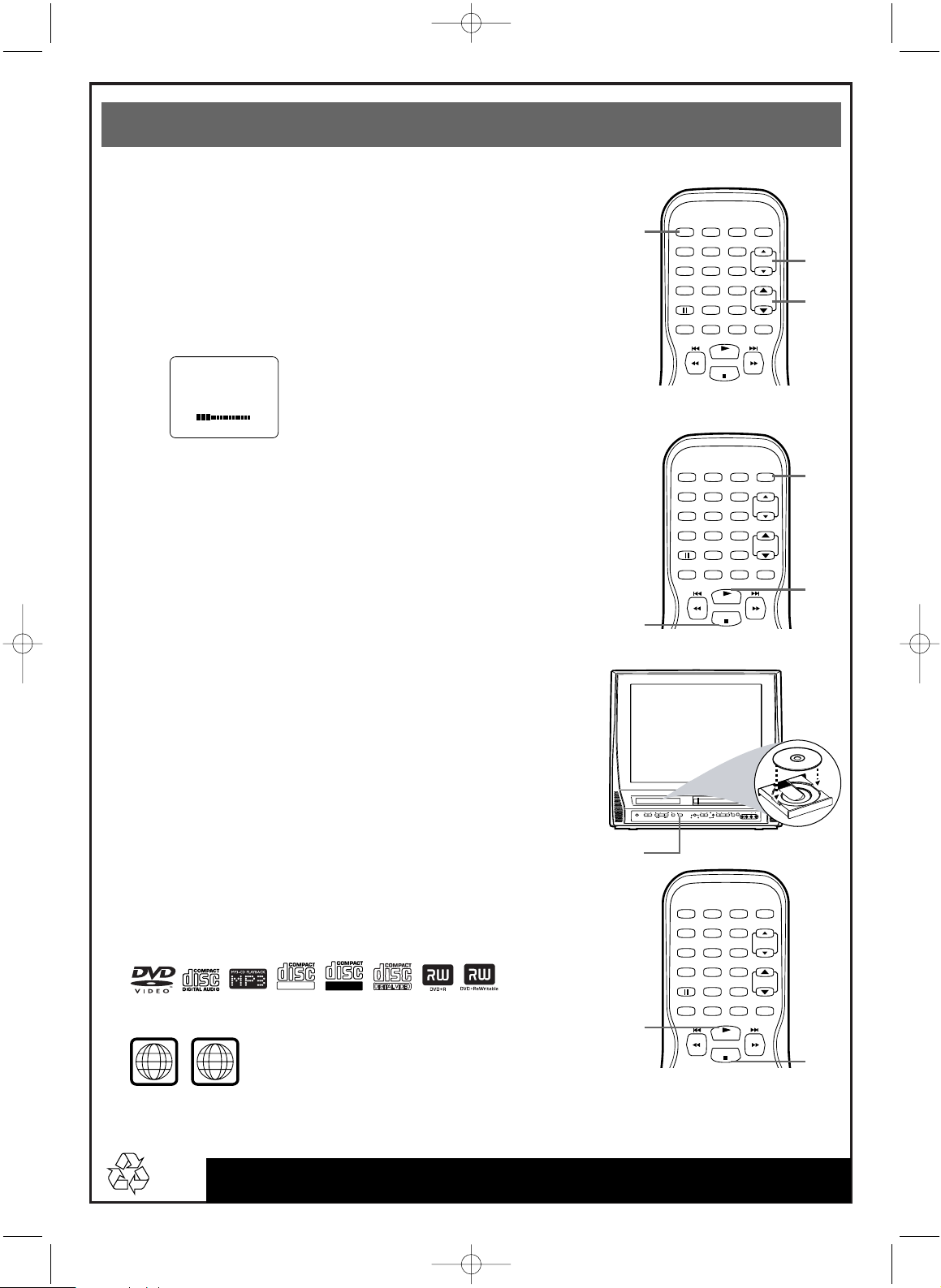
Quick-Use Guide (cont’d)
Quick-Use Guide (cont’d)
Detailed playback features and additional functions are described in the
accompanying owner’s manual.
Watching TV
1
Press STANDBY-ON to turn on the TV/VCR/DVD.The red VCR/TV
light will appear.
2
This unit memorizes TV channels when you connect an Antenna or Cable
TV signal as described in this Quick-Use Guide.
To watch TV, use CH. ▲/▼ to select memorized channels. If a channel is
skipped, use the Number buttons to select it.To update your channels later,
refer to the owner’s manual.
3
Press VOL. ▲/▼ to adjust the volume.
Playing a Videotape
1
With the unit on, press SELECT to put the unit in TV/VCR mode.
The red VCR/TV light will appear.
2
Insert a videotape in the cassette compartment. If play does not start
automatically, press PLAY B.
3
Press STOP C to stop play.
Playing a DVD
1
With the unit on, press OPEN/CLOSE A to open the Disc tray.The unit
will go into DVD mode automatically.The green DVD light will appear.
2
Place a Disc into the tray, with the label facing up and the shiny side
facing down.
3
Press PLAY B. The tray will close and play will begin. If play does not
start, press PLAY B again. If a Disc menu appears instead, use the K, L,
B, s,ENTER, and Number buttons to choose features or start play from
the menu.
4
Press STOP C to stop play.
Playable Discs
The TV/VCR/DVD will play the following Discs.
DVDs must have a Region Code of ALL regions or Region 1.
DVDs must be recorded in the NTSC Color System.
1
2
3
1
2
3
1
2
3
4
27MC4304.QX4 04.4.1 3:27 PM Page 2
VOLUME 20
STANDBY-ON
PICTURE SELECTSLEEP
123
456
789
0 +10
SPEED C.RESET
PLAY
STOP
STANDBY-ON
PICTURE SELECTSLEEP
+100
ZOOM
VOL.
MUTE
CH.
ALL
1
ReWritable
Recordable
VOLUME NEXTPLAYPREV
STOP OPEN/CLOSE
SEARCH
123
456
789
0 +10
SPEED C.RESET
PLAY
STOP
SOURCE CHANNEL REC/OTR
F.FWDPLAYREWSTANDBY-ON
VCR/TVDVD
STANDBY-ON
PICTURE SELECTSLEEP
123
456
789
0 +10
SPEED C.RESET
PLAY
STOP
+100
ZOOM
STOP/EJECT
+100
ZOOM
CH.
VOL.
MUTE
RL
AUDIO
VIDEO
HEADPHONE
CH.
VOL.
MUTE
Page 3

IN
OUT
O
3
ANT.
AUDIO OUT
COAXIAL
ANT.
4
ANT.
2
SEÑAL DE ANTENA o
DE TELEVISIÓN
POR CABLE
SEÑAL DE
TELEVISIÓN
POR CABLE
CAJA
DE CABLE
CABLE
COAXIAL RF
1
Desconecte todo el equipo del tomacorriente. Conecte el equipo al tomacorriente sólo después de haber hecho
todas las conexiones. Nunca haga o cambie conexiones con el equipo conectado al tomacorriente.
2
Si no posee caja de cable, simplemente conecte la antena o señal de televisión por cable directamente al
enchufe ANT (antena) en la parte posterior del TV/VCR/DVD.
3
Si no posee caja de cable o receptor satelital, conecte primero la señal satelital o de televisión por cable al
enchufe IN (entrada) de la caja de cable o en el receptor satelital. Luego, use un cable coaxial RF (no se
incluye) para conectar el enchufe OUT (salida) a la caja de cable o al receptor satelital al enchufe
ANT(antena) en el TV/VCR/DVD. Para ver cualquier canal, ajuste el TV/VCR/DVD al receptor de salida de la caja de
cable o al receptor satelital (canal 3 ó 4). Luego, seleccione los canales en la caja de cable o receptor satelital.
4
Cuando haya completado todas las conexiones, enchufe el cable de suministro eléctrico del
TV/VCR/DVD a un tomacorriente activo.
5
Presione el botón STANDBY-ON que se encuentra en el TV/VCR/DVD o en el control remoto para
encender la unidad.
20MC4304
27MC4304
Guía de uso
rápido
Guía de uso
rápido
Existen muchas formas de conectar el nuevo TV/VCR/DVD a sus otros equipos. Esta Guía de uso rápido
muestra las conexiones más sencillas y comunes para el TV/VCR/DVD.
27MC4304.QX4 04.4.1 3:27 PM Page 3
Page 4

8239 300 32681 / Printed in Malaysia
1EMN20065/T2006UG*****
Guía de uso rápido (continuación)
Guía de uso rápido (continuación)
En el manual del propietario adjunto se describen funciones de reproducción
detalladas y funciones adicionales.
Ver TV
1
Pulse STANDBY-ON para encender la unidad.Aparecerá la luz roja de
VCR/TV.
2
La unidad memoriza los canales de TV cuando conecta una antena o
receptor de TV por cable como se describe en esta guía de uso rápido.
Para ver la TV, utilice CH. ▲/▼ para seleccionar canales
memorizados. Si se quiere saltar un canal, utilice los botones de números
para seleccionarlo. Para actualizar sus canales más adelante, consulte el
manual del propietario.
3
Pulse VOL. ▲/▼ para ajustar el volumen.
Reproducir una cinta de video
1
Estando la unidad encendida, pulse SELECT para poner la unidad
en el modo TV/VCR.Aparecerá la luz roja de VCR/TV.
2
Inserte una cinta de vídeo en el compartimiento del videocasete. Si la
reproducción no empieza automáticamente, pulse PLAY BB.
3
Pulse STOP CCpara detener la reproducción.
Reproducción de un disco
1
Estando la unidad encendida, pulse OPEN/CLOSE AApara abrir la
bandeja del disco. La unidad se pondrá automáticamente en el modo
DVD. Aparecerá la luz verde de DVD.
2
Ponga un disco en la bandeja, con la etiqueta hacia arriba y la cara
brillante hacia abajo.
3
Pulse PLAY BB. La bandeja se cerrará y la reproducción empezará. Si no
empieza la reproducción, pulse de nuevo PLAY BB. Si aparece un menú de
disco, K, L, B, s, ENTER y los botones de números para elegir
funciones o iniciar la reproducción desde el menú.
4
Pulse STOP CCpara detener la reproducción.
Discos reproducibles
El TV/VCR/DVD reproducirá los siguientes discos.
Los DVDs deben tener un código de región de todas las regiones ALL, o de la
región 1.
El DVD debe estar grabado en el sistema de color NTSC.
1
2
3
1
2
3
PLAY
STOP
SPEED C.RESET
STANDBY-ON
PICTURE SELECTSLEEP
CH.
VOL.
MUTE
ZOOM
123
456
789
0 +10
+100
3
4
VIDEO
HEADPHONE
RL
AUDIO
SOURCE CHANNEL REC/OTR
VCR/TVDVD
F.FWDPLAYREWSTANDBY-ON
STOP/EJECT
STOP OPEN/CLOSE
VOLUME NEXTPLAYPREV
SEARCH
1
2
27MC4304.QX4 04.4.1 3:27 PM Page 4
VOLUMEN 20
STANDBY-ON
PICTURE SELECTSLEEP
123
456
789
0 +10
SPEED C.RESET
PLAY
STOP
STANDBY-ON
PICTURE SELECTSLEEP
+100
ZOOM
VOL.
MUTE
CH.
ReWritable
Recordable
123
456
789
+100
0 +10
SPEED C.RESET
ZOOM
PLAY
STOP
VOL.
MUTE
CH.
ALL
1
