Magnavox 15MF200V-37 User Manual
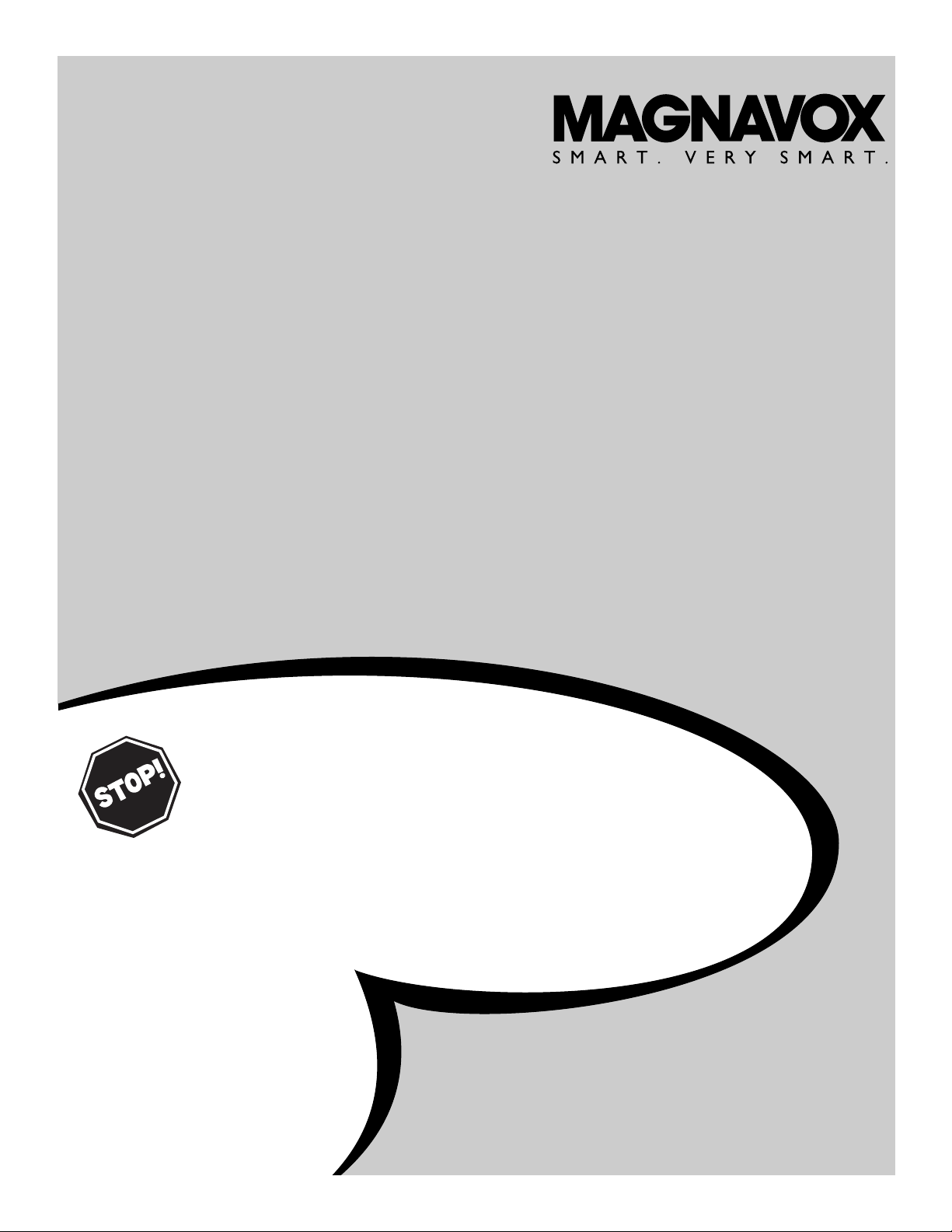
OWNER’
S MANUAL
LCD TV Monitor
15MF200V/37
NEED HELP?CALL US!
M
AGNAVOX REPRESENTATIVES ARE READY TO HELP YOU WITH
ANY QUESTIONS ABOUT YOUR NEW PRODUCT
. WE CAN GUIDE
YOU THROUGH
CONNECTIONS, FIRST-TIME SETUP, AND ANY OF
THE
FEATURES. WEWANT YOU TO START ENJOYING YOUR NEW
PRODUCT RIGHT AWAY
.
C
ALL US BEFORE YOU CONSIDER RETURNING THE PRODUCT.
1-800-705-2000
ORVISIT US ON THE WEB AT WWW.MAGNAVOX.COM
Important!
Return your Warranty Registration Card within 10 days.
See why inside.
IB8452E001
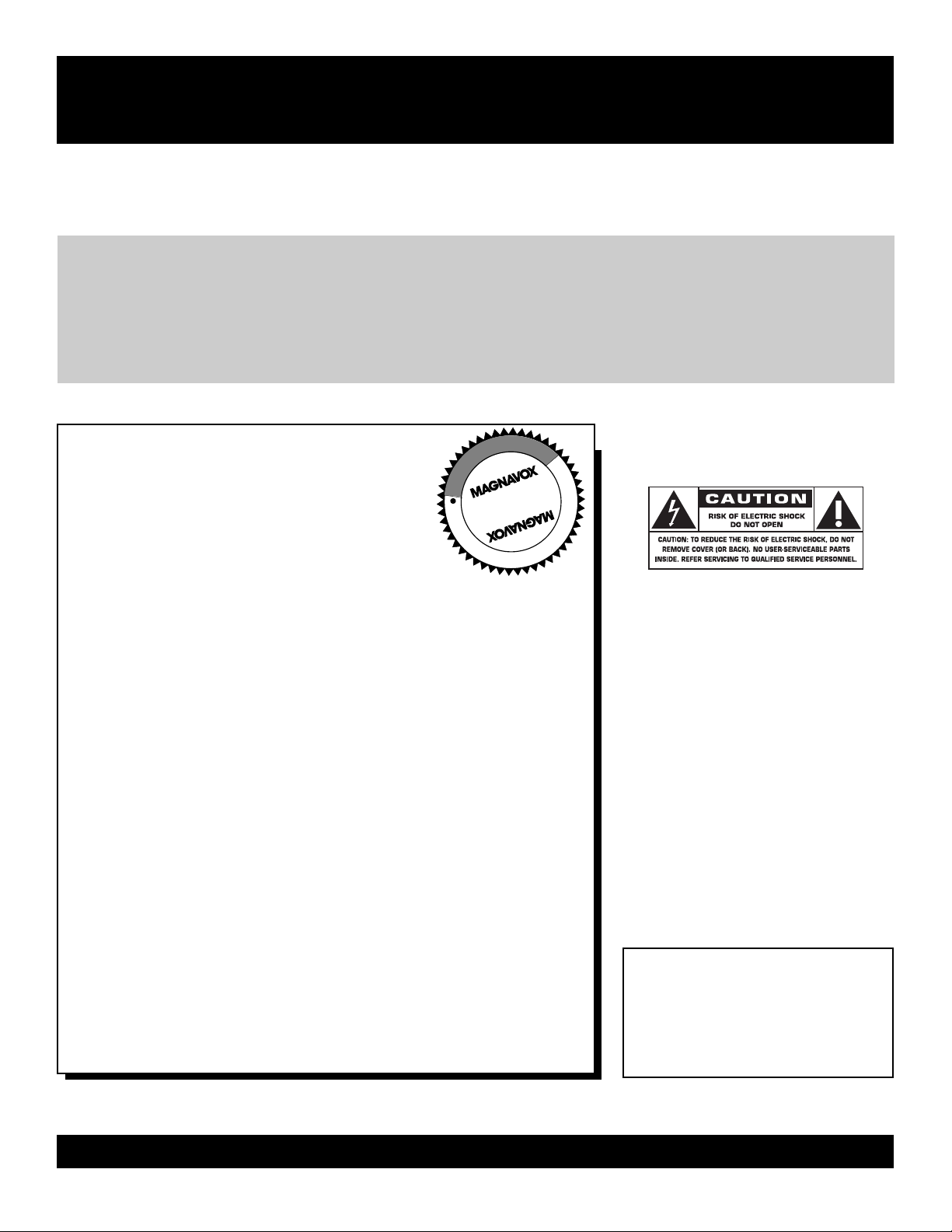
2
Once your MAGNAVOX purchase is registered, you’re eligible to receive all the privileges of owning
a MAGNAVOX product. So complete and return the Warranty Registration Card enclosed with your
purchase at once. And take advantage of these important benefits.
Return your Warranty Registration card today to ensure
you receive all the
benefits
you’re entitled to.
For Customer Use
Enter below the Serial No. which is
located on the rear of the cabinet. Retain
this information for future reference.
Model No.________________________
Serial No. ________________________
Congratulations on your purchase,
and welcome to the “family!”
Dear MAGNAVOX product owner:
Thank you for your confidence in MAGNAVOX.You’ve selected one of
the best-built, best-backed products available today.We’ll do everything
in our power to keep you happy with your purchase for many years to
come.
As a member of the MAGNAVOX “family,” you’re entitled to
protection by one of the most comprehensive warranties and
outstanding service networks in the industry.
What’s more, your purchase guarantees you’ll receive all the
information and special offers for which you qualify, plus easy
access to accessories from our convenient home shopping network.
Most importantly, you can count on our uncompromising commitment
to your total satisfaction.
All of this is our way of saying welcome-and thanks for investing in a
MAGNAVOX product.
P.S. Remember, to get the most from your MAGNAVOX
product, you must return your Warranty Registration
Card within 10 days. So please mail it to us right now!
Know these
safetysymbols
This “bolt of lightning” indicates
uninsulated material within your unit
may cause an electrical shock. For the
safety of everyone in your household,
please do not remove product covering.
The “exclamation point” calls atten-
tion to features for which you
should read the enclosed literature
closely to prevent operating and maintenance problems.
WARNING: TO PREVENT FIRE OR
SHOCK HAZARD, DO NOT EXPOSE
THIS EQUIPMENT TO RAIN OR MOISTURE.
CAUTION: To prevent electric shock,
match wide blade of plug to wide slot,
fully insert.
ATTENTION:Pour éviter les choc
électriques, introduire la lame la plus
large de la fiche dans la borne correspondante de la prise et pousser jusqu’au
fond.
Warranty
Verification
Registering your product within 10 days
confirms your right to maximum protection
under the terms and conditions of your
MAGNAVOX warranty.
Owner
Confirmation
Your completed Warranty Registration Card
serves as verification of ownership in the
event of product theft or loss.
Model
Registration
Returning your Warranty Registration Card
right away guarantees you’ll receive all
the information and special offers which you
qualify for as the owner of your model.
Visit our World Wide Web Site at http://www.magnavox.com
t
s
R
E
G
I
S
T
R
A
T
I
O
N
N
E
E
D
E
D
W
I
T
H
I
N
1
0
D
A
Y
S
Hurry!
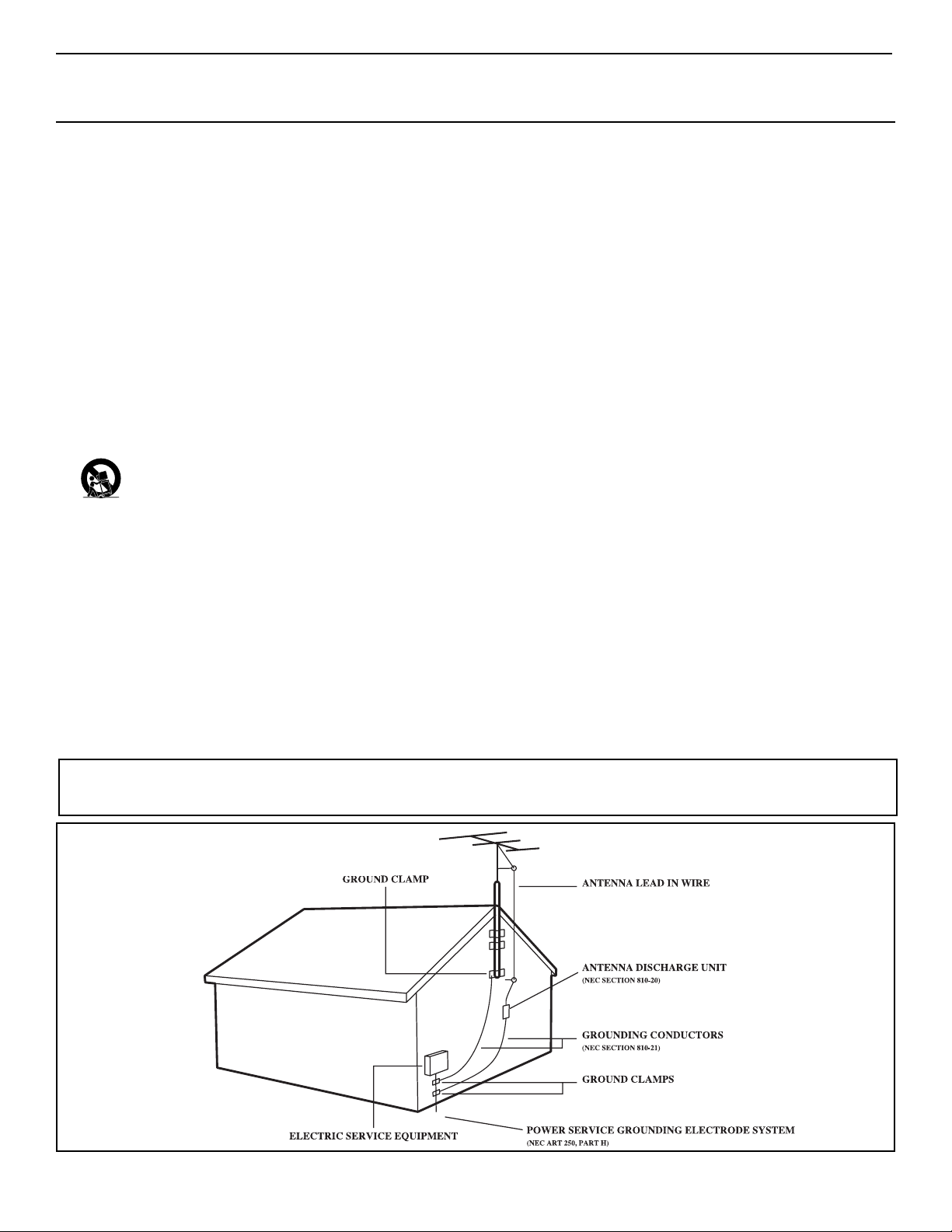
IMPORTANT SAFETY INSTRUCTIONS
Read before operating equipment
3
Note to the Cable TV system installer:This reminder is provided to call the Cable TV system installer's attention to Article 820-40 of the
NEC that provides guidelines for proper grounding and, in particular, specifies that the cable ground shall be connected to the grounding system
of the building, as close to the point of cable entry as practical.
Example of Antenna Grounding
as per NEC - National Electrical Code
1. Read these instructions.
2. Keep these instructions.
3. Heed all warnings.
4. Follow all instructions.
5. Do not use this apparatus near water.
6. Clean only with a dry cloth.
7. Do not block any of the ventilation openings. Install in accordance
with the manufacturer’s instructions.
8. Do not install near any heat sources such as radiators, heat regis-
ters, stoves, or other apparatus (including amplifiers) that produce
heat.
9. Do not defeat the safety purpose of the polarized or grounding-
type plug.A polarized plug has two blades with one wider than the
other. A grounding type plug has two blades and a third grounding
prong.The wide blade or third prong are provided for your safety.
When the provided plug does not fit into your outlet, consult an
electrician for replacement of the obsolete outlet.
10.Protect the power cord from being walked on or pinched, particu-
larly at plugs, convenience receptacles, and the point where they
exit from the apparatus.
11.Only use attachments/accessories specified by the manufacturer.
12. Use only with a cart, stand, tripod, bracket, or table speci
fied by the manufacturer or sold with the apparatus.When
a cart is used, use caution when moving the cart/apparatus
combination to avoid injury from tip-over.
13.Unplug this apparatus during lightning storms or when unused for
long periods of time.
14.Refer all servicing to qualified service personnel. Servicing is
required when the apparatus has been damaged in any way, such as
if the power-supply cord or plug is damaged, liquid has been spilled
or objects have fallen into the apparatus, or if the apparatus has
been exposed to rain or moisture, does not operate normally, or
has been dropped.
15.This product may contain lead and mercury. Disposal of these
materials may be regulated due to environmental considerations.
For disposal or recycling information, please contact your local
authorities or the Electronic Industries Alliance (www.eiae.org).
16.Damage Requiring Service - The appliance should be serviced
by qualified service personnel when:
A. The power supply cord or the plug has been damaged;
B. Objects have fallen or liquid has been spilled into the appliance;
C. The appliance has been exposed to rain;
D. The appliance does not appear to operate normally or exhibits a
marked change in performance;
E. The appliance has been dropped or the enclosure damaged.
17.Tilt/Stability - All televisions must comply with recommended
international global safety standards for tilt and stability properties
of its cabinet design.
• Do not compromise these design standards by applying excessive
pull force to the front, or top, of the cabinet, which could ultimately
overturn the product.
• Also, do not endanger yourself, or children, by placing electronic
equipment/toys on the top of the cabinet. Such items could unsuspectingly fall from the top of the set and cause product damage
and/or personal injury.
18.Wall or Ceiling Mounting - The appliance should be mounted to
a wall or ceiling only as recommended by the manufacturer.
19.Power Lines - An outdoor antenna should be located away from
power lines.
20.Outdoor Antenna Grounding - If an outside antenna is con-
nected to the receiver, be sure the antenna system is grounded so
as to provide some protection against voltage surges and built up
static charges.
Section 810 of the National Electrical Code, ANSI/NFPA No. 701984, provides information with respect to proper grounding of the
mast and supporting structure, grounding of the lead-in wire to an
antenna discharge unit, size of grounding connectors, location of
antenna-discharge unit, connection to grounding electrodes, and
requirements for the grounding electrode. See Figure below.
21.Object and Liquid Entry - Care should be taken so that objects
do not fall and liquids are not spilled into the enclosure through
openings.
22.Battery usage CAUTION - To prevent battery leakage that may
result in bodily injury, property damage, or damage to the unit:
• Install all batteries correctly, with + and - aligned as marked on
the unit.
• Do not mix batteries (old and new or carbon and alkaline, etc.).
• Remove batteries when the unit is not used for a long time.
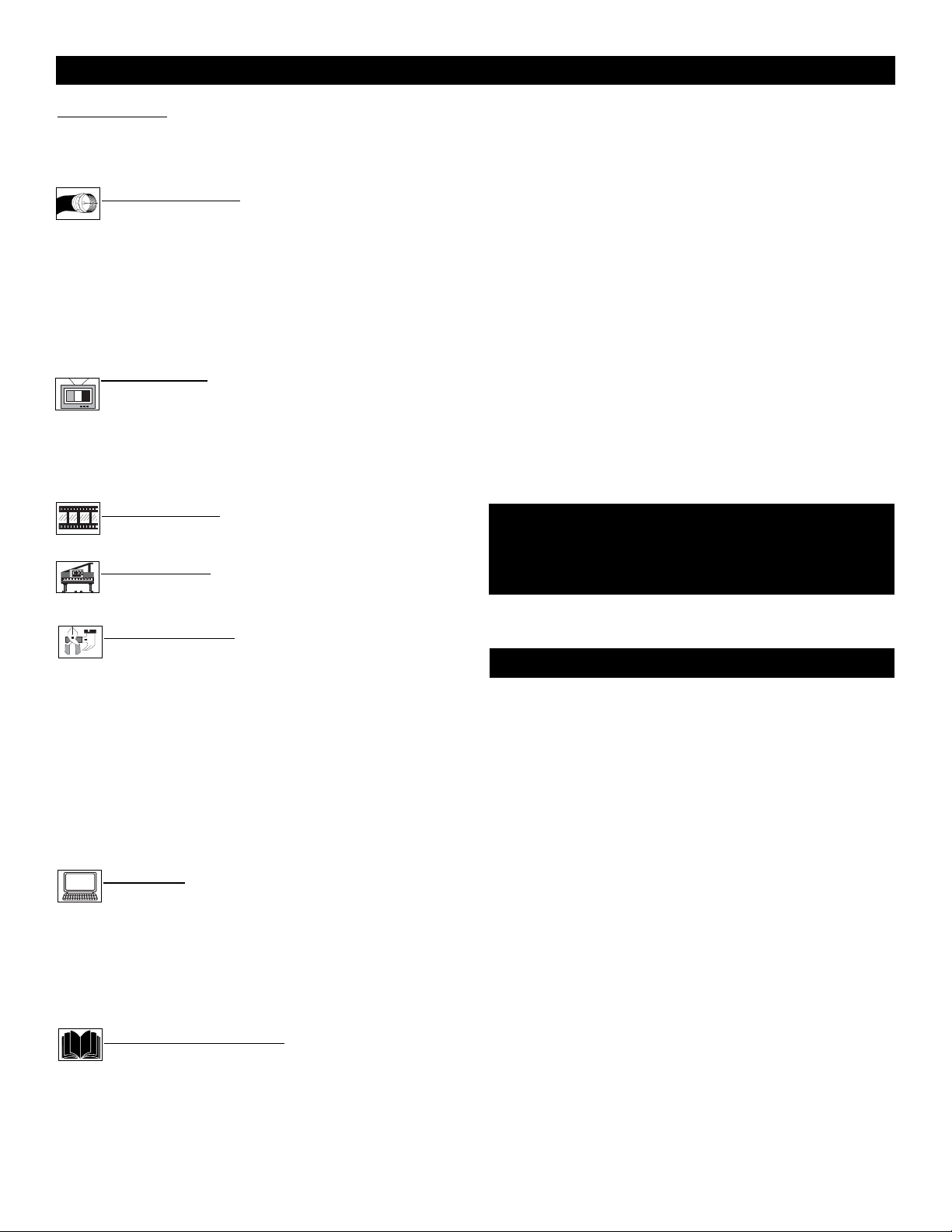
4
CONTENTS
NOTE: This manual covers different versions and models.
Not all features described in this manual will match those of
your LCD TV Monitor. This is normal and does not require
you contacting your dealer or requesting service.
SmartLock™ is a registered trademarks of Philips Consumer
Electronics North America.
Copyright © 2003 Magnavox. All rights reserved.
Your new LCD TV Monitor and its packaging contain materials
that can be recycled and reused. Specialized companies can
recycle your product to increase the amount of reusable materials and minimize the amounts that need to be properly disposed.
Your product also uses batteries that should not be thrown
away when depleted, but should be handed in and disposed of
as small chemical waste.
When you replace your existing equipment, please find out
about the local regulations regarding disposal of your old television, batteries, and packing materials.
END
-OF-LIFE DISPOSAL
Introduction
Welcome/Registration of Your TV . . . . . . . . . . . . . . . . . . . .2
Safety Instructions . . . . . . . . . . . . . . . . . . . . . . . . . . . . . . . .3
Table of Contents . . . . . . . . . . . . . . . . . . . . . . . . . . . . . . . . .4
Getting Started
Basic TV and Remote Control Operations . . . . . . . .5
Description of Remote Control Buttons . . . . . . . . . . . . . . . .6
Antenna Connection . . . . . . . . . . . . . . . . . . . . . . . . . . . . . . .7
Basic Cable TV Connection . . . . . . . . . . . . . . . . . . . . . . . . .7
Cable Box Connections . . . . . . . . . . . . . . . . . . . . . . . . . . . .8
Using the Audio/Video Input Connections . . . . . . . . . . . . . .9
S-Video Jack Connections . . . . . . . . . . . . . . . . . . . . . . . . .10
PC (Monitor) Connections . . . . . . . . . . . . . . . . . . . . . . . . .11
Install Menu
How to use the Tuner Mode Control . . . . . . . . . . . .12
How to Auto Program TV Channels . . . . . . . . . . . .13
How to Add or Delete Channels (Store) . . . . . . . . . . . . . . .14
How to use SmartSurf (Alternate Channel) . . . . . . . . . . . .15
Fine Tune . . . . . . . . . . . . . . . . . . . . . . . . . . . . . . . . . . . . . .16
Picture Menu
How to use the Picture Adjustment Controls . . . . .17
Sound Menu
How to use the Sound Adjustment Controls . . . . . .18
Features Menu
Understanding the SmartLock™ Controls . . . . . . .19
Setting up the SmartLock™ Access Code . . . . . . . . . . . . .20
How to Block Channels . . . . . . . . . . . . . . . . . . . . . . . . . . .21
Blocking Programming Based on Movie Ratings . . . . . . .22
Blocking Programming Based on TV Ratings . . . . . . . . . .23
Setting the Sleeptimer Control . . . . . . . . . . . . . . . . . . . . . .24
How to use the Closed Captioning Control . . . . . . . . . . . .25
Freeze . . . . . . . . . . . . . . . . . . . . . . . . . . . . . . . . . . . . . . . . .26
How to use the Language Control . . . . . . . . . . . . . . . . . . .27
Resetting the Factory Settings . . . . . . . . . . . . . . . . . . . . . .28
PC Mode
PC Picture . . . . . . . . . . . . . . . . . . . . . . . . . . . . . . . .29
PC Image Adjustments . . . . . . . . . . . . . . . . . . . . . . . . . . . .30
PC Sound Adjustments . . . . . . . . . . . . . . . . . . . . . . . . . . . .31
PC Color Adjustments . . . . . . . . . . . . . . . . . . . . . . . . . . . .32
PC Feature Controls . . . . . . . . . . . . . . . . . . . . . . . . . . . . . .33
Setting Up the PC Mode . . . . . . . . . . . . . . . . . . . . . . . . . .34
General Information
Troubleshooting Tips . . . . . . . . . . . . . . . . . . . . . . .35
Care and Cleaning . . . . . . . . . . . . . . . . . . . . . . . . . . . . . . . .36
Index . . . . . . . . . . . . . . . . . . . . . . . . . . . . . . . . . . . . . . . . . .37
Factory Service Locations . . . . . . . . . . . . . . . . . . . . . . .38-39
Limited Warranty . . . . . . . . . . . . . . . . . . . . . . . . . . . . . . . .40
Here are a few of the special features of your new LCD
Monitor.
Audio/Video In Jacks: Use to quickly connect other equipment
to your LCD TV Monitor.
Automatic Channel Programming (Auto Program):
Quick and easy setup of available channels.
Closed Captioning: Allows the viewer to read TV program dialog or voice conversations as on-screen text.
On-screen Menus: Helpful messages (in English or Spanish) for
setting TV controls.
Remote Control: Works your LCD TV Monitor features.
Sleep Timer: Turns off the LCD TV Monitor within an amount
of time you specify (30-120 minutes from the current time).
SmartLock™: Lets you block viewing of certain TV channels if
you do not want your children viewing inappropriate material.
Standard broadcast (VHF/UHF) or Cable TV channel capability
Stereo capability: Includes a built-in amplifier and twin-speaker
system, allowing reception of TV programs broadcast in stereo.
Tr eble, Bass, and Balance: Enhance the LCD TV Monitor’s
sound.
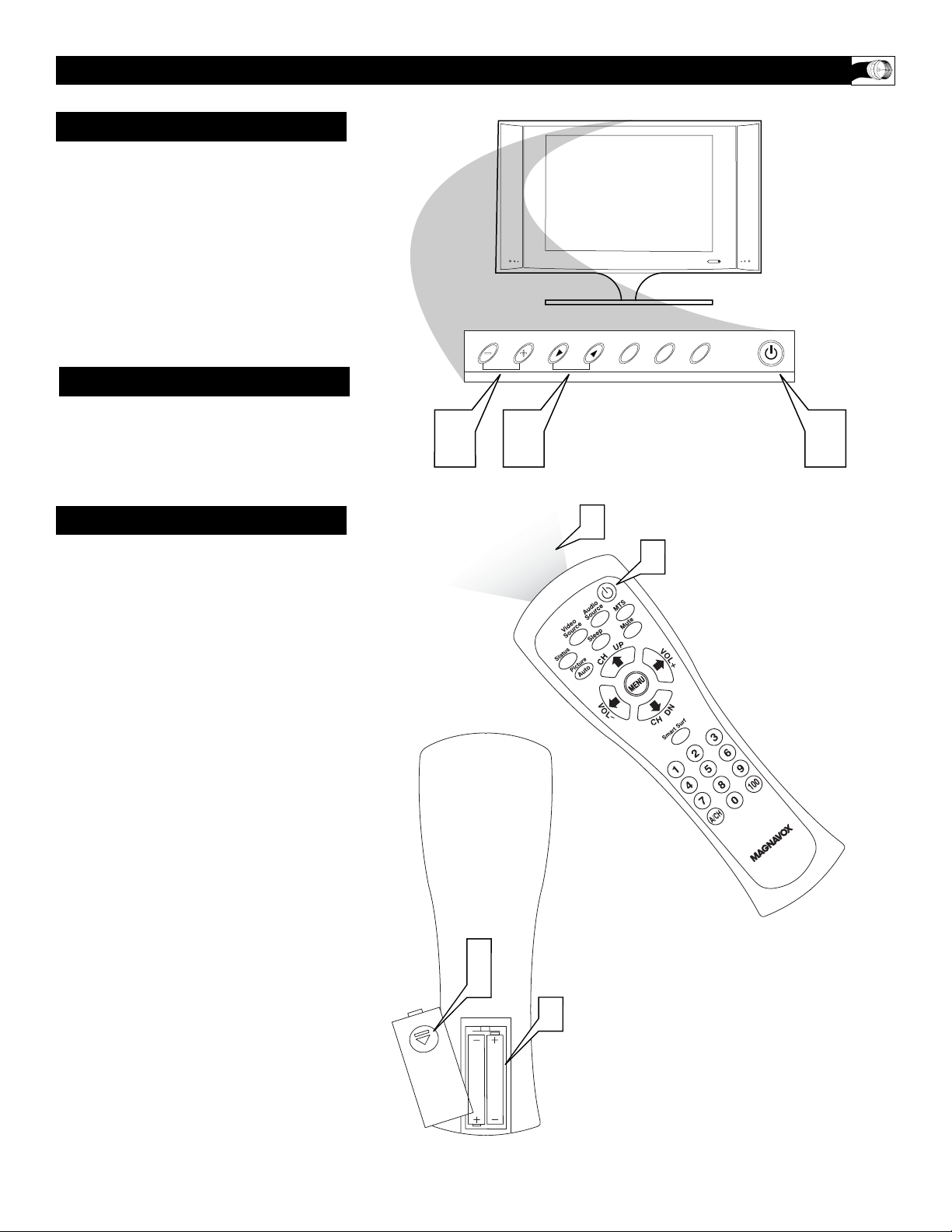
5
BASIC TV AND REMOTE CONTROL OPERATIONS
1
Press POWER yyto turn on the
LCD TV Monitor.
2
Press VOLUME + to increase the
sound level. Or, press VOLUME – to
lower the sound level.
3
Press CH3 or CH2 to select
channels.
4
Point the remote control toward
the remote sensor on the front of the
LCD TV Monitor when operating the
LCD TV Monitor with the remote.
5
Remove the battery compartment lid on the back of the remote.
6
Place two AAA batteries in the
remote. Be sure the (+) and (-) ends
of the batteries line up as marked
inside the battery compartment.
7
Reattach the battery compartment lid.
TELEVISION
REMOTE CONTROL
BATTERY INSTALLATION
7
6
5
1
4
VOL.
CH.
O
U
N
E
M
T
I
U
D
P
U
N
I
A
23 1
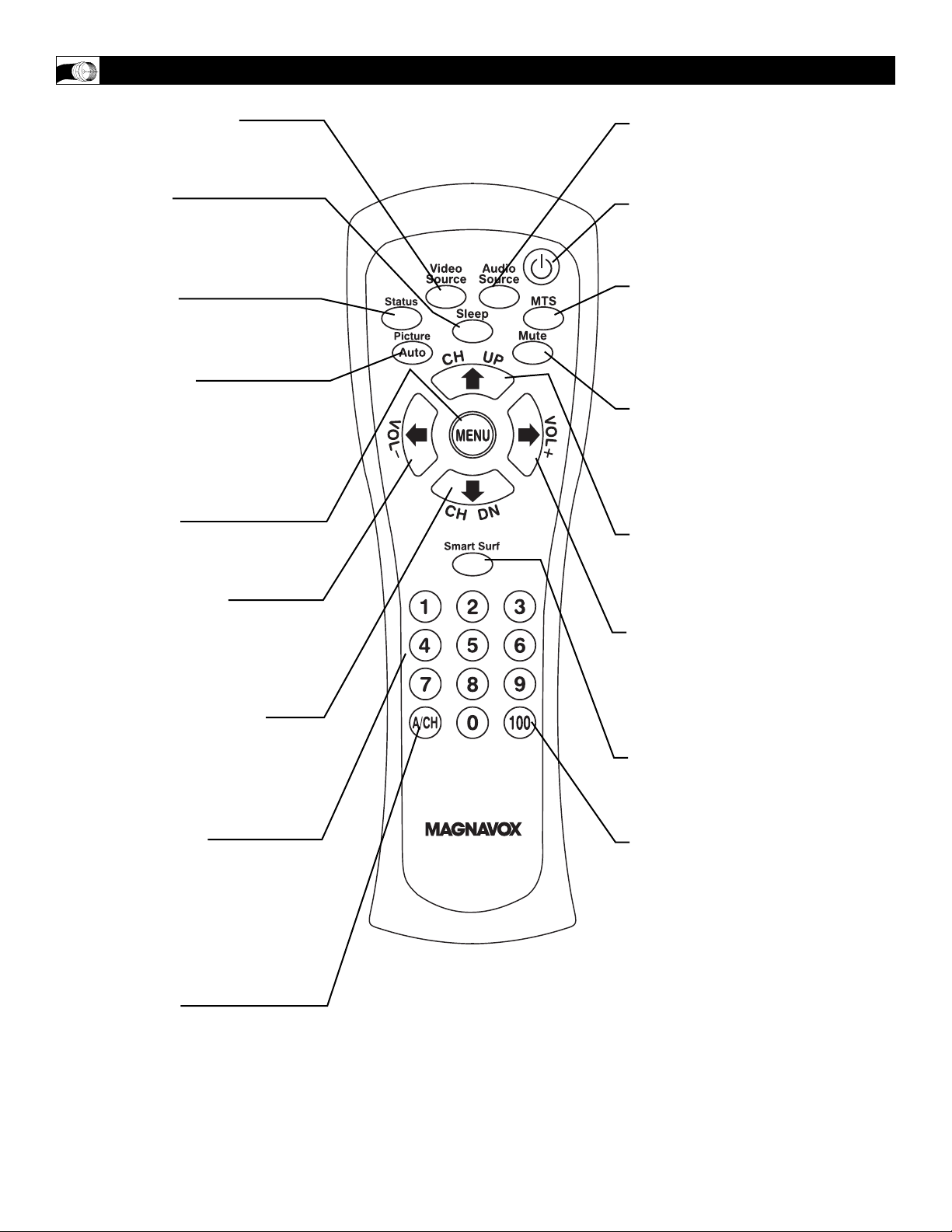
6
REMOTE CONTROL
Video Source button
Press to select the video input
source: PC/Video/TV.
Sleep button
Press to set the LCD TV Monitor to
turn itself off within a certain time.
Details are on page 23.
Status button
Press to display the current system
status (ie, channel).
Picture button
Press to Auto adjust the PC function. Details are on page 27. Also
press this button to adjust some of
the LCD TV Monitor picture menu
items.
Menu button
Press to see the menu. Also press
to exit the onscreen menu.
VOL(ume) - button
Press to decrease the sound. Also
press to select or adjust items in
the menu.
CH(annel) DN button
Press to adjust the channel down.
Also press to select or adjust items
in the menu.
Number buttons
Press to select TV channels. When
selecting single-digit channels, press
the number of the desired channel.
The LCD TV Monitor will pause for
a few seconds then tune to the
selected channel.
A/CH button
Press to alternate from current
channel selection to previous channel selection.
Audio Source button
Press to select the video input
source: PC/AV/TV.
Standby (Power) button
Press to turn the LCD TV Monitor)
on or off.
MTS Button
Press to select a sound mode if available with the TV programming:
Mono, Stereo, or SAP. Details on
page 17.
Mute button
Press to eliminate or restore the
LCD TV Monitor sound. Mute on
will appear on the screen when the
sound is muted.
CH(annel) UP button
Press to adjust the channel up.Also
press to select or adjust items in the
menu.
VOL(ume)+button
Press to increase the sound. Also
press to select or adjust items in the
menu.
Smart Surf Button
Press to store your favorite channel.
Details on page 15.
100 Button
Press to select the channel from 100
to 125.
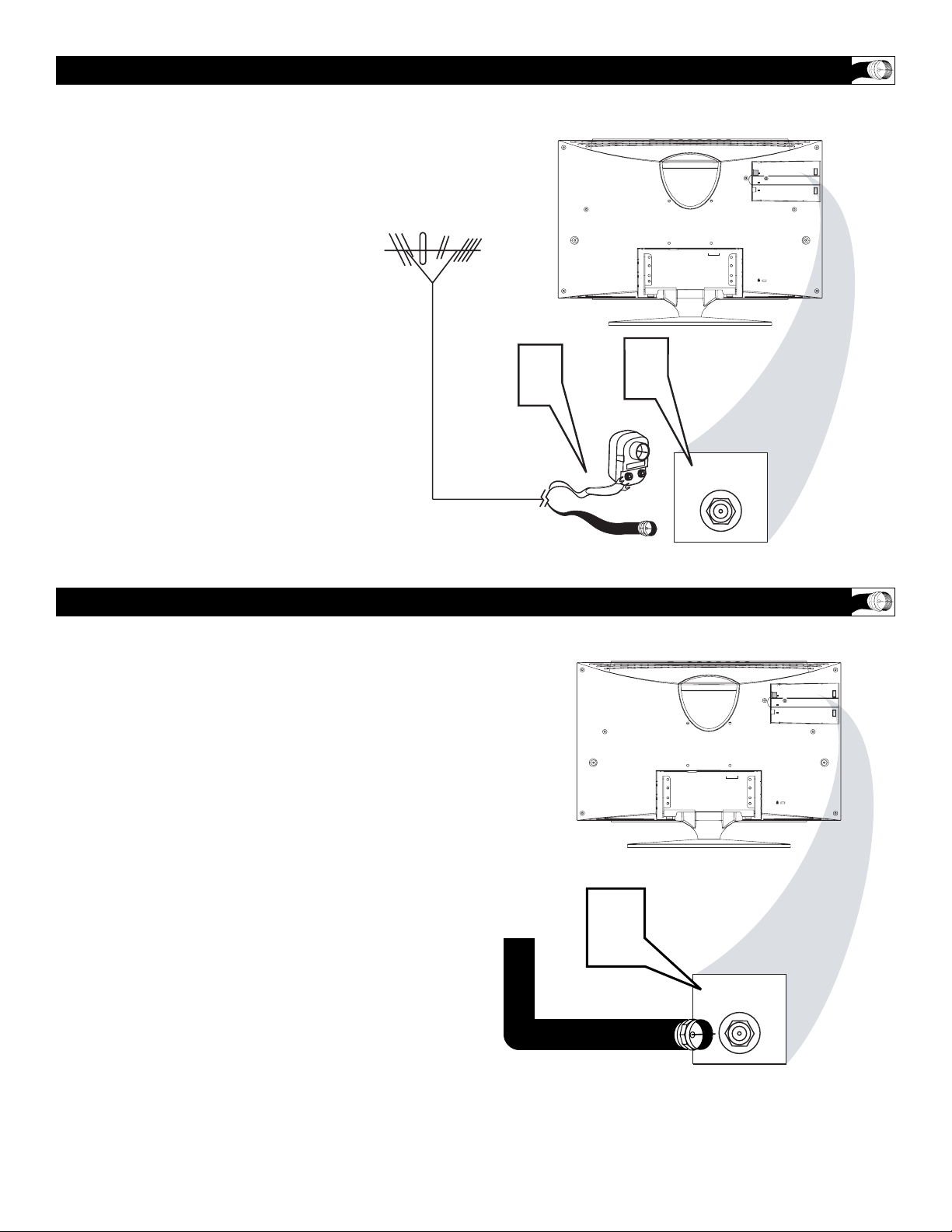
7
ANTENNA CONNECTION
A
combination antenna receives normal
broadcast channels (VHF 2–13 and
UHF 14–69). Your connection is easy
because there is only one 75Ω (ohm)
antenna jack on the back of your TV,
and that’s where the antenna goes.
1
If your antenna has a round cable
(75 ohm) on the end, then you're ready
to connect it to the LCD TV Monitor.
If your antenna has flat, twin-lead
wire (300 ohm), you first need to
attach the antenna wires to the screws
on a 300- to 75-ohm adapter.
2
Connect the antenna (or adapter) to
the TV jack on the rear of the LCD
TV Monitor. If the end of the antenna
wire is threaded, screw it down finger
tight.
BASIC
CABLE TV CONNECTION
Y
our Cable TV signal into your home may
be a single, 75Ω (ohm) cable. If so, this
connection is very simple. Follow the step
below to connect your Cable TV signal to
your new LCD TV Monitor.
1
Connect the Cable TV signal to the TV
jack on the LCD TV Monitor. Screw it
down finger tight.
Twin-lead
wire to
300-75Ω
adapter
Antenna
with 75Ω
cable
Rear Jack panel of
Television
Outdoor or Indoor Antenna
(Combination VHF/UHF)
Cable TV signal from
Cable Company
(75Ω coaxial cable)
Rear Jack panel of
Television
OR
TV
S-VIDEO
VIDEO
1
DC IN
2
1 2
ANALOG
DC IN
AUDIO OUT
AUDIO
TV
ANALOG
1 2
TV
S-VIDEO
VIDEO
AUDIO OUT
AUDIO
1
TV
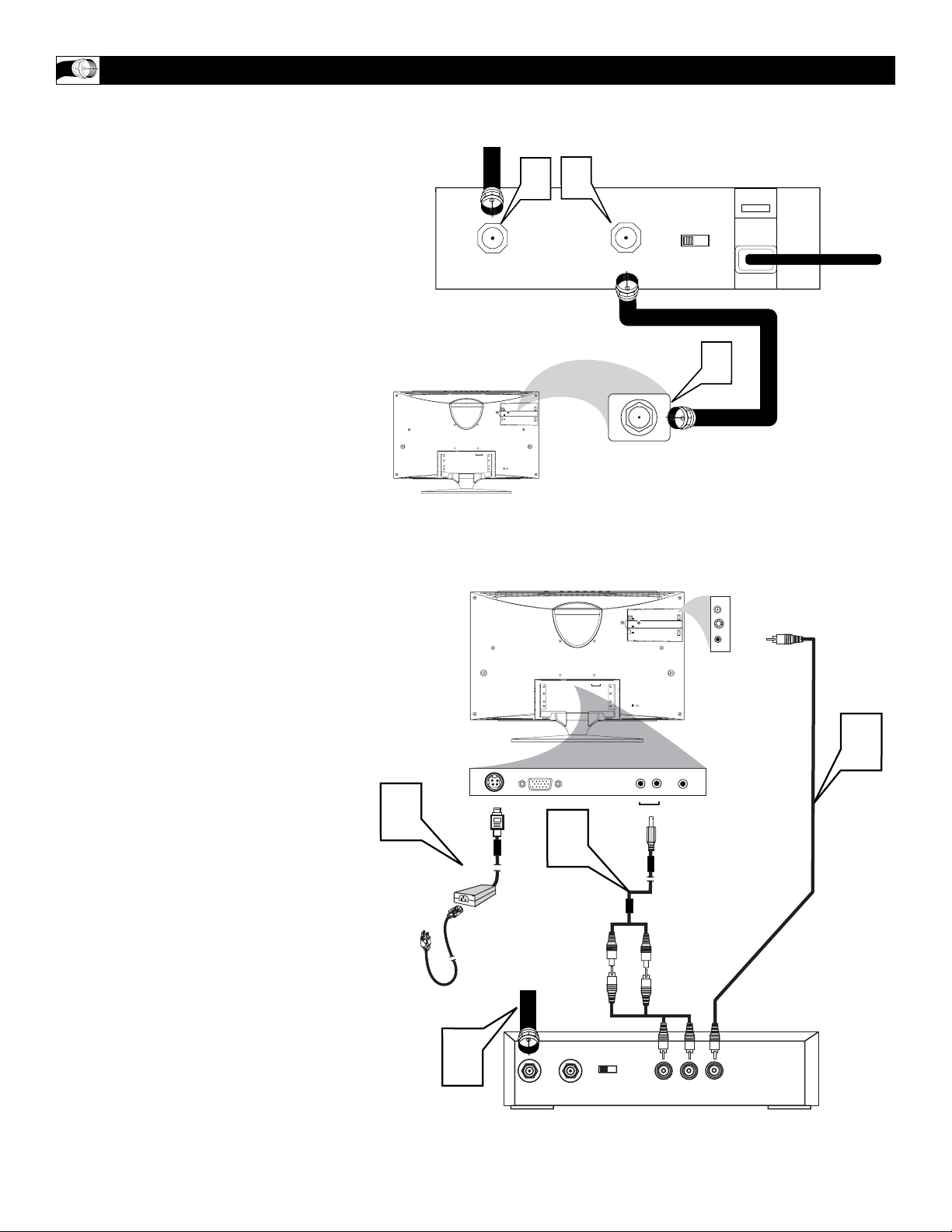
8
CABLE BOX CONNECTIONS
I
f you have a Cable Box, follow either set of
these steps to complete your connections.
Cable Box with RF In/Out Jacks
This connection will not supply Stereo sound to
the LCD TV Monitor. The sound from the Cable
Box will be monaural (single-channel, not left and
right).
1
Connect the Cable TV signal to the
IN jack (or RF IN or CABLE IN) on the
Cable Box.
2
Connect an RF coaxial cable (not supplied)
to the OUT jack (or TO TV or RF OUT)
of the Cable Box.
3
Connect the other end of the coaxial
cable to the LCD TV Monitor’s TV jack.
Screw it down finger tight.
4
Set the Channel 3/4 (or Output channel)
switch of the Cable Box to 3 or 4. Set
the TV to the same channel. When
watching TV programming, change channels
at the Cable Box, not the LCD TV Monitor.
Cable Box with Audio/Video Out Jacks
This connection will supply Stereo sound to the
LCD TV Monitor.
1
Connect the Cable TV signal to the
IN jack (or RF IN or CABLE IN) on the
Cable Box.
2
Using an RCA-type video cable, connect
one end of the video cable to the
Video Out jack of the Cable Box.
Connect the other end of the cable to
the yellow VIDEO jack on the rear of
the TV.
Video cables are usually marked with yellow and are available from Magnavox or
electronics retailers. Video jacks on most
equipment are yellow.
3
Using RCA-type, stereo audio cables, connect one end of the cables to the left
and right Audio Out jacks of the
Cable Box.
Connect the other end of the cables
to the red and white AUDIO ends of
the audio cable supplied. Connect
the other end of that cable to the
Audio 2 jack on the rear of the LCD
TV Monitor.
Audio cables are usually marked with red
and white and are available from Magnavox
or electronics retailers.
The right audio jack is red and the left
audio jack is white. Match the cable colors
to the jack colors.
4
Plug the DC adapter into the DC IN
jack on the LCD TV Monitor. Plug
the power cable into an outlet.Press
the Video Source button for the
source you are using.
Cable TV signal from
the Cable Company
75Ω
Coaxial
Cable
Rear jack panel of
Television
Cable
TV signal
Video Cable
Cable Box
Audio Cable
Rear Jack Panel
of Television
4
1
CABLE
IN
TV
S-VIDEO
VIDEO
DC IN
AUDIO OUT
1 2
ANALOG
AUDIO
DC IN
DC Adapter
Power
Cable
2
DC IN
ANALOG
ANALOG
3
OUTPUT
CH
TO TV
AUDIO OUT
1 2
AUDIO
3 4
3
TV
TV
S-VIDEO
VIDEO
TV
S - VIDEO
VIDEO
2
2
1
AUDIO OUT
AUDIO
1
OUTPUT
CH
CABLE
IN
3 4
TO
TV
L
AUDIO
R
VIDEO
OUT
OUT

9
AUDIO/VIDEO INPUT CONNECTIONS
T
he AUDIO and VIDEO In jacks on the
rear of the LCD TV Monitor enable quick
connections of other equipment. Connect a
VCR, DVD Player, Video Game, Camcorder,
etc., to these jacks. To view the material playing on the other equipment, set the LCD TV
Monitor to its VIDEO input channel.
1
Connect an RCA-style video cable
(usually yellow) to the VIDEO OUT
jacks of the other equipment (DVD
Player, Camcorder, etc.) and to the yellow VIDEO jack on the rear of the
LCD TV Monitor.
2
If the other equipment has red and
white, left and right, stereo audio out
jacks: Connect RCA-style audio
cables (usually red and white) to the
AUDIO OUT (left and right) jacks on
the other equipment. Connect the other
end of the cables to the red and white
AUDIO cable (provided). Connect the
AUDIO cable provided to the AUDIO
2 jack on the rear of the LCD TV
Monitor. The LCD TV Monitor will
receive sound from the other equipment in stereo (from the left and right
sound channels).
If the other equipment has only one
AUDIO OUT (white) jack: Connect
an audio cable to the AUDIO OUT
jack on the other equipment. Connect
the other end of the cable to the white
AUDIO 2 jack on the rear of the LCD
TV Monitor. The LCD TV Monitor
will receive sound from the other
equipment through a single audio
channel.
3
Plug the DC Adapter into the DC IN
jack on the TV. Plug the power
cable into an outlet. Turn on the TV
and other equipment.
4
Press the Video Source buttons to set
the TV to its VIDEO channel.
5
Press PLAY on the other equipment to
view its material on the TV.
Rear Jack Panel
of Television
Video Cable
Audio Cable
DC Adapter
Power Cable
3
DC IN
DC IN
ANALOG
ANALOG
2
3
5
TV
S-VIDEO
VIDEO
1 2
AUDIO OUT
AUDIO
TV
S - VIDEO
VIDEO
1
2
1
AUDIO OUT
AUDIO
DVD
4
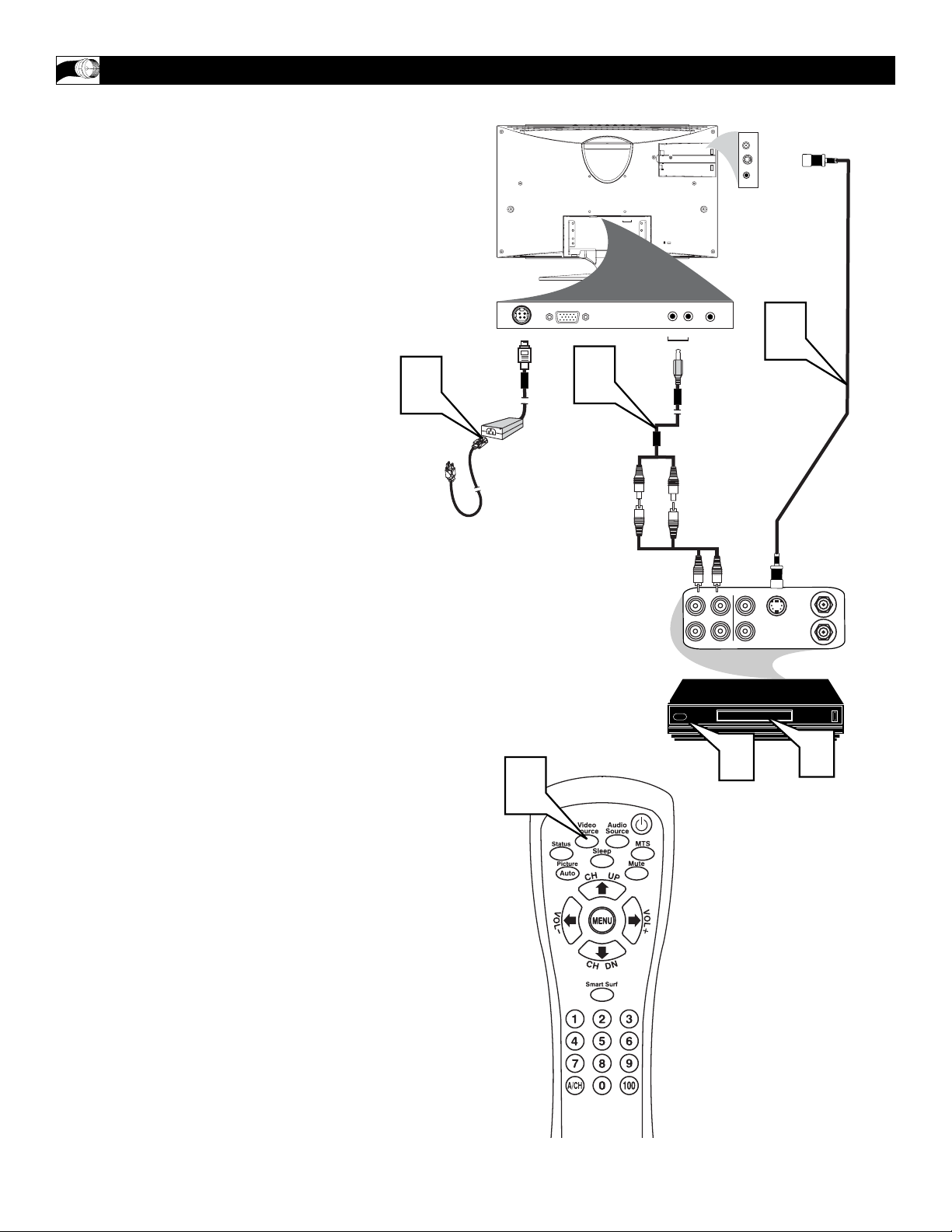
10
S-VIDEO CONNECTIONS
T
he S(uper)-Video connection on the rear of the
LCD TV Monitor can provide you with better
picture detail and clarity for the playback of accessory sources such as DBS (digital broadcast satellite), DVD (digital video discs), video games, and SVHS VCR (video cassette recorder) tapes than the
normal antenna picture connections.
NOTE: The accessory device must have an SVIDEO OUT(put) jack in order for you to complete
the connection on this page.
1
Connect an S-Video cable to the SVIDEO jack of the other equipment
(DVD Player, Camcorder, etc.) and to
the S-VIDEO jack on the rear of the
LCD TV Monitor.
2
If the other equipment has red and
white, left and right, stereo audio out
jacks: Connect RCA-style audio
cables (usually red and white) to the
AUDIO OUT (left and right) jacks on
the other equipment. Connect the other
end of the cables to the red and white
AUDIO cable (provided). Connect the
AUDIO cable provided to the AUDIO
2 jack on the rear of the LCD TV
Monitor. The LCD TV Monitor will
receive sound from the other equipment in stereo (from the left and right
sound channels).
If the other equipment has only one
AUDIO OUT (white) jack: Connect
an audio cable to the AUDIO OUT
jack on the other equipment. Connect
the white end of the cable to the white
end of the audio cable supplied.
Connect the other end of that cable to
the AUDIO 2 jack on the rear of the
LCD TV Monitor. The LCD TV
Monitor will receive sound from the
other equipment through a single audio
channel.
3
Plug the DC Adapter into the DC IN
jack on the LCD TV Monitor. Plug
the power cable into an outlet. Turn
on the LCD TV Monitor and other
equipment.
4
Press the Video Source buttons to set
the LCD TV Monitorto its VIDEO
channel, if the LCD Monitor does not
automatically detect a source change.
5
Press PLAY on the other equipment to
view its material on the LCD TV
Monitor.
Rear Jack Panel
of Television
S- Video
Cable
Audio Cable
DC Adapter
Power Cable
VCR or External
Accessory Device
(with S-Video
Output)
DC IN
ANALOG
ANALOG
3
DC IN
2
4
AUDIO OUT
LR
AUDIO
IN
TV
S - VIDEO
VIDEO
1
OUTOUT
S-VHS OUT
VIDEO
IN
3
ANTENNA
IN
ANTENNA
OUT
5
TV
S-VIDEO
VIDEO
1 2
AUDIO OUT
AUDIO
2
1
AUDIO
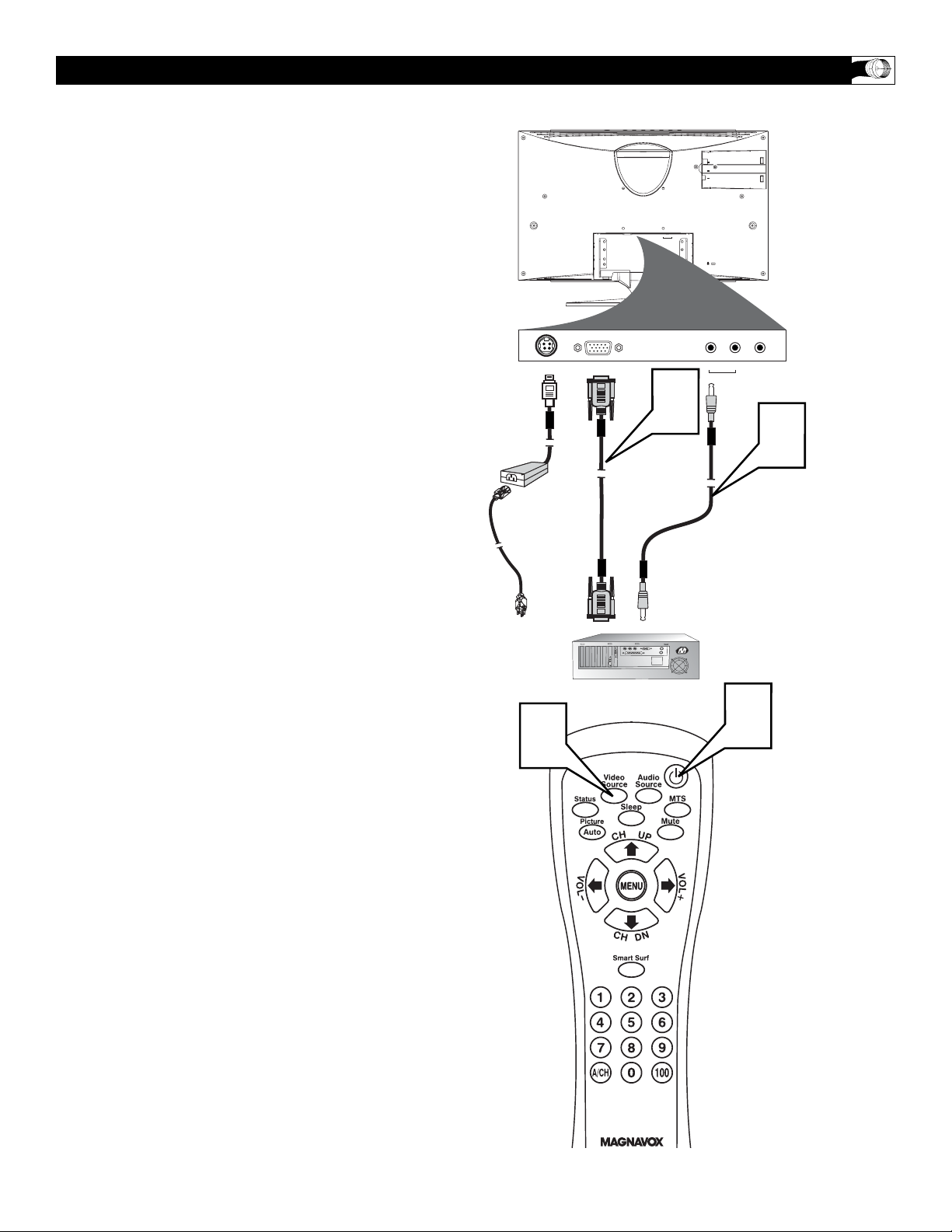
11
T
his LCD TV Monitor can be used as a PC
Monitor. Your computer will have to be
equipped with a VGA type video output and
VGA cable.
1
Connect one end of the VGAVideo
cable to the Monitor (video) output on
the computer to the ANALOG rear
jack panel on the LCD TV Monitor.
2
Although audio connections are not
required, the LCD TV Monitor can
reproduce the computers audio out by
an AUDIO ADAPTER (supplied) to
the Audio output jack on the computer
(if available) while connecting the
other ends of the Audio cables to the
AUDIO 1 Input Jacks on the bottom of
the TV. Press the Audio Source button
until AUDIO1:PC appears so the TV
tunes to the computer audio signal.
3
Turn the LCD TV Monitor and the
Computer ON.
4
Press the VIDEO SOURCE button
until PC MODE appears on the screen.
PC (MONITOR) CONNECTION
Rear Jack Panel
of Television
VGA
Cable
Audio Cable
DC Adapter
Power Cable
Computer
TV
S-VIDEO
VIDEO
DC IN
ANALOG
DC IN
1 2
ANALOG
AUDIO OUT
AUDIO
1 2
AUDIO OUT
AUDIO
1
2
4
3
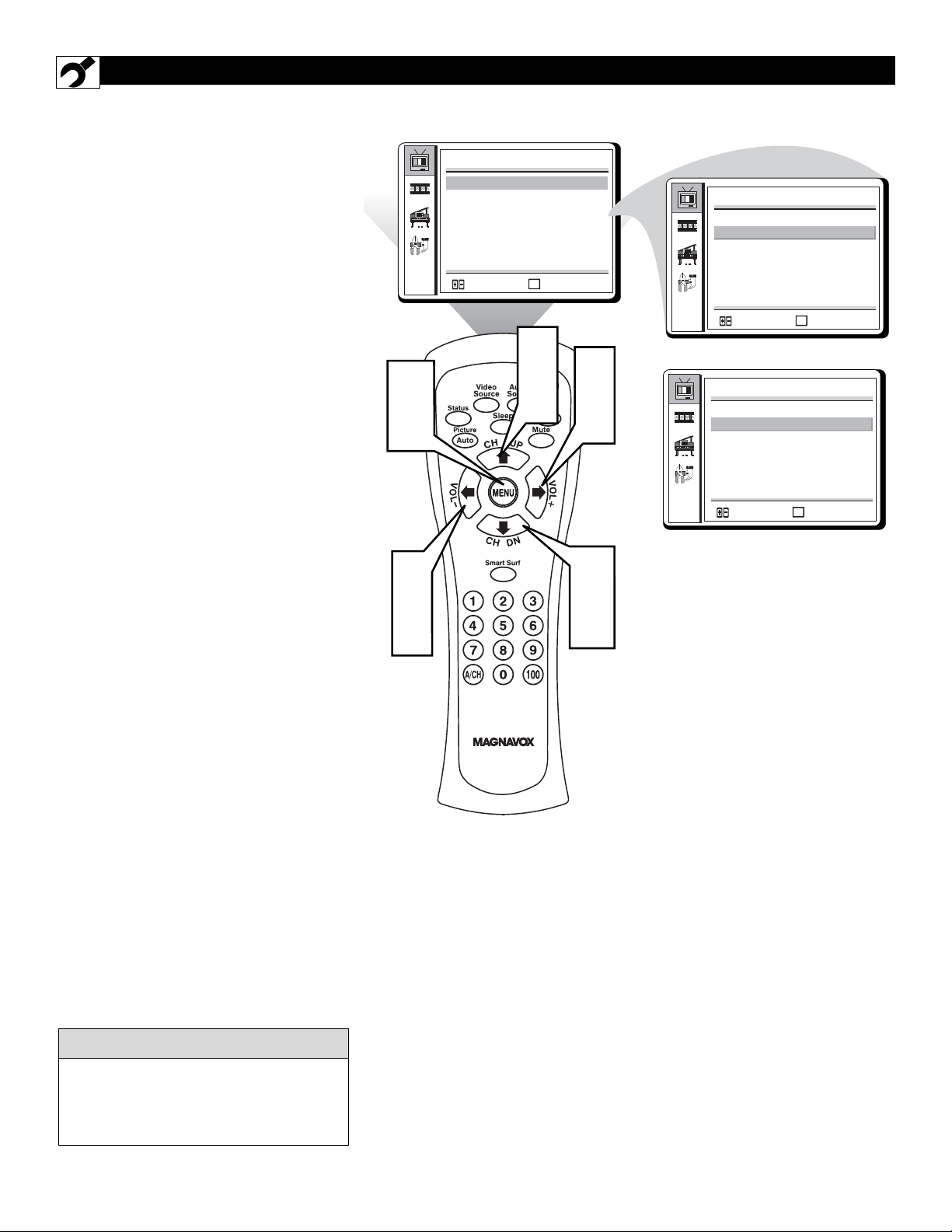
12
HOW TO USE THE TUNER MODE
T
he TUNER MODE allows you to change
the LCD TV Monitor ’s signal input to
CABLE or AIR (antenna). It’s important for
the LCD TV Monitor to know if you want to
receive channels from a cable TV signal or an
antenna signal.
1
Press the MENU button on the
remote control to see the onscreen
menu.
2
Press the (CH UP) or (CH DN)
buttons to highlight the TV INSTALL
menu.
3
Press the (VOL+) or(VOL-) buttons to enter the TV INSTALL menu.
4
Press the (CH UP) or (CH DN)
buttons to highlight the TUNER
MODE control.
5
Press the (VOL+) or(VOL-) buttons to select CABLE or AIR (anten-
na).
6
Press the MENU button repeatedly to
clear the menu from the screen.
When CABLE is selected, channels 1-125
are available.
When AIR (antenna) is selected, channels
are 2-69.
HELPFUL HINT
TV INSTALL
SMART SURF NO
TUNER MODE AIR
AUTO PROGRAM
STORE YES
FINE TUNE
MENU
:SELECT
:EXIT
TV INSTALL
SMART SURF NO
TUNER MODE AIR
AUTO PROGRAM
STORE YES
FINE TUNE
MENU
:SELECT
:EXIT
1
6
3
5
2
4
3
5
2
4
OR
TV INSTALL
SMART SURF NO
TUNER MODE CABLE
AUTO PROGRAM
STORE YES
FINE TUNE
MENU
:SELECT
:EXIT
