Page 1
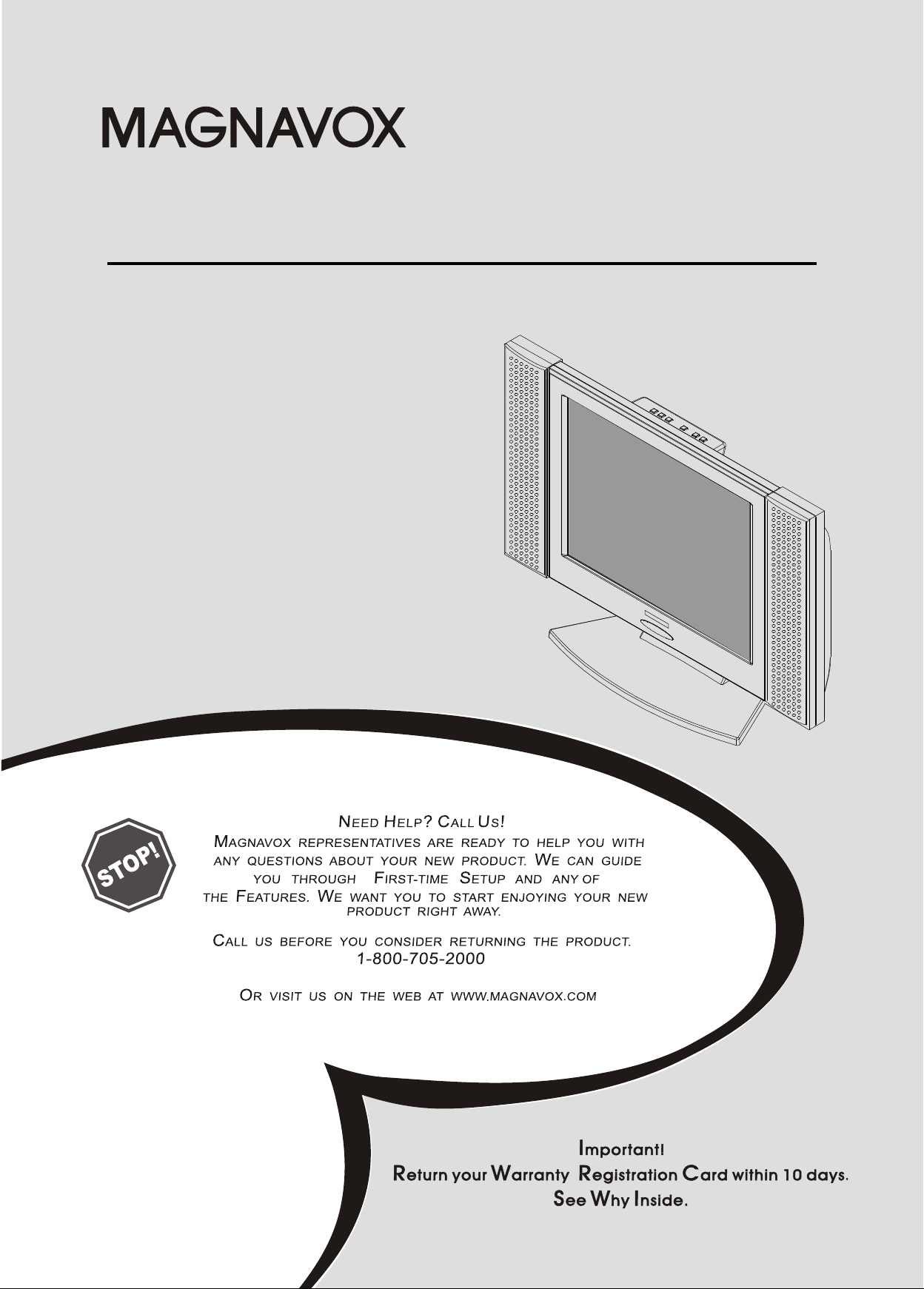
15" LCD TV
Operating Instructions
Model No. 15MF050V/17
Page 2
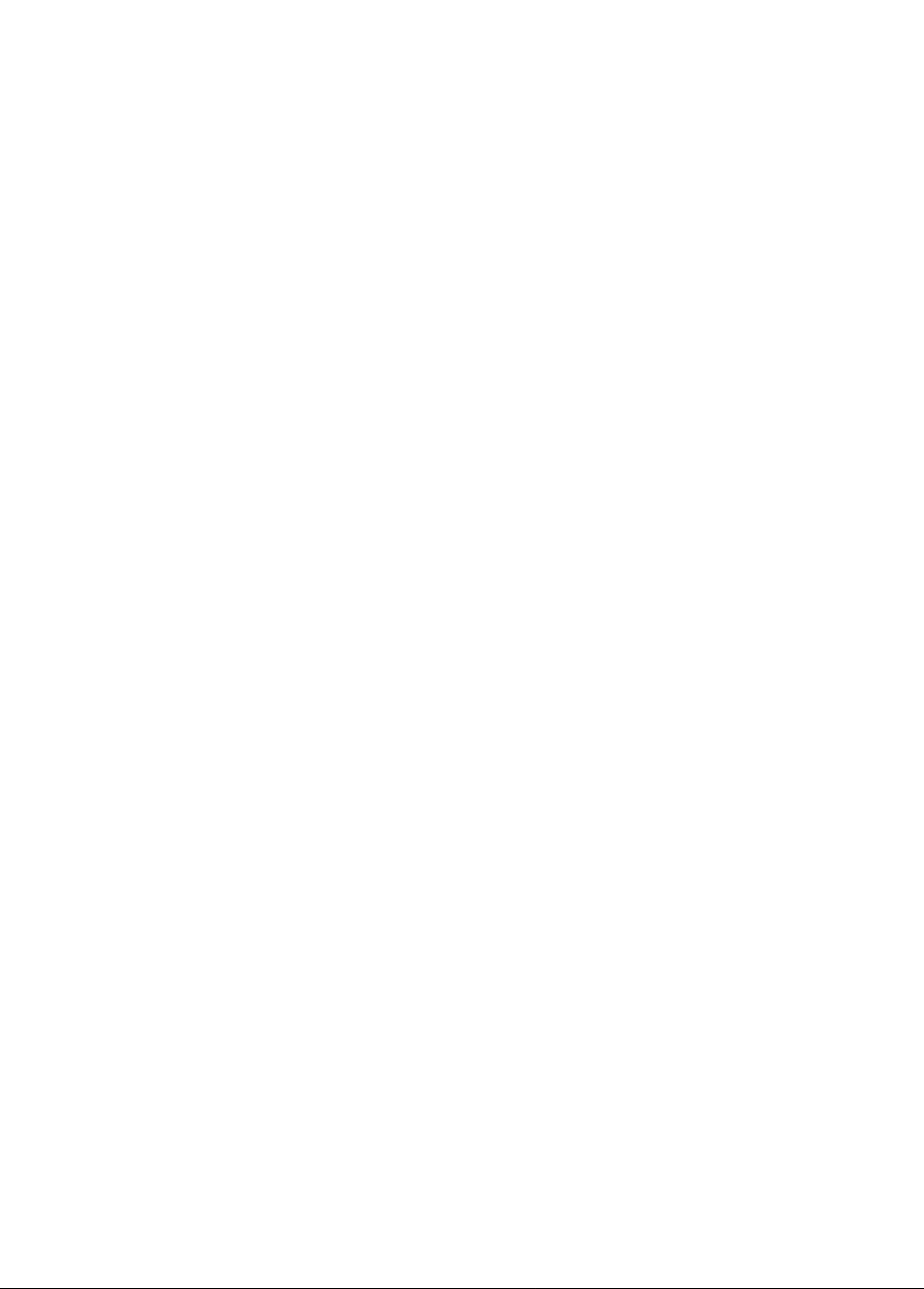
CONTENTS
1. INTRODUCTION
Content --------------------------------------------------------------------------------------------01
Important Safety Instructions -------------------------------------------------------02~05
Product Description --------------------------------------------------------------------------06
Product Features ------------------------------------------------------------------------------07
Package Contents ----------------------------------------------------------------------------08
2. SYSTEM SETUP
Top Panel & Remote Controller Function -------------------------------------09~12
Assembly and Connections --------------------------------------------------------------13
Input/Output Signal Connections -------------------------------------------------14~17
Wall-mount Operation Instruction -----------------------------------------------------18
3. 15MF050V/17 OPERATING INSTRUCTIONS
TV and AV Manual Operating Instructions -----------------------------------19~29
Using the 15MF050V/17 as a Computer Monitor -------------------------30~35
4. REFERENCE
Display Modes ----------------------------------------------------------------------------------36
LCD Monitor Display Angle ---------------------------------------------------------------36
5. APPENDIX
Troubleshooting -----------------------------------------------------------------------------37~41
Specification --------------------------------------------------------------------------------------42
1
Page 3
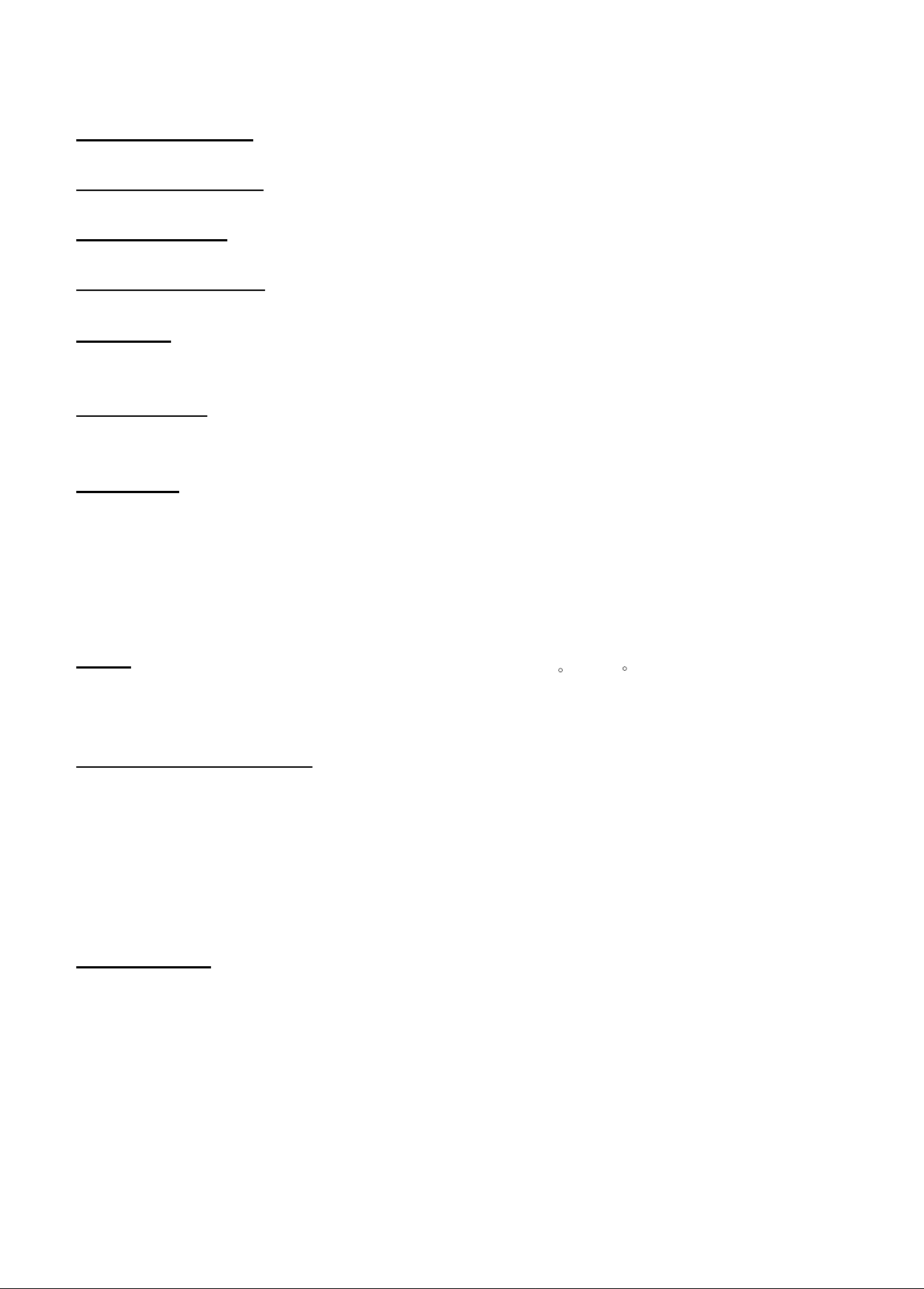
Important Safety Instructions:
Read Instructions
All the safety and operating instructions should be read before the product is operated.
Retain Instructions
The safety and operating instructions should be retained for future references.
Heed Warnings
All Warnings on the product and in the operation instructions should be adhered to.
Follow Instructions
All Operating and user instructions should be followed.
Cleaning
Unplug this product from the wall outlet before cleaning. DO NOT use liquid cleaners or
aerosol cleaners. Use damp Cloth for cleaning.
Attachments
DO NOT use attachments not recommend by the product manufacturer they may cause
hazards.
Mounting
DO NOT place this product on an unstable cart, stand, tripod, bracket, or table.
The product may fall, causing serious injury to a child or adult, and serious damage to
the product. Use only with a cart, stand, tripod, bracket, or table recommended by the
manufacturer or sold with the product. Any mounting of this product should follow the
manufacture's instructions, and should use a mounting accessory recommended by the
manufacturer.
Heat
Please use this product within operating temperature 40 F~100 F, relative humidity 20-80%
The Product should be situated away from heat source such as radiators, heat registers,
stoves or other products (including amplifiers) that produce heat.
Object and Liquid Entry
Unit should not be exposed to liquids of any kind.
Don't place the unit on an uneven surface. Make sure it is at least 6 inches from the wall.
Don't step or put heavy materials on top of the unit.
Do not place unit in confined spaces such as a book case.
DO NOT use this product near water. For example: Avoid placing it near bathtub,
washbowl, kitchen sink, or laundry tub, in a wet basement, or near a swimming pool,
ETC¡K
Cabinet Slots
NEVER push objects or any kind into the unit through the cabinet slots as they may
touch dangerous voltage points or short out parts that could result in a fire or electric
shock. NEVER spill liquid of any kind on the product.
2
Page 4
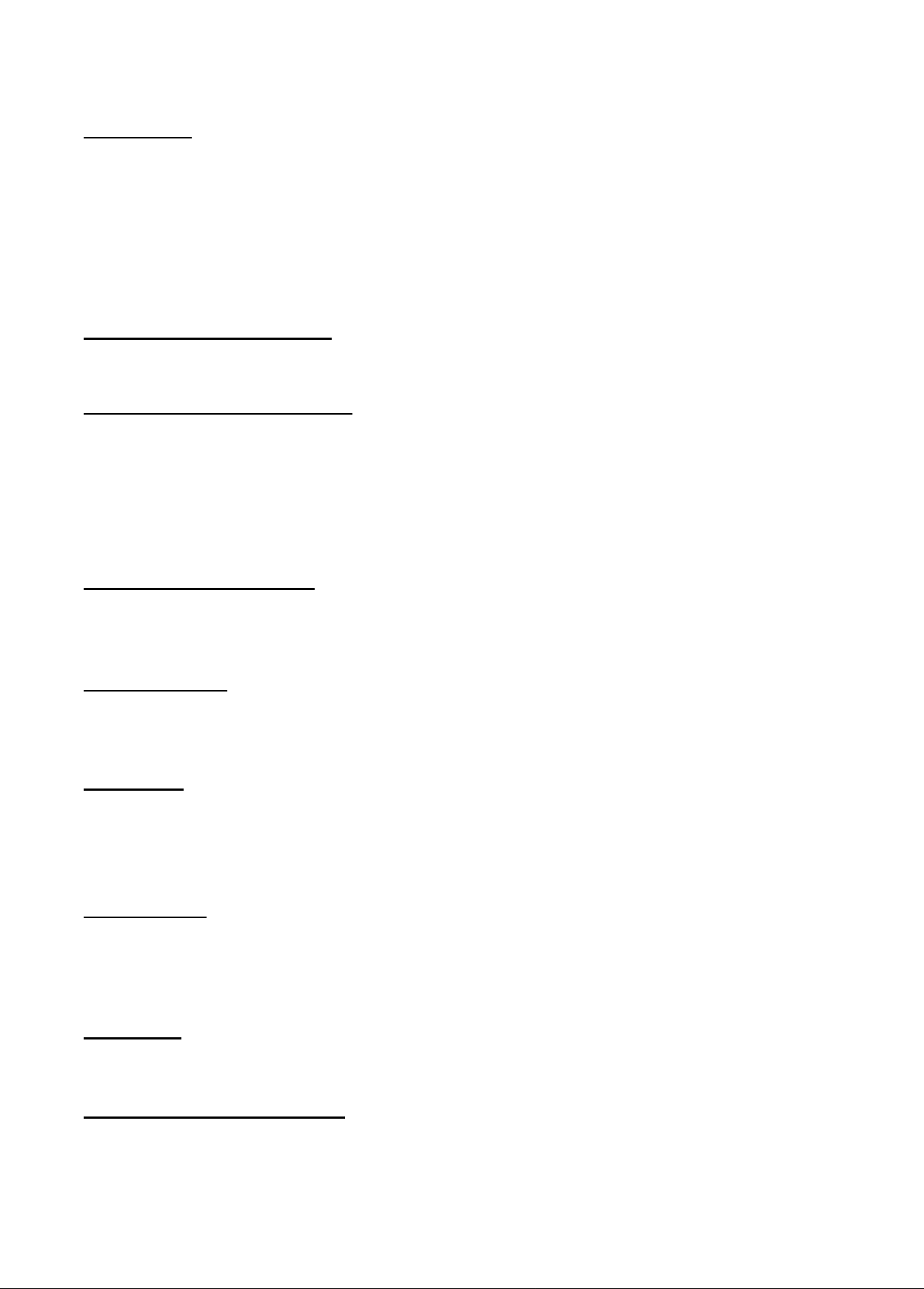
Important Safety Instructions Continued
Ventilation
DO NOT block any ventilation openings. Install in accordance with manufacture's
instructions. Slots and openings in the cabinet and the back and bottom are provided
for ventilation, and to ensure reliable operation of the product and to protect it from
Overheating. These openings must NOT be blocked or covered. There should be at
least 10cm of space from these openings. The openings should never be blocked by
placing the unit on a bed, rug or other similar surface. This product should NOT be
placed in a built-in installation such as a bookcase unless proper ventilation is provided.
Grounding or Polarization
This product may be equipped with a polarized alternating current line plug (a plug
having one blade wider then the other). This plug will fit the power outlet only one way.
Outdoor Antenna Grounding
Protect the power cord from being walked on or pinched, particularly at plugs, outlets,
and the point where they exit from the unit.
Only use attachments or accessories specified by the manufacturer.
This is a safety feature. If you are unable to insert the plug fully into the outlet, try
reversing the plug. If the plug should still fail to fit, contact your electrician to replace
your obsolete outlet. DO NOT defeat the safety purpose of the polarized plug.
Power - Cord Protection
Power supply cords should be routed so that they are not likely to be walked on or
pinched by items placed upon or against them. Pay particular attention to cords at plugs,
convenience receptacles, and the point where they exit from the product.
Power Sources
This product should be operated only from the type of power source indicated on the rear
panel. If you are not sure of the type of power supply to your home consult your product
dealer or local power company.
Lightning
For added protection for this product during a lightning storm, or when it is left unattended
and unused for a long period of time, unplug it from the outlet and disconnect the antenna
or cable system. This will prevent damage to the product due to lightning and power-line
surges.
Power Lines
An outside antenna system should not be located in the vicinity of overhead power lines
or other electric light or power circuits, or where it can fall into such power lines or circuits.
When installing an outside antenna system, extreme care should be taken to keep from
touching such power lines or circuits, as contact with them might be fatal.
Overload
DO NOT overload wall outlets, extension cords or integral convenience receptacles as
this can result in a risk of fire or electric shock.
Damages Requiring Service
Unplug this product from the wall outlet and refer servicing to qualified service
personnel under the following conditions.
¡PWhen the power-supply cord or plug is damaged.
3
Page 5
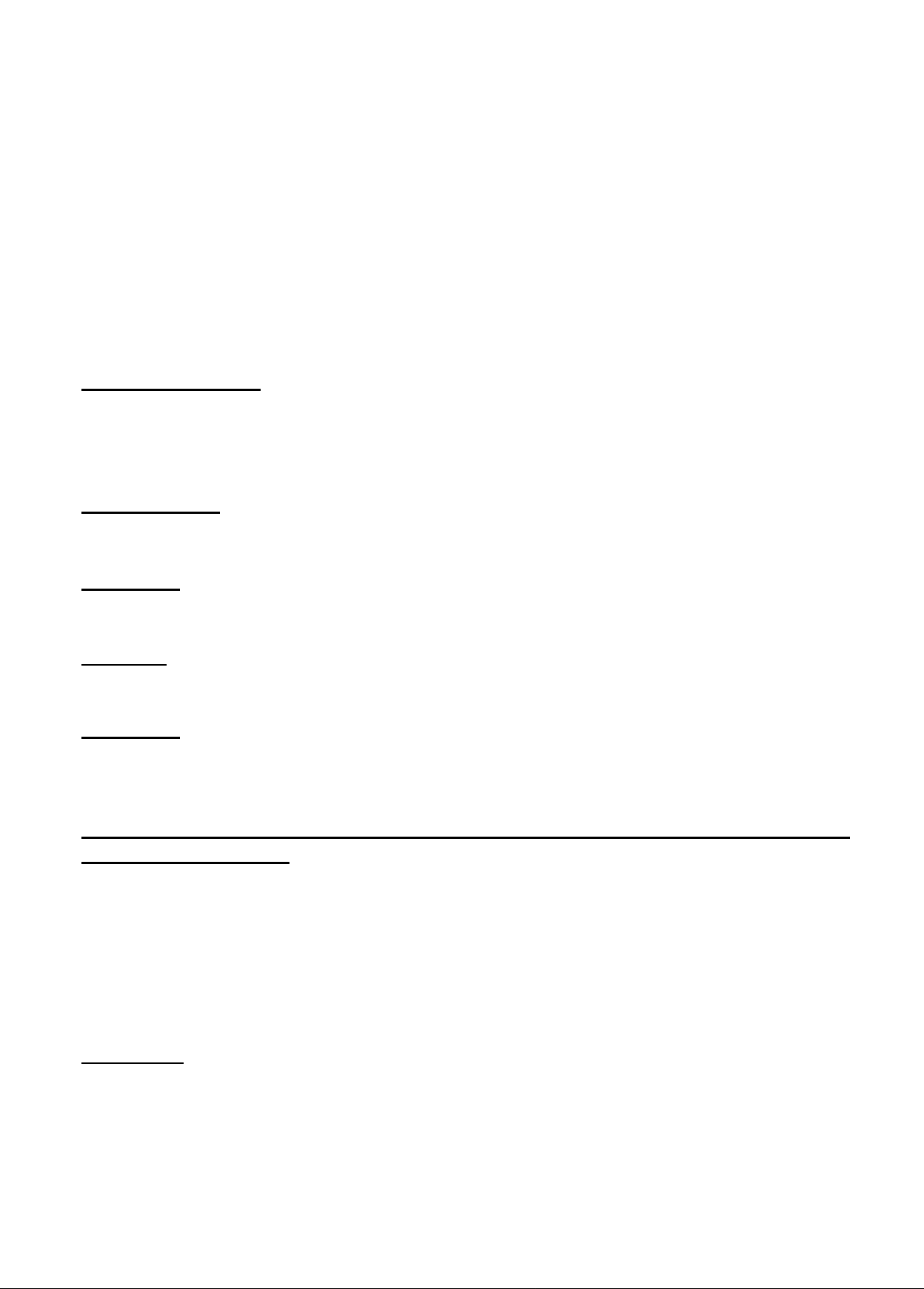
Important Safety Instructions Continued
¡PContact service center if the picture displayed by the unit is getting dimmer.
¡PIf liquid has been spilled, or objects have fallen into the product.
¡PIf the product has been exposed to rain or water.
¡PIf the product does not operate normally after following the operating instructions.
Adjust only those controls that are covered by the operating instructions as an improper
adjustment of other controls may result in damage and will often require extensive work
by a qualified technician to restore the product to its normal operation.
¡PIf the product has been dropped or damaged in any way.
¡PWhen the product exhibits a distinct change in performance - this indicates a
need for service.
Replacement parts
When replacement parts are required, be sure the service technician has used
replacement parts specified by the manufacturer or have the same characteristics as
the original part. UNAUTHORIZED substitution may result in fire, electric shock or
other hazards.
Safety Check
Upon completion of any service or repair to this product, ask the service technician to
perform safety checks to determine that the product is in proper operating condition.
CAUTION
Danger of explosion if remote battery is incorrectly replaced. Replace only with the
same or equivalent type.
Storage
Store LCD TV in a dark room at room temperature and low humidity in the original
packing condition, to avoid condensation that may cause failure.
Handling
Since the LCD TV consists of glass and precise electronic components, it will be
damaged by excessive shock or drop. Please handle the LCD TV carefully to
minimize shock during transportation.
Important Information Regarding Use of Video Games, Computer, Captions or other
Fixed Image Displays.
The Extended use of a fixed image program material can cause permanent "Shadow
Image" on the LCD Panel. The Background image is viewable on normal programs in
the form of stationary fixed image. This type of irreversible LCD panel deterioration
can be limited by observing the following steps:
Reduce the brightness/contrast setting to a minimum viewing level.
DO NOT display the fixed image for extended periods of time.
Turn the power off when not in actual use.
Recycling
This product utilizes tin-lead solder, and has a fluorescent lamp containing a small
amount of mercury. Disposal of these materials may be regulated in your community
due to environmental considerations. For disposal or recycling information please
contact you local authorities, or the Electronics Industries Alliance: http://www.eiae.org/
4
Page 6
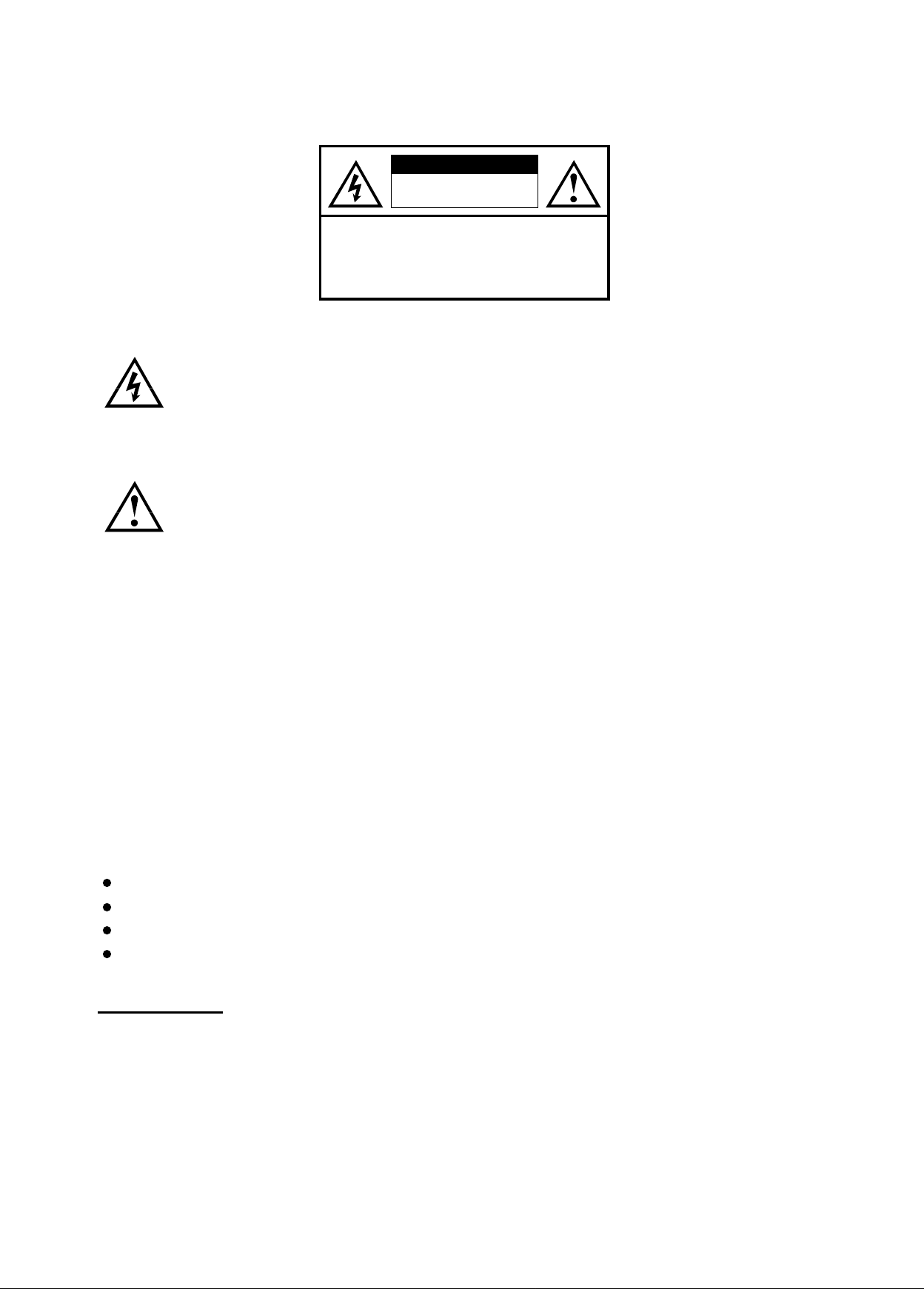
Important Safety Instructions Continued
CAUTION
RISK OF ELECTRIC
SHOCK DO NOT OPEN
TO REDUCE THE RISK OF ELECTRIC SHOCK,
DO NOT REMOVE COVER (OR BACK).
NO USER-SERVICEABLE PARTS INSIDE.
REFER SERVICING TO QUALIFIED SERVICE PERSONNEL
CAUTION :
The Lightning flash with the arrowhead symbol within an equilateral triangle
is intended to alert the user to the presence of uninsulated "DANGEROUS
VOLTAGE" within the product's enclosure that may be of sufficient
magnitude to constitute a risk or electric shock to persons.
The Exclamation point within an equilateral triangle is intended to alert
the user to the presence of important operating and maintenance
(servicing instructions in the literature accompanying the product).
Federal Communication Commission Information (FCC)
This Equipment has been tested and found to comply with the limits for a TV
Broadcast Receiver, pursuant to Part 15 of the FCC Rules. These limits are
designed to provide reasonable protection against harmful interference in a
residential installation. This equipment generates, uses and can radiate radio
frequency energy and, if not installed and used in accordance with the instructions,
may cause harmful interference to radio communications. If this equipment does
cause or receive interference, which can be determined by turning equipment off
and on, the user is encouraged to try to correct the interference by one of the
following measures:
¡PReorient or relocate the TV antenna
¡PIncrease the separation between TV and other equipment.
¡PConnect TV into separate outlet from equipment.
¡PConsult the dealer or an experienced radio/TV technician for help
FCC Caution: Any changes or modifications not expressly approved by the party
responsible for compliance could void the user's authority to operate this equipment
5
Page 7
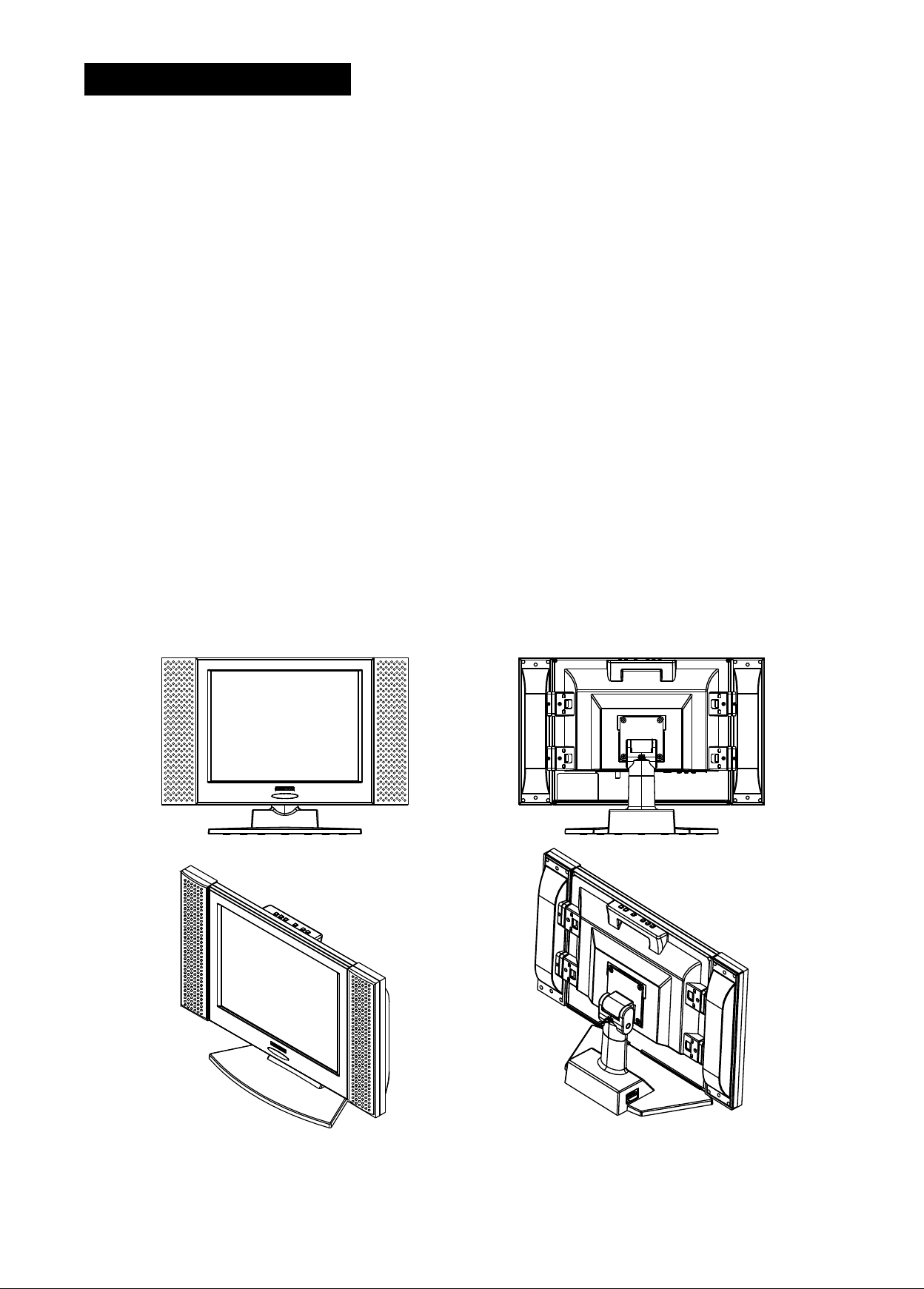
1. INTRODUCTION
Product Description
Thank you for choosing the 15MF050V/17 TFT-LCD Color TV/Monitor and for your continued
support and use of our products.
The 15MF050V/17 combines the features of a TV/MONITOR with a THIN FILM TRANSISTOR liquid crystal
display (TFT-LCD).
This new generation of TFT-LCD incorporates a high quality display in a light weight module.
As such the unit has power-saving capabilities and emits no X-ray radiation. There are many benefits
from this TFT-LCD namely comfort, safety, and environmental protection.
The 15MF050V/17 features a 15" color-active matrix, Thin-Film-Transistor (TFT) Liquid Crystal Display (LCD)
to provide superior display performance. A maximum resolution of 1024x768 is ideal for displaying
complex graphics and high definition images from your computer. Other outstanding features include
freedom from video oscillations and selection of various choices of digital video and audio signal inputs.
You will get the feeling that the large-sized surface of operation high-quality 3D stereo speakers and
remote high-level amplifiers connections,provides a coherent, top-of-the-line Audio and Video
systems for viewing pleasure.In addition the TFT-LCD display allows "Plug & Play" connection to your
PC and has a built-in On Screen Display (OSD) functions that can operate from the convenience of a
remote control.
6
Page 8
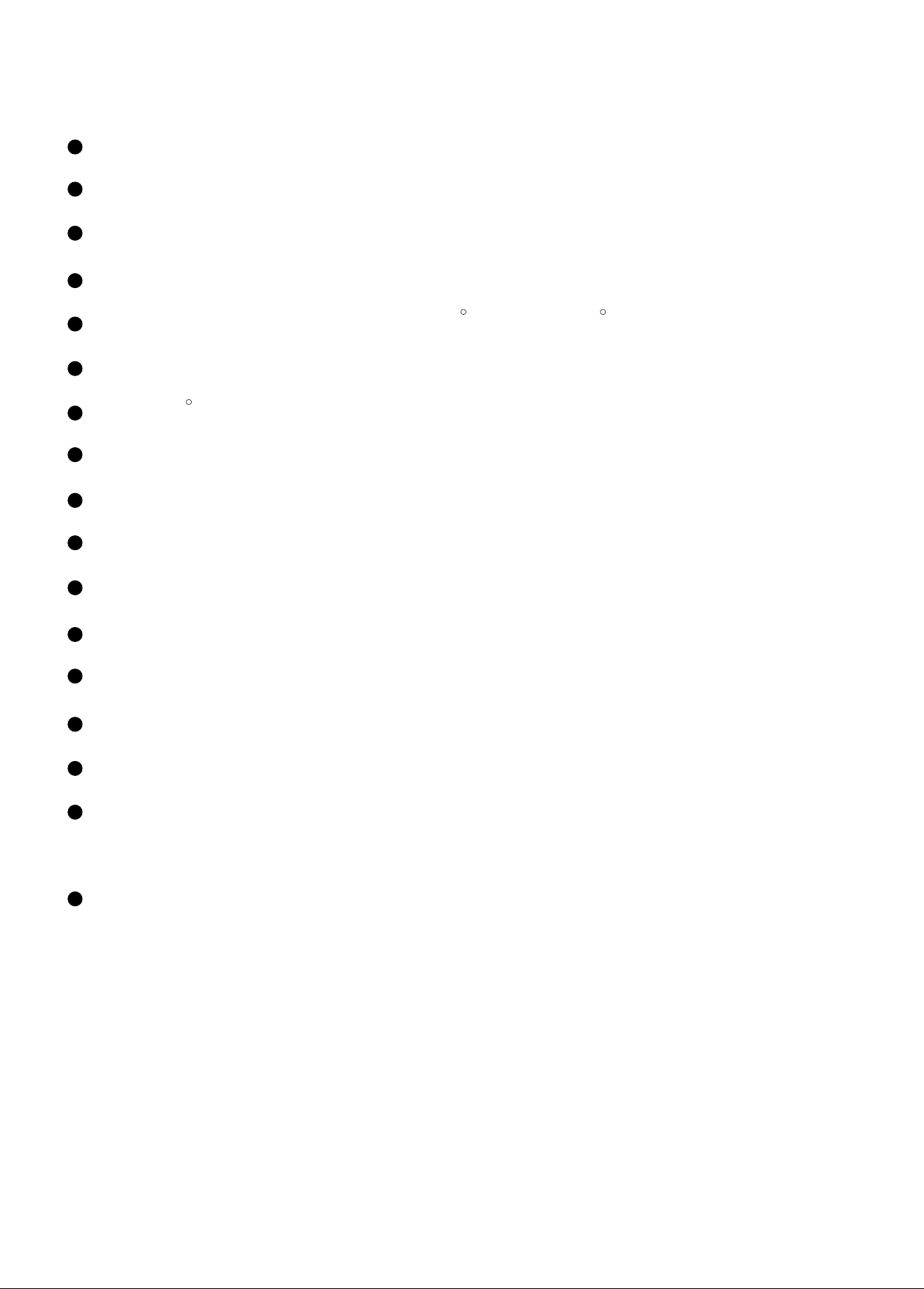
Product Features
TFT-LCD screen connected with Computer support DDC1/2B for"Plug & Play"compatibility.
15-Inch high-resolution LCD Monitor which supports XGA 1024x768 resolution.
Super 262,144 high-resolution pixels to enhance TFT-LCD definition.
Super 250cd/m high-brightness for picture enjoyment.
2
Super wide viewing angle : Horizontal : 150 , Vertical : 145 (CR=5) .
Super-low power consumption ; 50% more power saving than conventional TV.
Super 9300 color temperature for LCD monitor choice of color.
Internal subtitle decode function to precisely display multi-languages capability
CATV full-frequency channels receive capability
AV-terminal input and S-VIDEO inputs for high-quality pictures.
3D Stereo for realistic acoustics.
Slim space-saving feature of up to 70% compared with a normal CRT monitor.
Light design reduces weight by 15% compared with traditional TV monitor.
High contrast ratio of 400 : 1 provides optimum clear image.
Multi-digital input terminals provides a host of video and audio choices.
Intelligent screen image setting
Intelligent Window Control Surface to simplify function settings.
VESA 75 wall mount compatible ; Detachable stand enhances wall-mounting application.
7
Page 9
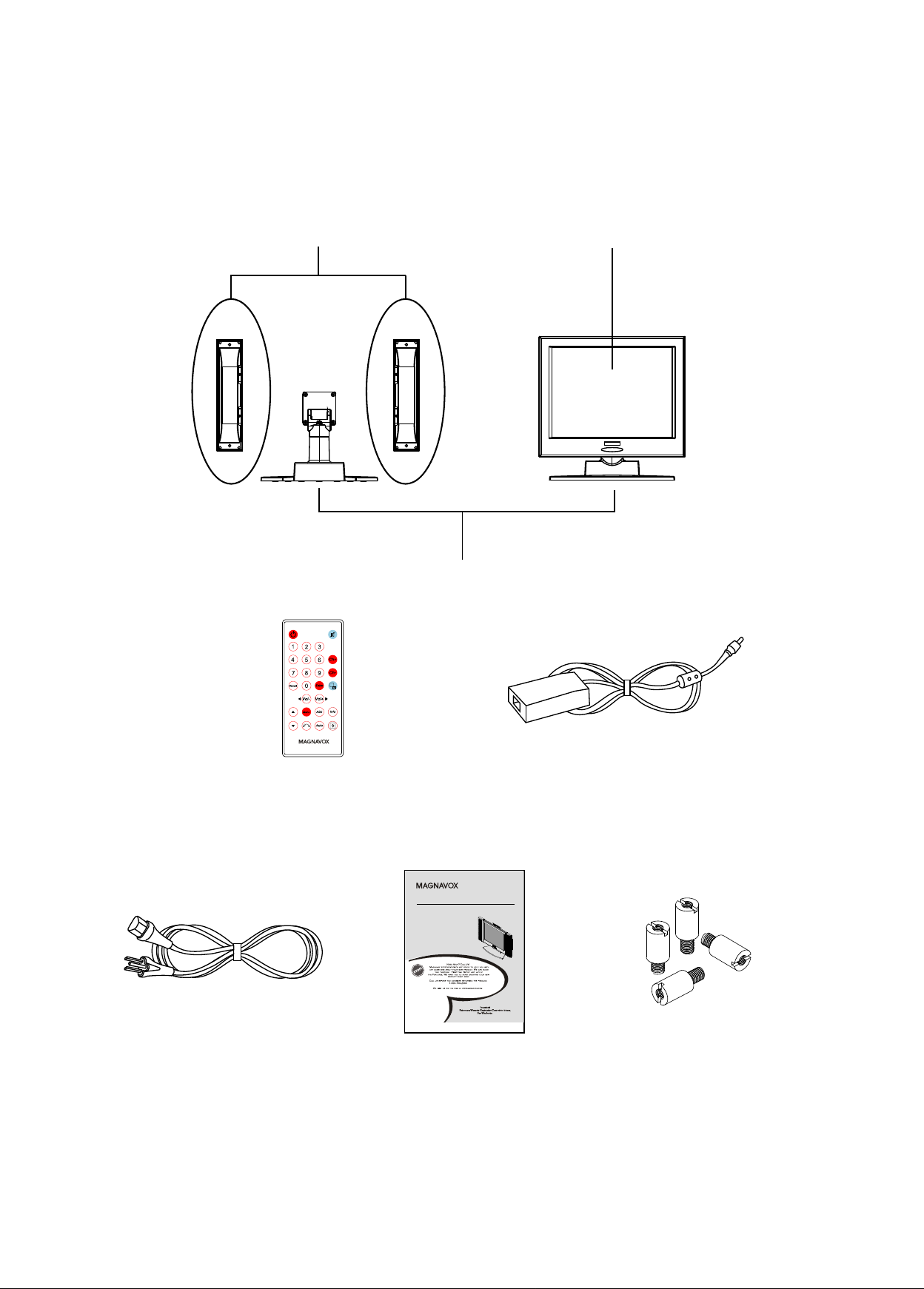
Package Contents
Please check the 15MF050 V/17 Package to make sure it contains the following items :
SPEAKERS 15"TFT-LCD
Slim-type
Remote Control
BASE TRANS
Operating Instructions
15" LCD TV
Model No. 15MF050V/17
Power Transformer Cord
Power Cord User Manua l M5 Change M4 Screw
8
Page 10
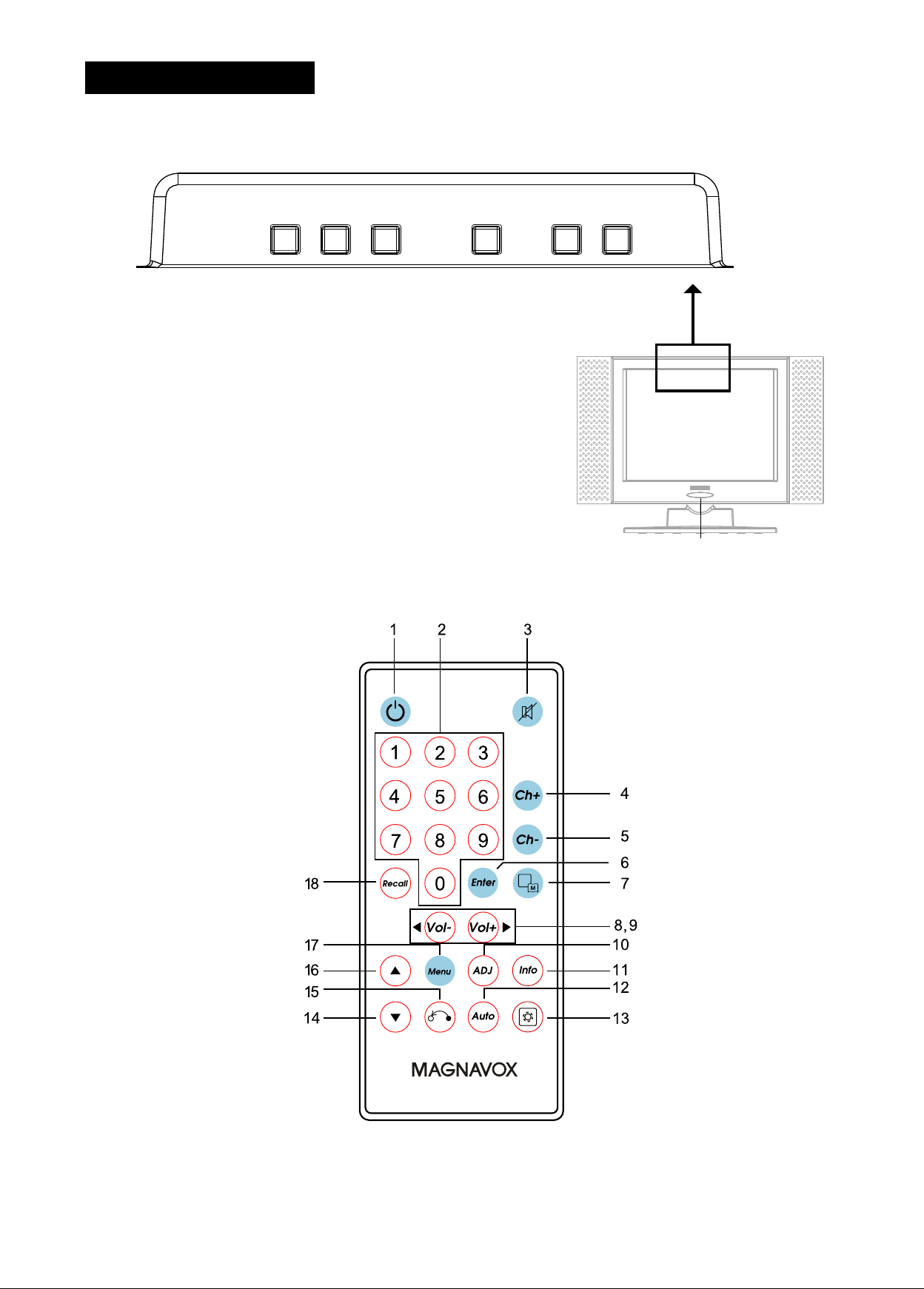
2. SYSTEM SETUP
Top Panel & Remote Control Function
TOP PANEL :
VOL- VOL+MENU POWER CH- CH+
VOL - : Volume down Button : decreases volume
MENU : Menu Button : Selects command function
VOL + : Volume up Button : Increases volume
POWER : Power Button : Power on/off control
CH - : Channel down Button : Decreases setting channel
CH + : Channel up Button : Increases setting channel
IR : Remote IR detect window : Receives IR signal from
remote control
Remote Control Unit :
IR
9
Page 11
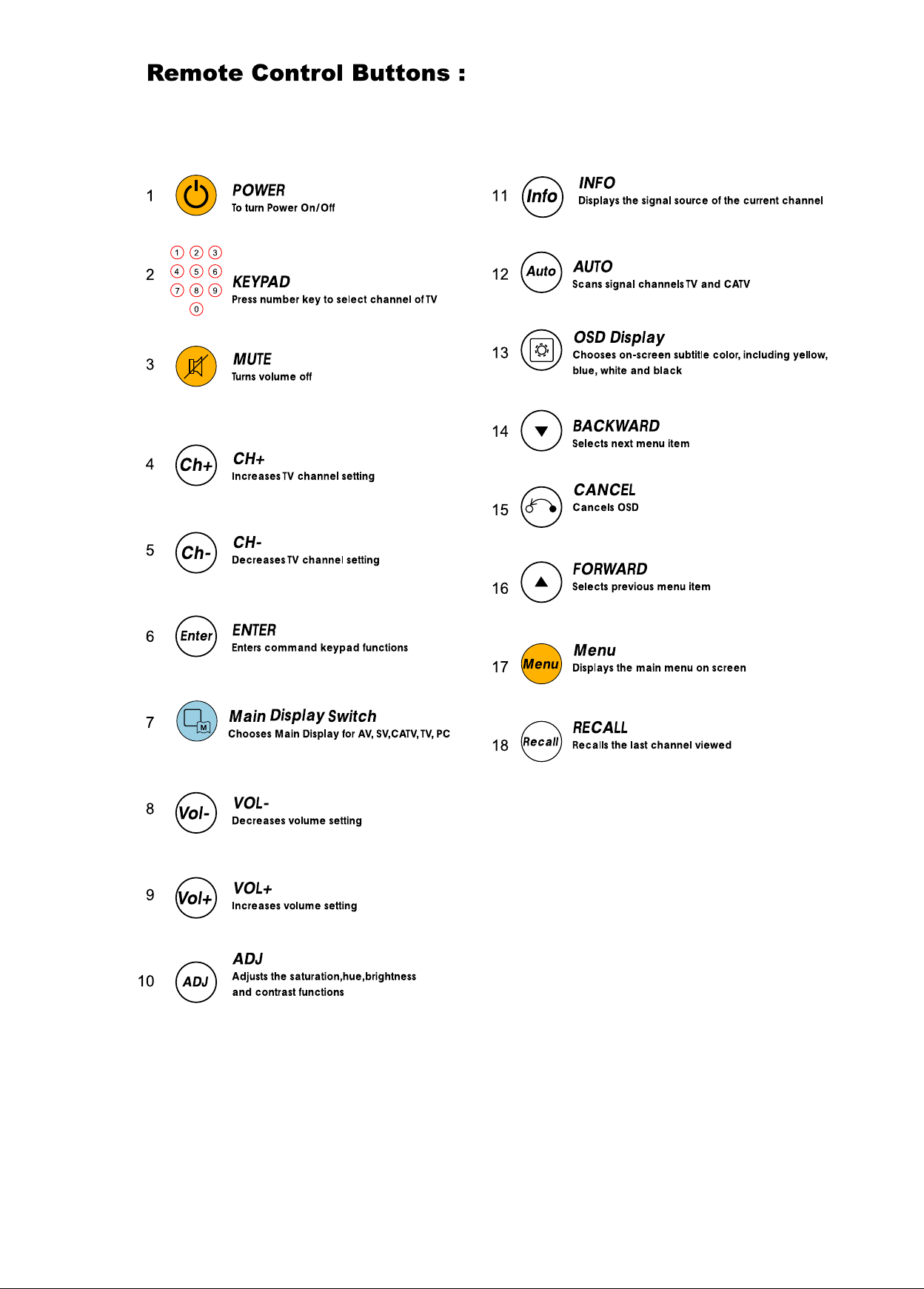
10
Page 12
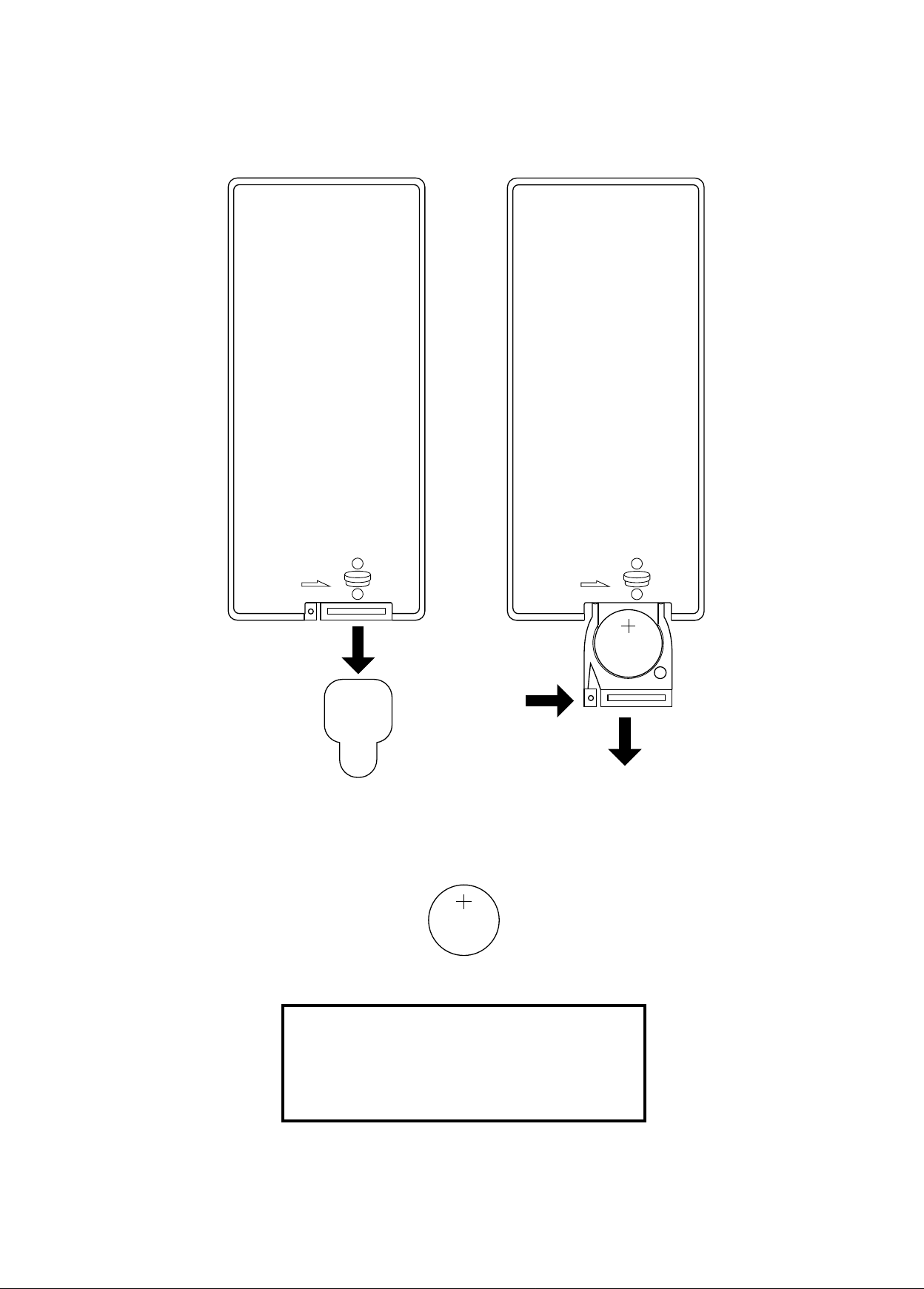
Remote Control Battery Installation/Removal :
Open CR2025
+
3V
-
Pull out
Open CR2025
+
-
LITHIUM BATTERY
CR2025
3v
3V
IMPORTANT !!
The Remote Control is shipped with
the Battery pre-installed and protected
with a Plastic Shipping Tab. This Tab
must be removed prior to attempting
to operate the unit.
Plastic ShippingTab
Change the Battery if the Remote Control no longer operates the 15MF050V/17.
LITHIUM BATTERY
CR2025
3v
Caution :
Only use CR2025 type Battery.
Confirm the polarity(+/-) of battery before installing
Removal the battery if the Remote Control is not to be
used for a long time.
11
Page 13
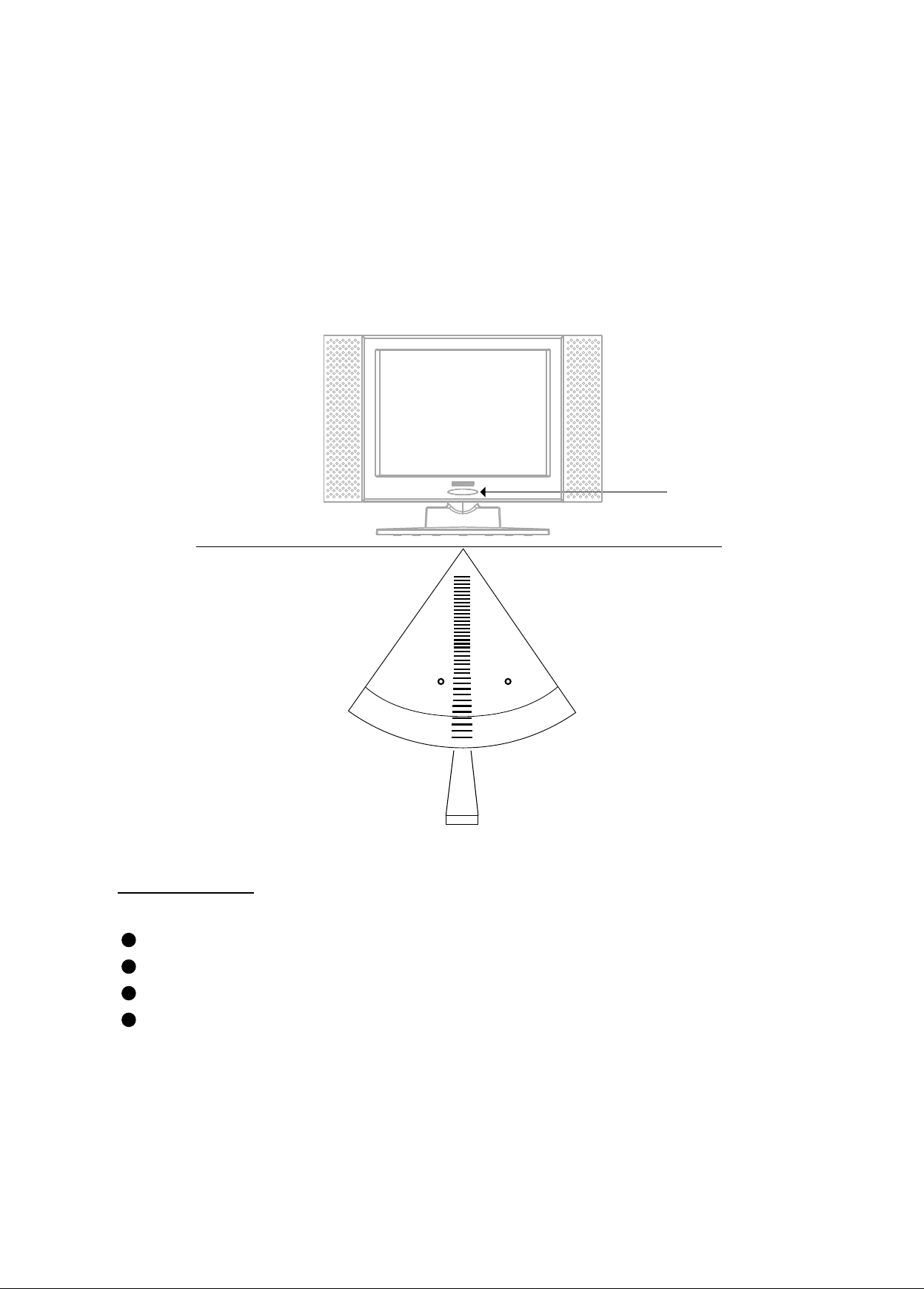
Remote Control Operating Instruction:
The Remote Control Transmission consists of an Infrared (IR) Signal.
Make sure the line-of-sight between Remote Control and 15MF050V/17 is clear of
objects that could interfere with the remote IR signal. Always point the Remote
Control directly at the 15MF050V/17 sensor.
IR sensor
30 30
CAUTION !!
Avoid damaging the Remote Control by :
Applying excessive pressure when pressing buttons
Exposing to extreme Low or High temperatures
Exposing to excessive Moisture
Mishandling to Dropping
12
Page 14
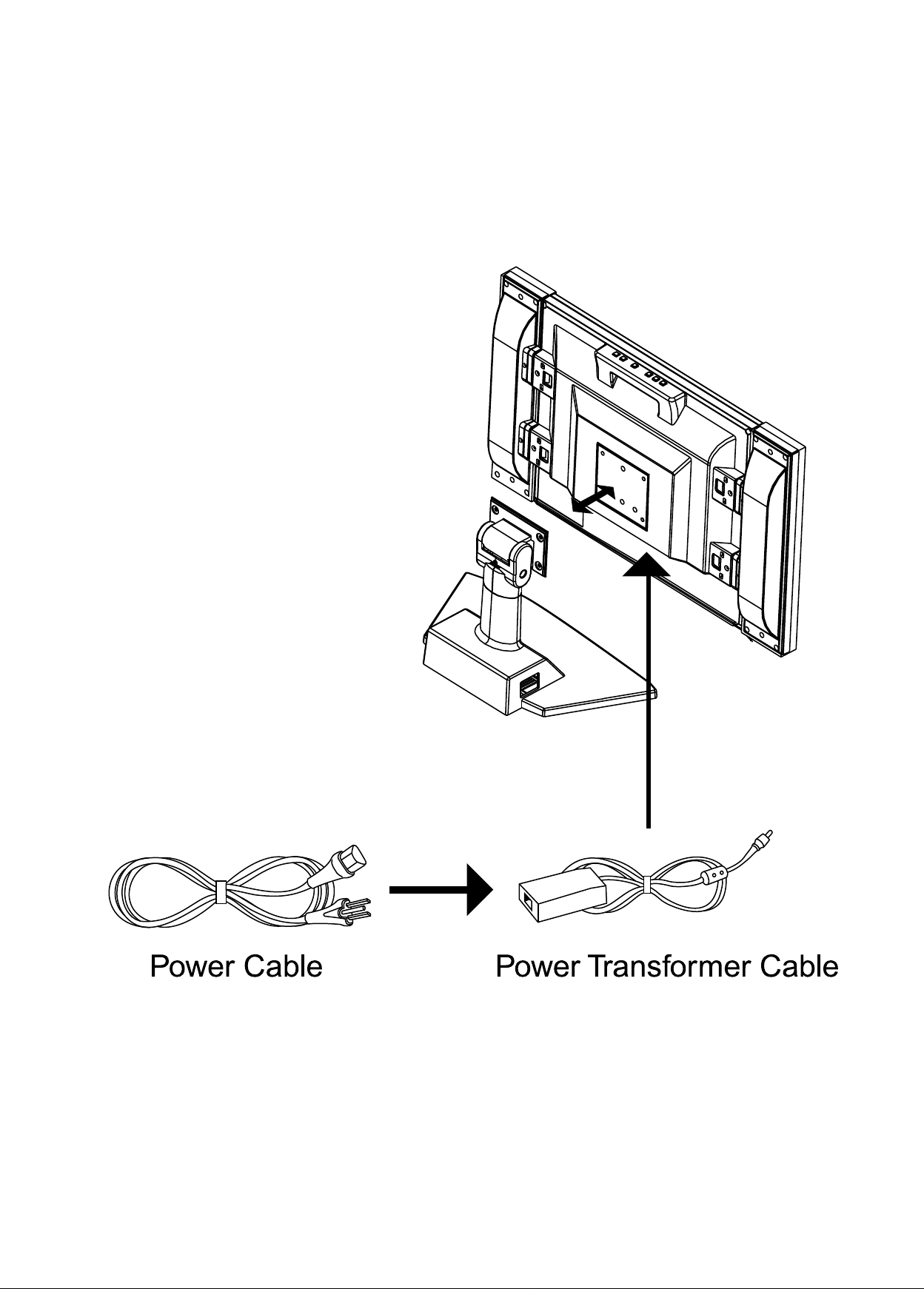
Assembly and Connection
The Speakers were premounted to the TV display in the factory prior to shipment.
Locate the power cable in the accessory box and connect it to the DC-IN.
Plug the other end of the power cable into the wall outlet.
13
Page 15

Input/Output Signal Connections
1 2 3 4 5 6 7 8 9 10
DC-IN R L
TV-ANT EARPHONE AUDIO IN
SPEAKER
VGA IN VIDEO IN S-VIDEO IN
R L
1. ANT. CABLE INPUT
2. POWER ADAPTER INPUT
3. EARPHONE OUTPUT
4. RIGHT SPEAKER OUTPUT
5. LEFT SPEAKER OUTPUT
6. VGA INPUT
7. AV INPUT
8. RIGHT AUDIO INPUT
9. LEFT AUDIO INPUT
10. S-VIDEO INPUT
Note : Audio IN (R&L) support AV, SVIDEO, and PC mode.
AV mode is set as a default from the factory.
Connecting TV Cable
TV ANT
14
Page 16

DC Power Socket
DC-IN
Connecting Left and Right Speakers
SPEAKER
R L
15
Page 17

Connecting to SVIDEO terminal equipment such as
DVD, VCR or Gaming Console.
S-VIDEO IN
VIDEO
S-VIDEO
OUT
L R
Connecting to 15-PIN VGA from a PC
IN
FROM ANT
OUT
TO TV
VGA-IN
16
VGA-OUT
Page 18

Connecting to AV-terminal equipment such as
DVD, VCR, and Gaming Console.
S-VIDEO
Yellow
White
L RVIDEO
VIDEO IN
Yellow Red White
Red
OUT
AUDIO IN
R L
IN
FROM ANT
OUT
TO TV
17
Page 19

Wall-Mounting Operating Instructions(Do not include Wall-Mount)
Unlock stand
75mm
75mm
Lock M5 change M4 screw (Located in the accessory box)
Lock M5 change M4 screw betore installing Wall-Mount.
WARNING :
When mounting to wall, please secure mounting screws into a secure wall stud.
Please NOTE when cleaning the LCD Monitor :
1.Gently wipe screen with a clean, soft, lint-free cloth to remove dust and other
particles that can scratch the screen.
2.To clean the tough areas,use a soft, lint-free cloth with a few drops of water to
remove the stubborn dirt.
3.Do Not apply pressure to the surface of the TFT-LCD.
When you clean the housing :
1. Use a soft,dry cloth to clean housing.
2. To clean tough areas,use a soft, lint-free cloth with a few drops of water to
remove the stubborn dirt.
18
Page 20

3. 15MF050V/17 OPERATING INSTRUCTIONS
TV and AV Operating Instructions
MAIN DISPLAY
Press and release the Menu button
to display the following Main Menu
for TV and AV functions :
Press and release the Menu button again
to access the MAIN DISPLAY menu :
MAIN DISPLAY
AUDIO
CLOSE CAPTION
PARENTAL CONTROL
OSD SETUP
TV SETUP
BRIGHTNESS
CONTRAST
SATURATION
HUE
SHARPNESS
RECALL
EXIT
640X480
H:31.2KHZ V:49.9HZ
MAIN DISPLAY OPTIONS :
1. Main Display
2. AUDIO Option
3. Close Subtitle
4. Parental Control
5. On-Screen-Display(OSD) Option
6. TV Mode Option
7. Brightness
9. Contrast
9. Saturation
10. Hue
VGA
AV
SVIDEO
CATV
TV
EXIT
640X480
H:31.2KHZ V:49.9HZ
NOTE :
Screen Resolution
(Will vary)
INPUT SIGNAL SELECTIONS :
1. VGA-Computer Input Signal
2. AV Input Signal
3. SVIDEO Input Signal
4. CATV-Cable TV Input Signal
5. TV-TV Input Signal
RETURN to Previous Menu
11. Sharpness
12. Recall
13. Exit
19
Page 21

AUDIO
Select the desired level of BASS, TREBLE and LOUDNESS.
1. AUDIO CHANNEL - Choose Audio Input Source (AV, TV).
2. BASS - Adjusts Bass
3. TREBLE - Adjusts Treble
4. EXIT - Back to Main Menu Display
Access the Main Menu and
highlight AUDIO then press and
release the Menu button to
select.
MAIN DISPLAY
AUDIO
NOTE :
Use the and to move between the
options, also use the and to adjust
progress bar.
CLOSE CAPTION
PARENTAL CONTROL
OSD SETUP
TV SETUP
BRIGHTNESS
CONTRAST
SATURATION
HUE
SHARPNESS
RECALL
EXIT
640X480
H:31.4KHZ V:59.8HZ
AUDIO CHANNEL
BASS
TREBLE
LOUDNESS
EXIT
H:31.4KHZ V:59.8HZ
BASS
10
640X480
AUDIO CHANNEL
BASS
TREBLE
LOUDNESS
EXIT
640X480
H:31.4KHZ V:59.8HZ
TREBLE
8
AV
TV
EXIT
640X480
H:31.4KHZ V:59.8HZ
LOUDNESS
YES NO
20
Page 22

CLOSE CAPTION
The caption can display the spoken audio .
1. CAPTION - You can choose to show the caption or not.
2. DISPLAY :
a. BOX - You can choose to box the caption.
b. SHADOW - You can choose to show the caption in shadow (not boxed) format.
3. EXIT - Back to main menu display
NOTE :
Not all channels display
With the Main Menu displayed, Press and
release the button to highlight
CLOSE CAPTION
CLOSE CAPTION
.
Press and release the Menu button to
display the CAPTION Menu.
MAIN DISPLAY
AUDIO
CLOSE CAPTION
PARENTAL CONTROL
OSD SETUP
TV SETUP
BRIGHTNESS
CONTRAST
SATURATION
HUE
SHARPNESS
RECALL
EXIT
640X480
H:31.4KHZ V:59.8HZ
Press and release the Menu button to select
CAPTION(1-4)and text (1-4) options.
CAPTION
DISPLAY
EXIT
NO
BOX
CAPTION
DISPLAY
EXIT
NO
BOX
640X480
H:31.4KHZ V:59.8HZ
Press and release the Menu button to select
DISPLAY(BOX or SHADOW).
CAPTION
DISPLAY
EXIT
NO
BOX
640X480
H:31.4KHZ V:59.8HZ
640X480
H:31.4KHZ V:59.8HZ
21
Page 23

PARENTAL CONTROL
With the Main Menu displayed,
Press and release the button
to highlight PARENTAL CONTROL :
MAIN DISPLAY
AUDIO
CLOSE CAPTION
PARENTAL CONTROL
OSD SETUP
TV SETUP
BRIGHTNESS
CONTRAST
SATURATION
HUE
SHARPNESS
RECALL
EXIT
Input the four-digit PARENTAL CONTROL
Password and confirm using the Menu button
(Default Code is 3308)
H:31.4KHZ V:59.8HZ
640X480
PARENTAL CONTROL
After entering the Password, the following
menu will appear :
SET PASSWORD
V-CHIP LOCK
CLASS OPTION
MPAA OPTION
AV/SVIDEO BLOCK
EXIT
640X480
H:31.4KHZ V:59.8HZ
YES NO
After accessing the PARENTAL CONTROL
Menu, highlight SET PASSWORD and Press
and release the Menu button.
Then enter a 4-digit Password to change
the PARENTAL CONTROL Menu Password.
22
Page 24

PARENTAL CONTROL (continued)
The TV set also allows you to restrict access to potentially unsuitable content via auxiliary inputs.
The following procedure will completely block off any content via the Svideo and AV inputs.
From the PARENTAL CONTROL Main Menu.
Press and release the button to
highlight V-CHIP lock then Press and
release the Menu button :
V-CHIP LOCK
YES NO
Enable the V-CHIP lock function by Selecting
YES and disable by selecting NO.
From the PARENTAL CONTROL Main Menu.
Press and release the button to
highlight CLASS OPTION on Main PARENTAL
CONTROL Menu :
TV-Y
TV-Y7
TV-G
TV-PG
TV-14
TV-MA
EXIT
NO
NO
NO
NO
NO
NO
640X480
H:31.4KHZ V:59.8HZ
Select the desired age class and Press and
release the Menu button.
Select EXIT to go back to the PARENTAL
CONTROL Main Menu.
23
Page 25

PARENTAL CONTROL (continued)
PARENTAL CONTROL RATINGS
From the PARENTAL CONTROL Main Menu.
Press and release the button to
highlight MPAA OPTION and
press menu :
G
PG
PG-13
R
NC-17
X
EXIT
Select the desired rating level and press Menu.
Select EXIT to return to the main PARENTAL
CONTROL menu.
CLASS OPTION
a. TV-Y
b. TV-Y7
c. TV-G
d. TV-PG
NO
NO
NO
NO
NO
NO
640X480
H:31.4KHZ V:59.8HZ
e. TV-14
f. TV-MA
g. EXIT
a. G
b. PG
c. PG-13
d. R
MPAA OPTION
e. NC-17
f. X
g. EXIT
AV/SVIDEO BLOCK(continued)
From the PARENTAL CONTROL Main Menu.
Press and release the button to
highlight AV/SVIDEO BLOCK on Main PARENTAL
CONTROL Menu :
Enable this function by selecting YES.
Press and release the Menu button to go back to
the PARENTAL CONTROL Main Menu
AV/SVIDEO BLOCK
YES NO
24
Page 26

ON SCREEN DISPLAY(OSD) SETUP :
With the Main Menu displayed, Press and
release the button to highlight OSD
SETUP
MAIN DISPLAY
AUDIO
CLOSE CAPTION
PARENTAL CONTROL
OSD SETUP
TV SETUP
BRIGHTNESS
CONTRAST
SATURATION
HUE
SHARPNESS
RECALL
EXIT
640X480
H:31.4KHZ V:59.8HZ
OSD LANGUAGE :
Using the button, select the desired
LANGUAGE
Press and release the Menu button to
select LANGUAGE, OSD COLOR or OSD
TIMER
LANGUAGE
OSD COLOR
OSD TIMER
EXIT
640X480
H:31.4KHZ V:59.8HZ
OSD COLOR :
Using the button, select the desired
OSD Message Color then Press and
release the Menu button to confirm
ENGLISH
SPANISH
640X480
H:31.2KHZ V:49.9HZ
OSD TIMER :
Using the button, select the amount of
time you would like the OSD Massage to
be viewed (5,10,15 seconds) then Press
and release the Menu button to confirm
YELLOW
BLUE
WHITE
BLACK
EXIT
640X480
H:31.2KHZ V:49.9HZ
OSD TIMER
5 10 15
25
Page 27

With the MAIN MENU displayed,
Select TV SETUP using the Menu
button :
MAIN DISPLAY
AUDIO
CLOSE CAPTION
PARENTAL CONTROL
OSD SETUP
TV SETUP
BRIGHTNESS
CONTRAST
SATURATION
HUE
SHARPNESS
RECALL
EXIT
H:31.4KHZ V:59.8HZ
Select TV SETUP and highlight ADD/
ERASE then Press and release the Menu
button.
ADD/ERASE
AUTO PROGRAM
EXIT
640X480
Using the button, select ERASE or
ADD then Press and release the Menu
button to confirm.
ADD/ERASE
H:31.4KHZ V:59.8HZ
640X480
Select TV SETUP and highlight AUTO
PROGRAM then Press and release the
Auto Program only work under TV MODE.
Menu button.
ADD/ERASE
AUTO PROGRAM
EXIT
640X480
H:31.4KHZ V:59.8HZ
ERASE ADD
NOTE : This function can ERASE or ADD
the present display's channel.
Using the button, select YES or NO.
(No need to press Menu button, The
Autoprogram will Autostart).
AUTO PROGRAM
YES NO
NOTE :
Users need to perform Auto Program
when the source is first connected to
the tuner module to ensure every
Channel is stored in the TV's memory.
TV will go back to the previous tuned
channel after auto scan.
26
Page 28

With the MAIN MENU displayed, select
BRIGHTNESS, CONTRAST, SATURATION,
HUE or SHARPNESS then Press and
release the Menu button to confirm. The
following screen(s) will be displayed (see
screens below)
MAIN DISPLAY
AUDIO
CLOSE CAPTION
PARENTAL CONTROL
OSD SETUP
TV SETUP
BRIGHTNESS
CONTRAST
SATURATION
HUE
SHARPNESS
RECALL
EXIT
640X480
H:31.4KHZ V:59.8HZ
BRIGHTNESS
Adjusts the overall image and background
screen brightness.
BRIGHTNESS
125
Press the button to adjust setting
then press Menu to return to the previous
menu.
SATURATION
Adjusts the color gradations in relation to the
images and background.
SATURATION
154
CONTRAST
Adjusts the image brightness in relation to the
background.
CONTRAST
125
Press the button to adjust setting
then press Menu to return to the
previous menu.
HUE
Adjusts the color definition in relation to image
and background.
HUE
31
Press the button to adjust setting
then press Menu to return to the previous
menu.
SHARPNESS
Adjusts the overall image and background
screen sharpness.
SHARPNESS
10
Press the button to adjust setting
then press Menu to return to the previous
menu.
27
Press the button to adjust setting
then press Menu to return to the
previous menu.
Page 29

With the MAIN MENU displayed,
Select RECALL using the Menu button
MAIN DISPLAY
AUDIO
CLOSE CAPTION
PARENTAL CONTROL
OSD SETUP
TV SETUP
BRIGHTNESS
CONTRAST
SATURATION
HUE
SHARPNESS
RECALL
EXIT
640X480
H:31.4KHZ V:59.8HZ
RECALL
Automatically reset setting to factory defaults.
RECALL
YES NO
Press the buttons to select YES or NO option,
(No need to select Menu, the RECALL will happen Automatically).
28
Page 30

EXIT
Exits the on-screen-menu controls
With the MAIN MENU displayed, select
EXIT using the MENU button to exit the
MAIN MENU
MAIN DISPLAY
AUDIO
CLOSE CAPTION
PARENTAL CONTROL
OSD SETUP
TV SETUP
BRIGHTNESS
CONTRAST
SATURATION
HUE
SHARPNESS
RECALL
EXIT
640X480
H:31.4KHZ V:59.8HZ
29
Page 31

Using the15MF050V/17 as a Computer Monitor
Press the button to highlight
MAIN DISPLAY and Press and release
the Menu button.
Select VGA and Press and release
the Menu button.
MAIN DISPLAY
AUTO ADJUST
CONTRAST
BRIGHTNESS
AUDIO
COLOR
QUALITY
POSITION
OSD SETUP
RECALL
SAVE EXIT
EXIT
640X480
H:0.69KHZ V:11.1HZ
VGA
AV
SVIDEO
CATV
TV
EXIT
640X480
H:0.69KHZ V:11.1HZ
AUDIO Setup in VGA Mode
1. Press the button to highlight AUDIO and press and release the Menu
button
2. Press the button to highlight AUDIO CHANNEL and press and release
MAIN DISPLAY
AUTO ADJUST
CONTRAST
BRIGHTNESS
AUDIO
COLOR
QUALITY
POSITION
OSD SETUP
RECALL
SAVE EXIT
EXIT
640X480
H:31.4KHZ V:59.8HZ
AUDIO CHANNEL
BASS
TREBLE
LOUDNESS
EXIT
640X480
H:31.4KHZ V:59.8HZ
AV
TV
EXIT
640X480
H:31.4KHZ V:59.8HZ
BASS
10
AUDIO CHANNEL
BASS
TREBLE
LOUDNESS
EXIT
640X480
H:31.4KHZ V:59.8HZ
TREBLE
8
30
LOUDNESS
YES NO
Page 32

AUTO ADJUST
Automatically optimizes the VGA signal for viewing.
With the Main Menu displayed,use
the button to select AUTO ADJUST
MAIN DISPLAY
AUTO ADJUST
CONTRAST
BRIGHTNESS
AUDIO
COLOR
QUALITY
POSITION
OSD SETUP
RECALL
SAVE EXIT
EXIT
800X600
H:53.6KHZ V:84.8HZ
Then Press and release the Menu button
to display the following screen :
AUTO ADJUST
IN PROGRESS
AUTO ADJUST:
Only worked when unit is connected to computer
and the screen will appear "IN PROGRESS"
NOTE: Above 1024x768 resolution will display
"Out of Range"
NOTE: Must press "SAVE EXIT" to Save
Changes.
CONTRAST
Adjusts the image brightness in relation to the
background.
CONTRAST
BRIGHTNESS
Adjusts the overall image and background
screen brightness.
BRIGHTNESS
16
Press the button to adjust setting
then press Menu to return to the
previous menu.
33
Press the button to adjust setting
then press Menu to return to the previous
menu.
31
Page 33

With the Main Menu displayed, use the
button to selcet COLOR.
MAIN DISPLAY
AUTO ADJUST
CONTRAST
BRIGHTNESS
AUDIO
COLOR
QUALITY
POSITION
OSD SETUP
RECALL
SAVE EXIT
EXIT
800X600
H:53.6KHZ V:84.8HZ
Press and release the Menu button to
display the COLOR Menu :
Then use the button to select USER.
COOL
NORMAL
WARM
USER
EXIT
800X600
H:53.6KHZ V:84.8HZ
When RED is highlighted, pressing the Menu button will display the following screen :
Use the and buttons to adjust setting. Do this for each of the COLORS.
RED
GREEN
When USER is selected, Color can be manually
adjusted by selecting the following displayed
colors :
RED
GREEN
BLUE
EXIT
1024X768
H:53.6KHZ V:84.8HZ
BLUE
39
39
39
COLOR - Color temperature
1. COOL - If you are partial to choose the COOL setting.
2. NORMAL - The NORMAL setting is less blue than COOL.
3. WARM - The color temperature setting is standard.
4. USER - Increases or decreases Red, Green or Blue colors. Change in color will be reflected on
the screen image.
NOTE :
COOL, NORMAL and WARM are Preset at the factory.
Select Recall in Main Menu, Color settings will change back to factory settings.
32
Page 34

ADVANCE TUNE
With the Main Menu displayed,use
the button to select QUALITY.
MAIN DISPLAY
AUTO ADJUST
CONTRAST
BRIGHTNESS
AUDIO
COLOR
QUALITY
POSITION
OSD SETUP
RECALL
SAVE EXIT
EXIT
800X600
H:53.6KHZ V:84.8HZ
Adjust the picture PHASE,CLOCK and SHARPNESS.
ADVANCE TUNE
IN PROGRESS
Then Press and release the Menu button to
access the following screen.
ADVANCE TUNE
CLOCK
PHASE
SHARPNESS
EXIT
800X600
H:53.6KHZ V:84.8HZ
CLOCK
PHASE
SHARPNESS
8
QUALITY
1.ADVANCE TUNE - Automatically adjusts image clarity and stability.
2. CLOCK - Adjusts image size relative to the screen.
3. PHASE - Controls image clarity.
4. SHARPNESS - Adjusts image sharpness relative to the background.
50
8
33
Page 35

IMAGE POSITION
With the Main Menu displayed, use
the button to select POSITION.
MAIN DISPLAY
AUTO ADJUST
CONTRAST
BRIGHTNESS
AUDIO
COLOR
QUALITY
POSITION
OSD SETUP
RECALL
SAVE EXIT
EXIT
800X600
H:53.6KHZ V:84.8HZ
HORIZONTAL
VERTICAL
CENTER
EXIT
800X600
H:53.6KHZ V:84.8HZ
Then Press and release the Menu
button to access the following
screen.
IMAGE POS.
OSD POS.
EXIT
800X600
H:53.6KHZ V:84.8HZ
HORIZONTAL
100
VERTICAL
28
OSD POSITION
With the position Menu, select OSD POS. by button
IMAGE POS.
OSD POS.
EXIT
800X600
H:53.6KHZ V:84.8HZ
HORIZONTAL
VERTICAL
CENTER
EXIT
800X600
H:53.6KHZ V:84.8HZ
CENTER
IN PROGRESS
HORIZONTAL
+0
VERTICAL
+0
34
CENTER
IN PROGRESS
Page 36

POSITION
1. IMAGE POS.
a. HORIZONTAL - Adjusts the horizontal size by increasing or decreasing this setting.
b. VERTICAL - Adjusts the vertical size by increasing or decreasing this setting.
c. CENTER - Automatic adjusting image to center.
2. OSD POS. You can choose where you would like the OSD control window to appear on your screen.
Selecting OSD location allows you to manually adjust the position of the OSD control menu left, right,
up or down.
You can choose where you would like the OSD control window to appear in the center area on your
screen.
SAVE EXIT
Saves your settings then exits main menu.
With Main Menu displayed,use
the button to select SAVE EXIT
MAIN DISPLAY
AUTO ADJUST
CONTRAST
BRIGHTNESS
AUDIO
COLOR
QUALITY
POSITION
OSD SETUP
RECALL
SAVE EXIT
EXIT
800X600
H:53.6KHZ V:84.8HZ
Then press and release the Menu
button to save all settings and exit
the Main Menu.
EXIT :
Changes will not be saved.
Use the button to select EXIT
MAIN DISPLAY
AUTO ADJUST
CONTRAST
BRIGHTNESS
AUDIO
COLOR
QUALITY
POSITION
OSD SETUP
RECALL
SAVE EXIT
EXIT
800X600
H:53.6KHZ V:84.8HZ
Then Press and release the Menu
button to exit the Main Menu.
NOTE: Must press "SAVE EXIT "to save changes.
35
Page 37

Reference
Display Modes
NOTE : Max resolution is 1024x768
Recommend vertical scan frequency is 60 Hz.
LCD Monitor Display Angle
Horizontal : Up 30 /Down 5
36
Page 38

Troubleshooting
Before calling our serviceman, please refer to the following chart to see if you can adjust
the problems yourself.
Trouble Checks and Adjustments
TV will not turn on Plug TV in.
Plug something else into the outlet to make sure it is working.
Make sure batteries in the remote are not dead.
Make sure batteries are placed in the remote the right way.
Unplug TV for a few minutes and then turn it on again.
Poor sound or no sound Check volume settings and mute settings
Check for possible interference sources
Blur picture or no picture Check antenna or TV cable
Check for possible outside interferences
Check picture settings
Some channels are not clear Check outdoor antenna and make necessary adjustments
Check possible outside interferences
Poor Color tone or No color Check memory settings
Check Color settings
Check if program is in correct channel
Check antenna and cable connections
Check possible outside interferences
No reception from Cable Check if cable is connected properly
Channels above 13 cannot receive
Unable to operate remote Check for low batteries or possible obstructions between remote and TV sensor
TV shut off Electric power failure
Check if channels are selected properly
Check if cable company are experiencing technical problems
Check TV channel settings (CATV/TV) are set properly( page 20)
Check antenna and UHF settings
Check TV main power source
Preset sleep mode features are on
TV programs ended
37
Page 39

Troubleshooting
Interference
Please note the following common TV reception interferences:
Ignition effect
Black spots or vertical lines may appear. Screen jumps crazily or is very unstable.
This is commonly the result of car ignition system interference, neon lights, or other
forms of electrical interferences.
Ghost Shadows
This is the result of two signals : One being the original signal from the
antenna while the 2nd signal is a slightly delayed signal, normally the result of
bouncing off tall buildings or other obstructions. This problem might be corrected by
adjusting your outdoor antenna.
Flurries
Lots of tiny dots appears on your screen. This is the result of poor reception signals.
You may have to re-enforce your antenna signals.
note: If interferences occur while you are using a cable system, then the problem could be at the
cable source and not from your TV reception.
38
Page 40

Troubleshooting
You may have problems that can be fixed with a few minor adjustments. Look for the type of
problem you are having below and then apply the suggestions to get your TV going again.
Picture with no sound
Check if you have accidentally pressed the "mute" button
Check other channels if the same problem exist. If other
channels are fine, then problem is with the TV program you
are viewing. This shouldn't be a concern
Verify all connections are firmly attached
Connect cable to another TV
If all checks fail, please contact our serviceman
Sound with no picture
Check if main power is switched on
Check brightness and contrast level to see if they have
been tuned to the minimum level thus making the screen dark
Unplug the cable and re-plug it in after two minutes
Check if you have accidentally pressed the "mute" button
Connect cable to another TV
No Picture No Sound
Check main power source
Check other TV channels. If they are okay, problem is just
with the TV program you are viewing
Press the MENU button on the remote or on the top of
the unit to get into the main display and reselect display option
If you are using outdoor antenna, please check your
connections are firmly attached.
Please check if your power cord is connected properly,
it may be loose
Switch off main power, disconnect cable. Reconnect cable
after two minutes rest then switch on the main power
Check if the antenna or cable are well connected
Check your Remote Control
Check power adapter and power cord if they have been
damaged
Connect cable to another TV
If all fails, please contact with serviceman immediately
39
Page 41

Picture too dark
Check your brightness level
Check your contrast level
In the on screen display (OSD) select RECALL
Check your LCD monitor for possible damage
Remote Control Failure
Check TV main power source
Check if remote control batteries are weak
Check if batteries have been correctly installed
Check if there are obstructions between your remote control
and the main TV remote sensor
Disconnect your cable for two minutes before reinstalling it
If failure resulted from electrical interferences, lighting or
static, disconnect the TV main powerfor 10 seconds before
reinstalling it. Restart your TV
Try holding remote 2 inches from sensor
Troubleshooting
Picture is blurry
Check other channels. Problem may be an isolated incidence
If using outdoor antenna, please check connections
Please check your accessories. Such as Video recorder,
VCR, DVD player.
Check your cable company or outdoor antenna reception
RF signal may be too slow
If all fails, please contact our serviceman immediately
40
Page 42

Note
Customer Record:
This Model number and serial number of this product can be found on its rear panel.
You should note this serial number in the space provided below and retain this book, plus your
purchase receipt, as a permanent record of your purchase to aid in identification in the event of
theft or loss, and Warranty Service purpose.
Model Number: 15MF050V/17 Serial Number:
41
Page 43

Product Specifications:
Monitor Display Specifications:
Screen Size
Aspect Ratio
Resolution
Pixel pitch
Total Display Colors
Viewing Angle
Contrast Ratio
Panel Brightness (cd/¢T)
Backlight Lamp Life
Connection Interfaces:
RF (Coax)
S-Video
AV input
Headphone Jack
VGA (15 pin D-sub)
Convenience Specifications:
15" (Viewable)
4:3 aspect
1024x768
0.29mm x 0.29mm
16.7 million true color display
Horizontal:150 Vertical:145
(CR=5)
400:1 (typ)
250 cd/M(250 cd/Mtypical)
30,000 hrs min
2 2
Total Watt Speaker output
Parental Control with V-Chip
Closed Caption (CC)
125 Channel Cable ready
NTSC Cable Standard
Plug & Play for VGA
Remote Control Type
Licensing:
FCC (Part 15)
UL
cUL
Mechanical Dimensions:
W x H x D (W/Stand)
W x H x D (W/o Stand)
Weight (W/o Power
Power usage:
AC Power Source
Power Input
20.1" (511mm) x 14.1" (360mm)
20.1" (511mm) x 12" (305.5mm)
transformer)
2Wx2
Model specific
YES
YES
YES
9.5LB / 4315g (+/- 5%)
110 - 240V ~1.8A, 50 -60Hz
DC12V 3.0A 36W
x 7.1" (182.5mm)
x 2.2" (58mm)
42
Page 44

