Page 1
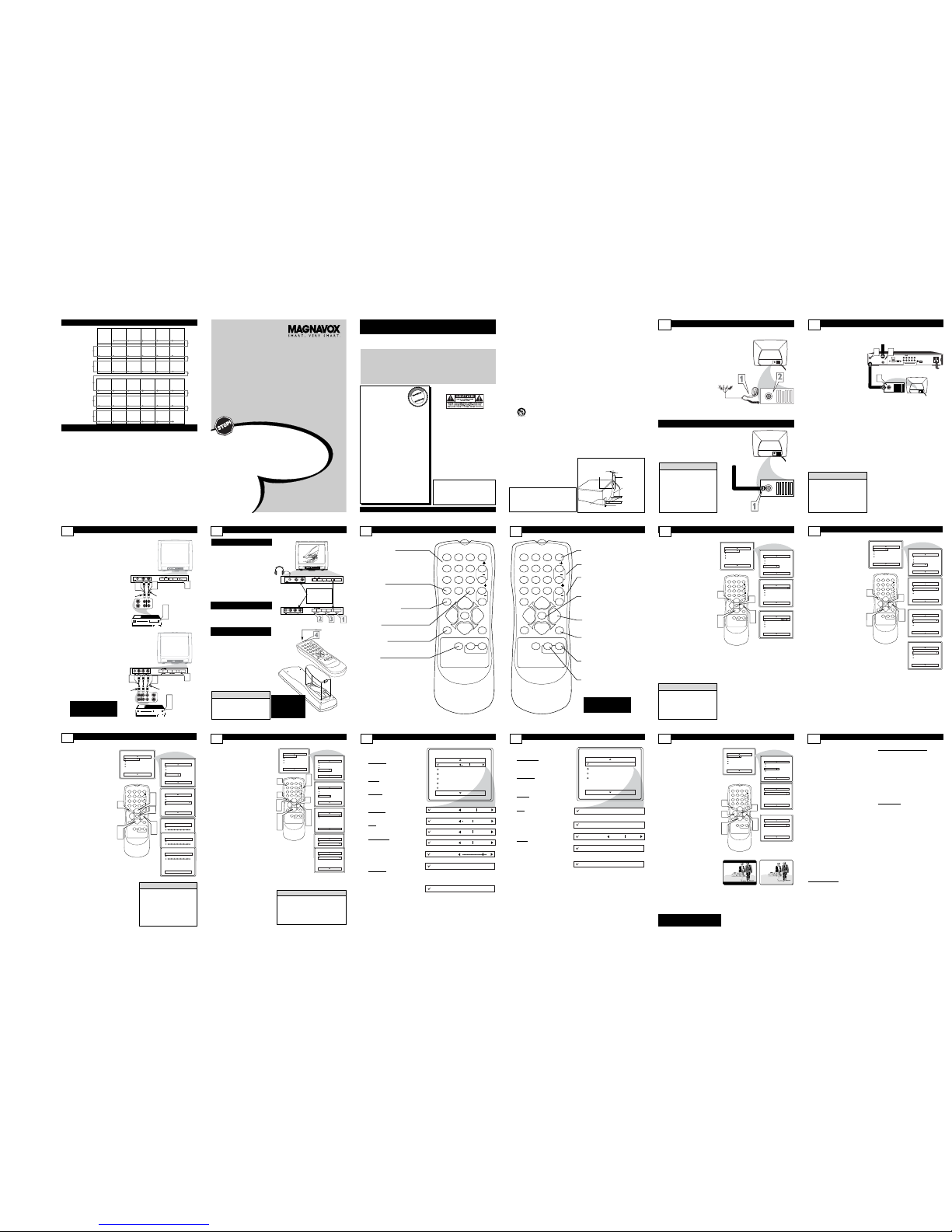
PANEL LAYOUT
PANEL INDEX
Panel
Sequence
and
Panel Index
COVER
SAFETY
INFO
MODEL
REGISTRATION
INFORMATION
PANEL
1
PANE L
2
PANEL
3
PANEL
4
PANEL
5
PANE L
6
PANE L
7
PANEL
8
PANEL
9
PANE L
10
PANEL
11
PANEL
12
PANEL
13
PANEL
14
PANE L
19
PANE L
20
PANE L
21
PANEL
22
PANEL
23
PANE L
24
PANEL
25
PANE L
26
PANEL
27
PANE L
28
PANEL
29
PANEL
30
PANEL
31
PANE L
32
PANEL
15
PANE L
16
PANE L
17
PANE L
18
Subject Panel No.
Alternate Channel . . . . . . . . . . . . . . . . . .26
Antenna Basic Connection . . . . . . . . . . . .1
Front Audio/Video Input Jacks . . . . . . . . .3
Automatically Program TV . . . . . . . . . . . .9
Basic Cable Connection . . . . . . . . . . . . . .1
Basic Remote Operation . . . . . . . . . . . . . .4
Basic Television Operation . . . . . . . . . . . .4
Cable Box Connection . . . . . . . . . . . . .1-2
Cable TV Control (Tuner Mode) . . . . . . .8
Care and Cleaning . . . . . . . . . . . . . . . . . .28
Channel Edit . . . . . . . . . . . . . . . . . . . . . .10
Closed Caption Control . . . . . . . . . . . . .21
Factory Service Locations . . . . . . . . .30-31
Format Control . . . . . . . . . . . . . . . . . . . .13
Glossary . . . . . . . . . . . . . . . . . . . . . . . . . .29
Language Control . . . . . . . . . . . . . . . . . . .7
Limited Warranty . . . . . . . . . . . . . . . . . .32
Subject Panel No.
Picture Menu Controls . . . . . . . . . . . . . .11
Remote Batteries . . . . . . . . . . . . . . . . . . . .4
Remote Control Button Descriptions .5-6
Sleeptimer . . . . . . . . . . . . . . . . . . . . . . . .22
SmartLock™ Controls
Access Code . . . . . . . . . . . . . . . . . . . . .15
Block Channels . . . . . . . . . . . . . . . . . . .16
Blocking/Clearing All Channels . . . . . . .17
Movie Ratings . . . . . . . . . . . . . . . . . . . .18
Other Blocking Options . . . . . . . . . . . .20
TV Ratings . . . . . . . . . . . . . . . . . . . . . . .19
Understanding SmartLock™ . . . . . . . .14
SmartPicture™ Control . . . . . . . . . . . . .23
SmartSound™ Control . . . . . . . . . . . . . .24
SmartSurf . . . . . . . . . . . . . . . . . . . . . . . .25
Troubleshooting . . . . . . . . . . . . . . . . . . .27
Side 1
Side 2
SmartPictureTM, SmartSoundTM, and SmartLock
TM
are registered trademarks of Philips Consumer Electronics North
America. Copyright © 2003 Magnavox. All rights reserved.
Thank you for choosing Magnavox.
Need help fast?
USER MANUAL
Color Television
Read your User Manual first for quick tips that make using
your Magnavox product more enjoyable. If you have read
your instructions and still need assistance you may access our
online help at
www.magnavox.com
or
call 1-800-705-2000
while with your product.
IB8470E001
Once your MAGNAVOX purchase is registered,you’re eligible to receive all the privileges of owning a
MAGNAVOX product.So complete and return the Warranty Registration Card enclosed with your purchase at once.And take advantage of these important benefits
.
Return your Warranty Registration card today to
ensure you receive all the
benefits
you’re entitled to.
Warranty
Veri fication
Registering your product
within 10 days confirms your
right to maximum protection
under the terms and conditions of your MAGNAVOX
warranty.
Owner
Confirmation
Your completed Warranty
Registration Card serves as
verification of ownership in
the event of product theft or
loss.
Model
Registration
Returning your Warranty
Registration Card right away
guarantees you’ll receive all
the information and special
offers which you qualify for
as the owner of y
our model.
Visit our World Wide Web Site at http://www.magnavox.com
For Customer Use
Enter below the Serial No.which is located on the rear of the cabinet.Retain this
information for future reference.
Model No. ________________________
Serial No.
________________________
Know these
safetysymbols
This “bolt of lightning” indicates uninsu-
lated material within your unit may
cause an electrical shock. For the safety of
everyone in your household, please do not
remove product covering.
The “exclamation point” calls attention
to features for which you should read
the enclosed literature closely to prevent
operating and maintenance problems.
WARNING: TO PREVENT FIRE OR
SHOCK HAZARD,DO NOT EXPOSE THIS
EQUIPMENT TO RAIN OR MOISTURE.
CAUTION: To prevent electric shock,
match wide blade of plug to wide slot, fully
insert.
ATTENTION:Pour éviter les choc électriques,introduire la lame la plus large de la
fiche dans la borne correspondante de la
prise et pousser jusqu’au fond.
t
s
Congratulations on your
purchase,and welcome to
the “family!”
Dear MAGNAVOX product owner:
Thank you for your confidence in MAGNAVOX.
You’ve selected one of the best-built,bestbacked products available today.We’ll do everything in our power to keep you happy with
your purchase for many years to come.
As a member of the MAGNAVOX “family,”
you’re entitled to protection by one of the
most comprehensive warranties and outstanding service networks in the industry.
What’s more,your purchase guarantees you’ll
receive all the information and special offers for
which you qualify,plus easy access to accessories from our convenient home shopping
network.
Most importantly,you can count on our
uncompromising commitment to your total
satisfaction.
All of this is our way of saying welcome-and
thanks for investing in a MAGNAVOX product.
P.S.Remember, to get the most from
your MAGNAVOX product,you must
return your Warranty Registration Card
within 10 days.So please mail it to us
right no
w!
R
E
G
I
S
T
R
A
T
I
O
N
N
E
E
D
E
D
W
I
T
H
I
N
1
0
D
A
Y
S
Hurry!
IMPORTANT SAFETY INSTRUCTIONS
Read before operating equipment
1. Read these instructions.
2. Keep these instructions.
3. Heed all warnings.
4. Follow all instructions .
5. Do not use this apparatus near water.
6. Clean only with a dry cloth.
7. Do not block any of the ventilation openings.Install in accordance
with the manufacturers instructions.
8. Do not install near any heat sources such as radiators,heat registers,
stoves,or other apparatus (including amplifiers) that produce heat.
9. Do not defeat the safety purpose of the polarized or grounding-type
plug.A polarized plug has two blades with one wider than the other.
A grounding type plug has two blades and third grounding prong.
The wide blade or third prong are provided for your safety.When
the provided plug does not fit into your outlet,consult an electrician
for replacement of the obsolete outlet.
10. Protect the power cord from being walked on or pinched particularly
at plugs,convenience receptacles, and the point where they exit from
the apparatus.
11. Only use attachments/accessories specified by the manufacturer.
12. Use only with a cart,stand, tripod, bracket,or table
specified by the manufacturer,or sold with the appara-
tus. When a cart is used, use caution when moving the
cart/apparatus combination to avoid injury from tip-over.
13. Unplug this apparatus during lightning storms or when unused for
long periods of time.
14. Refer all servicing to qualified service personnel. Servicing is required
when the apparatus has been damaged in any way,such as powersupply cord or plug is damaged,liquid has been spilled or objects
have fallen into apparatus,the apparatus has been exposed to rain
or moisture,does not operate normally, or has been dropped.
15. This product may contain lead and mercury. Disposal of these materi-
als may be regulated due to environmental considerations.For disposal or recycling information,please contact your local authorities or
the Electronic Industries Alliance:www.eiae.org
16. Damage Requiring Service - The appliance should be serv-
iced by qualified service personnel when:
A. The power supply cord or the plug has been damaged; or
B. Objects have fallen,or liquid has been spilled into the appli-
ance;or
C. The appliance has been exposed to rain;or
D. The appliance does not appear to operate normally or
exhibits a marked change in performance;or
E. The appliance has been dropped,or the enclosure damaged.
17. Tilt/Stability - All televisions must comply with recommended
international global safety standards for tilt and stability properties of
its cabinet design.
• Do not compromise these design standards by applying excessive
pull force to the front,or top, of the cabinet which could ultimately
overturn the product.
• Also,do not endanger yourself, or children, by placing electronic
equipment/toys on the top of the cabinet.Such items could unsuspectingly fall from the top of the set and cause product damage
and/or personal injury.
18. Wall or Ceiling Mounting - The appliance should be mount-
ed to a wall or ceiling only as recommended by the manufacturer.
19. Power Lines - An outdoor antenna should be located away from
power lines.
20. Outdoor Antenna Grounding - If an outside antenna is
connected to the receiver,be sure the antenna system is grounded so
as to provide some protection against voltage surges and built up
static charges.
Section 810 of the National Electric Code,ANSI/NFPA No. 70-1984,
provides information with respect to proper grounding of the mast
and supporting structure,grounding of the lead-in wire to an antenna discharge unit,size of grounding connectors, location of antennadischarge unit,connection to grounding electrodes, and requirements
for the grounding electrode.See Figure below.
21. Object and Liquid Entry- Care should be taken so that
objects do not fall and liquids are not spilled into the enclosure
through openings.comply with recommended international global safety
standards for tilt and stability properties of its cabinet design.
22. Battery Usage CAUTION - To prevent battery leakage that
may result in bodily injury,property damage, or damage to the unit:
• Install all batteries correctly,with + and - aligned as marked on
the unit.
• Do not mix batteries (old and new or carbon and alkaline,etc.).
• Remove batteries when the unit is not used for a long ti me.
ANTENNA LEAD IN WIRE
ANTENNA DISCHARGE UNIT
(NEC SECTION 810-20)
GROUNDING CONDUCTORS
(NEC SECTION 810-21)
GROUND CLAMPS
POWER SERVICE GROUNDING ELECTRODE SYSTEM
(NEC ART 250, PART H)
GROUND CLAMP
ELECTRIC SERVICE EQUIPMENT
Note to the CATV system installer: This
reminder is provided to call the CATV system
installer's attention to Article 820-40 of the NEC
that provides guidelines for proper grounding and, in
particular, specifies that the cable ground shall be
connected to the grounding system of the building,
as close to the point of cable entry as practical.
Example of Antenna Grounding
as per NEC - National Electric Code
I
f Cable TV signal into your home is a
single cable (75 ohm) the connection
to the TV is easy.
1
Connect the Cable TV cable
directly to the 75Ω jack on the
TV.
Basic Cable TV Connection
Basic Antenna Connection
75Ω
75Ω
Cable TV Signal
RF Coaxial
Cable 75Ω
Rear of TV
A
combination antenna receives normal
broadcast channels (VHF 2-13 and
UHF 14-69). Your connection is easy
since there is only one 75Ω (ohm)
antenna plug on the back of your TV and that’s where the antenna goes.
1
If your antenna has a round
cable (75 ohm) on the end, then
you're ready to connect it to the
TV. Go to step 2.
If your antenna has flat twinlead wire (300 ohm), you first
need to attach the antenna wires
to the screws on a 300 to 75
ohm adapter (not supplied with
TV).
2
Push the round end of the
adapter or antenna cable onto
the 75Ω jack on the rear of the
TV. If the round end of the
antenna cable is threaded, screw
it down tight.
1
75Ω
75Ω
Combination
VHF/UHF Antenna
(Outdoor or Indoor)
Twin Lead
Wire
Round Cable 75Ω
Rear of
TV
Cable Box Connections
2
TO
TV/VCR
CABLE
IN
IR
USB
DVD-D OUT
AUDIO IN
SPDIF
VIDEO
IN OUT
S-VIDEO
R L
AUDIO OUT
TV
PASSCARD
Y Pb Pr
OPTICAL
SPDIF
1
2
75Ω
75Ω
3
Jack Panel Back of Cable Box
Cable Signal IN
from the Cable
Company
Round 75Ω
Coaxial Cable
Jack Panel Back of TV
I
f you cable signal uses a cable box or
decoder, follow the easy steps below to
complete the connection.
Cable Box (w/RF In/Outputs):
This connection will be mono.
1
Connect the Cable Company
supplied cable to
the signal
IN(put) plug on the back of the
Cable Box.
2
Using a separate round coaxial
cable, connect one end to the
OUT(put)
(TOTV) plug on
the back of the Cable Box.
3
Connect the other end of the
round coaxial cable to the 75Ω
input on the back of the television.
Screw it down finger tight.
NOTE: If applicable, set the OUTPUT
CHANNELSWITCH on the back of the
cable box to CH 3 or 4. Tune the TV to
the same channel and change channels
at the cable box. In some cases, the
cable box will automatically tune to
either channel 3 or 4, change channels
until the picture appears.
ANTENNA
OUT
ANTENNA
IN
VIDEO
AUDIO
IN
IN
OUT
OUT
ó VOLUME +
CHANNEL
MENU
POWER
AUDIOVIDEO
ó VOLUME +
VOLUME +
MENU
MENU
CHANNEL
CHANNEL
POWER
POWER
AUDIO
AUDIO
VIDEO
VIDEO
1
2
3
5
3
Front AV (Audio/Video) Input Connections
3
A
udio and Video Front Inputs are avail-
able for a quick connection of a VCR,
to playback video from a camera, or
attach a gaming device. Use the AV button on the remote control to tune these
inputs.
1
Connect the video (yellow)
cable from the Video output on
the Camera (or accessory device)
to the Video (yellow) Input located on the FRONT of the TV.
2
For Mono Devices: Connect
one end of the audio cable from
the Audio Out jack on the device
to the Audio In (white) jack on
the FRONT of the television.
For Stereo Devices: Connect
one end of the audio cables from
the Audio Out jacks on the
device to the Audio In (red and
white) jacks on the FRONT of
the television.
3
Turn the TV and the accessory
device ON.
4
Press the CH+ or CH- button on the remote control to
tune the TV to the front input
jacks. “AV” will appear on the TV
screen.
5
Press the PLAY button on
the accessory device to view
playback, or to access the accessory device (camera, gaming unit,
etc.).
VCR,Camcorder,
DVD
Player,etc.with
Audio and
Video Out jacks
Front Jack panel of TV
White
Audio cable
Yell o w
Video
cable
ó VOLUME +
VOLUME +
MENU
MENU
CHANNEL
CHANNEL
POWER
POWER
1
2
3
ANTENNA
OUT
ANTENNA
IN
VIDEO
AUDIO
IN
IN
OUT
OUT
LR
3
5
VCR,
Camcorder,
DVD
Player,etc.
with
Audio and
Video Out jacks
Front Jack panel of TV
Red and White
Audio cables
Yell o w
Video
cable
Mono Devices
Stereo Devices:
123
POWER
CH
CH
VOL
VOL
STATUS
EXIT
SLEEP
MUTE
SMART
PICTURE SOUND
SURF
A/CH
45
6
789
0
CC
MENU
MAGNAVOX
Description of Remote Control Buttons
5
NUMBER Buttons
Press the Number buttons to select TV
channels or to enter values in the menu.
For single-digit channels,press the
Number button for the channel you
want. The TV will pause briefly before
going to the chosen channel.
A/CH Button
(Alternate Channel)
Press to switch between the last channel
and the present channel.
Details are on panel 26.
STATUS/EXIT Button
Press to see the current channel number.
Press to remove a menu.
CC Button
Press to activate Closed Captioning.
Details are on panel 21.
SLEEP Button
Press to set the TV to turn itself off within a certain time.Details are on panel 22.
SmartSurf
If your TV model has SmartSurf,press this
button to move through the channels you
have set. Details ar
e on panel 25.
Continued on Next Panel
Basic TV and Remote Control Illustrations
4
1
Press POWER to turn on the
TV.
2
Press VOLUME + to increase
the sound level. Press VOLUME
– to lower the sound level.
Press both buttons at the
same time to display the TV’s
on-screen menu. Once in the
menu, use these buttons to make
menu adjustments or selections.
3
Press CHANNEL ;8 or 9 to
select TV channels.
Television
4
Point the remote control toward
the remote sensor on the front of
the TV when operating the TV.
Remote Control
To load the supplied batteries into
the remote:
1
Remove the battery compartment lid on the back of the
remote.
2
Place the batteries (two AA)
in the remote. Be sure the (+)
and (-) ends of the batteries line up
correctly (as marked inside the
remote).
3
Reattach the battery lid.
Battery Installation
ó VOLUME +
MENU
ó VOLUME +
MENU
POWER
CHANNEL
POWER
CHANNEL
AUDIOVIDEO
AUDIOVIDEO
Non-Stereo
models (white
AUDIO INjack)
Stereo models (red and
white AUDIO INjacks)
Remote
Sensors
(point
remote
here)
Connect an accessory device to the
AUDIO/VIDEOIN
jacks.
1
2
3
4
5
6
7
8
9
0
A
/C
H
P
O
W
E
R
C
C
S
T
A
T
U
S
E
X
I
T
S
L
E
E
P
M
U
T
E
M
E
N
U
S
U
R
F
S
M
A
R
T
P
IC
T
U
R
E
S
O
U
N
D
C
H
+
C
H
–
V
O
L
+
V
O
L
–
Connect
headphones
(not sup-
plied) to the
;jack.
Remote sensor on
remote control
Battery Installation
The current channel number will
appear briefly when you first turn on
the TV or when you change channels.
Press STATUS/EXIT to see the current channel number.
Helpful Hints
How to Use the Language Control
F
or our Spanish speaking TV owners
an on-screen LANGUAGE option is
present. With the LANGUAGE control
you can set the TV’s on-screen menu to
be shown in either English or Spanish.
1
Press the MENU button on
the remote to show the onscreen menu.
2
Press the CURSOR UP
or DOWN buttons to
scroll through the on-screen
menu until the word
INSTALL is highlighted.
3
Press the CURSORRIGHT
button to display the
INSTALL menu features.
4
Press CURSORUP or
DOWN buttons to scroll
the Install features until the
word LANGUAGE is highlighted.
5
Press the CURSORRIGHT
button repeatedly to
select ENGLISH or
ESPAÑOL (Spanish).
6
When finished, press the
STATUS /EXIT button to
remove the menu from the
TV’s screen.
The Language control only makes
the TV’s on-screen MENU items
appear in English or Spanish text.
It does not change the other onscreen text features such as Closed
Caption (CC) TV shows.
HELPFUL HINT
Main
Picture
Sound
Features
Install
Brightness
Color
Picture
Sharpness
Tint
More...
Main
Picture
Sound
Features
Install
Language
Tuner Mode
Auto Program
Channel Edit
Install
Language
Tuner Mode
Auto Program
Channel Edit
English
OR
Instalar
Idioma
Sintonia
Auto Programa
Editar Canal
123
POWER
CH
CH
VOL
VOL
STATUS
EXIT
SLEEP
MUTE
SMART
PICTURE SOUND
SURF
A/CH
45
6
789
0
CC
MENU
MAGNAVOX
6
3
5
1
2
4
7
Description of Remote Control Buttons
(Cont’d)
6
123
POWER
CH
CH
VOL
VOL
STATUS
EXIT
SLEEP
MUTE
SMART
PICTURE SOUND
SURF
A/CH
45
6
789
0
CC
MENU
MAGNAVOX
POWER button
Press to turn the TV on or off.
CH(annel) +/– Buttons
Press to scan memorized channels.
VOL(ume) +/– Buttons
Press to increase or decrease the
sound.
MENU Button
Press to see the menu. Press
repeatedly to return to previous
menus or remove the menus.
Arrow 235
Buttons
Press to select or adjust items in
the menu.
MUTE Button
Press to eliminate or restore the TV
sound. MUTE will appear on the TV
when the sound is muted.
SMARTSOUND Button
Press to choose a sound setting.
Details are on
panel 24.
SMARTPICTURE Button
Press to choose a picture setting.
Details are on
panel 23.
HOW TO AUTOMATICALLY PROGRAMTV
9
When CABLEis selected, channels
1-125 are available.
When ANTENNA is selected,
channels 2-69 are available.
When AUTO is selected, the TV
will automatically set itself to the
correct mode based on the type of
signal it detects when the AUTO
PROGRAM
feature is activated.
HELPFUL
HINT
Auto Program
Channel
12
Main
Picture
Sound
Features
Install
Brightness
Color
Picture
Sharpness
Tint
More...
Main
Picture
Sound
Features
Install
Language
Tuner Mode
Auto Program
Channel Edit
Install
Language
Tuner Mode
Auto Program
Channel Edit
Auto Program
Channel
13
Auto Program
Channel
14
123
POWER
CH
CH
VOL
VOL
STATUS
EXIT
SLEEP
MUTE
SMART
PICTURE SOUND
SURF
A/CH
45
6
789
0
CC
MENU
MAGNAVOX
6
3
5
1
2
4
2
4
Y
our TV can automatically set itself
for local area (or Cable TV) channels. This makes it easy for you to
select only the TV stations in your
area when the CHANNEL (+) or (–)
buttons are pressed.
Note: Make sure the antenna or
cable signal connection has been
completed before AUTOPROGRAM
is activated.
1
Press the MENU button
on the remote to show the
on-screen menu.
2
Press the CURSOR UP
or DOWN buttons to
scroll through the on-screen
menu until the word
INSTALL is highlighted
.
3
Press the CURSOR
RIGHT button to dis-
play the INSTALL menu
features.
4
Press CURSORUP or
DOWN buttons to
scroll the Install features until
the words AUTOPRO-
GRAM are highlighted.
5
Press the CURSOR
RIGHT button to start
the Auto Program scanning
of channels. Auto
Programming will store all
available channels in the TV’s
memory then tune to the
lowest available channel
when done.
6
When finished, press the
STATUS/EXIT button to
remove the menu from the
TV’s screen.
T
he TUNER MODE control allows you
to change the TV’s signal input to
either ANTENNA, CABLE, or AUTO
mode. It’s important for the TVto know
what type of signal that is connected.
(From a Cable TV signal or a normal
Antenna signal.) In the AUTO mode,
when the AUTOPROGRAM feature is
activated, the TV will automatically
choose the correct mode.
1
Press the MENU button on
the remote to show the onscreen menu.
2
Press the CURSOR UP or
DOWN buttons to scroll
through the on-screen menu until
the wordINSTALL is highlighted.
3
Press the CURSORRIGHT
button to display the
INSTALL menu features.
4
Press CURSORUP or
DOWN buttons to scroll
the Install features until the
words TUNERMODE is highlighted.
5
Press the CURSOR RIGHT
button to select either
ANTENNA, CABLE, or
AUTO mode.
6
When finished, press the
STATUS /EXIT button to
remove the on-screen menu
from the TV’s screen.
Main
Picture
Sound
Features
Install
Brightness
Color
Picture
Sharpness
Tint
More...
Main
Picture
Sound
Features
Install
Language
Tuner Mode
Auto Program
Channel Edit
Install
Language
Tuner Mode
Auto Program
Channel Edit
English
Antenna
OR
Install
Language
Tuner Mode
Auto Program
Channel Edit
English
Cable
Install
Language
Tuner Mode
Auto Program
Channel Edit
English
Auto
OR
123
POWER
CH
CH
VOL
VOL
STATUS
EXIT
SLEEP
MUTE
SMART
PICTURE SOUND
SURF
A/CH
45
6
789
0
CC
MENU
MAGNAVOX
6
3
5
1
2
4
HOW TO
USE THE TUNER MODECONTROL
8
HOW TO USE THEPICTURE ADJUSTMENT CONTROLS
11
T
o adjust your TV picture controls, select a
channel and use the Picture Menu Controls
listed below:
1
Brightness: Press the CURSOR
RIGHT 3or LEFT 2buttons
until the darkest parts of the picture
are as bright as you prefer.
2
Color: Press the CURSOR
RIGHT 3 or LEFT 2buttons
to add or eliminate color.
3
Picture: Press the CURSOR
RIGHT 3or LEFT 2buttons
until lightest parts of the picture
show good detail.
4
Sharpness: Press the CURSOR
RIGHT 3or LEFT 2buttons to
improve detail in the picture.
5
Tint: Press the CURSORRIGHT
3
or LEFT 2buttons to obtain
natural skin tones.
6
ColorTemp: Press the CURSOR
RIGHT 3or LEFT 2buttons
to select NORMAL, COOL, or
WARM picture preferences. (NORMALwill keep the whites, white;
COOL will make the whites, bluish;
and WARM will make the whites,
reddish.)
7
Contrast+: Press the CURSOR
RIGHT 3or LEFT 2buttons to
toggle the control On or OFF. The
Contrast + control helps to “sharpen” the picture quality. The black
portions of the picture become richer in darkness and the whites
become brighter.
Picture
Brightness
Color
Picture
Sharpness
Tint
Color Temp.
50
Brightness
65
Color
50
Picture
50
Sharpness
50
Color Temp.
Normal
Warm
or
Cool
Contrast +
On
Off
Tint
0
HOW TO ADD OR DELETE CHANNELS
10
C
hannel Edit makes it easy for you to ADD
or DELETE channels from the list of chan-
nels stored in the TV’s memory.
1
Press the MENU button on the
remote to show the on-screen menu.
2
Press the CURSOR UP or
DOWN buttonsto scroll
through the on-screen menu until the
word INSTALL is highlighted.
3
Press the CURSORRIGHT 3
button to display the INSTALL menu
features.
4
Press the CURSOR UP or
DOWN buttons to scroll the
Install features until the words
CHANNELEDIT are highlighted.
5
Press the CURSORRIGHT 3
button to display the CHANNEL
EDIT options
.
6
With the CHANNELEDIT
options displayed, and CHANNEL
NO. highlighted; you can use the cur-
sor buttons to scroll through all available channels that you wish to add
(Skipped OFF), or delete (Skipped
ON) from the TV’s memory. You can
also use the NUMBEREDbuttons
to go directly to a specific numbered channel that you wish to
add or skip. Or, you can also use the
CH + or CH - to quickly scan the
channels that have not been skipped.
7
Using the CURSORDOWN
button, scroll the menu to highlight
the word SKIPPED.
8
Now use the CURSORRIGHT 3
button to toggle between ON or
OFF.
If ON is selected the channel is
skipped when scrolling channels
with the CH + or – buttons. If
OFF is selected the channel is not
skipped when scrolling channels
with the CH + or – buttons.
9
When finished, press the STATUS /EXIT button to remove the
menu from the TV’s screen.
VOL
Channel Edit
Channel No.
Skipped
12
Main
Picture
Sound
Features
Install
Brightness
Color
Picture
Sharpness
Tint
More...
Main
Picture
Sound
Features
Install
Language
Tuner Mode
Auto Program
Channel Edit
Install
Language
Tuner Mode
Auto Program
Channel Edit
Channel No.
Skipped
Channel Edit
Channel No.
Skipped
On
Channel Edit
Channel No.
Skipped
Off
123
POWER
CH
CH
VOL
VOL
STATUS
EXIT
SLEEP
MUTE
SMART
PICTURE SOUND
SURF
A/CH
45
6
789
0
CC
MENU
MAGNAVOX
9
6
3
5
8
1
2
4
7
6
8
2
4
An “X” appearing in front of any channel
will indicate that channel has skip on. When
the CH + or CH - buttons are used, those
channels will be skipped.
In order to get to the external input channel AV, you must use the CURSOR Right 3
or CURSOR LEFT 2buttons.
HELPFUL HINT
HOW TO USE THE
F
ORMATCONTROL(EXPAND
4:3)
13
M
any times while watching movies from
a DVD player the image is shown in
“letter box” format. This is the format that is
shown in movie theaters. When shown on a
TV screen, the image will have areas of
black on top and bottom of the screen.
1
Press the MENU button on the
remote to display the on-screen
menu.
2
Press the CURSOR DOWN
button until the word FEA-
TURES is highlighted.
3
Press the CURSOR RIGHT
button to display the FEATURES
menu options (SmartLock or
Format).
4
Press the CURSOR DOWN
button until the word FORMAT
is highlighted.
5
Press the CURSOR RIGHT
or CURSOR LEFT buttons
to select one of the two options 4:3
or Expand 4:3.
4:3 - Standard format for the TV.
Expand 4:3 -Enlarges the picture
to fill out the entire screen area,
eliminating the “letter box” effect.
6
When finished, press the STA-
TUS/EXIT button to remove the
menu from the TV’s screen.
Note: The Expand 4:3 format can also
be activated using the CURSOR UP
or DOWN buttons when the
onscreen menu is not being displayed.
Pressing these buttons will toggle the
standard 4:3 format and the Expand 4:3
format.
Main
Picture
Sound
Features
Install
Brightness
Color
Picture
Sharpness
Tint
More...
Main
Picture
Sound
Features
Install
SmartLock
Format
Features
SmartLock
Format 4:3
Features
SmartLock
Format Expand 4:3
OR
4:3
Expand 4:3
VOL
123
POWER
CH
CH
VOL
VOL
STATUS
EXIT
SLEEP
MUTE
SMART
PICTURE SOUND
SURF
A/CH
45
6
789
0
CC
MENU
MAGNAVOX
6
5
3
5
1
2
4
Some models refer to SmartLock as
AutoLock in the on-screen menu.
These features are the same.
HOW TO USE THE SOUND CONTROLS (20MS233S ONLY)
12
Sound
Treble Boost On
Bass Boost
Balance
AVL
Sound
Treble Boost
Balance
Bass Boost
R
L
AVL
On
or Off
Sound
Mono
or Stereo
On
or Off
On
or Off
T
o adjust your TV sound, select and use the
Sound Menu Controls listed below.
1
Treble Boost:Press the or
buttons to turn the control On or
Off. When On, the control will
enhance the high frequency sounds.
2
Bass Boost:Press the or
buttons to turn the control On or
Off. When On, the control will
enhance the low frequency sounds.
3
Balance
:Press the or but-
tons to adjust the level of sound coming from the left and right speakers.
4
AVL: (Auto Volume Leveler) Press
the or buttons to turn the
control On or Off. When On, AVL
will level out the sound being heard
when sudden changes in volume
occur during commercial breaks or
channel changes.
5
Sound:Press the or buttons
to select between Stereo or Mono
settings. Note: If Stereo is not present on a selected show and the TV is
placed in the Stereo mode, the
sound coming from the TV will
remain in the Mono mode.
UNDERSTANDING THE SMARTLOCK™ CONTROLS
14
T
he SmartLock™ feature is an integrated cir-
cuit that receives and processes data sent by
broadcasters, or other program providers, that
contain program content advisories. When programmed by the viewer, a TV with SmartLock™
can respond to the content advisories and block
program content that may be found objectionable (such as offensive language, violence, sexual
situations, etc.). This is a great feature to censor
the type of viewing children may watch.
SmartLock™ offers various BLOCKING controls from which to choose:
Access Code - An Access Code must be
set to prevent children from unblocking
questionable or censored programming set
by their parents.
Channel Block - After an access code has
been programmed, you can block individual
channels including the A/V inputs.
Clear All - Allows you clear all channels
being blocked from your viewing set with
the Channel Block Control.
Block All - Allows you to block ALL channels and A/V inputs at one time.
Movie Ratings - Certain blocking options
exist which will block programming based on
ratings patterned by the Motion Pictures
Association of America.
TVRatings - Just like the Movie Ratings,
programs can be blocked from viewing using
standard TV ratings set by TV broadcasters.
MOVIE
RATINGS
G: General Audience - All ages admitted.
Most parents would find this program suitable for all ages.
PG: Parental Guidance Suggested -
This
programming contains material that parents
may find unsuitable for younger children.
PG-13: Parents Strongly Cautioned - This
programming contains material that parents
may find unsuitable for children under the age
of 13.
MOVIERATINGS Continued
R: Restricted - This is programming is specifi-
cally designed for adults. Anyone under the
age of 17 should only view this programming
with an accompanying parent or adult guardian.
NC-17: No one under the age of 17 will
be admitted. - This type of programming
should be viewed by adults only.
X: Adults Only - This type of programming
contains one or more of the following: very
graphic violence, very graphic and explicit or
indecent sexual acts, very coarse and intensely
suggestive language.
TV
RATINGS
TV-Y -- Designed for a very young audience,
including children ages 2-6.
TV-Y7 -- It may be appropriate for children
age 7 and above who have acquired the development skills needed to distinguish between
make-believe and reality.
TV-G -- Suitable for most audiences, this type
of programming contains little or no violence,
no strong language, and little or no sexual dialogue or situations.
TV-PG -- This program contains material
that parents may find unsuitable for younger
children. Could contain Moderate violence (V),
some sexual situations (S), infrequent coarse
language (L), or some suggestive dialogue (D).
TV-14 -- This program contains some material that many parents would find unsuitable for
children under 14 years of age. This type of
programming contains one or more of the following: intense violence (V), intense sexual situations (S), strong coarse language (L), or
intensely suggestive dialogue (D).
TV-MA -- This program is specifically
designed to be viewed by adults and therefore
may be unsuitable for children under 17. This
type of programming contains one or more of
the following: graphic violence (V), explicit sexual situations (S), or crude indecent language
(L).
If no Video Signal is present, the TV
will shut itself off in about 10 minutes. If the TV is tuned to the AV
channel and there is no Video Signal
present, the screen will remain black.
Use Auto Program as described on
panel 9 to set up channels that are
available in your area. Use the CH +/–
buttons to scan available channels.
Helpful Hints
If no Video Signal is present, the TV
will shut itself off in about 10 minutes.
If the TV is tuned to the AV channel
and there is no Video Signal present,
the screen will remain black.
Helpful Hints
13MT143S
13MT1532
13MT1533
20MT133S
20MS233S
NOTE: For model 13MT1533
Audio sound is only available
via the headphone
NOTE:
For model 13MT1533
Audio sound is only
available via the
headphone
NOTE: For model 13MT1533
Audio sound is only available
via the headphone
8
8
8
8
8
8
8
8
8
8
8
8
8
8
8
8
8
8
8
8
8
8
3
3 2
3 2
3 2
3 2
3 2
3
2
3
8
8
Page 2
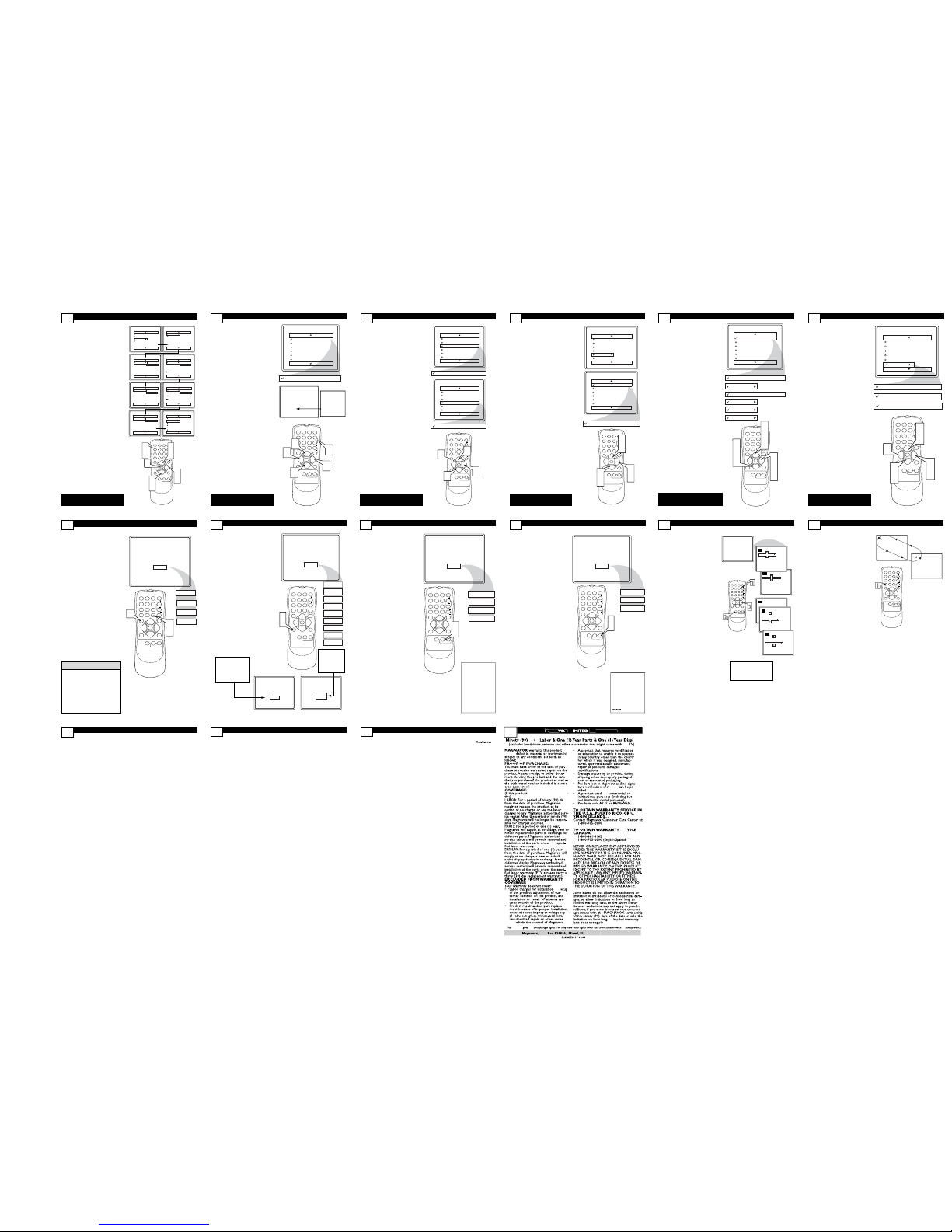
ETTING UPASMARTLOCK™ ACCESS CODE
15
123
POWER
CH
CH
VOL
VOL
STATUS
EXIT
SLEEP
MUTE
SMART
PICTURE SOUND
SURF
A/CH
45
6
789
0
CC
MENU
MAGNAVOX
Main
Picture
Sound
Features
Install
SmartLock
Format
Features
SmartLock
Format
Timer
Start Time
Stop Time
Channel
Activate
Display
Features
SmartLock
Format
Access Code
- - - -
SmartLock
Block Channel
Setup Code
Clear All
Block All
Movie Rating
TV Rating
OffStop Time
Channel
Activate
Display
Features
SmartLock
Format
Access Code
XXXX
Features
SmartLock
Format
Access Code
XXXX
Incorrect
Features
SmartLock
Format
New Code
- - - -
Features
SmartLock
Format
Confirm Code
XXXX
1
3
5
2
4
6
7
2
4
O
ver the next few panels you’ll learn how
to block channels and get a better
understanding of the rating terms for certain
programming.
First, let’s start by learning how to set a personal access code:
1
Press the MENU button on the
remote to show the on-screen
menu.
2
Press the CURSOR UP 5or
DOWN
buttonsuntil the word
FEATURES is highlighted.
3
Press the CURSOR RIGHT 3
button to display the FEATURES
menu options.
4
Press the
CURSOR UP 5or
DOWN
buttons
until the
words SmartLock™ are highlighted.
5
Press the CURSORRIGHT 3
button. The screen will read,
“ACCESSCODE - - - - .”
6
Using the NUMBERED buttons,
enter 0, 7, 1, 1. “XXXX”
appears on the Access Code screen
as you press the numbered buttons.
“INCORRECTCODE” will
appear on the screen, and you will
need to enter 0, 7, 1, 1 again.
7
The screen will ask you to enter a
“New Code.” Enter a “new” 4
digit code using the NUMBERED buttons. The screen will
then ask you to CONFIRM the code
you just entered. Enter your new
code again. “XXXX” will appear
when you enter your new code and
then display the SmartLock™ menu
options.
Proceed to the next panel to learn more...
Some models refer to SmartLock as
AutoLock in the on-screen menu.
These features are the same.
B
LOCKING ORCLEARINGALLCHANNELSAT THE SAMETIME
A
fter blocking specific channels there
may come a time when you want to
block or clear all the channels at the same
time.
Once you’ve entered your access code and
the SmartLock™ features are displayed on
the screen:
1
Press the CURSOR UP 5or
DOWN buttons to select
either CLEAR ALL or BLOCKALL.
2
If CLEARALL is selected,
press the CURSORRIGHT
3
button to clear all blocked channels. All channels will be viewable.
If BLOCKALL is selected,
press the CURSORRIGHT
3
button to turn the control ON or
OFF. When ON is selected, ALL
available channels will be blocked
from viewing.
3
When finished, press the STATUS/EXIT button to remove the
menu from the screen.
NOTE: If you ever forget your code,
the 0, 7, 1, 1 code is the factory default
and can be used to enter and create a
new access code.
123
POWER
CH
CH
VOL
VOL
STATUS
EXIT
SLEEP
MUTE
SMART
PICTURE SOUND
SURF
A/CH
45
6
789
0
CC
MENU
MAGNAVOX
SmartLock
Block Channel
Setup Code
Clear All
Block All
Movie Rating
TV Rating
Clear ?Stop Time
Channel
Activate
Display
Clear All
Cleared
SmartLock
Block Channel
Setup Code
Clear All
Block All
Movie Rating
TV Rating
Off
Block All
On
1
1
2
3
17
Some models refer to SmartLock as
AutoLock in the on-screen menu.
These features are the same.
H
OW TOBLOCKCHANNELS
16
123
POWER
CH
CH
VOL
VOL
STATUS
EXIT
SLEEP
MUTE
SMART
PICTURE SOUND
SURF
A/CH
45
6
789
0
CC
MENU
MAGNAVOX
SmartLock
Block Channel
Setup Code
Clear All
Block All
Movie Rating
TV Rating
OffStop Time
Channel
Activate
Display
Channel 12
Blocked By SmartLock
Channel Blocking
Access Code
- - - -
Block Channel
On
1
1
3
2
4
A
fter your personal access code has been
set (see previous page), you are now
ready to select the channels or the A/V
Inputs you want to block out or censor.
Once you’ve entered your access code and
the SmartLock™ features are displayed on
the screen:
1
Press the CURSOR UP 5or
DOWN buttons until the
words BLOCK CHANNELS are
highlighted.
2
Press the CURSORRIGHT 3
button to turn blocking ON or
OFF for that channel. When ON is
selected the channel will be
blocked.
3
Press the CH + or CH – button
to select other channels you wish
to block. Repeat step 2 to block
the new channel.
4
When finished, press the STATUS/EXIT button to remove the
menu from the screen.
NOTE: If you ever forget your code,
the 0, 7, 1, 1 code is the factory default
and can be used to enter and create a
new access code.
Enter your
Access Code to
view a tuned
channel that is
blocked with
Block Channel.
Some models refer to SmartLock as
AutoLock in the on-screen menu.
These features are the same.
BLOCKING PROGRAMS BASED ON TV RATINGS
T
he SmartLock™ feature can block pro-
gramming based on the TV Industry ratings.
Once you’ve entered your access code and the
SmartLock™ features are displayed on the
screen:
1
Press the
CURSOR UP 5 or
DOWN buttons
to highlight the
words TVRATING.
2
Press the
CURSORRIGHT 3
button to display the TVRATING
options (
TV-Y, TV-Y7, TV-G, TV-
PG, TV-14, or TV-MA
).
3
Press the
CURSOR UP 5 or
DOWN buttons
to highlight any
of the TV Rating options. When highlighted, all these options can be turned
ON (which will allow blocking) or OFF
(which will allow viewing).
NOTE: Some TV RATING options also
have sub-ratings. The ratings of TV-Y7, TVPG, TV-14, TV-MA can be customized to
block V (violence), FV (fantasy violence), S
(sexual situations), L (coarse language), or D
(suggestive dialogue).
4
Press the
CURSORRIGHT 3
button on the remote to turn the TV-
Y or TV-G rating ON or OFF. Or,
press the
CURSOR RIGHT 3
buttonto enter the sub-menus for the
TV-Y7, TV-PG, TV-14 or TV-MA ratings.
5
If the TV-Y7, TV-PG, TV-14 or TV-MA
sub-menu is accessed, press the
CURSOR UP 5 or DOWN
buttons
to select one of the options
(Block All, V, S, L, D, or FV).
6
Press the CURSORRIGHT 3
button on the remote to turn the
option ON or OFF.
123
POWER
CH
CH
VOL
VOL
STATUS
EXIT
SLEEP
MUTE
SMART
PICTURE SOUND
SURF
A/CH
45
6
789
0
CC
MENU
MAGNAVOX
TV Rating
TV-Y
TV-Y7
TV-G
TV-PG
TV-14
TV-MA
Off
TV-Y
On
TV-Y7
Block All, FV
TV-G
Off
TV-14
Block All, V, S, L, D
TV-MA
Block All, V, S, L
TV-PG
Block All, V, S, L, D
1
3
5
1
3
5
2
4
6
19
Some models refer to SmartLock as
AutoLock in the on-screen menu.
These features are the same.
BLOCKING PROGRAMS BASED ON MOVIE RATINGS
123
POWER
CH
CH
VOL
VOL
STATUS
EXIT
SLEEP
MUTE
SMART
PICTURE SOUND
SURF
A/CH
45
6
789
0
CC
MENU
MAGNAVOX
SmartLock
Block Channel
Setup Code
Clear All
Block All
Movie Rating
TV Rating
G
PG
PG-13
R
NC-17
X
Movie Rating
G
PG
PG-13
R
NC-17
X
Off
G
On
1
3
1
3
2
4
T
he SmartLock™ feature can block pro-
gramming based on the Movie Industry ratings.
Once you’ve entered your access code and the
SmartLock™ features are displayed on the
screen:
1
Press the CURSOR UP 5 or
DOWN buttons to highlight the
words MOVIERATING.
2
Press the CURSORRIGHT 3
button to display the MOVIE RATING options (G, PG, PG-13, R,
NC17, or X).
3
Press the CURSOR UP 5 or
DOWN buttons to highlight any
of the Movie Rating options. When
highlighted, all these options can be
turned ON (which will allow blocking)
or OFF (which will allow viewing).
4
Use the CURSORRIGHT 3 button on the remote to turn the rating
option ON or OFF.
When a rating level is chosen to be
blocked, any higher level rating will also be
blocked from viewing. (i.e.: If “R” is selected to be blocked, NC-17 and X will automatically be blocked.)
NOTE: If you ever forget your code, the
0, 7, 1, 1 code is the factory default and
can be used to enter and create a new
access code.
Some models refer to SmartLock as
AutoLock in the on-screen menu.
These features are the same.
18
HOW TO USE THE CLOSED CAPTION CONTROLS
21
C
losed Captioning (CC) allows you to
read the voice content of television programs on the TV screen. Designed to help
the hearing impaired, this feature uses onscreen “text boxes” to show dialogue and
conversations while the TV program is in
progress.
1
Press the CC button on the
remote to display the current Closed
Caption setting.
2
Press the CC button repeatedly
to choose from the four Closed
Caption options (CC Off, CC1,
CC2, or CC Mute). CC Mute will
activate Closed Captioning when the
MUTEbutton is pressed.
3
When finished, press the STATUS /EXIT button to remove the
menu from the TV’s screen.
CC Mute
CC Off
CC1
CC2
CC Off
123
POWER
CH
CH
VOL
VOL
STATUS
EXIT
SLEEP
MUTE
SMART
PICTURE SOUND
SURF
A/CH
45
6
789
0
CC
MENU
MAGNAVOX
3
1
2
OTHER SMARTLOCK™ BLOCKING OPTIONS
20
S
martLock™ offers the viewer other
blocking features as well. With these
Blocking Options, the censoring can be
turned ON or OFF.
Once you’ve entered your access code and
the SmartLock™ features are displayed on
the screen:
1
Press the CURSOR UP 5 or
DOWN buttons until the
words BLOCKING OPTIONS
are highlighted.
2
Press the CURSORRIGHT 3
button to display the Blocking
Options (BLOCKING, UNRATED, or NORATING) menu.
BLOCKING: Might be called the “mas-
ter switch” for SmartLock™. When ON,
ALL blocking/censoring will take place.
When OFF, ALL blocking is disabled.
UNRATED: ALL unrated programs
based on the Movie Ratings or Parental
(TV) Guidelines can be blocked if this feature is set to ON and the BLOCKING
feature is set to OFF.
NORATING: ALL programming with
NO content advisory data can be
blocked if set to ON and the BLOCKINGfeature is set to OFF.
3
Press the CURSOR UP 5 or
DOWN buttons to highlight
the desired feature.
4
When highlighted, each feature can
be turned ON or OFF using the
CURSORRIGHT
3 or LEFT
2
buttons on the remote.
SmartLock
Setup Code
Clear All
Block All
Movie Rating
TV Rating
Block Options
Blocking
On
Unrated
On
No Rating
On
123
POWER
CH
CH
VOL
VOL
STATUS
EXIT
SLEEP
MUTE
SMART
PICTURE SOUND
SURF
A/CH
45
6
789
0
CC
MENU
MAGNAVOX
1
3
1
3
2
4
4
Some models refer to SmartLock as
AutoLock in the on-screen menu.
These features are the same.
Not all TV programs and product commercials are made with
Closed Caption (CC) information
included. Neither are all Closed
Caption modes (CC1, or CC2) necessarily being used during the transmission of a closed caption program.
Refer to your area's TV program listings for the stations and times of
Closed Caption shows.
HELPFUL HINT
123
POWER
CH
CH
VOL
VOL
STATUS
EXIT
SLEEP
MUTE
SMART
PICTURE SOUND
SURF
A/CH
45
6
789
0
CC
MENU
MAGNAVOX
1
2
Sleep 15
Sleep 30
Sleep 45
Sleep 60
Sleep 90
Sleep 120
Sleep 180
Sleep 240
Sleep 15
Sleep off
45 Sec
Good Bye
9 Sec
USING THE SMARTPICTURE™ CONTROL
23
W
hether you’re watching a movie or a
sporting event, your TV has automatic video control settings matched for your
current program source or content.
1
Press the SMARTPICTURE
button on the remote control. The
current Smart Picture setting will be
displayed on the screen.
2
Press the SMART PICTURE
button repeatedly to select either
PERSONAL, MOVIES, SPORTS,
WEAKSIGNAL, or MULTIMEDIA
picture settings.
NOTE: The way you choose to set the
Picture Menu Controls will become your
PERSONAL setting.
123
POWER
CH
CH
VOL
VOL
STATUS
EXIT
SLEEP
MUTE
SMART
PICTURE SOUND
SURF
A/CH
45
6
789
0
CC
MENU
MAGNAVOX
1
2
Personal
Movies
Sports
Weak Signal
Multimedia
MOVIES- Preset picture
options for watching
Video Tapes, or DVDs.
SPORTS- Preset picture options for watching
sporting events.
WEAKSIGNAL Preset picture options for
watching programs where
the reception is not at its
best.
MULTIMEDIA- Preset
picture options for use
with video gaming.
SETTING THE SLEEPTIMER CONTROL
Y
our TV can be set to automatically turn
itself off at a given amount of time.
1
Press the SLEEP button on the
remote control and the SLEEP
timer display will appear on the
screen.
2
Press the SLEEPbutton repeatedly to pick the amount of time
(15, 30, 45, 60, 90, 120, 180, or 240
minutes) before the TV will turn
itself off.
NOTE: An on-screen count down will
appear during the last minute before the
TVshuts itself off. If any button is
pressed during the last minute of the
countdown, the Sleeptimer setting will
be cancelled.
22
During the last 10
seconds of a
Sleeptimer setting,
an on-screen dis-
play will read
GOOD BYE.
During the last minute
of a Sleeptimer setting,
an on-screen count
down will be displayed.
Pressing any button dur-
ing the last minute will
cancel the Sleeptimer.
USING THE SMARTSOUND™ CONTROL(20MS233S ONLY)
T
he Smart Sound feature allows the lis-
tener to select between four different
factory set sound options.
1
Press the SMART SOUND button on the remote control. The cur-
rent Smart Sound setting will appear
in the middle of the screen.
2
Press the SMART SOUND button repeatedly to toggle between
the four settings. (PERSONAL,
VOICE, MUSIC, or THEATRE)
NOTE: The way you choose to set the
Sound Menu Controls will become your
PERSONAL setting.
Personal
Theatre
Music
Voice
123
POWER
CH
CH
VOL
VOL
STATUS
EXIT
SLEEP
MUTE
SMART
PICTURE SOUND
SURF
A/CH
45
6
789
0
CC
MENU
MAGNAVOX
1
2
THEATRE- Preset
sound options for watching movies.
MUSIC- Preset sound
options for musical programming where there is
little or no dialogue.
VOICE - Preset sound
options for programming
where heavy dialogue is
24
S
martSurf lets you set up to eight chan-
nels in a quick viewing list. Then, you
can use the SURF button on the remote
control to switch between different TV programs that currently interest you.
1
Press CH +/– or the Number
buttons to select a channel to add
to the SURFlist.
2
Press SURF while the channel
number appears.
3
Press
3 or 2
to add the chan-
nel to the SURF list or delete
it from the list.An on-screen
message will indicate whether you
are adding or deleting the channel.
Repeat steps 1 through 3 to add
additional channels (up to eight) to
the SURF list.
USING THE SMARTSURF™ CONTROL
25
12
Add
12
Surf
10
12
4
Delete
10
Surf
10
123
POWER
CH
CH
VOL
VOL
STATUS
EXIT
SLEEP
MUTE
SMART
PICTURESOUND
SURF
A/CH
45
6
789
0
CC
MENU
MAGNAVOX
Add
Surf List Empty
10
Surf
10
Delete
12
Surf
10
12
4
Press SURF repeatedly
during TV viewing to scan
through the channels in
the SURF list.
TROUBLESHOOTING
27
No Power
•Check the TV power cord. Unplug the TV,
wait 10 seconds, then reinsert the plug into
the outlet and push the POWER button
again.
•Check that the outlet is not on a wall
switch.
•Be sure the fuse is not blown on the AC
power strip, if one is being used.
No Picture
•Check antenna connections. Are they
properly secured to the TV's ANT 75Ω
plug?
•Check the TUNER MODE control for the
correct tuner setting.
•Try running the Auto Program feature to
find all available channels.
•Press the CH+ or CH- buttons on the
remote to make sure the correct signal
source is selected (FRONT or Current
Channel).
No
Sound
•Check the VOLUME buttons.
•Check the MUTE button on the remote
control.
•If you’re attempting to hook up auxiliary
equipment, check the audio jack connections located on the front of the TV.
Remote Does Not Work
•Check the batteries. If necessary, replace
them with 2 AA Heavy Duty (Zinc
Chloride) or Alkaline batteries.
•Clean the remote control and the remote
control sensor window on the TV.
•Check the TV power cord. Unplug the
TV, wait 10 seconds, then reinsert the
plug into the outlet and push the POWER
button again.
•Be sure the fuse is not blown on the AC
power strip, if one is being used.
•Check to be sure the TV outlet is not on
a wall switch.
TV Displays Wrong Channel or No
Channels Above 13
•Repeat channel selection.
•Add the desired channel numbers (using
the CHANNEL EDIT control) into the
TV’s memory.
•Check to be sure the TUNER MODES are
set to the CABLEoption and run the Auto
Program feature to find all available channels.
ALTERNATE CHANNEL
26
Y
our remote control has an Alternate
Channel button that allows you to toggle
between the current and previous channel.
For instance, if you are watching two games
on TV, you can enter the channel numbers
once and flip between the two channels
with the touch of only one button.
After entering the two channels numbers,
so that one is the last viewed channel and
the other is the current channel, follow the
step below.
1
Press the A/CH button on the
remote control. The channels will
toggle between the current channel
and the last viewed channel.
123
POWER
CH
CH
VOL
VOL
STATUS
EXIT
SLEEP
MUTE
SMART
PICTURESOUND
SURF
A/CH
45
6
789
0
CC
MENU
MAGNAVOX
GLOSSARY
29
Auto Programming • The procedure of
adding or deleting channel numbers into
the Television’s memory circuits. In this
format the Television “remembers’’ only
the locally available or desired channel
numbers and skips over any unwanted
channel numbers.
Coaxial Cable • A single solid antenna
wire normally matched with a metal plug
(F-type) end connector that screws (or
pushes) directly onto a 75 Ohm input
found on the Television or VCR.
Closed Caption • Broadcast standard
which allows you to read the voice content of television programs on the TV
screen. Designed to help the hearing
impaired this feature uses on-screen "text
boxes" to show dialogue and conversations while the TV program is in progress.
Side Audio/Video Inputs • Located on
the side of the TV these connectors
(phono type plug) are used for the input
of audio and video signals. Designed for
easy use with VCRs or cameras.
On Screen Displays (OSD) • Refers to
the wording or messages generated by the
television (or VCR) to help the user with
specific feature controls (color adjustment,
programming, etc.).
Menu • An on-screen listing of feature
controls shown on the Television screen
that are made available for user adjustments.
Remote Sensor Window •
or opening found on the Television con-
trol panel through which infrared remote
control command signals are received.
Status/Exit •
Allows the user to quickly
confirm what channel number is currently
being viewed. Status can also be used to
clear the Television of on screen displays
or information (rather than waiting for the
displays to “time out”
or automatically dis-
appear from the screen).
Surf • The action of scanning specific
channel in a limited channel list.
Twin Lead Wire •
The more commonly
used name for the two strand 300 Ohm
antenna wire used with many indoor and
outdoor antenna systems. In many cases
this type of antenna wire requires an addi-
tional adapter (or balun) in order to con-
nect to the 75 Ohm Input terminals
designed into the more recent Televisions
and VCRs.
Tuner Mode •
Feature control settings
made by the TV. Designed for first time
set up and use. Settings for signal connec-
tions (antenna or cable TV), plus channel
program memory are held in the TV's
memory (even if the set is unplugged and
moved to a new location.)
CARE AND CLEANING
WARNING Concerning Stationary
Images on the TV Screen:
Do not leave stationary or letterbox
images on screen for extended periods of time. This can cause uneven
picture-tube aging.
Normal use of the TV should involve the
showing of pictures that contain constantly
moving and changing images that fill the
screen. Be careful not to leave nonmoving
images on screen for extended periods of
time, or to display the same images on
screen too frequently, because subtle
ghost images can be left on the picture
tubes. Sources of stationary images may
be DVD disks, laser disks, video games,
CD-i disks, videotapes, digital television
boxes, broadcast channels, cable channels,
satellite channels, and others.Here are
some examples of stationary images
(this is not an all-inclusive list; you
may encounter others in your viewing):
• DVD menus—listings of DVD disk
content
• Letterbox black bars—shown at the
top and bottom of the TV screen when
a wide screen (16:9) movie is viewed
on a TV with standard (4:3) aspect
ratio.
• Video-game images and score-
boards
• Television station logos—present a
problem if they are bright and stationary; moving or low-contrast graphics
are less likely to cause uneven aging of
the picture tube
• Stock-market tickers—presented at
the bottom of the TV screen
• Shopping channel logos and pric-
ing displays—bright and shown constantly or repeatedly in the same location on the TV screen.
P
LACEMENT OF THE TV
•To avoid cabinet warping, cabinet color
changes, and increased chance of set
failure, do not place the TV where temperatures can become excessively hot;
for example, in direct sunlight or near a
heating appliance.
• Be sure to allow a free flow of air to
and from the perforated back cover of
the set.
C
LEANING
•To avoid possible shock hazard, be sure
the TV is unplugged from the electrical
outlet before cleaning.
•Regularly dust the TV with a dry, nonscratching duster to keep the TV clean.
•When cleaning the TV, take care not to
scratch or damage the screen surface.
Avoid wearing jewelry or using anything
abrasive. Do not use household cleaners. Wipe the front screen with a clean
cloth dampened with water. Use even,
easy, vertical strokes when cleaning.
•Gently wipe the cabinet surfaces with a
clean cloth or sponge dampened in a
solution of cool, clear water and a mild
soap or detergent. Use a clean, dry
cloth to dry the wiped surfaces.
•Occasionally vacuum the ventilation
holes or slots in the back cover of the
set.
•Never use thinners, insecticide sprays,
or other chemicals on or near the cabinet, as they might cause permanent
marring of the cabinet finish.
28
(For model 13MT1533, connect up the
headphone before checking)
5
5
5
5
5
5
5
5
5
5
GNA
W
against
p,
isd
ete
rmined
to
bedefec
ys
will
y
the
or
y,
n
ot
P
.O.
3315
2(402
)
536
-41
71
Da
ys ay
,
the
y
or
by
these
or
ecei
pt
o-
f
or
S.
SER
…
(Fr
enc
h
Speaking)
(
Speaking)
g)
g)
,
a
n
30
warranty you
to
