Page 1

OWNER’S MANUAL
Color Television
13MT143S
20MT133S
20MS233S
IB8398E002
NEED HELP?CALL US!
M
AGNAVOX REPRESENTATIVES ARE READY TO HELP YOU WITH ANY
QUESTIONS ABOUT YOUR NEW PRODUCT
.WE CAN GUIDE YOU THROUGH
CONNECTIONS,FIRST-TIME SETUP, AND ANY OF THE FEATURES.
W
E WANT YOU TO START ENJOYING YOUR NEW PRODUCT RIGHT AWAY.
C
ALL US BEFORE YOU CONSIDER RETURNING THE PRODUCT.
1-800-705-2000
O
R VISIT US ON THE WEB AT WWW.MAGNAVOX.COM
I
MPORTANT!
R
ETURN YOUR WARRANTY REGISTRATION CARD WITHIN 10 DAYS.
S
EE WHY INSIDE.
Page 2
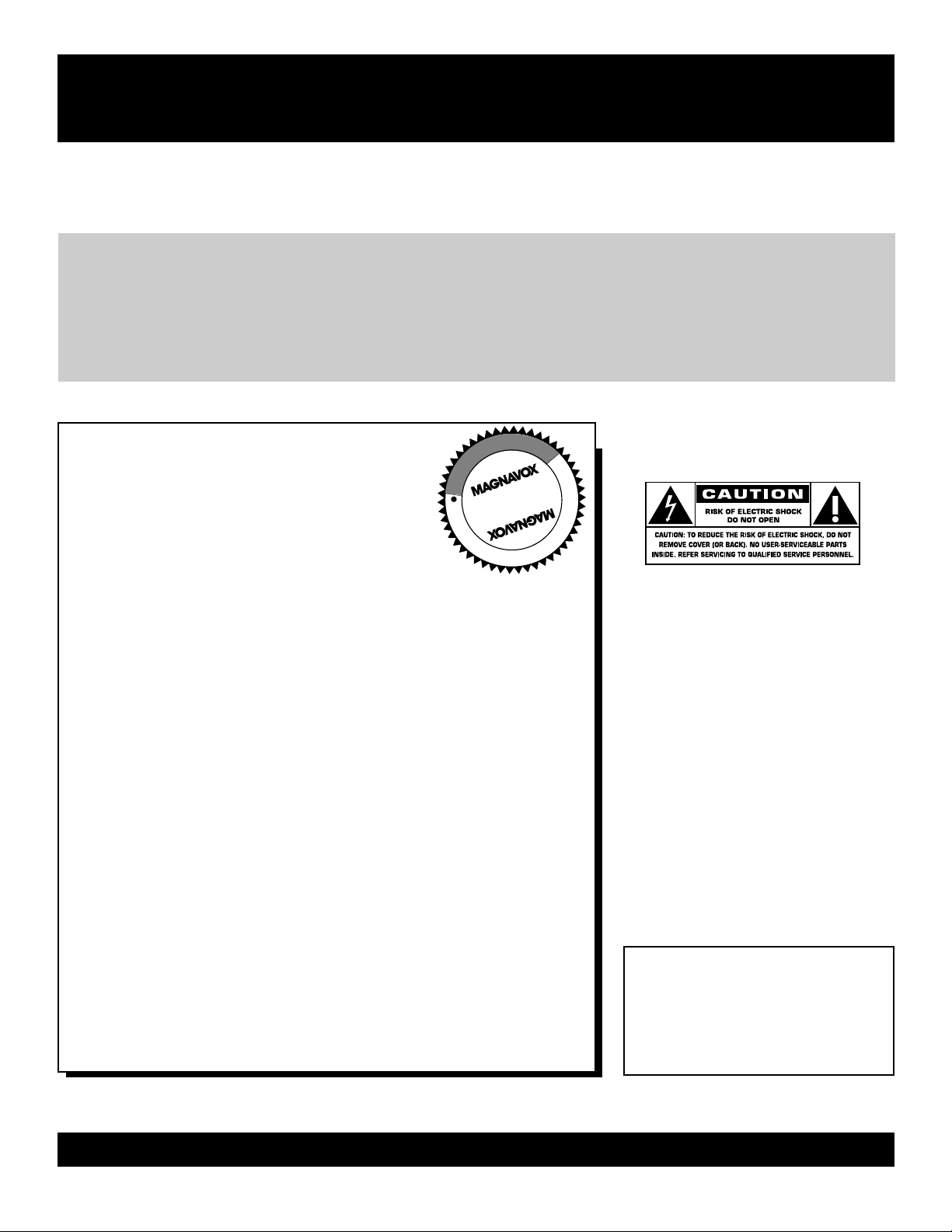
2
Once your MAGNAVOX purchase is registered, you’re eligible to receive all the privileges of owning a MAGNAVOX
product. So complete and return the Warranty Registration Card enclosed with your purchase at once. And take advantage of these important benefits.
Return your Warranty Registration card today to ensure
you receive all the
benefits
you’re entitled to.
For Customer Use
Enter below the Serial No. which is
located on the rear of the cabinet. Retain
this information for future reference.
Model No.________________________
Serial No. ________________________
Congratulations on your purchase,
and welcome to the “family!”
Dear MAGNAVOX product owner:
Thank you for your confidence in MAGNAVOX.You’ve selected one of
the best-built, best-backed products available today.We’ll do everything
in our power to keep you happy with your purchase for many years to
come.
As a member of the MAGNAVOX “family,” you’re entitled to
protection by one of the most comprehensive warranties and
outstanding service networks in the industry.
What’s more, your purchase guarantees you’ll receive all the
information and special offers for which you qualify, plus easy
access to accessories from our convenient home shopping network.
Most importantly, you can count on our uncompromising commitment
to your total satisfaction.
All of this is our way of saying welcome-and thanks for investing in a
MAGNAVOX product.
P.S. Remember, to get the most from your MAGNAVOX
product, you must return your Warranty Registration
Card within 10 days. So please mail it to us right now!
Know these
safetysymbols
This “bolt of lightning” indicates
uninsulated material within your unit
may cause an electrical shock. For the
safety of everyone in your household,
please do not remove product covering.
The “exclamation point” calls atten-
tion to features for which you
should read the enclosed literature
closely to prevent operating and maintenance problems.
WARNING: TO PREVENT FIRE OR
SHOCK HAZARD, DO NOT EXPOSE
THIS EQUIPMENT TO RAIN OR MOISTURE.
CAUTION: To prevent electric shock,
match wide blade of plug to wide slot,
fully insert.
ATTENTION: Pour éviter les choc
électriques, introduire la lame la plus
large de la fiche dans la borne correspondante de la prise et pousser jusqu’au
fond.
Warranty
Verification
Registering your product within 10 days
confirms your right to maximum protection
under the terms and conditions of your
MAGNAVOX warranty.
Owner
Confirmation
Your completed Warranty Registration Card
serves as verification of ownership in the
event of product theft or loss.
Model
Registration
Returning your Warranty Registration Card
right away guarantees you’ll receive all
the information and special offers which you
qualify for as the owner of your model.
Visit our World Wide Web Site at http://www.magnavox.com
t
s
R
E
G
I
S
T
R
A
T
I
O
N
N
E
E
D
E
D
W
I
T
H
I
N
1
0
D
A
Y
S
Hurry!
Page 3
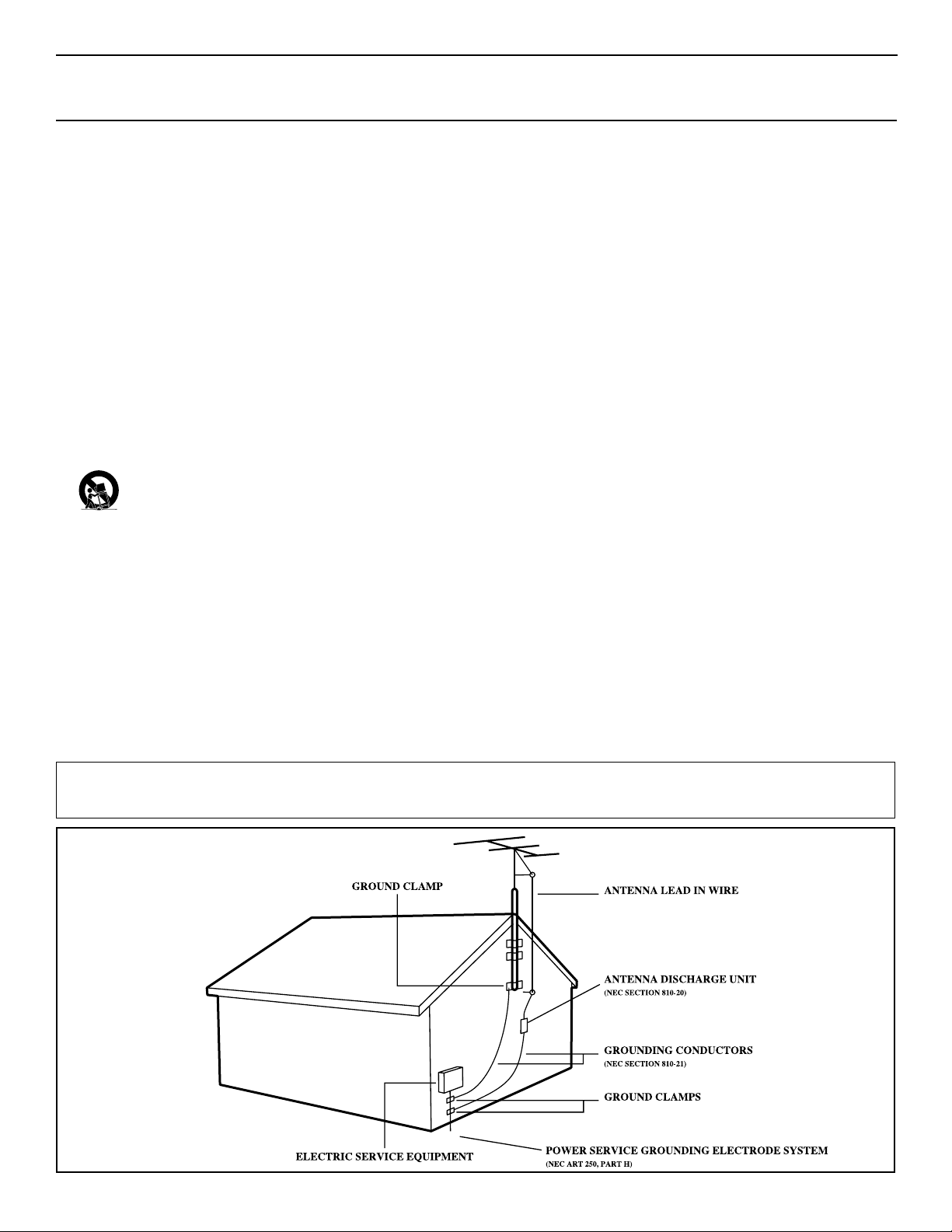
3
Example of Antenna Grounding
as per NEC - National Electrical Code
IMPORTANT SAFETY INSTRUCTIONS
Read before operating equipment
1. Read these instructions.
2. Keep these instructions.
3. Heed all warnings.
4. Follow all instructions.
5. Do not use this apparatus near water.
6. Clean only with a dry cloth.
7. Do not block any of the ventilation openings. Install in accordance
with the manufacturer’s instructions.
8. Do not install near any heat sources such as radiators, heat regis-
ters, stoves, or other apparatus (including amplifiers) that produce
heat.
9. Do not defeat the safety purpose of the polarized or grounding-
type plug.A polarized plug has two blades with one wider than the
other.A grounding type plug has two blades and a third grounding
prong.The wide blade or third prong are provided for your safety.
When the provided plug does not fit into your outlet, consult an
electrician for replacement of the obsolete outlet.
10.Protect the power cord from being walked on or pinched, particu-
larly at plugs, convenience receptacles, and the point where they
exit from the apparatus.
11.Only use attachments/accessories specified by the manufacturer.
12.Use only with a cart, stand, tripod, bracket, or table specified by
the manufacturer or sold with the apparatus.When a cart
is used, use caution when moving the cart/apparatus combination to avoid injury from tip-over.
13.Unplug this apparatus during lightning storms or when unused for
long periods of time.
14.Refer all servicing to qualified service personnel. Servicing is
required when the apparatus has been damaged in any way, such as
if the power-supply cord or plug is damaged, liquid has been spilled
or objects have fallen into the apparatus, or if the apparatus has
been exposed to rain or moisture, does not operate normally, or
has been dropped.
15.This product may contain lead and mercury. Disposal of these
materials may be regulated due to environmental considerations.
For disposal or recycling information, please contact your local
authorities or the Electronic Industries Alliance (www.eiae.org).
16.Damage Requiring Service - The appliance should be serviced
by qualified service personnel when:
A. The power supply cord or the plug has been damaged;
B. Objects have fallen or liquid has been spilled into the appliance;
C. The appliance has been exposed to rain;
D. The appliance does not appear to operate normally or exhibits
a marked change in performance;
E. The appliance has been dropped or the enclosure damaged.
17.Tilt/Stability - All televisions must comply with recommended
international global safety standards for tilt and stability properties
of its cabinet design.
• Do not compromise these design standards by applying excessive
pull force to the front, or top, of the cabinet, which could ultimately overturn the product.
• Also, do not endanger yourself, or children, by placing electronic
equipment/toys on the top of the cabinet. Such items could unsuspectingly fall from the top of the set and cause product damage
and/or personal injury.
18.Wall or Ceiling Mounting - The appliance should be mounted
to a wall or ceiling only as recommended by the manufacturer.
19.Power Lines - An outdoor antenna should be located away from
power lines.
20.Outdoor Antenna Grounding - If an outside antenna is con-
nected to the receiver, be sure the antenna system is grounded so
as to provide some protection against voltage surges and built up
static charges.
Section 810 of the National Electrical Code, ANSI/NFPA No. 701984, provides information with respect to proper grounding of
the mast and supporting structure, grounding of the lead-in wire
to an antenna discharge unit, size of grounding connectors, location of antenna-discharge unit, connection to grounding electrodes,
and requirements for the grounding electrode. See Figure below.
21.Object and Liquid Entry - Care should be taken so that objects
do not fall and liquids are not spilled into the enclosure through
openings.
22.Battery usage CAUTION - To prevent battery leakage that
may result in bodily injury, property damage, or damage to the
unit:
• Install all batteries correctly, with + and - aligned as marked on
the unit.
• Do not mix batteries (old and new or carbon and alkaline, etc.).
• Remove batteries when the unit is not used for a long time.
Note to the Cable TV system installer: This reminder is provided to call the Cable TV system installer's attention to Article 820-40 of the
NEC that provides guidelines for proper grounding and, in particular, specifies that the cable ground shall be connected to the grounding system
of the building, as close to the point of cable entry as practical.
Page 4
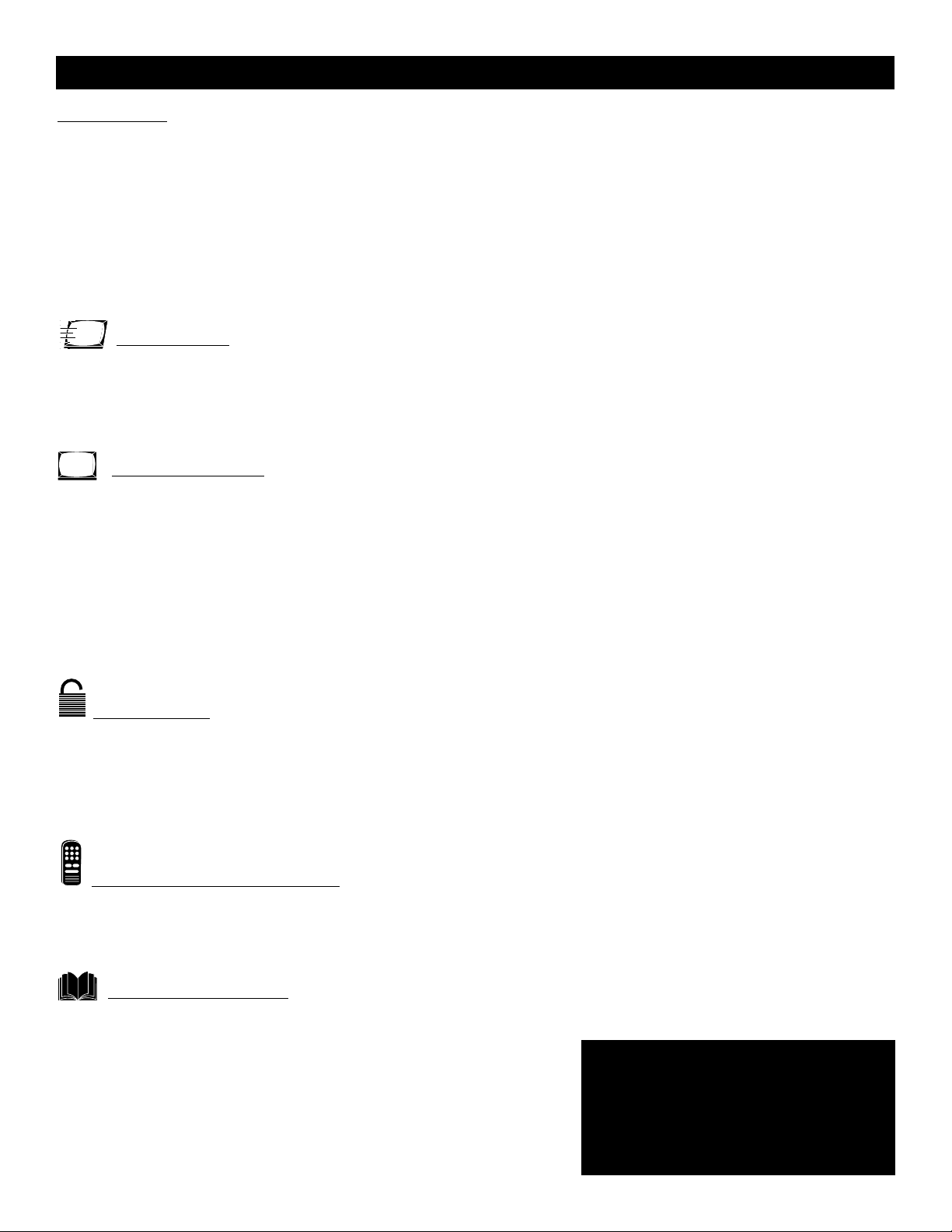
4
Introduction
Welcome/TV Registration . . . . . . . . . . . . . . . . . . . . .2
Safety/Precautions . . . . . . . . . . . . . . . . . . . . . . . . . . .3
Table of Contents . . . . . . . . . . . . . . . . . . . . . . . . . . .4
Features . . . . . . . . . . . . . . . . . . . . . . . . . . . . . . . . . . .4
Basic Cable TV Connection . . . . . . . . . . . . . . . . . . . .5
Basic Antenna Connection . . . . . . . . . . . . . . . . . . . . .6
Basic TV to VCR (Accessory) Connection . . . . . . . . .7
Basic TV and Remote Control Operations . . . . . . . .8
Remote Control . . . . . . . . . . . . . . . . . . . . . . . . . . . .9
Setup Menus
Menu Language . . . . . . . . . . . . . . . . . . . . . . . . . . . .10
Cable TV Control . . . . . . . . . . . . . . . . . . . . . . . . . .11
Auto Program (Setting TV Channels) . . . . . . . . . . . .12
Channel Edit . . . . . . . . . . . . . . . . . . . . . . . . . . . . . .13
On-screen Menus
TV Picture . . . . . . . . . . . . . . . . . . . . . . . . . . . . . . . .14
Clock . . . . . . . . . . . . . . . . . . . . . . . . . . . . . . . . . . . .15
On-Timer . . . . . . . . . . . . . . . . . . . . . . . . . . . . . . . .16
Start-Up Channel . . . . . . . . . . . . . . . . . . . . . . . . . . .17
Start-Up Time . . . . . . . . . . . . . . . . . . . . . . . . . . . . .18
Closed Captions . . . . . . . . . . . . . . . . . . . . . . . . . . .19
Sleep Timer . . . . . . . . . . . . . . . . . . . . . . . . . . . . . . .20
Stereo Programming . . . . . . . . . . . . . . . . . . . . . . . .21
Volume Bar . . . . . . . . . . . . . . . . . . . . . . . . . . . . . . .22
SmartLock™
Understanding SmartLock . . . . . . . . . . . . . . . . . . . .23
SmartLock Access Code . . . . . . . . . . . . . . . . . . . . .24
SmartLock Blocking Options . . . . . . . . . . . . . . . . . .25
Blocking Programming with Movie Ratings . . . . . . .26
Blocking Programming with TV Ratings . . . . . . . . . .27
SmartLock Review . . . . . . . . . . . . . . . . . . . . . . . . . .28
Remote Control Operations
SmartPicture™ . . . . . . . . . . . . . . . . . . . . . . . . . . . .29
SmartSound™ . . . . . . . . . . . . . . . . . . . . . . . . . . . . .30
SmartSurf™ (Alternating Channels) . . . . . . . . . . . . .31
General Information
Troubleshooting . . . . . . . . . . . . . . . . . . . . . . . . .32-33
Cleaning and Care . . . . . . . . . . . . . . . . . . . . . . . . . .33
Glossary . . . . . . . . . . . . . . . . . . . . . . . . . . . . . . . . .33
Index . . . . . . . . . . . . . . . . . . . . . . . . . . . . . . . . . . . .34
Warranty . . . . . . . . . . . . . . . . . . . . . . . . . . . . . . . . .35
Table of Contents
NOTE:This owner's manual explains
multiple models. Not all features and
drawings in this manual will match
your TV.This is normal and does not
require dealer contact or a service
request.
Here are a few of the special features built into
your new Color Television.
SmartLock™: Allows you to block the viewing of
certain channels if you do not want your children
viewing inappropriate material.
Remote Control: Works your TV.
Standard broadcast (VHF/UHF) or Cable TV
(CATV) channel capability
Closed Captioning: Allows you to read TV program
dialog or voice conversations as on-screen text.
Automatic Channel Programming: Quick and
easy selection of stations available in your area.
On-screen Features: Helpful messages (in English or
Spanish) for setting TV controls.
Sleep Timer: Turns off the TV at a preset time.
SmartPicture™: Lets you set the picture’s color,
tint, contrast, etc., for various types of programming
with the push of one button. Multiple settings are
available, including Sports, Movies,Weak Signals, or
Personal, which sets the picture controls as you want.
SmartSound™: Reduces volume highs and lows that
occur during program changes or commercials.
SmartSound provides a steady sound level.
SmartPicture™, SmartSound™, SmartSurf™, and SmartLock™ are registered trademarks
of Philips Consumer Electronics North America.
Copyright © 2002.All rights reserved.
Page 5
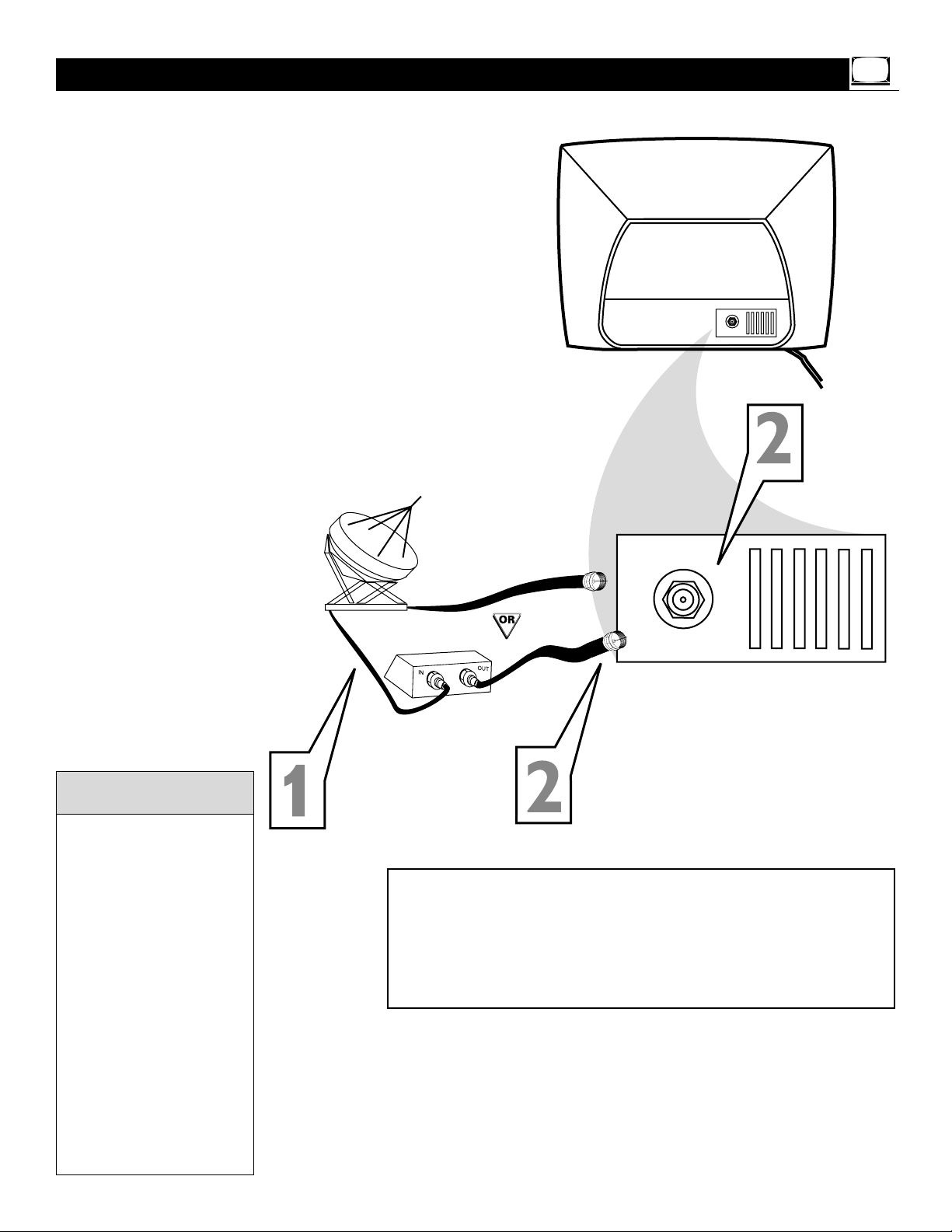
5
T
he Cable TV signal into your home may be
a single cable (75 ohm) or may include a
Cable Converter Box. In either case, the connection to the TV is easy.
1
If your Cable TV signal is a single
round cable (75 ohm), you're ready to
connect it to the TV. Go to step 2.
If you have a Cable Box: Connect the
Cable TV signal to the IN jack on the
Cable Box.
2
Connect the Cable TV cable directly to
the 75Ω jack on the TV.
Or, if you have a Cable Box: Connect
the OUT jack of the Cable Box to the
75Ω jack on the TV using an RF coaxial
cable (not supplied with the TV).
Basic Cable TV Connection
Cable TV Company
Cable TV Signal
Cable TV
Signal
Cable Box
RF Coaxial
Cable 75Ω
If you are using Cable TV, set
CABLE to YES. Refer to the
Cable TV Control section
on page 11 to tune Cable
TV channels.
To select only the channels
on your Cable TV system,
see Auto Program on page
12.
If you use a Cable Box, set
the TV to the same channel
as the CH 3/4 switch on the
Cable Box. Change channels
at the Cable Box.
An RF coaxial cable (to connect the Cable Box to the
TV) may be supplied by the
Cable TV company. It is not
supplied with the TV.
Helpful Hints
Rear of TV
Your Cable Box may have separate Audio and Video Out jacks
instead. If so, use audio and video cables to connect the
AUDIO/VIDEO OUT jacks of the Cable Box to the AUDIO/VIDEO
IN jacks on the front of the TV.
Set the TV to its AV channel. Change TV channels at the Cable Box.
To get to the TV’s AV channel, go to your lowest available channel,
then change channels down until you see AV on the TV screen.
75Ω
75Ω
Page 6
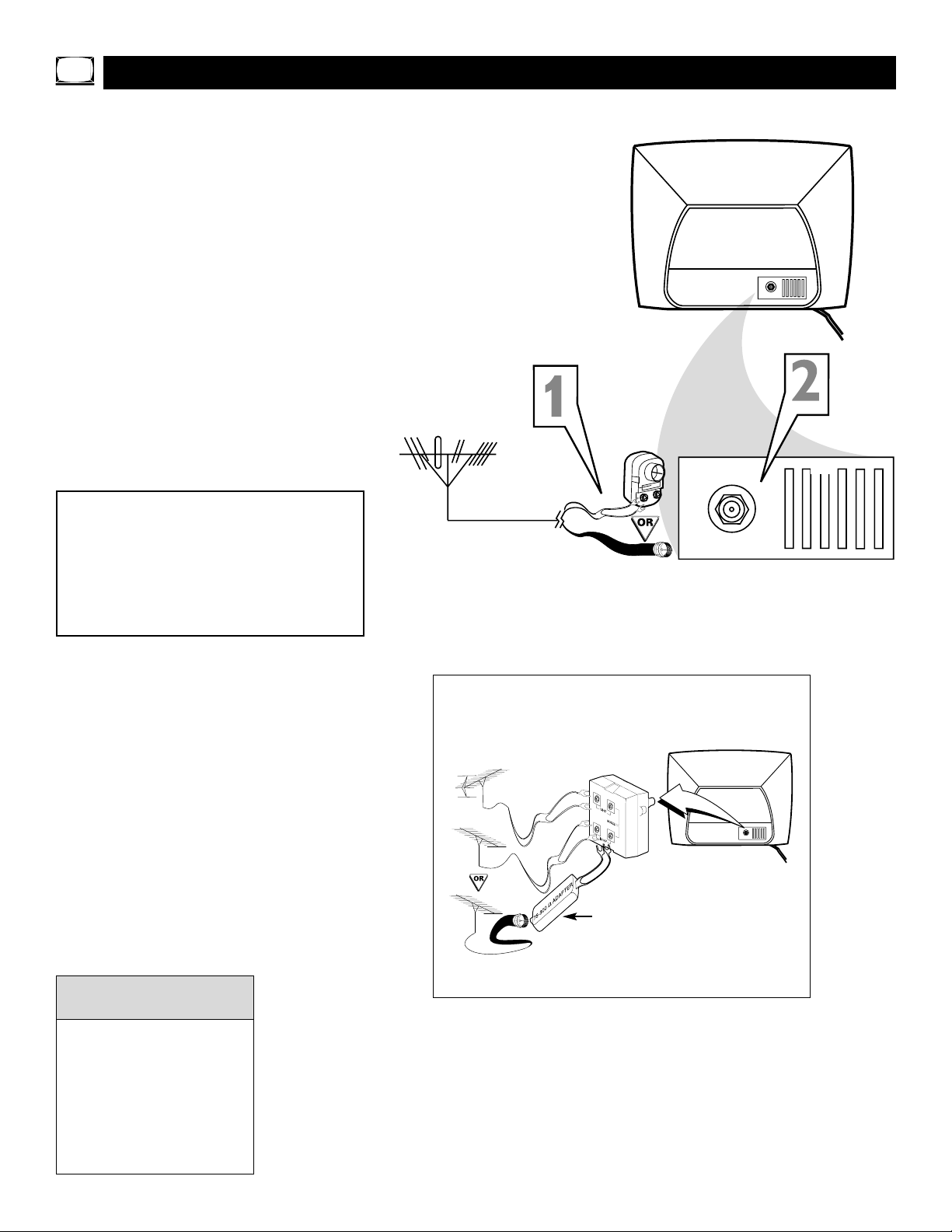
6
A
combination antenna receives normal
broadcast channels (VHF 2-13 and UHF
14-69).Your connection is easy since there is
only one 75Ω (ohm) antenna plug on the
back of your TV - and that’s where the antenna goes.
1
If your antenna has a round cable
(75 ohm) on the end, then you're ready
to connect it to the TV. Go to step 2.
If your antenna has flat twin-lead
wire (300 ohm), you first need to attach
the antenna wires to the screws on a
300 to 75 ohm adapter (not supplied
with TV).
2
Push the round end of the adapter or
antenna cable onto the 75Ω jack on the
rear of the TV. If the round end of the
antenna cable is threaded, screw it down
tight.
Basic Antenna Connection
300 to 75Ω
Adapter
Combination
VHF/UHF Antenna
(Outdoor or Indoor)
Twin Lead Wire
Round Cable 75Ω
Rear of TV
If you have separate UHF and VHF antennas, you need an
optional combiner to connect the antennas to the TV.
75Ω
U/V Combiner
75-300 Ohm Adapter
VHF Antenna
VHF Antenna
UHF Antenna
Rear of TV
If you are not using Cable TV,
set CABLE to NO. See the
Cable TV Control section on
page 11.
To set the TV to select only
the channel numbers in your
area, see Auto Program on
page 12.
Helpful Hints
If no Video Signal is present, the TV will
display a “BLUE” screen and shut itself
off in about 5 minutes. If the TV is tuned
to the AV channel and there is no Video
Signal present, the screen will remain
black and the TV will shut itself off in
about 5 minutes.
75Ω
75Ω
Page 7
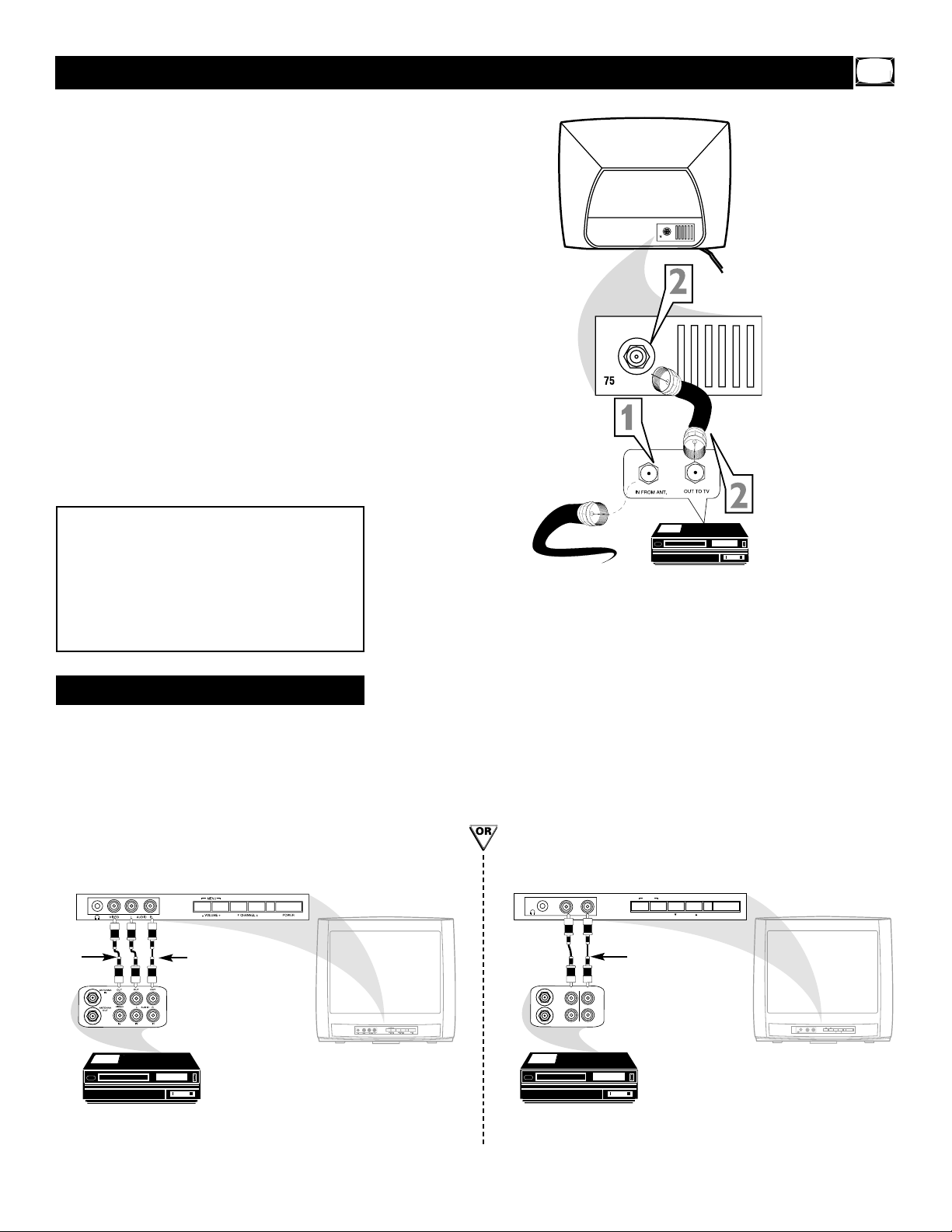
7
T
he basic Antenna/Cable TV to Accessory
(VCR, DVD Player, etc.) to TV connection is
shown at right. For other hookups (such as
those with Cable Boxes), refer to the owner’s
manual of the Cable Box or other Accessories.
1
Connect your Antenna or Cable TV
signal to the IN (from Antenna or
Antenna In) jack on the Accessory.
2
Use an RF coaxial cable to connect
the OUT (to TV or Antenna Out)
jack on the Accessory to the 75Ω
jack on the TV. The necessary cables
may be supplied with the Accessory, but
are not supplied with the TV.
3
For VCR use, set the TV to channel 3
or 4 (same as the VCR’s Channel 3/4
switch).
To watch TV, change TV channels at the
VCR. Or, turn off the VCR and change
channels at the TV as usual.
Basic TV to VCR (Accessory) Connection
RF coaxial cable
(75Ω)
Cable TV signal
or antenna
Rear of TV
VOLUME +
MENU
CHANNEL
POWER
AUDIO
VIDEO
There are Audio and Video In jacks on the front
of the TV. You can connect a Camcorder,VCR,
or other accessory to these jacks, then watch
the video from that equipment on the TV.
Set the TV to the AV channel. (Go to your lowest TV channel, then change channels down to
see the AV channel.)
Audio/Video In jacks
Yellow (video) and
White (audio) cables
VCR, Camcorder, DVD Player, etc.
with Audio and Video Out jacks
VCR, etc.
Red and White
Audio cables
VCR, Camcorder, DVD Player, etc.
with Audio and Video Out jacks
AUDIO/VIDEO IN jacks on front of Stereo TV
(red and white AUDIO IN jacks) (20MS233S)
Yellow
Video
cable
AUDIO/VIDEO IN jacks on front of non-stereo TV
(single white AUDIO IN jack) (13MT143S and 20MT133S)
If no Video Signal is present, the TV will
display a “BLUE” screen and shut itself
off in about 5 minutes. If the TV is tuned
to the AV channel and there is no Video
Signal present, the screen will remain
black and the TV will shut itself off in
about 5 minutes.
Ω
Ω
MENU
AUDIOVIDEO
– VOLUME +
OUT
OUT
ANTENNA
IN
AUDIO
VIDEO
ANTENNA
OUT
IN
IN
CHANNEL
POWER
MENU
AUDIO
VIDEO
– VOLUME +
POWER
CHANNEL
Page 8
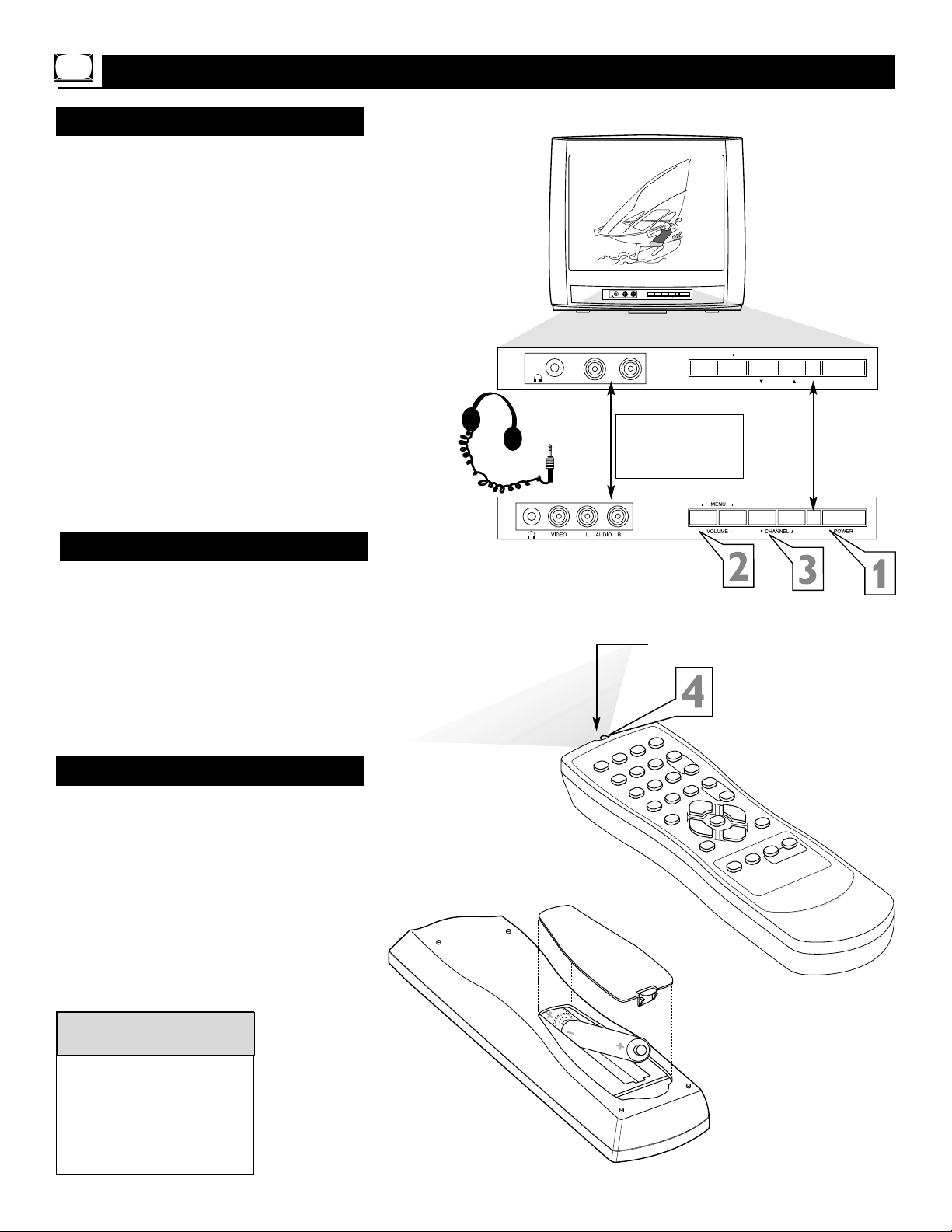
8
1
Press POWER to turn on the TV.
2
Press VOLUME + to increase the
sound level. PressVOLUME – to lower
the sound level.
Press both buttons at the same
time to display the TV’s on-screen
menu. Once in the menu, use these buttons to make menu adjustments or
selections.
3
Press CHANNEL ;8 or 9 to select
TV channels.
Basic TV and Remote Control Operations
Television
T
o load the supplied batteries into the remote:
1. Remove the battery compartment
lid on the back of the remote.
2. Place the batteries (two AA) in the
remote. Be sure the (+) and (-) ends of
the batteries line up correctly (as
marked inside the remote).
3. Reattach the battery lid.
Battery Installation
Remote Control
The current channel number will appear briefly when
you first turn on the TV or
when you change channels.
Press STATUS/EXIT to see
the current channel number.
Non-Stereo
models (white
AUDIO IN jack)
Stereo models
(red and white
AUDIO IN jacks)
Remote Sensors
(point the
remote here)
Connect a VCR, DVD
Player, Camcorder, etc.
to the AUDIO/VIDEO
IN jacks. See page 7.
Helpful Hints
4
Point the remote control toward the
remote sensor on the front of the TV
when operating the TV.
1
2
3
4
5
6
7
8
9
0
A/CH
POWER
CC
STATUS
EXIT
SLEEP
MUTE
M
E
N
U
CLOCK
SURF
SM
ART
P
IC
T
U
R
E
S
O
U
N
D
CH+
CH–
VOL+
VOL–
Connect head-
phones (not
supplied) to
the ; jack.
Remote sensor on
remote control
Battery Installation
MENU
AUDIOVIDEO
– VOLUME +
CHANNEL
POWER
MENU
AUDIOVIDEO
– VOLUME +
CHANNEL
POWER
Page 9
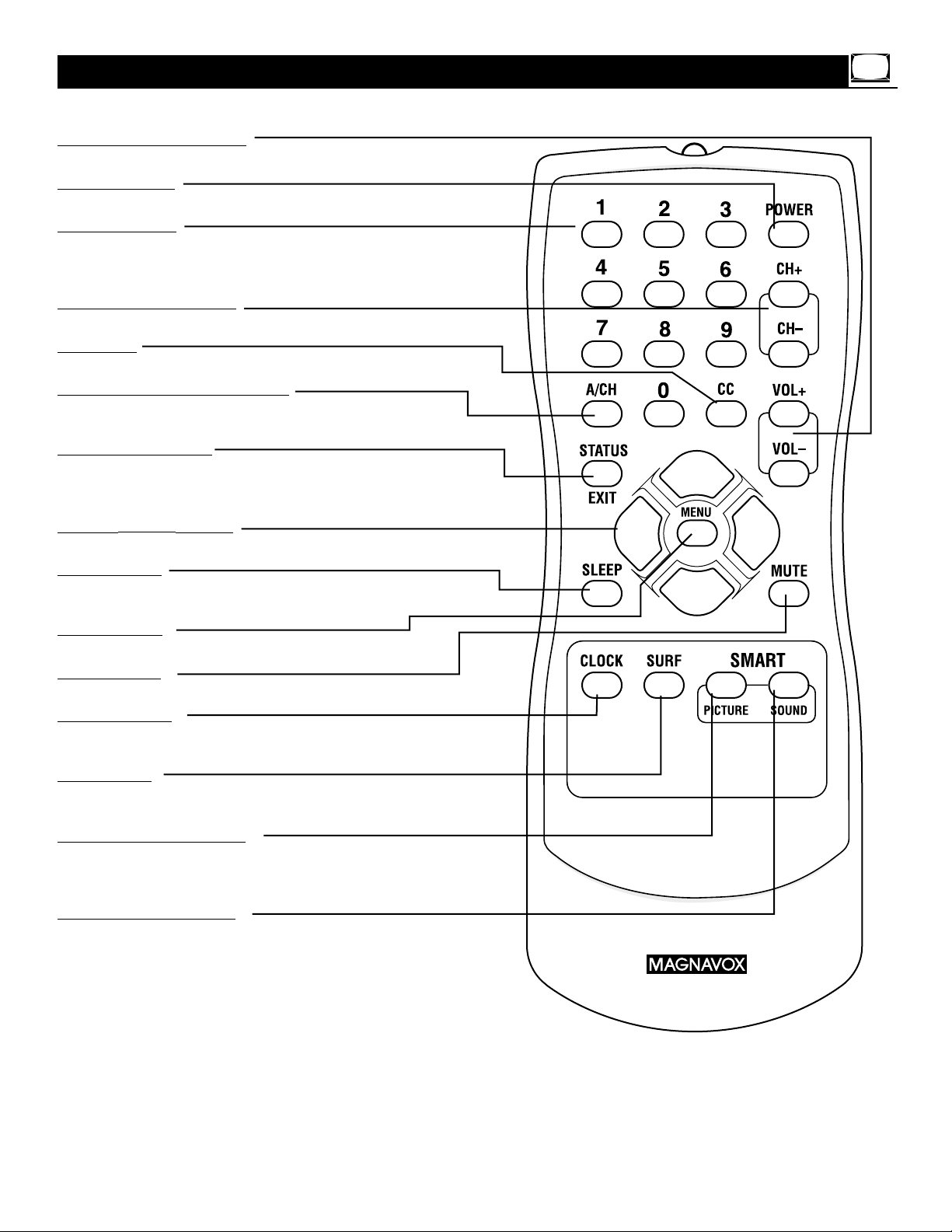
9
Remote Control
VOL (volume) +/- Buttons
Press to adjust the TV sound level.
POWER Button
Press to turn the TV on or off.
Number Buttons
Press to select TV channels. For single-digit channels, press
the number of the channel you desire.The TV will pause
for a few seconds, then change to the selected channel.
CH (channel) +/– Buttons
Press to change TV channels.
CC Button
Press to select Closed Captions. Details are on page 19.
A/CH (alternate channel) Button
Press to switch between the current channel and the previous channel.
STATUS/EXIT Button
Press to see the channel number and the time on the
screen. Press to clear the screen after adjusting the controls.
Cursor 89; - Buttons
Press to select or adjust menu items.
SLEEP Button
Press to set the TV to automatically turn itself off.
Details are on page 20.
MENU Button
Press to access or remove the TV’s on-screen menu.
MUTE Button
Press to turn off or restore the TV sound.
CLOCK Button
Press to access the Clock menu, where you can set the
clock or the On-Timer. Details are on pages 15-18.
SURF Button
Press to select up to five previously viewed channels.
Details
are on page 31.
SMART PICTURE Button
Press to select a Smart Picture option (factory-preset
picture controls for different types of video sources and
programs). Details are on page 29.
SMART SOUND Button
Press to control the volume level during program and
commercial changes.This provides a more even sound
level. Details are on page 30.
Page 10
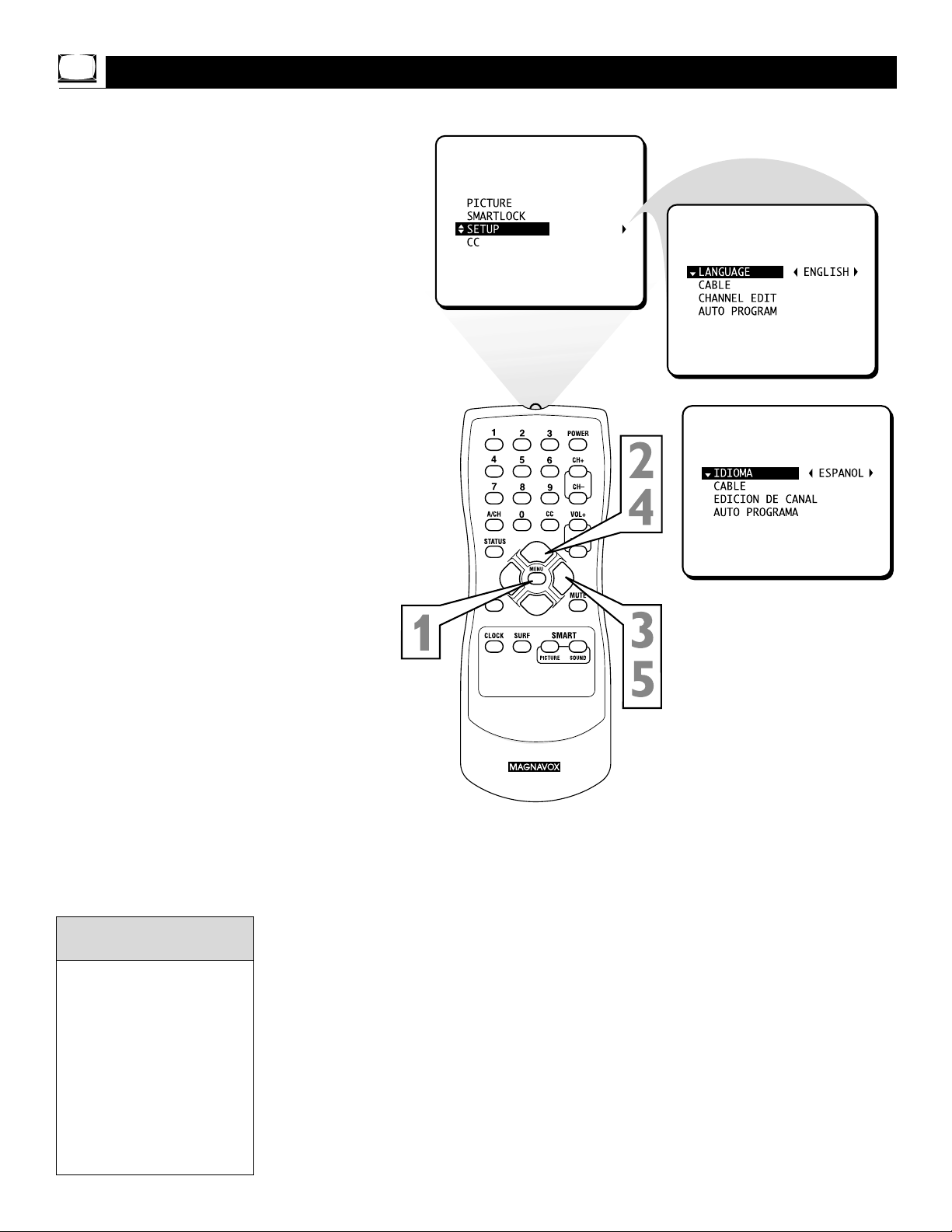
10
W
ith the LANGUAGE control, you can set the
TV’s on-screen menu to be shown in either
English or Spanish.
1
Press MENU to see the menu.
2
Press 8 or 9 to scroll through the
menu until SETUP is highlighted.
3
Press : to enter the SETUP menu.
4
Press 8 or 9 to scroll through the
SETUP menu until LANGUAGE is
highlighted.
5
Press : repeatedly to select ENGLISH or ESPANOL (Spanish).
Menu Language
The Language control only
makes the TV’s on-screen
menus appear in English or
Spanish. It does not change
the other on-screen text features, such as Closed
Captions.
The menu will disappear
when you finish. Or, press
STATUS/EXIT to clear the
menu from the screen.
Helpful Hints
OR
EXIT
Page 11
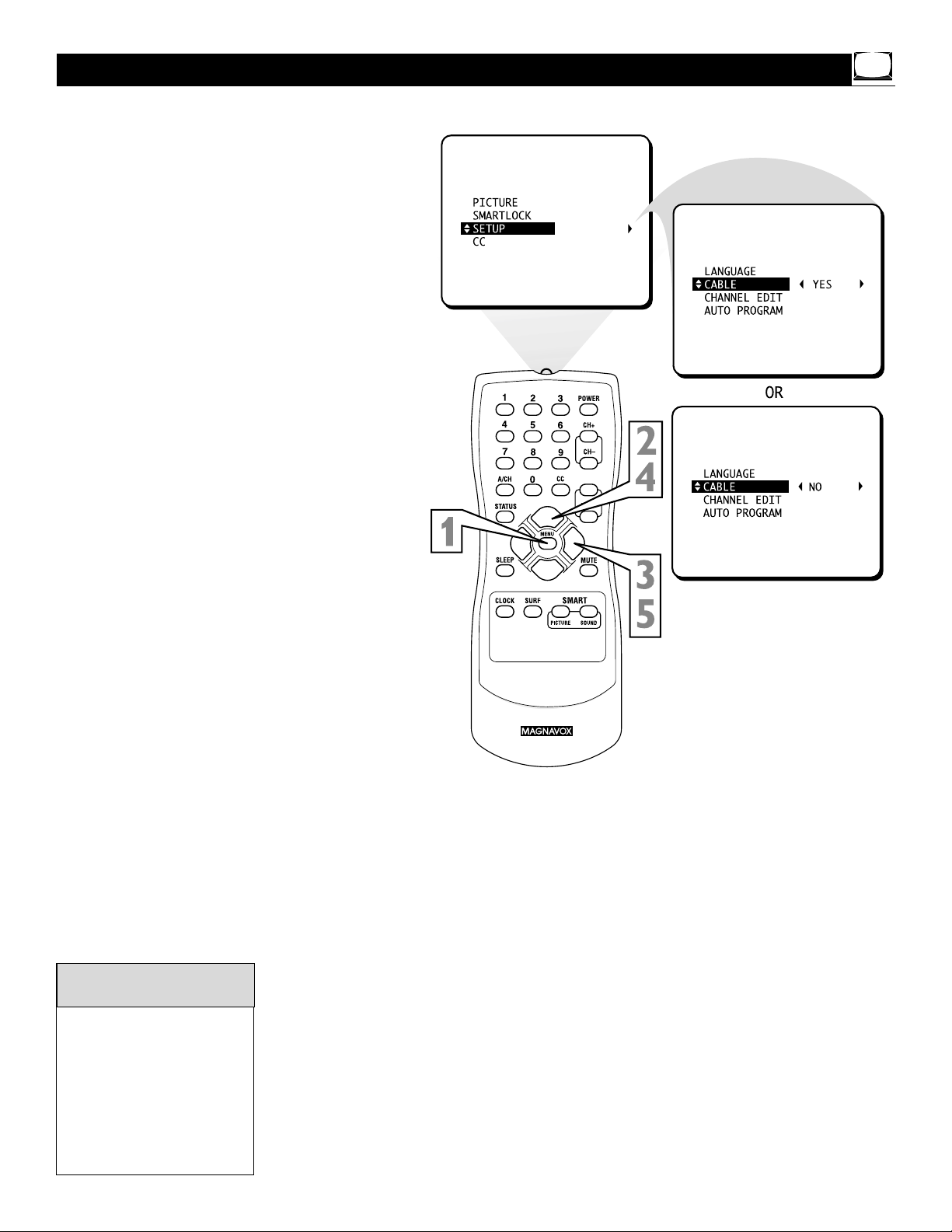
11
EXIT
VOL+
I
t’s important for the TV to know what type of sig-
nal - Cable TV or a normal Antenna - you are
using. To tell the TV whether you are using a Cable
TV signal, set CABLE to YES or NO as follows.
1
Press MENU to see the menu.
2
Press 8 or 9 to scroll through the
menu until SETUP is highlighted.
3
Press : to enter the SETUP menu.
4
Press 8 or 9 to scroll through the
SETUP menu until CABLE is highlighted.
5
Press : to turn CABLE YES or NO.
Cable TV Control
When CABLE is YES, channels 1-125 are available.
When CABLE is NO, only
channels 2-69 are available.
The menu will disappear
when you finish. Or, press
STATUS/EXIT to clear the
menu from the screen.
Helpful Hints
Page 12

12
Y
our TV can set itself for local area (or Cable TV)
channels.This makes it easy for you to select
only the TV stations in your area when you press
CH +/-.
Connect an Antenna or Cable TV signal before starting AUTO PROGRAM. Details are on pages 5-6.
1
Press MENU to see the menu.
2
Press 8 or 9 to scroll through the
menu until SETUP is highlighted.
3
Press : to enter the SETUP menu.
4
Press 8 or 9 to scroll through the
SETUP menu until AUTO PROGRAM
is highlighted.
5
Press : to start scanning and memoriz-
ing channels.
When Auto Programming is complete,
CHANNELS ARE SET will appear on the
screen.Then the SETUP menu will reappear briefly.
Auto Program (Setting TV Channels)
Press the CH +/- buttons to
see which channels are in
the TV’s memory.
To delete unwanted channels
from the TV’s memory, see
CHANNEL EDIT on page 13.
The on-screen menu will disappear when you finish. Or,
press STATUS/EXIT to clear
the menu from the screen.
Helpful Hints
7
8
9
VOL+
EXIT
Page 13

13
EXIT
VOL+
C
hannel Edit makes it easy for you to save or
delete channels in the list of channels in the TV’s
memory.
1
Using the Number buttons, select
the channel you wish to save or delete.
2
Press MENU to see the menu.
3
Press 8 or 9 to scroll through the
menu until SETUP is highlighted.
4
Press : to enter the SETUP menu.
5
Press 8 or 9 to scroll through the
SETUP menu until CHANNEL EDIT is
highlighted.
6
Press : to choose SAVED or DELETED.
Choose SAVED to add the channel to
the TV’s memory. It will be available using
the CH +/– buttons.
Choose DELETED to remove the present channel from the TV memory.
Channel Edit
To clear the menu press
STATUS/EXIT. Or, wait a few
seconds after you finish your
adjustment; the menu will
disappear automatically.
Helpful Hint
Page 14

14
T
o adjust your TV picture, select a channel and
follow the steps below.
1
Press MENU to see the menu.
2
With PICTURE highlighted, press
: to enter the PICTURE menu.
3
Press 8 or 9 to highlight BRIGHTNESS, COLOR, PICTURE, SHARPNESS,TINT, or CONTRAST PLUS.
4
Press : or ; to adjust the control.
CONTRAST PLUS can only be turned
ON or OFF.
TV Picture
BRIGHTNESS Press - or
; until the darkest parts of the
picture are as bright as you prefer.
COLOR
Press - or ; to
add or eliminate color.
PICTURE
Press - or ;
until the lightest parts of the
picture show good detail.
SHARPNESS
Press - or ;
to improve picture detail.
TINT
Press - or ; to
obtain natural skin tones.
CONTRAST
PLUS Press -
or ; to choose ON or OFF.
Setting CONTRAST PLUS to
ON sharpens the picture quality.The black portions of the picture become darker and the
whites become brighter.
The menu will disappear when
you finish. Or, press
STATUS/EXIT to clear the
menu.
Helpful Hints
EXIT
OR
Page 15

15
Y
our TV has an on-screen clock. During normal
operation, the clock appears when you press STA-
TUS/EXIT or change channels.
1
Press CLOCK to see the Clock menu.
SET CLOCK will be highlighted.
2
Enter the current time using the
Number buttons. If the first number is a
single digit, first enter a zero, then the digit
(i.e., press “0,” then press “8”).
3
Press
: or ;
to set either AM or PM.
Clock
To remove the menu, press
STATUS/EXIT. Or, wait a few
seconds and the menu will
disappear automatically.
If the power fails, you must
reset the clock.
If the time is not set, it will
not appear on the TV
screen.
Helpful Hints
OR
3
7
8
Page 16

16
J
ust like an alarm clock, you can set the TV to turn
itself on at the same time everyday.
1
Press CLOCK to display the Clock
menu.
2
Press 9until TIMER ACTIVE is high-
lighted.
3
Press : or ; to select ON (if activat-
ing the Timer) or OFF (if deactivating
the Timer).
On-Timer
Remember, set the clock to
the current time as
described on page 15.Then,
set the time you want the
TV to turn on using START
TIME as described on page
18.
The menu will disappear
when you finish. Or, press
STATUS/EXIT to clear the
menu from the screen.
Helpful Hints
SLEEP
Page 17

17
U
sed with the Timer feature, you can select a
specific channel that the TV will tune to when
the TV turns itself on.Timer details are on page 16.
1
Press CLOCK to see the Clock menu.
2
Press 9 until CHANNEL is highlighted.
3
Press the Number buttons to enter
the channel you would like the TV to
start on. Or, use CH +/– to select a
channel.
Start-Up Channel
Page 18

18
U
sed with the Timer feature, you can select a
specific time at which the TV will turn itself on
when TIMER ACTIVE is ON.
1
Press CLOCK to display the Clock
menu.
2
Press 9until START TIME is highlight-
ed.
3
Enter the time to turn on the TV
using the Number buttons. If the
first number is a single digit, first enter a
zero, then the digit (i.e., press “0,” then
press “8”).
4
Press : or ; to set AM or PM.
Start-Up Time
Remember to set TIMER
ACTIVE to ON. Details are on
page 16.
Helpful Hint
Page 19

19
C
losed Captioning (CC) lets you read the voice
content of TV programs on the TV screen.
Designed to help the hearing impaired, this feature
uses on-screen text boxes to show dialog and conversations during TV programming.
1
Press MENU to see the menu.
2
Press
8 or 9
until CC (Closed
Caption) is highlighted.
3
Press :
to select the Closed Caption
option you want (CC-OFF, CC-1,
CC-2, or CC-MUTE). Dialog and
descriptions for the action on the TV
program will appear on the screen.
4
Or, you also can set Closed Captions by
pressing the CC button. Press CC
repeatedly to select: CC-OFF, CC-1,
CC-2, or CC-MUTE.
CC MUTE sets the TV to show Closed
Captions automatically when you press
the MUTE button. MUTE will appear on
the screen.The TV volume will be disabled until you press MUTE again to
restore the sound.
Closed Captions
CAPTION Example
The menu disappears when
you finish. Or, press STATUS/EXIT to clear the
menu from the screen.
Not all TV programs and
commercials are broadcast
with Closed Caption information. Neither are all
Closed Caption modes
transmitted by a station for
a closed caption program.
See your TV listings for the
stations and times of
Closed Caption shows.
Helpful Hints
EXIT
Page 20

20
H
ave you ever fallen asleep in front of the TV,
only to have it wake you up at two in the
morning with a test pattern screeching in your
ears? Well, your TV can save you all that trouble by
automatically turning itself off.
1
Press SLEEP. The SLEEP display will
appear on the screen.
2
Press SLEEP repeatedly to pick the
amount of time (in 15 minute increments
up to 90 minutes) before the TV will turn
itself off.
An on-screen countdown will appear during the last minute before the TV turns
off.
Sleep Timer
During the last 10 seconds
before the TV turns off,
GOODBYE will appear on
the screen.
During the last minute before the TV
shuts off, an on-screen countdown will
appear. Pressing any button during the
last minute will cancel the SLEEP timer.
After setting the SLEEP timer, press
SLEEP to see the time remaining
before the TV turns off.
EXIT
Page 21

21
I
f your TV detects a stereo signal, it will set itself to
receive the stereo sound automatically. However,
there may be occasions when you want to set the TV
to mono (single-channel sound instead of stereo).
Follow these steps to change the STEREO control.
1
Press MENU to show the on-screen
menu.
2
Press 9 until STEREO is highlighted.
3
Press : or ; to choose YES or NO.
YES sets the TV to receive stereo sound
automatically when it is available in the
current TV broadcast.
NO sets the TV to receive all sound in
monaural (single-channel) format.
You can change a stereo signal to Mono,
but you cannot change a Mono signal to
stereo.
Stereo Programming (20MS233S only)
If Stereo sound is not available on the current TV program and STEREO is set to
YES, the TV will automatically
transmit monaural sound.
STEREO will appear in the
TV’s menu only if you have
the 20MS233S stereo model.
Helpful Hints
Page 22

22
U
se the Volume Bar to see the TV’s volume on
the screen.The Volume Bar will appear when
you press the VOL +/- buttons.
1
Press VOL + on the remote to dis-
play the on-screen Volume Bar. Pressing
the VOL + button will increase the TV
sound.
2
Press VOL – on the remote to dis-
play the on-screen Volume Bar. Pressing
the VOL – button will decrease the TV
sound.
Volume Bar
Page 23

23
Understanding SmartLock
S
martLock processes program content
advisories from broadcasters.
SmartLock can respond to the content
advisories and block objectionable content (offensive language, violence, sexual
situations, etc.).This is a great feature to
censor the type of programming children
watch.
SmartLock offers various blocking options from which to
choose:
MASTER DISABLE: This is the
"master switch" for SmartLock.When
ON, all blocking/censoring is disabled.When OFF, all blocking (that
you have set) will take place.
BLOCK UNRATED: All unrated
programs (based on Movie Ratings or
TV Ratings) will be blocked if this
feature is ON and MASTER DISABLE
is OFF.
BLOCK NO RATINGS: All programming with no content advisory data
will be blocked if this feature is ON
and MASTER DISABLE is OFF.
After you set an access code,you
can block up to six ratings in TV
Ratings or Movie Ratings.These ratings are set by the Motion Pictures
Association of America and TV
broadcasters.
G: General Audience - All ages admitted.
Most parents would find this program
suitable for all ages.This type of programming contains little or no violence, no
strong language, and little or no sexual
dialog or situations.
PG: Parental Guidance Suggested -
This programming contains material that
parents may find unsuitable for younger
children. It may contain one or more of the
following: moderate violence, some sexual
situations, infrequent coarse language, or
some suggestive dialog.
PG-13: Parents Strongly Cautioned - This
programming contains material that parents may find unsuitable for children under
the age of 13. It contains one or more of
the following: violence, sexual situations,
coarse language, or suggestive dialog.
R: Restricted -This programming is specifi-
cally designed for adults. Anyone under the
age of 17 should only view this programming with an accompanying parent or adult
guardian. It contains one or more of the following: intense violence, intense sexual
situations, strong coarse language, or
intensely suggestive dialog.
NC 17: No children under the age of 17
will be admitted. - This type of program-
ming should be viewed by adults only. It
contains graphic violence, explicit sex, or
crude, indecent language.
X: Adults Only - This type of programming
contains one or more of the following: very
graphic violence, very graphic and explicit
or indecent sexual acts, very coarse and
intensely suggestive language.
Movie Ratings
(Motion Picture Association of America)
TV-Y (All children - Appropriate for
all children.) Designed for a very
young audience, including children
ages 2-6.This type of programming is not
expected to frighten younger children.
TV-Y7 (Directed to Older
Children - Designed for children age
7 and above.) It may be more
appropriate for children who can distinguish
between make-believe and reality.This programming may include mild fantasy and
comic violence (FV or fantasy violence).
TV-G (General Audience - Most
parents would find this programming
suitable for all ages.) This type of
programming contains little or no violence,
no strong language, and little or no sexual
dialog or situations.
TV-PG (Parental Guidance
Suggested - Contains material that
parents may find unsuitable for
younger children.) This type of programming
contains one or more of the following:
Moderate violence (V), some sexual situations (S), infrequent coarse language (L), or
some suggestive dialog (D).
TV-14 (Parents Strongly
Cautioned - Contains some material
that many parents would find unsuitable for children under 14 years of age.) This
type of programming contains one or more
of the following: intense violence (V),
intense sexual situations (S), strong coarse
language (L), or intensely suggestive dialog
(D).
TV-MA (Mature Audience Only -
Specifically designed to be viewed by
adults and may be unsuitable for children under 17.) This type of programming
contains one or more of the following:
graphic violence (V), explicit sexual situations (S), or crude, indecent language (L).
TV Ratings
(TV Broadcasters)
Page 24

24
SmartLock Access Code
O
ver the next few pages you’ll learn how to
block programs and understand the rating
terms for certain broadcasts. First, set a personal
access code.
1
Press MENU to see the menu.
2
Press
8 or 9
until SMARTLOCK is
highlighted.
3
Press : to display the SMARTLOCK
REVIEW screen.
4
Press : again. The on-screen display
will read “ACCESS CODE ----.”
5
Use the Number buttons to enter
0711. “XXXX” appears on the screen
as you press the Number buttons.
When 0711 is entered correctly, proceed to step 6.
If you enter a wrong digit, “INCOR-
RECT CODE” will appear on the
screen.You will be asked to “PLEASE
ENTER AGAIN.” Enter 0711 again.
6
Press 9 until CHANGE CODE is
highlighted.
7
Press : to change your personal
Access Code.
8
Enter a new four-digit code using
the Number buttons. The screen will
ask you to confirm the code you just
entered. Enter the same new code
again.“XXXX” will appear when you
enter your new code.
After confirming the new code, the
on-screen menu will return to the
BLOCK option. Continue through the
next few pages to learn how to block
program ratings.
Or, press STATUS/EXIT to remove the
menus.
To restore the default access
code (0711), unplug the TV’s
power cord for 10 seconds.
When you restore the
power, the access code will
be 0711 again.
It isn’t possible to unblock a
channel without knowing the
access code or changing it. If
your code changes, someone
else has altered it and possibly viewed blocked channels.
Helpful Hints
CH+
9
EXIT
Page 25

25
SmartLock Blocking Options
A
fter you set your personal access code,
SmartLock provides special blocking options.
Use these blocking options to turn censoring on or
off.
1
Press MENU to see the menu.
2
Press
8 or 9
until SMARTLOCK is
highlighted.
3
Press : to display the SMARTLOCK
REVIEW screen.
4
Press :. The on-screen display will read
“ACCESS CODE ----.”
5
Press the Number buttons to enter
the correct access code.“XXXX”
shows on the screen to protect the privacy of the code.
6
The menu will appear with BLOCK
highlighted. Press : to display the
blocking options.
7
Press 9 to highlight MASTER DISABLE, BLOCK UNRATED, or
BLOCK NO RATING.
MASTER DISABLE: This is the "master
switch" for SmartLock.When ON, all
blocking/censoring is disabled.When
OFF, specifically blocked settings are
enabled.
BLOCK UNRATED: All unrated programs (based on Movie Ratings or TV
Ratings) will be blocked if this feature is
ON and MASTER DISABLE is OFF.
BLOCK NO RATING: All programming
with NO content advisory can be
blocked if this feature is ON and MASTER DISABLE is OFF.
8
Press : to select ON (block) or OFF
(do not block).
If BLOCK UNRATED or BLOCK NO RATING is
ON, all unrated programs and programs containing no
content advisory will display this message.To watch
the channel, enter your access code. Or, set BLOCK
UNRATED and BLOCK NO RATING to OFF.
9
VOL–
EXIT
Page 26

26
Blocking Programming with Movie Ratings
T
here are two types of ratings for SmartLock.
One is based on movie industry ratings.The
other is based on TV industry ratings. Both can be
used to censor programming.
Let’s first look at Movie Ratings.
1
Press MENU to see the menu.
2
Press
8 or 9
until SMARTLOCK is
highlighted.
3
Press : to display the SMARTLOCK
REVIEW screen.
4
Press :.“ACCESS CODE – – – –”
will appear.
5
Press the Number buttons to enter
your Access Code.
6
With BLOCK highlighted, press :.
7
With MOVIE RATINGS highlighted,
press : to see the Movie Rating
options: (G, PG, PG-13, R, NC 17, or
X).
When highlighted, these options can be
turned ON (which will block viewing) or
OFF (which will allow viewing).
8
Press : or ; to turn the rating ON or
OFF.
Blocking any rating (ON) will
block all the higher ratings
automatically. For example, if
R is blocked manually, NC 17
and X will be blocked automatically.
To turn a rating OFF, set
each rating individually.
Helpful Hint
A message appears when programming is blocked by
Movie Ratings. To watch the programming, turn OFF
the Movie Rating or enter your access code. Entering
the code will unblock all Movie Ratings until you turn
off the TV. Then the blocked ratings will reset to ON.
9
EXIT
Page 27

27
Blocking Programming with TV Ratings
S
ome program ratings are based on TV industry
ratings as described below.
1
Press MENU to see the menu.
2
Press
8 or 9
until SMARTLOCK is
highlighted.
3
Press : to display the SMARTLOCK
REVIEW screen.
4
Press :. “ACCESS CODE – – – –”
will appear.
5
Press the Number buttons to enter
your Access Code.
6
With BLOCK highlighted, press :.
7
Press 8 or 9 to highlight TV RAT-
INGS.
8
Press : to display the TV Rating
options (TV-Y,TV-Y7,TV-G,TV-PG,
TV-14, or TV-MA).
When highlighted,TV-Y and TV-G can be
turned ON (which will block viewing) or
OFF (which will allow viewing).
9
TV-Y7,TV-PG,TV-14, and TV-MA can be
customized to block V (violence), FV
(fantasy violence), S (sexual situations), L
(coarse language), or D (suggestive dialog).
Press : or ; to turn each sub-rating ON or OFF.
Setting any rating to BLOCK
will block all higher ratings
automatically.
Helpful Hint
TV RATING SUB-MENUS
1
2
7
5
3
4
6
8
9
Page 28

28
SmartLock Review
N
ow that you’ve learned how to block viewing
using the Movie Ratings or TV Ratings, let’s
review what you’ve done. SmartLock Review allows
you to see what you have blocked.Whenever
SmartLock is accessed, a review screen will show
what ratings or blocking options are on.
1
Press MENU to see the menu.
2
Press 8 or 9 to highlight SMARTLOCK.
3
Press : to display the SMARTLOCK
REVIEW screen.This menu will display
blocked Movie Ratings or TV Ratings,
along with the status of BLOCK
UNRATED and BLOCK NO RATING.
If MASTER DISABLE is ON, the SMARTLOCK REVIEW screen will not appear.
EXIT
Page 29

29
W
hether you’re watching a movie or a video
game, your TV has automatic picture settings
matched for your current program. SmartPicture
resets your TV’s video settings for different types of
programs and viewing conditions. Each SmartPicture
setting is preset at the factory to automatically
adjust the TV’s Brightness, Color, Picture, Sharpness,
Tint, and Contrast Plus.
1
Press SMART PICTURE on the
remote control.The current SmartPicture
setting will appear in the middle of the
screen.
2
Press SMART PICTURE repeatedly
to select either PERSONAL, MOVIES,
SPORTS, or WEAK SIGNAL.
The PERSONAL setting is what you
specify with the PICTURE options in the
menu.This is the only SmartPicture setting you can change. (Details are on page
14.) All other settings are set at the factory during production.
SmartPicture
Page 30

30
SmartSound
I
n many cases, the volume levels of broadcast pro-
gramming and commercials are not the same.With
SmartSound, you can have the TV level the sound.
This provides a more consistent sound by reducing
the peaks and valleys that occur during program
changes or commercial breaks.
1
Press SMART SOUND on the remote
control.The current SmartSound setting
will appear in the middle of the screen
(ON or OFF).
2
Press SMART SOUND repeatedly to
toggle between ON or OFF.
Page 31

31
A
series of previously viewed channels can be
selected with the SURF button. Switch between
different TV programs that currently interest you.
SmartSurf lets you set up to five channels in its
quick viewing list.
1
Press CH +/– (or the Number buttons)
to select a channel to add to the SURF
list.
2
Press SURF while the channel number
appears.
3
Press:to add the channel to the
SURF list.
Repeat steps 1 through 3 to add additional channels (up to five) to the SURF
list.
To remove a channel from the SURF list,
choose the channel with the Number
buttons and press SURF while the channel number appears.Then press :; the
channel will be deleted from the SURF
list.
SmartSurf (Alternating Channels)
A/CH Button
Your remote has an A/CH (Alternate Channel)
button. Press A/CH to toggle between the
current and the previous channel.
Press SURF repeatedly during
TV viewing to scan through the
channels in the SURF list.
Page 32

32
Troubleshooting
No Power ...
No Picture ...
No Sound ...
The remote control is
not working.
Check the television power cord. Unplug the cord for 10 seconds. Reinsert the plug
into the AC outlet and press the POWER button on the TV or remote.
Check the wall outlet for power. Make sure the outlet is not connected to a wall
switch that has been turned off. Be sure a fuse or circuit breaker hasn’t blown or
tripped.
If using an AC power strip or surge suppressor, check for a blown fuse.
First check the antenna/Cable TV connection to the back of the television. Is it
secured properly to the television’s 75Ω jack?
Check CABLE for the correct setting. If Cable TV channels are present, set CABLE to
YES. If you are using a typical antenna, set CABLE to NO. Details are on page 11.
Use Auto Program to add channels to the TV’s memory. Details are on page 12.
Check the Volume by pressing VOLUME + on the TV or VOL + on the remote.
Press MUTE on the remote to restore the sound.
Check the batteries in the remote control. Replace with AA heavy duty (zinc chloride) or alkaline batteries if necessary. Details are on page eight.
Point the remote toward the front of the television when sending commands.
Clean the remote sensor on the tip of the remote control. Details are on page eight.
Unplug the TV’s power cord from the wall outlet.Wait 10 seconds and reinsert the
plug into an outlet.Turn on the TV again and try the remote again.
Check to see if there is any damage to the remote control. Look for cracks or acid
from old batteries.The remote may have to be replaced.
If you have questions about your television, please read this troubleshooting section before calling for service.These tips can save you time and money. Charges for TV installation and adjustment of customer controls are not covered under this television’s warranty.
CAUTION:A video source (such as a video game, Compact Disc Interactive - CDI, or TV channel logo) that
shows a constant non-moving pattern on the TV screen can damage the picture tube. When your TV is
used continuously with such a source, the non-moving pattern could become permanently etched on the
picture tube. When not in use, turn the video source OFF. Regularly alternate the use of such video
sources with normal TV viewing.
Page 33

33
Glossary
Audio/Video Inputs • Located on the front of the TV, these
connectors (RCA phono type plug) are used for the input of
audio and video signals. Designed for use with VCRs (or other
accessories) in order to receive higher picture resolution and
offer sound connection options.
Closed Caption • Broadcast standard which allows you to read
the voice content of television programs on the TV screen.
Designed to help the hearing impaired, this feature uses onscreen text boxes to show dialog and conversations while the TV
program is in progress.
Coaxial Cable • A single solid antenna wire normally matched
with a metal (F-type) connector that connects directly to a 75
Ohm IN jack on a TV or VCR.
Menu • An on-screen listing of features that are available for
adjustments.
On-screen Displays (OSD) •The wording or messages generated by the television to help the user with specific feature controls (color adjustment, programming, etc.).
Programming • Adding or deleting channel numbers into the
Television’s memory. The TV remembers only the locally available
or desired channel numbers and skips over any unwanted channel
numbers.
Remote Sensor • An area on the front of theTV that receives
signals from the remote control.
Twin Lead Wire • The more commonly used name for the twostrand, 300 Ohm antenna wire used with many indoor and outdoor antenna systems. In many cases, this type of antenna wire
requires an additional adapter (or balun) in order to connect to
the 75 Ohm IN jacks of more recent Televisions and VCRs.
Troubleshooting
TV will not display any
channels above 13.
You cannot remember
the Access Code for
SMARTLOCK.
Select the channel again.
Set CABLE to YES if you have Cable TV. Details are on page 11.
Use AUTO PROGRAM to add all available channels to the television’s memory.
Details are on page 12.
Save the channel(s) in the TV’s memory using CHANNEL EDIT.
Details are on page 13.
You can use the default code if you forget your personal access code. Press 0, 7, 1, 1
to enter the SMARTLOCK feature and set a new personal access code. Details are
on page 24.
• To avoid possible shock hazard, unplug the TV from the electrical outlet before cleaning.
• When cleaning the TV screen, take care not to scratch or damage the screen surface (avoid wearing jewelry or
using anything abrasive).Wipe the front screen with a clean cloth dampened with water. Use even, easy, vertical
strokes when cleaning.
• Gently wipe the cabinet surfaces with a clean cloth or sponge dampened in a solution of cool clear water. Use a
clean dry cloth to dry the wiped surfaces.
• Never use thinners, insecticide sprays, or other chemicals on or near the cabinet.They might cause permanent
marring of the cabinet finish.
Cleaning and Care
Page 34

34
Index
A/CH button . . . . . . . . . . . . . . . . . . . . . . . . . . . . . . . . . .9, 31
Adding/deleting channels . . . . . . . . . . . . . . . . . . . . . . . . . . .13
Alternating channels . . . . . . . . . . . . . . . . . . . . . . . . . . . . . . .31
Antenna/Cable TV hookup . . . . . . . . . . . . . . . . . . . . . . . . .5-7
Audio/Video In jacks . . . . . . . . . . . . . . . . . . . . . . . . . . . . . . . .7
Auto Program . . . . . . . . . . . . . . . . . . . . . . . . . . . . . . . . . . .12
Basic connections . . . . . . . . . . . . . . . . . . . . . . . . . . . . . . . .5-7
Batteries . . . . . . . . . . . . . . . . . . . . . . . . . . . . . . . . . . . . . . . . .8
Block No Rating . . . . . . . . . . . . . . . . . . . . . . . . . . . . . . .23, 25
Block Unrated . . . . . . . . . . . . . . . . . . . . . . . . . . . . . . . . .23, 25
Brightness . . . . . . . . . . . . . . . . . . . . . . . . . . . . . . . . . . . . . . .14
Cable (tuning channels) control . . . . . . . . . . . . . . . . . . . . . .11
Cable TV connections . . . . . . . . . . . . . . . . . . . . . . . . . . . . . . .5
CC button . . . . . . . . . . . . . . . . . . . . . . . . . . . . . . . . . . . .9, 19
Channel
Add/Delete . . . . . . . . . . . . . . . . . . . . . . . . . . . . . . . . . . .13
Alternate . . . . . . . . . . . . . . . . . . . . . . . . . . . . . . . . . . . . .31
(CH) Buttons (+/-) . . . . . . . . . . . . . . . . . . . . . . . . . . .9, 31
Edit . . . . . . . . . . . . . . . . . . . . . . . . . . . . . . . . . . . . . . . . .13
Memory . . . . . . . . . . . . . . . . . . . . . . . . . . . . . . . . . . . . .12
Programming . . . . . . . . . . . . . . . . . . . . . . . . . . . . . . . . . .12
Setup . . . . . . . . . . . . . . . . . . . . . . . . . . . . . . . . . . . . . . . .12
Start-up (with Timer) . . . . . . . . . . . . . . . . . . . . . . . . . . .17
Surf . . . . . . . . . . . . . . . . . . . . . . . . . . . . . . . . . . . . . . . . .31
CLOCK button . . . . . . . . . . . . . . . . . . . . . . . . . . . . . .9, 15-18
Clock (set time) . . . . . . . . . . . . . . . . . . . . . . . . . . . . . . . . . .15
Clock Start-up time (with Timer) . . . . . . . . . . . . . . . . . . . . .18
Closed Captions . . . . . . . . . . . . . . . . . . . . . . . . . . . . . . . . . .19
Color . . . . . . . . . . . . . . . . . . . . . . . . . . . . . . . . . . . . . . . . . .14
Connections
Antenna . . . . . . . . . . . . . . . . . . . . . . . . . . . . . . . . . . . . . .6
Cable TV . . . . . . . . . . . . . . . . . . . . . . . . . . . . . . . . . . . . . .5
VCR . . . . . . . . . . . . . . . . . . . . . . . . . . . . . . . . . . . . . . . . .7
Contrast Plus (Black Stretch) . . . . . . . . . . . . . . . . . . . . . . . .14
Controls
Remote . . . . . . . . . . . . . . . . . . . . . . . . . . . . . . . . . . . . . . .9
TV . . . . . . . . . . . . . . . . . . . . . . . . . . . . . . . . . . . . . . . . . . .8
Cursor 89; - buttons . . . . . . . . . . . . . . . . . . . . . . . . . . . .9
Features . . . . . . . . . . . . . . . . . . . . . . . . . . . . . . . . . . . . . . . . .4
Front panel . . . . . . . . . . . . . . . . . . . . . . . . . . . . . . . . . . . . . . .8
Glossary . . . . . . . . . . . . . . . . . . . . . . . . . . . . . . . . . . . . . . . .33
Hookups . . . . . . . . . . . . . . . . . . . . . . . . . . . . . . . . . . . . . . .5-7
Language (of menus) . . . . . . . . . . . . . . . . . . . . . . . . . . . . . . .10
Master Disable . . . . . . . . . . . . . . . . . . . . . . . . . . . . . . . .23, 25
MENU button . . . . . . . . . . . . . . . . . . . . . . . . . . . . . . . . . . . .9
Movie Ratings . . . . . . . . . . . . . . . . . . . . . . . . . . . . . . . . .23, 26
MUTE button . . . . . . . . . . . . . . . . . . . . . . . . . . . . . . . . . .9, 19
Number buttons . . . . . . . . . . . . . . . . . . . . . . . . . . . . . . . . . .9
Picture . . . . . . . . . . . . . . . . . . . . . . . . . . . . . . . . . . . . . . . . .14
POWER button . . . . . . . . . . . . . . . . . . . . . . . . . . . . . . . . .8, 9
Remote control
Batteries . . . . . . . . . . . . . . . . . . . . . . . . . . . . . . . . . . . . . .8
Buttons . . . . . . . . . . . . . . . . . . . . . . . . . . . . . . . . . . . . . . .9
Sensor . . . . . . . . . . . . . . . . . . . . . . . . . . . . . . . . . . . . . . . .8
Service . . . . . . . . . . . . . . . . . . . . . . . . . . . . . . . . . . . . . .35-37
Set Clock . . . . . . . . . . . . . . . . . . . . . . . . . . . . . . . . . . . . . . .15
Setup, First-Time Use . . . . . . . . . . . . . . . . . . . . . . . . . . .10-12
Sharpness . . . . . . . . . . . . . . . . . . . . . . . . . . . . . . . . . . . . . . .14
SLEEP button . . . . . . . . . . . . . . . . . . . . . . . . . . . . . . . . . .9, 20
Sleep Timer . . . . . . . . . . . . . . . . . . . . . . . . . . . . . . . . . . . . .20
SmartLock
Access Code . . . . . . . . . . . . . . . . . . . . . . . . . . . . . . . . . .24
Blocking options . . . . . . . . . . . . . . . . . . . . . . . . . . . . . . .25
Movie Ratings . . . . . . . . . . . . . . . . . . . . . . . . . . . . . .23, 26
Review . . . . . . . . . . . . . . . . . . . . . . . . . . . . . . . . . . . . . .28
TV Ratings . . . . . . . . . . . . . . . . . . . . . . . . . . . . . . . . .23, 27
SmartSurf . . . . . . . . . . . . . . . . . . . . . . . . . . . . . . . . . . . . . . .31
SMART PICTURE button . . . . . . . . . . . . . . . . . . . . . . . . .9, 29
SMART SOUND button . . . . . . . . . . . . . . . . . . . . . . . . . .9, 30
Start Channel (for Timer) . . . . . . . . . . . . . . . . . . . . . . . . . . .17
Start Time (for Timer) . . . . . . . . . . . . . . . . . . . . . . . . . . . . .18
STATUS/EXIT button . . . . . . . . . . . . . . . . . . . . . . . . . . . .9, 15
SURF button . . . . . . . . . . . . . . . . . . . . . . . . . . . . . . . . . . .9, 31
Table of contents . . . . . . . . . . . . . . . . . . . . . . . . . . . . . . . . . .4
Timer Active . . . . . . . . . . . . . . . . . . . . . . . . . . . . . . . . . . . . .16
Tint . . . . . . . . . . . . . . . . . . . . . . . . . . . . . . . . . . . . . . . . . . .14
Troubleshooting . . . . . . . . . . . . . . . . . . . . . . . . . . . . . . . .32-33
TV Ratings . . . . . . . . . . . . . . . . . . . . . . . . . . . . . . . . . . .23, 27
VCR connections . . . . . . . . . . . . . . . . . . . . . . . . . . . . . . . . . .7
Volume Bar . . . . . . . . . . . . . . . . . . . . . . . . . . . . . . . . . . . . . .22
Volume buttons . . . . . . . . . . . . . . . . . . . . . . . . . . . . . . . . .9, 22
Warranty . . . . . . . . . . . . . . . . . . . . . . . . . . . . . . . . . . . . . . .35
Page 35

RENEWED
90 DAY
LIMITED WARRANTY
