Page 1

Thank you for choosing Magnavox.
Need help fast?
USER MANUAL
Color Television
13MT1432/17
13MT1433/17
Read your User Manual first for quick tips that make using
your Magnavox product more enjoyable. If you have read
your instructions and still need assistance you may access our
online help at
www.magnavox.com
or
call 1-800-705-2000
while with your product.
IB8468E001
Page 2
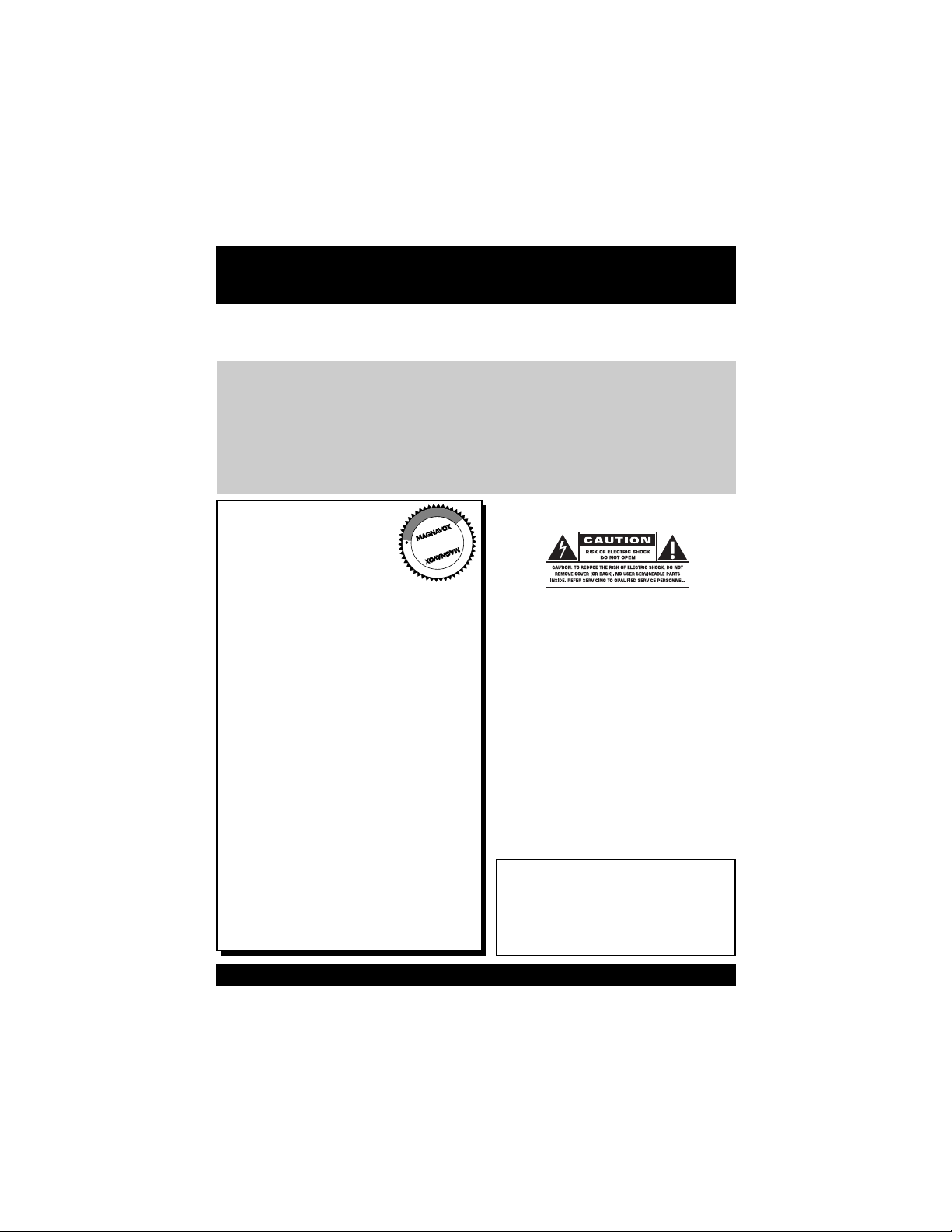
Once your MAGNAVOX purchase is registered, you’re eligible to receive all the privileges of owning a
MAGNAVOX product. So complete and return the Warranty Registration Card enclosed with your purchase at once. And take advantage of these important benefits.
Return your Warranty Registration card today to
ensure you receive all the
benefits
you’re entitled to.
Warranty
Verification
Registering your product
within 10 days confirms your
right to maximum protection
under the terms and conditions of your MAGNAVOX
warranty.
Owner
Confirmation
Your completed Warranty
Registration Card serves as
verification of ownership in
the event of product theft or
loss.
Model
Registration
Returning your Warranty
Registration Card right away
guarantees you’ll receive all
the information and special
offers which you qualify for
as the owner of your model.
Visit our World Wide Web Site at http://www.magnavox.com
For Customer Use
Enter below the Serial No. which is located on the rear of the cabinet. Retain this
information for future reference.
Model No. ________________________
Serial No. ________________________
Know these
safetysymbols
This “bolt of lightning” indicates uninsu-
lated material within your unit may
cause an electrical shock. For the safety of
everyone in your household, please do not
remove product covering.
The “exclamation point” calls attention
to features for which you should read
the enclosed literature closely to prevent
operating and maintenance problems.
WARNING: TO PREVENT FIRE OR
SHOCK HAZARD, DO NOT EXPOSE THIS
EQUIPMENT TO RAIN OR MOISTURE.
CAUTION: To prevent electric shock,
match wide blade of plug to wide slot, fully
insert.
ATTENTION:Pour éviter les choc électriques, introduire la lame la plus large de la
fiche dans la borne correspondante de la
prise et pousser jusqu’au fond.
t
s
Congratulations on your
purchase, and welcome to
the “family!”
Dear MAGNAVOX product owner:
Thank you for your confidence in MAGNAVOX.
You’ve selected one of the best-built, bestbacked products available today.We’ll do everything in our power to keep you happy with
your purchase for many years to come.
As a member of the MAGNAVOX “family,”
you’re entitled to protection by one of the
most comprehensive warranties and outstanding service networks in the industry.
What’s more, your purchase guarantees you’ll
receive all the information and special offers for
which you qualify, plus easy access to accessories from our convenient home shopping
network.
Most importantly, you can count on our
uncompromising commitment to your total
satisfaction.
All of this is our way of saying welcome-and
thanks for investing in a MAGNAVOX product.
P.S. Remember, to get the most from
your MAGNAVOX product, you
must return your Warranty
Registration Card within 10 days.
So please mail it to us right now!
R
E
G
I
S
T
R
A
T
I
O
N
N
E
E
D
E
D
W
I
T
H
I
N
1
0
D
A
Y
S
Hurry!
Page 3
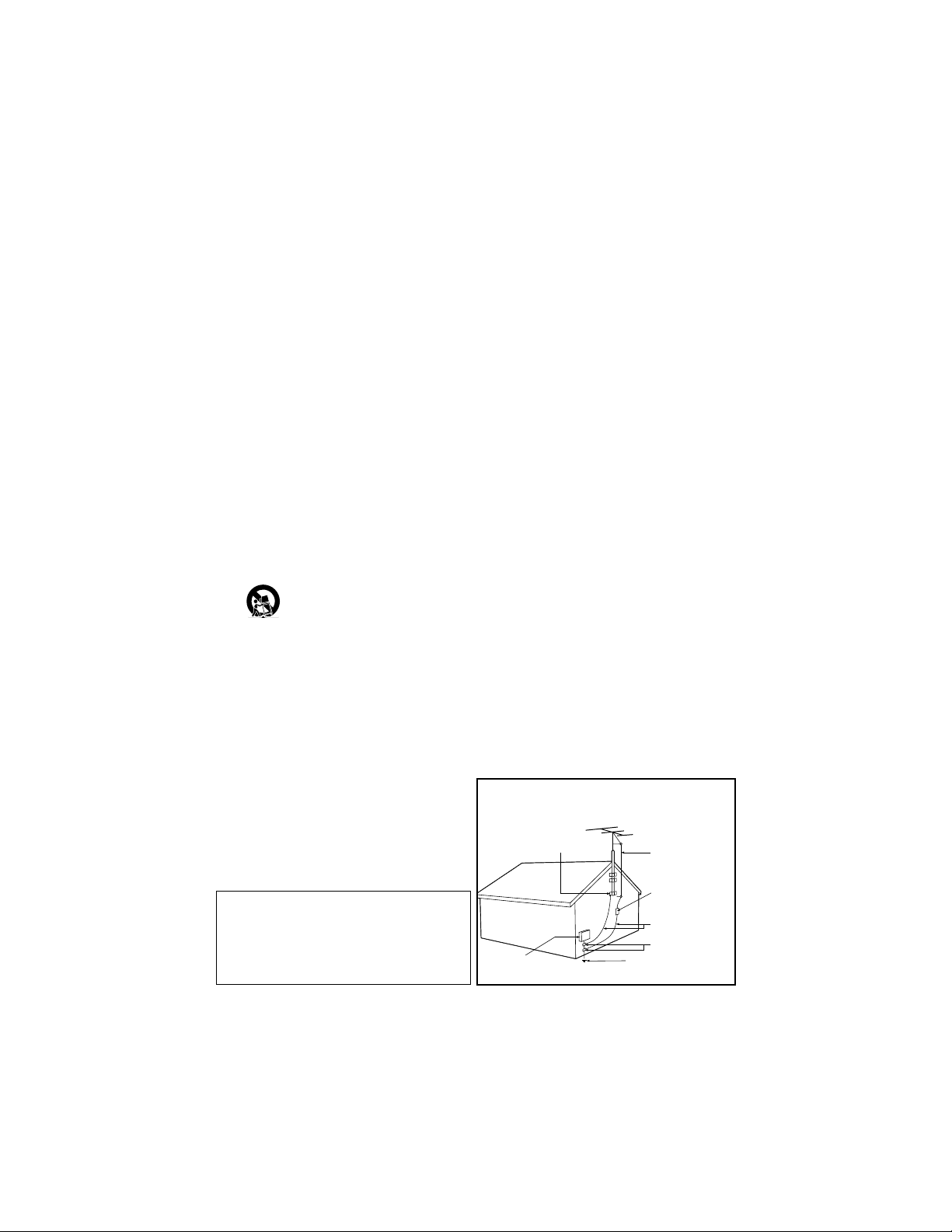
IMPORTANT SAFETY INSTRUCTIONS
Read before operating equipment
1. Read these instructions.
2. Keep these instructions.
3. Heed all warnings.
4. Follow all instructions.
5. Do not use this apparatus near water.
6. Clean only with a dry cloth.
7. Do not block any of the ventilation openings. Install in accordance
with the manufacturers instructions.
8. Do not install near any heat sources such as radiators, heat registers,
stoves, or other apparatus (including amplifiers) that produce heat.
9. Do not defeat the safety purpose of the polarized or grounding-type
plug. A polarized plug has two blades with one wider than the
other. A grounding type plug has two blades and third grounding
prong. The wide blade or third prong are provided for your safety.
When the provided plug does not fit into your outlet, consult an
electrician for replacement of the obsolete outlet.
10. Protect the power cord from being walked on or pinched particularly
at plugs, convenience receptacles, and the point where they exit from
the apparatus.
11. Only use attachments/accessories specified by the manufacturer.
12. Use only with a cart, stand, tripod, bracket, or table
specified by the manufacturer, or sold with the appara-
tus. When a cart is used, use caution when moving
the cart/apparatus combination to avoid injury from tip-over.
13. Unplug this apparatus during lightning storms or when unused for
long periods of time.
14. Refer all servicing to qualified service personnel. Servicing is required
when the apparatus has been damaged in any way, such as powersupply cord or plug is damaged, liquid has been spilled or objects
have fallen into apparatus, the apparatus has been exposed to rain
or moisture, does not operate normally, or has been dropped.
15. This product may contain lead and mercury. Disposal of these mate-
rials may be regulated due to environmental considerations. For disposal or recycling information, please contact your local authorities or
the Electronic Industries Alliance: www.eiae.org
16. Damage Requiring Service - The appliance should be
serviced by qualified service personnel when:
A. The power supply cord or the plug has been damaged; or
B. Objects have fallen, or liquid has been spilled into the appli-
ance; or
C. The appliance has been exposed to rain; or
D. The appliance does not appear to operate normally or
exhibits a marked change in performance; or
E. The appliance has been dropped, or the enclosure damaged.
17. Tilt/Stability - All televisions must comply with recommended
international global safety standards for tilt and stability properties of
its cabinet design.
• Do not compromise these design standards by applying excessive
pull force to the front, or top, of the cabinet which could ultimately
overturn the product.
• Also, do not endanger yourself, or children, by placing electronic
equipment/toys on the top of the cabinet. Such items could unsuspectingly fall from the top of the set and cause product damage
and/or personal injury.
18. Wall or Ceiling Mounting - The appliance should be
mounted to a wall or ceiling only as recommended by the manufacturer.
19. Power Lines - An outdoor antenna should be located away
from power lines.
20. Outdoor Antenna Grounding - If an outside antenna is
connected to the receiver, be sure the antenna system is grounded
so as to provide some protection against voltage surges and built up
static charges.
Section 810 of the National Electric Code, ANSI/NFPA No. 70-1984,
provides information with respect to proper grounding of the mast
and supporting structure, grounding of the lead-in wire to an antenna discharge unit, size of grounding connectors, location of antennadischarge unit, connection to grounding electrodes, and requirements
for the grounding electrode. See Figure below.
21. Object and Liquid Entry - Care should be taken so that
objects do not fall and liquids are not spilled into the enclosure
through openings.comply with recommended international global safety standards for tilt and stability properties of its cabinet design.
22. Battery Usage CAUTION - To prevent battery leakage that
may result in bodily injury, property damage, or damage to the unit:
• Install all batteries correctly, with + and - aligned as marked on
the unit.
• Do not mix batteries (old and new or carbon and alkaline, etc.).
• Remove batteries when the unit is not used for a long time.
Note to the CATV system installer: This
reminder is provided to call the CATV system
installer's attention to Article 820-40 of the NEC
that provides guidelines for proper grounding and, in
particular, specifies that the cable ground shall be
connected to the grounding system of the building,
as close to the point of cable entry as practical.
Example of Antenna Grounding
as per NEC - National Electric Code
ELECTRIC SERVICE EQUIPMENT
GROUND CLAMP
ANTENNA LEAD IN WIRE
ANTENNA DISCHARGE UNIT
(NEC SECTION 810-20)
GROUNDING CONDUCTORS
(NEC SECTION 810-21)
GROUND CLAMPS
POWER SERVICE GROUNDING ELECTRODE SYSTEM
(NEC ART 250, PART H)
Page 4
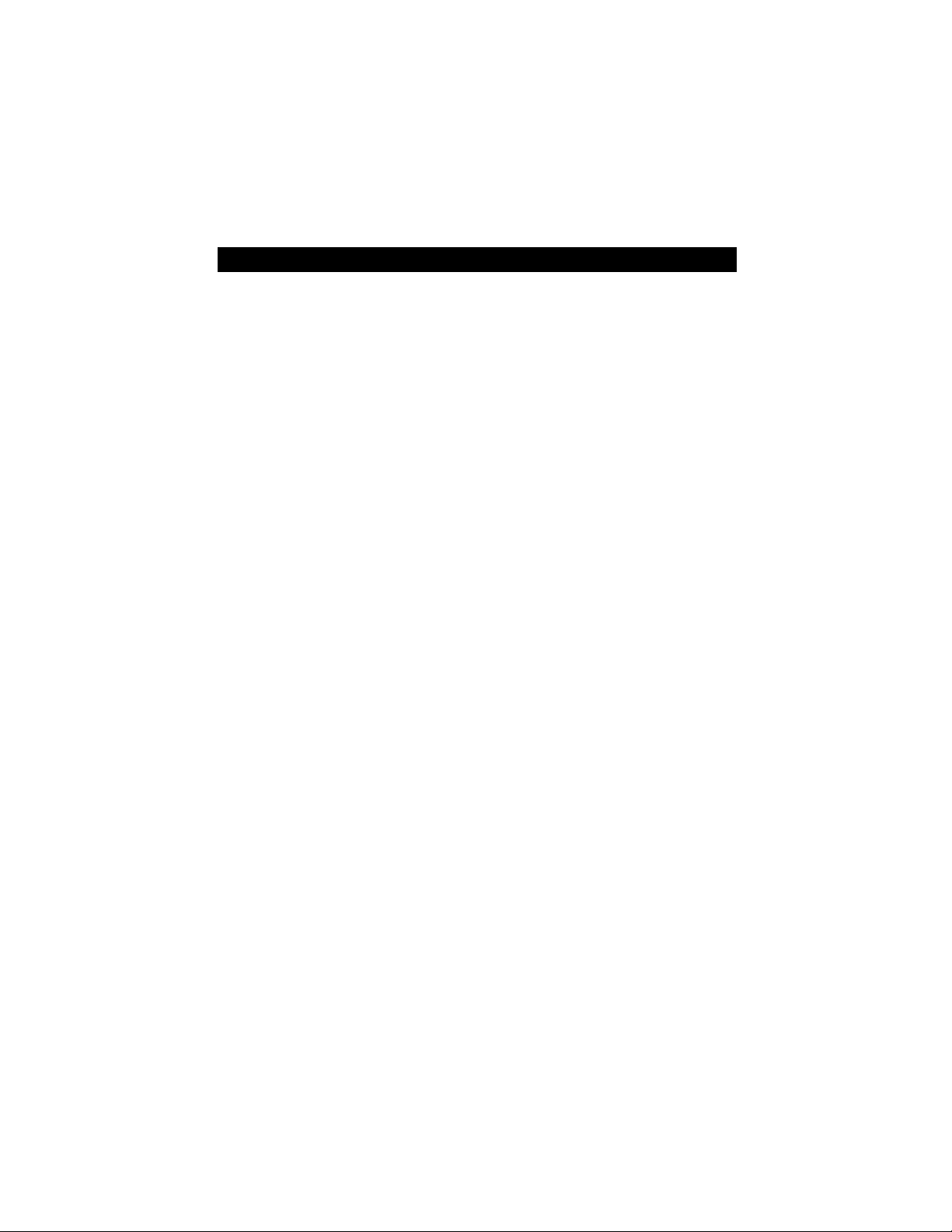
PANEL INDEX
Subject Panel No.
Alternate Channel . . . . . . . . . . . . . . . . . .26
Antenna Basic Connection . . . . . . . . . . . .1
Front Audio/Video Input Jacks . . . . . . . . .4
Automatically Program TV . . . . . . . . . . . .9
Basic Remote Operation . . . . . . . . . . . . . .4
Basic Television Operation . . . . . . . . . . . .4
Cable/Cable Box Basic Connection . . .1-2
Cable TV Control (Tuner Mode) . . . . . . .8
Care and Cleaning . . . . . . . . . . . . . . . . . .28
Channel Edit . . . . . . . . . . . . . . . . . . . . . .10
Clock . . . . . . . . . . . . . . . . . . . . . . . . . . . .12
Closed Caption Control . . . . . . . . . . . . .23
Factory Service Locations . . . . . . . . .30-31
Glossary . . . . . . . . . . . . . . . . . . . . . . . . . .29
Language Control . . . . . . . . . . . . . . . . . . .7
Limited Warranty . . . . . . . . . . . . . . . . . .32
On-Timer . . . . . . . . . . . . . . . . . . . . . . . . .13
Picture Menu Controls . . . . . . . . . . . . . .11
Subject Panel No.
Remote Batteries . . . . . . . . . . . . . . . . . . . .4
Remote Control Button Descriptions .5-6
Sleeptimer . . . . . . . . . . . . . . . . . . . . . . . .23
SmartLock™ Controls
Access Code . . . . . . . . . . . . . . . . . . . . .18
Movie Ratings . . . . . . . . . . . . . . . . . . . .20
Other Blocking Options . . . . . . . . . . . .21
SmartLock Review . . . . . . . . . . . . . . . .22
TV Ratings . . . . . . . . . . . . . . . . . . . . . . .21
Understanding SmartLock™ . . . . . . . .17
SmartPicture™ Control . . . . . . . . . . . . .24
SmartSound™ Control . . . . . . . . . . . . . .24
SmartSurf . . . . . . . . . . . . . . . . . . . . . . . .25
Start-Up Channel . . . . . . . . . . . . . . . . . . .14
Start-Up Time . . . . . . . . . . . . . . . . . . . . .15
Troubleshooting . . . . . . . . . . . . . . . . . . .27
Volume Bar . . . . . . . . . . . . . . . . . . . . . . .16
Page 5
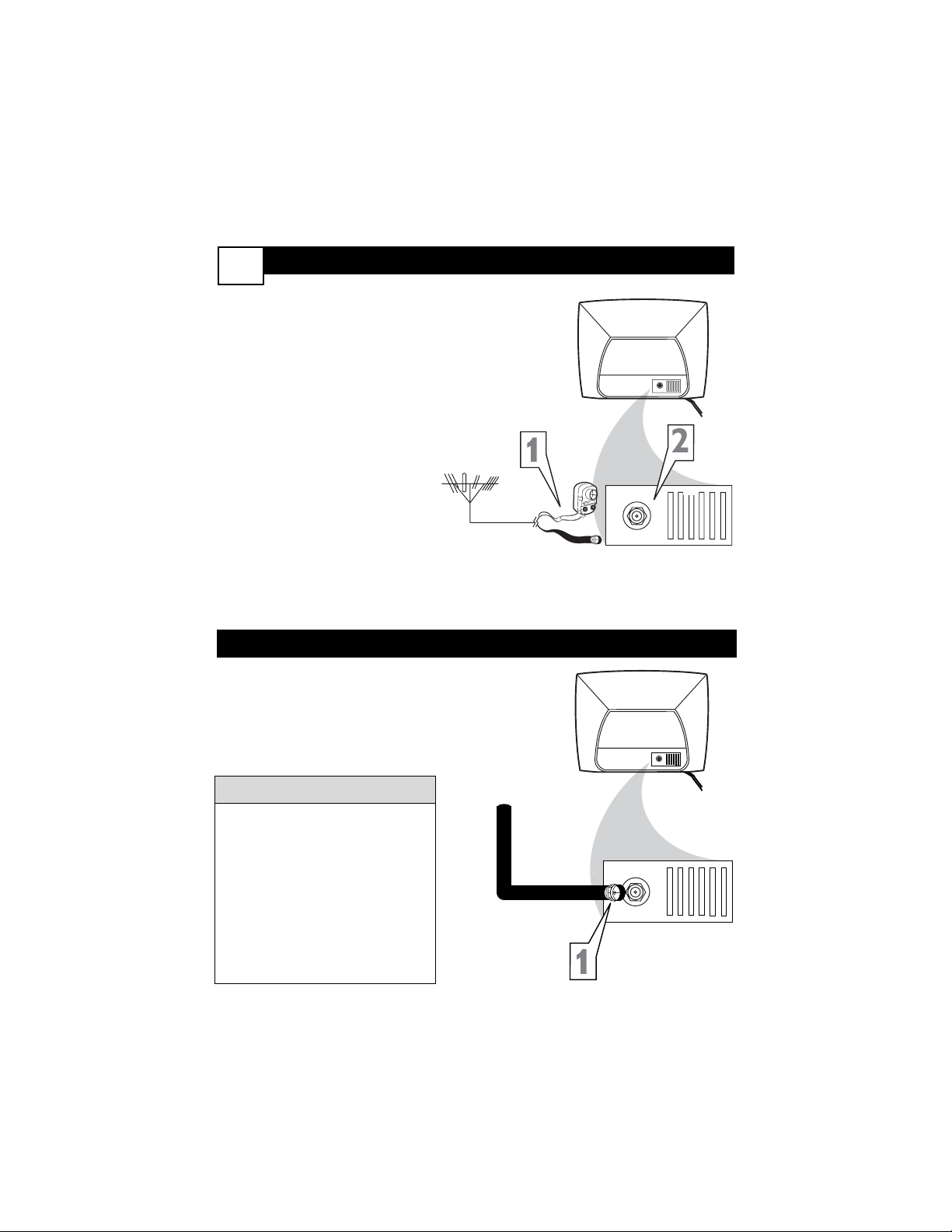
I
f Cable TV signal into your home is a
single cable (75 ohm) the connection
to the TV is easy.
1
Connect the Cable TV cable
directly to the 75Ω jack on the
TV.
Basic Cable TV Connection
Basic Antenna Connection
Cable TV Signal
RF Coaxial
Cable 75Ω
Rear of TV
A
combination antenna receives normal
broadcast channels (VHF 2-13 and
UHF 14-69). Your connection is easy
since there is only one 75Ω (ohm)
antenna plug on the back of your TV and that’s where the antenna goes.
1
If your antenna has a round
cable (75 ohm) on the end, then
you're ready to connect it to the
TV. Go to step 2.
If your antenna has flat twinlead wire (300 ohm), you first
need to attach the antenna wires
to the screws on a 300 to 75
ohm adapter (not supplied with
TV).
2
Push the round end of the
adapter or antenna cable onto
the 75Ω jack on the rear of the
TV. If the round end of the
antenna cable is threaded, screw
it down tight.
1
75Ω
Combination
VHF/UHF Antenna
(Outdoor or Indoor)
Twin Lead
Wire
Round Cable 75Ω
Rear of TV
If no Video Signal is present, the TV
will display a “BLUE” screen and shut
itself off in about 5 minutes. If the TV
is tuned to the AV channel and there
is no Video Signal present, the screen
will remain black and the TV will shut
itself off in about 5 minutes.
Use Auto Program as described on
panel 9 to set up channels that are
available in your area. Use the CH +/–
buttons to scan available channels.
Helpful Hints
75Ω
75Ω
75Ω
Page 6
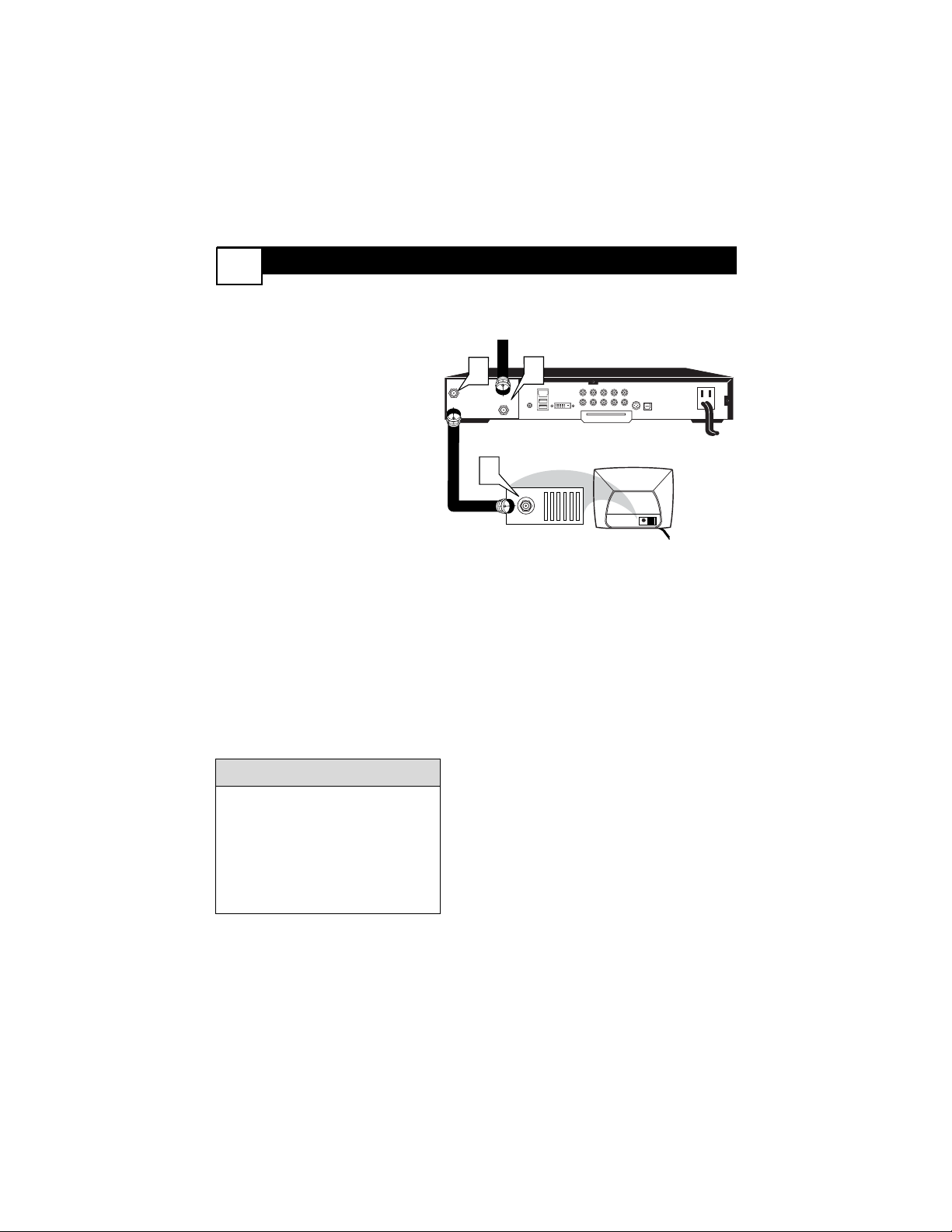
Cable Box Connections
2
2
Jack Panel Back of Cable Box
Cable Signal IN
from the Cable
Company
Round 75Ω
Coaxial Cable
Jack Panel Back of TV
I
f you cable signal uses a cable box or
decoder, follow the easy steps below to
complete the connection.
Cable Box (w/RF In/Outputs):
This connection will be mono.
1
Connect the Cable Company
supplied cable to
the signal
IN(put) plug on the back of the
Cable Box.
2
Using a separate round coaxial
cable, connect one end to the
OUT(put) (TO TV) plug on
the back of the Cable Box.
3
Connect the other end of the
round coaxial cable to the 75Ω
input on the back of the television.
Screw it down finger tight.
NOTE: If applicable, set the OUTPUT
CHANNEL SWITCH on the back of the
cable box to CH 3 or 4. Tune the TV to
the same channel and change channels
at the cable box. In some cases, the
cable box will automatically tune to
either channel 3 or 4, change channels
until the picture appears.
If no Video Signal is present, the TV
will display a “BLUE” screen and shut
itself off in about 5 minutes. If the TV
is tuned to the AV channel and there
is no Video Signal present, the screen
will remain black and the TV will shut
itself off in about 5 minutes.
Helpful Hints
TO
TV/VCR
1
CABLE
IN
DVD-D OUT
IR
USB
PASSCARD
VIDEO
AUDIO IN
SPDIF
IN OUT
R L
AUDIO OUT
TV
Y Pb Pr
S-VIDEO
OPTICAL
SPDIF
3
75Ω
75Ω
Page 7
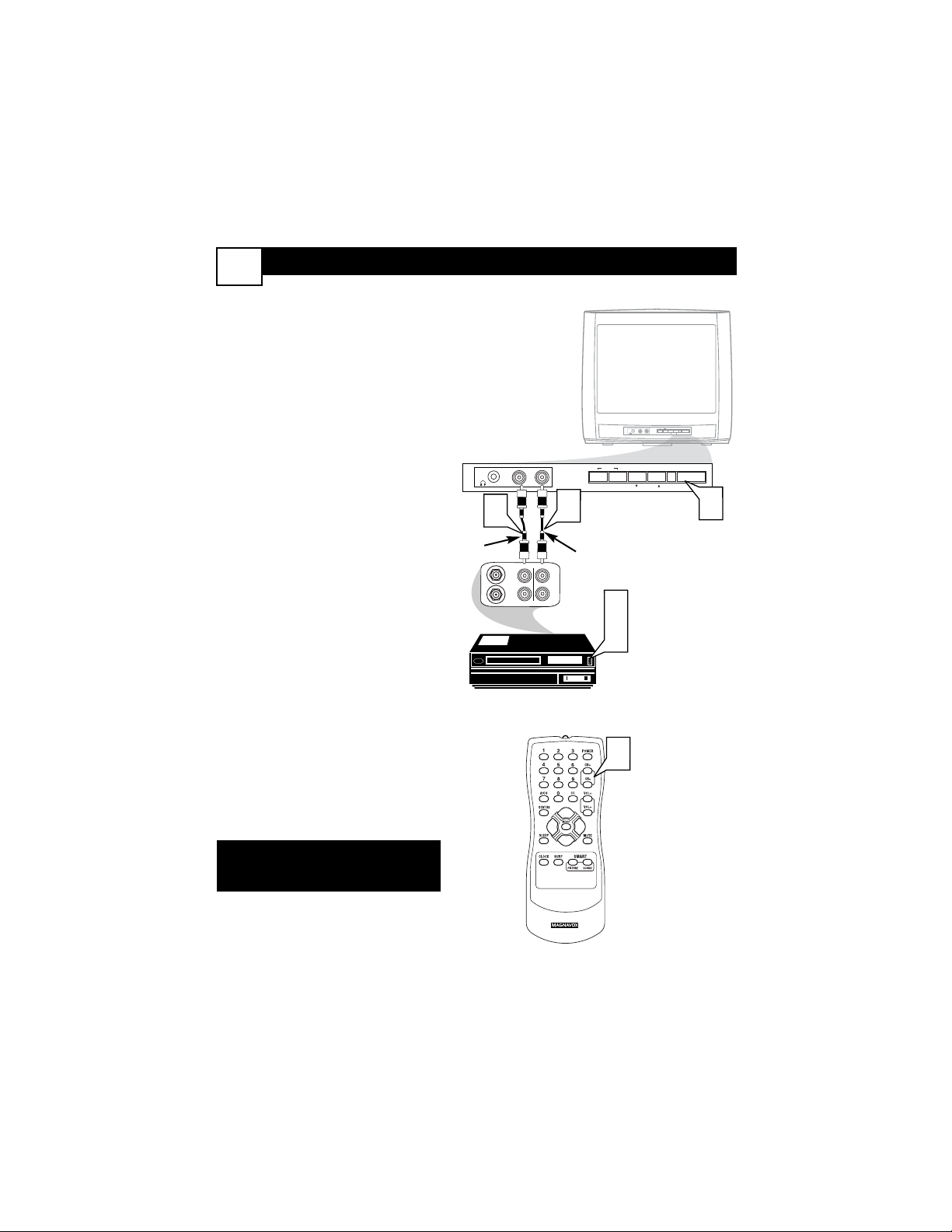
ANTENNA
OUT
ANTENNA
IN
VIDEO
AUDIO
IN
IN
OUT
OUT
— VOLUME +
CHANNEL
MENU
POWER
AUDIOVIDEO
— VOLUME + VOLUME +
MENUMENU
CHANNEL CHANNEL
POWERPOWER
AUDIOAUDIOVIDEOVIDEO
1
2
3
5
3
EXIT
4
Front AV (Audio/Video) Input Connections
3
A
udio and Video Front Inputs are avail-
able for a quick connection of a VCR,
to playback video from a camera, or
attach a gaming device. Use the AV button on the remote control to tune these
inputs.
1
Connect the video (yellow)
cable from the Video output on
the Camera (or accessory device)
to the Video (yellow) Input located on the FRONT of the TV.
2
For Mono Devices: Connect
one end of the audio cable from
the Audio Out jack on the device
to the Audio In (white) jack on
the FRONT of the television.
3
Turn the TV and the accessory
device ON.
4
Press the CH+ or CH- button on the remote control to
tune the TV to the front input
jacks. “Front” will appear on the
TV screen.
5
Press the PLAY button on
the accessory device to view
playback, or to access the accessory device (camera, gaming unit,
etc.).
VCR, Camcorder, DVD
Player, etc. with
Audio and Video
Out jacks
Front Jack panel of TV
White
Audio cable
Yellow
Video
cable
NOTE: For model 13MT1433/17
Audio sound is only available via the
headphone connection.
Page 8
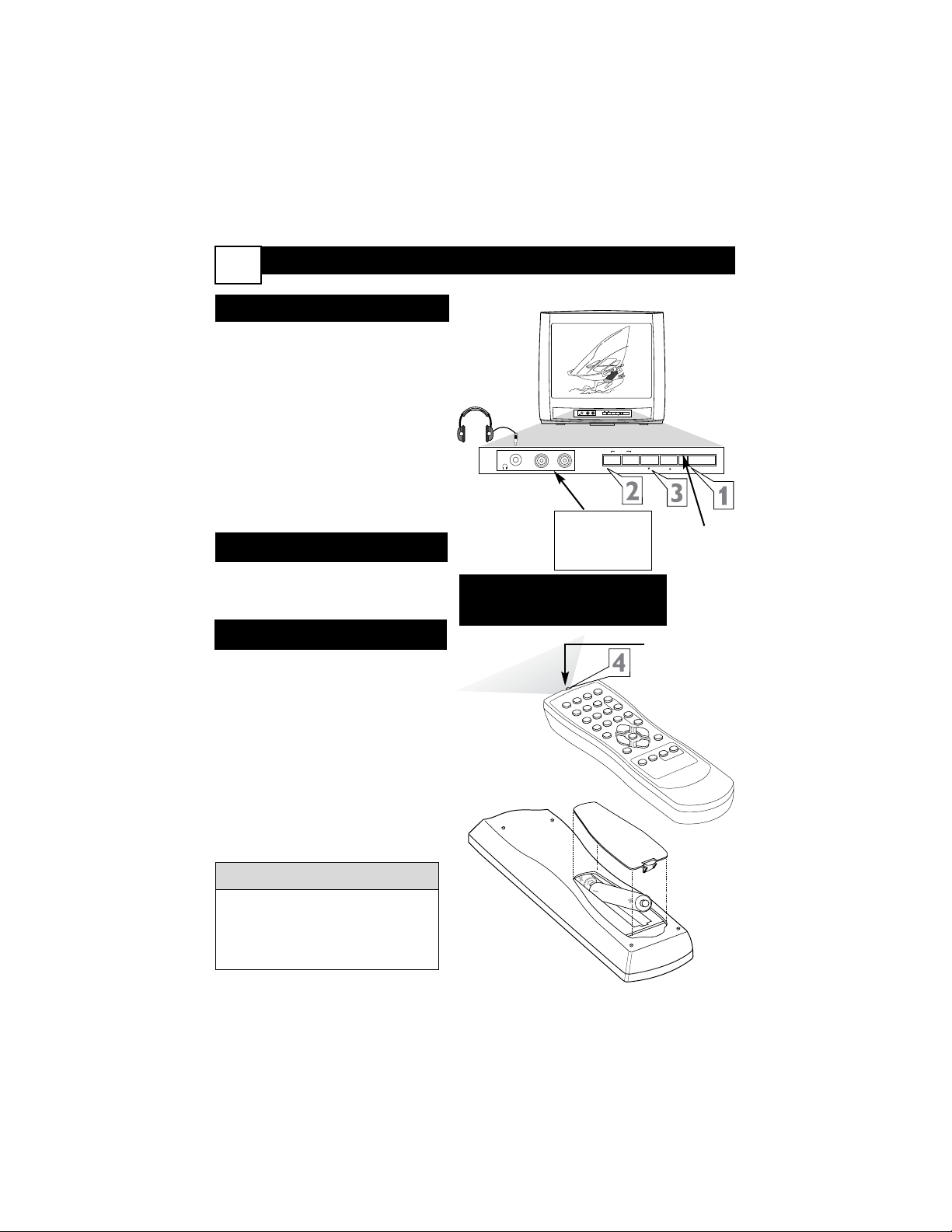
Basic TV and Remote Control Illustrations
4
1
Press POWER to turn on the
TV.
2
Press VOLUME + to increase
the sound level. Press VOLUME
– to lower the sound level.
Press both buttons at the
same time to display the TV’s
on-screen menu. Once in the
menu, use these buttons to make
menu adjustments or selections.
3
Press CHANNEL ;8 or 9 to
select TV channels.
Television
4
Point the remote control toward
the remote sensor on the front of
the TV when operating the TV.
Remote Control
To load the supplied batteries into
the remote:
1
Remove the battery compartment lid on the back of the
remote.
2
Place the batteries (two AA)
in the remote. Be sure the (+)
and (-) ends of the batteries line up
correctly (as marked inside the
remote).
3
Reattach the battery lid.
Battery Installation
— VOLUME +
MENU
— VOLUME +
MENU
POWER
CHANNEL
POWER
CHANNEL
AUDIOVIDEO
AUDIOVIDEO
Non-Stereo
models (white
AUDIO IN jack)
Remote
Sensors
(point
remote
here)
Connect an accessory device to the
AUDIO/VIDEO IN
jacks.
1
2
3
4
5
6
7
8
9
0
A
/C
H
P
O
W
E
R
C
C
S
T
A
T
U
S
E
X
IT
S
L
E
E
P
M
U
T
E
M
E
N
U
C
L
O
C
K
S
U
R
F
SM
ART
P
I
C
T
U
R
E
S
O
U
N
D
C
H
+
C
H
–
V
O
L
+
V
O
L
–
Connect
headphones
(not sup-
plied) to the
; jack.
Remote sensor on
remote control
Battery Installation
The current channel number will
appear briefly when you first turn on
the TV or when you change channels.
Press STATUS/EXIT to see the current channel number.
Helpful Hints
NOTE: For model 13MT1433/17
Audio sound is only available via
the headphone connection.
Page 9
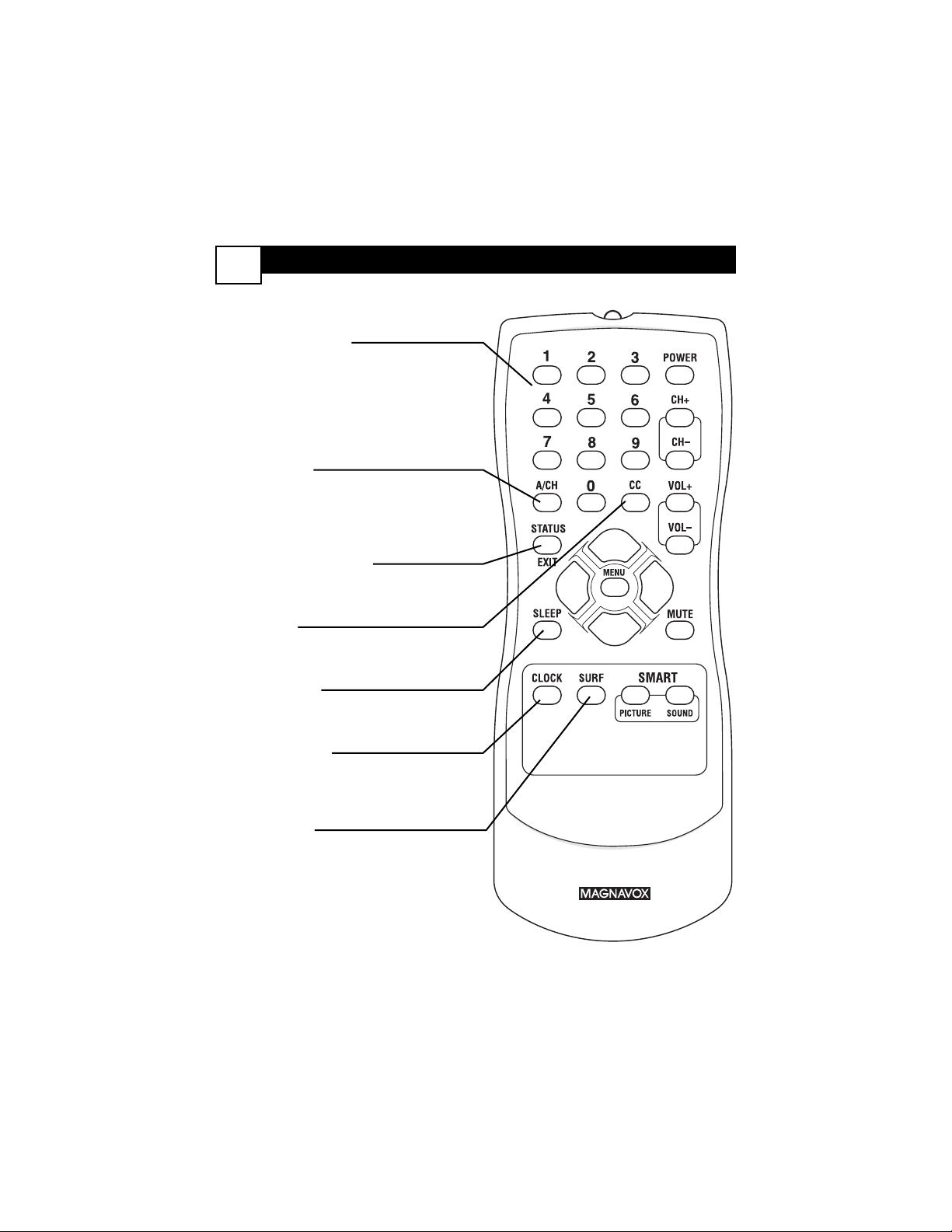
Remote Control Button Descriptions
5
NUMBER Buttons
Press the Number buttons to select TV
channels or to enter values in the menu.
For single-digit channels, press the
Number button for the channel you
want. The TV will pause briefly before
going to the chosen channel.
A/CH Button
(Alternate Channel)
Press to switch between the last channel
and the present channel.
Details are on panel 26.
STATUS/EXIT Button
Press to see the current channel number.
Press to remove a menu.
CC Button
Press to activate Closed Captioning.
Details are on panel 23.
SLEEP Button
Press to set the TV to turn itself off within a certain time. Details are on panel 23.
CLOCK Button
Press to access the Clock menu, where
you can set the clock or the On-Timer.
Details are on panel 12.
SURF Button
Press to select up to five previously
viewed channels. Details are on panel 25.
Page 10
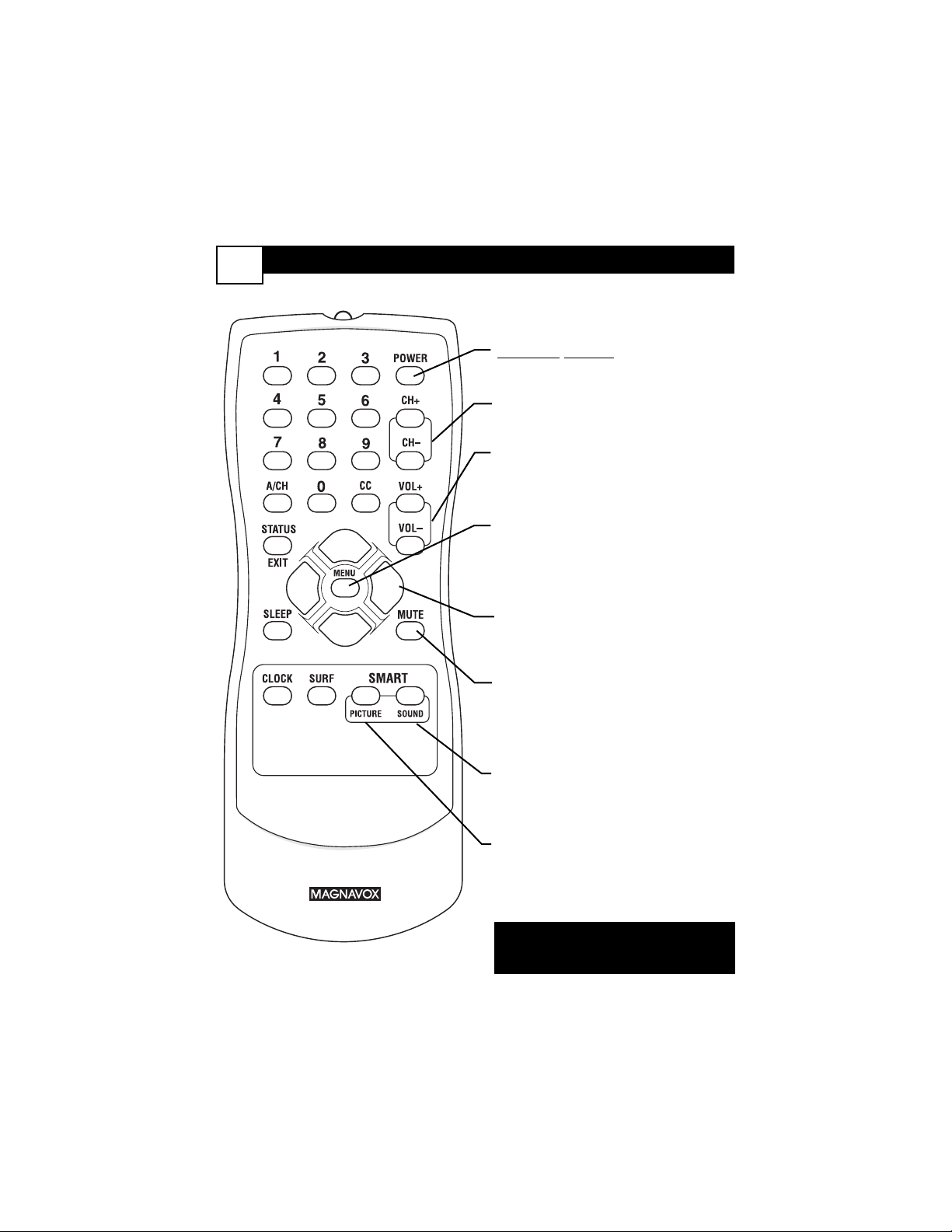
Remote Control Button Descriptions
6
POWER button
Press to turn the TV on or off.
CH(annel) +/– Buttons
Press to scan memorized channels.
VOL(ume) +/– Buttons
Press to increase or decrease the
sound.
MENU Button
Press to see the menu. Press
repeatedly to return to previous
menus or remove the menus.
Arrow
89:; Buttons
Press to select or adjust items in
the menu.
MUTE Button
Press to eliminate or restore the
TV sound. MUTE will appear on
the TV when the sound is muted.
SMART SOUND Button
Press to choose a sound setting.
Details are on
panel 24.
SMART PICTURE Button
Press to choose a picture setting.
Details are on
panel 24.
NOTE: For model 13MT1433/17
Audio sound is only available via the
headphone connection.
Page 11
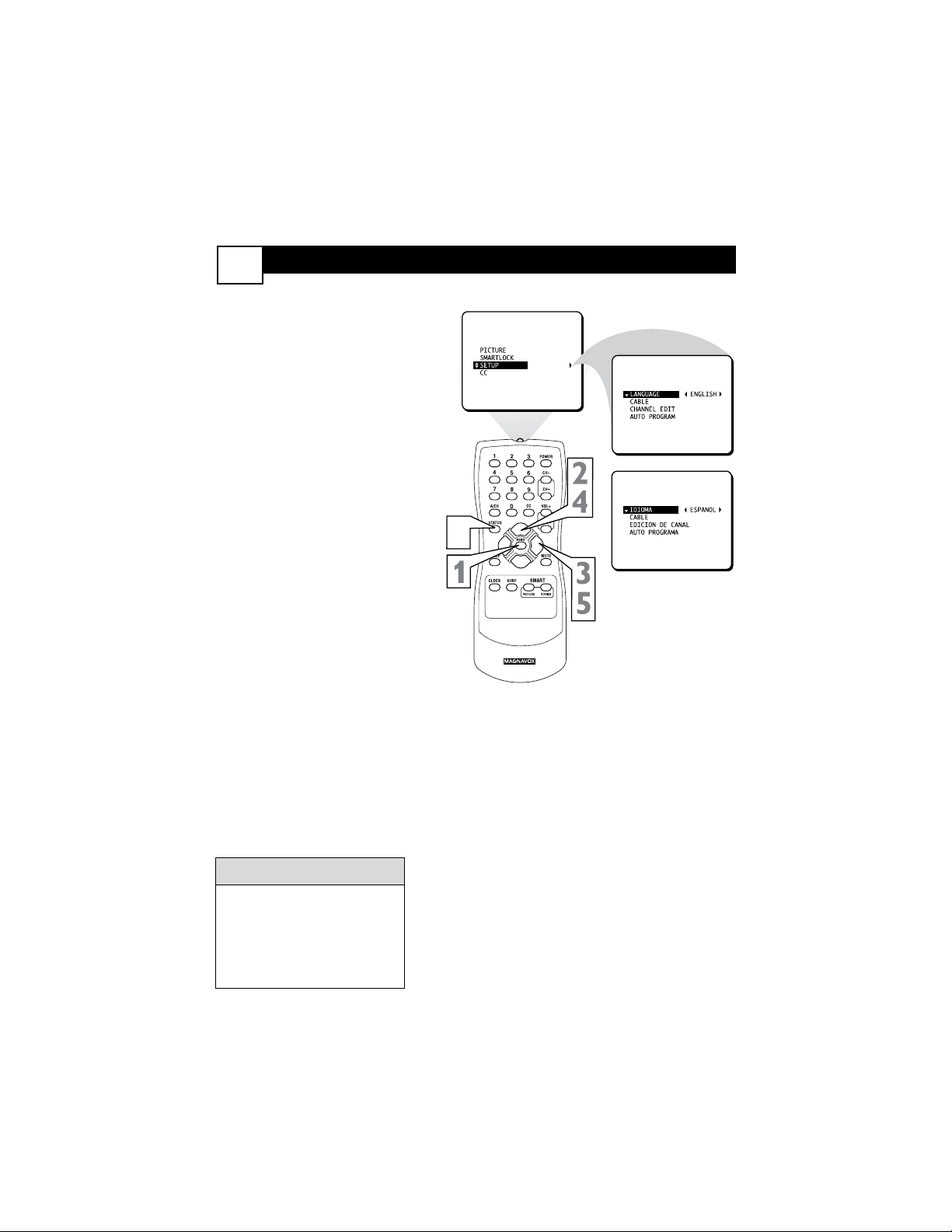
Menu Language
7
W
ith the LANGUAGE control, you
can set the TV’s on-screen menu
to be shown in either English or Spanish.
1
Press MENU to see the menu.
2
Press 8 or 9 to scroll through
the menu until SETUP is highlighted.
3
Press : to enter the SETUP
menu.
4
Press 8 or 9 to scroll through
the SETUP menu until LAN-
GUAGE is highlighted.
5
Press : repeatedly to select
ENGLISH or ESPANOL
(Spanish).
6
Press STATUS/EXIT to
remove the on-screen menu.
The Language control only
makes the TV’s on-screen
menus appear in English or
Spanish. It does not change the
other on-screen text features,
such as Closed Captions.
Helpful Hints
6
OR
EXIT
Page 12

Cable TV Control
8
When CABLE is YES,
channels 1-125 are available.
When CABLE is NO, only
channels 2-69 are available.
Helpful Hints
I
t’s important for the TV to know what
type of signal - Cable TV or a normal
Antenna - you are using. To tell the TV
whether you are using a Cable TV signal,
set CABLE to YES or NO as follows.
1
Press MENU to see the menu.
2
Press 8 or 9 to scroll through
the menu until SETUP is highlighted.
3
Press : to enter the SETUP
menu.
4
Press 8 or 9 to scroll through
the SETUP menu until CABLE
is highlighted.
5
Press : to turn CABLE YES
or NO.
6
Press STATUS/EXIT to
remove the on-screen menu.
6
VOL+
EXIT
Page 13

Auto Program (Setting TV Channels)
9
Y
our TV can set itself for local area (or
Cable TV) channels. This makes it
easy for you to select only the TV stations
in your area when you press CH +/-.
Connect an Antenna or Cable TV signal
before starting AUTO PROGRAM. Details
are on panels 1-2.
1
Press MENU to see the menu.
2
Press 8 or 9 to scroll through
the menu until SETUP is highlighted.
3
Press : to enter the SETUP
menu.
4
Press 8 or 9 to scroll through
the SETUP menu until AUTO
PROGRAM is highlighted.
5
Press : to start scanning and
memorizing channels.
When Auto Programming is
complete, CHANNELS ARE SET
will appear on the screen. Then
the SETUP menu will reappear
briefly.
6
Press STATUS/EXIT to
remove the on-screen menu.
Press the CH +/- buttons to see
which channels are in the TV’s
memory.
To delete unwanted channels from
the TV’s memory, see CHANNEL
EDIT on panel 10.
Helpful Hints
6
7
8
9
VOL+
EXIT
Page 14

Channel Edit
10
C
hannel Edit makes it easy for you to
save or delete channels in the list of
channels in the TV’s memory.
1
Using the Number buttons,
select the channel you wish to
save or delete.
2
Press MENU to see the menu.
3
Press 8 or 9 to scroll through
the menu until SETUP is highlighted.
4
Press : to enter the SETUP
menu.
5
Press 8 or 9 to scroll through
the SETUP menu until CHAN-
NEL EDIT is highlighted.
6
Press : to choose SAVED or
DELETED.
Choose SAVED to add the channel to the TV’s memory. It will be
available using the CH +/– buttons.
Choose DELETED to remove
the present channel from the TV
memory.
7
Press STATUS/EXIT to
remove the on-screen menu.
7
VOL+
EXIT
Page 15

Picture Menu Controls
11
T
o adjust your TV picture, select a
channel and follow the steps below.
1
Press MENU to see the menu.
2
With PICTURE highlighted,
press : to enter the PICTURE
menu.
3
Press 8 or 9 to highlight
BRIGHTNESS, COLOR,
PICTURE, SHARPNESS,
TINT, or CONTRAST
PLUS.
4
Press : or ; to adjust the
control.
CONTRAST PLUS can only be
turned ON or OFF.
5
Press STATUS/EXIT to
remove the on-screen menu.
BRIGHTNESS
Press - or ;
until the darkest parts of the picture
are as bright as you prefer.
COLOR Press - or ; to add or
eliminate color.
PICTURE Press - or ; until the
lightest parts of the picture show
good detail.
SHARPNESS Press - or ; to
improve picture detail.
TINT Press - or ; to obtain
natural skin tones.
CONTRAST PLUS Press - or
; to choose ON or OFF. Setting
CONTRAST PLUS to ON sharpens
the picture quality. The black portions of the picture become darker
and the whites become brighter.
Helpful Hints
Page 16

Clock
12
Y
our TV has an on-screen clock.
During normal operation, the clock
appears when you press STATUS/EXIT
or change channels.
1
Press CLOCK to see the
Clock menu. SET CLOCK will
be highlighted.
2
Enter the current time
using the Number buttons.
If the first number is a single
digit, first enter a zero, then
the digit (i.e., press “0,” then
press “8”).
3
Press
: or ;
to set either
AM or PM.
4
Press STATUS/EXIT to
remove the on-screen menu.
If the power fails, you must
reset the clock.
If the time is not set, it will not
appear on the TV screen.
Helpful Hints
4
OR
3
7
8
Page 17

On-Timer
13
J
ust like an alarm clock, you can set the
TV to turn itself on at the same time
everyday.
1
Press CLOCK to display the
Clock menu.
2
Press 9until TIMER ACTIVE
is highlighted.
3
Press : or ; to select ON (if
activating the Timer) or OFF (if
deactivating the Timer).
4
Press STATUS/EXIT to
remove the on-screen menu.
Remember, set the clock to
the current time as described
on panel 12. Then, set the time
you want the TV to turn on
using START TIME as
described on panel 15.
Helpful Hints
4
SLEEP
Page 18

Start-Up Channel
14
U
sed with the Timer feature, you can
select a specific channel that the TV
will tune to when the TV turns itself on.
Timer details are on panel 12.
1
Press CLOCK to see the Clock
menu.
2
Press 9 until CHANNEL is
highlighted.
3
Press the Number buttons
to enter the channel you would
like the TV to start on. Or, use
CH +/– to select a channel.
4
Press STATUS/EXIT to
remove the on-screen menu.
44
Page 19

Start-Up Time
15
U
sed with the Timer feature, you can
select a specific time at which the TV
will turn itself on when TIMER ACTIVE is
ON.
1
Press CLOCK to display the
Clock menu.
2
Press 9until START TIME is
highlighted.
3
Enter the time to turn on
the TV using the Number
buttons. If the first number is a
single digit, first enter a zero,
then the digit (i.e., press “0,” then
press “8”).
4
Press : or ; to set AM or
PM.
5
Press STATUS/EXIT to
remove the on-screen menu.
Remember to set TIMER ACTIVE
to ON. Details are on panel 13.
Helpful Hint
5
Page 20

Volume Bar
16
U
se the Volume Bar to see the
TV’s volume on the screen. The
Volume Bar will appear when you
press the VOL +/- buttons.
1
Press VOL + on the remote
to display the on-screen Volume
Bar. Pressing the VOL + button
will increase the TV sound.
2
Press VOL – on the remote
to display the on-screen Volume
Bar. Pressing the VOL – button
will decrease the TV sound.
NOTE: For model 13MT1433/17
Audio sound is only available via the
headphone connection.
Page 21

Understanding the SmartLock Control
17
T
he SmartLock™ feature is an integrated cir-
cuit that receives and processes data sent by
broadcasters, or other program providers, that
contain program content advisories. When programmed by the viewer, a TV with SmartLock™
can respond to the content advisories and block
program content that may be found objectionable (such as offensive language, violence, sexual
situations, etc.). This is a great feature to censor
the type of viewing children may watch.
SmartLock™ offers various BLOCKING controls from which to choose:
Access Code - An Access Code must be
set to prevent children from unblocking
questionable or censored programming set
by their parents.
Channel Block - After an access code has
been programmed, you can block individual
channels including the A/V inputs.
Clear All - Allows you clear all channels
being blocked from your viewing set with
the Channel Block Control.
Block All - Allows you to block ALL channels and A/V inputs at one time.
Movie Ratings - Certain blocking options
exist which will block programming based
on ratings patterned by the Motion Pictures
Association of America.
TV Ratings - Just like the Movie Ratings,
programs can be blocked from viewing using
standard TV ratings set by TV broadcasters.
MOVIE
RATINGS
G: General Audience - All ages admitted.
Most parents would find this program suitable for all ages.
PG: Parental Guidance Suggested -
This programming contains material that parents may find unsuitable for younger children.
PG-13: Parents Strongly Cautioned - This
programming contains material that parents
may find unsuitable for children under the age
of 13.
MOVIE RATINGS Continued
R: Restricted - This is programming is specifi-
cally designed for adults. Anyone under the
age of 17 should only view this programming
with an accompanying parent or adult guardian.
NC-17: No one under the age of 17 will
be admitted. - This type of programming
should be viewed by adults only.
X: Adults Only - This type of programming
contains one or more of the following: very
graphic violence, very graphic and explicit or
indecent sexual acts, very coarse and intensely
suggestive language.
TV
RATINGS
TV-Y -- Designed for a very young audience,
including children ages 2-6.
TV-Y7 -- It may be appropriate for children
age 7 and above who have acquired the development skills needed to distinguish between
make-believe and reality.
TV-G -- Suitable for most audiences, this
type of programming contains little or no violence, no strong language, and little or no sexual dialogue or situations.
TV-PG -- This program contains material
that parents may find unsuitable for younger
children. Could contain Moderate violence (V),
some sexual situations (S), infrequent coarse
language (L), or some suggestive dialogue (D).
TV-14 -- This program contains some material that many parents would find unsuitable for
children under 14 years of age. This type of
programming contains one or more of the following: intense violence (V), intense sexual situations (S), strong coarse language (L), or
intensely suggestive dialogue (D).
TV-MA -- This program is specifically
designed to be viewed by adults and therefore
may be unsuitable for children under 17. This
type of programming contains one or more of
the following: graphic violence (V), explicit sexual situations (S), or crude indecent language
(L).
Page 22

SmartLock Access Code
18
O
ver the next few pages you’ll learn
how to block programs and understand the rating terms for certain broadcasts. First, set a personal access code.
1
Press MENU to see the menu.
2
Press
8 or 9
until SMART-
LOCK is highlighted.
3
Press : again. The on-screen
display will read “ACCESS
CODE ----.”
4
Use the Number buttons to
enter 0711. “XXXX” appears
on the screen as you press the
Number buttons.
When 0711 is entered correctly,
proceed to step 6.
If you enter a wrong digit,
“INCORRECT CODE” will
appear on the screen. You will be
asked to “PLEASE ENTER
AGAIN.” Enter 0711 again.
5
Press 9 until CHANGE CODE
is highlighted.
6
Press : to change your personal
Access Code.
7
Enter a new four-digit code
using the Number buttons.
The screen will ask you to confirm
the code you just entered. Enter
the same new code again.
“XXXX” will appear when you
enter your new code.
After confirming the new
code, the on-screen menu will
return to the BLOCK option.
Continue through the next few
pages to learn how to block program ratings.
Or, press STATUS/EXIT to
remove the menu.
NOTE: If you ever forget your code,
the 0,7,1,1 code is the factory default
and can be used to enter and create a
new one.
Page 23

SmartLock Blocking Options
19
A
fter you set your personal access
code, SmartLock provides special
blocking options. Use these blocking
options to turn censoring on or off.After
entering your code:
1
The menu will appear with
BLOCK highlighted. Press : to
display the blocking options.
2
Press 9 to highlight MASTER
DISABLE, BLOCK UNRATED, or BLOCK NO RATING.
MASTER DISABLE: This is the
"master switch" for SmartLock. When
ON, all blocking/censoring is disabled.
When OFF, specifically blocked settings are enabled.
BLOCK UNRATED: All unrated
programs (based on Movie Ratings or
TV Ratings) will be blocked if this feature is ON and MASTER DISABLE is
OFF.
BLOCK NO RATING: All programming with NO content advisory
can be blocked if this feature is ON
and MASTER DISABLE is OFF.
3
Press : to select ON (block) or
OFF (do not block).
4
Press STATUS/EXIT to
remove the on-screen menu.
Blocking any rating (ON) will block all
the higher ratings automatically. For
example, if R is blocked manually, NC
17 and X will be blocked automatically.
To turn a rating OFF, set each rating
individually.
To restore the default access code
(0711), unplug the TV’s power cord for
10 seconds. When you restore the
power, the access code will be 0711
again.
Helpful Hint
If BLOCK UNRATED or BLOCK NO RATING is
ON, all unrated programs and programs containing
no content advisory will display this message. To
watch the channel, enter your access code. Or, set
BLOCK UNRATED and BLOCK NO RATING to
OFF.
9
EXIT
VOL–
Page 24

SmartLock- Movie Ratings
20
T
here are two types of ratings for
SmartLock. One is based on movie
industry ratings. The other is based on TV
industry ratings. Both can be used to censor programming.
Let’s first look at Movie Ratings. After you
have entered your personal access code,
follow the steps below:
1
With BLOCK highlighted, press
:.
2
With MOVIE RATINGS highlighted, press : to see the
Movie Rating options: (G, PG,
PG-13, R, NC 17, or X).
When highlighted, these options
can be turned ON (which will
block viewing) or OFF (which
will allow viewing).
3
Press : or ; to turn the rating
ON or OFF.
4
Press STATUS/EXIT to
remove the on-screen menu.
A message appears when programming is blocked by
Movie Ratings. To watch the programming, turn OFF
the Movie Rating or enter your access code. Entering
the code will unblock all Movie Ratings until you turn
off the TV. Then the blocked ratings will reset to ON.
Blocking any rating (ON) will
block all the higher ratings automatically. For example, if R is
blocked manually, NC 17 and X
will be blocked automatically.
To turn a rating OFF, set each
rating individually.
Helpful Hints
NOTE: If you ever forget your code,
the 0,7,1,1 code is the factory default
and can be used to enter and create a
new one.
9
EXIT
Page 25

SmartLock- TV Ratings
21
S
ome program ratings are based on TV
industry ratings as described below.
After entering your personal access code,
follow the steps below.
1
With BLOCK highlighted, press
:.
2
Press 8 or 9 to highlight TV
RATINGS.
3
Press : to display the TV
Rating options (TV-Y, TV-Y7,
TV-G, TV-PG, TV-14, or TVMA).
When highlighted, TV-Y and TVG can be turned ON (which will
block viewing) or OFF (which
will allow viewing).
4
TV-Y7, TV-PG, TV-14, and TVMA can be customized to block
V (violence), FV (fantasy violence), S (sexual situations), L
(coarse language), or D (suggestive dialog).
Press : or ; to turn each
sub-rating ON or OFF.
5
Press STATUS/EXIT to
remove the on-screen menu
NOTE: If you ever forget your code,
the 0,7,1,1 code is the factory default
and can be used to enter and create a
new one.
5
2
2
1
3
4
Page 26

SmartLock Review
22
N
ow that you’ve learned how to block
viewing using the Movie Ratings or
TV Ratings, let’s review what you’ve
done. SmartLock Review allows you to
see what you have blocked. Whenever
SmartLock is accessed, a review screen
will show what ratings or blocking
options are on.
1
Press MENU to see the menu.
2
Press 8 or 9 to highlight
SMARTLOCK.
3
Press : to display the
SMARTLOCK REVIEW
screen. This menu will display
blocked Movie Ratings or TV
Ratings, along with the status of
BLOCK UNRATED and BLOCK
NO RATING.
4
Press STATUS/EXIT to
remove the on-screen menu.
NOTE: If you ever forget your code,
the 0,7,1,1 code is the factory default
and can be used to enter and create a
new one.
If MASTER DISABLE is ON, the
SMARTLOCK REVIEW screen
will not appear.
Helpful Hint
EXIT
Page 27

Sleeptimer
23
Closed Caption Controls
Y
our TV can be set to automatically
turn itself off in a given amount of
time.
1
Press SLEEP. The SLEEP display
will appear on the screen.
2
Press SLEEP repeatedly to
pick the amount of time (in 15
minute increments up to 90 minutes) before the TV will turn itself
off.
NOTE: An on-screen count down will
appear during the last minute before
the TV shuts itself off.
C
losed Captioning (CC) lets you read
the voice content of TV programs on
the TV screen. Designed to help the hearing impaired, this feature uses on-screen
text boxes to show dialog and conversations during TV programming.
1
Press the CC Button on the
remote to display the current
Closed Caption setting.
2
Press
the CC Button repeatedly to choose from the four
Closed Caption options (CCOFF, CC-1, CC-2, or CCMUTE). Dialog and descriptions
for the action on the TV program
will appear on the screen.
3
When finished, press the
STATUS/EXT button to
remove the menu from the
screen.
NOTE: You can also get to the Closed
Captioning controls through the TV
menu.
0 MIN
15 MIN
30 MIN
9
1
EXIT
2
CC Off
45 MIN
60 MIN
75 MIN
90 MIN
CC Off
3
1
CC1
CC2
CC Mute
9
EXIT
2
Page 28

SmartPicture
24
SmartSound
W
hether you’re watching a movie or
a sporting event, your TV has
automatic video control settings matched
for your current program source or content.
1
Press SMART PICTURE on
the remote control. The current
SmartPicture setting will appear
in the middle of the screen.
2
Press SMART PICTURE
repeatedly to select either PER-
SONAL, MOVIES, SPORTS, or
WEAK SIGNAL.
NOTE: The way you choose to set
the Picture Menu Controls will
become your PERSONAL setting.
I
n many cases, the volume levels of
broadcast programming and commercials are not the same. With SmartSound,
you can have the TV level the sound. This
provides a more consistent sound by
reducing the peaks and valleys that occur
during program changes or commercial
breaks.
1
Press SMART SOUND on the
remote control. The current
SmartSound setting will appear in
the middle of the screen (ON or
OFF).
2
Press SMART SOUND
repeatedly to toggle between
ON or OFF.
MOVIES - Preset picture options
for watching Video Tapes, or
DVDs.
SPORTS - Preset picture
options for watching sporting
events.
WEAK SIGNAL - Preset picture options for watching programs where the reception is not
at its best.
NOTE: For model 13MT1433/17
Audio sound is only available via the
headphone connection.
POWER
123
CH
6
45
CH
789
VOL
A/CH
CC
0
VOL
STATUS
EXIT
MENU
SURF
SMART
PICTURE SOUND
1
MUTE
2
SLEEP
CLOCK
Page 29

SmartSurf (Alternating Channels)
25
A
series of previously viewed channels
can be selected with the SURF button.
Switch between different TV programs
that currently interest you. SmartSurf lets
you set up to five channels in its quick
viewing list.
1
Press CH +/ – (or the Number
buttons) to select a channel to
add to the SURF list.
2
Press SURF while the channel
number appears.
3
Press:to add the channel to
the SURF list.
Repeat steps 1 through 3 to add
additional channels (up to five) to
the SURF list.
To remove a channel from the
SURF list, choose the channel
with the Number buttons and
press SURF while the channel
number appears. Then press :;
the channel will be deleted from
the SURF list.
4
Press STATUS/EXIT to
remove the on-screen menu.
Press SURF repeatedly during TV
viewing to scan through the
channels in the SURF list.
Page 30

Alternate Channel Button
26
Y
our remote control has an Alternate
Channel button that allows you to toggle between the current and previous button. For instance, if you are watching two
games on TV, you can enter the channel
numbers once and flip between the two
channels with the touch of only one button.
After entering the two channels numbers,
so that one is the last viewed channel and
the other is the current channel, follow the
step below.
1
Press the A/CH button on the
remote control. The channels will
toggle between the current channel and the last viewed channel.
Page 31

Troubleshooting
27
No Power
•Check the TV power cord. Unplug the TV,
wait 10 seconds, then reinsert the plug into
the outlet and push the POWER button
again.
•Check that the outlet is not on a wall
switch.
•Be sure the fuse is not blown on the AC
power strip, if one is being used.
No Picture
•Check antenna connections. Are they
properly secured to the TV's ANT 75Ω
plug?
•Check the TUNER MODE control for the
correct tuner setting.
•Try running the Auto Program feature to
find all available channels.
•Press the CH+ or CH- buttons on the
remote to make sure the correct signal
source is selected (FRONT or Current
Channel).
No
Sound
•Check the VOLUME buttons.
•Check the MUTE button on the remote
control.
•If you’re attempting to hook up auxiliary
equipment, check the audio jack connections located on the front of the TV.
For model 13MT1433/17, coonect up the
headphone before you check the above.
Remote Does Not Work
•Check the batteries. If necessary, replace
them with 2 AA Heavy Duty (Zinc
Chloride) or Alkaline batteries.
•Clean the remote control and the remote
control sensor window on the TV.
•Check the TV power cord. Unplug the
TV, wait 10 seconds, then reinsert the
plug into the outlet and push the POWER
button again.
•Be sure the fuse is not blown on the AC
power strip, if one is being used.
•Check to be sure the TV outlet is not on
a wall switch.
TV Displays Wrong Channel or No
Channels Above 13
•Repeat channel selection.
•Add the desired channel numbers (using
the CHANNEL EDIT control) into the
TV’s memory.
•Check to be sure the TUNER MODES are
set to the CABLE option and run the Auto
Program feature to find all available channels.
Your SmartLock Access Code Does
Not Work
•You can use the default code if you forget
your personal access code. Press 0. 7, 1, 1
to enter the SmartLock feature and set a
new personal access code. Details are on
page
Page 32

Care and Cleaning
28
WARNING Concerning Stationary
Images on the TV Screen:
Do not leave stationary or letterbox
images on screen for extended periods of time. This can cause uneven
picture-tube aging.
Normal use of the TV should involve the
showing of pictures that contain constantly moving and changing images that fill the
screen. Be careful not to leave nonmoving
images on screen for extended periods of
time, or to display the same images on
screen too frequently, because subtle
ghost images can be left on the picture
tubes. Sources of stationary images may
be DVD disks, laser disks, video games,
CD-i disks, videotapes, digital television
boxes, broadcast channels, cable channels,
satellite channels, and others. Here are
some examples of stationary images
(this is not an all-inclusive list; you
may encounter others in your viewing):
• DVD menus—listings of DVD disk
content
• Letterbox black bars—shown at the
top and bottom of the TV screen when
a wide screen (16:9) movie is viewed
on a TV with standard (4:3) aspect
ratio.
• Video-game images and score-
boards
• Television station logos—present a
problem if they are bright and stationary; moving or low-contrast graphics
are less likely to cause uneven aging of
the picture tube
• Stock-market tickers—presented at
the bottom of the TV screen
• Shopping channel logos and pric-
ing displays—bright and shown constantly or repeatedly in the same location on the TV screen.
P
LACEMENT OF THE
TV
• To avoid cabinet warping, cabinet color
changes, and increased chance of set
failure, do not place the TV where
temperatures can become excessively
hot; for example, in direct sunlight or
near a heating appliance.
• Be sure to allow a free flow of air to
and from the perforated back cover of
the set.
C
LEANING
• To avoid possible shock hazard, be sure
the TV is unplugged from the electrical
outlet before cleaning.
• Regularly dust the TV with a dry, nonscratching duster to keep the TV clean.
• When cleaning the TV, take care not to
scratch or damage the screen surface.
Avoid wearing jewelry or using anything abrasive. Do not use household
cleaners. Wipe the front screen with a
clean cloth dampened with water. Use
even, easy, vertical strokes when cleaning.
• Gently wipe the cabinet surfaces with a
clean cloth or sponge dampened in a
solution of cool, clear water and a mild
soap or detergent. Use a clean, dry
cloth to dry the wiped surfaces.
• Occasionally vacuum the ventilation
holes or slots in the back cover of the
set.
• Never use thinners, insecticide sprays,
or other chemicals on or near the cabinet, as they might cause permanent
marring of the cabinet finish.
Page 33

Glossary
29
Audio/Video Inputs • Located on the
front of the TV, these connectors (RCA
phono type plug) are used for the input of
audio and video signals. Designed for use
with VCRs (or other accessories) in order
to receive higher picture resolution and
offer sound connection options.
Closed Caption • Broadcast standard
which allows you to read the voice content
of television programs on the TV screen.
Designed to help the hearing impaired, this
feature uses on-screen text boxes to show
dialog and conversations while the TV program is in progress.
Coaxial Cable • A single solid antenna
wire normally matched with a metal (Ftype) connector that connects directly to a
75 Ohm IN jack on a TV or VCR.
Menu • An on-screen listing of features
that are available for adjustments.
On-screen Displays (OSD) • The wording or messages generated by the television
to help the user with specific feature controls (color adjustment, programming,
etc.).
Programming • Adding or deleting channel numbers into the Television’s memory.
The TV remembers only the locally available or desired channel numbers and skips
over any unwanted channel numbers.
Remote Sensor • An area on the front
of the TV that receives signals from the
remote control.
Twin Lead Wire • The more commonly
used name for the two-strand, 300 Ohm
antenna wire used with many indoor and
outdoor antenna systems. In many cases,
this type of antenna wire requires an additional adapter (or balun) in order to connect to the 75 Ohm IN jacks of more
recent Televisions and VCRs.
Page 34

MAGNAVOX L
IMITED WARRANTY
30
Magnavox, P.O. Box 520890, Miami, FL 33152 (402) 536-4171
EL6583E001 / 01-04
This warranty gives you specific legal rights. You may have other rights which vary from state/province to state/province.
Ninety (90) Days Labor & One (1) Year Parts & One (1) Year Display
MAGNAVOX warrants this product against defect in
material or workmanship, subject to any conditions set
forth as follows:
PROOF OF PURCHASE:
You must have proof of the date of purchase to receive
warranted repair on the product. A sales receipt or
other document showing the product and the date that
you purchased the product as well as the authorized
retailer included, is considered such proof.
COVERAGE:
(If this product is determined to be defective)
LABOR: For a period of ninety (90) days from the date
of purchase, Magnavox will repair or replace the product, at its option, at no charge, or pay the labor charges
to any Magnavox authorized service center. After the
period of ninety (90) days, Magnavox will no longer be
responsible for charges incurred.
PARTS: For a period of one (1) year, Magnavox will
supply, at no charge, new or rebuilt replacement parts
in exchange for defective parts. Magnavox authorized
service centers will provide removal and installation of
the parts under the specified labor warranty.
DISPLAY: For a period of one (1) year from the date of
purchase, Magnavox will supply, at no charge, a new or
rebuilt active display device in exchange for the defective display. Magnavox authorized service centers will
provide removal and installation of the parts under the
specified labor warranty. (PTV screens carry a thirty
(30) day replacement warranty.)
EXCLUDED FROM WARRANTY COVERAGE
Your warranty does not cover:
• Labor charges for installation or setup of the product, adjustment of customer controls on the product, and installation or repair of antenna systems
outside of the product.
• Product repair and/or part replacement because of
improper installation, connections to improper voltage supply, abuse, neglect, misuse, accident, unauthorized repair or other cause not within the control of Magnavox.
•A product that requires modification or adaptation
to enable it to operate in any country other than
the country for which it was designed, manufactured, approved and/or authorized, or repair of
products damaged by these modifications.
• Damage occurring to product during shipping when
improperly packaged or cost of associated packaging.
• Product lost in shipment and no signature verification of receipt can be provided.
•A product used for commercial or institutional purposes (including but not limited to rental purposes).
• Products sold AS IS or RENEWED.
TO OBTAIN WARRANTY SERVICE IN THE
U.S.A., PUERTO RICO, OR U.S. VIRGIN
ISLANDS…
Contact Magnavox Customer Care Center at:
1-800-705-2000
TO OBTAIN WARRANTY SERVICE IN
CANADA…
1-800-661-6162 (French Speaking)
1-800-705-2000 (English or Spanish
Speaking)
REPAIR OR REPLACEMENT AS PROVIDED UNDER
THIS WARRANTY IS THE EXCLUSIVE REMEDY FOR
THE CONSUMER. MAGNAVOX SHALL NOT BE
LIABLE FOR ANY INCIDENTAL OR CONSEQUENTIAL DAMAGES FOR BREACH OF ANY EXPRESS OR
IMPLIED WARRANTY ON THIS PRODUCT. EXCEPT
TO THE EXTENT PROHIBITED BY APPLICABLE
LAW, ANY IMPLIED WARRANTY OF MERCHANTABILITY OR FITNESS FOR A PARTICULAR
PURPOSE ON THIS PRODUCT IS LIMITED IN
DURATION TO THE DURATION OF THIS WARRANTY.
Some states do not allow the exclusions or limitation of
incidental or consequential damages, or allow limitations on how long an implied warranty lasts, so the
above limitations or exclusions may not apply to you. In
addition, if you enter into a service contract agreement
with the MAGNAVOX partnership within ninety (90)
days of the date of sale, the limitation on how long an
Note: Warranty does not cover antenna or headphone
