Page 1
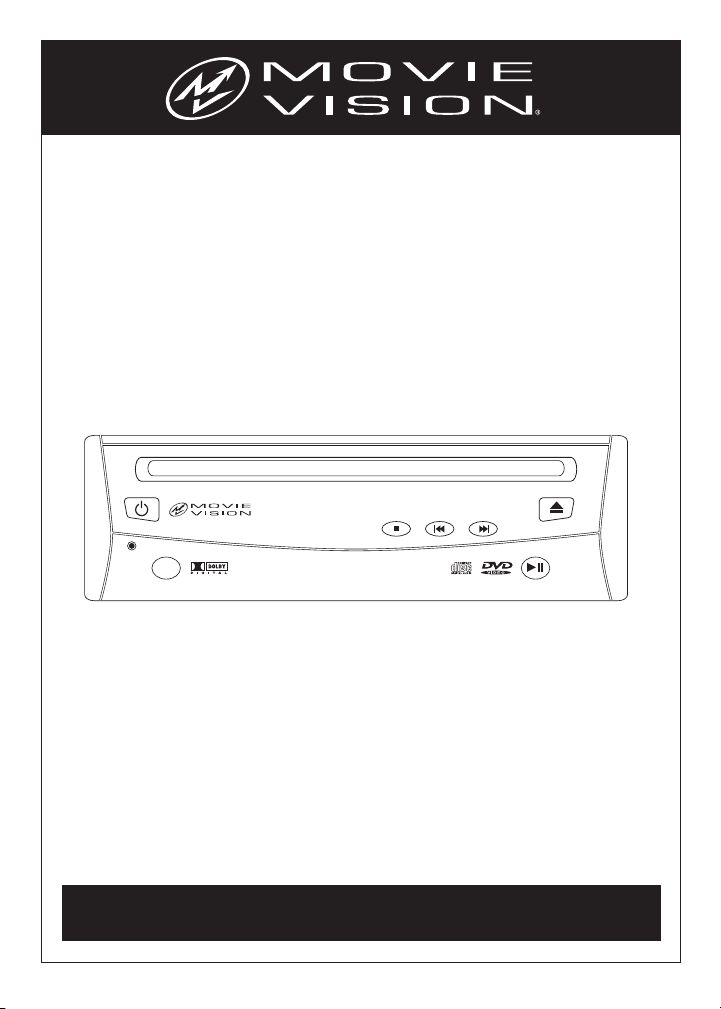
Owner's Manual
Mobile DVD Player
Model: MV-DVD-PL3
For operational or technical assistance, after reading this manual,
please call us toll free at (800) 638-3600.
DVD • CD • CDRW • MP3 PLAYER
REMOTE
PLAY/
PAUSE
Page 2
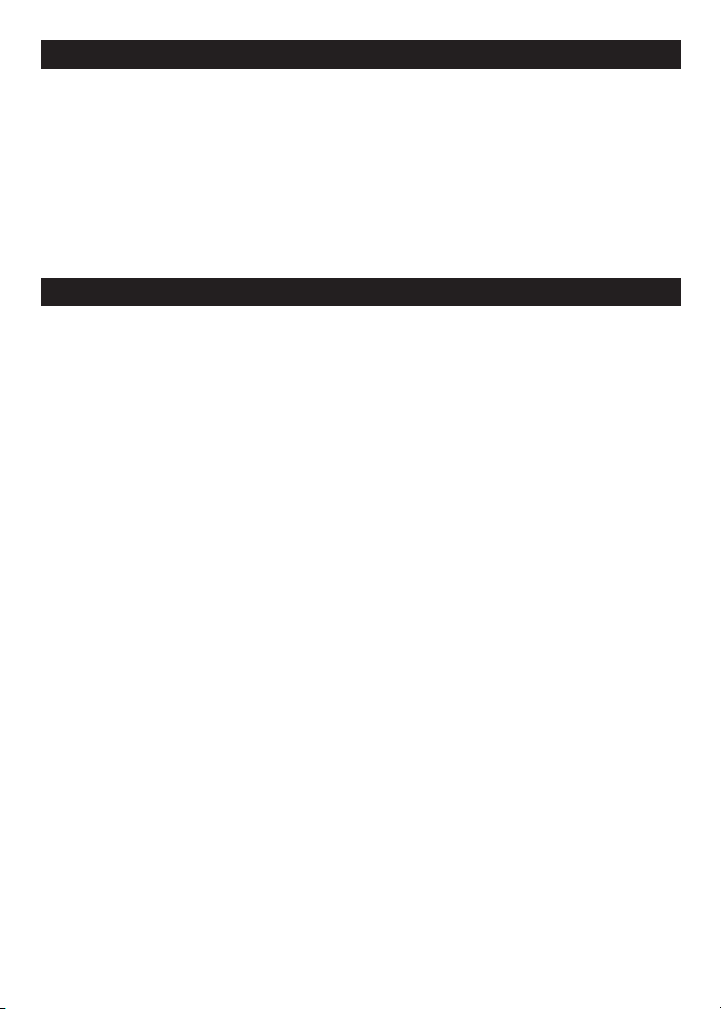
2
Features
Compatible with PAL and NTSC Systems
This player can play discs recorded in
either PAL or NTSC format.
• A single LSI chip now integrates all major
DVD playback circuit functions including
MPEG2 decoder, video D/A converter, and
audio decoder.
• L/R stereo analog audio outputs for
connection to existing head unit aux.
inputs. Video output is composite video.
• Supplied Remote Features: multi-language
audio-track/subtitle, multi-angle, plus all
basic functions.
Use this Product Safely
Driving
Be aware of road and traffic conditions,
keep the volume at a low level.
Car Washing
Do not expose the product to water or
excessive moisture. This could cause
electrical shorts, fire or other damage.
Parking
Parking in direct sunlight can produce very
high temperatures inside your vehicle.
Give the car interior a chance to cool down
before starting playback.
Proper Power Supply
This product is designed to operate with a
12 Volt DC, negative ground battery system.
Protecting the Disc Mechanism
Avoid inserting any foreign objects into the
slot of this player. Failure to observe this precaution may cause malfunction of this unit.
Repairs
Contact our customer service representatives. Do not attempt to disassemble or
adjust this product yourself.
Installation
The unit should be installed in a horizontal
position with the front end up at a convenient
angle at not more than 30°.
Page 3
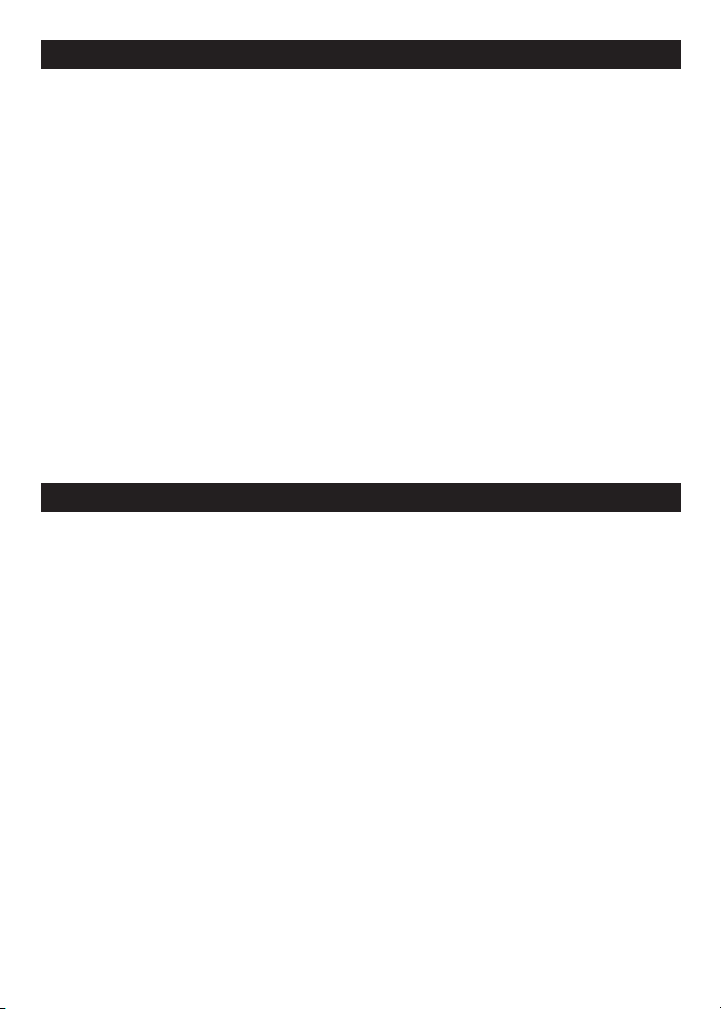
3
Safety Information . . . . . . . . . . . . . . . . . 3
Disc Notes . . . . . . . . . . . . . . . . . . . . . . . 4
Installation . . . . . . . . . . . . . . . . . . . . . . . 5
Electric Connection . . . . . . . . . . . . . . . . . 6
DVD Unit Functions . . . . . . . . . . . . . . . . 7
Loading and Ejecting a Disc . . . . . . . . . . 7
Remote Control . . . . . . . . . . . . . . . . . . . 8
Preparing the Remote Control . . . . . . . 8
Remote Conrol Funtions . . . . . . . . . . . 9
Basic Operation . . . . . . . . . . . . . . . . . . 10
On-Screen Display Function . . . . . 11-12
Multi-Audio Language Function . . . . . 13
Menu Function . . . . . . . . . . . . . . . . . . 13
Title Menu Function . . . . . . . . . . . . . . 13
Multi-Subtitle Language Function . . . 13
Multi-Angle Function . . . . . . . . . . . . . 13
MP3 Disc Play . . . . . . . . . . . . . . . . . . 14
Setup . . . . . . . . . . . . . . . . . . . . . . . . . . 15
Initial Setup . . . . . . . . . . . . . . . . . . . . 15
General Setup . . . . . . . . . . . . . . . . 15-17
Speaker Setup . . . . . . . . . . . . . . . . . . 17
Audio Setup . . . . . . . . . . . . . . . . . 17-18
Preferences Setup . . . . . . . . . . . . 18-20
Defaults Table . . . . . . . . . . . . . . . . . . 20
Specifications . . . . . . . . . . . . . . . . . . . 20
Troubleshooting . . . . . . . . . . . . . . . . . . 21
Replacement Parts . . . . . . . . . . . . . . . . 22
Warranty . . . . . . . . . . . . . . . . . . . . . . . . 23
Contents
Safety Information
CAUTION:
MOBILE DVD PLAYER IS A CLASS I LASER PRODUCT.
HOWEVER THIS MOBILE DVD PLAYER USES A
VISIBLE/INVISIBLE LASER BEAM WHICH COULD
CAUSE HAZARDOUS RADIATION EXPOSURE IF
DIRECTED. BE SURE TO OPERATE THE MOBILE
DVD PLAYER CORRECTLY AS INSTRUCTED. USE
OF CONTROLS OR ADJUSTMENTS OR PERFORMANCE OF PROCEDURES OTHER THAN THOSE
SPECIFIED HEREIN MAY RESULT IN HAZARDOUS
RADIATION EXPOSURE. DO NOT OPEN COVERS
AND DO NOT REPAIR YOURSELF. REFER SERVICING
TO QUALIFIED PERSONNEL.
WARNING:
• TO REDUCE THE RISK OF FIRE OR ELECTRIC
SHOCK, DO NOT EXPOSE THIS EQUIPMENT
TO RAIN OR MOISTURE.
• TO REDUCE THE RISK OF FIRE OR
ELECTRIC SHOCK, AND ANNOYING INTERFERENCE, USE ONLY THE RECOMMENDED ACCESSORIES.
This product incorporates copyright protection
technology that is protected by method claims of
certain U.S. patents and other intellectual property
rights owned by Magnadyne Corporation and
other rights owners. Use of this copyright
protection technology must be authorized by
Magnadyne Corporation, and is intended for
home and other limited viewing uses only unless
otherwise authorized by Magnadyne Corporation.
Reverse engineering or disassembly is prohibited.
Region Management Information:
This Mobile DVD Player is designed and manufactured to respond to the Region Management
Information that is recorded on a DVD disc. If the
Region number described on the DVD disc does
not correspond to the Region number of this
Mobile DVD Player, this Mobile DVD Player cannot
play this disc.
Page 4
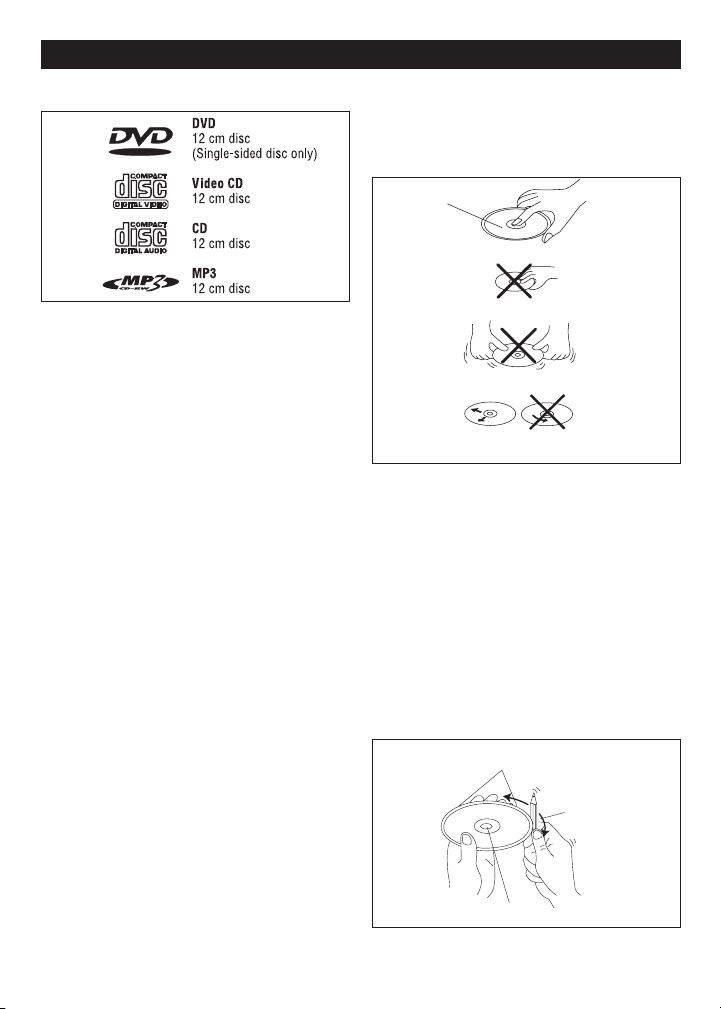
Disc Formats Supported by this Player:
Discs which Cannot be Played with this
Player:
• DVD-ROM
• DVD-R/DVD-RAM
• CDV
• CD-G
Handling and Cleaning
• Dirt, dust, scratches and warping disc
will cause non operation.
• Do not place stickers on disc or
scratch disc.
• Do not warp discs.
• A disc should always be kept in its case
when not in use to prevent damage.
• Do not place discs in the following
places:
1. Direct sunlight
2. Dirty, dusty and damp areas
3. Near car heaters
4. Car seats or dashboard
Disc Cleaning
Use a dry soft cloth to wipe the surface. If
the disc is quite dirty, use a soft cloth
slightly moist with isopropyl (rubbing) alcohol.
Never use solvents such as benzine, thinner
or conventional record cleaners as they
may mar the surface of the disc.
Note: A disc may become somewhat
scratched (although not enough to make it
unusable) depending on handling and
conditions in the usage environment.
Preparing New Discs with Rough Spots
A new disc may have rough edges on its
inside and outside edges. If a disc with
rough edges is used, the proper setting
will not be performed, and the player will
not play the disc. Therefore, remove the
rough edges in advance by using a ball
point pen or pencil as shown. To do this,
press the side of the pen or pencil against
the inside and outside edges of the disc.
4
Disc Notes
V
I
D
E
O
Label side up
Do not touch
the underside
of the disc
Do not bend
Wipe the disc from center
toward the outside edge
Rough spots
on inside edge
Ball point pen
or pencil
Rough spots on
outside edge
Page 5
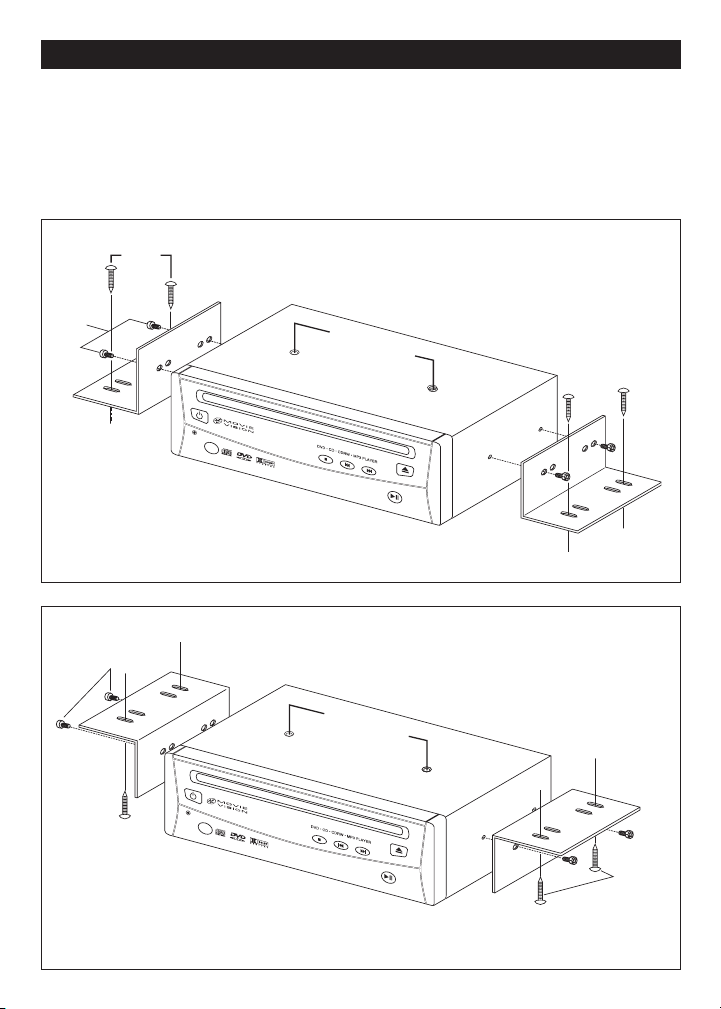
5
Note:
1. First remove the two screws that lock the
player mechanism (see figure below).
Then attach the brackets on both sides
of unit with the M4x5 screws. Next,
install the unit with the M5x25 screws.
2. When mounting the unit, slide the
screws to the left or right side to meet
desired position. Select position 1 and 3,
or 2 and 4 to mount the bracket.
Installation
SCREW
M5x25
SCREW
M4x5
Screws Lock the
Player Mechanism
2
1
4
3
SCREW
M4x5
Screws Loc
Player Mechanis
k the
m
4
3
2
1
SCREW
M5x25
Page 6
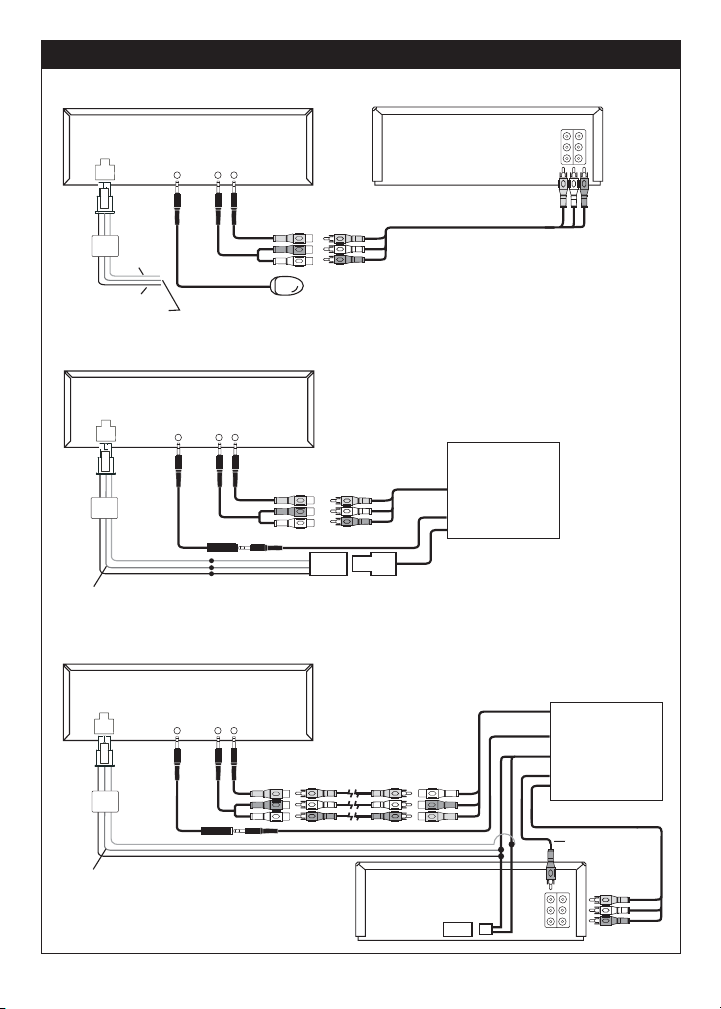
6
Electric Connection
Connecting to a VCR as an Auxiliary Source
MV-DVD-PL3
Red Ignition
12V
Black Ground
Yellow Battery Power
Infrared Eye
(supplied with DVD)
Connecting to a MovieVision Systems as the Only Source
MV-DVD-PL3
MV-PL3IRA
Red Ignition 12V
Black Ground
Yellow Battery Power
MV-DVD-PA
Connecting to a MovieVision System as the Second Source
MV-DVD-PL3
VCR with
AUX IN
Male/Male
Jumper Cable
(not supplied)
MV-PM-1
Red Ignition 12V
Black Ground
Yellow Battery Power
MV-PL3IRA
WC3-XX
(not supplied)
VCR With
AUX IN
MV-PM-1
Single Red
Audio Source Input
Page 7
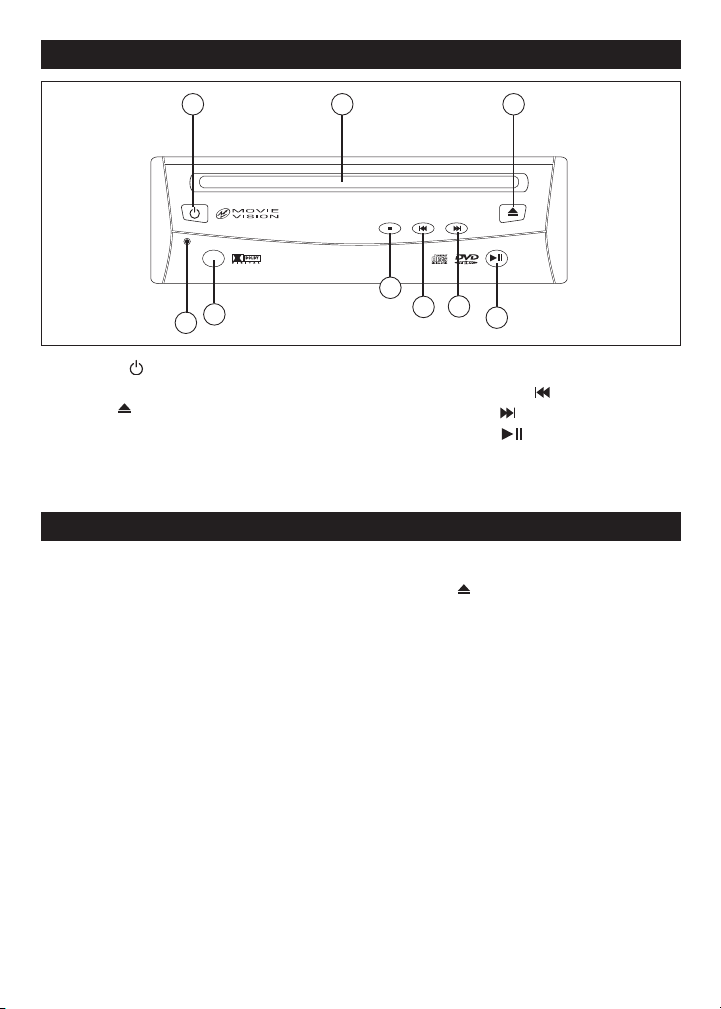
7
Loading a DVD/VCD/CD Disc
1. Turn the car ignition on to the accessory
position.
2. Press the POWER button (1).
3. Insert the disc with printed side facing
up into the disc slot (2).
4. The player starts playback automatically.
Ejecting a Disc
Press the EJECT button (3) to eject the
disc.
DVD Unit Functions
1. POWER
2. DISC SLOT
3. EJECT
4. RESET
5. REMOTE INFRARED SENSOR
6. STOP: ■
7. SKIP (PREVIOUS):
8. SKIP (NEXT):
9. PLAY/PAUSE:
Loading and Ejecting a Disc
12 3
DVD • CD • CDRW • MP3 PLAYER
5
4
6
8
7
9
Page 8
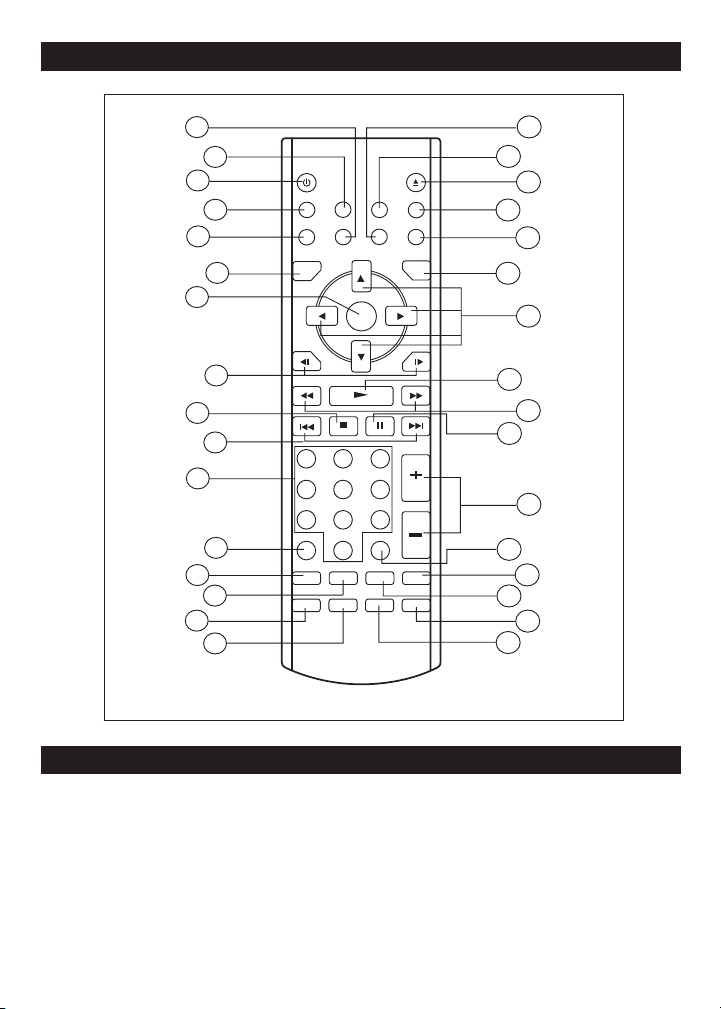
8
Remote Control
Preparing the Remote Control
Inserting the Batteries:
1. Open the battery compartment cover.
2. Insert the two AAA size batteries. Make sure
that the positive and negative terminals of
the batteries are oriented correctly.
3. Close the battery compartment cover.
Using the Remote Control
Point the remote control towards remote
infrared sensor.
Preparing/Using the Remote Control
14
19
25
21
29
8
4
1
3
7
11
15
18
23
26
30
9
5
2
6
10
12
13
16
17
20
24
22
28
27
32
31
Page 9

9
1. POWER: Turns the unit ON or OFF.
2. EJECT: Ejects the disc.
3. MUTE: Mutes the sound.
4. SUBTITLE: Changes the SUBTITLE language on multi-subtitle language DVD disc.
5. ANGLE: Changes the view angle on multi-angle DVD disc.
6. DISPLAY: Displays statistical disc information during playback.
7. PBC: Changes between PBC ON and PBC OFF on the VCD disc.
8. SETUP: Displays the SETUP menu.
9. PAL/NTSC: Switches between PAL mode and NTSC mode.
10. AUDIO: Changes the AUDIO soundtrack on multi-audio soundtrack DVD disc.
11. TITLE: Displays the TITLE menu that is stored on the DVD disc.
12. MENU: Displays the root menu that is stored on the DVD disc.
13. NAVIGATION: In MENU mode, buttons serve as cursor buttons to select
item left/right, forward/back.
14. ENTER: Confirms the Track/Chapter selected with the numeric buttons or
selected with the cursor buttons on TV screen.
15.
SLOW FW/RW: Slow FORWARD/REVERSE playback motion.
16. PLAY: Plays the disc.
17. RAPID FW/RW: Searches FORWARD rapidly. REWINDS rapidly.
18. SKIP: Skips forward one track. Skips back one track.
19. STOP: ■ STOPS Play.
20. PAUSE: PAUSES Play.
21. 0-9: Numeric buttons.
22. 10+: Digital selection button, used in combination with numeric buttons.
23. CLEAR: Clears number when input in error.
24. VOLUME: VOLUME+/- Increases or decreases the volume level.
25. ZOOM: Enlarges or reduces size of picture.
26. RESUME: Resumes PLAY when in stop mode.
27. GOTO: Searches disc, used in combination with numeric buttons.
28. STEP: Stops at the next picture.
29. RANDOM: Plays tracks in RANDOM order.
30. PROGRAM: Plays tracks in the order programmed.
31. REPEAT: Switches the REPEAT mode of discs.
32. A-B: Allows a passage to be repeated continuously.
Remote Control Functions
,
Page 10

Stopping Play
Press the ■ STOP button to stop the disk
playback. Pressing the PLAY button,
the disk will continue with normal playback.
Press the ■ STOP button twice, to stop
the playback and go back to initial
Track/Chapter.
Rapid Forward/Rapid Reverse
Press FF and REW during play.
Each time the button is pressed, the
speed of rapid forward/reverse changes
according to the disc as follows:
DVD/VCD/CD/MP3:
Normal Playback➔2X➔4X➔6X➔8X
Skipping Track
Press SKIP on the remote control
or on the front panel during playback.
Press to skip to next track, and
to go back one track.
Note: For some VCD 2.0 disc (PBC-playback control), may be unavailable.
Slow Motion Play
Press SLOW on the remote control
during playback. Each time the button is
pressed, the slow mode is changed
according to the disc as follows:
DVD:
Normal Playback➔2X➔4X➔6X➔8X
Pause (still picture)
Press PAUSE during playback on the
remote handset or on the front panel
of the DVD unit to stop play temporarily.
Press PLAY on remote control or
on the unit to return to normal playback.
Mute
Mutes the sound, while the disc continues
playing. When MUTE is pressed again,
sound will resume at previous level.
Repeat
Press the REPEAT button to select repeat
mode as follow:
DVD:
➔CHAPTER REPEAT ON➔TITLE REPEAT
ON➔REPEAT OFF➔
VCD/CD:
➔REP-ONE➔REP-ALL➔REPEAT OFF➔
1. To continuously repeat the current
chapter/track, select REP-ONE mode.
2. To continuously repeat all chapter/
tracks on the current disc, select
REP-ALL mode.
3. When REPEAT OFF mode is selected,
the player will finish playback of the
current disc last chapter/track, and will
then stop. (REP-ONE and REP-ALL
will disappear on the display).
4. REPEAT feature does not support
VCD2.0 (with PBC).
A-B
A-B repeat allows a passage to be repeated
continuously. Press
A-B button at the start
of the required passage, then press A-B
button again at the end of the passage. To
revert to normal playing, press A-B button
again. Each time the button is pressed,
the screen will display as follows:
➔A TO B SET A➔A TO B SET B➔A TO B
CANCELLED
10
Basic Operation
➔
➔
Page 11

Disc Search (GOTO)
DVD:
Press GOTO button twice. The screen will
display the following message:
You can select the item you want to watch
using the TIME setting by using the
numeric buttons and the ENTER button.
VCD (with PBC Off)/CD:
Press GOTO button once, the screen will
display the following message:
Use the numeric buttons to input the time
directly.
Zoom
Allows the picture to be increased in size.
Press ZOOM to toggle between 1.5 scale,
2.0 scale and 3.0 scale.
Random
Press RANDOM, track selection will be
made in random order. The display screen
will show "Shuffle On" on the screen.
Press RANDOM again, "Shuffle Off"
appears and will release mode.
Program
In stop mode, press PROGRAM, the
screen will display "Program P00:00". For
example: press numeric button 4 and
PLAY , "Program P01:04" appears.
Track 4 will be played first.
Reset
The RESET button is on the front panel of
the unit, and must be activated with a ball
point pen or thin metal object. This button is
to be activated only for the following reasons:
• After the initial wiring installation of the
unit is complete.
• All the function buttons are not operating
correctly.
• An error symbol is displayed.
Remote Infrared Sensor
Point the remote control at the remote
sensor and the unit will then receive the
signal.
Turning the Player On/Off
Press the POWER button on the front panel
or press POWER button on the remote control to turn the player On or
Off.
On-Screen Display Function
Press the DISPLAY button during playback mode to display the contents of the
current disc on the screen.
DVD:
1. Press DISPLAY for the first time:
Title Number, Total Title Number, Chapter
Number, Total Chapter Number of this
Title on the disc currently being played
will be displayed on the screen, along with
the elapsed time.
2. Press DISPLAY for a second time:
TITLE 01/03 CHAPTER 002/025
00:02:25
TITLE REMAIN
01:46:58
Basic Operation
TITLE 01/01 TIME --:--:--
00:00:25
GO TO --:--:--
00:00:25
11
Page 12

Basic Operation
3. Press DISPLAY for a third time:
4. Press DISPLAY for a fourth time:
5. Press DISPLAY for a fifth time and the
message on the screen will be cleared.
VCD:
1. Press DISPLAY for the first time:
2. Press DISPLAY for a second time:
3. Press DISPLAY for a third time:
4. Press DISPLAY for a fourth time:
5. Press DISPLAY for a fifth time and the
message on the screen will be cleared.
CD:
1. Press DISPLAY for the first time:
2. Press DISPLAY for a second time:
3. Press DISPLAY for a third time:
4. Press DISPLAY for a fourth time:
MP3:
(When set to NO MENU in SMART NAV
item):
1. Press DISPLAY for the first time:
2. Press DISPLAY for a second time:
CHAPTER ELAPSED
00:00:24
CHAPTER REMAIN
00:01:39
SINGLE ELAPSED
00:00:25
SINGLE REMAIN
00:03:15
TOTAL ELAPSED
00:00:25
TOTAL REMAIN
00:40:35
SINGLE ELAPSED
00:00:25
TRACK: 01
TOTAL TRACK:14
SINGLE REMAIN
00:03:15
TRACK: 01
TOTAL TRACK:14
TOTAL ELAPSED
00:00:25
TRACK: 01
TOTAL TRACK:14
TOTAL REMAIN
00:40:35
TRACK: 01
TOTAL TRACK:14
CHAPTER ELAPSED 00:00:25
TOTAL TRACK:14
TRACK: 01
CHAPTER REMAIN 00:04:25
TOTAL TRACK:123
TRACK: 01
12
Page 13

13
Basic Operation
Multi-Audio Language Function
DVD:
Press AUDIO during playback. Each time
the button is pressed, the number of the
audio soundtrack language changes in
sequential order.
Notes:
• The language number is different
according to the disc.
• Some discs contain only one language
soundtrack.
• When no different language soundtracks
are recorded, a will be displayed at
the top left corner.
VCD/CD:
Pressing AUDIO during playback makes it
possible to switch the sound between
Mono and Stereo.
➔MONO LEFT➔MONO RIGHT➔STEREO➔
MENU Function
(for DVD only)
Press the MENU button while the disc is
playing and the disc root menu will be displayed. Navigate with the remote control
navigation keys and select a feature by
pressing the ENTER key.
Title Menu Function
(for DVD only)
If the DVD has multiple titles recorded on
the disc, a preferred title can be selected
from the title menu to start playback.
1. Press TITLE during playback. The title
menu is then displayed.
2. Press the cursor buttons to select preferred title and confirm by the ENTER key.
Multi-Subtitle Language Function
(For DVD only)
Press SUBTITLE during playback. Each
time the button is pressed, the number of
the subtitle language changes in sequential
order.
Notes:
• The language number is different
according to the disc.
• Some discs only contain one language
soundtrack.
• When no different language soundtracks
are recorded, a will be displayed at
screen left top corner.
Multi-Angle Function
(for DVD only)
Press ANGLE during playback. Each time
the button is pressed, the number of the
angle changes in sequential order.
Notes:
• The angle number is different according
to the disc.
• The function only works for discs having
scenes recorded at different angles.
• A will be displayed at screen left top
corner when no different angles are
recorded.
Page 14

MP3 Disc Play:
MP3 disc is playing as the format of FOLDER.
Example:
Use to select the item or
folder, then press the ENTER button.
Pressing the REPEAT button continuously
selects from three types of repeat play
modes:
REP-ONE:
Plays one song continuously.
FOLDER REP:
Plays all songs in the current directory
continuously.
FOLDER:
Plays all songs in the current directory
once.
When PLAY MODE is selected, then
press to change between
the following modes:
SINGLE➔REP-ONE➔FOLDER➔FOLDER
REP➔
DISC SCAN➔ DISC ➔DISC REP➔
RANDOM➔
SHUFFLE ON➔PROGRAM PXXX
In the playback mode, use SKIP
or to skip an item ahead or back.
RAPID REW or RAPID FWD.
Note: The FOLDER cannot be selected
during play. It can only be selected after
the ■ STOP button is pressed.
Basic Operation
,
14
,
SMART NAVI
ROOT ROOT 0
MP3 MUSIC 1
SKY
MP3 HEAR YOUR
PLAY MODE
DISC
Page 15

15
– INITIAL SETUP –
1. Press SETUP in the stop mode.
(Press the stop button twice to ensure
the player in the STOP mode.)
2. The initial SETUP menu is displayed.
3. Select the preferred item by using the
buttons.
4. Press ENTER button.
A. GENERAL SETUP
This setup page includes all the items
of TV display and audio output feature.
(Refer to GENERAL SETUP MENU)
B. SPEAKER SETUP
This activates the audio output from
DOLBY AC3 5.1 DOWNMIX to 2Channel mode. Please refer to the
SPEAKER SETUP MENU.
C. AUDIO SETUP
This setup page includes all the items
for AUDIO. Please refer to the AUDIO
SETUP MENU.
D. PREFERENCE SETUP
This setup page includes all the
configuration of support feature.
Please refer to the PREFERENCES
SETUP MENU.
– GENERAL SETUP –
TV Display Setup
This selects the appropriate TV aspect
(4:3 or 16:9) according to the connected
TV.
Normal/PS (For 4:3 TV)
Played back in the PAN and SCAN mode.
(If connected to a wide-screen TV, the left
and right edges are cut off.)
Normal/LB (For 4:3 TV)
Played back in letter box style.
(If connected to wide-screen TV, black
bands will appear at the top and bottom of
the screen.)
Wide (For 16:9 TV)
Select when a wide-screen TV is connected.
Setup
GENERAL SETUP
SPEAKER SETUP
AUDIO SETUP
PREFERENCES
EXIT SETUP
TV DISPLAY NORMAL/PS
PIC MODE
ANGLE MARK
OSD LANG
CAPTIONS
SCR SAVER
MAIN PAGE
Video Material
4:3
16:9
NORMAL/LB
WIDE
TV Screen
4:3 Wide (16:9)
Normal
Pan Scan
Letter-box
Page 16

Setup
PIC Mode Setup
• Select AUTO, the player PIC mode will
depend on DVD disc.
• Select HI-RES format for best image
resolution.
• Select N-FLICKER mode format if image
or picture has noise.
ANGLE MARK Display Setup
When set to ON, while multi-angle DVD
disc is playing, the Angle Mark will
appear on the screen. When set to OFF,
the mark will not disappear.
OSD LANG Type Setup
Select the preferred OSD language by
using the buttons
CAPTIONS Setup
Activate the CAPTIONS feature by selecting
ON. To release this feature select OFF.
– GENERAL SETUP –
16
TV DISPLAY
PIC MODE
ANGLE MARK
OSD LANG
CAPTIONS
SCR SAVER
MAIN PAGE
AUTO
HI-RES
N-FLICKER
TV DISPLAY
PIC MODE
ANGLE MARK
OSD LANG
CAPTIONS
SCR SAVER
ON
OFF
TV DISPLAY
PIC MODE
ANGLE MARK
OSD LANG
CAPTIONS
SCR SAVER
MAIN PAGE
ENGLISH
TV DISPLAY
PIC MODE
ANGLE MARK
OSD LANG
CAPTIONS
SCR SAVER
ON
OFF
MAIN PAGE
MAIN PAGE
Page 17

17
Setup
SCR Saver Setup
Select the SCR SAVER output ON or OFF.
SPEAKER Setup
This activates the audio output from
DOLBY AC3 5.1 DOWNMIX to 2-Channel
mode. Select the preferred SPEAKER connection by using the cursor buttons.
• Select LT/RT to activate the Dolby surround
compatible output.
• Select STEREO to activate the simple
stereo mode.
AUDIO Setup
This activates the audio output from ANALOG
mode to SPDIF/RAW mode to SPDIF/PCM
mode.
OP MODE
There are two operating modes for the
Dolby Digital decoder: LINE OUT and RF
REMOD.
• LINE OUT - with digital dialog normalization. (Recommended)
• RF REMOD - with heavy compression
and digital dialog normalization.
– GENERAL SETUP PAGE –
– AUDIO SETUP –
– AUDIO SETUP –
– SPEAKER SETUP –
TV DISPLAY
PIC MODE
ANGLE MARK
OSD LANG
CAPTIONS
SCR SAVER
MAIN PAGE
ON
OFF
DOWNMIX
MAIN PAGE
LT/ RT
STEREO
AUDIO OUT
OP MODE
DYNAMIC
LPCM OUTPUT
MAIN PAGE
ANALOG
SPDIF/RAW
SPDIF/PCM
AUDIO OUT
OP MODE
DYNAMIC
LPCM OUTPUT
MAIN PAGE
LINE OUT
RF REMOD
Page 18

Setup
DYNAMIC RANGE CONTROL
Select DYNAMIC and adjust the dynamic
range of the Dolby Digital encoded program. There are 8 compression steps
between FULL and OFF.
LPCM SETUP
Select the LPCM OUTPUT and then
choose between LPCM 48K and LPCM
96K. (LPCM 96K is recommended).
TV TYPE Setup
This player can play discs recorded in
either PAL or NTSC format. Select NTSC
format when connected to NTSC TV.
Select PAL format when connected to PAL
TV. By selecting AUTO format, the TV output format will be automatically selected
by the DVD disc format.
AUDIO LANGUAGE Setup
Select the preferred AUDIO soundtrack by
using the CURSOR buttons.
– PREFERENCES SETUP –
– AUDIO SETUP –
– PREFERENCES SETUP –
– AUDIO SETUP –
18
AUDIO OUT
OP MODE
DYNAMIC
LPCM OUTPUT
MAIN PAGE
FULL
6/8
4/8
2/8
OFF
AUDIO OUT
OP MODE
DYNAMIC
LPCM OUTPUT
MAIN PAGE
LPCM 48K
LPCM 96K
TV TYPE
AUDIO
SUBTITLE
DISC MENU
PARENTAL
PASSWORD
DEFAULTS
SMART NAV
MAIN PAGE
AUTO
NTSC
PA L
TV TYPE
AUDIO
SUBTITLE
DISC MENU
PARENTAL
PASSWORD
DEFAULTS
SMART NAV
MAIN PAGE
ENGLISH
FRENCH
SPANISH
CHINESE
JAPANESE
Page 19

19
Setup
SUBTITLE LANGUAGE Setup
Select the preferred SUBTITLE language
by using the CURSOR buttons.
DISC MENU LANGUAGE Setup
Select the preferred DISC MENU language
by using the CURSOR buttons.
PARENTAL
Select suitable parental guidance by using
the CURSOR buttons and confirm by
pressing ENTER button.
PASSWORD
Select change and press the ENTER button. Type the old password, (factory
default password is 3308) then enter a
new four character password. Re-enter
the new password to confirm.
– PREFERENCES SETUP –
TV TYPE
AUDIO
SUBTITLE
DISC MENU
PARENTAL
PASSWORD
DEFAULTS
SMART NAV
MAIN PAGE
ENGLISH
FRENCH
SPANISH
CHINESE
JAPANESE
TV TYPE
AUDIO
SUBTITLE
DISC MENU
PARENTAL
PASSWORD
DEFAULTS
SMART NAV
MAIN PAGE
ENGLISH
FRENCH
SPANISH
CHINESE
JAPANESE
TV TYPE
AUDIO
SUBTITLE
DISC MENU
PARENTAL
PASSWORD
DEFAULTS
SMART NAV
MAIN PAGE
1 G
2
3 PG
4 PG 13
5
6 PG-R
7 NC-17
8 ADULT
NO PARENTAL
TV TYPE
AUDIO
SUBTITLE
DISC MENU
PARENTAL
PASSWORD
DEFAULTS
SMART NAV
MAIN PAGE
CHANGE
Page 20

Setup
DEFAULTS
Select RESET to capture initial factory settings.
SMART NAV
Select between NO MENU mode or WITH
MENU mode.
– DEFAULT SETTINGS –
Specifications
Supply Voltage . . . . . . . . 12V DC, Negative Ground
Current Consumption . . Less than 2A
Signal System . . . . . . . . Composite Video 1.0Vp-p 75Ω
Compatible Discs . . . . . .
(1) DVD-VIDEO Disc, 5" (12cm) Single-Sided Single-Layer, 5" (12cm) Single-Sided
Double-Layer, (2) Compact Disc (CD-DA, Video CD), 5" (12cm) Disc
Audio Output Level. . . . . 2 CH 2.0 Vrms @10kΩ
Characteristics . . . . . . . .
(1) Frequency Response: 20 Hz - 20 KHz, (2) Signal to Noise Ratio: 80dB (JIS)
(3) Wow and Flutter: Below Measurable Limits
– PREFERENCES SETUP –
– PREFERENCES SETUP –
Note: Specifications and designs are sub-
ject to modification without notice due to
improvements in technology.
20
TV TYPE
AUDIO
SUBTITLE
DISC MENU
PARENTAL
PASSWORD
DEFAULTS
SMART NAV
MAIN PAGE
RESET
TV TYPE
AUDIO
SUBTITLE
DISC MENU
PARENTAL
PASSWORD
DEFAULTS
SMART NAV
MAIN PAGE
NO MENU
WITH MENU
General Setup
Speaker Setup
Audio Setup
Preferences TV Type AUTO
TV Display Normal/PS
PIC Mode AUTO
Angle Mark ON
OSD Language
English
Captions ON
SCR Saver ON
Downmix Stereo
Audio Out SPDIF/RAW
OP Mode Line Out
Dynamic
LPCM Output
Full
LPCM 96K
Audio English
Subtitle English
DISC Menu English
Parental
No Parental
Password 3308
Smart NAV With Menu
Page 21

21
If it appears that your DVD unit is faulty,
first consult this checklist.
Only qualified service personnel can
remove the cover or service this player.
Otherwise the warranty will become
invalid.
No Power:
• Check to see if the player is set to "On".
• Check the power plug of the main unit is
properly connected.
• Check that power outlet is properly working.
No Picture:
• Check to see the monitor or TV is switched
to "On".
• Select the correct AV input on the monitor
or TV.
• Check the video connection.
Distorted Picture:
• Check the disc for fingerprints and clean
with soft, dry, cloth, wiping from center
to edge.
• A small amount of picture distortion may
appear. This may not be a malfunction.
Completely Distorted Picture:
The disc format is not according to the
TV used (PAL/NTSC).
No Color in Picture, Distorted or B/W
Picture or Distorted Sound from Hi-Fi
Amplifier:
The disc format is not according to the
TV used (PAL/NTSC).
No Sound:
• Check audio connections.
• If using a Hi-Fi amplifier, try another
sound source.
Disc Does Not Play:
• Ensure the disc label is facing upwards.
• Clean the disc.
• Check to see if the disc is defective by
trying another disc.
No Return to Start-Up Screen when Disc is
Removed:
• Press POWER to turn "Off" the unit, then
press it again to turn "On" the unit.
• Press RESET button "On" the front of the
DVD unit.
The Player Does Not Respond to the
Remote Cotrol:
• Aim the remote control directly at the
sensor on the front of the player.
• Avoid all obstacles which may interfere
with the signal path.
• Inspect or replace the remote control
batteries.
No Audio at Digital Output:
• Check the digital connections.
• Check the Digital Audio menu to make
sure that the digital output is correctly
set.
• Check if the audio format of the selected
audio language matches your receiver’s
capabilities.
Buttons Do Not Work:
• Press POWER to turn "Off" the unit, then
press it again to turn "On" the unit.
• Press RESET button on the front of the
DVD unit.
Troubleshooting
Page 22

22
Replacement Parts Order Form
Send Orders To : Magnadyne Corporation We Accept Checks, Money Orders, Visa and Master Card
SHIP TO: (No P.O. Boxes)
LAST NAME FIRST NAME INITIAL
STREET ADDRESS (IF PAYING WITH A CREDIT CARD, YOUR BILLING ADDRESS IS REQUIRED)
CITY STATE ZIP CODE
DAY TIME PHONE NUMBER
CREDIT CARD INFORMATION:
CARD TYPE:
CARD NUMBER EXP. MONTH YEAR
NAME - AS IT APPEARS
MV-2000RM
ATTN: Consumer Parts Sales Make Checks Payable to: Magnadyne Corporation
P.O. Box 5365
Carson, CA 90749-5365
VISA MASTER CARD
EXACTLY
Part # Description Qty. Price Each TOTAL
ON YOUR CREDIT CARD
Remote Control
$39.95
Shipping and Handling
Subtotal + Ta x Add
Up to $20.00 $5.00
20.01 to 30.00 5.95
30.01 to 45.00 6.50
45.01 to 70.00 6.95
Subtotal = ________ . ______
California Residents Add Sales Tax = ________ . ______
Shipping and Handling (See Chart) = ________ . ______
Over 70.01 7.95
TOTAL = ________ . ______
No C.O.D.’s
On regular orders please allow 4-5 weeks for delivery. Please give a shipping address where this order
may be delivered between the hours of 9 a.m. and 5 p. m. weekdays. If UPS is unable to deliver, your order will be
returned and additional shipping charges will be required.
Page 23

Replacement Parts for MovieVision®Systems
ORDER BY MAIL
DESCRIPTION MODEL # PRICE
DVD Remote Control MV2000RM $39.95 EA.
ONE (1) YEAR LIMITED WARRANTY
Magnadyne Corporation or its authorized agents will within 1 year from the date of sale to you, repair,
replace or refund the retail sales price of said product or any part thereof, at the option of the
Magnadyne Corporation or its authorized agents, if said product or part is found defective in
materials or workmanship, when properly connected and operating on the correct power
requirements designated for the specific product. This warranty and Magnadyne Corporation or its
authorized agents obligations hereunder do not apply where the product was; damaged while in the
possession of the consumer, subjected to unreasonable or unintended use, not reasonably
maintained, utilized in commercial or industrial operations, or serviced by anyone other than
Magnadyne Corporation or its authorized agents, or where the warning seal on the product is broken
or the power and/or plugs are detached from the unit. Magnadyne Corporation or any of its
authorized agents will not assume any labor costs for the removal and re-installation of any product
found to be defective, or the cost of transportation to Magnadyne Corporation or its authorized
agents. Such cost are the sole responsibility of the purchaser.
This warranty does not cover the cabinet appearance items or accessories used in connection with
this product, or any damage to recording or recording tape, or any damage to the products resulting
from improper installation, alteration, accident, misuse, abuse or acts of nature.
MAGNADYNE CORPORATION OR ITS AUTHORIZED AGENTS SHALL NOT BE LIABLE TO ANYONE
FOR CONSEQUENTIAL OR INCIDENTAL DAMAGES OR CLAIMS EXCEPT THOSE ACCORDED BY
LAW. NO EXPRESSED WARRANTY OR IMPLIED WARRANTY IS GIVEN EXCEPT THOSE SET FORTH
HEREIN. NO IMPLIED WARRANTY SHALL EXTEND BEYOND 1 YEAR FROM THE DATE OF SALE.
This warranty extends only to the original purchaser of the product and is not transferable.
Some states do not allow limitations on how long an implied warranty lasts, and some states do not
allow the exclusion or limitation of incidental or consequential damages, so the above limitations or
exclusion may not apply to you. This warranty gives you specific legal rights, and you may have other
rights that vary from state to state.
Defective merchandise should be returned to the original point of purchase or secondly, to
Magnadyne Corporation, 1111 W. Victoria Street, Compton CA 90220. Return Authorization must be
obtained before sending, or merchandise may be refused.
Warranty
23
Page 24

MV-DVD-PL3
REV. C 6-9-04
© Copyright 2004
Magnadyne Corporation
