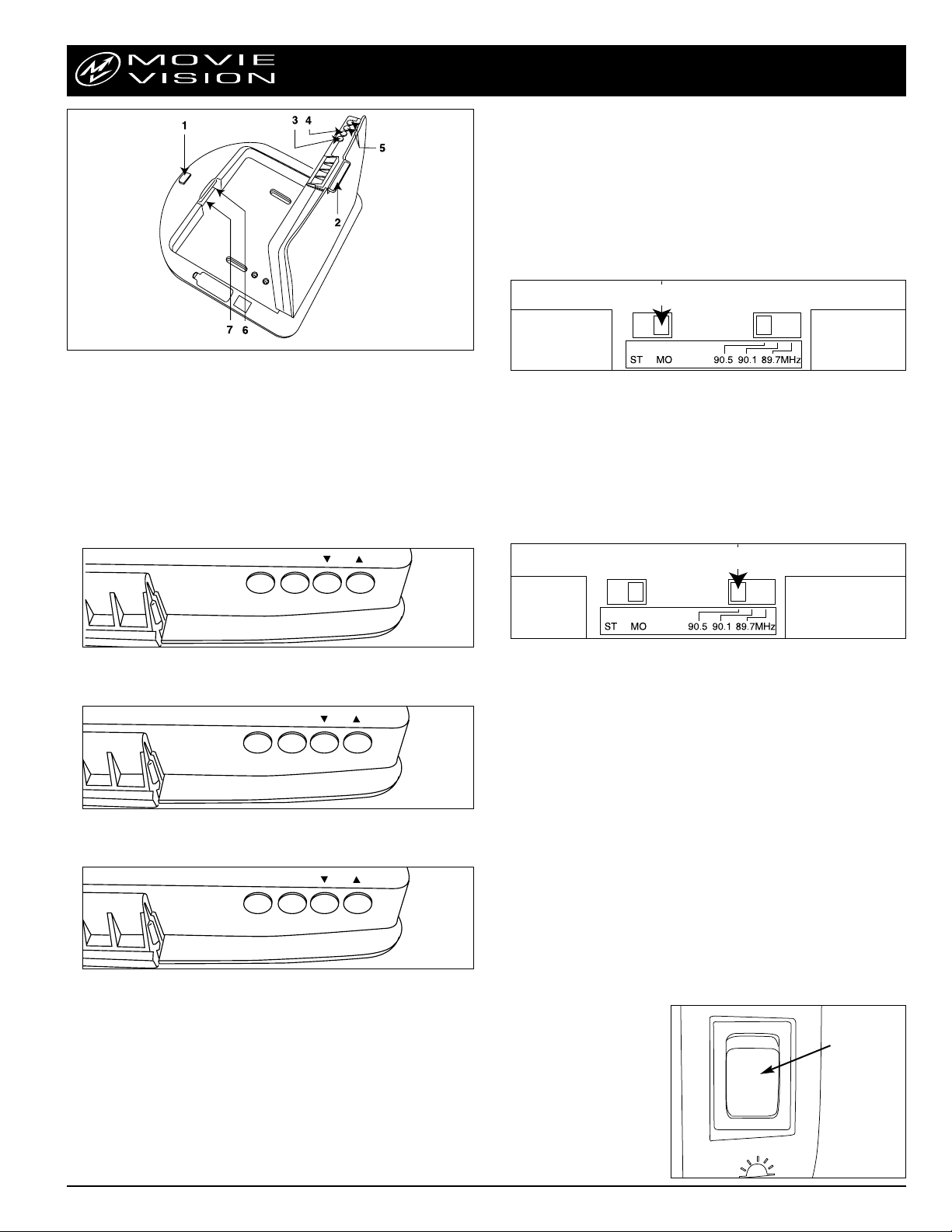
10.4" Viewing Screen Controls and Functions
1. Infrared Eye
Point the remote control in the direction of the Infrared Eye when accessing the functions provided by the remote control.
2. Viewing Screen Release
To release the screen, push inward on the Movievision logo and pull downward. Place the
screen to the desired viewing position. To lock the viewing screen in the closed position,
press upward on the edge of the screen housing until the screen locks into place (you will
hear a snap sound).
3. Menu Button:
Press to activate the picture and signal adjustment menu. Press a second time to
change from the picture adjustment menu to the signal adjustment. Press a third
time to turn off the on screen menu.
MENU SEL.
4. Select Button (SEL):
Once the on-screen menu has been activated, press the SEL button to choose
the item you want to adjust.
MENU SEL.
5. Up/Down Buttons:
Once an item has been selected for adjustment, press the up or down arrows to
adjust that item. An adjustment bar will appear on the screen.
MENU SEL.
☛
6. Stereo/Mono Switch:
If a condition of interference arises and it can not be remedied by selecting another frequency, changing the transmit mode from “Stereo” to “Mono” usually will
eliminate interference noise. The audio performance will be reduced when the
switch is placed in the “MO” position. Return the “ST/MO” switch to the “ST”
position to re-gain the high performance stereo sound in the headphones or the
Vehicles stereo system.
7. Transmitter Frequency Selection:
The Movievision viewing screen transmits a signal that is received by the Movievision
headphones and can also be received by the vehicle’s car radio. There are 3 frequencies
available for use but only one can be used at a time. When you are listening to a movie
using the wireless Movievision headphones, it is possible that you could travel through
an area where interference between the screen transmitter and the headphone receiver
is at an un-acceptable level. If this occurs, you can use the 3 position frequency switch
located in the roof housing to select a different frequency that may have less or no interference. Each time you change the transmitting frequency, the headphone/car radio
receiver will have to be re-tuned to the new frequency. The 3 frequencies available for
use are 89.7mhz, 90.1mhz or 90.5mhz.
Transmitter Frequency Selection Switch
Stereo/Mono Switch
Backlight:
Adjusts the intensity of the rear panel lighting. For best results, this
should be not be adjusted from the factory setting (50%).
Brightness :
Adjusts the amount of white light in the image on the screen.
Contrast :
Adjusts the difference between the lightest and darkest portions of the
image on the screen.
Saturation:
Adjusts the intensity of the colors on the screen from black and white
condition to full color conditions.
Hue:
Adjusts the overall color of the image on the screen by changing the intensity
of the primary green and primary red colors (more green tinted picture or more
red tinted picture).
Reset: When used will reset all the screen settings back to manufacturer default set-
tings.
Domelight Operation:
(Applies to MovieVision flip-down screen with dome lights built-in only.)
The dome lights located in the MovieVision screen housing will illuminate whenever
the vehicle doors are open just as the original domelight did.
To activate the dome lights while the vehicle is in motion, press the domelight switch
next to the desired domelight.
Note: Most American made vehicles (Ford, Chevrolet, Dodge) have a dashboard light
dimmer switch that can be rotated to the maximum position and the dome lights will
illuminate. Most Japanese or Korean made vehicles do not have this switch and the
lights will have to be turned on manually as mentioned above.
Domelight
Switch
Picture Adjustment:
For use in the United States, the picture selection should be
"STANDARD NTSC/P AL". All other settings are for use outside the U.S. and if selected could result in poor picture quality.
Warning! in some cases, the
domelight maybe hot, proceed with caution. Only
replace the bulb with the
same size and wattage that
you took out. Altering the
size, shape or wattage will
result in a damaged housing
(melting). Use only Sylvania
or GE model DE3021 for
replacements.
Car Radio Interface:
The signal transmitted from the Movievision screen can be received by the existing FM car radio. This listening mode provides a much higher quality of sound
for all. To listen to the Movievision signal through the vehicle stereo system,
repeat the following procedures:
A.
Turn “ON” the Movievision system and insert a tape or attach an auxiliary signal
source to view on the screen.
B. Turn “ON” the FMradio in your vehicle and tune the radio to one of the 3
frequencies transmitted by the Movievision system. (89.7mhz - 90.1mhz -
90.5mhz)
C. Adjust the volume and tonal qualities to suit your listening taste.
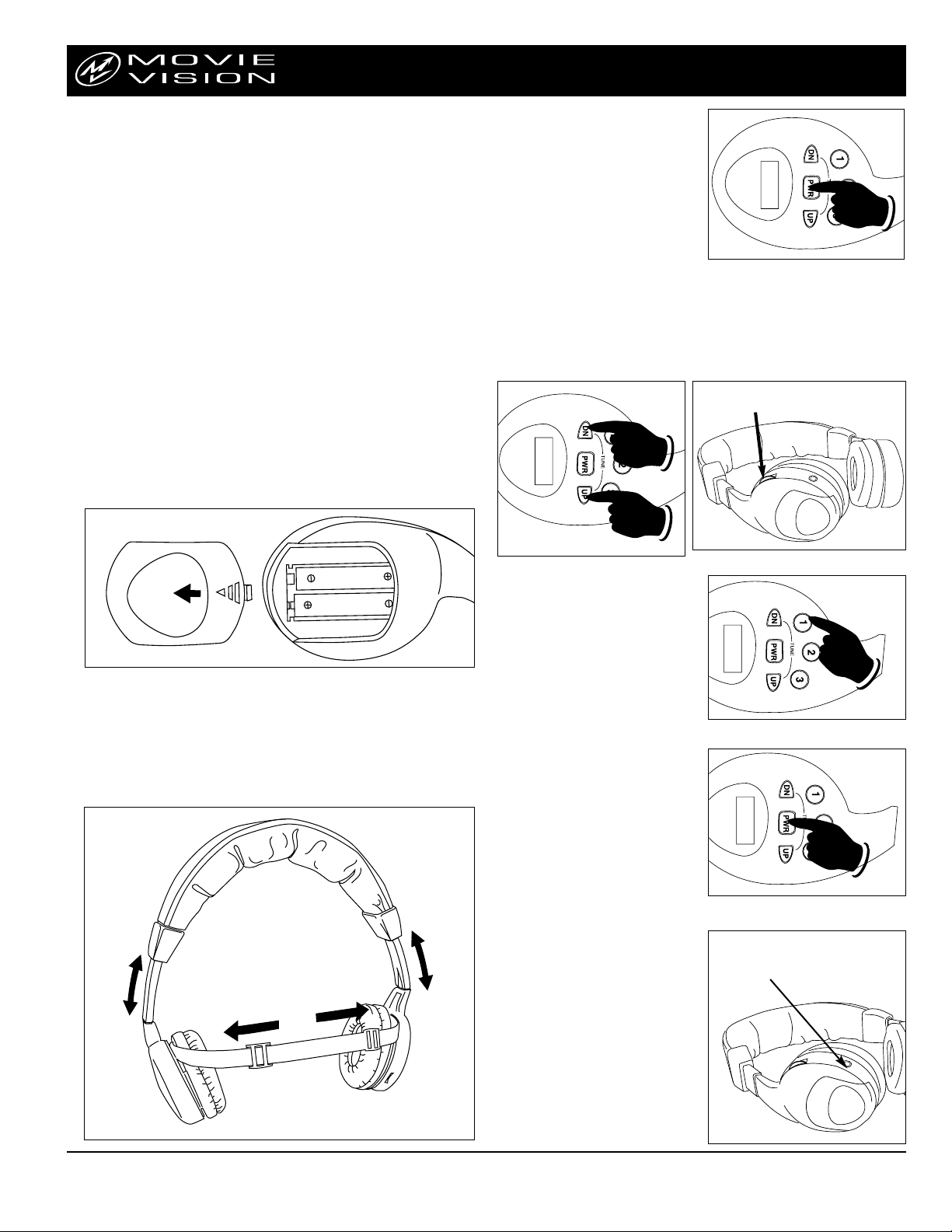
Digital Headphone Operation
1. Turn On the Headphones:
To turn on the headphones, press the
”PWR” button on the right side ear pad.
The digital display will show radio station digits when the headphone is on.
2. Tuning an FM Radio Station:
A. Press the ”UP” or ”DOWN” button to manually tune in an FM radio station.
B. Press and hold the ”UP” or ”DOWN” button for one second then release. The radio
tuner will search up or down the radio band for the next strongest FM radio station.
Note: FM radio stations are always received in Stereo Mode.
C. Adjust the volume knob to the desired volume level.
Plug for second pair of
headphones
3. Listening to What Is Displayed on
the Viewing Screen:
On the right ear pad are 3 pre-programmed
buttons marked 1, 2 and 3. These buttons will tune the headphone radio to
the exact MovieVision signals. Press
the buttons one at a time until what you
hear in the headphones is what is displayed on the viewing screen.
4. Turn Off the Headphones when you
are Finished:
A. Press the ”PWR” button to turn off
the headphones.The display will be
blank when the headphones are off.
B. The batteries supplied with your
MovieVision headphones will last
for approximately 10 hours of continuous use. Forgetting to turn off
the headphones when they are not
in use will decrease the battery life.
Volume Control
5. Connecting a Second Set of
Headphones
Your Movievision headphones have a
plug receptacle located at the side of
the “L” ear pad. A second set of personal type headphones (Must have 3.5
mini male type plug) can be connected
at this point.
Note: When a second pair of headphones are attached, the tuning and
audio level is controlled by the
Movievision headphone.
Your Movievision entertainment system is supplied with two (2) Movievision headphones. The correct operation, care and maintenance of the headphones is critical
to their ability to provide the user with a lifetime of operation. Misuse, abuse and
neglect of the headphones will result in poor performance and premature failure.
Please read through the simple operation and maintenance instructions enclosed.
1. Install the Batteries (AAA Type)
To install the “AAA” batteries supplied, repeat the following procedure:
A. Hold the headphones in one hand and place your thumb onto the gripping
arrow on the battery holder cover.
B. Press down on the gripping arrows while pulling downward on the battery
door. Slide the door away from the headphones to expose the battery holder
cavity.
C. Place the batteries into the holder following the directions engraved inside the
holder. Observe battery polarity.
WARNING!
• Do not throw the headphones.
• Do not get the headphones wet or submerse them in any liquid.
• Do not use the headphones as a hammer.
• Do not step, stand or sit on the headphones.
• Do not lay heavy objects on the headphones.
•
Refrain from turning the volume of the headphones to the
maximum
position, this may result in ear damage.
2. Adjust the Headphones to Fit Your Head
Repeat the following to adjust the headband to fit:
A. Spread the ear pads apart and place the headphones on your head. Observe
the “L” and “R” indicators.
B. Grab the ear pads and use your thumb and forefinger to slide the adjusters up or
down until a comfortable fit is achieved.
MV-USER5000
Rev. A 2-6-02
© Copyright 2002
Magnadyne Corporation
