Magnadyne MV2400 User Manual
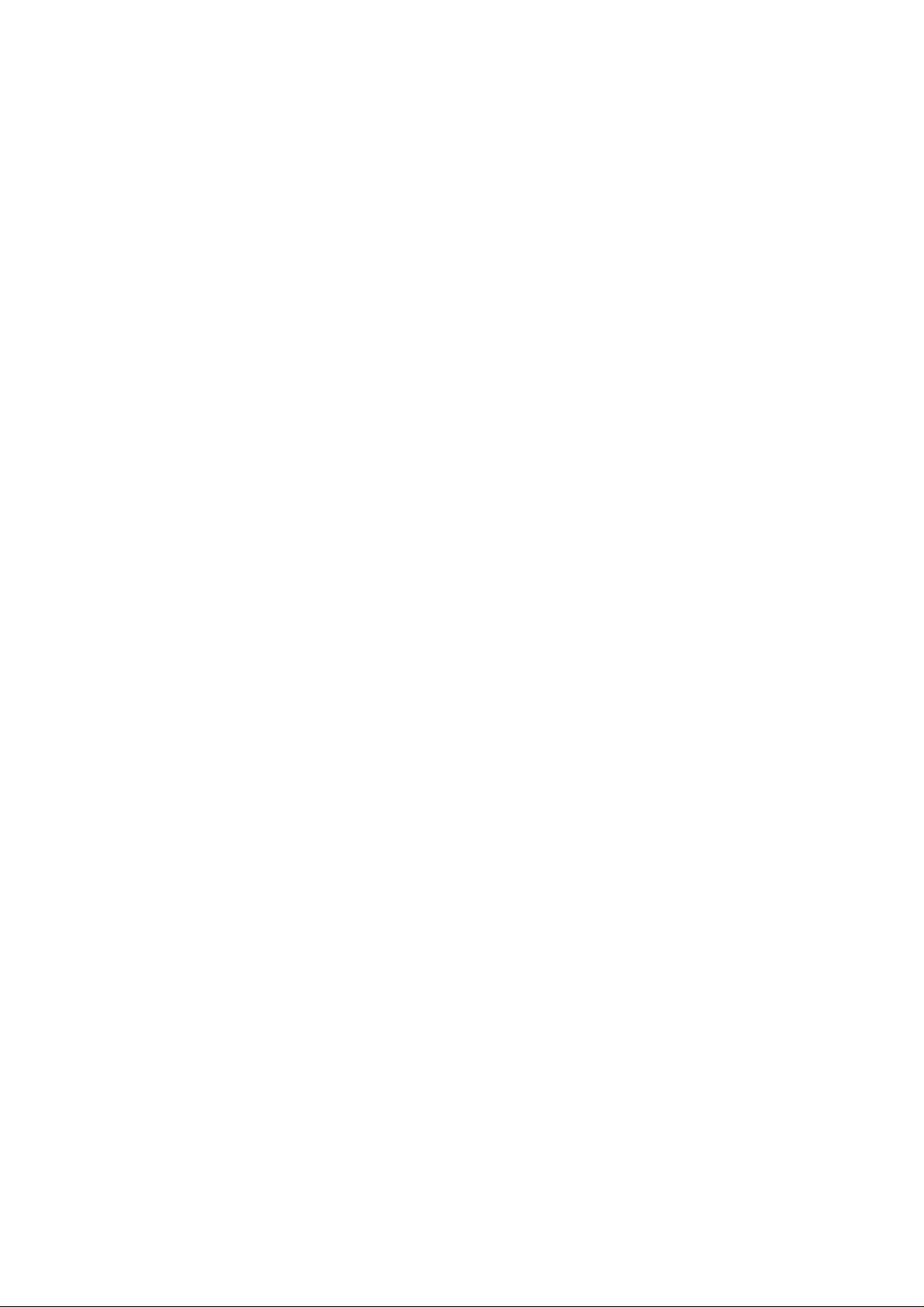
MV24500 RouterUser Guide
Establish a WiFi Connection
To access the internet using the MV2458 a WiFi connection must be established with the host
WiFi.
Step 1
Press power button on the MV2458 to power up the Router and wait until all lights are blue
and flashing (approximately 2 min).
Step 2
Go to the WiFi setting on your device (phone, tablet, laptop, etc., make sure your WiFi is turned
on) and click on the MV2400-2.4G Network. Step 3
In the Password field type in the password MV2400WiFi and click the Join button.
Password: MV2400WiFi
*Case Sensitive
Step 4
Wait until your device is connected to the MV2458-2.4G Network.
Step 5
Go to your web browser and in the address field type in 192.168.10.1 and click Go or hit Enter.
Address: 192.168.10.1
Step 6
The Login screen will open. In the Password field type in the password admin and click the
Login button.
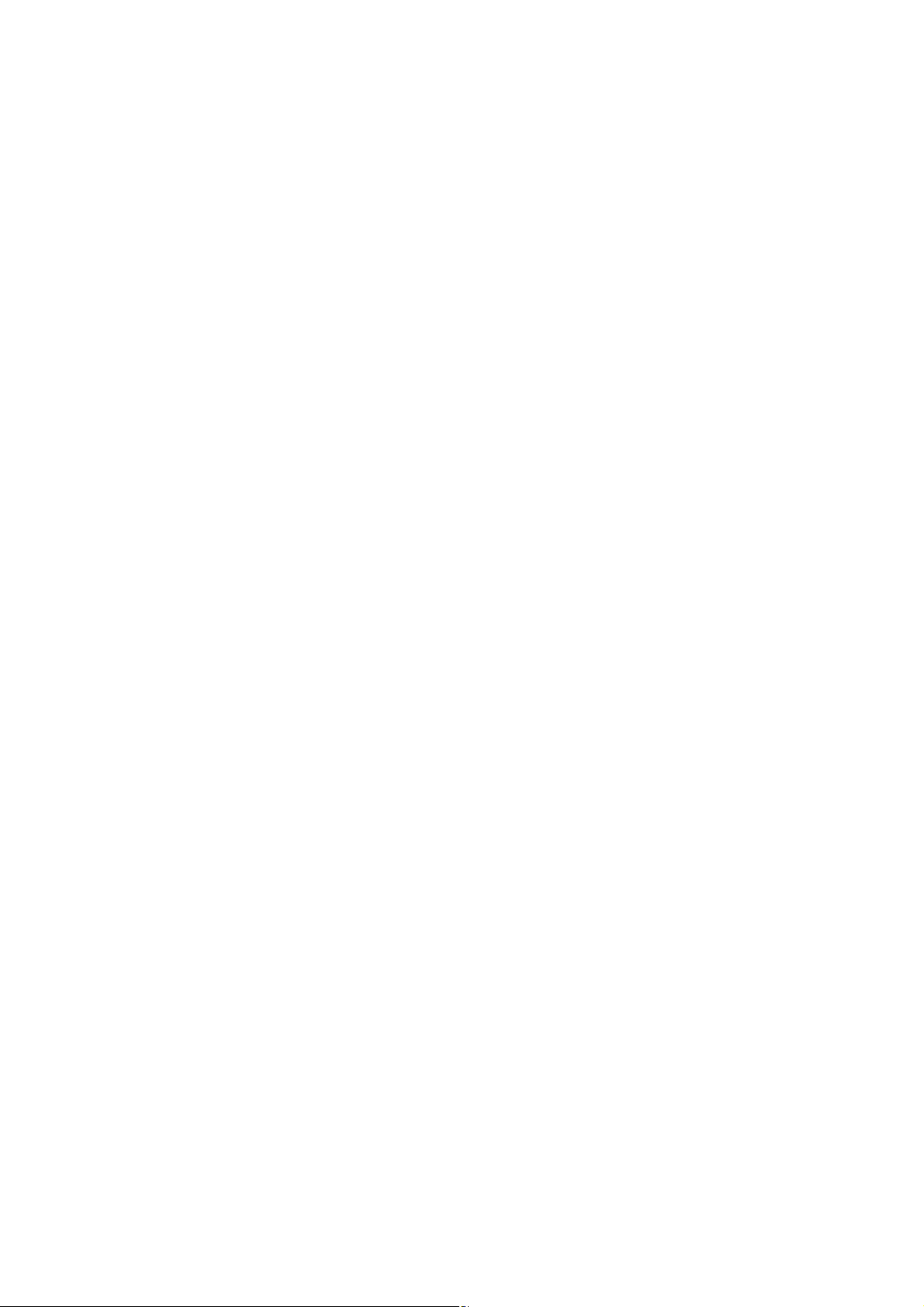
Password: admin
*Case Sensitive
Step 7
Wait until the scanning countdown has completed.
The Available WiFi List screen will appear. Click on the WiFi Network that you would like the
Router to connect to.
If scanning does not happen automatically you may need to complete the “Reboot”
instructions on Page 12.
Step 8
The password pop-up window will appear. Type in the password for the chosen WiFi host and
click on the Connect button.
Please acquire password from WiFi Host at your location.
If previously connected, the password will refresh automatically from your connection history.
Step 9
Wait until the connecting countdown has completed.
If the unit will not connect at this step, it may not have finished it’s 2 minute boot cycle. Start
again from Step 1 and wait 2 minutes for boot cycle to complete.
Step 10
The Login screen will open. In the Password field type in the password admin and click the
Login button. If login is successful, the unit will proceed to Step 12.
Password: admin
*Case Sensitive
Step 11
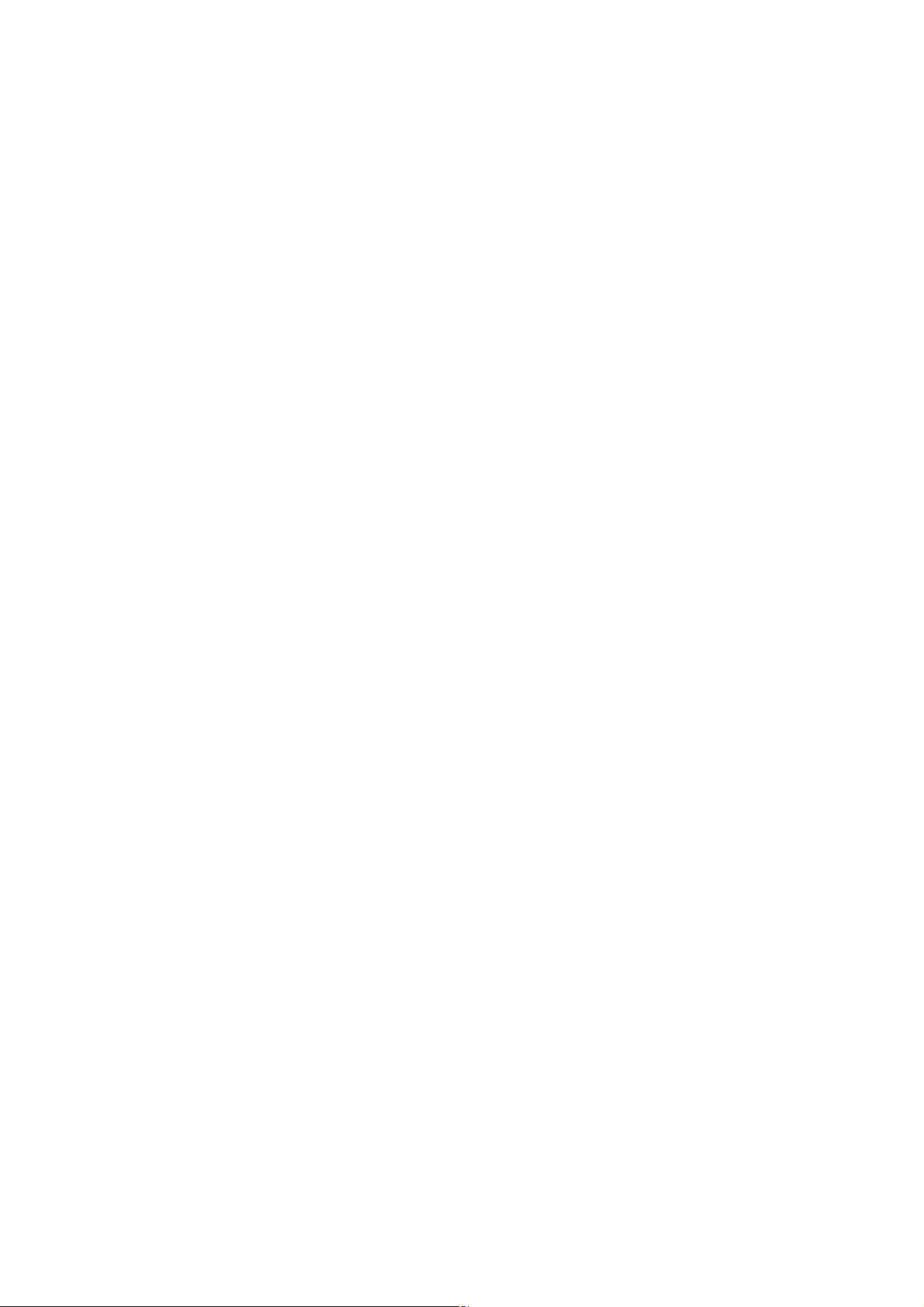
If the password was not typed correctly a pop-up window will appear stating that the
connection to the Network failed. Click the OK button. The unit will return to Step 7 and scan
again.
Double check that you are typing the correct Network password in.
Step 12
The Status Screen will appear showing the connected Network under the title MV2400 (Outside)
Information.
Congratulations, Setup Complete.
Establish a WiFi Connection
The MV2400 have been designed to operate cabled by Ethernet or wirelessly.
Step 1
Select Settings from the drop-down menu.
Step 2
In Settings select Pair MV2400.
Step 3
In the field Enter Mac Address enter the MAC address listed in the user’s manual or the address
listed on the device.
The MAC address will have the format of XX:XX:XX:XX:XX:XX
(Example 40:a5:ef:e1:e2:e9).
It is important to enter this number exactly as displayed on the device or in the user’s manual.
The MAC address you enter MUST match the device you are connecting to.
Step 4
After entering the MAC address click the Apply button.
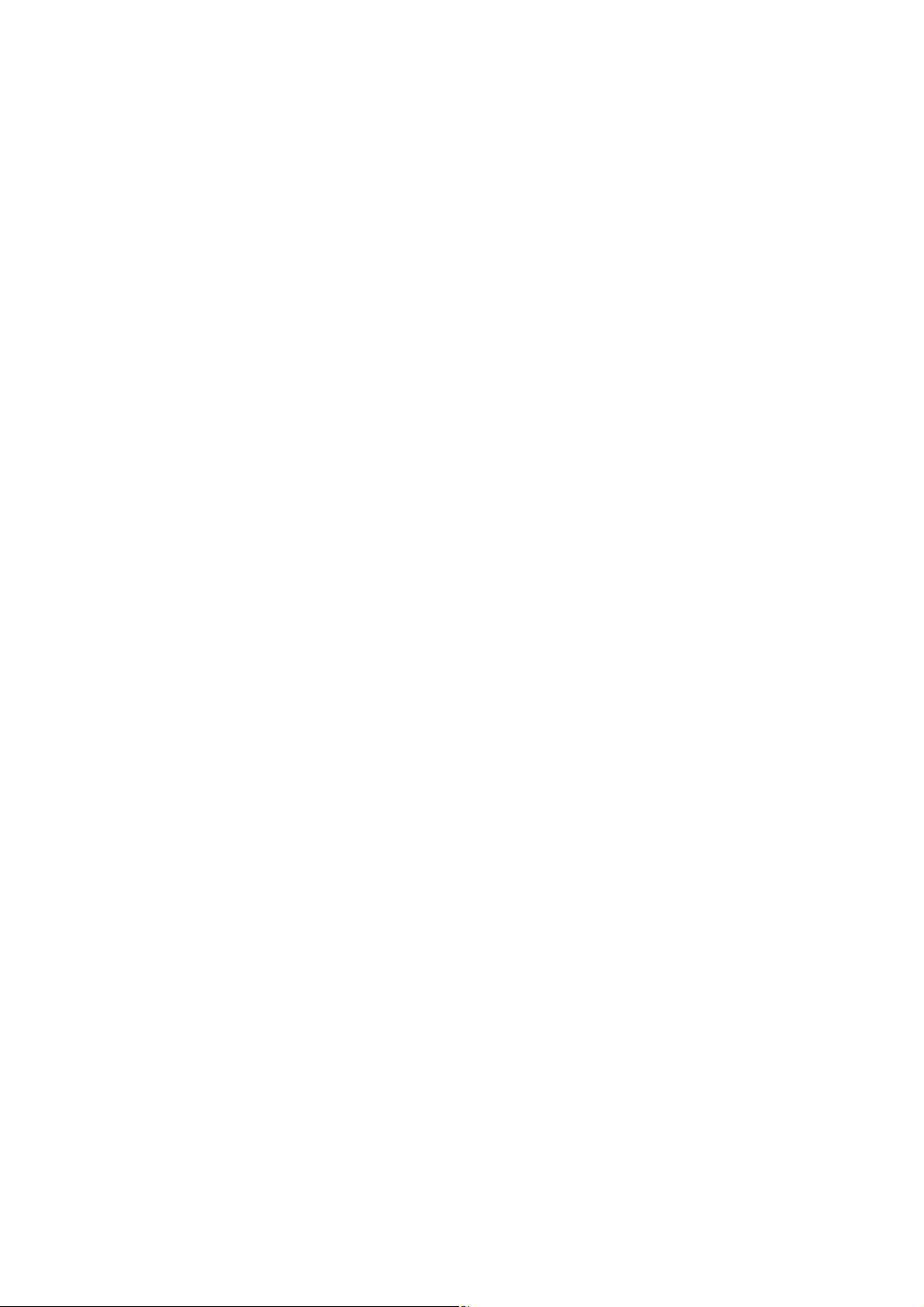
Step 5
Wait until the Pair MV2400 countdown has completed.
Step 6
Return to Page 3, Step 6 of “Establish a WiFi Connection”.
Set SSID
Personalize your WiFi experience and increase the security of your MV2458 wireless network
by changing the SSID and Password.
Step 1
Select Settings from the drop-down menu.
Step 2
In Settings select Set SSID.
Step 5
Repeat this process for the 2.4G WiFi SSID and 2.4G WiFi Password to personalize your
connection names and passwords.
Step 6
Click Apply. Wait until the Set SSID countdown has completed.
Return to Page 3, Step 2 of “Establish a WiFi Connection” and use new SSID & Passwords.
Please note - if you forget your login password, just use Option 1 of the “Restore Factory
Settings” instructions.
