Page 1
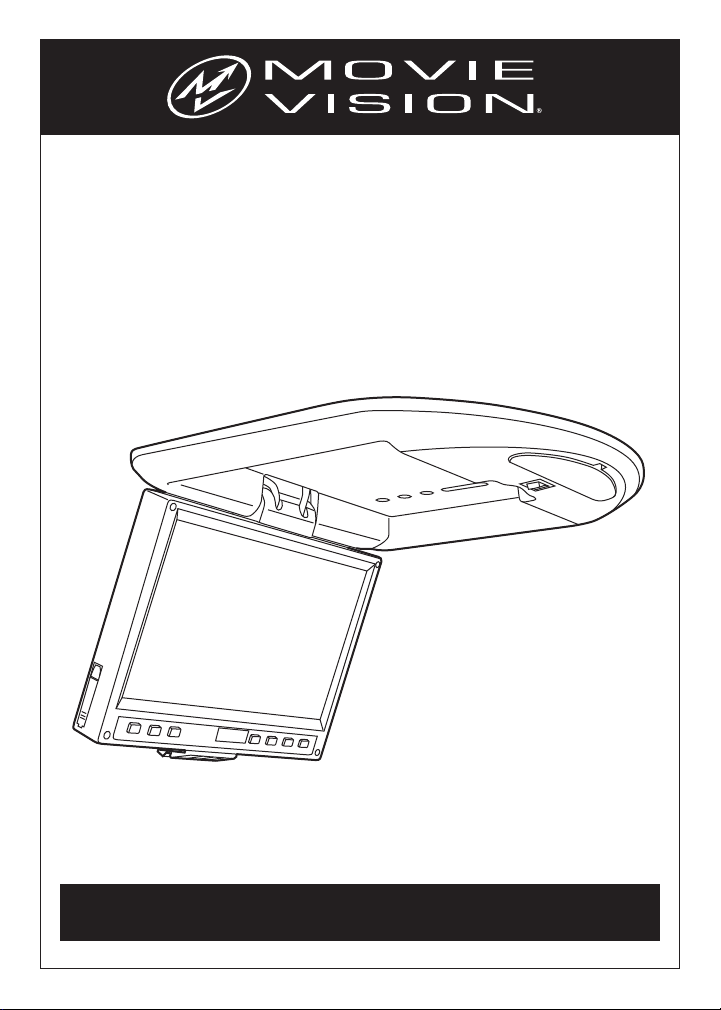
Owner's Manual
Mobile DVD/CD Player
with 10.2" TFT Monitor
Model: MV1020 / MV1020C
For operational or technical assistance, after reading this manual,
please call us toll free at (800) 638-3600 or visit www.magnadyne.com
Page 2
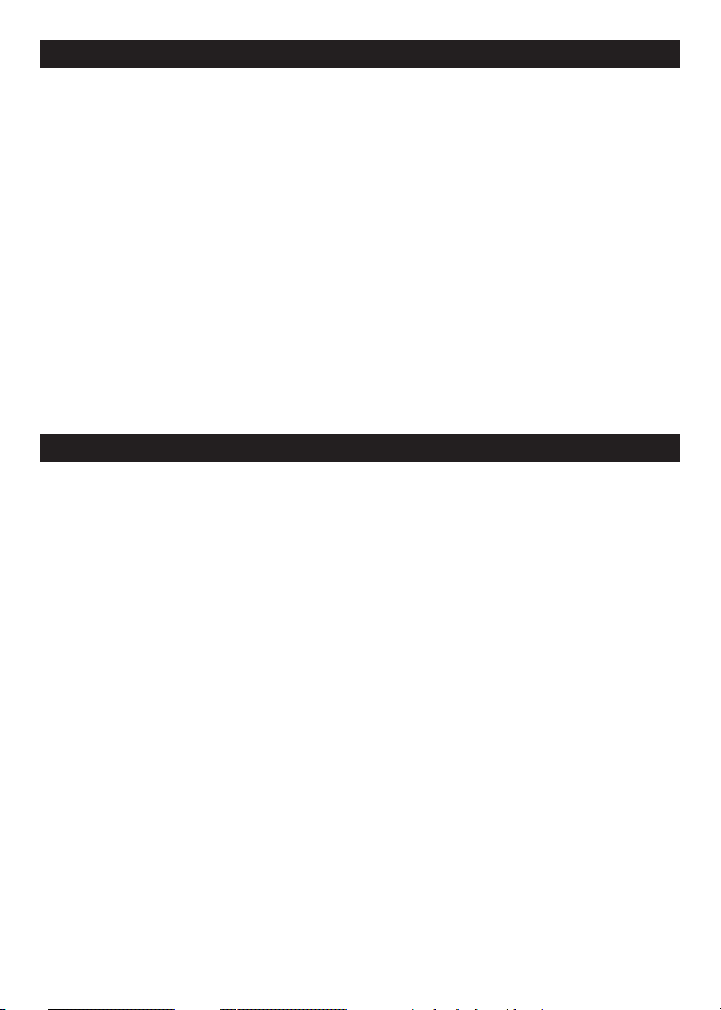
Contents
Safety Information . . . . . . . . . . . . . . . . . . . . 2-3
Disc and SD Card Notes . . . . . . . . . . . . . . . . . 4
Screen and DVD/CD Functions . . . . . . . . . . 5-7
Location of Functions. . . . . . . . . . . . . . . . . . 5
Turning the Unit On . . . . . . . . . . . . . . . . . . . 6
Adjusting the Monitor . . . . . . . . . . . . . . . . . 6
Inserting a DVD/CD . . . . . . . . . . . . . . . . . . . 6
Inserting a SD Card . . . . . . . . . . . . . . . . . . . 6
Changing to an Auxiliary Input Source. . . . . 6
Wireless Transmitter Module . . . . . . . . . . . . 7
Selecting the Wireless Transmitter Frequency
Infrared Remote Control Sensor . . . . . . . . . 7
Dome Light . . . . . . . . . . . . . . . . . . . . . . . . . 7
Remote Control. . . . . . . . . . . . . . . . . . . . . . 8-9
Remote Control Functions . . . . . . . . . . . . 8-9
. 7
Safety Information
CAUTION:
THIS MOBILE DVD PLAYER IS A CLASS I LASER
PRODUCT. HOWEVER, THIS MOBILE DVD PLAYER
USES A VISIBLE/INVISIBLE LASER BEAM WHICH
COULD CAUSE HAZARDOUS RADIATION EXPOSURE IF DIRECTED. BE SURE TO OPERATE THE
MOBILE DVD PLAYER CORRECTLY AS INSTRUCTED. USE OF CONTROLS OR ADJUSTMENTS OR
PERFORMANCE OF PROCEDURES OTHER THAN
THOSE SPECIFIED HEREIN MAY RESULT IN HAZARDOUS RADIATION EXPOSURE. DO NOT OPEN
COVERS AND DO NOT REPAIR YOURSELF. REFER
SERVICING TO QUALIFIED PERSONNEL.
CAUTION:
FCC REGULATIONS STATE THAT ANY UNAUTHORIZED CHANGES OR MODIFICATIONS TO THIS
EQUIPMENT MAY VOID THE USER’S AUTHORITY TO OPERATE IT.
WARNING:
• TO REDUCE THE RISK OF FIRE OR ELECTRIC
SHOCK, DO NOT EXPOSE THIS EQUIPMENT
TO RAIN OR MOISTURE.
• THIS DEVICE IS INTENDED FOR CONTINUOUS
OPERATION.
• TO REDUCE THE RISK OF FIRE OR ELECTRIC
SHOCK AND ANNOYING INTERFERENCE, USE
ONLY THE RECOMMENDED ACCESSORIES.
2
Basic Operation and Special Functions . . 9-11
Turn the Unit On. . . . . . . . . . . . . . . . . . . . . . 9
Loading a DVD/CD Disc . . . . . . . . . . . . . . . 9
Ejecting a Disc . . . . . . . . . . . . . . . . . . . . . . 9
Play Function . . . . . . . . . . . . . . . . . . . . . 9-10
DVD Special Functions . . . . . . . . . . . . . 10-11
CD Special Functions. . . . . . . . . . . . . . . . . 11
MP3 Function . . . . . . . . . . . . . . . . . . . . . . 11
Setup Menu. . . . . . . . . . . . . . . . . . . . . . . 11-14
Installation . . . . . . . . . . . . . . . . . . . . . . . . . . 15
Wiring Diagram. . . . . . . . . . . . . . . . . . . . 16-17
Specifications. . . . . . . . . . . . . . . . . . . . . . . . 17
Troubleshooting . . . . . . . . . . . . . . . . . . . . . . 18
Replacement Parts . . . . . . . . . . . . . . . . . 19-20
Warranty . . . . . . . . . . . . . . . . . . . . . . . . . . . . 20
This product incorporates copyright protection
technology that is protected by method claims of
certain U.S. patents and other intellectual property
rights owned by Magnadyne Corporation and other
rights owners. Use of this copyright protection
technology must be authorized by Magnadyne
Corporation and is intended for home and other
limited viewing uses only unless otherwise authorized by Magnadyne Corporation. Reverse engineering or disassembly is prohibited.
Region Management Information:
This Mobile DVD Player is designed and manufactured to respond to the Region Management
Information that is recorded on a DVD disc. If the
Region number described on the DVD disc does
not correspond to the Region number of this
Mobile DVD Player, this Mobile DVD Player cannot play this disc.
Page 3
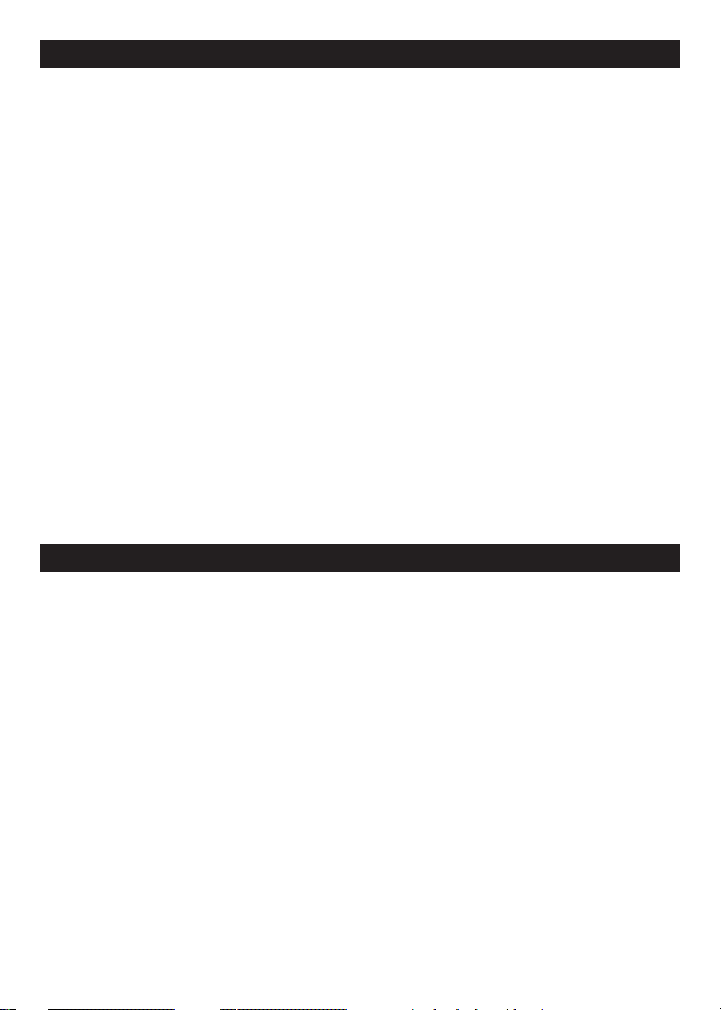
Use this Product Safely
Driving
Be aware of road and traffic conditions. Keep
the volume at a low level.
Moisture
Do not expose the product to water or excessive
moisture. This could cause electrical shorts, fire
or other damage.
Parking
Parking in direct sunlight can produce very high
temperatures inside your vehicle. Give the car
interior a chance to cool down before starting
disc playback.
Proper Power Supply
This product is designed to operate with a 12
Volt DC, negative ground battery system.
Protecting the Disc Mechanism
Avoid inserting any foreign objects into the disc
slot of this player. Failure to observe this precaution may cause malfunction of this unit.
Features
• This unit can play compatible discs recorded in
either PAL or NTSC format.
• CD, DVD, CD-R, CD-RW and MP3 Compatible.
• SD Card Support.
• Full-Function Wireless Remote Controller.
• Multi-Language On-Screen Display Menu.
• Built-In Dome Light System.
Repairs
Do not attempt to disassemble or repair this
product yourself. Contact our customer service
representatives.
Installation
The unit should be installed in a horizontal position (see pages 15-17).
Cleaning
Use a soft dry cloth to clean the screen. The
cloth can be dampened with purified water, but
do not use any cleaners or chemicals.
Warning
Be careful not to drop or apply undue pressure
to the front panel of monitor. If the screen
cracks due to misuse, the warranty will be voided!
• Front Panel Controls.
• Wireless IR Transmitter Module so audio can be
heard through IR headphones.
Wireless FM Stereo Transmitter Module so audio
•
can be heard through the vehicle’s radio.
• L/R stereo analog audio outputs for connection
to existing head unit auxiliary inputs. Output is
composite video.
3
Page 4
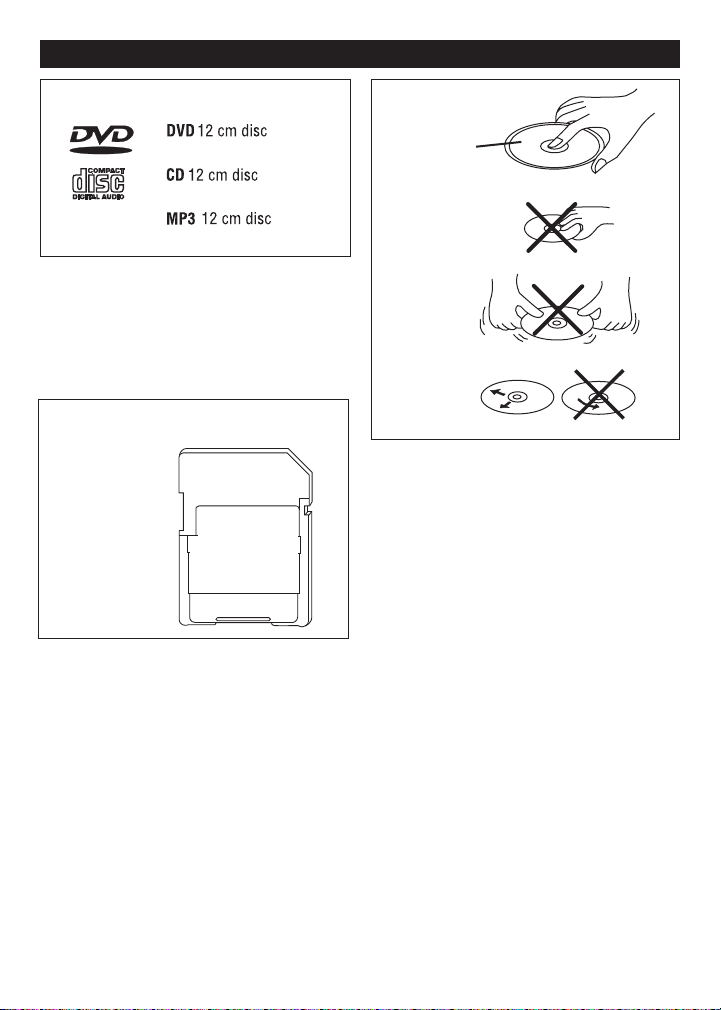
Disc and SD Card Notes
V
I
D
E
O
(Single-sided disc only)
8 cm disc
8 cm disc
Label side up
Do not touch
the underside
of the disc
Do not bend
Wipe the disc
from center
toward the
outside edge.
Disc Formats Supported by this Player:
Discs which cannot be played with this player:
• DVD-ROM
• DVD-R/DVD-RAM
• CDV
• CD-G
SD Card File Format Compatibility:
• AVI (Video)
• MP3 (Audio)
• JPEG (Pictures)
Disc Handling
• Dirt, dust, scratches on disc may cause malfunctions.
• Do not place labels on disc.
• Do not warp discs.
• A disc should always be kept in its case when
not in use to prevent damage.
•
Do not place discs in the following places:
1. Direct sunlight.
2. Dirty, dusty and damp areas.
3. Near car heaters.
4. Car seats or dashboard.
Disc Cleaning
Use a dry soft cloth to wipe the surface. If the
disc is quite dirty, use a cloth slightly dampened
with isopropyl (rubbing) alcohol. Never use solvents such as benzine, thinner or conventional
record cleaners as they may mar the surface of
the disc.
4
Page 5
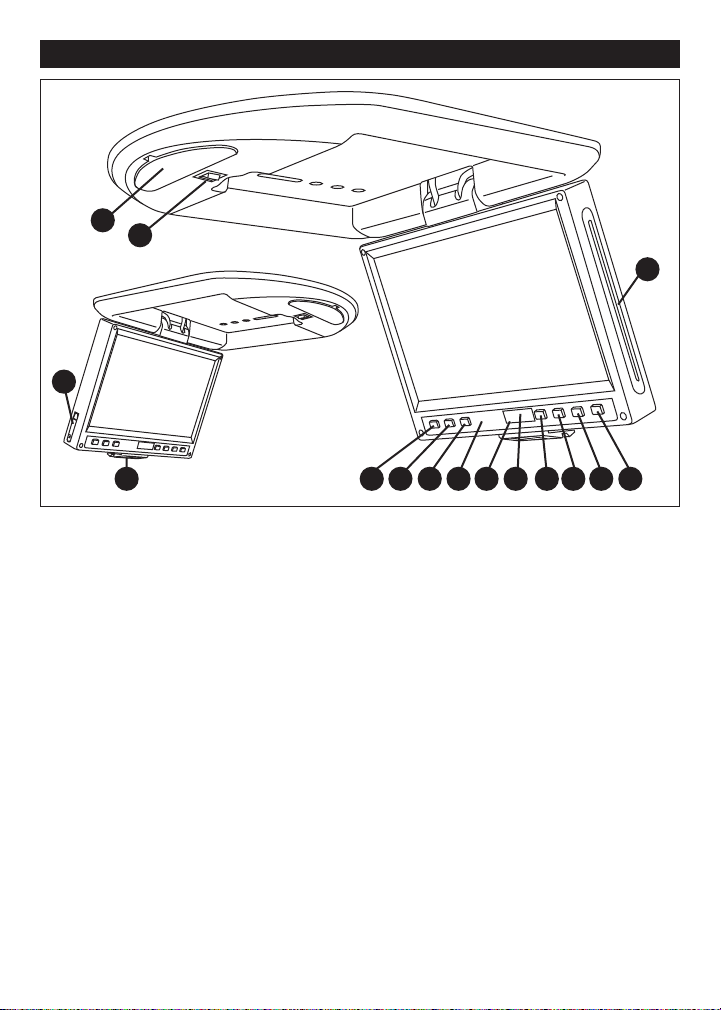
Screen and DVD/CD Functions
1 2 3 5 6 7 98 10
11
12
13
4
15
14
1. POWER Button: Press this button to turn the
unit On/Off.
2. SOURCE Button:
the play source between DVD/CD player and
an auxiliary input source.
3. STOP Button: Stops play of picture or audio.
4. Power On LED Indicator
5. Infrared Remote Sensor:
from the remote control.
6. Wireless Transmitter Module: The audio signal is converted to an infrared light or FM frequency and transmitted to the headphones or
vehicle’s FM stereo receiver.
7. PREVIOUS Button: In DVD/CD mode, pressing this button searches for the beginning of
the previous track or chapter.
8. NEXT Button: In DVD/CD mode, pressing this
button searches for the beginning of the next
track or chapter.
9. PLAY/PAUSE Button: Press this button to play
or pause a disc.
Press this button to change
Receives the signals
10. EJECT Button: Press to eject the disc.
11. Disc Slot: To play a DVD/CD disc, insert into
slot with label facing forward.
12.
Dome Lights
13.
Dome Light Switch: Switch to the ON position
to activate the dome lights.
14.
SD Card Slot:
slot with label facing forward.
15. Viewing Screen Release: To release the
screen, push the tab then gently pull down
the screen. Place the screen to the desired
viewing position.
To play a SD Card, insert into
5
Page 6
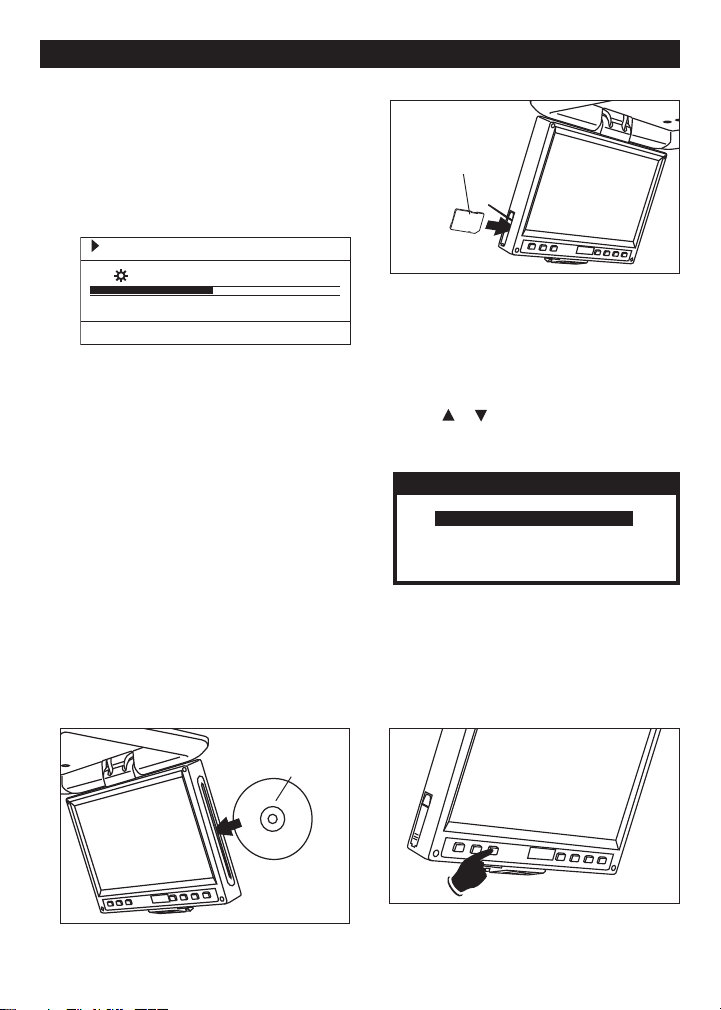
Screen and DVD/CD Functions
BRIGHTNESSBRIGHTNESS
01/1001/10
2525
Label Side
Facing Forward
Label Side
Facing Forward
Format SelectionFormat Selection
1:Audio/Picture1:Audio/Picture
2:Video File2:Video File
Turning the Unit On:
Press the POWER on either the remote or the
screen housing.
Adjusting the Monitor:
1. Press the MODE button on the remote to
activate the monitor adjustment menu. The
following will be displayed on the screen:
2. Press the MODE button again to select the
adjustment bar.
3. Use the UP and DOWN buttons on the
remote to adjust the screen’s brightness.
4. Press the MODE button again then the
DOWN button to select the next desired
monitor adjustment item:
• Saturation
• Contrast
• Hue
• FM (Wireless Transmitter Frequency)
• Rotate
• Source (DVD or AVIN)
• SD Card
• Reset (Reset to factory settings)
5. Press the
item appears or wait 10 seconds and the
menu will automatically disappear.
Inserting a DVD/CD
MODE button again until the EXIT
Inserting a SD Card
To play a SD card, insert a card into slot with
label side facing forward.
Selecting the SD Card Format
Once the SD card is inserted push the SD button on the remote. The screen will prompt you
to select the format for the inserted SD card.
Use the or button on the remote to select
the desired format. Once you have selected
the desired format press the ENTER button.
Note: To go back to this selection screen,
press the STOP button twice and then press
the TITLE button.
Note: Large video files will take extra time to
Load/Buffer before video playback begins.
Changing to an Auxiliary Input Source
To play a DVD/CD, insert a disc into slot with
label side facing forward.
6
Press the SOURCE button to change
the play
source between DVD/CD player and a Auxiliary
Input Source.
Page 7

Wireless Transmitter Modules:
FMFM
05/1005/10
87.7 MHZ87.7 MHZ
Wireless
Transmitter
Modules
Screen and DVD/CD Functions
Infrared Remote Control Sensor:
Vehicle’s FM Stereo
Receiver
Optional IR Headphone:
HP-400
The audio signal is converted to an infrared
light and FM frequency that is transmitted to
the IR headphones or the vehicle’s FM stereo
receiver.
Selecting the Wireless Transmitter Frequency:
1. Press the MODE button on the remote to
activate the monitor adjustment menu.
2. Use the UP and DOWN buttons on the
remote to select the FM screen.
3. Press the MODE button again to select the
frequency selection menu.
4. Use the UP and DOWN buttons on the
remote to select the desired frequency to
match the frequency on the wireless headphones or FM stereo receiver.
5. Press the MODE button again until the EXIT
item appears or wait 10 seconds and the
menu will automatically disappear.
The Infrared remote control sensor receives
the signals from the remote control.
Dome Light:
Dome Light Switch
To turn "On" the dome lights, press the dome
light switch. Press the dome light switch again
to turn them "Off".
Note: The dome lights will automatically illuminate whenever the vehicle doors are open.
Last Play Function:
See page 14.
7
Page 8

1
9
10
6
18
19
11
13
22
23
24
14
15
17
5
2
3
4
16
20
21
8
12
7
25
POWER
AUDIO
ANGLE
SUBTITLE
DISPLAY
SETUP
PLAY/PAUSE
PROG CLEAR
PREV
REV
SLOW
SD
TITLE
NEXT
FWD
A-B
REPEAT
SOURCE
VOL–
ZOOM
PBC
MENU
SEARCH
ENTER
RETURN
STOP
EJECT
VOL+
MODE
TFT
FUNCTION
UP
MUTE DOWN
1
4
7
2
5
8
0
10+
3
6
9
Remote Control Locations and Operation
1. POWER: Turns the unit On/Off.
2. AUDIO: Press the button to change audio
3. ANGLE: Press the button to change
4. SUBTITLE: Press the button to change
languages.
DVD’s picture angle.
DVD’s subtitle languages.
5. DISPLAY: Press the button to display disc
6. SETUP: Press the button to enter or can-
7. ENTER:
8. PROG: Press the button to program the
9. PRE/NEXT: Press these buttons to search for
8
information.
cel SETUP MENU.
Press the button to enter a setting.
play order of CD tracks.
the beginning of track or chapter.
10. REV/FWD: Scan backward and forward.
11. SLOW: Press the button to slow play
DVD to 1/2, 1/4, 1/8, 1/16, or
1/32 speed.
12. SD: To play a SD card, press this
button. The screen will prompt
you to select the format for
the inserted SD card. Use the
or buttons on the remote to
select the desired format. Then
press ENTER button.
13. TITLE: Displays the DVD’s title.
14. SOURCE: Select DVD/CD, TV Tuner or
Auxiliary inputs functions.
15. EJECT: Ejects the disc.
16. 0 - 10+: Press these buttons to input
numbers.
17. SEARCH: Locate title, chapter, time and
play.
18. MENU: Display DVD’s menu screen.
19. STOP: Stop play of picture or audio.
20. RETURN: Press to return to previous
item.
21. VOL-/VOL+: Press these buttons to
decrease or increase volume
level.
22. MODE: Activate the monitor adjustment menu.
23. UP: Press to adjust the monitor
menus.
24. DOWN: Press to adjust the monitor
menus.
25. MUTE: Press during play to stop
audio.
Page 9

POWER
AUDIO
ANGLE
SUBTITLE
DISPLAY
SETUP
PLAY/PAUSE
PROG CLEAR
PREV
REV
SLOW
SD
TITLE
NEXT
FWD
A-B
REPEAT
SOURCE
VOL–
ZOOM
PBC
MENU
SEARCH
ENTER
RETURN
STOP
EJECT
VOL+
MODE
TFT
FUNCTION
UP
MUTE DOWN
1
4
7
2
5
8
0
10+
3
6
9
30
29
26
27
28
31
32
Remote Control Locations and Operation
BASIC OPERATION
Turn the Unit On
1. Turn the car ignition on to the accessory
position.
2. Press the POWER button.
Loading a Disc
Insert the disc with printed side facing forward
into the disc slot. The player will automatically
search the disc.
Volume Level Adjustment
Press the VOL-or VOL+buttons on the remote
to increase or decrease volume level.
Muting the Sound Level
Press the MUTE button during play to stop
audio. Press the MUTE button again to restore
sound to the previous level.
Ejecting a Disc
Press the EJECT button to eject disc.
26. Use CURSOR buttons when
27. A-B: Press the button during play
28.
29.
30.
31.
32.
REPEAT: Press to select Chapter
PLAY/PAUSE:
CLEAR: Clear numbers which have
ZOOM: Press the button during play-
PBC: Video disc playback control.
selecting items or to move
cursor up, down, left or right.
to set point A and point B,
then program A and B will be
played repeatedly. Press the
button again to cancel.
Repeat, Title Repeat or Repeat
Cancelled.
Press the button to play or
stop temporarily.
been input.
back of DVD to enlarge an
area on the screen.
DVD’s subtitle languages.
PLAY FUNCTION
Stopping Play
Press the STOP button to stop the disc playback. Press the PLAY/PAUSE button on the
remote to continue with normal playback at the
position it was stopped. When the disc is
removed or
function is cancelled.
Pausing Play
Press the PLAY/PAUSE button to pause disc
during playback. Press the button again to
resume play.
Scan Forward and Backward
Press the REV or FWD button to scan backward or forward.
Return to Previous Chapter or Track
Press the PREVIOUS or PREV button during
playback and the play returns to the beginning
of the previous chapter or track.
STOP is pressed again, the resume
9
Page 10

Basic Operation and Special Functions
ANGLE
SUBTITLE
DISPLAY
SETUP
PLAY/PAUSE
PROG CLEAR
MENU
SEARCH
ENTER
RETURN
STOP
475
8
0
10+
6
9
2
1
3
1
POWER
AUDIO
ANGLE
SUBTITLE
DISPLAY
SETUP
PLAY/PAUSE
PROG CLEAR
TITLE SOURCE
MENU
SEARCH
ENTER
RETURN
STOP
EJECT
1
4
7
2
5
8
0
10+
3
6
9
2
3
Normal Playback Pause 1/2 1/4 1/8 1/16 1/32
PLAY FUNCTION (Continued) DVD SPECIAL FUNCTIONS
Advance to Next Chapter or Track
Press the NEXT button during playback and the
play advances to the beginning of the next
chapter or track.
Removing Disc
Press the STOP button, then press the EJECT
button to eject the disc.
Searching for a Specific Chapter or Track
1. Press the SEARCH button on the remote.
2. Press numerical key to select track, chapter
or time.
3. Press ENTER or PLAY to play the selection.
Repeat Play
For DVD’s, press the REPEAT button to repeat
title or chapter.
For CD’s, press the REPEAT button to repeat a
track or the entire disc.
For MP3’s, press the REPEAT button to repeat
file, directory or all.
Slow Play
Each time the SLOW button is pressed during
DVD play the speed is reduced as follows:
Display DVD Menu Screen
1. Press the MENU button to display the DVD
menu screen.
2. Use the cursor button to select item.
3. Press ENTER or PLAY to play the selected.
View Angles of DVD
Press the ANGLE button to select the different
angles to view.
Note: If the DVD doesn’t have multi-angle function, this function isn’t applicable.
A-B Repeat
Press the A-B button during play to set point A
then press again to set point B. The system will
repeatedly play the programmed section until
A-B button is pressed again which cancels
the
the function.
10
DVD Zoom
Press the ZOOM button during playback of
DVD to enlarge an image area on the screen.
Note:
In zoom mode, press the CURSOR buttons
to move image areas up, down, left or right.
Page 11

Special Functions and Setup Menu
DVD SPECIAL FUNCTIONS (Continued)
SETUP MENU
Multi-Subtitle Language Function
Press the SUBTITLE button during playback.
Each time the button is pressed the subtitle
language on the screen changes.
Multi-Audio Language Function
Press the AUDIO button during playback. Each
time the button is pressed the audio soundtrack language on the screen changes.
CD SPECIAL FUNCTIONS
Program CD Play
1. While the CD is playing push the STOP button twice (2x).
2. Use the
3. Press PLAY button to start Program Play.
Random CD Play
1. While the CD is playing push the STOP but-
2. Push the
3. “CD Random” will be displayed, then push
CURSOR buttons to select the first
desired track. Then press ENTER button to
confirm. For additional tracks repeat Step 2.
ton twice (2x).
PROG buttons twice (2x) to
bypass the programming screen.
PLAY button to start Random CD Play.
MP3 FUNCTION
This unit supports MP3 discs. Use the CURSOR
buttons to move the cursor through the MP3
directory. Then push
file.
Note: While a disc is playing, push the PREVI-
OUS (PREV) or NEXT button to play the previous or next file on the disc.
ENTER to play desired
1. Press the SETUP button on the remote control, and the setup menu will be displayed.
Pressing
play. Play will resume when the setup screen
is cancelled.
2. Use the
select desired function.
3.
Press the ENTER button to confirm the selection.
Descriptions of the Setup Menu Functions:
Note:
• If there is no disc in the player while in the
• Press the
SETUP during disc play will pause
CURSOR buttons to
DISC - Disc Setting
VIDEO - Video Setting
AUDIO - Audio Setting
DISPLAY - OSD Language Setting
OTHERS - Other Functions Setting
"DISC" setting menu, this function is not
applicable.
last setting. For example, if you input the
wrong password in the "PARENTAL LOCK"
function, press the
return to the last setting so the password
can be input again.
RETURN button to go back to the
RETURN button to
11
Page 12

Setup Menu
DISC SETTINGS
Use the CURSOR buttons to make
DISC setting selections. Press the ENTER button
to confirm the setting.
Audio Setting
Use this screen to setup the audio language on
multi-language discs.
Menu Language Setting
Use this screen to setup the disc menu language.
Parental Lock Rating
Use this screen to setup the Parental Lock
Rating. This function helps restrict viewing
movies with certain ratings (e.g., PG-13, R,
etc.) as supported by each DVD.
Subtitle Language Setting
Use this screen to setup the subtitle language
on multi-subtitle language discs.
12
Parental Lock Password Setting
Use this screen to setup a four-digit parental lock
password. On the remote control, use this NUMER-
IC keys to enter the password. Press the ENTER
button to confirm the password.
Page 13

Setup Menu
VIDEO SETTINGS
Use the CURSOR buttons to make
VIDEO setting selections. Press the ENTER but-
ton to confirm the setting.
AUDIO SETTINGS
Use the CURSOR buttons to make
AUDIO setting selections. Press the ENTER but-
ton to confirm the setting.
TV Aspect Setting
Use this screen to setup the desired TV
Aspect Ratio.
TV System Setting
Use this screen to select the TV system.
Choose between three modes: NTSC, PAL and
Auto.
DISPLAY SETTINGS
Use the CURSOR buttons to make
OSD Language setting selections. Press the
ENTER button to confirm the setting.
OSD Language Setting
Use this screen to setup the desired OSD
Language.
13
Page 14

Setup Menu
OTHER FUNCTION SETTINGS
Use the CURSOR buttons to make
OTHERS setting selections. Press the ENTER
button to confirm the setting.
JPEG Time Setting
Use this screen to setup the JPEG image display time from 1 to 180 seconds.
Last Play Function
The Last Play function automatically bookmarks the position on a DVD/CD disc and
remembers the playback settings. Playback
will resumes at the position which the player
was turned off, the disc was ejected, or the
power was cut off.
Turning Off Last Play Function
Press the SETUP button to display the main
menu.
Then use the CURSOR buttons to
select the OTHERS menu, then LAST PLAY
and ON. Press the ENTER button to confirm
the setting.
Default Settings
Use this screen to reset all menus to the factory default setting
14
.
Page 15

Installation
When installing the MV1020 using
a Custom Bracket Mounting System
refer to the instructions included with
with the bracket.
Warning: Take extra care not to penetrate
the roof of your vehicle during installation.
Vehicle’s Ceiling Support Beams
Custom Bracket Mounting System (Optional)
Custom Shroud/Bracket Mounting System (Optional)
When installing the MV1020 using
a Custom Shroud/Bracket Mounting System
refer to the instructions included with
with the shroud/bracket.
Warning: Take extra care not to penetrate
the roof of your vehicle during installation.
The MV1020 can be mounted using either a Custom Bracket System or a Custom Shroud/ Bracket
System (purchased separately). Visit www.magnadyne.com to find a custom mounting system for
your vehicle.
15
Page 16

Black (Video Out)
White (L-Audio Out)
Red (R-Audio Out)
Audio Video Output (Female RCA)
Mini DIN Connector
Black Wire - Ground
Red Wire - Ignition
Yellow Wire - Battery
Blue Wire - Door (+)
Yellow (Video In)
White (L-Audio In)
Red (R-Audio In)
Audio Video Input (Female RCA)
3A
Wiring Diagram
16
Page 17

Wiring Instructions
Power Harness Wiring:
The 4-wire harness provides battery and ignition
12 volts as well as a chassis ground. Route the
power harness to the point in the vehicle that
you will make the connections.
Red Wire: The red wire in the harness should
be connected to a +12 volt power wire that
is turned on and of by the position of the
ignition key.
Yellow Wire: The yellow wire in the harness
should be connected to a constant +12 volt
wire that is NOT turned on and off by the
position of the ignition key.
Supply Voltage: 12V DC, Negative Ground
Current Consumption: 24 Watts Maximum
Fluorescent Dome Light: 3 Watts
Screen Format: 16:9
Resolution: 800 x 600 Pixels
A/V Input: 1
A/V Output: 1
IR Transmitter:
FM Transmitter:
Dimensions (mm): 310 (w) x 310 (d) x 48 (h)
Black Wire: The black wire in the harness
should be connected to the chassis of the
vehicle using a ring terminal and self tapping screw or bolt and nut.
Blue Wire: Connect to the common trigger
wire coming from all door pin switches (+).
Specifications
Yes
Yes
17
Page 18

Troubleshooting
Only qualified service personnel can remove
the cover or service this player. Otherwise the
warranty will become invalid.
No Power:
• Check to see if the player is set to “On”.
• Check to see that the power plug of the main
unit is properly connected.
• Check to see if that power to the outlet is
properly working.
No Sound:
• Check audio connections.
• If using a Hi-Fi amplifier, try another sound
source.
Disc Does Not Play:
• Ensure the disc label is facing forward.
• Clean the disc.
• Check to see if the disc is defective by trying
another disc.
No Picture:
• Check to see that the monitor is switched to
“On”.
• Check that the correct SOURCE is selected
(DVD or AV) by pushing the SOURCE button.
• Check the video connection.
Distorted Picture:
• Check the disc for fingerprints and clean with
soft dry cloth, wiping from center to edge.
• A small amount of picture distortion may
appear. This may not be a malfunction.
Completely Distorted Picture:
The disc format is not according to the monitor
used (PAL/NTSC).
No Color in Picture:
The disc format is not according to the monitor
used (PAL/NTSC).
The Player Does Not Respond to the Remote
Control:
• Aim the remote control directly at the sensor
on the front of the housing.
• Avoid all obstacles which may interfere with
the signal path.
• Inspect or replace the remote control batteries.
Buttons Do Not Work:
• Press POWER to turn “Off” the unit, then
press it again to turn “On” the unit.
Volume different for DVD and CD:
• This is due to different recording methods
18
Page 19

Replacement Parts Order Form
Send Orders To : Magnadyne Corporation We Accept Checks, Money Orders, Visa and Master Card
ATTN: Consumer Parts Sales Make Checks Payable to: Magnadyne Corporation
P.O. Box 5365
Carson, CA 90749-5365
SHIP TO: (No P.O. Boxes)
LAST NAME FIRST NAME INITIAL
STREET ADDRESS (IF PAYING WITH A CREDIT CARD, YOUR BILLING ADDRESS IS REQUIRED)
CITY STATE ZIP CODE
DAY TIME PHONE NUMBER
CREDIT CARD INFORMATION:
CARD TYPE: VISA MASTER CARD
CARD NUMBER EXP. MONTH YEAR
NAME - AS IT APPEARS
EXACTLY
ON YOUR CREDIT CARD
Part # Description Qty. Price Each TOTAL
MV1020RM
Subtotal = ________ . ______
California Residents Add Sales Tax = ________ . ______
Shipping and Handling (See Chart) = ________ . ______
TOTAL = ________ . ______
No C.O.D.’s
On regular orders please allow 4-5 weeks for delivery. Please give a shipping address where this order
may be delivered between the hours of 9 a.m. and 5 p.m. weekdays. If UPS is unable to deliver, your order will be
returned and additional shipping charges will be required.
Shipping and Handling
Subtotal + Ta x Add
Up to $20.00 $5.00
20.01 to 30.00 5.95
30.01 to 45.00 6.50
45.01 to 70.00 6.95
Over 70.01 7.95
Remote Control
$39.95
19
Page 20

Order By Mail
1
4
7
2
5
8
0
10+
3
6
9
Replacement Parts for MovieVision®Systems
DESCRIPTION MODEL # PRICE
DVD Remote Control MV-1020RM $39.95Ea.
Warranty
ONE (1) YEAR LIMITED WARRANTY
Magnadyne Corporation or its authorized agents will within 1 year from the date of sale to you, repair,
replace or refund the retail sales price of said product or any part thereof, at the option of the
Magnadyne Corporation or its authorized agents, if said product or part is found defective in
materials or workmanship, when properly connected and operating on the correct power
requirements designated for the specific product. This warranty and Magnadyne Corporation or its
authorized agents obligations hereunder do not apply where the product was; damaged while in the
possession of the consumer, subjected to unreasonable or unintended use, not reasonably
maintained, utilized in commercial or industrial operations, or serviced by anyone other than
Magnadyne Corporation or its authorized agents, or where the warning seal on the product is broken or the power and/or plugs are detached from the unit. Magnadyne Corporation or any of its
authorized agents will not assume any labor costs for the removal and re-installation of any product
found to be defective, or the cost of transportation to Magnadyne Corporation or its authorized
agents. Such cost are the sole responsibility of the purchaser.
This warranty does not cover the cabinet appearance items or accessories used in connection with
this product, or any damage to recording or recording tape, or any damage to the products resulting
from improper installation, alteration, accident, misuse, abuse or acts of nature.
MAGNADYNE CORPORATION OR ITS AUTHORIZED AGENTS SHALL NOT BE LIABLE TO ANYONE
FOR CONSEQUENTIAL OR INCIDENTAL DAMAGES OR CLAIMS EXCEPT THOSE ACCORDED BY
LAW. NO EXPRESSED WARRANTY OR IMPLIED WARRANTY IS GIVEN EXCEPT THOSE SET FORTH
HEREIN. NO IMPLIED WARRANTY SHALL EXTEND BEYOND 1 YEAR FROM THE DATE OF SALE.
This warranty extends only to the original purchaser of the product and is not transferable.
Some states do not allow limitations on how long an implied warranty lasts and some states do not
allow the exclusion or limitation of incidental or consequential damages, so the above limitations or
exclusion may not apply to you. This warranty gives you specific legal rights and you may have other
rights that vary from state to state.
Defective merchandise should be returned to the original point of purchase or secondly, to
Magnadyne Corporation, 1111 W. Victoria Street, Compton CA 90220. Return Authorization must be
obtained before sending, or merchandise may be refused.
© Copyright 2007 Magnadyne Corporation
MV1020-UM Rev. A 1-2-07
