
AUX IN
M6
DVD MULTIMEDIA INTERNET RECEIVER
WITH 6.75” LCD SCREEN, BUILT-IN NAVIGATION & BLUETOOTH
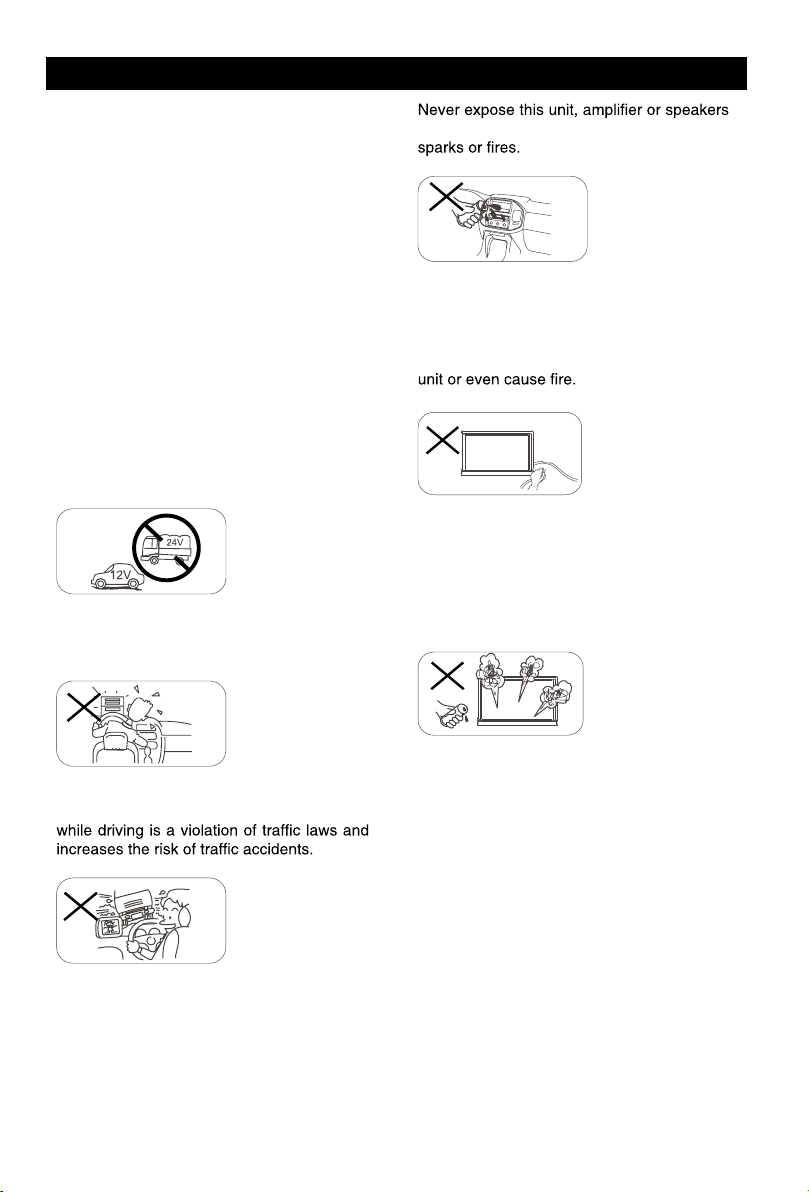
Precautions
MUTE
OK
MUTE
OK
MUTE
OK
Thank you f or your purchas e o f the
M6 ent ertainment s yst em.
This owner’s manual is a basic
“Q uick Start” style manual. It will
provide basic information on the
operation of all t he features of your
new M6.
After you have f inished reading t his
manual, pleas e keep it in a saf e place
for ready referenc e.
For a more detailed desc ription o f
cert ain features of the M6, please
use the internet and navigate to
www.magnady ne.com. Loc ate the M6
radio page and there you will find a
“manuals” tab. Search the document s
for t he area o f the M6 that you want
more inf ormation on.
Only connect the unit to a 12-volt power
supply with proper negative grounding.
Never install this unit where the operation
a n d c on di ti o n f or d ri vi ng s af el y i s
compromised.
to moisture or water to prevent electronic
Please don’t change the fuse on the power
cord without professional guidance, using
an improper fuse may cause damage to this
Please power off this unit at once and send it
back to the after-sales service center or the
dealer /distributor you purchased from if one
of the following symptoms is found:
Never use the video display while the car
is in m ot ion. T he u se of video pla yb ac k
To ensure safe driving, please adjust the
volume to a safe & comfortable level in case
of emergency situations.
(a). No audio output;
(b). No image output;
(c). Water or other obstacle enters the unit;
(d). Smoking;
(e). Peculiar smell.
To provide a clear demonstration and an
alternative for easy understanding of the
operation of this unit, graphic illustratio n
was used. However, this illustration is not
necessary printed as the actual
image found
on the unit.
1
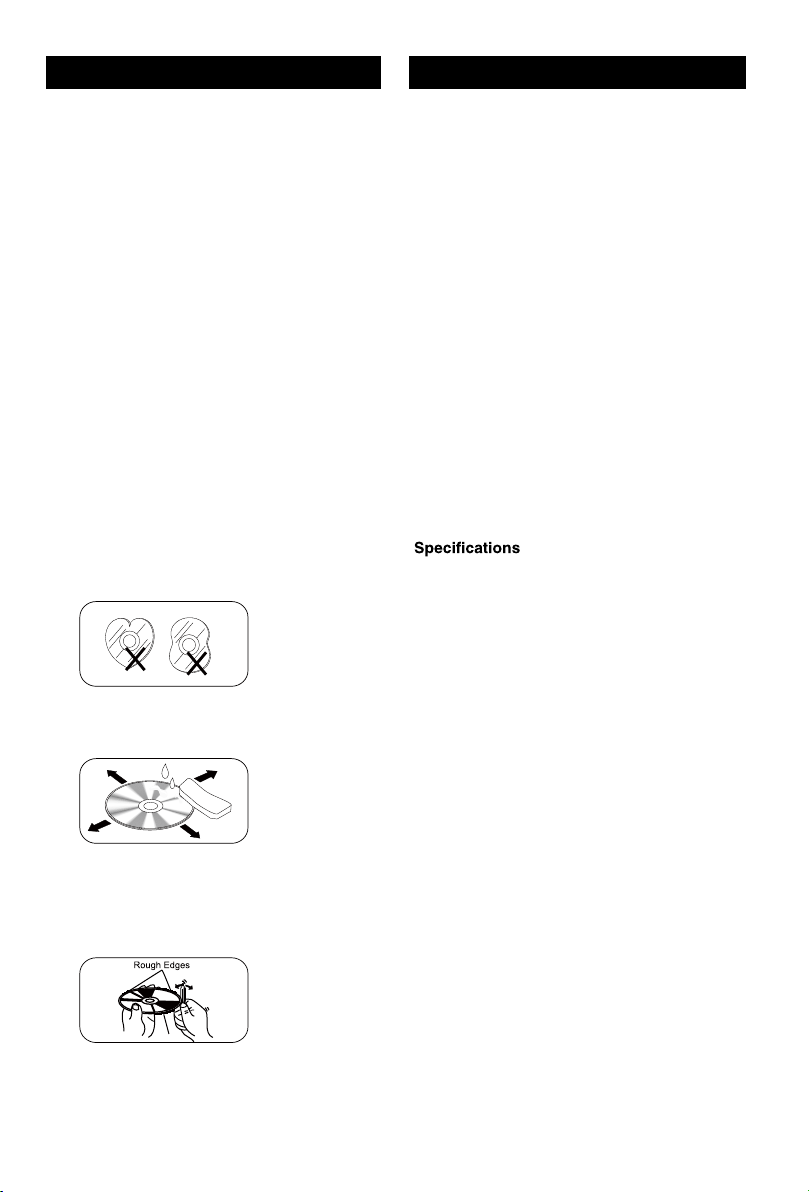
Precautions Contents
Control Panel
Press [ ] button to turn on the unit.
1.
[ ]
Button
Back to previous MENU.
2. Eject disc (when disc inserted)
3.
[ ]
Button
> Power “ON” (press)
> Power “OFF” (long press)
> Mute the Volume (press)
4.
[ ]
Button
Show main menu (press)
Show main options(long press)
5. Volume
/
Increase / Decrease the volume
3
2
4
5
8
1
6
7
10
9
6. AUX IN Socket
7. Reset
Load factory settings
8. USB Socket
9. SD card reader for media.
10. Map Card Slot
Warning
Operate the unit correctly according to the
instruction manual to prevent unnecessary
problems.
CAUTIONS ON HANDLING
This product is a
Use of controls or adjustments or performance
of procedures other than those specified
herein may result in hazardous radiation
exposure. Do not open covers and do not
repair yourself. Refer servicing to qualified
personnel.
CLASS 1 LASER PRODUCT.
Two laser products
Wave length: CD: 780mm DVD: 650mm
Laser power: No hazardous radiation is
emitted with safety protection.
To reduce the risk of fire electric shock, and
annoying interference, use only the included
components.
Caution of disc using
1. DO NOT use irregular shaped disc.
Precautions ...............................................1
Control Panel ........................................... 3
Remote Control .........................................4
Basic Operations ...................................... 6
Main menu .................................................7
Disc Operation .......................................... 7
Radio Operations ....................................10
USB Operations ...................................... 12
Bluetooth Operations .............................15
iPod/iPhone Operations .........................17
DVR-RECORDER (optional) ...................18
SiriusXM Satellite Radio ........................19
Internet ....................................................22
Other Mode ..............................................23
Sound setting ..........................................23
System settings ......................................24
Device Connections ...............................26
Troubleshooting .....................................30
......................................... 31
2. Disc Cleaning. Use a dry, soft cloth to
wipe the disc from center to edge, only neutral
detergent can be used.
3. When playing a new disc. New disc may
have some rough spots around the inner and
outer edges. If such a disc is used, remove
these rough spots with a pencil or ball-point
pen, etc.
2
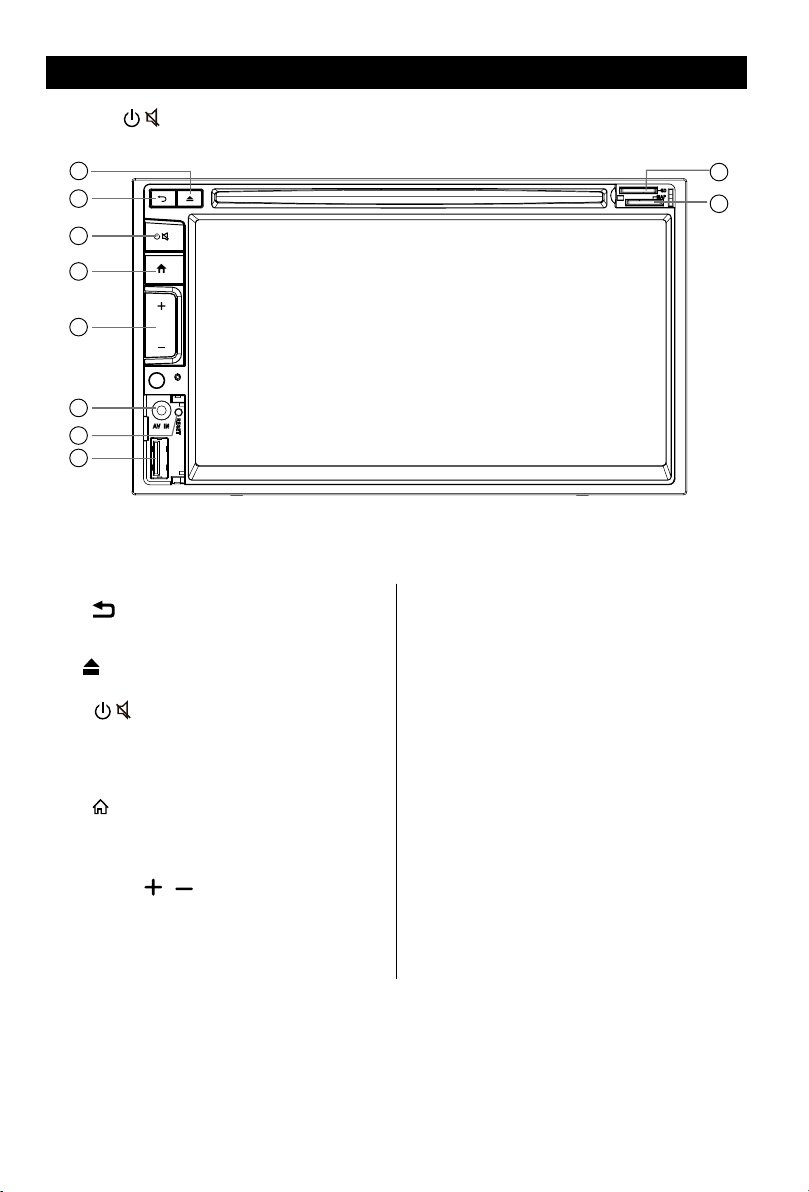
Control Panel
Press [ ] button to turn on the unit.
1
2
3
4
5
6
7
8
1.
2.
3.
4.
Button
[ ]
Back to previous MENU.
Eject disc (when disc inserted)
Button
[ ]
> Power “ON” (press)
> Power “OFF” (long press)
> Mute the Volume (press)
Button
]
[
Show main menu (press)
Show main options(long press)
9
10
6. AUX IN Socket
7. Reset
Load factory settings
8. USB Socket
9. SD card reader for media.
10. Map Card Slot
5. Volume
Increase / Decrease the volume
/
3
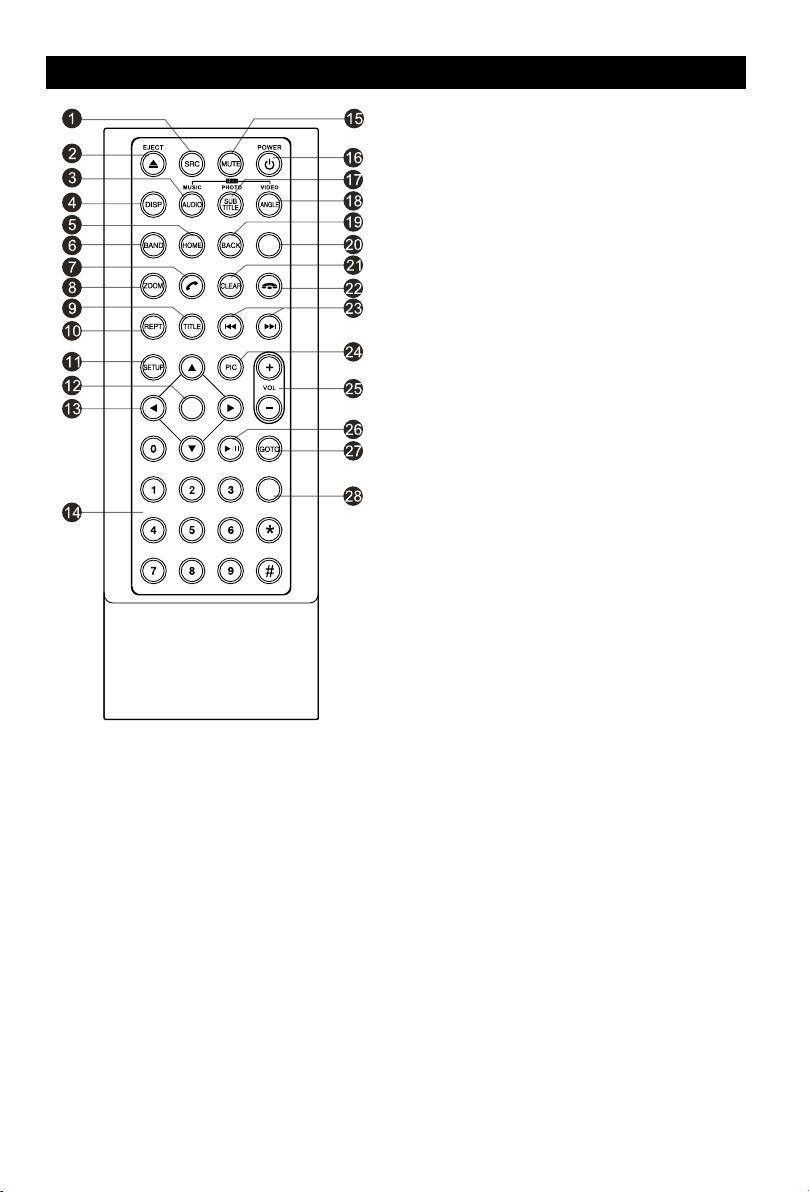
Remote Control
OK
MENU
1. Change playing source in sequence
2. Eject the disc
3. Select audio language
Show music catalog
4. Display playback information
5. Show home menu
6. Select radio band
7. Call out - Outgoing call
8. Zoom
9. DVD title
10. Repeat playback
11. Setup menu
12. Enter( OK key)
13. Move the cursor up/down/left/right.
Up/down: Manual tuning
14. Numeric keys
15. Mute the volume
16. Unit power
17. Select DVD subtitle language
18. Select DVD angle
EQ
19. Return to previous display
20. Main menu
21. Clear information
22. Hang up
23. Previous/Next
Auto tuning (long press)
Fast backward/forward (long press)
24. Display settings
25. Adjust volume
26. Play / Pause
27. Go-to search
28. Enter the EQ setting
4
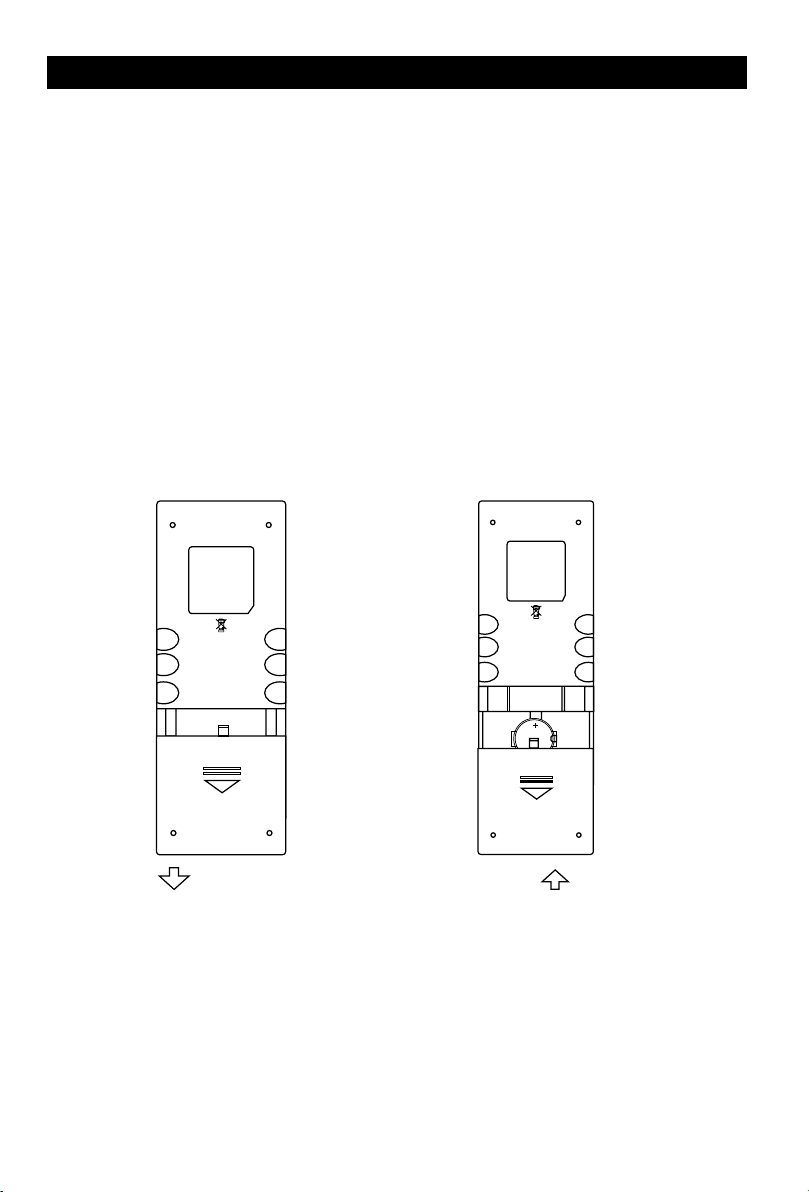
Remote Control
Notes of remote control using
1) Aim the remote control at the remote sensor on the unit.
2) Remove the battery from the remote control or insert a battery insulator if the battery has not
been used for a month or longer.
3) DO NOT store the remote control under direct sunlight or in high temperature environment, or it
may not function properly.
4) The battery can work for 6 months under normal conditions. If the remote control doesn’t work,
change the battery.
5) Use“button shaped” lithium battery “CR2025”(3V) only.
6) DO NOT recharge, disassemble, heat or expose the battery to re.
7) Insert the battery in proper direction according to the ( + ) and ( - ).
8) Store the battery out of children reach it can be hazardous if swallowed to avoid the risk of
accident.
Uninstall Battery
Slide out the battery compartment tray
at the bottom on the back of the remote
control.
PULL OUT PUSH IN
Install Battery
Use button-shaped lithium battery
CR2025 (3V)” only. Insert the battery
to the battery tray with proper direction
according to the (+) and (-) poles.
5
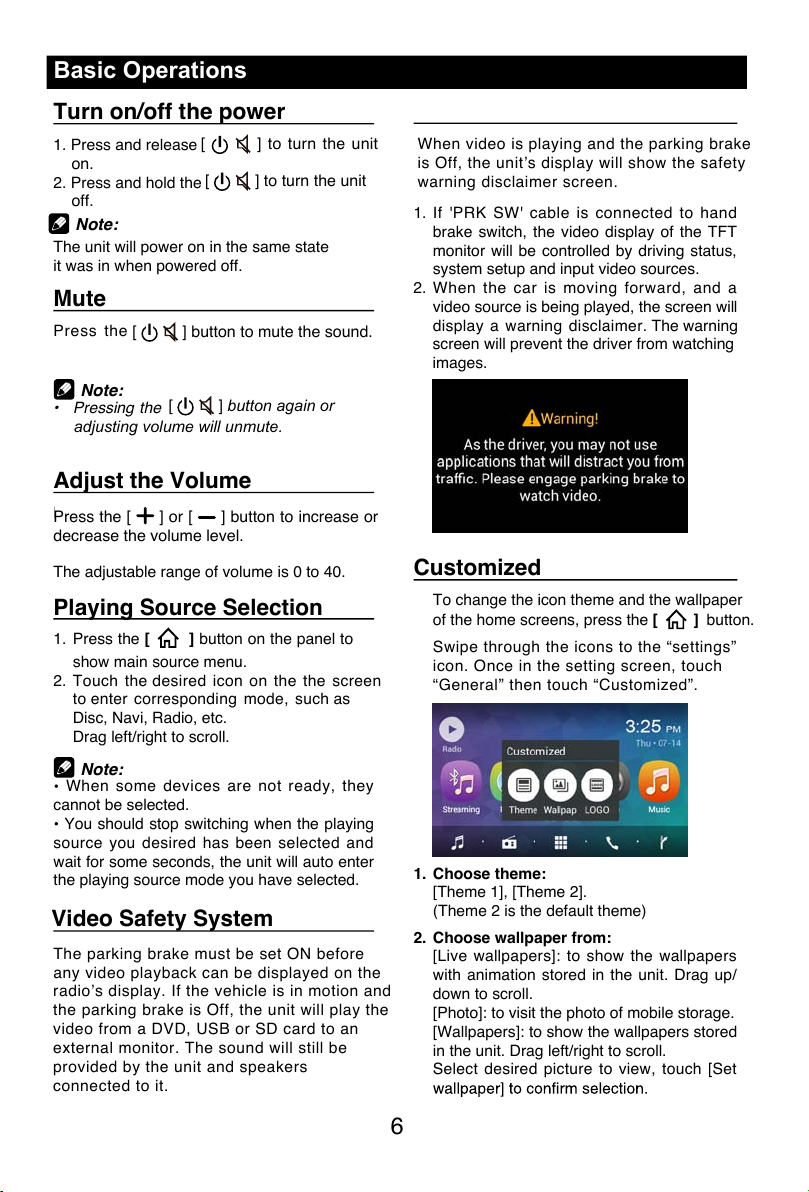
6 7
Basic Operations
1. If 'PRK SW ' cabl e i s conn ected to hand
brake switch, the video display of the TFT
monitor will be controlled by driving status,
system setup and input video sources.
2. When t he ca r is moving fo rward, and a
video source is being played, the screen will
display a warning disclaimer. The warning
screen will prevent the driver from watching
images.
Customized
To change the icon theme and the wallpaper
of the home screens, press the [ ]
button.
Swipe through the icons to the “settings”
icon. Once in the setting screen, tou ch
“General” then touch “Customized”.
1. Choose theme:
[Theme 1], [Theme 2].
(Theme 2 is the default theme)
2. Choose wallpaper from:
[Live wallpapers]: to show the wallpapers
wit
h animation stored in the unit. Drag up/
down to scroll.
[Photo]: to visit the photo of mobile storage.
[Wallpapers]: to show the wallpapers stored
in the unit. Drag left/right to scroll.
Select desired picture to view, touch [Set
When v ide o is playing and the parking brake
is Off , the unit’s display will show the safety
warning disclaimer screen.
Turn on/off the power
1. Press and release [
VOL/MUTE SELEC T
]
to turn the unit on.
2. Press and hold the [
VOL/MUTE SELEC T
]
to turn the unit off.
The unit will power on in the same state
it was in when powered off.
Mute
Press the [
VOL/MUTE SELEC T
]
button to mute the sound.
Note:
• Pressing the [
VOL/MUTE SELEC T
]
button again or a dj usting volu me will
unmute.
Adjust the Volume
Rotate th e [
VOL/MUTE SELEC T
]
but ton t o increase or dec rease the volume
The adjustable range of volume is 0 to 40.
Playing Source Selection
1. Press the [ ] button on the panel to
show main source menu.
2. Touch the desired icon on the the screen
to enter corresponding mode, such as
Disc, Navi, Radio, etc.
Drag left/right to scroll.
Note:
When s ome devices are not read y, they
cannot be selected.
You should stop switching when the playing
source you desired has been selected and
wait for some seconds, the unit will auto enter
the playing source mode you have selected.
Video Safety System
The parking brake must be set ON before
any video playback can be displayed on the
radio’s display. If the vehicle is in motion and
the parking brake is Off, the unit will play the
video from a DVD, USB or SD card to an
external monitor. The sound will still be
provided by the unit and speakers
connected to it.
Note:
[
] to turn the unit
[
] to turn the unit
[ ] button to mute the sound.
[ ]
button again or
Press the [ ] or [ ] button to increase or
decrease the volume level.
on.
off.
adjusting volume will unmute.
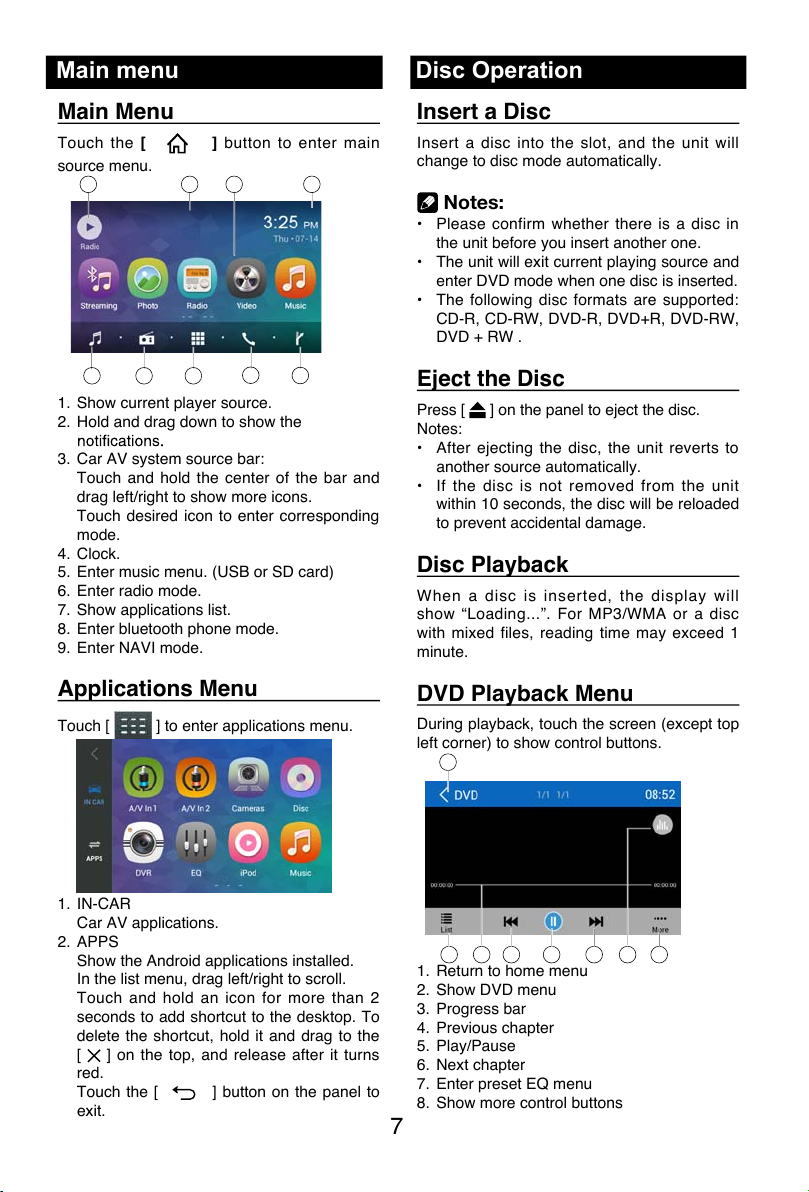
Main menu
Main Menu
Touch th e [
HOM E
] button to ente r m ain
source menu.
1
96
8
7
2
5
43
1. Show current player source.
2. Hold and drag down to show the
3. Car AV system source bar:
Touch and hold the center of the bar and
drag left/right to show more icons.
Touch desired icon to enter corresponding
mode.
4. Clock.
5. Enter music menu. (USB or SD card)
6. Enter radio mode.
7. Show applications list.
8. Enter bluetooth phone mode.
9. Enter NAVI mode.
Applications Menu
Touch [ ] to enter applications menu.
1. IN-CAR
Car AV applications.
2. APPS
Show the Android applications installed.
In the list menu, drag left/right to scroll.
Touch and hold an icon for more than 2
seconds to add shortcut to the desktop. To
delete the shortcut, hold it and drag to the
[
] on the top, and release after it turns
red.
Touch the [ BACK ] button on the panel to
exit.
Disc Operation
Insert a Disc
Insert a disc into the slot, and the unit will
change to disc mode automatically.
Notes:
• Please confirm whether there is a disc in
the unit before you insert another one.
• The unit will exit current playing source and
enter DVD mode when one disc is inserted.
• The following disc formats are supported:
CD-R, CD-RW, DVD-R, DVD+R, DVD-RW,
DVD + RW .
Eject the Disc
Press [ ] on the panel to eject the disc.
Notes:
• After ejecting the disc, the unit reverts to
another source automatically.
• If the disc is not rem oved from the unit
within 10 seconds, the disc will be reloaded
to prevent accidental damage.
Disc Playback
Wh en a disc is insert ed, t he displ ay will
show “Loading...”. For MP3/WMA or a disc
with mixed files, reading time may exceed 1
minute.
DVD Playback Menu
During playback, touch the screen (except top
left corner) to show control buttons.
1
7 865432
1. Return to home menu
2. Show DVD menu
3. Progress bar
4. Previous chapter
5. Play/Pause
6. Next chapter
7. Enter preset EQ menu
8. Show more control buttons
1
5
2
876
43
9
1
2 3 4 5 6 87
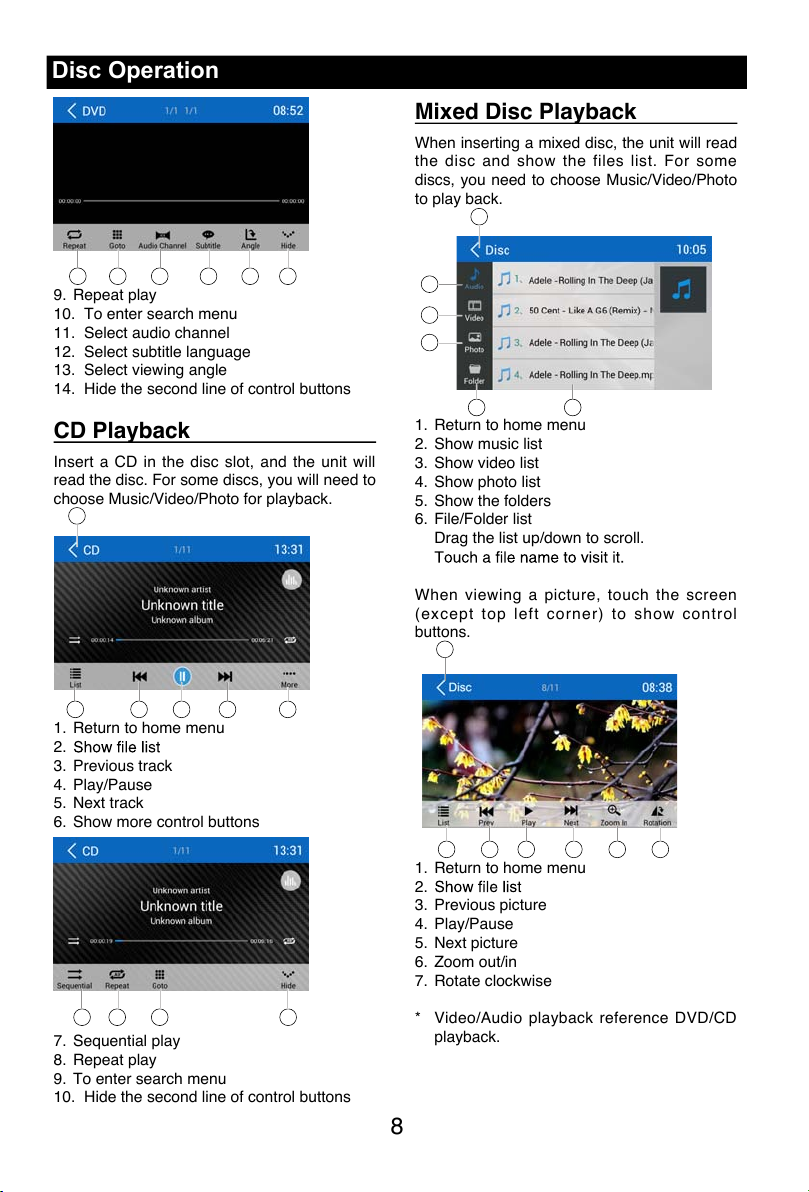
8 9
Disc Operation
9 10 11 12 13 14
9. Repeat play
10. To enter search menu
11. Select audio channel
12. Select subtitle language
13. Select viewing angle
14. Hide the second line of control buttons
CD Playback
Insert a CD in the disc slot, and the unit will
read the disc. For some discs, you will need to
choose Music/Video/Photo for playback.
1
2 3 4 5 6
1. Return to home menu
2.
3. Previous track
4. Play/Pause
5. Next track
6. Show more control buttons
7 8 9 10
7. Sequential play
8. Repeat play
9. To enter search menu
10. Hide the second line of control buttons
Mixed Disc Playback
When inserting a mixed disc, the unit will read
the disc and show the files list. For some
discs, you need to choose Music/Video/Photo
to play back.
1
5
2
3
4
6
1. Return to home menu
2. Show music list
3. Show video list
4. Show photo list
5. Show the folders
6. File/Folder list
Drag the list up/down to scroll.
When v iewing a picture, touch the screen
(except top left corner) to show control
buttons.
1
2 3 4 5 6 7
1. Return to home menu
2.
3. Previous picture
4. Play/Pause
5. Next picture
6. Zoom out/in
7. Rotate clockwise
* Video/Audio playback reference DVD/CD
playback.
1
9 10 11 12 13 14
1
2 3 4 5 6
7 8 9 10
2
3
4
5
6
1
2 3 4 5 6 7
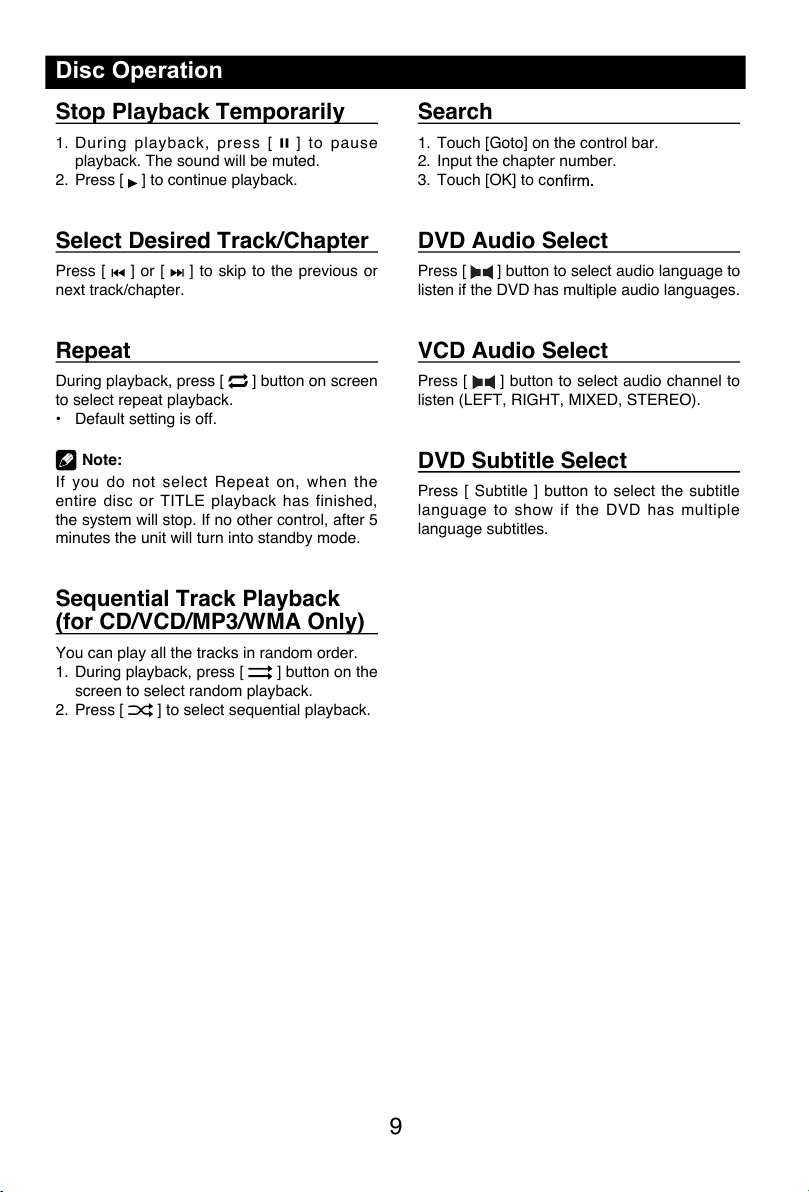
Stop Playback Temporarily
1. During playback, press [ ] t o paus e
playback. The sound will be muted.
2. Press [
] to continue playback.
Select Desired Track/Chapter
Press [ ] or [ ] to skip to the previous or
next track/chapter.
Repeat
During playback, press [ ] button on screen
to select repeat playback.
• Default setting is off.
Note:
If you do not select Repeat on, when t he
entire disc or TITLE playback has finished,
the system will stop. If no other control, after 5
minutes the unit will turn into standby mode.
Sequential Track Playback
(for CD/VCD/MP3/WMA Only)
You can play all the tracks in random order.
1. During playback, press [
] button on the
screen to select random playback.
2. Press [
] to select sequential playback.
Disc Operation
Search
1. Touch [Goto] on the control bar.
2. Input the chapter number.
3. Touch [OK] to c
DVD Audio Select
Press [ ] button to select audio language to
listen if the DVD has multiple audio languages.
VCD Audio Select
Press [ ] button to select audio channel to
listen (LEFT, RIGHT, MIXED, STEREO).
DVD Subtitle Select
Press [ Subtitle ] button to select the subtitle
language to show if the DVD has multiple
language subtitles.
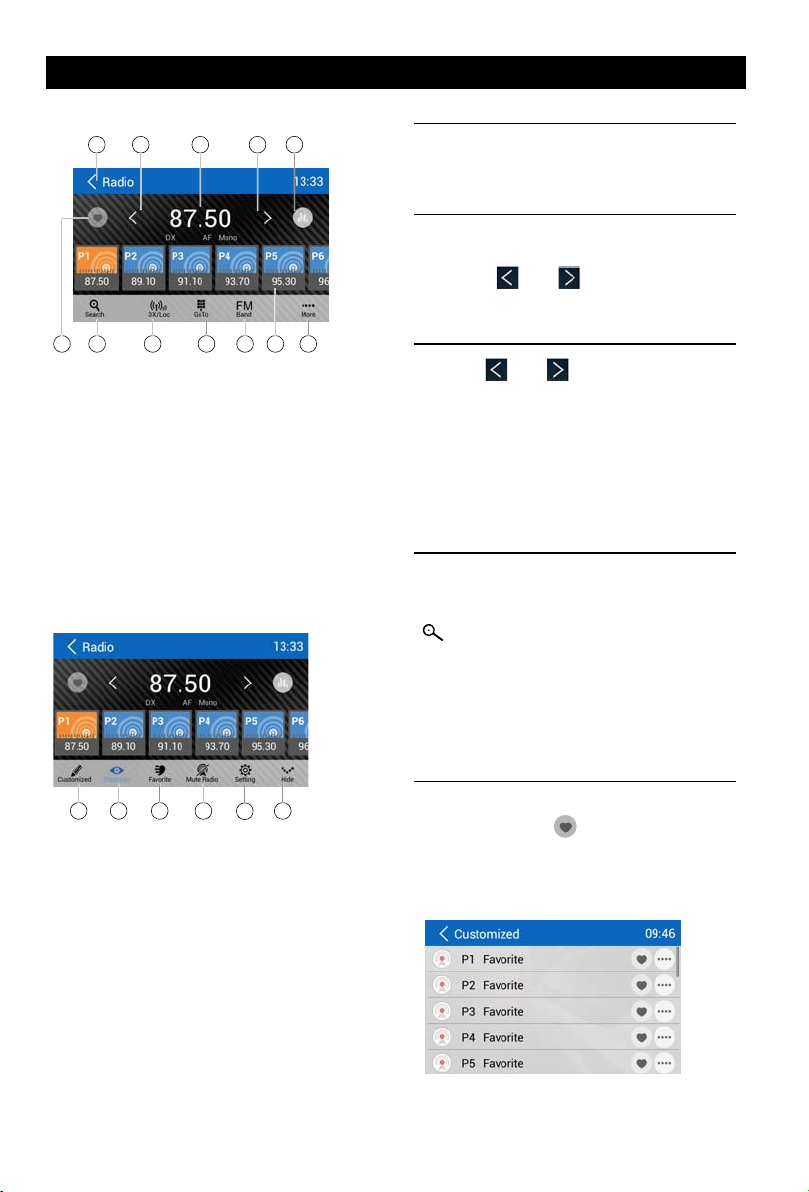
Radio Operations
Select [Radio] on the main menu to enter
radio mode.
1 2 4 53
12 453
76 8 9 10 1211
76 8 9 10 1211
1. Return to home menu
2. Tune backward
Auto tune backward. (long press)
3. Current frequency
4. Tune forward
Auto tune forward. (long press)
5. Enter EQ menu
6. Enter favorite list
7. Search and store preset stations
automatically
8. To receive local / distant radio stations
9. Goto station by inputting frequency
10. Band switch
11. Stations list
12. Show more control buttons
Select One Radio Band
Touch the [ Band ] button to select one radio
band among FM and AM.
Manual Tuning
During manual tuning, the frequency will be
changed in steps.
Touch the [
operation bar to tune in a lower/higher station.
] or [ ] button on the
Auto Tuning
Hold the [ ] or [ ] button on the
operation bar for more than 2 seconds to seek
a lower/higher station.
To stop searching, repeat the operation above
or press other buttons having radio functions.
Note:
Whena station is received,searchingstops
andthestationisplayed.
Auto Store
Only stations with sufcient signal strength will
be detected and stored in the memory.
To start automatic station search, touch the
] button on the operation bar.
[
To stop auto store, repeat the operation above
or press other buttons having radio functions.
Note:
Afterautostore,thepreviousstored stations
willbeoverwritten.
13 14 15 16 17
13 14 15 16 17
13. Enter customized list
14. Show discovery stations
15. Show favorite stations
16. Mute radio
17. Hide the second line of control buttons
18. Show RDS options
18
18
Manual store
1. When one expected radio station has been
detected, touch [
station store list.
2. Touch to select an item on the list to store
the current station in the memory.
3. Touch top left of the screen to exit.
] to show customized
10
