Page 1
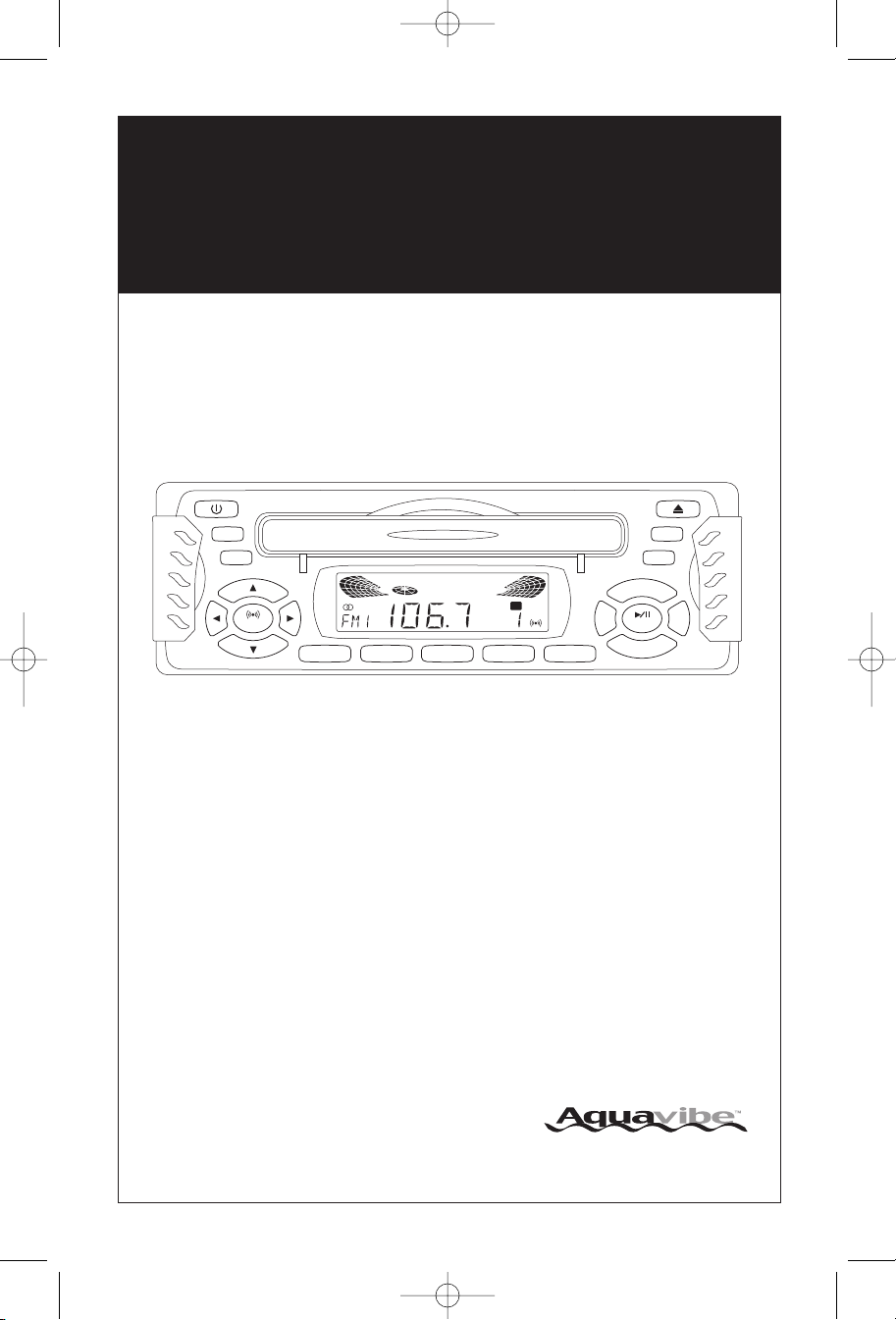
EJECT
ELAPSE
SHIFT
POWER
MARINE CD RECEIVER
PULL OPEN
4 X 50W
V
O
L
U
M
E
DISPBAND
EQ
MONO
TRK
TUNE
MUTE
5 INT4 RDM3 RPT2 PGM1 MEM
TRK
TUNE
SEL
LOUD
DIM
MODE
AS/PS
SCAN
CH
SHIFT
PGM
M5100CDUMFinal 2/1/05 4:58 PM Page 1
Installation and
Operation Manual
M5100CD
Waterproof
AM/FM/WB and CD Stereo Receiver
A Registered Trademark of Magnadyne Corporation
US Patent Number D 500,303 S
Page 2
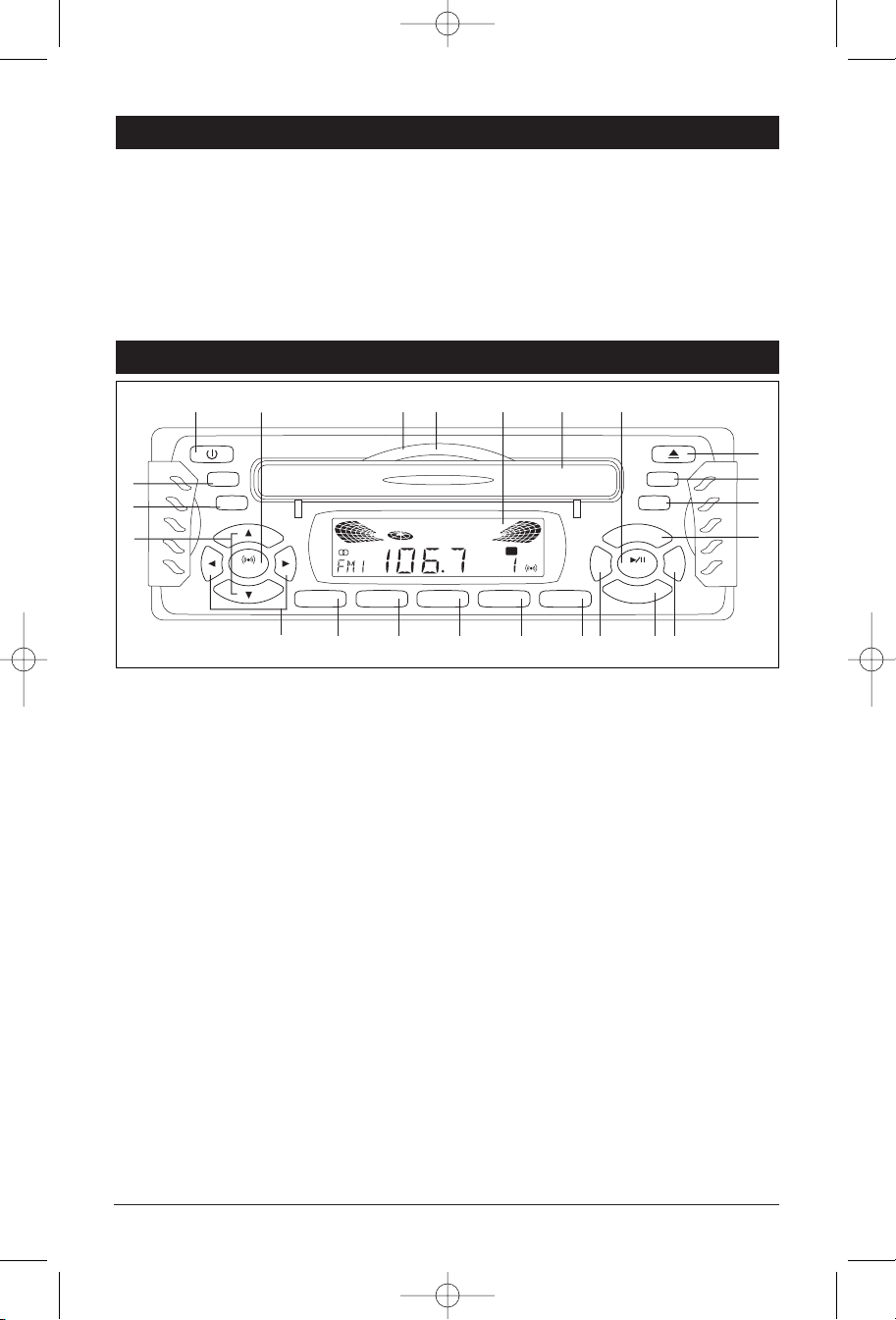
1
2
3
4
56 7 8 9 10
14
15
16
17
18192021
2223
11 1312
EJECT
ELAPSE
SHIFT
POWER
MARINE CD RECEIVER
PULL OPEN
4 X 50W
V
O
L
U
M
E
DISPBAND
EQ
MONO
TRK
TUNE
MUTE
5 INT4 RDM3 RPT2 PGM1 MEM
TRK
TUNE
SEL
LOUD
DIM
MODE
AS/PS
SCAN
CH
SHIFT
PGM
M5100CDUMFinal 2/1/05 4:58 PM Page 2
Introduction
Your new M5100CD entertainment system has been designed to give you many years of listening pleasure.
Take a moment to read through this manual and become familiar with the operations and features of this
outstanding product.
It is advisable to keep this manual in your vehicle so it is readily available for reference. Be sure to fill out
and send in your warranty card to ensure that you receive the full benefits of warranty repair in the unlikely
event that your system will need service. We are confident that you will thoroughly enjoy your new mobile
entertainment system.
Location and Function of Controls at a Glance
1. Power: Turns the unit On/Off.
2. Dimmer/Loud Button:
Loud Button: Enhances high frequency and low frequency sound quality.
Dimmer Button: Press and hold this button to change the brightness of the LCD display backlight.
3. Mode Button: Changes sequentially through the following sources:
Radio Tuner > CD > CD Changer (optional) > Auxiliary > Radio Tuner.
4. Volume Buttons: Adjusts the Volume, Bass, Treble, Balance and Fader.
5. Track/Tune Up and Down Buttons: Adjusts the radio frequency, sets the clock, and changes CD tracks.
6. Multi-Function Button 1/MEM:
Radio:
Recalls a memorized radio station, and programs a radio station into memory
(See Radio Operation for more information).
CD: Programs a CD track into memory (See CD Operation for more information).
7. Multi-Function Button 2/PGM:
Radio: Recalls a memorized radio station, and programs a radio station into memory
CD: Enters CD track program mode (See CD Operation for more information).
2
(See Radio Operation for more information).
Page 3
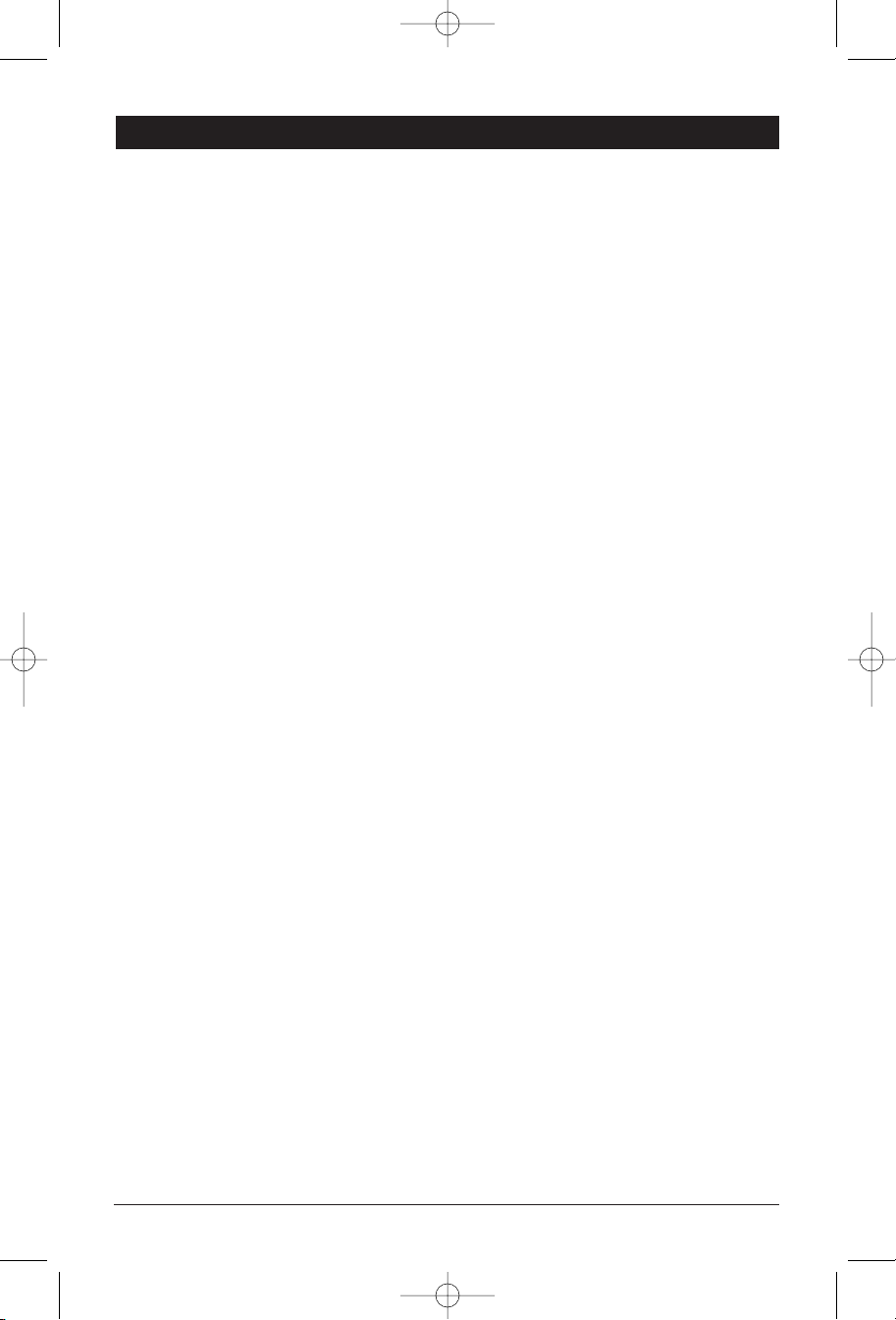
M5100CDUMFinal 2/1/05 4:58 PM Page 3
Location and Function of Controls at a Glance
8. Multi-Function Button 3/RPT:
Radio:
C
D: Continuously repeats the same track (See CD Operation for more information).
9. Multi-Function Button 4/RDM:
Radio: Recalls a memorized radio station, and programs a radio station into memory
C
D:
10. Multi-Function Button 5/INT:
Radio: Recalls a memorized radio station, and programs a radio station into memory
C
D:
11. Band Button: Selects the radio band in the following order: FM1, FM2, FM3, AM, WX.
12. Mono Button: Changes FM radio reception from Mono to Stereo.
13. Display Button: Displays either the clock or radio frequency. (See setting the clock for more
information).
14. EQ Button: Selects preprogrammed equalizer settings in the following order: POP (Pop), JAZ (Jazz),
CLA (Classical), JAM (Jam), ROC (Rock) and FLA (Flat).
15. Shift and Scan Button:
Shift Button: Enables the unit to scroll through the CD's (using Track/Tune Up and Down Buttons)
Scan Button:Scans through the strong stations in the current radio band.
Recalls a memorized radio station, and programs a radio station into memory
(See Radio Operation for more information).
(See Radio Operation for more information).
Plays all tracks on the current disc in random order (See CD Operation for more information).
(See Radio Operation for more information).
Plays the first several seconds of each track on the current disc
(See CD Operation for more information).
when a CD Changer is connected.
16. Elapse and AS/PS Button:
Radio: Automatic memory storing and preset scan (See Radio operation for more information).
C
D:
17. Eject Button: Ejects the disc from the CD slot when the CD door is open.
18. Play/Pause and Mute Button:
Radio/Aux In:
C
D:
19. CD Slot: Located behind the Waterproof CD Cover; insert discs here.
20. Display Area: Displays Radio, CD and Clock functions.
21. Reset Button: Resets control logic of CPU in the event of a lockup. See General Operations/Reset
button for more details.
22. Waterproof CD Cover: To access the CD Slot, press down the tab on the top of the cover.
23. Audio Mode Selection Button: Selects the desired audio mode in the following order: Volume, Bass,
Treble, Balance and Fader.
Displays elapsed time of current CD track or time remaining on the current CD.
Mutes audio level.
Starts CD play function or pauses CD play function.
3
Page 4
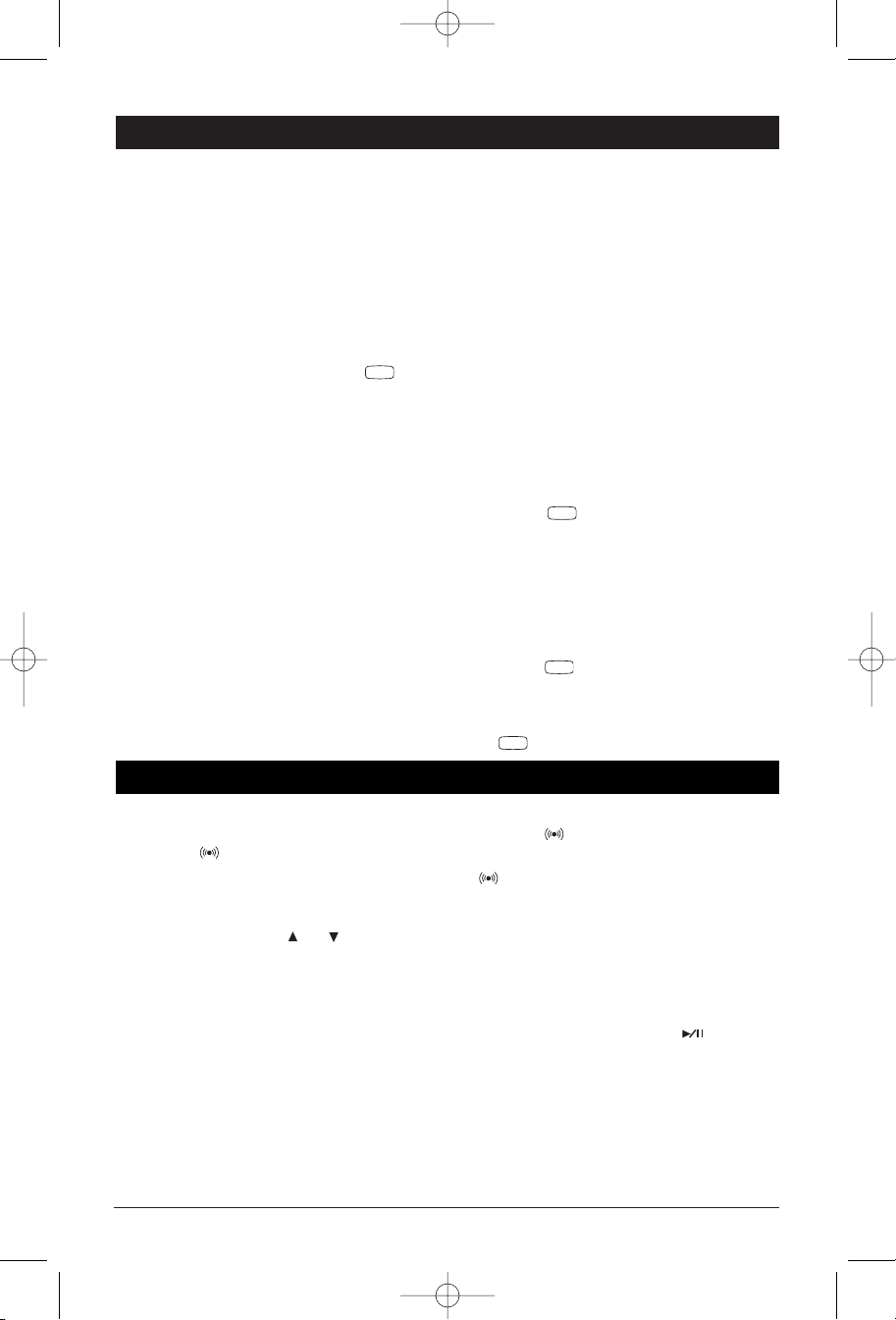
SHIFT
SCAN
SEL
SEL
AS/PS
ELAPSE
AS/PS
AS/PS
M5100CDUMFinal 2/1/05 4:58 PM Page 4
Radio Operation
Listening to the Radio
Push the “POWER” button (1) once to turn the unit on.
1.
2. Press the “BAND” button (11) to select a radio
band: FM1, FM2, FM3, AM or WX (weather band).
3. AM or FM Station Selection
Automatic Seek Station Selection: Press the
TRK/TUNE DN or TRK/TUNE UP button (5) to
automatically seek the next strong station.
Scan Station Selection: Press the button
(15) to automatically scan through strong
stations in the current radio band. The radio
will pause for 5 seconds at each strong station.
Each frequency will flash in the display. Press
the scan button again to hold the current station.
Manual Station Selection: Press the TRK/TUNE
DN or TRK/TUNE UP button for more than 3
seconds to manually select stations, and “MAN”
will appear in the display. Use either button to
manually seek up and down the frequency scale.
Note: If either button is not pressed for several
seconds, the unit will return to Automatic Seek
“AUTO” will appear in the display.
Weather Band Station Selection (WX)
Press the “BAND” button until WX appears on
the display, then use the TRK/TUNE DN or
TRK/TUNE UP button to manually seek the stations.
Programming the Radio
You can program up to 15 FM radio stations and 5 AM
radio stations.
Manual Station Recall Programming
Press the “BAND” button (11) to select a radio
1.
band: FM1, FM2, FM3 or AM.
2. Select the desired station.
3. Press and hold one of the five station recall buttons
(6-10), the button number and “CH” will appears in
the display area. Release the button.
4. Repeat the Steps 1-3 to memorize additional
stations as desired.
Automatic Station Store
Press the “BAND” button (11) to select a radio
1.
band: FM1, FM2, FM3 or AM.
2. Press the button (16) for more than 2
seconds, the radio will then search the current
frequency and check the signal strength until the
strongest stations are stored into the correspond-
five
ing preset number button. When completed, the
system will scan the stored stations automatically.
Preset Scan
Press the button (16) to scan the preset
stations. The radio will hold at that preset number
for several seconds, then will scan again. To stop
scanning when a desired station is reached press
the button again.
Sound Controls
Adjusting the Main Volume, Bass Treble, Balance
and Fader.
1. Press the button (23) to select the desired
audio mode. The audio modes will be displayed in
the following order: Volume, Bass, Treble,
Balance and Fader.
2. Press the Main Volume or buttons (4) to
adjust the sound of the audio mode selected.
Note: The Bass and Treble levels can only be adjusted
when the EQ setting is set to the “FLAT” setting.
Initial Volume Level
To program the Initial Volume Level, adjust the
volume to the desired level, then press the
“POWER” button for more than 3 seconds. The
next time the unit is turned on, the volume will be
at this initial level.
4
Adjusting the Audio Beep
Press the button for more then 2 seconds
to turn beep On/Off. When the beep is on the
icon will be displayed.
Adjusting the Loud Feature
Press the LOUD button (2) to increase the bass
and treble output, “LOUD” will then be displayed.
Press the button again to release this function.
Mute
In Radio/Aux In mode, press the button (18)
mute audio level. Press the button again to
release this function.
Page 5
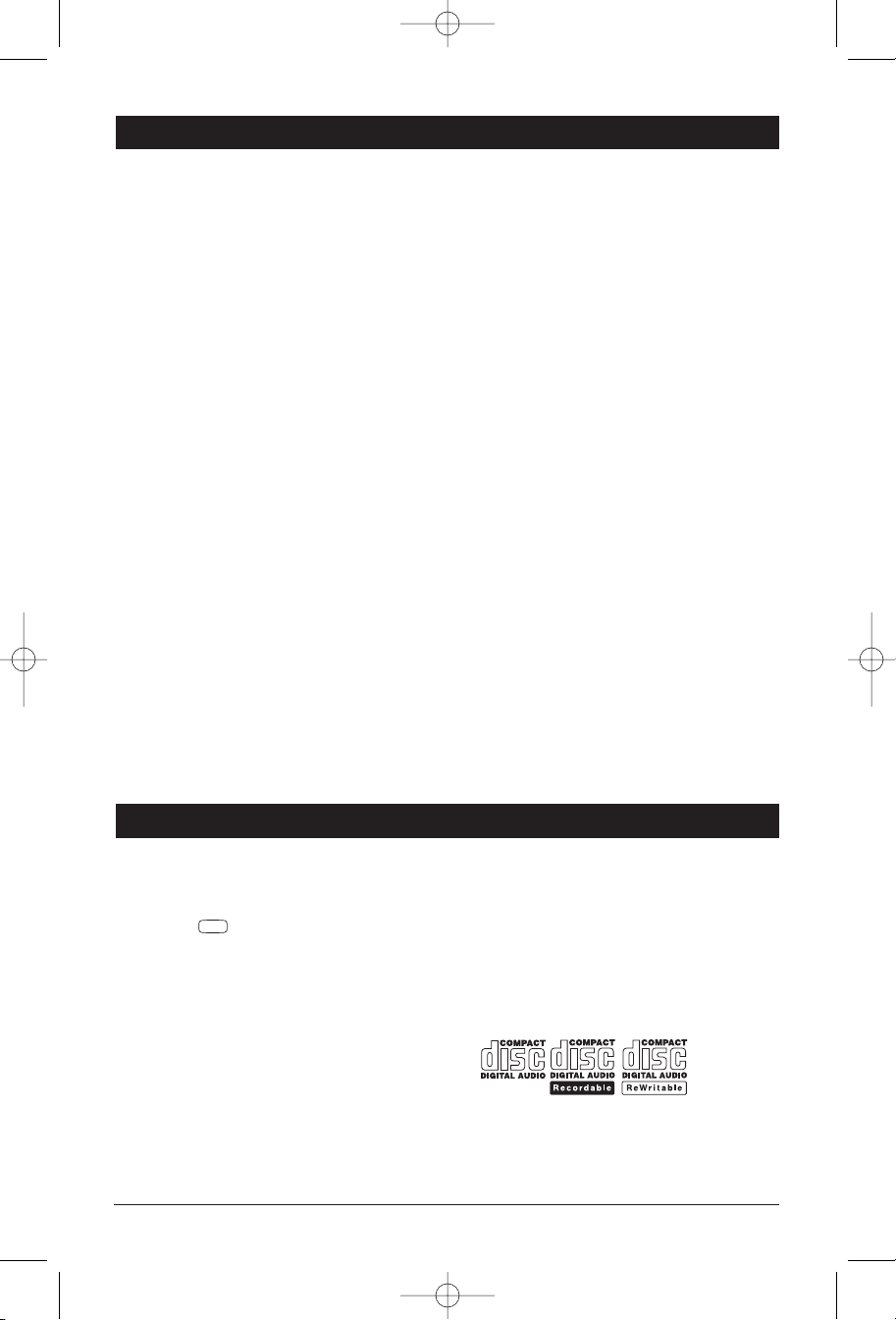
SCAN
M5100CDUMFinal 2/1/05 4:58 PM Page 5
General Operations
Setting the Clock
1. Press DISP button (13) for more than 3 seconds
until the clock shown in the display area is flashing.
2. Press the TRK/TUNE DN button to adjust the
hours
3. Press the TRK/TUNE UP button to adjust the
minutes.
Display Priority
Clock Display Priority
Press and hold DISP button (13) while pressing
the TRK/TUNE DN button to select Time Priority.
Pressing the DISP button while in Time Priority
will temporarily display selected station frequency.
In CD Mode:
When the display priority is set to “Time”, the
time will be displayed.
Pressing DISP button will temporarily display CD
track number, time remaining or elapsed time
depending on current CD display option selected.
After 5 seconds the display will return to the clock.
Frequency Display Priority
Press and hold DISP button while pressing the
TRK/TUNE UP button to select Frequency
Priority. Pressing DISP button while in Frequency
Priority will temporarily display clock.
In CD Mode:
When the display priority is set to “Frequency”,
the CD track number will be displayed.
Pressing the DISP button will temporarily display
the clock. After 5 seconds the display will return
to the CD display.
Selecting a Mode
Press the MODE button (3) to step sequentially
through the following sources: Radio Mode to
Radio Tuner > CD > CD Changer (optional) >
Auxiliary > Radio Tuner.
Illumination Dimmer
Press LOUD/DIMMER button (2) for more than 2
seconds to adjust the brightness of the LCD
display backlight.
Reset Button (20)
The Reset Button (21) is located behind the
Waterproof CD Cover (22) and above the CD Slot.
Activate the reset button with either a ballpoint
pen tip or paper clip for the following reasons:
• After initial installation of the unit is completed.
• When the function buttons do not operate.
• Error symbol in the display.
If there is a disc in the slot when the reset button
is pressed the disc will be ejected.
CD Changer Operation (Optional)
Select a Disc
1. Load your CD Changer with compact discs per
the manufacturer's operating instructions.
2. Press the SHIFT button (15) to enter Shift
Mode. “SHIFT” will then appear in the display,
indicating the CD Changer is active.
3. Press the TRK/TUNE DN or TRK/TUNE UP (5)
button to scroll through the CD’s loaded in the CD
Changer. If there isn’t any operation for several
seconds, the unit will exit Shift Mode automatically.
Notes on CD-Rs and CD-RWs:
The unit cannot play a CD-R and CD-RW that is
•
not finalized. (Please refer to the manual of your
CD-R/CD-RW recorder or CD-R/CD-RW software
for more information on the finalizing process).
• This unit will not play MP3 music or WMA music
recorded on any CD-R or CD-RW disc.
• Be sure to only use discs with the following labels
in this unit:
5
Page 6

3 RPT
5 INT
1 MEM
2 PGM
2 PGM
1 MEM
1 MEM
2 PGM
AS/PS
1 MEM
4 RDM
M5100CDUMFinal 2/1/05 4:58 PM Page 6
CD Player Operation
Inserting and Ejecting a Disc
Pull the tab at the top of the CD Door, and the
door will open. Push a disc into the CD Slot (19),
label side up, and the disc will begin to play.
The disc will eject automatically when the CD
Door is opened.
Select Tracks
Press the TRK/TUNE DN or TRK/TUNE UP button
(5) to move to the previous track or next track.
The track number appears in the Display Area.
Fast Forward and Fast Reverse
Press and hold the TRK/TUNE DN or TRK/TUNE
UP button (5) to fast forward or fast reverse. Disc
play starts from when you release the button.
Pause Disc Play
Press the button (18) to pause the CD player.
Press it again to resume play.
Repeat the Same Track
Press the button (8) to continuously
repeat the same track. Press it again to stop
repeat.
Repeat these steps to program tracks in the
desired order. Then press the button to
play the CD in programmed order. When you
have programmed 32 tracks, “FULL” will appear
in the display.
• When the CD is played in programmed order,
press the button to begin programmed
play, then press it again to exit the PGM mode.
• When the CD is playing in programmed order,
pressing the button will clear all the programmed content and “CLR” will appear in the
display.
• If you don’t press the button (7) to carry
out program setting, press the button
(8), “NO-P” will appear in the display.
Track/Time Display
To display the running time/remaining time of a
track, press the ELAPSE button (16).
Play All Tracks in Random Order
Press the button (9) to play all tracks
on the current disc in random order. Press it
again to stop random play.
Intro Scan
Press the button (10) to play the first 10
seconds of each track. Press it again to cancel the
function and listen to the track.
Program CD Tracks
Use the Program function to select up to 32 CD
tracks to play in any order. The Program function
allows you to select a track number for each spot
in the playing sequence. A CD must be inserted to
use the Program function.
1. Press the button (7) to enter Program
mode. PGM starts flashing and the “P-01”
appears in the display.
2. Press the TRK/TUNE DN or TRK/TUNE UP button
to choose a track number. Then press the
button (7) to memorize it. Select the next
track and it will memorized as “P-02”.
6
Page 7

MUTE
VOLUME
VOLUME
MUTE
7
5
12384
6
POWER BAND SHIFT/SCAN
MODE
STEREO COMMANDER
VOLUME
VOLUME
MUTE
TRK
TUNE
TRK
TUNE
M5100CDUMFinal 2/1/05 4:58 PM Page 7
Waterproof Wired Remote General Operations (Optional)
1. Power Button: Press and release the POWER
button (1) to turn on/off the unit.
To program the initial volume level, adjust the
volume to the desired level, then press the
POWER button for more than 3 seconds. The
next time the unit is turned on, the volume will be
at this initial level.
2. Band Button: Press the BAND button (2) to
sequentially step through the following bands:
FM1, FM2, FM3, AM and WX.
3. Shift/Scan Button:
For Radio Operation
Press the SHIFT/SCAN button (3) to scan through
the strong stations in the current radio band. The
radio will pause for five seconds at each strong
station while flashing the frequency, then will continue to scan. Pressing the SHIFT/SCAN button
again will stop the scanning, and play the current
station.
For CD Changer (CDC) Operation
Press the SHIFT/SCAN button (3) to enter Shift
Mode. “SHIFT” will then appear in the display,
indicating the CD Changer is active. To change
the current CD, press the TRK/TUNE DN or
TRK/TUNE UP button (5) to scroll through the
CDs loaded in the CD Changer. If there isn’t any
operation for several seconds, the unit will exit
Shift Mode automatically.
4. Mute Button:
For Radio Operation
Press the button (4) to activate the audio
mute function and “MUTE” will appear in the display. Press the button once again to release mute
function and the unit will return to the last volume position before it was muted.
For CD/CD Changer Operation
Press the button (4) to pause the CD/CDC
player. Press it again to resume play.
5. Volume Buttons: Press the button to increase or the button decrease the volume
level.
6. Manual/Search Tuning and Track Selection
Buttons:
For Radio Station Selection
• Press and release the TRK/TUNE DN or
TRK/TUNE UP button (6) to search up or down
to the next strong station. Continue to press
and release the buttons until the desired station
is located.
• Press and hold the TRK/TUNE DN or TRK/TUNE
UP button for more than 3 seconds to activate
Manual Tuning Mode (MAN will appear in the
display). In Manual Tuning Mode you can
quickly advance up or down the radio station
scale by pressing and holding down the
TRK/TUNE DN or TRK/TUNE UP buttons (6).
• After several seconds of non-use, the button
(6) tuning function will revert back to Search
Mode (AUTO will appear in the display).
Station Selection for Weather Band Operations
Press the TRK/TUNE DN or TRK/TUNE UP button
(6) to select channels CH1 – CH7.
Select Tracks for CD or CD Changer Operation
Press the TRK/TUNE DN or TRK/TUNE UP button
(6) to move to the previous track or next track.
Press and hold the TRK/TUNE DN or TRK/TUNE
UP button (6) for more than 3 seconds to activate
fast rewind or fast forward of the disc. Disc play
starts from when you release the button.
7. Mode Button: Press the MODE button (7) to step
sequentially through the following sources:
Radio Tuner > CD > CD Changer (optional)
> Auxiliary > Radio Tuner.
8. Display Area: This area displays Radio/CD functions, along with all other activated functions (8).
7
Page 8

Mounting Surface
Foam Adhesive
Backer
Mounting Surface
Mark & Drill Holes
Screws
Wire to Unit
Mounting Surface
M5100CDUMFinal 2/1/05 4:58 PM Page 8
Waterproof Wired Remote Introduction
This unit is a wired remote control made using a modified controller or similar layout. It is capable of
operating the specified functions on the M5100CD receiver. The body, buttons, controls and display are
UV and water-resistant. It includes a LCD and an illumination circuit.
Take a moment to read through this section and become familiar with the operations and features of this
outstanding product. It is advisable to keep this manual in your vehicle so it is readily available for reference. Be sure to fill out and send in your warranty card to ensure that you receive the full benefits of warranty repair in the unlikely event that your system will need service.
Installation Procedures
Installing the Unit
1. Using the foam adhesive backer of the remote as
a template, determine the mounting location on
the mounting surface and mark the three hole
locations.
2. Remove the foam adhesive backer and drill two
3/8" and one 5/8" mounting holes in the marked
positions.
8
3.Remove the backer to the foam adhesive backer
and adhere it to the back of the remote.
4. Feed the remote wire through the 5/8" hole in the
mounting surface and attach the remote to the
mounting surface using the supplied screws.
5. Attach the remote wire to the unit according to
the wiring diagram on Page 11.
Note: The Wired Remote comes with an extension
cord so the remote can be mounted a far distance
from the receiver.
Page 9

M5100CDUMFinal 2/1/05 4:58 PM Page 9
Wiring
S
tep 1: The radio chassis is designed to be “Panel
Mounted” through a opening in the mounting panel.
See the installation part of this manual for panel
mounting.
Step 2:
unit (including the antenna) through the mounting
hole. Connect the wiring as follows:
Yellow Wire: Connect this wire to a constant +12
volt power source (a power source that is not controlled by the ignition key).
Red Wire(w/Fuse): Connect this wire to a switched +12
volt power source (a power source turned on and off
by the ignition key). The fuse has a rating of .5A.
Blue Wire: Connect this wire to the (+) power
antenna activation circuit. If no power antenna
exists, tape-off the end of this wire to prevent shorting out of the unit.
Black Wire: Connect this wire to the frame of the
vehicle (ground). This wire is the chassis grounding
wire for the unit.
White Wire: Connect this wire to the Left Main
Speaker (+) positive terminal or wire.
White Wire with Black Stripe: Connect this wire to the
Left
Bring all wiring for the connection of the
Main
Speaker (-) negative terminal or wire.
Note: This unit is designed to connect to (4) four
speakers. If the installation only requires (2) two
speakers, use the White and Gray wire sets to connect the speakers.
WARNING!
Any wires left unconnected must be taped-off
or capped off to prevent shorting.
DO NOT connect speaker ground wires together.
DO NOT connect speaker ground wires to the
chassis of the vehicle.
DO NOT connect front and rear speaker wires
together.
FAILURE TO FOLLOW ANY OF THESE WARNINGS WILL RESULT IN DAMAGE TO THIS
UNIT AND VOIDS THE WARRANTY.
Green Wire: Connect this wire to the Left Remote
Speaker (+) positive terminal or wire.
Gre
en Wire with Black Stripe: Connect this wire to the
Remote
Left
Gray Wire: Connect this wire to the Right Main
Speaker (+) positive terminal or wire.
Gra
Right
Purple Wire: Connect this wire to the Right Remote
Speaker (+) positive terminal or wire.
Purple
Right
Red/White RCA Connectors: Two sets of line out
cables are provided for connections to external
amplifiers.
Speaker (-) negative terminal or wire.
y Wire with Black Stripe: Connect this wire to the
Main
Speaker (-) negative terminal or wire.
Wire with Black Stripe: Connect this wire to the
Remote
Speaker (-) negative terminal or wire.
9
Page 10

M5100CD
White Wire
White Wire with Black Stripe
Left
Front
Speaker
Green Wire
Green Wire with Black Stripe
Left
Rear
Speaker
Gray Wire
Gray Wire with Black Stripe
Purple Wire
Purple Wire with Black Stripe
Right
Front
Speaker
Right
Rear
Speaker
Power Antenna
(Switched
+12v out)
Blue Wire
Ground (B-)
Black Wire
Yellow Wire
Red Wire
Battery
(+12v in)
Ignition
Switch (+12v in )
Antenna Socket
Red
Right Channel
White
Left Channel
RCA Connectors
Set 2
Connect to Line Input
of Optional Amplifier
Connect to Line Input
of Optional Amplifier
Red
Right Channel
White
Left Channel
RCA Connectors
Set 1
M5100CDUMFinal 2/1/05 4:58 PM Page 10
Wiring Diagram
10
Page 11

M5100CD
VCR
White RCA (Left)
TV
Video Game
or
or
Audio Out From
VCR / TV /
Video Game
Auxiliary Audio Input
RCA with Yellow Cables
Red RCA (Right)
M5100CD
CD Changer
(Optional)
8-Pin Din Connector
Male to Male 8-Pin Din Cable
(Supplied with CD changer)
M5100CD
Wired Remote
(Optional)
Female 8-Pin
Mini Din Connector
Male 8-Pin
Mini Din Connector
M5100CDUMFinal 2/1/05 4:58 PM Page 11
CD Changer Connection
Auxiliary Connection
Wired Remote Connection
11
Page 12

Mounting Surface
Template
Mounting
Holes
Mounting
Location
Mounting Surface
Mounting
Brackets
Mounting
Surface
Rubber Cover
Screws
Mounting Surface
Rubber
Cover
Remove screws
before installation
M5100CDUMFinal 2/1/05 4:58 PM Page 12
Installation
Remove Transportation Screws
Before installing the unit, remove the two
screws shown in the illustration below.
Note: If this unit is to be installed in a boat or a
spa, you should use the two pieces of plastic
film (30 mm X 20 mm) supplied to seal the two
holes after removing the screws.
3. Use the glue paper to stick the two mounting
brackets to the back of the mounting surface.
The screw holes of the brackets must respectively aim at the mounting holes in order to fix
the unit to the mounting surface.
Installing the Unit
1. Using the mounting paper template supplied
2. Cut and remove the hatching area on the tem-
with the unit, determine the mounting location
and then stick the template on the location.
plate. Then drill four 1/8" mounting holes in the
exact position according to the mounting paper.
4. Open the two pieces of rubber cover on the unit to
display the four screw holes then using four screws
(M4X30) to mount the unit to the dashboard.
12
Page 13

Mounting Surface
Washer
Nut
Sheet Metal
Screw
Metal Strap
M5100CDUMFinal 2/1/05 4:58 PM Page 13
Installation
Trouble Shooting
Before going through the trouble shooting table below, check the wiring connection. If the problem persist,
consult your nearest service dealer.
SYMPTOM CAUSE SOLUTION
No power The ACC Power Supply is not Both the red and yellow
Disc cannot be loaded, Presence of disc inside the player. Remove the disc in the player, and
played or ejected replace it with another disc.
No sound Volume is set at the minimum level. Adjust volume to the desired level.
Sound skips The installation angle is more Adjust the installation angle to less
The operation keys The built-in microcomputer Press the RESET button.
do not work is not operating properly Front panel is not properly fixed
The radio does not work The antenna cable is not connected. Insert the antenna cable firmly.
The radio station automatic
does not work
connected. wires require power from the
The fuse is blown. Replace the fuse.
Disc was inserted upside down. Insert the compact disc with the
Compact disc is extremely dirty or Clean the disc or try playing a
disc is defective. another disc.
Temperature inside the unit is Allow the unit to cool off,
too high. then try again.
Condensation. Leave the player off for an hour, then
Speaker wiring is not properly connected. Check the wiring connection.
than 30 degrees. than 30 degrees.
Compact disc is extremely dirty or Clean the disc or try playing a
disc is defective. another disc.
power source.
label facing up.
try playing it again.
due to noise. into its place.
The signals are too weak. Select a station manually.
13
Page 14

M5100CDUMFinal 2/1/05 4:58 PM Page 14
Specifications
GENERAL
Power Supply
Requirements:
DC 12 Volts, Negative
Ground
Chassis Dimensions:
178 mm (W) x 165 (D) x
50 (H)
Tone Controls:
Bass: 100 Hz ±10 dB
Treble: 10 kHz ±10 dB
Maximum Output Power:
4 x 50 watts
Current Drain:
15 Ampere (Max.)
CD PLAYER
Signal to Noise Ratio:
> 55 dB
Channel Separation:
> 50 dB
Frequency Response:
40Hz – 18 kHz
FM RADIO
Frequency Coverage:
87.5 to 107.9 MHz
Sensitivity (S/N=30dB):
3µV
Stereo Separation:
> 30dB
AM RADIO
Frequency Coverage:
530 to 1720 kHz
Sensitivity (S/N=20dB):
32 dBu
Warranty
ONE (1) YEAR LIMITED WARRANTY
Magnadyne Corporation or its authorized agents will within one year from the date of sale to you,
repair, replace or refund the retail sales price of said product or any part thereof, at the option of
the Magnadyne Corporation or its authorized agents, if said product or part is found defective in
materials or workmanship, when properly connected and operating on the correct power requirements designated for the specific product. This warranty and Magnadyne Corporation or its authorized agents obligations hereunder do not apply where the product was; damaged while in the possession of the consumer, subjected to unreasonable or unintended use, not reasonably maintained, utilized in commercial or industrial operations, or serviced by anyone other than
Magnadyne Corporation or its authorized agents, or where the warning seal on the product is broken or the power and/or plugs are detached from the unit. Magnadyne Corporation or any of its
authorized agents will not assume any labor costs for the removal and reinstallation of any product found to be defective, or the cost of transportation to Magnadyne Corporation or its authorized
agents. Such cost are the sole responsibility of the purchaser.
This warranty does not cover the cabinet appearance items or accessories used in connection with
this product, or any damage to recording or recording tape, or any damage to the products resulting from improper installation, alteration, accident, misuse, abuse or acts of nature.
MAGNADYNE CORPORATION OR ITS AUTHORIZED AGENTS SHALL NOT BE LIABLE TO
ANYONE FOR CONSEQUENTIAL OR INCIDENTAL DAMAGES OR CLAIMS EXCEPT THOSE
ACCORDED BY LAW. NO EXPRESSED WARRANTY OR IMPLIED WARRANTY IS GIVEN
EXCEPT THOSE SET FORTH HEREIN. NO IMPLIED WARRANTY SHALL EXTEND BEYOND
ONE YEAR FROM THE DATE OF SALE.
This warranty extends only to the original purchaser of the product and is not
transferable. Some states do not allow limitations on how long an implied warranty lasts, and
some states do not allow the exclusion or limitation of incidental or consequential damages,
so the above limitations or exclusion may not apply to you. This warranty gives you specific
legal rights, and you may have other rights that vary from state to state.
Defective merchandise should be returned to the original point of purchase or secondly, to:
Return Authorization must be obtained before sending, or merchandise may be refused.
Magnadyne Corporation, 1111 W. Victoria Street, Compton CA 90220
www.magnadyne.com
Page 15

M5100CDUMFinal 2/1/05 4:58 PM Page 16
A Registered Trademark of Magnadyne Corporation
© Copyright 2003 Magnadyne Corporation M5100CDUM Rev. B 2-05
