Page 1

Operation
and Installation
Manual
Model: M3500DVD
DVD/CD Receiver
with AM/FM Tuner
Page 2
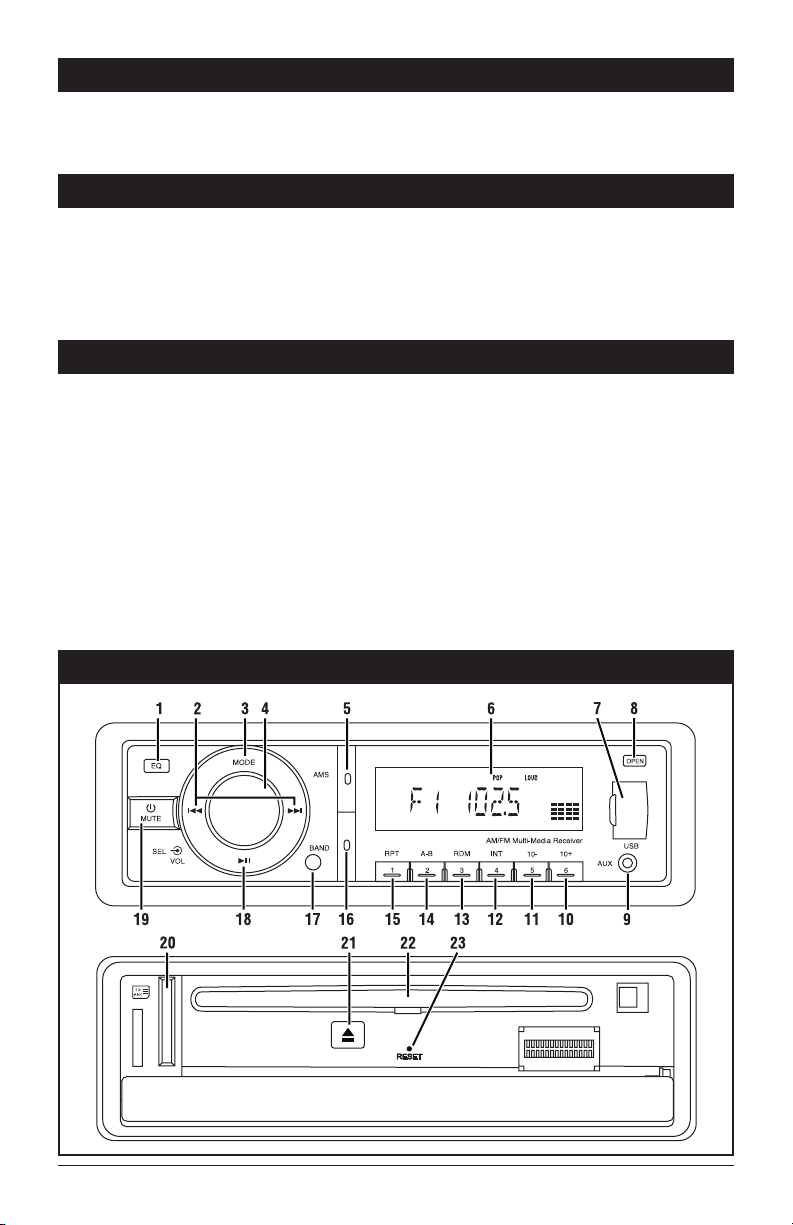
Introduction
Your new M3500DVD in-dash entertainment system
has been designed to give you many years of listening and viewing pleasure. Take a moment to read
Caution
•
FCC REGULATIONS STATE THAT ANY UNAUTHORIZED
CHANGES OR MODIFICATIONS TO THIS EQUIPMENT
MAY VOID THE USER’S AUTHORITY TO OPERATE IT.
• TO REDUCE THE RISK OF FIRE OR ELECTRIC
SHOCK, DO NOT EXPOSE THIS EQUIPMENT TO
RAIN OR MOISTURE.
Warnings
•
The driver should neither watch the display nor operate
the system while driving.
Watching the display or operating the system will distract
the driver from looking ahead of the vehicle and can cause
accidents. Always stop the vehicle in a safe location
and use the parking brake before watching the display
or operating the system. In some states and countries,
passengers are also prohibited from watching the display.
• Never install the product in a location where it interferes
with your field of vision.
•
Use the proper power supply. This product is designed for
operation with a negative grounded 12V DC battery system.
Never operate this product with other battery systems,
especially a 24V DC battery system. If the product is used
with the improper system it may cause a fire or an accident.
through this manual and become familiar with the
operations and features of this outstanding product.
• THIS DEVICE IS INTENDED FOR CONTINUOUS
OPERATION.
• TO REDUCE THE RISK OF FIRE OR ELECTRIC
SHOCK AND ANNOYING INTERFERENCE, USE
ONLY THE RECOMMENDED ACCESSORIES.
• Thi
s product must be installed and used in accordance
with this manual. Any alterations to this product that
enables it to be used in any way other than intended or
designed could distract the driver and result in an accident causing injury or death. Magnadyne Corporation
disclaims any and all liability that may result from failure to install and operate in any other manner in which
this unit was intended.
•
Do not disassemble, modify the unit or attempt to repair
the product yourself. If the product needs to be repaired,
consult your dealer.
• Do not install the unit in a place exposed to direct sunlight
or excessive heat or humidity. Avoid places with too much
dust or the possibility of water splashing.
Button Location and Functions
2
Page 3
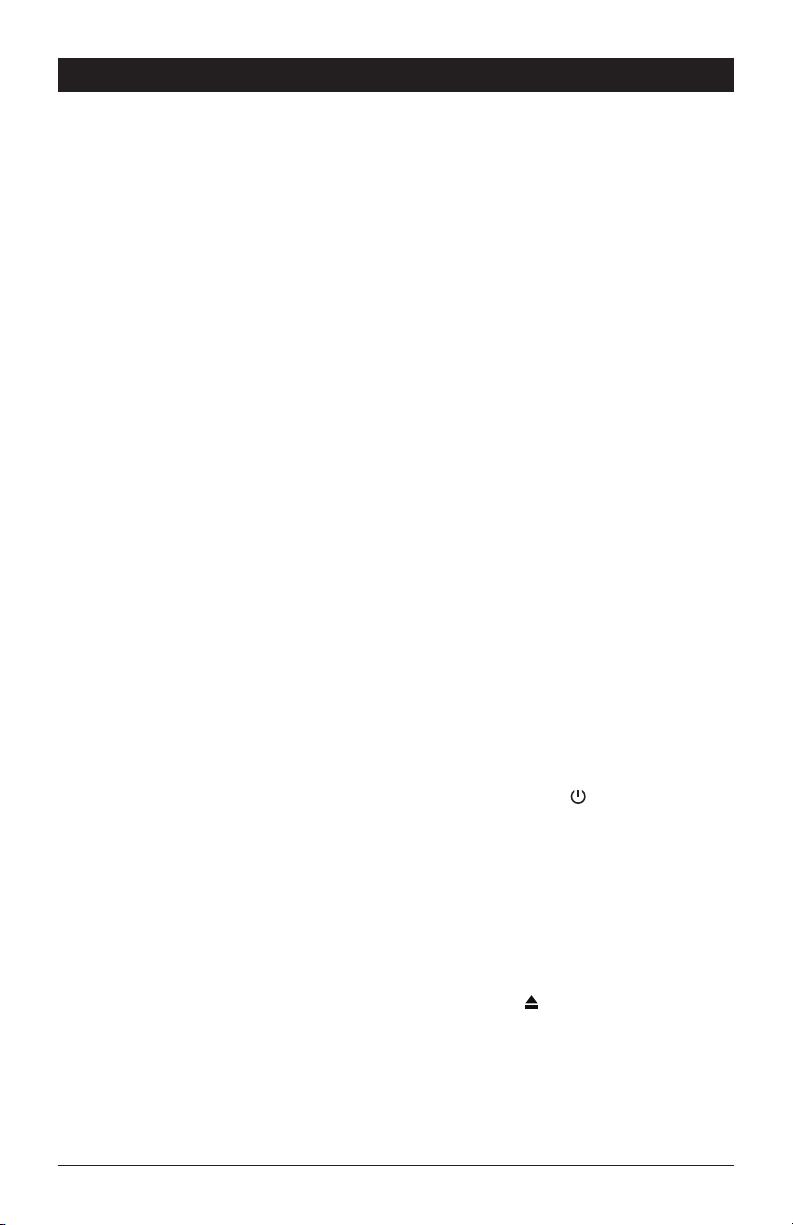
Location and Function of the Controls
1. Equalizer/Loud Button (EQ): Press to select
between the preset sound equalization settings.
Press and hold the button to boost high and low
tones at low volume levels (loudness).
2. Down ( l
3.
) and Up ( l ) Controls:
Radio:
Press and release to manually adjust the
radio frequency down or up. Press and hold
to automatically scan to the next radio station.
DVD, CD, SD or USB:
chapters
.
Mode Button (MODE): Press the MODE button to
change the operating mode as follows: “AVIN F”
Audio/Video In, Front > “AVIN R” Audio/Video In,
Rear > “F1, F2, F3, AM1 or AM2” Radio > “LOAD”
Music or Movie Disc > “USB” USB > “CARD” SD
card*.
*Available only when there is media inserted
into Disc slot, USB slot or SD Card slot.
Changes tracks or
4. Volume/Select Knob (VOL/SEL)
Volume:
Rotate VOL knob to adjust the volume
level.
Select:
Press the VOL knob to enter the sound
characteristics menu. Pressing the VOL
knob will change the menu item as follows:
“BAS” bass > “TRE” treble > “BAL” balance
> “FAD” fader > “STEREO” stereo/mono FM
reception > “BEEP OFF” beep confirmation
for button press > “USA” radio frequency >
“VOL” volume.
5. Automatic Memory Station (AMS): Press and hold
for automatic station memory storing. Press and
release for scanning memorizes stations.
6. Display Area: Displays: radio, disc, SD card and
USB functions.
7. USB Input: Plug in your USB device, “LOAD”
then “USB” will appear in the display.
8.
Face Plate Release Button (
face plate to allow access to disc slot, SD card
slot and disc eject button.
9.
3.5mm Auxiliary Audio/Video Input Jack: Plug-in
a device with a 3.5mm audio/video input plug.
10. Multi-Function Button (6, +10):
Radio: Recalls a memorized radio station,
and programs a radio station into memory.
DVD, CD, SD or USB: Press to skip up 10
tracks/chapters.
11. Multi-Function Button (5, -10):
Radio: Recalls a memorized radio station,
and programs a radio station into memory.
DVD, CD, SD or USB: Press to skip down 10
tracks/chapters.
OPEN): Press to open
12. Multi-Function Button (4, INT):
Radio: Recalls a memorized radio station,
and programs a radio station into memory.
CD: Press to activate the
will play the beginning of every track for
10 seconds.
13. Multi-Function Button (3, RDM):
Radio: Recalls a memorized radio station,
and programs a radio station into memory.
DVD, CD, SD or USB: Press to randomly play
tracks/chapters.
14. Multi-Function Button (2, A-B):
Radio: Recalls a memorized radio sta-
tion, and programs a radio station into
memory.
DVD, CD, SD or USB: Continuously repeats a
selection of music/movie.
15. Multi-Function Button (1, RPT):
Radio: Recalls a memorized radio sta-
tion, and programs a radio station into
memory.
DVD, CD, SD or USB: Press to repeat the cur-
rent track/chapter. Press again to cancel the
repeat function.
16. Radio Band Button (BAND): Selects the desired
radio band in the following order: F1, F2, F3,
AM1 and AM2.
17. IR Eye for Remote Control
18. Play/Pause Button (ll):
DVD, CD, SD or USB: Press to pause the
current track/chapter. Press again to
resume play.
19. Power/Mute Button ( MUTE):
Power: Press to turn the unit on when the
unit is off, press and hold the button to
turn the unit off.
Mute: When the unit is on press and release
this button to mute the audio, press again to
restore the audio.
20. SD Card Slot: Insert a SD card with the notch
in the card facing down, “LOAD” then “CARD”
will appear in the display
21. Eject Button ( ): Ejects the disc from the
DVD/CD slot.
22. Disc Slot: Insert a disc into the slot with label
facing up.
23. Reset Button: Pre
unit freezes up or does not function correctly.
intro function which
.
ss the RESET button if the
3
Page 4
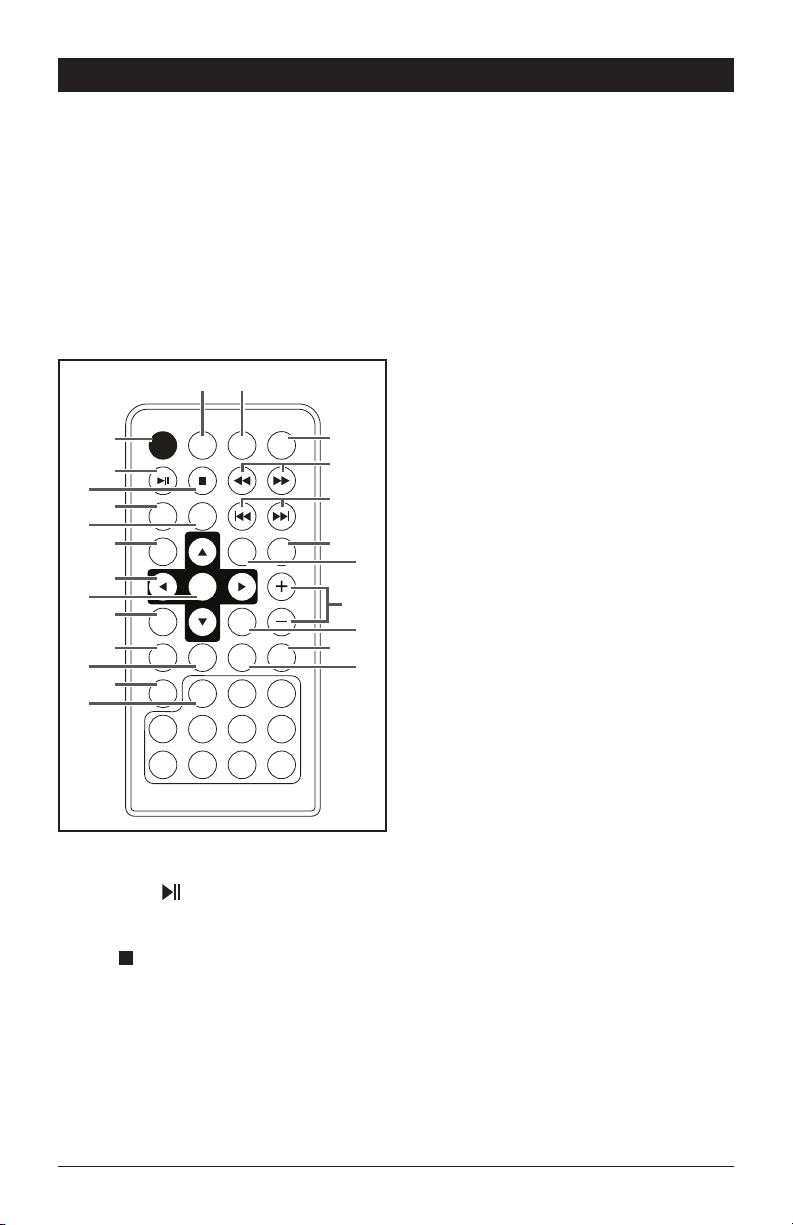
Remote Control Button Locations and Functions
Inserting the Batteries into the Remote Control:
1. Open the battery compartment cover.
2.
Insert the new batteries. Make sure that the
positive and negative terminals of the batteries
are
oriented as indicated.
3. Close the cover.
Using the Remote Control:
Point the remote control towards the IR eye on
the radio.
Note: Operation angle is about 30 degree in each
direction. Operation distance is about 15ft.
14
15
1
POWER
MODE MENU TITLE
2
3
4
5
6
7
8
9
10
11
12
13
1. Power On/Off: Turns the unit On or Off.
RANDOM
ZOOM
BAND
MUTE
4
8
REPEAT
SETUP
ENTER
SLOWDISP
EQ AUDIO
21
5 6 7
9 10/0 10
VOL
TONE
SUB.TT
16
17
18
19
20
21
22
23
24
3
+
2. Play/Pause ( ): DVD, CD, SD or USB: Press
to pause the current track/chapter. Press again
to resume play.
3. Stop ( ): Stops disc play.
4.
Random: Press to randomly play tracks/chapters.
5. Repeat: Repeats play of chapters, titles, tracks
and discs.
6. Zoom:
7. Cursor: (s, ,
Enlarges or reduces the size of movie picture
t,
): Moves feature selec-
tion up, down, left or right.
8. Enter: Confirms the selected item.
9. Display (DISP): Displays source information.
10. Band: Selects F1, F2, F3, AM1 or AM2 radio
bands.
11. Equalizer/Loud (EQ): Press to select between
the preset sound equalization settings.Press
and hold the button to boost high and low
tones at low volume levels (loudness).
12. Mute: Mutes the audio.
13. Numeric Keypad: Inputs the corresponding
number.
14. Mode: Switches through the available sources.
15. Menu: Displays the movie menu.
16. Title: Displays the title menu that is stored on
the movie disc.
17. Disc Fast Rewind/Fast Forward (,
Press the fast forward button to fast
forward disc play or press the fast reverse button to fast reverse disc play. Each time
the button is pressed, the speed changes. To
resume normal play, press the play button ll.
18.
Tune/Track/Chapter (l,
l) :
Radio: Press and release to manually adjust
the radio frequency down or up. Press
and hold to automatically scan to the next
station.
Disc: Press to change to a lower or higher
track/chapter.
19.
VOL/TONE :
Press to
change the menu item as follows:
“BAS” bass > “TRE” treble > “BAL” balance >
“FAD” fader > “STEREO” stereo/mono FM reception > “BEEP OFF” beep confirmation for button
press > “USA” radio frequency > “VOL” volume.
20.
SETUP:
Access the Movie Disc Setup Menu, a movie
disc has to be inserted.
21.
+ , - (Volume Adjustment):
Press to increase or decrease the volume level.
They also adjust Bass, Treble, Balance and
Fader when selected.
22. Slow: Press to play the movie disc in slow
motion.
23. Subtitle (SUB.TT): Accesses movie disc’s sub-
.
title languages.
24. Audio:
Changes the language on multi-language
movie discs.
).
4
Page 5
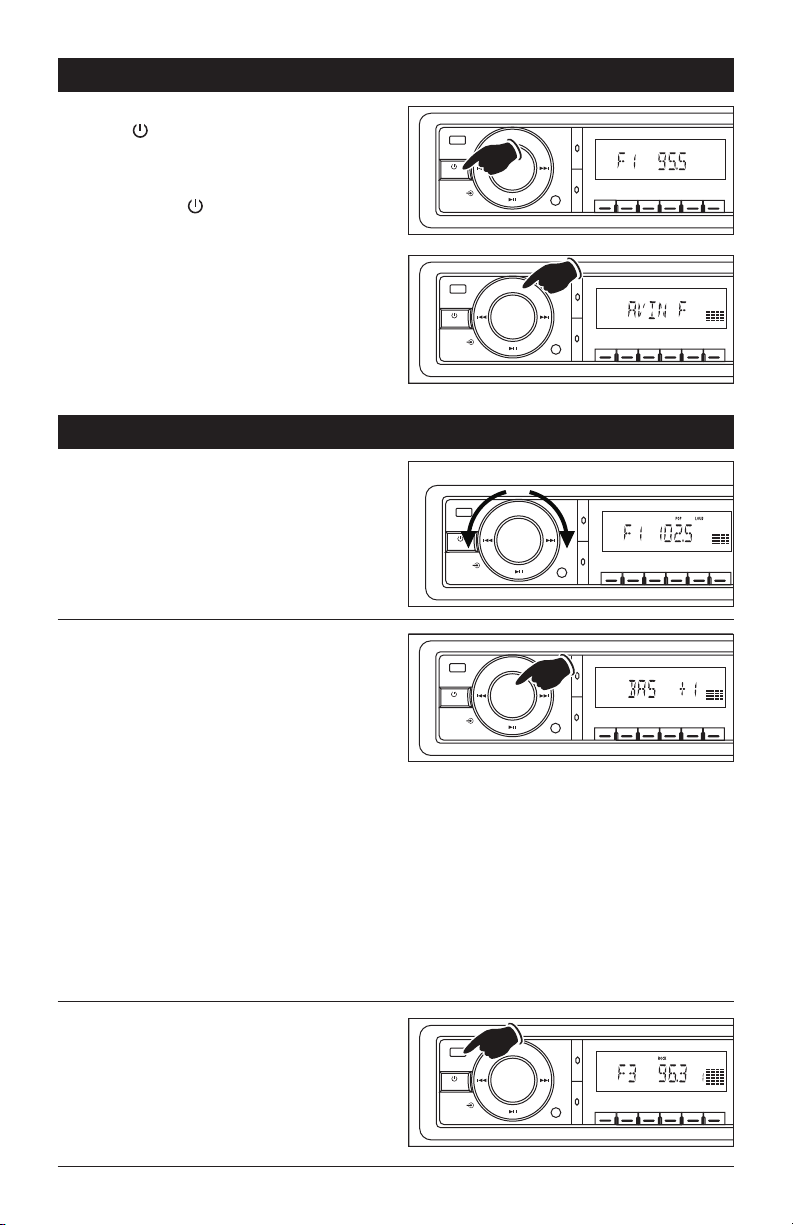
General Operations
Turning the Unit On:
Press the button to turn the unit On when the
unit is off.
Turning the Unit Off:
Press and hold
the
button to turn the unit Off.
MODE
EQ
MUTE
SEL
VOL
AMS
BAND
AM/FM Multi-Media Receiver
RDMA-BRPT
1
+
10
INT
10-
5
6
432
Mode Selection:
Press the MODE button to change the operating
mode as follows: “AVIN F” Audio/Video In, Front
> “AVIN R” Audio/Video In, Rear > “F1, F2, F3,
AM1 or AM2” Radio > “LOAD” Music or Movie
Disc > “USB” USB > “CARD” SD card*.
*Available only when there is media inserted
into Disc slot, USB slot or SD Card slot.
Sound Controls
Volume:
•
Increase the volume by rotating the knob clock-
wise.
•
Decrease the volume by rotating the know counter-
clockwise.
Sound Characteristics Menu:
By pressing the VOL knob, the modes will be dis-
played in the following order: “BAS” bass, “TRE”
treble, “BAL” balance and “FAD” fader.
Bass:
Press the VOL knob until “BAS” appears in the
display. Turn the VOL knob clockwise to increase
the bass and counterclockwise to decrease the
bass.
Treble:
Press the VOL knob button until “TRE” appears
in the display. Turn the VOL knob clockwise
to increase the treble and counterclockwise to
decrease the treble.
MODE
EQ
MUTE
SEL
VOL
Decrease
EQ
MUTE
SEL
VOL
EQ
MUTE
SEL
VOL
MODE
MODE
AMS
BAND
Increase
AMS
BAND
AMS
BAND
AM/FM Multi-Media Receiver
RDMA-BRPT
1
1
INT
432
AM/FM Multi-Media Receiver
RDMA-BRPT
AM/FM Multi-Media Receiver
RDMA-BRPT
INT
INT
432
432
1
Balance:
Press the VOL knob button until “BAL” appears
in the display. Turn the VOL knob clockwise to
increase the balance to the right and counterclockwise to increase the balance to the left.
Fader:
Press the VOL knob button until “FAD” appears
in the display. Turn the VOL knob clockwise to
increase the balance to the front speakers and
counterclockwise to increase the balance to the
rear speakers.
+
10
10-
6
5
+
10
10-
5
6
+
10
10-
5
6
Equalizer:
The M3500DVD has pre-programmed audio settings. Press the EQ button to switch the equalizer
settings. The equalizer setting will appear in the
display: POP, ROCK, CLAS (classic) or off. The
unit will leave equalizer programing after 5 seconds of no button activity.
MODE
EQ
MUTE
SEL
VOL
AMS
BAND
AM/FM Multi-Media Receiver
RDMA-BRPT
1
+
10
INT
10-
5
6
432
5
Page 6
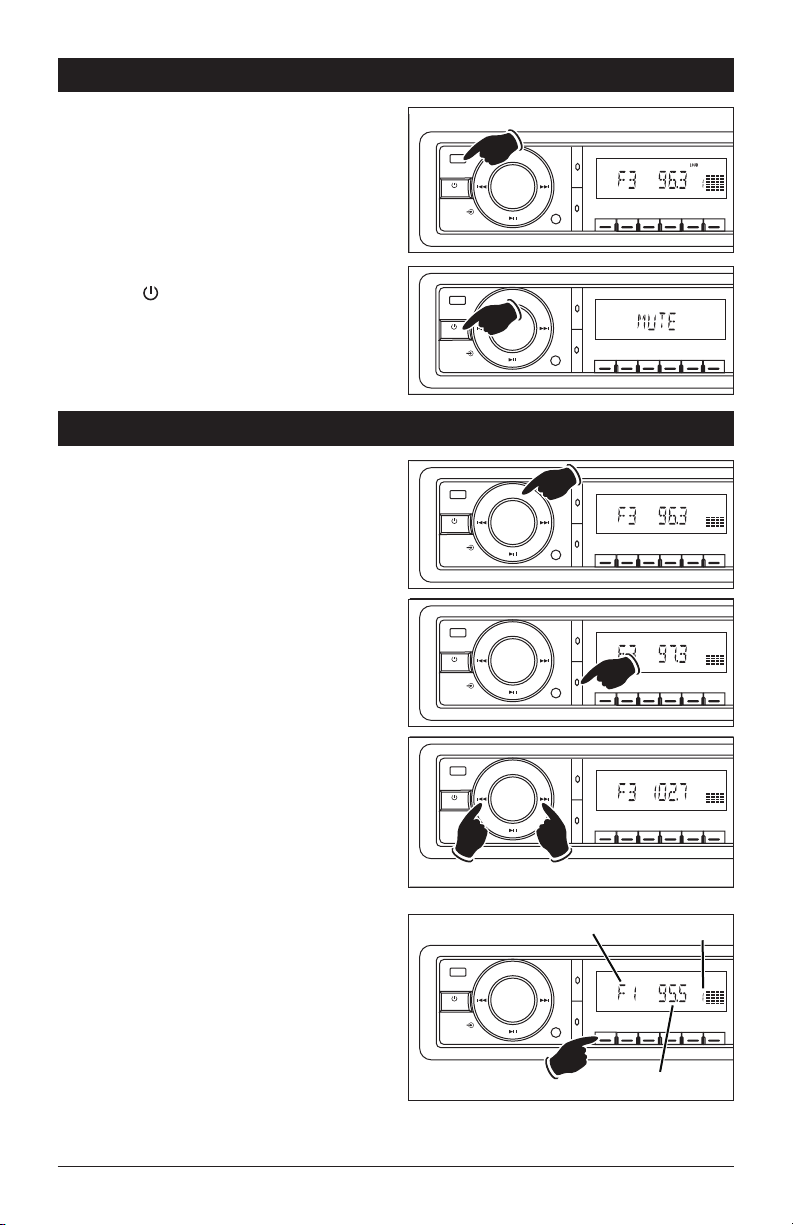
Sound Controls (continued)
Loudness:
To boost high and low tones at low volume lev-
els, press and hold the EQ button until “LOUD”
appears in the display. To deselect, press and
hold the EQ button again until “LOUD” disappears from the display.
Mute:
Press the MUTE button to cutoff the audio.
Press it again to restore the audio.
Radio Operation
Selecting a Band:
1.
Press the MODE button until either “F1, F2,
F3”, AM1 or AM2” appears in the display.
2.
Next press the BAND button to select the
desired band: “F1, F2, F3” (FM) or “AM1,
AM2” (AM).
Hold
MODE
EQ
MUTE
SEL
VOL
EQ
MUTE
SEL
VOL
EQ
MUTE
SEL
VOL
EQ
MUTE
SEL
VOL
AMS
BAND
MODE
AMS
BAND
MODE
AMS
BAND
MODE
AMS
BAND
AM/FM Multi-Media Receiver
INT
10-
5
432
AM/FM Multi-Media Receiver
INT
10-
5
432
AM/FM Multi-Media Receiver
INT
10-
5
432
AM/FM Multi-Media Receiver
INT
10-
5
432
+
10
6
+
10
6
+
10
6
+
10
6
RDMA-BRPT
1
RDMA-BRPT
1
RDMA-BRPT
1
RDMA-BRPT
1
Manual Tuning:
Press and release the l or l button until
desired frequency is selected.
Automatic Search Tuning:
Press and hold the l or l button to
move to the next or previous station automatically. Then release and press and hold the but-
ton again to scan to the next radio station.
Preset Radio Stations:
The six numbered preset buttons can store and recall
stations for each band (F1, F2, F3, AM1 or AM2).
Memorizing a Station:
1. Select a radio band.
2. Tune in a radio station.
3. Press and hold any of the preset buttons for
three seconds to memorize the station. The
preset number will appear in the display.
Recalling a Station:
1. Select a band
(F1, F2, F3, AM1 or AM2)
.
2. Press one of the six preset buttons to select
a stored station.
6
MODE
EQ
MUTE
SEL
VOL
Down
EQ
MUTE
SEL
VOL
BAND
Up
Radio Band
MODE
BAND
AMS
AM/FM Multi-Media Receiver
RDMA-BRPT
1
+
10
INT
10-
5
6
432
Preset Number
AMS
AM/FM Multi-Media Receiver
RDMA-BRPT
1
+
10
INT
10-
5
6
432
Radio Station
Page 7

Radio Operation (continued)
Preset Radio Stations (continue)
MODE
Automatically Memorizing Station:
1. Select a band (AM or FM).
2. Press and hold the AMS button for two sec-
onds. The radio automatically selects strong
stations and stores them in each preset
EQ
MUTE
SEL
VOL
AMS
BAND
number for the selected radio band. The
new stations replace stations already stored
in that band.
3.
After the new stations are stored into memory,
the tuner will start playing the memorized stations
each for 5 seconds. When a desired station is
reached, press the AMS button to stop scanning.
Scanning Memorized Stations:
To scan preset stations stored in the current
band press and release the AMS button. The
radio pauses for five seconds at each preset
station. When the desired station is reached,
press the AMS button again to stop scanning.
FM Stereo/Mono Reception:
For weaker FM stereo stations selecting mono
reception usually improves reception. To switch
from stereo to mono reception press the VOL knob
until “STEREO” appears in the display. Rotate the
VOL knob until “MONO” appears in the display.
The unit will leave feature programing after 5 seconds of no button activity.
MODE
EQ
MUTE
SEL
VOL
AMS
BAND
CD (Music) Disc, SD Card and USB Drive Operation
AM/FM Multi-Media Receiver
INT
10-
5
432
AM/FM Multi-Media Receiver
INT
10-
5
432
+
10
6
+
10
6
RDMA-BRPT
1
RDMA-BRPT
1
Loading a CD:
1.
Press the OPEN button to flip down the face
and to allow access to the disc slot.
2.
Insert a CD into the disc slot with the label side
up.
Inserting the disc will automatically switch
the unit to the “CD” mode.
3.
Close the unit’s face.
Ejecting a CD:
1.
Press the OPEN button to flip down the face
and to allow access to the disc slot.
2.
Press the button to eject the disc from the
unit. Remove the disc.
3.
Close the radio face.
MODE
AMS
BAND
1
AM/FM Multi-Media Receiver
RDMA-BRPT
INT
10-
5
432
OPEN
USB
+
10
AUX
6
Label Side Up
7
Page 8

CD (Music) Disc, SD Card and USB Drive Operation (continued)
Inserting the USB Drive:
1.
Flip open the door to allow access to the USB slot.
2.
Gently insert the USB drive into the slot.
Inserting the USB drive will automatically
switch the unit to the “USB” mode.
Note: If a drive does not insert, DO NOT FORCE
it into the slot, flip the drive over and try again
Removing the USB Drive:
Remove a USB drive at any time by pulling the
device out of the socket.
Inserting the SD Card:
1.
Press the OPEN button to flip down the face
and to allow access to the SD slot.
2.
Gently insert the SD card into the slot with the
angle key in the card facing down until it clicks
into place. Inserting the SD card will automatically switch the unit to the SD “CARD” mode.
Note: If a card does not insert, DO NOT FORCE
it into the slot, flip the card over and try again.
3.
Close the unit’s face.
Removing the SD Card:
1.
Press the OPEN button to flip down the face
and to allow access to the SD slot.
2.
Push in on the SD card until you hear a click,
then release the SD card and remove it.
3.
Close the unit’s face.
Select Tracks:
Press and release either the l or l button
for less than a second to move to the next or
previous track. The track number appears in the
display area.
AMS
BAND
AM/FM Multi-Media Receiver
RDMA-BRPT
INT
1
10-
5
432
OPEN
USB
+
10
AUX
6
.
MODE
AMS
BAND
1
AM/FM Multi-Media Receiver
RDMA-BRPT
INT
10-
5
432
OPEN
USB
+
10
AUX
6
Track Number
MODE
EQ
MUTE
SEL
VOL
AMS
BAND
AM/FM Multi-Media Receiver
RDMA-BRPT
1
+
10
INT
10-
5
6
432
Pause Play:
Press the ll button to pause play. Press it again
to resume play.
CD Repeat Function:
The default setting is to repeat the entire disc. Press
the 1/RPT button to change the repeat function:
“REPEAT OFF” = Disc will stop playing at end
of disc.
“REPEAT 1” = The track playing will
continuously repeat.
“REPEAT ALL” = The entire disc repeats
continuously.
8
MODE
EQ
MUTE
SEL
VOL
EQ
MUTE
SEL
VOL
AMS
BAND
MODE
AMS
BAND
AM/FM Multi-Media Receiver
RDMA-BRPT
1
RDMA-BRPT
1
10
INT
10-
5
432
AM/FM Multi-Media Receiver
INT
10-
5
432
+
6
+
10
6
Page 9

CD (Music) Disc, SD Card and USB Drive Operation (continued)
Disc, USB or SD Card Repeat Function:
The default setting is repeat is off. Press the
1/RPT button to change the repeat function:
“REPEAT 1” = The track playing will
continuously repeat.
“REPEAT DIR” = The entire directory will
continuously repeat.
“REPEAT ALL” = All the tracks will
continuously repeat.
“REPEAT OFF” = Will stop playing at end
of last track.
Play All Tracks in Random Order:
Press the 3/RDM button to play all tracks in random
order. Press it again to stop playing in random order.
CD Intro Scan:
Press the 4/INT button to play the first ten sec-
onds of each track. Press it again to stop intro
scan and listen to the track.
Track Skip Buttons:
Press the 5/-10 button to skip down 10 tracks.
Press the 6/+10 button to skip up 10 tracks.
MODE
EQ
MUTE
SEL
VOL
EQ
MUTE
SEL
VOL
EQ
MUTE
SEL
VOL
EQ
MUTE
SEL
VOL
AMS
BAND
1
MODE
AMS
BAND
1
MODE
AMS
BAND
1
MODE
AMS
BAND
1
AM/FM Multi-Media Receiver
RDMA-BRPT
INT
432
AM/FM Multi-Media Receiver
RDMA-BRPT
INT
432
AM/FM Multi-Media Receiver
RDMA-BRPT
INT
432
AM/FM Multi-Media Receiver
RDMA-BRPT
INT
432
+
10
10-
6
5
+
10
10-
6
5
+
10
10-
6
5
+
10
10-
6
5
Auxiliary Audio/Video Input
Front Audio/Video Input Jack:
1. Connect an audio/video device using a 3.5mm
jack (not supplied) into the socket mounted on
the front of the unit.
2. Press the MODE button until “AVIN F” appears
in the display.
Note: The unit will not control the auxiliary source,
but can adjust the sound controls.
audio/video device’s owners manual for proper
operation.
Rear Audio/Video Input:
1. An auxiliary audio/video device must be connected to the rear of the unit.
2. Press the MODE button until “AVIN R” appears
in the display.
Refer to the
AMS
BAND
EQ
MUTE
SEL
VOL
AM/FM Multi-Media Receiver
RDMA-BRPT
INT
1
MODE
10-
5
432
AMS
BAND
OPEN
USB
+
10
AUX
6
AM/FM Multi-Media Receiver
RDMA-BRPT
1
+
10
INT
10-
6
5
432
9
Page 10

DVD (Movie) Disc Operation
Loading a DVD:
1.
Press the OPEN button to flip down the face
and to allow access to the disc slot.
2.
Insert a DVD into the disc slot, label side up,
and the DVD will begin to play.
3.
Close the unit’s face.
Ejecting a DVD:
1.
Press the OPEN button to flip down the face
and to allow access to the disc slot.
2.
Press the button to eject the disc from the
unit. Remove the disc.
3.
Close the radio face.
Menu Screen:
1. Press the MENU button on the remote to
access the menu screen of the movie disc.
2. Use the s, ,
to navigate to the menu item you want.
3. Press the ENTER button to execute your
selected menu item.
t,
buttons on the remote
MODE
AMS
BAND
1
AM/FM Multi-Media Receiver
RDMA-BRPT
INT
10-
5
432
OPEN
USB
+
10
AUX
6
Label Side Up
POWER
MODE MENU TITLE
REPEAT
RANDOM
Pausing/Playing a Movie Disc:
Press the ll
“PAUSE” will appear in the display.
To resume playing the disc, press the ll button.
button to pause the movie disc.
Stopping a Movie Disc:
Press the button on the remote control to
stop play. To resume play, press the ll
button.
Press the button 2 times, then press the ll
button and the movie disc will start playing from
the beginning.
Selecting a Chapter:
Press and release the l
previous chapter.
Press and release the l button to select a
next chapter.
button to select a
10
MODE
EQ
MUTE
SEL
VOL
POWER
AMS
BAND
1
MODE MENU TITLE
AM/FM Multi-Media Receiver
RDMA-BRPT
INT
+
10
10-
5
6
432
REPEAT
RANDOM
Chapter Number
MODE
EQ
MUTE
SEL
VOL
AMS
BAND
AM/FM Multi-Media Receiver
RDMA-BRPT
1
+
10
INT
10-
5
6
432
Page 11

DVD (Movie) Disc Operation (continued)
SLOWDISP
Subtitle Language Menu:
P
ress the SUB.TT button on the remote
playback. Each time the button is pressed, the
subtitle language changes. The selection of subtitle appears at the top of the screen.
Notes:
1. Some discs may contain only one subtitle
language.
2. Depending on the disc, the number of subtitle
languages may be different.
during
BAND
MUTE
ENTER
EQ AUDIO
SLOWDISP
SUB.TT
3
21
Zoom Selection:
1. Press the ZOOM button on the remote to
enlarge the on-screen image during disc play.
Each time the ZOOM button is pressed, the
magnification increment changes in the following order: 2X, 3X, 4X, 1/2, 1/3, 1/4.
2.
Use the navigation buttons s, ,
t,
the remote to move the image on the screen.
On Screen Display Selection:
P
ress the DISP button on the remote
during
movie play to display the following information in
this order for most discs:
Title Elapse, Title Remain, Chapter Elapse,
Chapter Remain and Display Off.
Fast Forwarding / Fast Rewinding:
Press the
to start the fast forward or fast rewind function
speed of 2 times normal speed (X 2). “FORWARD
X 2 or BACKWARD X 2” will appear in the display.
Press and hold the
increase the speed, X 4, X 8 and X 20. Press the
or button on the remote
or button again will
ll button to resume normal movie disc playback.
Slow Motion:
Continue to press the
to play the movie is slow motion in the following
order:
SF 1/2, SF 1/3, SF 1/4, SF 1/5, SF 1/6, SF 1/7
To resume normal play, press the
SLOW b
utton on the remote
ll
button.
on
RANDOM
ZOOM
ZOOM
BAND
POWER
MODE MENU TITLE
REPEAT
RANDOM
ZOOM
BAND
REPEAT
ENTER
ENTER
EQ AUDIO
ENTER
EQ AUDIO
SETUP
SETUP
SLOWDISP
SETUP
SLOWDISP
VOL
TONE
VOL
TONE
SUB.TT
VOL
TONE
SUB.TT
Audio Language:
P
ress the AUDIO button on the remote
playback to select the desired audio/language
setup.
The audio languages will appear at the top
of the screen.
during
BAND
MUTE
ENTER
EQ AUDIO
SLOWDISP
SUB.TT
3
21
11
Page 12

DVD (Movie) Disc Operation (continued)
Title Screen:
P
ress the TITLE button on the remote, depend-
ing on the characteristics of the movie disc
the title function may be invalid. This is not a
malfunction.
MODE MENU TITLE
POWER
REPEAT
RANDOM
Direct Chapter Selection:
1. Using the numeric keypad on the remote con-
trol enter the chapter number.
2.
Press the
ENTER button to confirm.
Last Play Memory:
•
During disc play, if you turn off the unit and
turn it on again, the movie will resume playing
from where it was stopped
•
During disc play, if you press the MODE but-
ton to switch to another mode, and return to
the movie mode again, the unit will resume
playing from where it was stopped.
.
MUTE
4
8
21
5 6 7
9 10/0 10
3
+
12
Page 13

DVD (Movie) Disc Operation (continued)
Screen Adjustment Controls:
1. Press the SETUP button on the remote to
enter the setup menu.
2.
When the cursor is on the top of the screen
use or button to select different pages,
such as: SYSTEM SETUP, LANGUAGE
SETUP, VIDEO SETUP, SPEAKER SETUP and
DIGITAL SETUP.
3
. Press t button to move the cursor to SETUP
page below and use s and t buttons to
move among the different SETUP options.
4
. Press button to display the list of choices
for each SETUP menu item. Use s and t to
change selection.
5. Press ENTER button to confirm your selection.
SYSTEM SETUP
TV SYSTEM
AUTO PLAY
TV TYPE
PASSWORD
RATING
DEFAULT
- TV SYSTEM: NTSC, PAL or AUTO
- AUTO PLAY: On or Off
- TV TYPE: 4:3 PS, 4:3LB or 16:9
- PASSWORD: Lock/unlock (default 0000)
- RATING: 1KID SAFE, 2G, 3PG, 4PG13, 5PGR, 6R, 7NC17 or 8ADULT.
- DEFAULT: Restore the SYSTEM SETUP
menu.
REPEAT
RANDOM
ZOOM
ENTER
ZOOM
ENTER
SETUP
SETUP
SLOWDISP
VOL
TONE
TONE
VOL
LANGUAGE SETUP
OSD LANGUAGE
AUDIO LANG
SUBTITLE LAN
MENU LANG
- OSD LANGUAGE: English, German, Spanish,
French and Portuguese.
- AUDIO LANGUAGE: Chinese, English,
Japan, French, Spanish, Portuguese, Latin
and German.
- SUBTITLE LANGUAGE: Chinese, English,
Japan, French, Spanish, German and Off.
- MENU LANGUAGE: Chinese, English, Japan,
French, Spanish, Portuguese, German and
Latin.
VIDEO SETUP
BRIGHTNESS
CONTRAST
HUE
SATURATION
SHARPNESS
You can adjust the value of brightness, contrast, hue, saturation and sharpness.
SPEAKER SETUP
DOWNMIX
FRONT
- DOWNMIX: LT/RT, STEREO or VSS
- FRONT: Large or Small
13
Page 14

Wiring Diagram
Left
Front
Speaker
White/Black Wire
White Wire
Gray/Black Wire
Gray Wire
Audio Output Right (Red)
Audio Output Left (White)
Video Output (Yellow)
Video Input (Yellow)
Audio Input Left (White)
Audio Input Right (Red)
Right
Front
Speaker
Left
Rear
Speaker
14
External Antenna
Green/Black Wire
Green Wire
Red Wire (+) to 12 Volt Ignition
Black Wire Ground
Yellow Wire (+) to 12 Volt Constant
Blue Wire Power Antenna (12V Out)
Violet/Black Wire
Violet Wire
Right
Rear
Speaker
Page 15

Installation Procedures
Mounting Sleeve
Push Out Mounting
Sleeve Tabs
Installing the Unit:
1: Insert the sleeve into the dashboard opening and
bend the mounting tabs outward to secure it.
2:
If necessary, attach the mounting strap to the rear
of the unit, then attach it with the supplied nut.
3:
Insert the unit into the sleeve until you hear a click.
4: Finally place the trim ring over the unit.
Sheet Metal
Screw
Nut
Washer
Metal Strap
Dashboard
Removal Keys
Removing the Unit:
1: Remove the trim ring.
2: Insert the release keys into the left and right
side of the unit.
3: Pull the unit out of the dashboard.
15
Page 16

Reset Function
Press the OPEN button on the front panel to fold
down the panel, and you will see the RESET but-
ton on the base of the unit.
When the below situation occurs, you can press
the RESET button to solve the problem:
• Initial installation of the unit when all wiring
is completed.
• Some of the buttons do not work.
• Error symbol on the display.
Should any of these conditions occur, simply
press and release the restart button using the tip
of a ball point pen. This will restart the radio’s
microprocessor. After pressing the restart button, you should recheck to see if the radio functions normally.
Additional Features
Button Press Beep Confirmation:
If you want the M3500DVD to beep everytime a
button is pressed follow the instructions below:
1.
Press the VOL knob until “BEEP OFF” appears
in the display.
2.
Rotate the VOL knob until “BEEP ON” appears
in the display
3.
After waiting a few seconds the unit will exit
program
.
ming.
MODE
EQ
MUTE
SEL
VOL
AMS
BAND
AM/FM Multi-Media Receiver
RDMA-BRPT
1
+
10
INT
10-
5
6
432
Area Radio Frequency Adjustment:
Note: If operating the unit in the USA do not
change the area.
To Change the Area:
1.
Press the VOL knob until “USA” appears in the
display.
2.
Rotate the VOL knob until “OCEAN” appears in
the display
3.
After waiting a few seconds the unit will exit
program
.
ming.
16
MODE
EQ
MUTE
SEL
VOL
AMS
BAND
AM/FM Multi-Media Receiver
RDMA-BRPT
1
+
10
INT
10-
6
5
432
Page 17

Troubleshooting
If it appears that your unit does not operate properly, first consult this checklist. It may be something simple which has been overlooked.
Under no circumstances should you try to repair
the player yourself, as this will invalidate the
warranty. Only qualified service personnel can
remove the cover or service this player.
The power does not turn on:
• The lead wires are not connected properly to
the connectors. Make sure the connection is
correct.
• One of the fuses has blown.
short circuits in the wires, replace the fuse
with one having the same rating.
• The internal processor is not working due to
noise or other factors. Press the reset button to
reset the unit to factory defaults.
The remote control does not work. The unit does
not operate even when the correct buttons on the
remote control are pressed:
• Battery capacity is low. Install new batteries.
• Some operations are disabled in specific
modes. Enter the correct mode.
After checking for
Replaceable Fuses
The disc can not play:
• Disc is of poor quality or damaged or not clean.
Clean or replace the disc with one of higher
quality.
• The disc installed is not supported by the unit.
Examine the disc type.
Disc can not be loaded or ejected:
• Hold the button for 5 seconds to reset the
mechanism. Turn off the unit, and turn on the
unit again.
The desired source is not selected although you
press the MODE button:
• An optional unit required to listen to each
source is not connected yet. Connect the
optional unit correctly.
• The reset button is not pressed yet although the
optional unit has been connected to the unit.
Press the RESET button.
If the fuse should blow, check that the wiring is
correct. If the wiring is correct, replace the fuse
with the same amperage rating as the original.
Yellow Wire = 15 Amp glass fuse.
Red Wire = 1 Amp glass fuse.
17
Page 18

Disc Warnings
Label side up
Do not touch
the underside
of the disc
Do not bend
Wipe the disc from
the center toward
the outside edge
Handling:
• Dirt, dust, scratches and warping disc will cause
non-operation.
• Do not place stickers on disc or scratch disc.
• Do not place discs in the following places: Direct
sunlight, dirty, dusty or damp areas, near car
heaters, car seats or dashboard.
Disc Cleaning:
Use a dry, soft cloth to wipe the disc’s surface. If the
disc is very dirty, use a soft cloth slightly moistened
with isopropyl (rubbing) alcohol. Never use solvents
such as benzine, thinner or conventional record
cleaners as they may mar the surface of the disc.
Note: A disc may become somewhat scratched
(although not enough to make it unusable)
depending
environment.
on handling and conditions in the usage
Label side up
Do not touch
the underside
of the disc
Do not bend
Wipe the disc from
the center toward
the outside edge
Preparing New Discs with Rough Spots:
A new disc may have rough edges on its inside
and outside edges. If a disc with rough edges is
used, the proper setting will not be performed and
the player will not play the disc. Therefore, remove
the rough edges in advance by using a ball point
pen or pencil as shown. To do this, press the side
of the pen or pencil against the inside and outside
edges of the disc.
Rough spots on
outside edge
Rough spots on
inside edge
Ball point pen
or pencil
18
Page 19

Warranty
ONE (1) YEAR LIMITED WARRANTY
Magnadyne Corporation or its authorized agents will within one year from the date of sale
to you, repair, replace or refund the retail sales price of said product or any part thereof, at
the option of the Magnadyne Corporation or its authorized agents, if said product or part
is found defective in materials or workmanship, when properly connected and operating
on the correct power requirements designated for the specific product. This warranty and
Magnadyne Corporation or its authorized agent’s obligations hereunder do not apply where
the product was; damaged while in the possession of the consumer, subjected to unreasonable or unintended use, not reasonably maintained, utilized in commercial or industrial
operations, or serviced by anyone other than Magnadyne Corporation or its authorized
agents, or where the warning seal on the product is broken or the power and/or plugs
are detached from the unit. Magnadyne Corporation or any of its authorized agents will
not assume any labor costs for the removal and reinstallation of any product found to be
defective, or the cost of transportation to Magnadyne Corporation or its authorized agents.
Such cost are the sole responsibility of the purchaser.
This warranty does not cover the cabinet appearance items or accessories used in con-
nection with this product, or any damage to recording or recording tape, or any damage
to the products resulting from improper installation, alteration, accident, misuse, abuse or
acts of nature.
MAGNADYNE CORPORATION OR ITS AUTHORIZED AGENTS SHALL NOT BE LIABLE TO
ANYONE FOR CONSEQUENTIAL OR INCIDENTAL DAMAGES OR CLAIMS EXCEPT THOSE
ACCORDED BY LAW. NO EXPRESSED WARRANTY OR IMPLIED WARRANTY IS GIVEN
EXCEPT THOSE SET FORTH HEREIN. NO IMPLIED WARRANTY SHALL EXTEND BEYOND
ONE YEAR FROM THE DATE OF SALE.
This warranty extends only to the original purchaser of the product and is not
transferable. Some states do not allow limitations on how long an implied warranty lasts,
and some states do not allow the exclusion or limitation of incidental or consequential
damages, so the above limitations or exclusion may not apply to you. This warranty gives
you specific legal rights, and you may have other rights that vary from state to state.
“NOTE: The manufacturer is not responsible for any radio or TV interference caused by
unauthorized modifications to this equipment. Such modifications could void the User’s
authority to operate the equipment.”
Defective merchandise should be returned to the original point of purchase or
secondly, to Magnadyne Corporation, 1111 W. Victoria Street, Compton CA 90220.
Return Authorization must be obtained before sending, or merchandise may be refused.
19
Page 20

© Copyright 2012
Magnadyne Corporation
M3500DVD-UM
Rev. A 5-14-12
