Page 1
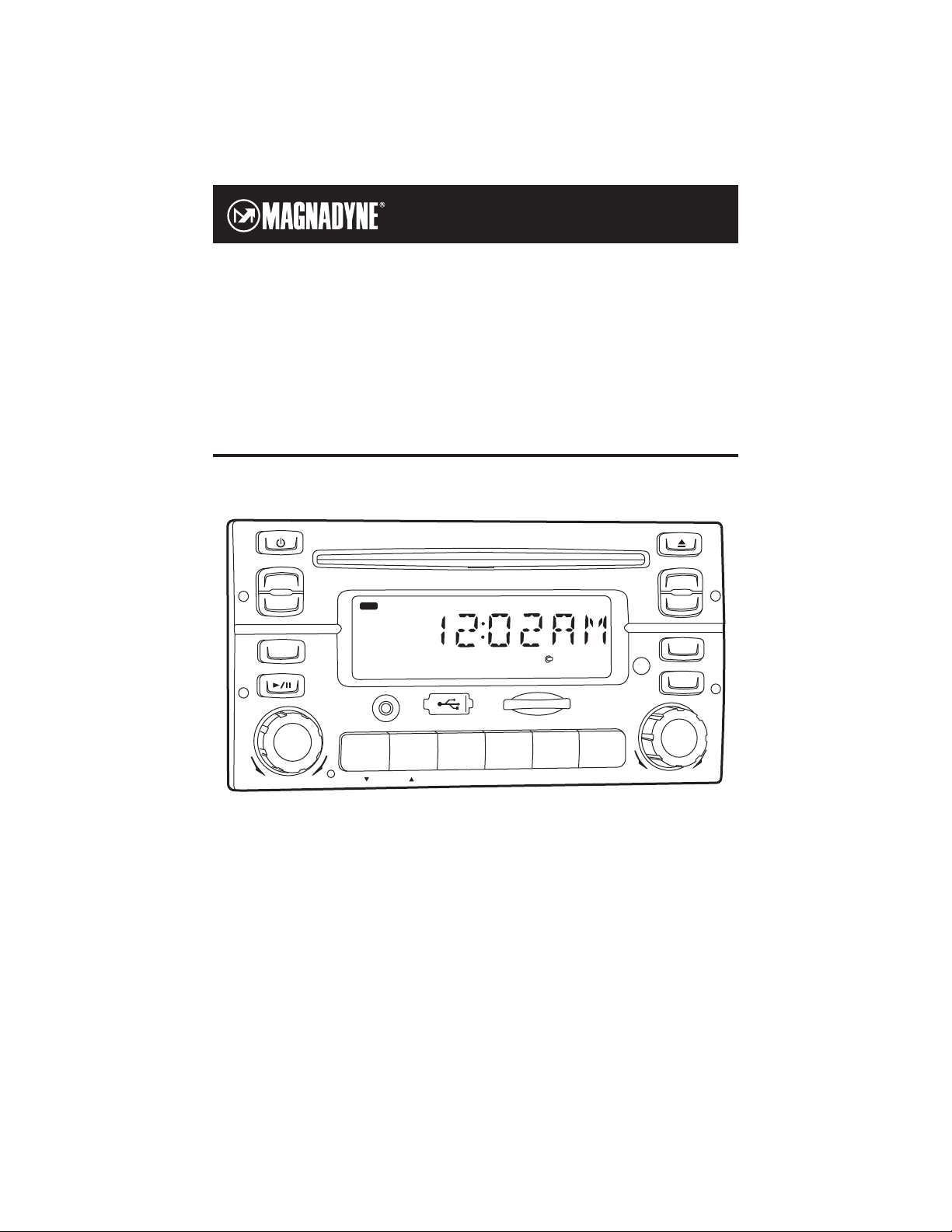
Operation
and Installation
Manual
MUTE
EQ
MODE
DISPLAY
AS/PS
PTY
VOLUME
PUSH SEL/
MENU
DISC/DIR/CA
T
AUX IN
TA
W-BAND
PUSH ENT/
BND/LOUD
S-MOD/
SCH/
IPOD MENU
TUNE/TRACK.CH
ST
1
2
3
REPEAT
4
SHUFFLE
5
SCAN
6
DIM
M1-CD
AM / FM / WB Stereo Receiver with CD Player
U.S. PATENT NO.: D561753
Page 2
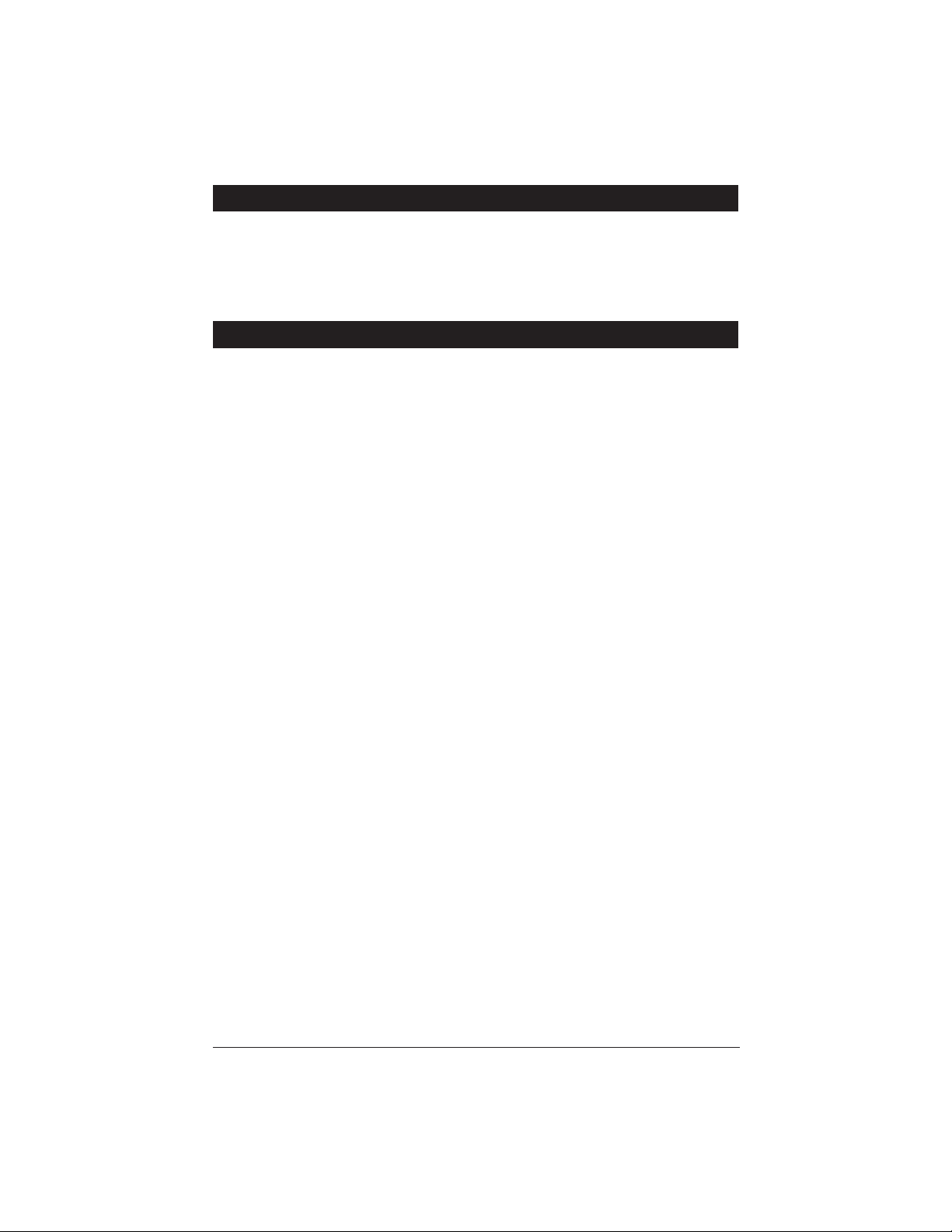
Please take the time to read all of the information in this manual. Familiarity with operation and installation
procedures will help you obtain the best possible performance from your new AM/FM/WB Stereo Receiver
with CD Player.
WARNING! To prevent fire or electrical shock hazard, do not expose this product to moisture, or remove
cover or bottom screws. No user-serviceable parts inside. Refer servicing to qualified personnel.
Introduction
2
Index
Button Locations and Functions . . . . . . . . . . . . . . . . . . . . . . . . . . . . . . . . . . . . . . . . . . . . . . . . . . . . . 3-5
Remote Control Button Locations and Functions. . . . . . . . . . . . . . . . . . . . . . . . . . . . . . . . . . . . . . . . . 5-6
General Operations . . . . . . . . . . . . . . . . . . . . . . . . . . . . . . . . . . . . . . . . . . . . . . . . . . . . . . . . . . . . . . . 6-7
Setting the Clock . . . . . . . . . . . . . . . . . . . . . . . . . . . . . . . . . . . . . . . . . . . . . . . . . . . . . . . . . . . . . . . . . 7
AM/FM Radio Operations . . . . . . . . . . . . . . . . . . . . . . . . . . . . . . . . . . . . . . . . . . . . . . . . . . . . . . . . . . . 8-10
Weather Band Radio Operations . . . . . . . . . . . . . . . . . . . . . . . . . . . . . . . . . . . . . . . . . . . . . . . . . . . . . 10
Sound Controls . . . . . . . . . . . . . . . . . . . . . . . . . . . . . . . . . . . . . . . . . . . . . . . . . . . . . . . . . . . . . . . . . . 11-12
Disc Warnings . . . . . . . . . . . . . . . . . . . . . . . . . . . . . . . . . . . . . . . . . . . . . . . . . . . . . . . . . . . . . . . . . . . 13
CD Operation (Compact Disc). . . . . . . . . . . . . . . . . . . . . . . . . . . . . . . . . . . . . . . . . . . . . . . . . . . . . . 14-15
MP3 Operation . . . . . . . . . . . . . . . . . . . . . . . . . . . . . . . . . . . . . . . . . . . . . . . . . . . . . . . . . . . . . . . . . 16-17
CD Changer Operation . . . . . . . . . . . . . . . . . . . . . . . . . . . . . . . . . . . . . . . . . . . . . . . . . . . . . . . . . . . 18-19
Sirius Satellite Radio Setup . . . . . . . . . . . . . . . . . . . . . . . . . . . . . . . . . . . . . . . . . . . . . . . . . . . . . . . . . 19
Sirius Satellite Radio Operation . . . . . . . . . . . . . . . . . . . . . . . . . . . . . . . . . . . . . . . . . . . . . . . . . . . . 20-23
IPOD Operation . . . . . . . . . . . . . . . . . . . . . . . . . . . . . . . . . . . . . . . . . . . . . . . . . . . . . . . . . . . . . . . . . . 24-26
Auxiliary Audio Input (Front and Rear) . . . . . . . . . . . . . . . . . . . . . . . . . . . . . . . . . . . . . . . . . . . . . . . . 26
USB Operation . . . . . . . . . . . . . . . . . . . . . . . . . . . . . . . . . . . . . . . . . . . . . . . . . . . . . . . . . . . . . . . . . . . 27
SD Card Operation . . . . . . . . . . . . . . . . . . . . . . . . . . . . . . . . . . . . . . . . . . . . . . . . . . . . . . . . . . . . . . . . 28
Setup Features . . . . . . . . . . . . . . . . . . . . . . . . . . . . . . . . . . . . . . . . . . . . . . . . . . . . . . . . . . . . . . . . . . . 28-29
Installation . . . . . . . . . . . . . . . . . . . . . . . . . . . . . . . . . . . . . . . . . . . . . . . . . . . . . . . . . . . . . . . . . . . . . . 30
Speaker Connections . . . . . . . . . . . . . . . . . . . . . . . . . . . . . . . . . . . . . . . . . . . . . . . . . . . . . . . . . . . . 31
Auxiliary Connections . . . . . . . . . . . . . . . . . . . . . . . . . . . . . . . . . . . . . . . . . . . . . . . . . . . . . . . . . . . . 32
Input Connections . . . . . . . . . . . . . . . . . . . . . . . . . . . . . . . . . . . . . . . . . . . . . . . . . . . . . . . . . . . . . . 33-34
Reset Button . . . . . . . . . . . . . . . . . . . . . . . . . . . . . . . . . . . . . . . . . . . . . . . . . . . . . . . . . . . . . . . . . . . . 35
Replaceable Fuse . . . . . . . . . . . . . . . . . . . . . . . . . . . . . . . . . . . . . . . . . . . . . . . . . . . . . . . . . . . . . . . . . 35
Warranty . . . . . . . . . . . . . . . . . . . . . . . . . . . . . . . . . . . . . . . . . . . . . . . . . . . . . . . . . . . . . . . . . . . . . . . 36
Page 3
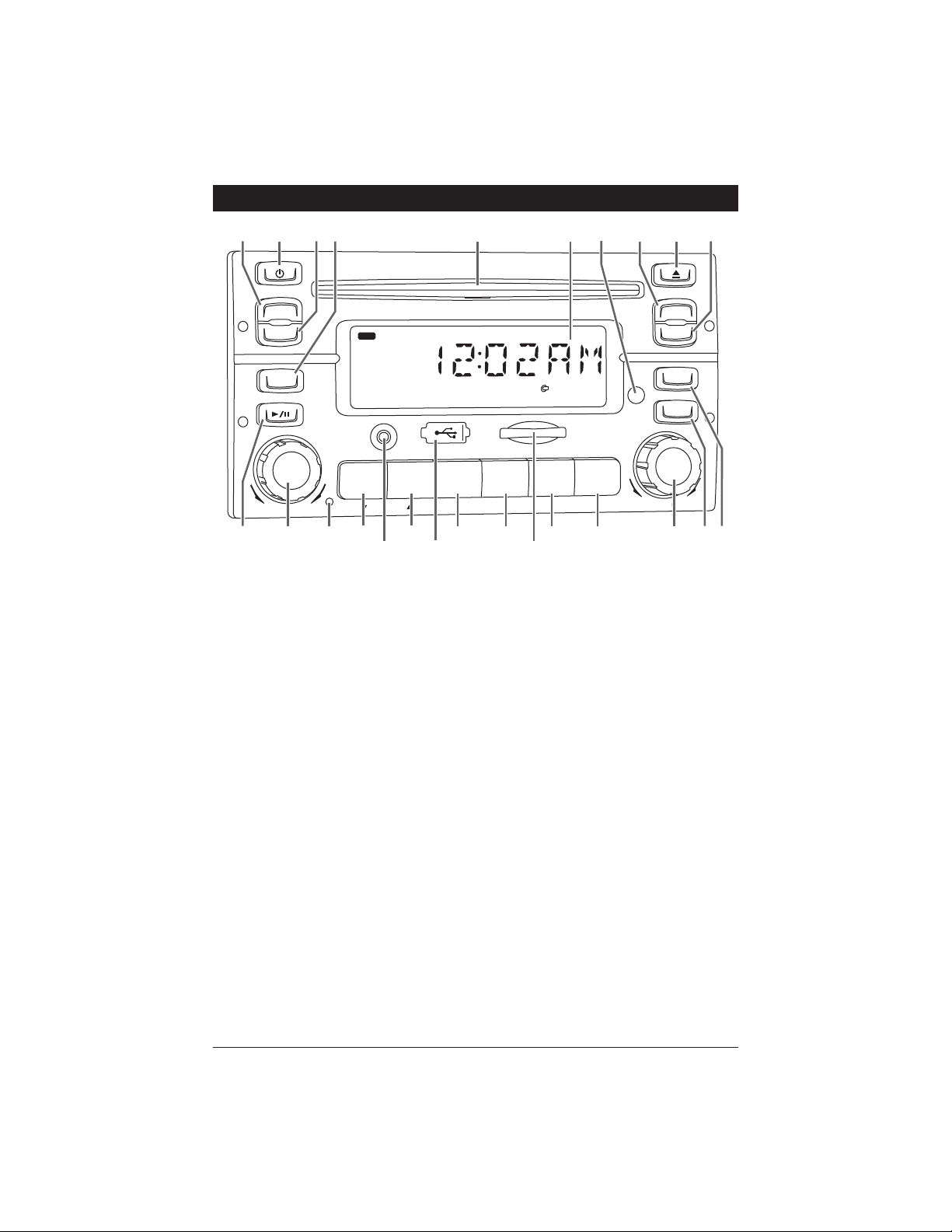
Button Locations and Functions
3
1. Equalizer Button (EQ): Press to choose between preset sound equalization settings.
2. Power On/Off and Display Dimmer: Press to turn the unit On or Off. Press and hold to dim the display.
Press and hold again to restore display’s illumination.
3. Display Button:
Radio Mode: Press to display clock then press again to show radio RBDS (Radio Broadcast Data
System) information if available. Press on more time to display radio station frequency.
CD and CD Changer Mode: Press to display clock, after 5 seconds the display will revert back to CD
track information.
4. Mode Button: Press to change the play source: Radio, CD, Auxiliary Audio Input Front (AUX FRT) and
Auxiliary Audio Input Rear (AUX REAR). Depending on what other input sources are connected (IPOD,
Sirius and CD Changer) these play sources will also appear in the display.
5. CD Slot: To play a CD insert a disc into the slot with the label facing up.
6. Display Area: This area displays all function information for the radio, clock and CD player.
7. Infrared Eye: Receives the signals from the optional remote control.
8. Traffic Announcement Button (TA): Press the TA button to activate the traffic announcement function,
the “TA” icon will flash in the display. Upon the availability of a traffic announcement, the “TA” icon will
stop flashing and the unit will automatically play the the traffic announcement. After the traffic
announcement the unit will revert back to the previous mode. See Traffic Announcement in the “AM/FM
Radio Operation” section for more information.
9. Eject Button: Press to eject a disc.
10. Weather Band Button (W-BAND): Press to instantly access the weather band radio.
11. Radio AS/PS Button: Automatic Radio Station Memory Storing (AS) and Preset Radio Station
Scanning (PS). (See “AM/FM Radio Operation” for more details.)
12. Radio PTY Button: Press the PTY button in the FM radio mode to display PTY program type. To
search for stations according to PTY. (See “AM/FM Radio Operation” for more details.)
DIM
MUTE
EQ
MODE
DISPLAY
AS/PS
PTY
VOLUME
PUSH SEL/
MENU
DISC/DIR/CAT
AUX IN
TA
W-BAND
PUSH ENT/
BND/LOUD
S-MOD/
SCH/
IPOD MENU
TUNE/TRACK.CH
ST
1
2
3
REPEAT
4
SHUFFLE
5
SCAN
6
2
1
3
4
21
19
5
16
6 9
8
10
7
24
25
22
20
18
17 15
14
1323
12
11
Page 4
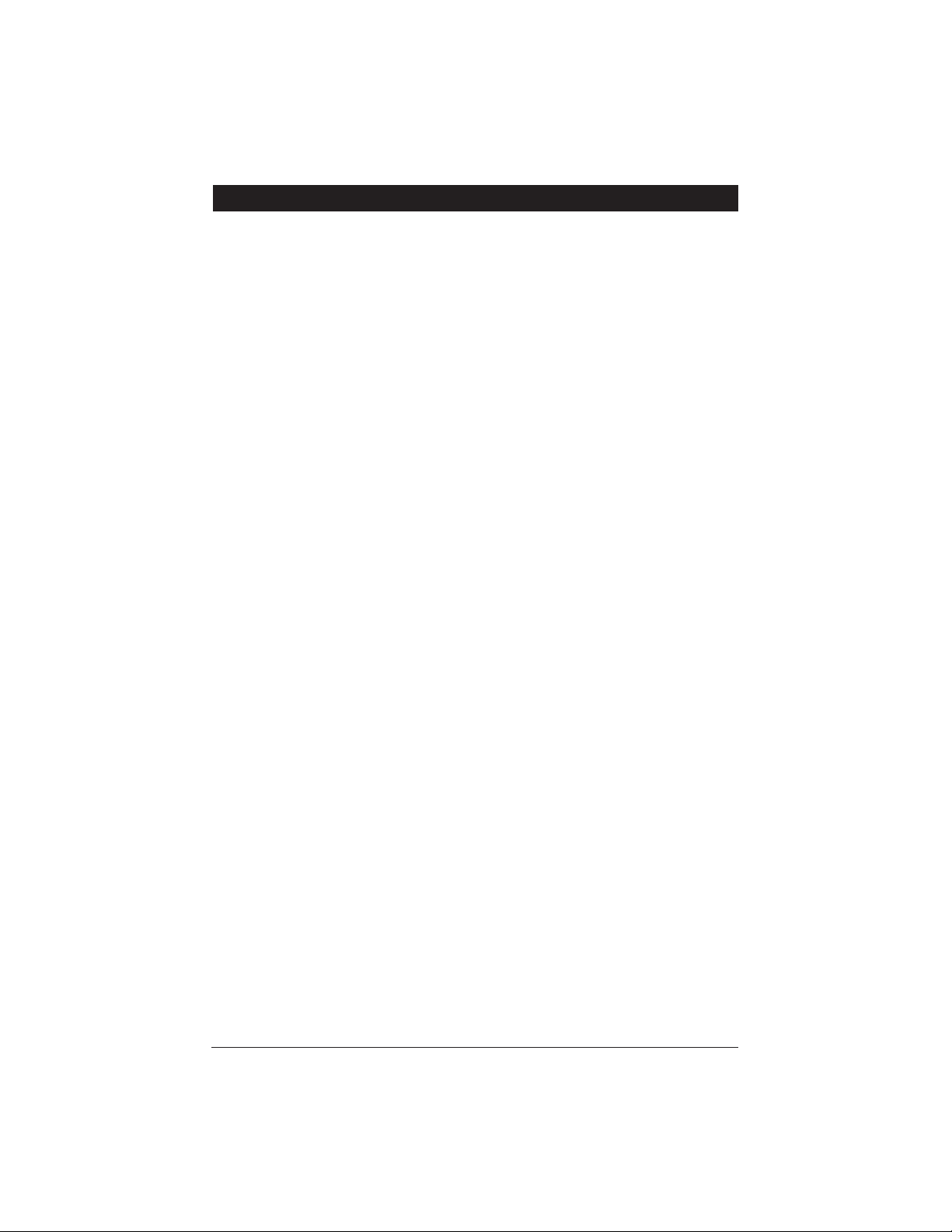
4
Button Locations and Functions (Continued)
13. Tune/Track and Loud Knob:
Radio Mode:
Manual Tuning: Rotate the TUNE knob to the left or right and hold until “MANUAL” appears in the
display, then release knob. Rotate the TUNE knob again left or right until the desired radio station appears in the display.
Seek Tuning: Rotate the TUNE knob to the left or right and release. The tuner will scan to the next
strong station and stop.
CD and CD Changer Mode: Rotate the TUNE knob to the left or right to change the CD track on the
CD that is playing.
Loudness:
Press and hold
TUNE knob
until “LOUD ON” appears in the display to boost high and low
tones at low volume levels. To deactivate, press and hold
TUNE knob
again until “LOUD OFF”
appears in the display.
14. Multi-Function Button #6:
Radio Mode: Press and hold until a beep is heard to memorize a radio station into memory #6
(CH6). Press and release when recalling preset radio station #6.
15. Multi-Function Button #5:
Radio Mode: Press and hold until a beep is heard to memorize a radio station into memory #5
(CH5). Press and release when recalling preset radio station #5.
CD Mode: Press to preview each track on the CD for 10 seconds. Press again to cancel.
CD Changer Mode: Press to preview each track on the CD for 10 seconds. Press and hold to preview
the first track on every loaded CD for 10 seconds. Press again to cancel.
16. SD Card Slot: Insert the SD card to play recorded music data.
Notes: This unit may not play all SD cards. The manufacturer of this unit is not responsible for any data
loss. Backup your data.
17. Multi-Function Button #4:
Radio Mode: Press and hold until a beep is heard to memorize a radio station into memory #4
(CH4). Press and release when recalling preset radio station #4.
CD Mode: Press to play all the tracks on the CD in random order. Press again to cancel.
CD Changer Mode: Press to play all the tracks on the CD in random order. Press and hold to play all
the CDs in random order. Press again to cancel.
18. Multi-Function Button #3:
Radio Mode: Press and hold until a beep is heard to memorize a radio station into memory #3
(CH3). Press and release when recalling preset radio station #3.
CD Mode: Press to repeat a CD track. Press again to cancel.
CD Changer Mode: Press to repeat a CD track. Press and hold to repeat the entire disc. Press again
to cancel.
19. USB Input: Plug in your USB device. “USB” will then appears in the display.
Note: This unit may not function with all MP3 players. The M1-CD will control the USB audio device.
(See “USB Operation” for more details).
20. Multi-Function Button #2:
Radio Mode: Press and hold until a beep is heard to memorize a radio station into memory #2
(CH2). Press and release when recalling preset radio station #2.
CD Changer Mode: Push to change to a higher number disc in the CD changer.
21. Audio Input Jack: Press the MODE button until “AUX FRT” appears in the display then plug
in device into the 3.5mm audio input.
Note: The M1-CD does not control the auxiliary device, it just allows the audio to be played through
the system.
22. Multi-Function Button #1:
Radio Mode: Press and hold until a beep is heard to memorize a radio station into memory #1
(CH1). Press and release when recalling preset radio station #1.
CD Changer Mode: Push to change to a lower number disc in the CD changer.
23. Reset: Press to reset the unit to it’s default settings.
Page 5
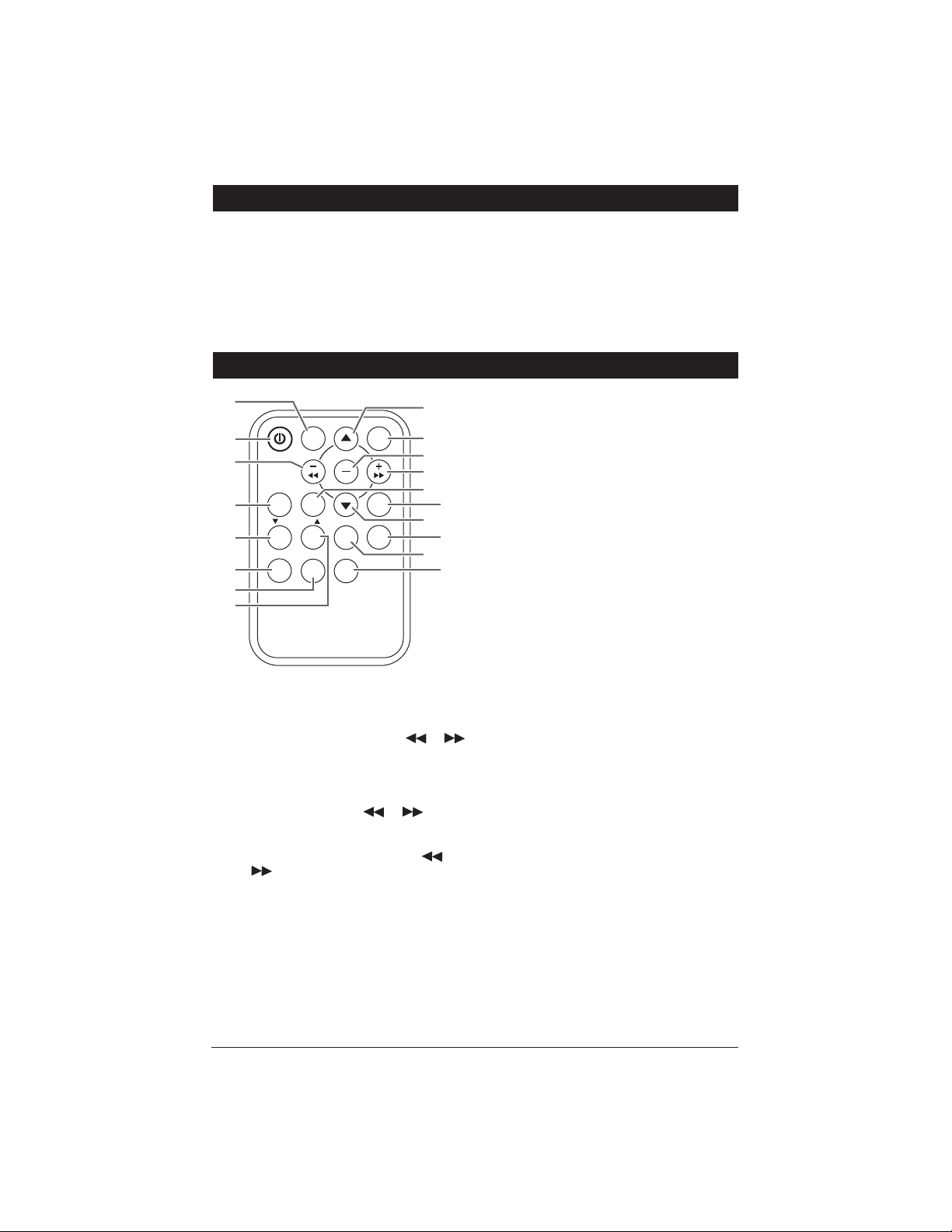
5
MODE
PWR/DIM
VOL
SEL
S-MOD
SCH
IPOD MENU
PTY
W-BND
DISP
LOUD
3
2
1
DISC/CAT/DIR
RPT
AS/PS
4
SHF
5
SCN
6
INFRARED REMOTE CONTROLLER
15
12
2
11
16
6
1
2
3
4
5
8
7
MENU
BND
ENT
9
14
10
11
13
1. Power On/Off: Press to turn the unit On or Off.
2. Tune/Track and Loud Knob:
Radio Mode:
Manual Tuning: Press and hold or
button until “MANUAL” appears in the
display then release button. Press either
button again until the
desired radio station
appears in the display.
Seek Tuning:
Press the
or button
and tuner will scan to the next strong station and stop.
CD and CD Changer Mode:
Press the
or
button to change the CD track on the
CD that is playing.
IPOD Mode: See IPOD Operation Section for
more information.
3. Radio PTY Button: Press the PTY button in the
FM radio mode to display PTY program type. To
search for stations according to PTY (See
“AM/FM Radio Operation” for more details.)
4. Multi-Function Button #1:
Radio Mode: Press and hold until a beep is
heard to memorize a radio station into memory #1 (CH1). Press and release when recalling preset radio station #1.
CD Changer Mode: Push to change to a lower
number disc in the CD changer.
5. Multi-Function Button #2:
Radio Mode: Press and hold until a beep is
heard to memorize a radio station into memory #2 (CH2). Press and release when recalling preset radio station #2.
CD Changer Mode: Push to change to a high-
er number disc in the CD changer.
6. Multi-Function Button #3:
Radio Mode: Press and hold until a beep is
heard to memorize a radio station into memory #3 (CH3). Press and release when recalling preset radio station #3.
CD Mode: Press to repeat a CD track. Press
again to cancel.
CD Changer Mode: Press to repeat a CD
track. Press and hold to repeat the entire
disc. Press again to cancel.
7. Multi-Function Button #4:
Radio Mode: Press and hold until a beep is
heard to memorize a radio station into memory #4 (CH4). Press and release when recalling preset radio station #4.
CD Mode: Press to play all the tracks on the
CD in random order. Press again to cancel.
CD Changer Mode: Press to play all the tracks
on the CD in random order. Press and hold
to play all the loaded CDs in random order.
Press again to cancel.
8. Multi-Function Button #5:
Radio Mode: Press and hold until a beep is
heard to memorize a radio station into memory #5 (CH5). Press and release when recalling preset radio station #5.
Button Locations and Functions (Continued)
24. Volume and Select Knob: Rotate to increase or decrease the volume level. Press to select the sound
controls: Bass, Treble, Balance and Fader.
25. CD Play/Pause and Mute Button:
CD and CD Changer Mode: Press to pause disc play. Press again to resume play.
Radio, Sirius Satellite Radio and AUX Input Modes:
Press to mute volume level. Press again to
restore.
Remote Control Button Locations and Functions
(Optional)
Page 6
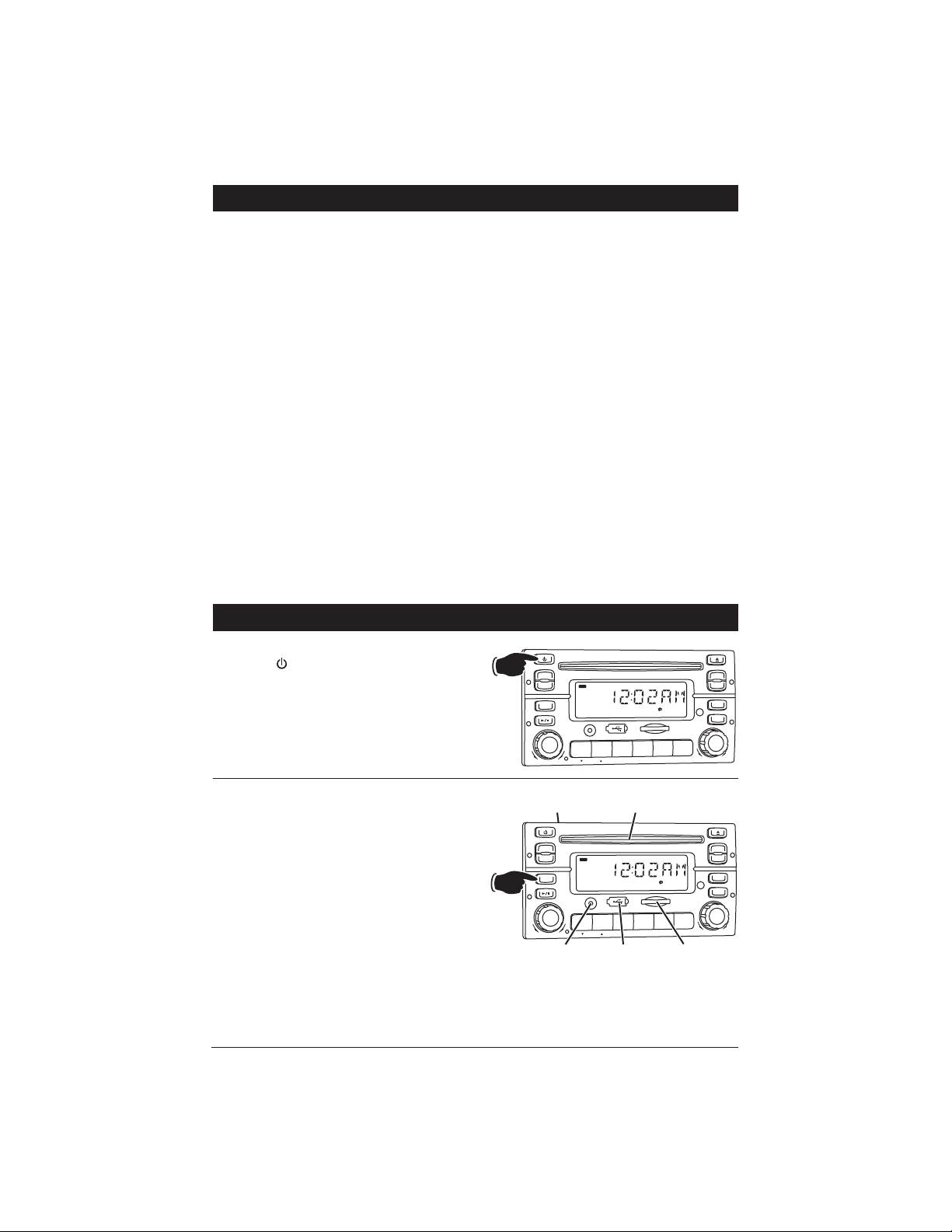
6
General Operations
Power On/Off:
Press the button to turn the unit On.
M
U
T
E
EQ
MODE
DISPLAY
AS/PS
PTY
V
OLUM
E
P
U
S
H
S
EL/
M
EN
U
D
I
S
C
/
DI
R/
C
A
T
A
U
X
I
N
TA
W-BAND
P
U
S
H
EN
T/
B
N
D
/
LO
U
D
S
-M
O
D
/
S
C
H
/
I
P
O
D
M
EN
U
T
UNE
/
T
R
A
C
K
.
C
H
S
T
1
2
3
RE
P
E
A
T
4
S
HUF
F
L
E
5
S
C
A
N
6
AUX FRT
SD-CARD
USB-DRIV
AUX REAR DISC (T)
Selecting the Play Source:
To select a play source, press the MODE button
until the desired source appears in the display:
F1, F2, F3, AM1 or AM2 (AM and FM Band).
T (CD, DVD and USB),
AUX FRT (Audio in Front),
AUX REAR (Audio in Rear),
SIRIUS (Satellite Radio Input),
SD-CARD (SD Card Input) and
USB-DRIV (USB Input).
NOTE: The play source will not appear in the dis-
play unless a device is connected. (Example: If a
USB drive is not connected “USB-DRIVE” will
not appear in the display when pressing the
MODE button.
M
U
TE
EQ
MODE
DISPLAY
AS/PS
PTY
V
OLUM
E
P
U
S
H
S
EL/
M
EN
U
D
I
S
C
/
DI
R
/
C
A
T
A
U
X
I
N
TA
W-BAND
P
U
S
H
EN
T/
B
N
D
/
LO
U
D
S
-M
O
D
/
S
C
H
/
I
P
O
D
M
EN
U
T
UNE/
T
R
A
C
K
.
C
H
S
T
1
2
3
RE
P
E
A
T
4
S
HUF
F
L
E
5
S
C
A
N
6
D
I
M
Remote Control Button Locations and Functions (Optional) (Continued)
8. Multi-Function Button #5 (Continued):
CD Mode: Press to preview each track on the
CD for 10 seconds. Press again to cancel.
CD Changer Mode: Press to preview each
track on the CD for 10 seconds. Press and
hold to preview the first track on every loaded
CD for 10 seconds. Press again to cancel.
9. Multi-Function Button #6:
Radio Mode: Press and hold until a beep is
heard to memorize a radio station into memory
#6 (CH6). Press and release when recalling preset radio station #6.
10. Mode Button: Press to change the play
source: Radio, CD, Auxiliary Audio Input Front
(AUX FRT) and Auxiliary Audio Input Rear
(AUX REAR). Depending on what other input
sources are connected (IPOD, Sirius and CD
Changer) these play source will also appear in
the display.
11. Volume Adjustment Buttons:
Press to
increase or decrease the volume level. When
selected it also adjust Bass, Treble, Balance
and Fader.
12. Select/Menu: Press to select the sound con-
trols: Bass, Treble, Balance and Fader.
13. BAND/ENT and Loud:
Radio Mode: Press the button to select from
AM1, AM2, F1, F2 and F3.
Press and hold
to activate loudness.
Loud Mode: Press and hold the button to turn
loudness On.
14. Weather Band Button (W-BAND): Press to
instantly access the weather band radio.
15. Display Button:
Radio Mode: Press to display clock then
press again to show radio RBDS (Radio
Broadcast Data System) information if
available. Press one more time to display
radio station frequency.
CD and CD Changer Mode:
Press to display
clock information. After 5 seconds the display
will revert back to CD track information.
16. Radio AS/PS Button: Automatic Radio Station
Memory Storing (AS) and Preset Radio Station
Scanning (PS). (See “AM/FM Radio Operation”
for more details.)
Page 7
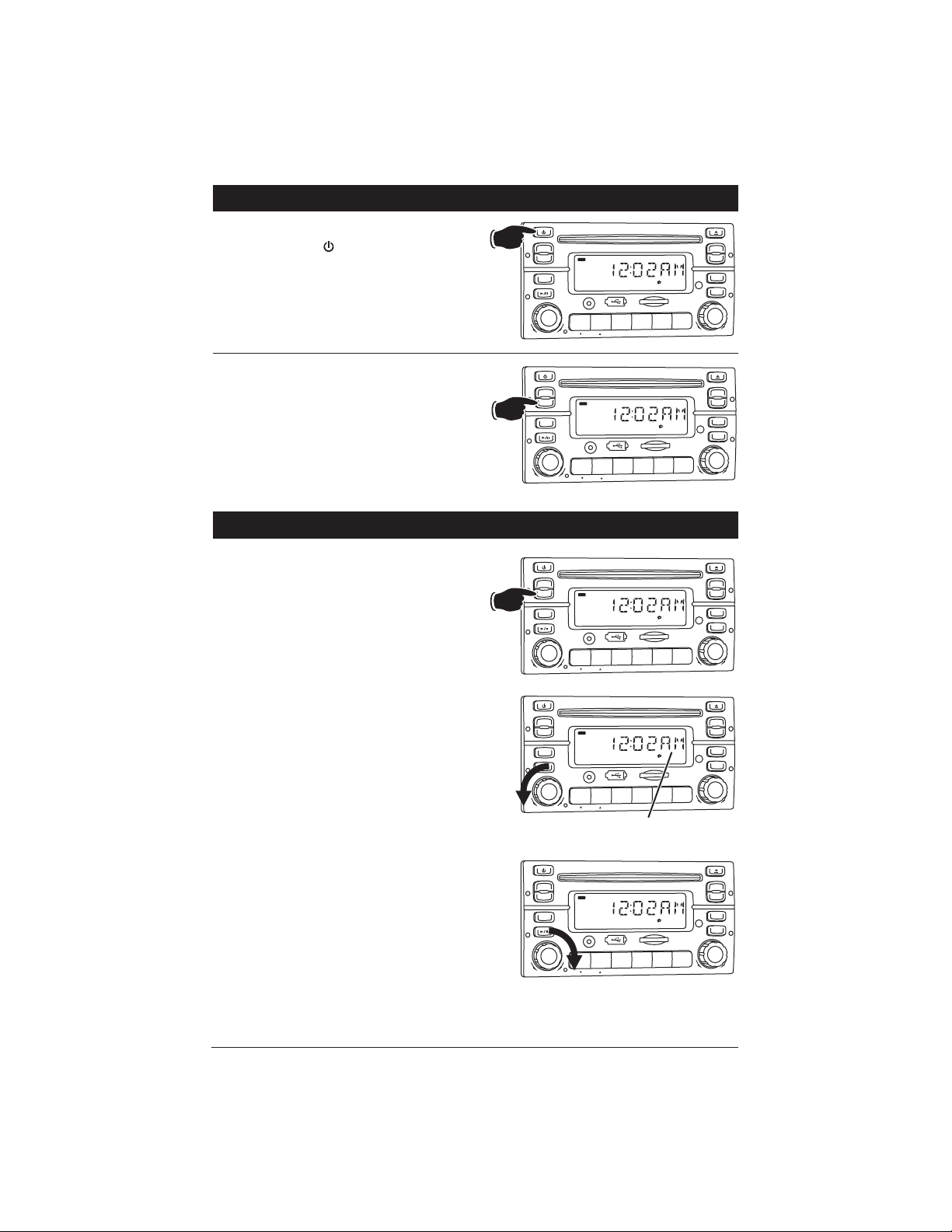
7
Dimming the Display:
Press and hold the button to dim the display.
Press and hold it again to restore normal display
brightness.
M
U
TE
EQ
MODE
DISPLAY
AS/PS
PTY
V
OLUM
E
P
U
S
H
S
EL/
M
EN
U
DI
S
C
/
DI
R/
C
A
T
A
U
X
I
N
TA
W-BAND
P
U
S
H
EN
T/
B
N
D
/
LO
U
D
S
-M
O
D
/
S
C
H
/
I
P
O
D
M
EN
U
T
UNE/
T
RA
C
K
.
C
H
S
T
1
2
3
RE
P
E
A
T
4
S
HUF
F
L
E
5
S
C
A
N
6
HOLD
D
I
M
Display Selection:
Press the DISPLAY button at anytime to display
the clock. Press again to return to previous display.
Press and hold to perform clock setting functions
(See Setting the Clock for more information).
M
U
TE
EQ
MODE
DISPLAY
AS/PS
PTY
V
OLUM
E
P
U
S
H
S
EL/
M
EN
U
D
I
S
C
/
DI
R
/
C
A
T
A
U
X
I
N
TA
W-BAND
P
U
S
H
EN
T/
B
N
D
/
LO
U
D
S
-M
O
D
/
S
C
H
/
I
P
O
D
M
EN
U
T
UNE/
T
RA
C
K
.
C
H
S
T
1
2
3
RE
P
E
A
T
4
S
HUF
F
L
E
5
S
C
A
N
6
D
I
M
General Operations
(Continued)
Setting the Clock
1. Press and hold the DISPLAY button at anytime
until the clock begins to flash in the display.
2. Rotate the VOLUME knob counterclockwise until
the correct “HOURS” appears in the display.
Note: When setting the clock make sure to
select the correct AM or PM indicator.
3. Rotate the VOLUME knob clockwise until the
correct “MINUTES” appears in the display.
4. Wait 5 seconds and the display will return to last
mode displayed.
M
U
TE
EQ
MODE
DISPLAY
AS/PS
PTY
V
OLUM
E
P
U
S
H
S
EL/
M
EN
U
DI
S
C
/
DI
R
/
C
A
T
A
U
X
I
N
TA
W-BAND
P
U
S
H
EN
T/
B
N
D
/
LO
U
D
S
-M
O
D
/
S
C
H
/
I
P
O
D
M
EN
U
T
UN
E
/
T
R
A
C
K
.
C
H
S
T
1
2
3
RE
P
E
A
T
4
S
HUF
F
L
E
5
S
C
A
N
6
D
I
M
M
U
TE
EQ
MODE
DISPLAY
AS/PS
PTY
V
OLUM
E
P
U
S
H
S
EL/
M
EN
U
D
I
S
C
/
DI
R
/
C
A
T
A
U
X
I
N
TA
W-BAND
P
U
S
H
EN
T/
B
N
D
/
LO
U
D
S
-M
O
D
/
S
C
H
/
I
P
O
D
M
EN
U
T
UNE/
T
RA
C
K
.
C
H
S
T
1
2
3
RE
P
E
A
T
4
S
HUF
F
L
E
5
S
C
A
N
6
Hours
AM/PM Indicator
M
U
TE
EQ
MODE
DISPLAY
AS/PS
PTY
V
OLUM
E
P
U
S
H
S
EL/
M
EN
U
DI
S
C
/
DI
R/
C
A
T
A
U
X
I
N
TA
W-BAND
P
U
S
H
EN
T/
B
N
D
/
LO
U
D
S
-M
O
D
/
S
C
H
/
I
P
O
D
M
EN
U
T
UNE/
T
RA
C
K
.
C
H
S
T
1
2
3
RE
P
E
A
T
4
S
HUF
F
L
E
5
S
C
A
N
6
Minutes
Page 8
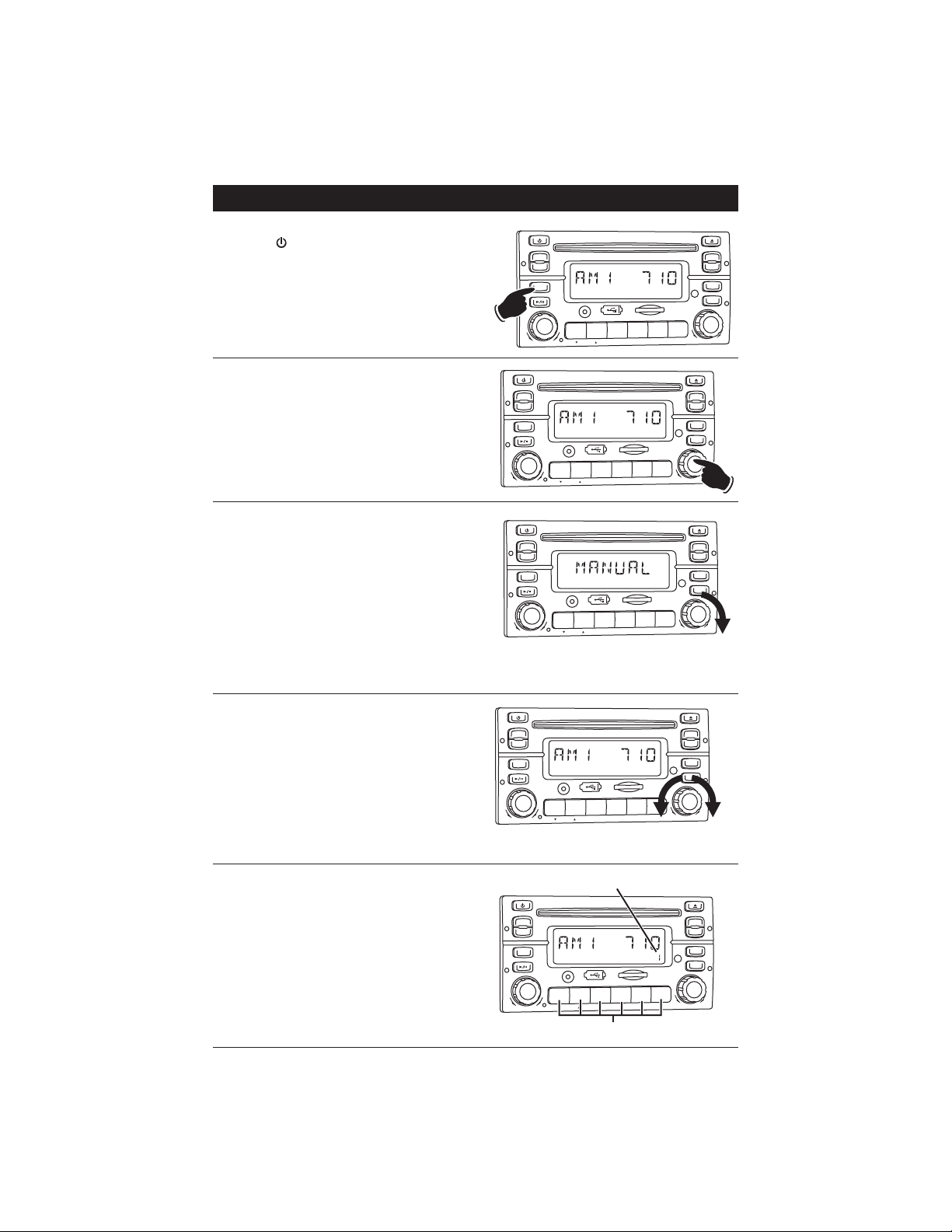
8
AM/FM Radio Operations
Power On/Off:
Press the button to turn the unit 0n.
Selecting the Play Source:
Press the MODE button until AM1, AM2, F1, F2,
F3 or radio station call letters appear in the display.
M
U
T
E
EQ
MODE
DISPLAY
AS/PS
PTY
V
OLUM
E
P
U
S
H
S
EL/
M
EN
U
D
I
S
C
/
DI
R/
C
A
T
A
U
X
I
N
TA
W-BAND
P
U
S
H
EN
T/
B
N
D
/
LO
U
D
S
-M
O
D
/
S
C
H
/
I
P
O
D
M
EN
U
T
UNE/
T
RA
C
K
.
C
H
1
2
3
RE
P
E
A
T
4
S
HUF
F
L
E
5
S
C
A
N
6
Selecting the AM or FM Band:
Press the TUNE knob repeatedly and select from
AM1, AM2, F1, F2 or F3.
Note: Radio station call letters may appear
instead of the radio band.
Manually Tuning in a Radio Station:
Rotate and hold the TUNE knob until “MANUAL”
appears in the display then release. Then rotate
the TUNE knob until the desired radio station
appears in the display.
M
U
T
E
EQ
MODE
DISPLAY
AS/PS
PTY
V
OLUM
E
P
U
S
H
S
EL/
M
EN
U
D
I
S
C
/
DI
R/
C
A
T
A
U
X
I
N
TA
W-BAND
P
U
S
H
EN
T/
B
N
D
/
LO
U
D
S
-M
O
D
/
S
C
H
/
I
P
O
D
M
EN
U
T
UNE/
T
RA
C
K
.
C
H
1
2
3
RE
P
E
A
T
4
S
HUF
F
L
E
5
S
C
A
N
6
Hold
Note: The unit will automatically switch from FM
Mono to FM Stereo when the signal strength
increases to a stereo level. If the stereo signal
should become weak, the unit will switch back to
Mono. FM stereo reception is indicated when the
“ST” appears in the display.
Tuning in a Radio Station Using Seek:
Rotate and release the TUNE knob and the tuner
will scan to the next strong station, then it will
and stop seeking and start playing.
M
U
T
E
EQ
MODE
DISPLAY
AS/PS
PTY
V
OLUM
E
P
U
S
H
S
EL/
M
EN
U
D
I
S
C
/
DI
R
/
C
A
T
A
U
X
I
N
TA
W-BAND
P
U
S
H
EN
T/
B
N
D
/
LO
U
D
S
-M
O
D
/
S
C
H
/
I
P
O
D
M
EN
U
T
UNE/
T
RA
C
K
.
C
H
1
2
3
RE
P
E
A
T
4
S
HUF
F
L
E
5
S
C
A
N
6
Lower
Frequency
Higher
Frequency
M
U
T
E
EQ
MODE
DISPLAY
AS/PS
PTY
V
OLUM
E
P
U
S
H
S
EL/
M
EN
U
DI
S
C
/
DI
R
/
C
A
T
A
U
X
I
N
TA
W-BAND
P
U
S
H
EN
T/
B
N
D
/
LO
U
D
S
-M
O
D
/
S
C
H
/
I
P
O
D
M
EN
U
T
U
NE
/
T
R
A
C
K
.
C
H
1
2
3
RE
P
E
A
T
4
S
HUF
F
L
E
5
S
C
A
N
6
Memorizing Radio Stations:
1. Press the TUNE knob to select either the AM1,
AM2, F1, F2 or F3 radio band.
2. Tune in the desired radio station.
3. To memorize the station, press and hold one
of the six Radio Station Recall buttons until
you hear a beep.
4. The Memorized Radio Station Recall Indicator
will appear in the display.
Radio Station Recall Buttons
Memorized Radio Station Indicator
M
U
T
E
EQ
MODE
DISPLAY
AS/PS
PTY
V
OLUM
E
P
U
S
H
S
EL/
M
EN
U
DI
S
C
/
DI
R/
C
A
T
A
U
X
I
N
TA
W-BAND
P
U
S
H
EN
T/
B
N
D
/
LO
U
D
S
-M
O
D
/
S
C
H
/
I
P
O
D
M
EN
U
T
UNE/
T
RA
C
K
.
C
H
1
2
3
RE
P
E
A
T
4
S
HUF
F
L
E
5
S
C
A
N
6
Page 9
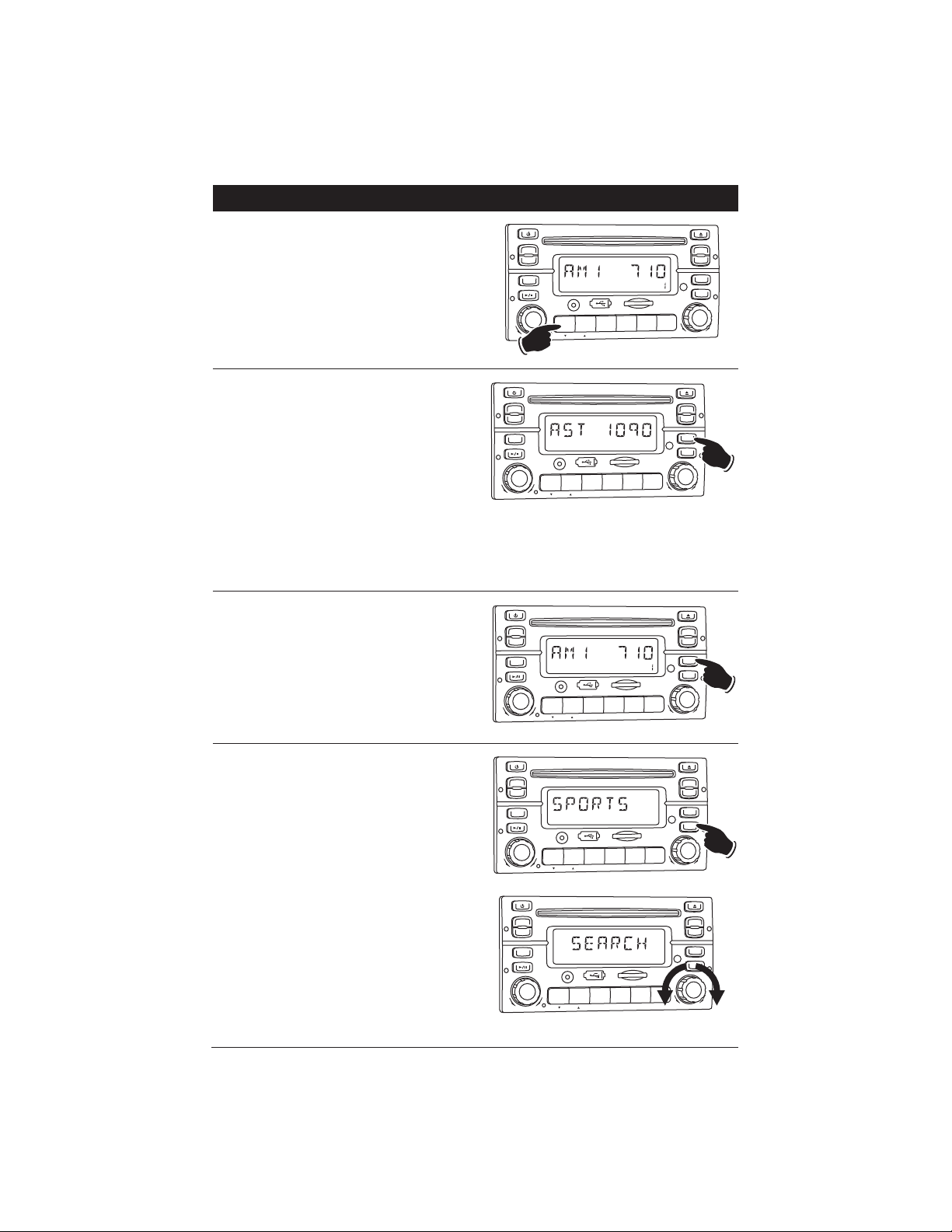
9
AM/FM Radio Operation (Continued)
Recalling Memorizing Radio Stations:
1. Press the TUNE knob to select either the AM1,
AM2, F1, F2 or F3 radio band.
2. Press and release one of the six Radio Station
Recall buttons to select the memorized radio
station.
M
U
T
E
EQ
MODE
DISPLAY
AS/PS
PTY
V
OLUM
E
P
U
S
H
S
EL/
M
EN
U
DI
S
C
/
DI
R/
C
A
T
A
U
X
I
N
TA
W-BAND
P
U
S
H
EN
T/
B
N
D
/
LO
U
D
S
-M
O
D
/
S
C
H
/
I
P
O
D
M
EN
U
T
UNE/
T
R
A
C
K
.
C
H
1
2
3
RE
P
E
A
T
4
S
HUF
F
L
E
5
S
C
A
N
6
Automatically Store Radio Stations:
1. Press the TUNE knob to select either the AM1,
AM1, AM2, F1, F2 or F3 radio band.
2.
Press and hold the AS/PS button until “AST”
appears in the display. The tuner will search for
the strongest stations, and store them into
memory. The new stations will replace stations
that were previously stored in the current band.
Note: After the new stations are stored into
memory the tuner will start scanning the
newly memorized stations.
3. When a desired station is reached, press the
AS/PS button to stop the scanning.
Scanning Stored Radio Stations:
1. Press the TUNE knob to select either the AM1,
AM2, F1, F2 or F3 radio band.
2. Press the AS/PS button and the tuner will
scan for preset stations stored in the current
band and pause for 5 seconds at each station.
When a desired station is reached, press the
AS/PS button again to stop the scanning.
M
U
T
E
EQ
MODE
DISPLAY
AS/PS
PTY
V
OLUM
E
P
U
S
H
S
EL/
M
EN
U
D
I
S
C
/
DI
R/
C
A
T
A
U
X
I
N
TA
W-BAND
P
U
S
H
EN
T/
B
N
D
/
LO
U
D
S
-M
O
D
/
S
C
H
/
I
P
O
D
M
EN
U
T
U
NE
/
T
R
A
C
K
.
C
H
1
2
3
RE
P
E
A
T
4
S
HUF
F
L
E
5
S
C
A
N
6
M
U
T
E
EQ
MODE
DISPLAY
AS/PS
PTY
V
OLUM
E
P
U
S
H
S
EL/
M
EN
U
DI
S
C
/
DI
R/
C
A
T
A
U
X
I
N
TA
W-BAND
P
U
S
H
EN
T/
B
N
D
/
LO
U
D
S
-M
O
D
/
S
C
H
/
I
P
O
D
M
EN
U
T
U
NE
/
T
R
A
C
K
.
C
H
1
2
3
RE
P
E
A
T
4
S
HUF
F
L
E
5
S
C
A
N
6
Hold
Scanning for FM Radio Stations According
to Program Type (PTY):
1. Press the TUNE knob to select either F1, F2 or
F3 radio band.
2. Press the PTY button to display the program
type.
3. Rotate the VOLUME knob to select the desired
program type (PTY) (Example: News,
Information, Sports, etc.).
4. Rotate the TUNE knob to search a station with
the selected program type (PTY).
M
U
T
E
EQ
MODE
DISPLAY
AS/PS
PTY
V
OLUM
E
P
U
S
H
S
EL/
M
EN
U
D
I
S
C
/
DI
R/
C
A
T
A
U
X
I
N
TA
W-BAND
P
U
S
H
EN
T/
B
N
D
/
LO
U
D
S
-M
O
D
/
S
C
H
/
I
P
O
D
M
EN
U
T
UNE/
T
RA
C
K
.
C
H
1
2
3
RE
P
E
A
T
4
S
HUF
F
L
E
5
S
C
A
N
6
M
U
T
E
EQ
MODE
DISPLAY
AS/PS
PTY
V
OLUM
E
P
U
S
H
S
EL/
M
EN
U
DI
S
C
/
DI
R/
C
A
T
A
U
X
I
N
TA
W-BAND
P
U
S
H
EN
T/
B
N
D
/
LO
U
D
S
-M
O
D
/
S
C
H
/
I
P
O
D
M
EN
U
T
UNE/
T
RA
C
K
.
C
H
1
2
3
RE
P
E
A
T
4
S
HUF
F
L
E
5
S
C
A
N
6
Lower
Higher
Page 10
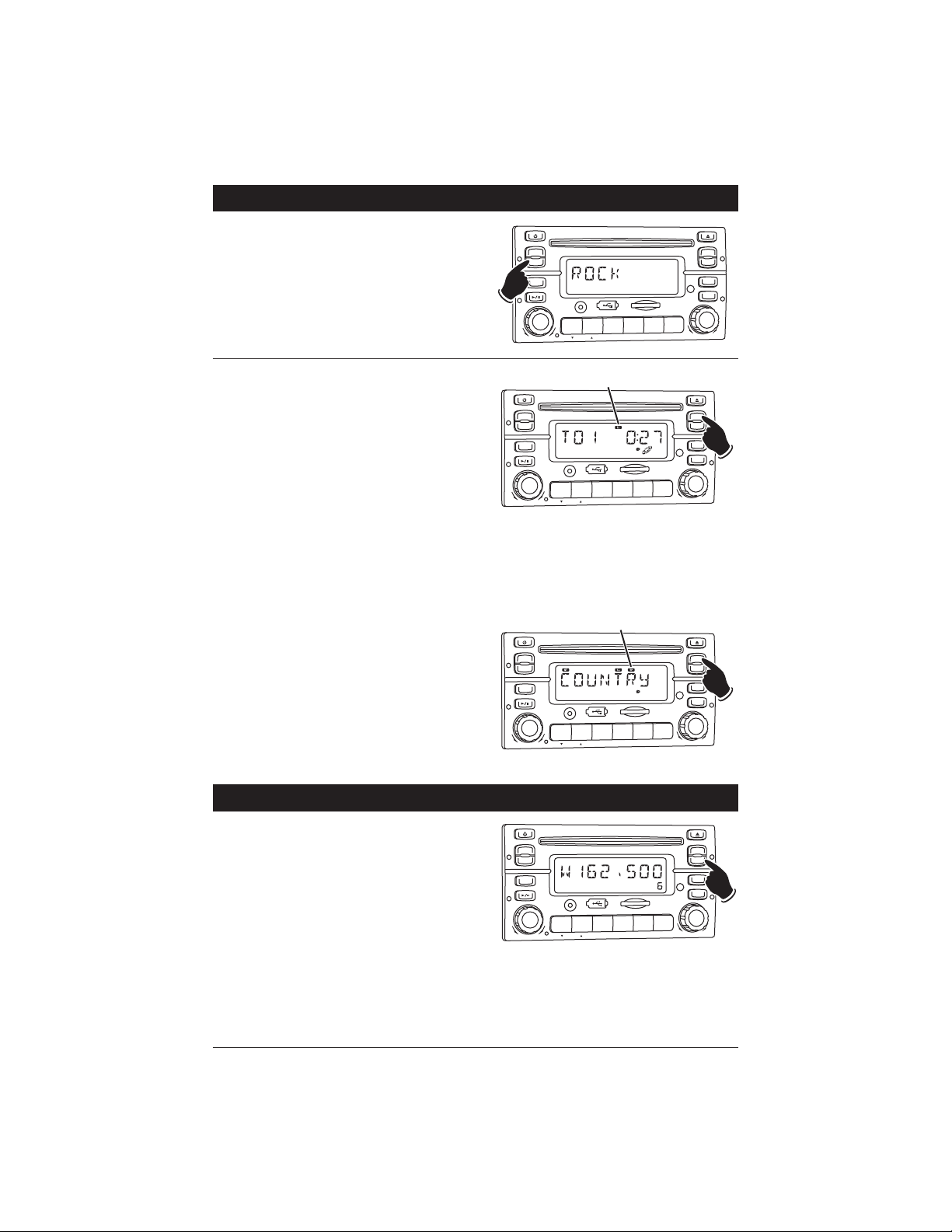
10
Weather Band Radio Operations
Tuning in a Weather Band Radio Station:
Press the W-BAND button and the tuner will
scan for the strongest weather band station and
start playing.
Notes:
1. The remaining weather bands are stored in the
Radio Station Recall Buttons. Rotate
TUNE
knob clockwise or counterclockwise to select
from WB1 to WB7. Depending on your location, not all stations will receive a weather
broadcast.
2.
To exit the weather band, press the TUNE knob
to select another radio station band – AM or FM.
M
U
T
E
EQ
MODE
DISPLAY
AS/PS
PTY
V
OLUM
E
P
U
S
H
S
EL/
M
EN
U
DI
S
C
/
DI
R/
C
A
T
A
U
X
I
N
TA
W-BAND
P
U
S
H
EN
T/
B
N
D
/
LO
U
D
S
-M
O
D
/
S
C
H
/
I
P
O
D
M
EN
U
T
UNE/
T
RA
C
K
.
C
H
1
2
3
RE
P
E
A
T
4
S
HUF
F
L
E
5
S
C
A
N
6
AM/FM Radio Operation (Continued)
Traffic Announcement:
The Traffic Announcement feature will interrupt
any mode that is playing to provide a traffic
announcement. Follow the instructions below to
activate the Traffic Announcement feature:
1. In any mode press the TA button.
2. The “TA” icon will flash in the display. The traffic announcement feature is now activated.
3.
When a traffic announcement is broadcast the
unit will automatically switch to play the traffic
announcement. The “TA” icon will stop flashing.
4. When the traffic announcement has ended, the
unit will return to the previous mode.
5. Press the TA button to cancel the Traffic
Announcement feature. The TA icon will disappear in the display.
Notes:
1.
In the FM mode, when the TA button is pressed,
the radio will search for a station with a Traffic
Program and the “TP” icon will appear in the display. The “TA” icon will also appear in the display.
2. If the Traffic Announcement feature has be activated, and you press the MODE button, the
Traffic Announcement feature will be cancelled.
Press the TA button again to activate the feature again.
M
U
T
E
EQ
MODE
DISPLAY
AS/PS
PTY
V
OLUM
E
P
U
S
H
S
EL/
M
EN
U
D
I
S
C
/
DI
R/
C
A
T
A
U
X
I
N
TA
W-BAND
P
U
S
H
EN
T/
B
N
D
/
LO
U
D
S
-M
O
D
/
S
C
H
/
I
P
O
D
M
EN
U
T
UNE/
T
RA
C
K
.
C
H
1
2
3
RE
P
E
A
T
4
S
HUF
F
L
E
5
S
C
A
N
6
Traffic Announcement Icon
Display:
Press the DISPLAY button repeatedly to display
Program Service Name _>Clock Time _>Program
Type _>Frequency _>Program Service Name.
Note: The AM Radio Band will only display the
Frequency or Clock Time.
M
U
T
E
EQ
MODE
DISPLAY
AS/PS
PTY
V
OLUM
E
P
U
S
H
S
EL/
M
EN
U
DI
S
C
/
DI
R
/
C
A
T
A
U
X
I
N
TA
W-BAND
P
U
S
H
EN
T/
B
N
D
/
LO
U
D
S
-M
O
D
/
S
C
H
/
I
P
O
D
M
EN
U
T
UNE/
T
R
A
C
K
.
C
H
1
2
3
RE
P
E
A
T
4
S
HUF
F
L
E
5
S
C
A
N
6
M
U
T
E
EQ
MODE
DISPLAY
AS/PS
PTY
V
OLUM
E
P
U
S
H
S
EL/
M
EN
U
D
I
S
C
/
DI
R/
C
A
T
A
U
X
I
N
TA
W-BAND
P
U
S
H
EN
T/
B
N
D
/
LO
U
D
S
-M
O
D
/
S
C
H
/
I
P
O
D
M
EN
U
T
UNE/
T
RA
C
K
.
C
H
1
2
3
RE
P
E
A
T
4
S
HUF
F
L
E
5
S
C
A
N
6
Traffic Program Icon
Page 11
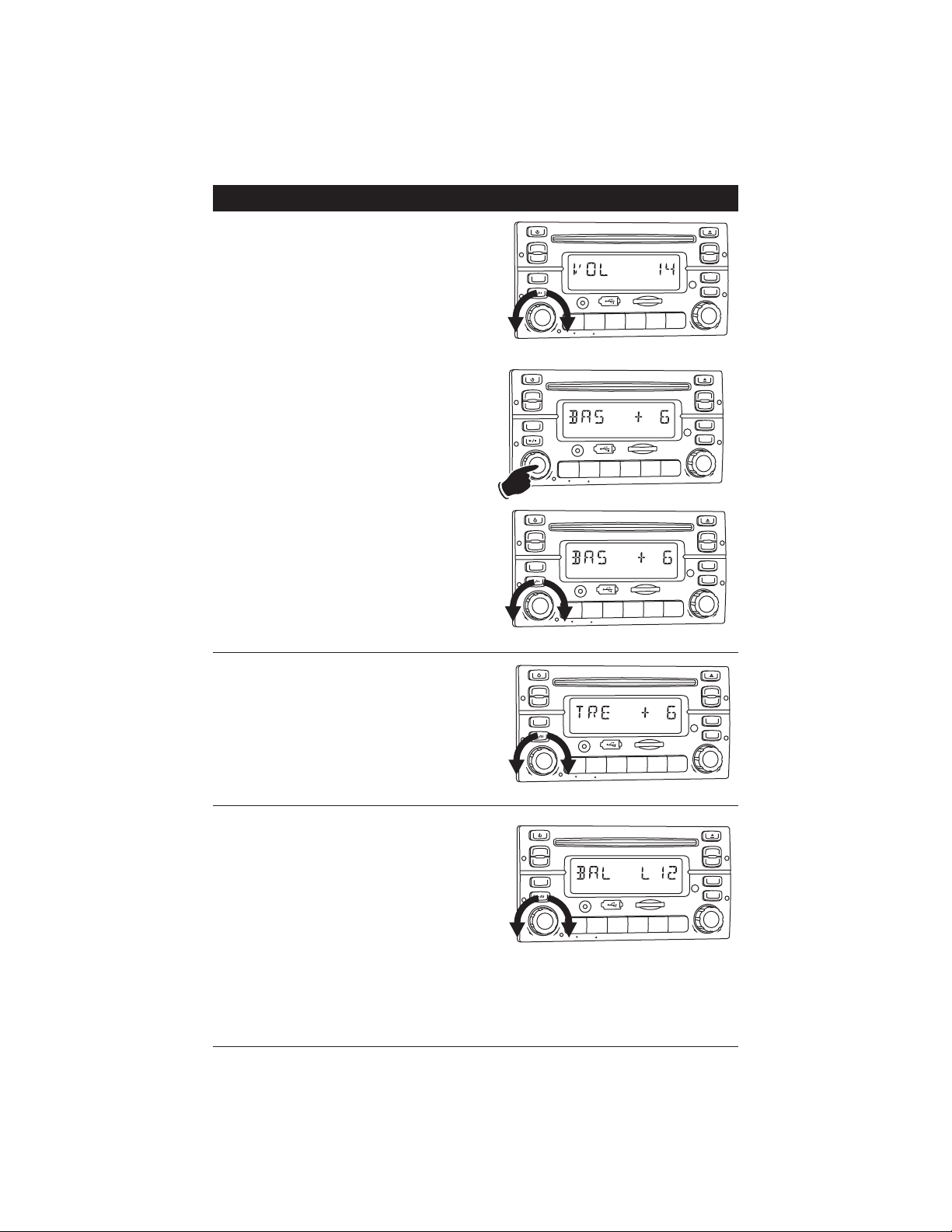
11
Sound Controls
Bass:
1. Select the Bass mode (BAS) by pressing the
VOLUME knob.
2. Rotate the VOLUME knob to increase or
decrease the bass level.
3. After 5 seconds control will revert back to volume control.
Volume:
Increase the volume by rotating the VOLUME
knob clockwise.
Decrease the volume by rotating the VOLUME
knob counterclockwise.
Bass, Treble, Balance and Fader Controls
Select the desired sound mode by pressing the
VOLUME knob. The modes will be displayed in
the following order: Bass, Treble, Balance and
Fader.
M
U
T
E
EQ
MODE
DISPLAY
AS/PS
PTY
V
OLUM
E
P
U
S
H
S
EL/
M
EN
U
DI
S
C
/
DI
R/
C
A
T
A
U
X
I
N
TA
W-BAND
P
U
S
H
EN
T/
B
N
D
/
LO
U
D
S
-M
O
D
/
S
C
H
/
I
P
O
D
M
EN
U
T
UNE/
T
R
A
C
K
.
C
H
1
2
3
RE
P
E
A
T
4
S
HUF
F
L
E
5
S
C
A
N
6
Decrease
Increase
M
U
T
E
EQ
MODE
DISPLAY
AS/PS
PTY
V
OLUM
E
P
U
S
H
S
EL/
M
EN
U
DI
S
C
/
DI
R
/
C
A
T
A
U
X
I
N
TA
W-BAND
P
U
S
H
EN
T/
B
N
D
/
LO
U
D
S
-M
O
D
/
S
C
H
/
I
P
O
D
M
EN
U
T
UNE/
T
RA
C
K
.
C
H
1
2
3
RE
P
E
A
T
4
S
HUF
F
L
E
5
S
C
A
N
6
Increase
Decrease
M
U
T
E
EQ
MODE
DISPLAY
AS/PS
PTY
V
OLUM
E
P
U
S
H
S
EL/
M
EN
U
DI
S
C
/
DI
R/
C
A
T
A
U
X
I
N
TA
W-BAND
P
U
S
H
EN
T/
B
N
D
/
LO
U
D
S
-M
O
D
/
S
C
H
/
I
P
O
D
M
EN
U
T
U
NE
/
T
R
A
C
K
.
C
H
1
2
3
RE
P
E
A
T
4
S
HUF
F
L
E
5
S
C
A
N
6
Treble:
1. Select the Treble mode (TRE) by pressing the
VOLUME knob.
2. Rotate the VOLUME knob to increase or
decrease the treble level.
3. After 5 seconds control will revert back to volume control.
M
U
T
E
EQ
MODE
DISPLAY
AS/PS
PTY
V
OLUM
E
P
U
S
H
S
EL/
M
EN
U
DI
S
C
/
DI
R
/
C
A
T
A
U
X
I
N
TA
W-BAND
P
U
S
H
EN
T/
B
N
D
/
LO
U
D
S
-M
O
D
/
S
C
H
/
I
P
O
D
M
EN
U
T
UNE/
T
RA
C
K
.
C
H
1
2
3
RE
P
E
A
T
4
S
HUF
F
L
E
5
S
C
A
N
6
Increase
Decrease
Balance:
1. Select the Balance mode (BAL) by pressing the
VOLUME knob.
2.
To adjust the amount of sound output to the Right
speakers, rotate the VOLUME knob clockwise.
To adjust the amount of sound output to the
Left speakers, rotate the VOLUME knob counterclockwise.
BAL 00 = Sound to right and left speakers
equally.
BAL R12 = Sound to Right speakers only.
BAL L12 = Sound to Left speakers only.
3. After 5 seconds control will revert back to volume control.
M
U
T
E
EQ
MODE
DISPLAY
AS/PS
PTY
V
OLUM
E
P
U
S
H
S
EL/
M
EN
U
DI
S
C
/
DI
R
/
C
A
T
A
U
X
I
N
TA
W-BAND
P
U
S
H
EN
T/
B
N
D
/
LO
U
D
S
-M
O
D
/
S
C
H
/
I
P
O
D
M
EN
U
T
UNE/
T
RA
C
K
.
C
H
1
2
3
RE
P
E
A
T
4
S
HUF
F
L
E
5
S
C
A
N
6
Left
Right
Page 12

12
Sound Controls (Continued)
Fader:
1. Select the Fader mode (FAD) by pressing the
VOLUME button.
2. To adjust the amount of sound output to the
Rear speakers, rotate the VOLUME knob clockwise.
To adjust the amount of sound output to the
Front speakers, rotate the VOLUME knob counterclockwise.
FAD 00 = Sound to front and rear speakers
equally.
FAD R12 = Sound to rear speakers only.
FAD F12 = Sound to front speaker only.
3. After 5 seconds control will revert back to volume control.
M
U
T
E
EQ
MODE
DISPLAY
AS/PS
PTY
V
OLUM
E
P
U
S
H
SEL/
M
EN
U
DI
S
C
/
DI
R/
C
A
T
A
U
X
I
N
TA
W-BAND
P
U
S
H
EN
T/
B
N
D
/
LO
U
D
S
-M
O
D
/
S
C
H
/
I
P
O
D
M
EN
U
T
UNE/
T
RA
C
K
.
C
H
1
2
3
RE
P
E
A
T
4
S
HUF
F
L
E
5
S
C
A
N
6
Equalizer (EQ):
Press the EQ button to choose between the preset equalizer settings: Rock, Pop, Classic, Vocal,
Flat and Jazz as indicated in the display area.
M
U
T
E
EQ
MODE
DISPLAY
AS/PS
PTY
V
OLUM
E
P
U
S
H
S
EL/
M
EN
U
DI
S
C
/
DI
R
/
C
A
T
A
U
X
I
N
TA
W-BAND
P
U
S
H
EN
T/
B
N
D
/
LO
U
D
S
-M
O
D
/
S
C
H
/
I
P
O
D
M
EN
U
T
UNE/
T
RA
C
K
.
C
H
1
2
3
RE
P
E
A
T
4
S
HUF
F
L
E
5
S
C
A
N
6
Loud:
To boost high and low tones at low volume levels, press and hold the TUNE knob until “LOUD
ON” appears in the display. To deselect, press
and hold the TUNE knob again until “LOUD OFF”
appears in the display.
M
U
T
E
EQ
MODE
DISPLAY
AS/PS
PTY
V
OLUM
E
P
U
S
H
S
EL/
M
EN
U
DI
S
C
/
DI
R
/
C
A
T
A
U
X
I
N
TA
W-BAND
P
U
S
H
EN
T/
B
N
D
/
LO
U
D
S
-M
O
D
/
S
C
H
/
I
P
O
D
M
EN
U
T
UNE/
T
RA
C
K
.
C
H
1
2
3
RE
P
E
A
T
4
S
HUF
F
L
E
5
S
C
A
N
6
Hold
Mute:
Press and release the MUTE button to mute the
volume level. If a CD is playing the MUTE button
will pause the disc. Press the MUTE button again
to restore the volume or resume playing the disc.
M
U
T
E
EQ
MODE
DISPLAY
AS/PS
PTY
V
OLUM
E
P
U
S
H
S
EL/
M
EN
U
DI
S
C
/
DI
R/
C
A
T
A
U
X
I
N
TA
W-BAND
P
U
S
H
EN
T/
B
N
D
/
LO
U
D
S
-M
O
D
/
S
C
H
/
I
P
O
D
M
EN
U
T
UNE/
T
RA
C
K
.
C
H
1
2
3
RE
P
E
A
T
4
S
HUF
F
L
E
5
S
C
A
N
6
Page 13

13
Disc Warnings
Disc Formats Supported by this Player:
CD
12cm disc
MP3
12cm disc
Label side up
Do not touch
the underside
of the disc
Do not bend
Wipe the disc from
the center toward
the outside edge
Handling and Cleaning:
• Dirt, dust, scratches and warping disc will cause
non operation.
• Do not place stickers on disc or scratch disc.
• Do not warp discs.
• A disc should always be kept in its case when not
in use to prevent damage.
• Do not place discs in the following places:
1. Direct sunlight.
2. Dirty, dusty and damp areas.
3. Near car heaters.
4. Car seats or dashboard.
Disc Cleaning:
Use a dry soft cloth to wipe disc the surface. If the
disc is quite dirty, use a soft cloth slightly moist
with isopropyl (rubbing) alcohol. Never use solvents such as benzine, thinner or conventional
record cleaners as they may mar the surface of the
disc.
Note:
A disc may become somewhat scratched
(although
not enough to make it unusable)
depending on handling and conditions in the
usage environment.
Preparing New Discs with Rough Spots:
A new disc may have rough edges on its inside and
outside edges. If a disc with rough edges is used,
the proper setting will not be performed and the
player will not play the disc. Therefore, remove the
rough edges in advance by using a ball point pen
or pencil as shown. To do this, press the side of
the pen or pencil against the inside and outside
edges of the disc.
Rough spots on
outside edge
Rough spots on
inside edge
Ball point pen
or pencil
Page 14

14
M
U
T
E
EQ
MODE
DISPLAY
AS/PS
PTY
V
OLUM
E
P
U
S
H
S
EL/
M
EN
U
D
I
S
C
/
DI
R/
C
A
T
A
U
X
I
N
TA
W-BAND
P
U
S
H
EN
T/
B
N
D
/
LO
U
D
T
UNE/
T
RA
C
K
.
C
H
1
2
3
RE
P
E
A
T
4
S
HUF
F
L
E
5
S
C
A
N
6
Pausing a CD:
Press the button to pause the disc. Press it
again to resume play.
Ejecting a CD:
Press the button to eject a disc.
M
U
T
E
EQ
MODE
DISPLAY
AS/PS
PTY
V
OLUM
E
P
U
S
H
S
EL/
M
EN
U
D
I
S
C
/
DI
R/
C
A
T
A
U
X
I
N
TA
W-BAND
P
U
S
H
EN
T/
B
N
D
/
LO
U
D
T
UNE/
T
RA
C
K
.
C
H
1
2
3
RE
P
E
A
T
4
S
HUF
F
L
E
5
S
C
A
N
6
CD Operation
General Operations:
1. Press the button to turn the unit On.
2. Gently insert the disc into the slot with the
label side up. The unit will automatically load
the disc.
Note: If a CD does not auto-load DO NOT
FORCE it into the slot, as you may already have
a CD loaded indicated by the inserted disc icon.
M
U
T
E
EQ
MODE
DISPLAY
AS/PS
PTY
V
OLUM
E
P
U
S
H
S
EL/
M
EN
U
DI
S
C
/
DI
R/
C
A
T
A
U
X
I
N
TA
W-BAND
P
U
S
H
EN
T/
B
N
D
/
LO
U
D
S
-M
O
D
/
S
C
H
/
I
P
O
D
M
EN
U
T
UNE/
T
RA
C
K
.
C
H
1
2
3
RE
P
E
A
T
4
S
HUF
F
L
E
5
S
C
A
N
6
Label Side Up
Inserted Disc Icon
CD Track Selection:
Rotate the TUNE knob counterclockwise to select
a lower track.
Rotate the TUNE knob clockwise to select a higher track.
M
U
T
E
EQ
MODE
DISPLAY
AS/PS
PTY
V
OLUM
E
P
U
S
H
S
EL/
M
EN
U
D
I
S
C
/
DI
R/
C
A
T
A
U
X
I
N
TA
W-BAND
P
U
S
H
EN
T/
B
N
D
/
LO
U
D
S
-M
O
D
/
S
C
H
/
I
P
O
D
M
EN
U
T
UNE/
T
RA
C
K
.
C
H
1
2
3
RE
P
E
A
T
4
S
HUF
F
L
E
5
S
C
A
N
6
Lower
Track
Higher
Track
CD Fast Forward/Fast Rewind:
Rotate and hold the TUNE knob clockwise to fast
forward the CD.
Rotate and hold the TUNE knob counterclockwise
to fast rewind the CD.
M
U
T
E
EQ
MODE
DISPLAY
AS/PS
PTY
V
OLUM
E
P
U
S
H
S
EL/
M
EN
U
DI
S
C
/
DI
R
/
C
A
T
A
U
X
I
N
TA
W-BAND
P
U
S
H
EN
T/
B
N
D
/
LO
U
D
S
-M
O
D
/
S
C
H
/
I
P
O
D
M
EN
U
T
UNE/
T
R
A
C
K
.
C
H
1
2
3
RE
P
E
A
T
4
S
HUF
F
L
E
5
S
C
A
N
6
Fast
Rewind
Fast
Forward
Page 15

15
CD Operation (Continued)
Repeating a CD Track:
Select the desired track to be repeated. Then
press the REPEAT button once and “S-RPT” will
appear in the display. This track will play repeatedly. To cancel this function, press the REPEAT
button again and “S-RPT” will disappear from the
display. The entire CD will now play continuously.
M
U
T
E
EQ
MODE
DISPLAY
AS/PS
PTY
V
OLUM
E
P
U
S
H
S
EL/
M
EN
U
DI
S
C
/
DI
R/
C
A
T
A
U
X
I
N
TA
W-BAND
P
U
S
H
EN
T/
B
N
D
/
LO
U
D
T
UNE/
T
RA
C
K
.
C
H
1
2
3
RE
P
E
A
T
4
S
HUF
F
L
E
5
S
C
A
N
6
Preview CD Tracks:
Press the SCAN button until “S-SCN” appears in
the display. Each track on the disc will play for
10 seconds. To cancel this function, press the
SCAN button until “S-SCN” disappears from the
display.
M
U
T
E
EQ
MODE
DISPLAY
AS/PS
PTY
V
OLUM
E
P
U
S
H
S
EL/
M
EN
U
D
I
S
C
/
DI
R/
C
A
T
A
U
X
I
N
TA
W-BAND
P
U
S
H
EN
T/
B
N
D
/
LO
U
D
T
UNE/
T
RA
C
K
.
C
H
1
2
3
RE
P
E
A
T
4
S
HUF
F
L
E
5
S
C
A
N
6
Random CD Track Play Order:
Press the SHUFFLE button until “S-SHF” appears
in the display. The tracks on the disc will play in
a random order. To cancel this function, press
the SHUFFLE button until until “S-SHF” disappears from the display.
M
U
T
E
EQ
MODE
DISPLAY
AS/PS
PTY
V
OLUM
E
P
U
S
H
S
EL/
M
EN
U
D
I
S
C
/
DI
R/
C
A
T
A
U
X
I
N
TA
W-BAND
P
U
S
H
EN
T/
B
N
D
/
LO
U
D
T
UN
E
/
T
RA
C
K
.
C
H
1
2
3
RE
P
E
A
T
4
S
HUF
F
L
E
5
S
C
A
N
6
Page 16

16
M
U
T
E
EQ
MODE
DISPLAY
AS/PS
PTY
V
OLUM
E
P
U
S
H
S
EL/
M
EN
U
DI
S
C
/
DI
R/
C
A
T
A
U
X
I
N
TA
W-BAND
P
U
S
H
EN
T/
B
N
D
/
LO
U
D
T
UNE/
T
RA
C
K
.
C
H
1
2
3
RE
P
E
A
T
4
S
HUF
F
L
E
5
S
C
A
N
6
Pausing a MP3 Disc:
Press the button to pause the disc. Press it
again to resume play.
MP3 Operation
M
U
T
E
EQ
MODE
DISPLAY
AS/PS
PTY
V
OLUM
E
P
U
S
H
S
EL/
M
EN
U
D
I
S
C
/
DI
R/
C
A
T
A
U
X
I
N
TA
W-BAND
P
U
S
H
EN
T/
B
N
D
/
LO
U
D
T
UNE/
T
RA
C
K
.
C
H
1
2
3
RE
P
E
A
T
4
S
HUF
F
L
E
5
S
C
A
N
6
Display Selection:
Press the DISPLAY button to display the following MP3 information: Clock Time _> DIR NAME _>
TITLE _> ARTIST _> ALBUM.
General Operations:
1. Press the button to turn the unit On.
2. Gently insert the disc into the slot with the
label side up. The unit will automatically load
the disc.
Note: If a disc does not auto-load DO NOT
FORCE it into the slot, as you may already have
a disc loaded indicated by the inserted disc
icon.
M
U
T
E
EQ
MODE
DISPLAY
AS/PS
PTY
V
OLUM
E
P
U
S
H
S
EL/
M
EN
U
DI
S
C
/
DI
R/
C
A
T
A
U
X
I
N
TA
W-BAND
P
U
S
H
EN
T/
B
N
D
/
LO
U
D
S
-M
O
D
/
S
C
H
/
I
P
O
D
M
EN
U
T
U
NE
/
T
R
A
C
K
.
C
H
1
2
3
RE
P
E
A
T
4
S
HUF
F
L
E
5
S
C
A
N
6
Label Side Up
Inserted Disc Icon
MP3 Track Selection:
Rotate the TUNE knob counterclockwise to select
a lower track.
Rotate the TUNE knob clockwise to select a higher track.
M
U
T
E
EQ
MODE
DISPLAY
AS/PS
PTY
V
OLUM
E
P
U
S
H
S
EL/
M
EN
U
DI
S
C
/
DI
R/
C
A
T
A
U
X
I
N
TA
W-BAND
P
U
S
H
EN
T/
B
N
D
/
LO
U
D
S
-M
O
D
/
S
C
H
/
I
P
O
D
M
EN
U
T
UN
E
/
T
RA
C
K
.
C
H
1
2
3
RE
P
E
A
T
4
S
HUF
F
L
E
5
S
C
A
N
6
Lower
Track
Higher
Track
Fast Forward/Fast Rewind:
Rotate and hold the TUNE knob clockwise to fast
forward the music.
Rotate and hold the TUNE knob counterclockwise
to fast rewind the music.
M
U
T
E
EQ
MODE
DISPLAY
AS/PS
PTY
V
OLUM
E
P
U
S
H
S
EL/
M
EN
U
D
I
S
C
/
DI
R/
C
A
T
A
U
X
I
N
TA
W-BAND
P
U
S
H
EN
T/
B
N
D
/
LO
U
D
S
-M
O
D
/
S
C
H
/
I
P
O
D
M
EN
U
T
UNE/
T
RA
C
K
.
C
H
1
2
3
RE
P
E
A
T
4
S
HUF
F
L
E
5
S
C
A
N
6
Fast
Rewind
Fast
Forward
Page 17

17
MP3 Operation (Continued)
Ejecting a MP3 Disc:
Press the button to eject a disc.
M
U
T
E
EQ
MODE
DISPLAY
AS/PS
PTY
V
OLUM
E
P
U
S
H
S
EL/
M
EN
U
DI
S
C
/
DI
R/
C
A
T
A
U
X
I
N
TA
W-BAND
P
U
S
H
EN
T/
B
N
D
/
LO
U
D
T
U
NE
/
T
RA
C
K
.
C
H
1
2
3
RE
P
E
A
T
4
S
HUF
F
L
E
5
S
C
A
N
6
Repeating a MP3 Track:
Select the desired track to be repeated. Then
press the REPEAT button once and “MP3 RPT”
will appear in the display. This track will play
repeatedly. To cancel this function, press the
REPEAT button again and “MP3 RPT” will disappear from the display. The entire disc will now
play continuously.
M
U
T
E
EQ
MODE
DISPLAY
AS/PS
PTY
V
OLUM
E
P
U
S
H
S
EL/
M
EN
U
D
I
S
C
/
DI
R/
C
A
T
A
U
X
I
N
TA
W-BAND
P
U
S
H
EN
T/
B
N
D
/
LO
U
D
T
U
NE
/
T
R
A
C
K
.
C
H
1
2
3
RE
P
E
A
T
4
S
HUF
F
L
E
5
S
C
A
N
6
Preview MP3 Tracks:
Press the SCAN button until “MP3 SCN” appears
in the display. Each track on the disc will play for
10 seconds. To cancel this function, press the
SCAN button until “MP3 SCN” disappears from
the display.
M
U
T
E
EQ
MODE
DISPLAY
AS/PS
PTY
V
OLUM
E
P
U
S
H
S
EL/
M
EN
U
D
I
S
C
/
DI
R
/
C
A
T
A
U
X
I
N
TA
W-BAND
P
U
S
H
EN
T/
B
N
D
/
LO
U
D
T
UNE/
T
RA
C
K
.
C
H
1
2
3
RE
P
E
A
T
4
S
HUF
F
L
E
5
S
C
A
N
6
Random MP3 Track Play Order:
Press the SHUFFLE button until “MP3 SHF”
appears in the display. The tracks on the disc will
play in a random order. To cancel this function,
press the SHUFFLE button until until “MP3 SHF”
disappears from the display.
M
U
T
E
EQ
MODE
DISPLAY
AS/PS
PTY
V
OLUM
E
P
U
S
H
S
EL/
M
EN
U
D
I
S
C
/
DI
R/
C
A
T
A
U
X
I
N
TA
W-BAND
P
U
S
H
EN
T/
B
N
D
/
LO
U
D
T
UNE/
T
RA
C
K
.
C
H
1
2
3
RE
P
E
A
T
4
S
HUF
F
L
E
5
S
C
A
N
6
Page 18

18
CD Changer Operation
(Option)
Load CDs into Changer:
Insert the loaded CD magazine into the external CD changer.
Power On/Off:
Press the button to turn the unit On.
Selecting the Play Source:
Press the MODE button until “CDC” appears in
the display.
M
U
T
E
EQ
MODE
DISPLAY
AS/PS
PTY
V
OLUM
E
P
U
S
H
S
EL/
M
EN
U
DI
S
C
/
DI
R/
C
A
T
A
U
X
I
N
TA
W-BAND
P
U
S
H
EN
T/
B
N
D
/
LO
U
D
S
-M
O
D
/
S
C
H
/
I
P
O
D
M
EN
U
T
U
NE
/
T
R
A
C
K
.
C
H
1
2
3
RE
P
E
A
T
4
S
HUF
F
L
E
5
S
C
A
N
6
CD Track Selection:
Rotate the TUNE knob counterclockwise to select
a lower track.
Rotate the TUNE knob clockwise to select a higher track.
M
U
T
E
EQ
MODE
DISPLAY
AS/PS
PTY
V
OLUM
E
P
U
S
H
S
EL/
M
EN
U
DI
S
C
/
DI
R/
C
A
T
A
U
X
I
N
TA
W-BAND
P
U
S
H
EN
T/
B
N
D
/
LO
U
D
S
-M
O
D
/
S
C
H
/
I
P
O
D
M
EN
U
T
UNE/
T
RA
C
K
.
C
H
1
2
3
RE
P
E
A
T
4
S
HUF
F
L
E
5
S
C
A
N
6
Lower
Track
Higher
Track
Track Number
CD Disc Selection:
Press the 1 button to select a lower disc in the
CD changer. Press the 2 button to select a higher
disc in the CD changer. The disc number will
appear in the display.
M
U
T
E
EQ
MODE
DISPLAY
AS/PS
PTY
V
OLUM
E
P
U
S
H
S
EL/
M
EN
U
DI
S
C
/
DI
R
/
C
A
T
A
U
X
I
N
TA
W-BAND
P
U
S
H
EN
T/
B
N
D
/
LO
U
D
S
-M
O
D
/
S
C
H
/
I
P
O
D
M
EN
U
T
UN
E
/
T
R
A
C
K
.
C
H
1
2
3
RE
P
E
A
T
4
S
H
UF
F
L
E
5
S
C
A
N
6
Lower Disc
Higher Disc
Disc Number
M
U
T
E
EQ
MODE
DISPLAY
AS/PS
PTY
V
OLUM
E
P
U
S
H
S
EL/
M
EN
U
D
I
S
C
/
DI
R/
C
A
T
A
U
X
I
N
TA
W-BAND
P
U
S
H
EN
T/
B
N
D
/
LO
U
D
T
UNE/
T
RA
C
K
.
C
H
1
2
3
RE
P
E
A
T
4
S
HUF
F
L
E
5
S
C
A
N
6
Pausing a CD:
Press the button to pause the disc. Press it
again to resume play.
Repeating a CD Track or Disc:
Select the desired track to be repeated. Then press
the REPEAT button and “RPT1 --01” will appear in
the display. This track will play repeatedly.
Press and hold the REPEAT button and
“DRT1 --1” will appear in the display. The disc
will play repeatedly.
To cancel either function, press the REPEAT but-
ton again.
M
U
T
E
EQ
MODE
DISPLAY
AS/PS
PTY
V
OLUM
E
P
U
S
H
S
EL/
M
EN
U
DI
S
C
/
DI
R/
C
A
T
A
U
X
I
N
TA
W-BAND
P
U
S
H
EN
T/
B
N
D
/
LO
U
D
T
UNE/
T
RA
C
K
.
C
H
1
2
3
RE
P
E
A
T
4
S
HUF
F
L
E
5
S
C
A
N
6
Track
Disc
Page 19

19
Sirius Satellite Radio Setup
(Option)
Note: If your Sirius tuner is not activated, call 1-888-539-7474 to activate. The Sirius Tuner ID Number (ESN) is
required during the activation process. Follow the steps below to access the Sirius Tuner ID Number (ESN):
Accessing Your Sirius Tuner ID Number (ESN):
1. Press the MODE button until “SIRIUS”
appears in the display area.
2. Press the PTY button until “DIR - - -” appears
in the display area.
M
U
T
E
EQ
MODE
DISPLAY
AS/PS
PTY
V
OLUM
E
P
U
S
H
S
EL/
M
EN
U
DI
S
C
/
DI
R
/
C
A
T
A
U
X
I
N
TA
W-BAND
P
U
S
H
EN
T/
B
N
D
/
LO
U
D
S
-M
O
D
/
S
C
H
/
I
P
O
D
M
EN
U
T
UNE/
T
RA
C
K
.
C
H
1
2
3
RE
P
E
A
T
4
S
H
UF
F
L
E
5
S
C
A
N
6
M
U
T
E
EQ
MODE
DISPLAY
AS/PS
PTY
V
OLUM
E
P
U
S
H
S
EL/
M
EN
U
DI
S
C
/
DI
R/
C
A
T
A
U
X
I
N
TA
W-BAND
P
U
S
H
EN
T/
B
N
D
/
LO
U
D
S
-M
O
D
/
S
C
H
/
I
P
O
D
M
EN
U
T
UNE/
T
RA
C
K
.
C
H
1
2
3
RE
P
E
A
T
4
S
H
UF
F
L
E
5
S
C
A
N
6
CD Changer Operation
(Option)
M
U
T
E
EQ
MODE
DISPLAY
AS/PS
PTY
V
OLUM
E
P
U
S
H
S
EL/
M
EN
U
DI
S
C
/
DI
R
/
C
A
T
A
U
X
I
N
TA
W-BAND
P
U
S
H
EN
T/
B
N
D
/
LO
U
D
T
UNE/
T
RA
C
K
.
C
H
1
2
3
RE
P
E
A
T
4
S
HUF
F
L
E
5
S
C
A
N
6
Track
Disc
Preview CD Tracks or Disc:
Press the SCAN button and “SCN1 --01” will
appear in the display. Each track on the current
disc will play for 10 seconds.
Press and hold the SCAN button and “DSN1 --1”
will appear in the display. The first track on
every disc will play for 10 seconds.
To cancel either function, press the SCAN button
again.
M
U
T
E
EQ
MODE
DISPLAY
AS/PS
PTY
V
OLUM
E
P
U
S
H
S
EL/
M
EN
U
DI
S
C
/
DI
R
/
C
A
T
A
U
X
I
N
TA
W-BAND
P
U
S
H
EN
T/
B
N
D
/
LO
U
D
T
UNE/
T
R
A
C
K
.
C
H
1
2
3
RE
P
E
A
T
4
S
HUF
F
L
E
5
S
C
A
N
6
Track
Disc
3. Press the TUNE knob until “ESN = 00..”
appears in the display area. The ESN number
will scroll across the display.
4. Press the TUNE knob again to exit.
M
U
T
E
EQ
MODE
DISPLAY
AS/PS
PTY
V
OLUM
E
P
U
S
H
S
EL/
M
EN
U
D
I
S
C
/
DI
R/
C
A
T
A
U
X
I
N
TA
W-BAND
P
U
S
H
EN
T/
B
N
D
/
LO
U
D
S
-M
O
D
/
S
C
H
/
I
P
O
D
M
EN
U
T
UNE/
T
RA
C
K
.
C
H
1
2
3
RE
P
E
A
T
4
S
H
UF
F
L
E
5
S
C
A
N
6
Random CD Track or Disc Play Order:
Press the SHUFFLE button and “SHF1 --01” will
appear in the display. The tracks on this disc will
play in random order.
Press and hold the SHUFFLE button and
“DSF1 --1” will appear in the display. The tracks
on all the discs will play in random order.
To cancel either function, press the SHUFFLE
button again.
Page 20

20
Manual Tuning:
Rotate the TUNE knob until the desired channel
appears in the display.
M
U
TE
EQ
MODE
DISPLAY
AS/PS
PTY
V
OLUM
E
P
U
S
H
S
EL/
M
EN
U
D
I
S
C
/
DI
R/
C
A
T
A
U
X
I
N
TA
W-BAND
P
U
S
H
EN
T/
B
N
D
/
LO
U
D
S
-M
O
D
/
S
C
H
/
I
P
O
D
M
EN
U
T
U
NE
/
T
R
A
C
K
.
C
H
1
2
3
RE
P
E
A
T
4
S
HUF
F
L
E
5
S
C
A
N
6
Channel Number
Lower
Channel
Higher
Channel
Direct Tuning:
1. Press the PTY button until “DIR - - -”
appears in the display.
M
U
T
E
EQ
MODE
DISPLAY
AS/PS
PTY
V
OLUM
E
P
U
S
H
S
EL/
M
EN
U
D
I
S
C
/
DI
R/
C
A
T
A
U
X
I
N
TA
W-BAND
P
U
S
H
EN
T/
B
N
D
/
LO
U
D
S
-M
O
D
/
S
C
H
/
I
P
O
D
M
EN
U
T
UNE/
T
RA
C
K
.
C
H
1
2
3
RE
P
E
A
T
4
S
H
UF
F
L
E
5
S
C
A
N
6
2. Rotate the TUNE knob to select the first num-
ber of the desired channel.
M
U
TE
EQ
MODE
DISPLAY
AS/PS
PTY
V
OLUM
E
P
U
S
H
S
EL/
M
EN
U
DI
S
C
/
DI
R/
C
A
T
A
U
X
I
N
TA
W-BAND
P
U
S
H
EN
T/
B
N
D
/
LO
U
D
S
-M
O
D
/
S
C
H
/
I
P
O
D
M
EN
U
T
UNE/
T
RA
C
K
.
C
H
1
2
3
RE
P
E
A
T
4
S
HUF
F
L
E
5
S
C
A
N
6
Lower
Number
Higher
Number
Sirius Satellite Radio Operation
(Option)
Please note that satellite radio signal may be blocked by trees, buildings, tunnels or other
obstacles.
Channel Selection Modes:
Channels are selected by the following methods:
• Manual Tuning: (Use the Manual Tuning method to scan through the channels)
• Direct Tuning: (Use the Direct Tuning methods when you know the desired channel)
• Category Tuning: (Use the Category Tuning method when you know what category you want to scan
for a channel)
For details, see the following operation descriptions:
Information display during reception:
ANTENNA ERROR: When an antenna issue exists.
ACQUIRING SIGNAL: When a channel is being tuned-in (no signal is yet received).
INVALID CHANNEL: A channel without a broadcast has been selected, or the receiver may not be activated.
CALL 888-539-SIRIUS TO SUBSCRIBE: A channel not covered by your contract. Call Sirius Service Center
1-888-539-7474, or visit them online at www.siriusradio.com.
Page 21

21
Sirius Satellite Radio Operation (Option) (Continued)
Category Tuning:
1. Press the PTY button until “CATEGORY”
flashes in the display.
M
U
T
E
EQ
MODE
DISPLAY
AS/PS
PTY
V
OLUM
E
P
U
S
H
S
EL/
M
EN
U
D
I
S
C
/
DI
R/
C
A
T
A
U
X
I
N
TA
W-BAND
P
U
S
H
EN
T/
B
N
D
/
LO
U
D
S
-M
O
D
/
S
C
H
/
I
P
O
D
M
EN
U
T
UN
E
/
T
R
A
C
K
.
C
H
1
2
3
RE
P
E
A
T
4
S
H
UF
F
L
E
5
S
C
A
N
6
Category Indicator
Category
2. Press the 1 or 2 button to search thru the
categories.
M
U
T
E
EQ
MODE
DISPLAY
AS/PS
PTY
V
OLUM
E
P
U
S
H
S
EL/
M
EN
U
D
I
S
C
/
DI
R
/
C
A
T
A
U
X
I
N
TA
W-BAND
P
U
S
H
EN
T/
B
N
D
/
LO
U
D
S
-M
O
D
/
S
C
H
/
I
P
O
D
M
EN
U
T
UNE/
T
RA
C
K
.
C
H
1
2
3
RE
P
E
A
T
4
S
H
UF
F
L
E
5
S
C
A
N
6
or
3. Press the PTY button to select the next
number of the channel. Rotate the TUNE knob
to select the desired number. Repeat
this procedure for the third number.
M
U
T
E
EQ
MODE
DISPLAY
AS/PS
PTY
V
OLUM
E
P
U
S
H
S
EL/
M
EN
U
DI
S
C
/
DI
R/
C
A
T
A
U
X
I
N
TA
W-BAND
P
U
S
H
EN
T/
B
N
D
/
LO
U
D
S
-M
O
D
/
S
C
H
/
I
P
O
D
M
EN
U
T
UNE/
T
RA
C
K
.
C
H
1
2
3
RE
P
E
A
T
4
S
H
UF
F
L
E
5
S
C
A
N
6
4. Press the TUNE knob and the channel
will start playing.
M
U
T
E
EQ
MODE
DISPLAY
AS/PS
PTY
V
OLUM
E
P
U
S
H
S
EL/
M
EN
U
DI
S
C
/
DI
R
/
C
A
T
A
U
X
I
N
TA
W-BAND
P
U
S
H
EN
T/
B
N
D
/
LO
U
D
S
-M
O
D
/
S
C
H
/
I
P
O
D
M
EN
U
T
U
NE
/
T
R
A
C
K
.
C
H
1
2
3
RE
P
E
A
T
4
S
H
UF
F
L
E
5
S
C
A
N
6
3. Once the desire category is selected rotate the
TUNE knob to search for a channel in the
selected category.
Note: When “CATEGORY” stops flashing in
the display the unit has exited category
tuning.
M
U
TE
EQ
MODE
DISPLAY
AS/PS
PTY
V
OLUM
E
P
U
S
H
S
EL/
M
EN
U
D
I
S
C
/
DI
R/
C
A
T
A
U
X
I
N
TA
W-BAND
P
U
S
H
EN
T/
B
N
D
/
LO
U
D
S
-M
O
D
/
S
C
H
/
I
P
O
D
M
EN
U
T
UNE/
T
RA
C
K
.
C
H
1
2
3
RE
P
E
A
T
4
S
HUF
F
L
E
5
S
C
A
N
6
Lower
Channel
Higher
Channel
Page 22

22
Sirius Satellite Radio Operation (Option) (Continued)
Memorizing a Preset Sirius Channel:
1. Press the TUNE knob to select either the SR 1,
SR 2 or SR 3 Sirius band. Each band can
memorize 6 channels for a total of 18 channels.
2. Tune-in the desired Sirius channel.
3. To memorize the channel press and hold any-
one of the six Sirius Channel Recall buttons
until you hear a beep.
Recalling a Memorized Sirius Channel:
1. Press the TUNE knob to select either the SR 1,
SR 2 or SR 3 band.
2. Press and release the Sirius Channel Recall
button 1, 2, 3, 4, 5, or 6 to select the
memorized channel.
M
U
T
E
EQ
MODE
DISPLAY
AS/PS
PTY
V
OLUM
E
P
U
S
H
S
EL/
M
EN
U
D
I
S
C
/
DI
R/
C
A
T
A
U
X
I
N
TA
W-BAND
P
U
S
H
EN
T/
B
N
D
/
LO
U
D
S
-M
O
D
/
S
C
H
/
I
P
O
D
M
EN
U
T
UNE/
T
RA
C
K
.
C
H
1
2
3
RE
P
E
A
T
4
S
HUF
F
L
E
5
S
C
A
N
6
Radio Station Recall Buttons
Memorized Radio Station Indicator
M
U
T
E
EQ
MODE
DISPLAY
AS/PS
PTY
V
OLUM
E
P
U
S
H
S
EL/
M
EN
U
DI
S
C
/
DI
R
/
C
A
T
A
U
X
I
N
TA
W-BAND
P
U
S
H
EN
T/
B
N
D
/
LO
U
D
S
-M
O
D
/
S
C
H
/
I
P
O
D
M
EN
U
T
UNE/
T
RA
C
K
.
C
H
1
2
3
RE
P
E
A
T
4
S
HUF
F
L
E
5
S
C
A
N
6
4. Press the TUNE knob and the channel
will start playing.
M
U
TE
EQ
MODE
DISPLAY
AS/PS
PTY
V
OLUM
E
P
U
S
H
SEL/
M
EN
U
DI
S
C
/
DI
R/
C
A
T
A
U
X
I
N
TA
W-BAND
P
U
S
H
EN
T/
B
N
D
/
LO
U
D
S
-M
O
D
/
S
C
H
/
I
P
O
D
M
EN
U
T
UNE/
T
R
A
C
K
.
C
H
1
2
3
RE
P
E
A
T
4
S
HUF
F
L
E
5
S
C
A
N
6
Switching the Display:
Press the DISPLAY button to cycle through the
following display modes.
CH-NAME _> SONG TITLE _> ARTIST NAME _>
CATEGORY _> CLOCK _> CH-NAME…
M
U
T
E
EQ
MODE
DISPLAY
AS/PS
PTY
V
OLUM
E
P
U
S
H
S
EL/
M
EN
U
D
I
S
C
/
DI
R
/C
A
T
A
U
X
I
N
TA
W-BAND
P
U
S
H
EN
T/
B
N
D
/
LO
U
D
S
-M
O
D
/
S
C
H
/
I
P
O
D
M
EN
U
T
U
NE
/
T
R
A
C
K
.
C
H
1
2
3
RE
P
E
A
T
4
S
H
UF
F
L
E
5
S
C
A
N
6
Display Modes
Page 23

23
Sirius Satellite Radio Operation (Option) (Continued)
Reinstating a Skipping Sirius Channel:
1. Tune to a channel that is adjacent a Skipped
Channel. (Example: If channel 003 is a
"Skipped Channel", tune to channel 002).
2. Press the PTY button until “SKIP” appears in
the display.
3. Tune-in the skipped channel. (Example: Rotate
the TUNE knob so “003” appears in the
display).
Note: “SKIP” will be flashing in the display for
all skipped channels.
4. Press the TUNE knob until “SKIP” stops flash-
ing.
5. Wait 10 seconds and “SKIP” will disappear
from the display – the channel has now been
reinstated.
M
U
T
E
EQ
MODE
DISPLAY
AS/PS
PTY
V
OLUM
E
P
U
S
H
S
EL/
M
EN
U
D
I
S
C
/
DI
R/
C
A
T
A
U
X
I
N
TA
W-BAND
P
U
S
H
EN
T/
B
N
D
/
LO
U
D
S
-M
O
D
/
S
C
H
/
I
P
O
D
M
EN
U
T
UNE/
T
RA
C
K
.
C
H
1
2
3
RE
P
E
A
T
4
S
HUF
F
L
E
5
S
C
A
N
6
Skip Indicator
M
U
T
E
EQ
MODE
DISPLAY
AS/PS
PTY
V
OLUM
E
P
U
S
H
S
EL/
M
EN
U
DI
S
C
/
DI
R
/
C
A
T
A
U
X
I
N
TA
W-BAND
P
U
S
H
EN
T/
B
N
D
/
LO
U
D
S
-M
O
D
/
S
C
H
/
I
P
O
D
M
EN
U
T
UNE/
T
RA
C
K
.
C
H
1
2
3
RE
P
E
A
T
4
S
HUF
F
L
E
5
S
C
A
N
6
Scanning Stored Sirius Channels:
Press the AS/PS button and the tuner will scan
the preset channels beginning with SR 1, then
pause for 5 seconds at each channel. When a
desired channel is reached, press the AS/PS but-
ton again to stop scanning. The tuner will scan
SR 1 first, then SR 2 and finally SR 3. Scanning
will continue until the AS/PS button is pressed.
M
U
T
E
EQ
MODE
DISPLAY
AS/PS
PTY
V
OLUM
E
P
U
S
H
SEL/
M
EN
U
D
I
S
C
/
DI
R/
C
A
T
A
U
X
I
N
TA
W-BAND
P
U
S
H
EN
T/
B
N
D
/
LO
U
D
S
-M
O
D
/
S
C
H
/
I
P
O
D
M
EN
U
T
UNE/
T
RA
C
K
.
C
H
1
2
3
RE
P
E
A
T
4
S
HUF
F
L
E
5
S
C
A
N
6
Skipping a Sirius Channel: You can program the
radio to skip certain undesired Sirius channels.
1. Tune to the channel to be skipped (see above
for more details).
2. Press the PTY button until “SKIP” appears in
the display.
3. Press the TUNE knob until “SKIP” flashes in
the display.
4. Rotate the TUNE knob and wait 10 seconds
then “SKIP” disappears from the display. The
channel will now be skipped.
M
U
T
E
EQ
MODE
DISPLAY
AS/PS
PTY
V
OLUM
E
P
U
S
H
S
EL/
M
EN
U
DI
S
C
/
DI
R/
C
A
T
A
U
X
I
N
TA
W-BAND
P
U
S
H
EN
T/
B
N
D
/
LO
U
D
S
-M
O
D
/
S
C
H
/
I
P
O
D
M
EN
U
T
UNE/
T
R
A
C
K
.
C
H
1
2
3
RE
P
E
A
T
4
S
HUF
F
L
E
5
S
C
A
N
6
Skip Indicator
M
U
T
E
EQ
MODE
DISPLAY
AS/PS
PTY
V
OLUM
E
P
U
S
H
S
EL/
M
EN
U
D
I
S
C
/
DI
R
/
C
A
T
A
U
X
I
N
TA
W-BAND
P
U
S
H
EN
T/
B
N
D
/
LO
U
D
S
-M
O
D
/
S
C
H
/
I
P
O
D
M
EN
U
T
UN
E
/
T
R
A
C
K
.
C
H
1
2
3
RE
P
E
A
T
4
S
HUF
F
L
E
5
S
C
A
N
6
Page 24

24
IPOD Operation
General Operations:
1.
Press the button to turn the unit On.
2. Connect an IPOD to the cable attached to the
M1-CD.
3. The unit will automatically switch to the IPOD
mode and start playing.
Note: The IPOD controls will become inoperable
and the M1-CD will now control the IPOD.
M
U
T
E
EQ
MODE
DISPLAY
AS/PS
PTY
V
OLUM
E
P
U
S
H
S
EL/
M
EN
U
DI
S
C
/
DI
R
/
C
A
T
A
U
X
I
N
TA
W-BAND
P
U
S
H
EN
T/
B
N
D
/
LO
U
D
T
UN
E
/
T
RA
C
K
.
C
H
1
2
3
RE
P
E
A
T
4
S
HUF
F
L
E
5
S
C
A
N
6
MUT
E
EQ
MODE
DISPLAY
AS/PS
PTY
V
O
LUME
P
U
S
H
S
E
L
/
MEN
U
DI
S
C/
DI
R
/
CA
T
A
U
X
IN
TA
W-BAND
P
U
S
H
E
N
T
/
B
N
D
/
L
O
U
D
T
UNE
/TRACK
.
C
H
1
2
3
REPEAT
4
SHUFFLE
5
SCAN
6
3
1
4
2
Next
2
Previous
1. PTY Button: Same operation as the MENU but-
ton on an IPOD.
2. Next and Previous Button: Rotate the TUNE
knob to scroll through the menu items, same
operation as the IPOD’s Click Wheel.
3. Play/Pause Button : Same operation as
the button on an IPOD.
4. Tune Knob: Push the TUNE knob for same
operation as the Center Select button on an
IPOD.
IPOD Button Location and Functions:
Browse for a Song:
1. Press the PTY button and either PLAYLIST,
ARTIST, ALBUM GENRE, SONGS or COMPOSER will appear in the display.
2. Rotate the TUNE knob to select the SONGS
menu.
M
U
T
E
EQ
MODE
DISPLAY
AS/PS
PTY
V
OLUM
E
P
U
S
H
S
EL/
M
EN
U
D
I
S
C
/
DI
R/
C
A
T
A
U
X
I
N
TA
W-BAND
P
U
S
H
EN
T/
B
N
D
/
LO
U
D
T
UNE/
T
RA
C
K
.
C
H
1
2
3
RE
P
E
A
T
4
S
HUF
F
L
E
5
S
C
A
N
6
M
U
T
E
EQ
MODE
DISPLAY
AS/PS
PTY
V
OLUM
E
P
U
S
H
S
EL/
M
EN
U
DI
S
C
/
DI
R/
C
A
T
A
U
X
I
N
TA
W-BAND
P
U
S
H
EN
T/
B
N
D
/
LO
U
D
S
-M
O
D
/
S
C
H
/
I
P
O
D
M
EN
U
T
UNE/
T
RA
C
K
.
C
H
1
2
3
RE
P
E
A
T
4
S
HUF
F
L
E
5
S
C
A
N
6
Previous
Next
Page 25

25
IPOD Operation (Continued)
M
U
T
E
EQ
MODE
DISPLAY
AS/PS
PTY
V
OLUM
E
P
U
S
H
SEL/
M
EN
U
D
I
S
C
/
DI
R
/
C
A
T
A
U
X
I
N
TA
W-BAND
P
U
S
H
EN
T/
B
N
D
/
LO
U
D
T
UNE/
T
RA
C
K
.
C
H
1
2
3
RE
P
E
A
T
4
S
HUF
F
L
E
5
S
C
A
N
6
3. Press the TUNE knob to select the SONGS
menu.
4. Rotate the TUNE knob to select the desired
song from the menu. The selected song will
automatically start playing.
M
U
T
E
EQ
MODE
DISPLAY
AS/PS
PTY
V
OLUM
E
P
U
S
H
S
EL/
M
EN
U
D
I
S
C
/
DI
R/
C
A
T
A
U
X
I
N
TA
W-BAND
P
U
S
H
EN
T/
B
N
D
/
LO
U
D
S
-M
O
D
/
S
C
H
/
I
P
O
D
M
EN
U
T
UNE/
T
RA
C
K
.
C
H
1
2
3
RE
P
E
A
T
4
S
HUF
F
L
E
5
S
C
A
N
6
Previous
Next
M
U
T
E
EQ
MODE
DISPLAY
AS/PS
PTY
V
OLUM
E
P
U
S
H
S
EL/
M
EN
U
D
I
S
C
/
DI
R/
C
A
T
A
U
X
I
N
TA
W-BAND
P
U
S
H
EN
T/
B
N
D
/
LO
U
D
T
UNE/
T
RA
C
K
.
C
H
1
2
3
RE
P
E
A
T
4
S
HUF
F
L
E
5
S
C
A
N
6
Pausing a Track:
Press the button to pause the track. Press
it again to resume play.
Repeating a Track:
Select the desired track to be repeated. Then
press the REPEAT button once and “IPOD RPT”
will appear in the display. To cancel this function,
press the REPEAT button again and “IPOD RPT”
will disappear from the display.
M
U
T
E
EQ
MODE
DISPLAY
AS/PS
PTY
V
OLUM
E
P
U
S
H
S
EL/
M
EN
U
D
I
S
C
/
DI
R/
C
A
T
A
U
X
I
N
TA
W-BAND
P
U
S
H
EN
T/
B
N
D
/
LO
U
D
T
UNE/
T
RA
C
K
.
C
H
1
2
3
RE
P
E
A
T
4
S
HUF
F
L
E
5
S
C
A
N
6
Random Track Play Order:
Press the SHUFFLE button and “IPOD SHF” will
appear in the display. The tracks on the IPOD will
play in a random order. To cancel this function,
press the SHUFFLE button again and “IPOD
SHF” will disappear from the display.
M
U
T
E
EQ
MODE
DISPLAY
AS/PS
PTY
V
OLUM
E
P
U
S
H
S
EL/
M
EN
U
DI
S
C
/
DI
R/
C
A
T
A
U
X
I
N
TA
W-BAND
P
U
S
H
EN
T/
B
N
D
/
LO
U
D
T
UNE/
T
RA
C
K
.
C
H
1
2
3
RE
P
E
A
T
4
S
HUF
F
L
E
5
S
C
A
N
6
Page 26

26
IPOD Operation (Continued)
Preview Tracks:
Press the SCAN button until “IPOD SCN”
appears in the display. Each track on the IPOD
will play for 10 seconds. To cancel this function,
press the SCAN button again and “IPOD SCN”
will disappear from the display.
M
U
T
E
EQ
MODE
DISPLAY
AS/PS
PTY
V
OLUM
E
P
U
S
H
SEL/
M
EN
U
DI
S
C
/
DI
R/
C
A
T
A
U
X
I
N
TA
W-BAND
P
U
S
H
EN
T/
B
N
D
/
LO
U
D
T
UNE/
T
RA
C
K
.
C
H
1
2
3
RE
P
E
A
T
4
S
HUF
F
L
E
5
S
C
A
N
6
Display Selection:
Press the DISPLAY button to display the following track information: Elapse Time, Title, Artist,
Album and Track.
M
U
T
E
EQ
MODE
DISPLAY
AS/PS
PTY
V
OLUM
E
P
U
S
H
S
EL/
M
EN
U
DI
S
C
/
DI
R/
C
A
T
A
U
X
I
N
TA
W-BAND
P
U
S
H
EN
T/
B
N
D
/
LO
U
D
T
U
NE
/
T
R
A
C
K
.
C
H
1
2
3
RE
P
E
A
T
4
S
HUF
F
L
E
5
S
C
A
N
6
Auxiliary Audio Input (Front) Operation
Selecting Front Auxiliary Audio Play Source:
1.
Press the button to turn the unit On.
2.
Press the MODE button until “AUX FRT” (front
input) appears in the display.
3. Refer to the audio device’s owners manual for
proper operation.
Note: The M1-CD will not control the auxiliary
source, but can adjust the sound controls.
M
U
T
E
EQ
MODE
DISPLAY
AS/PS
PTY
V
OLUM
E
P
U
S
H
S
EL/
M
EN
U
DI
S
C
/
DI
R
/
C
A
T
A
U
X
I
N
TA
W-BAND
P
U
S
H
EN
T/
B
N
D
/
LO
U
D
T
UNE/
T
RA
C
K
.
C
H
1
2
3
RE
P
E
A
T
4
S
HUF
F
L
E
5
S
C
A
N
6
Auxiliary Audio Input (Front)
Auxiliary Audio Input (Rear) Operation
Selecting Rear Auxiliary Audio Play Source:
1.
Press the button to turn the unit On.
2.
Press the MODE button until “AUX REAR” (rear
input) appears in the display.
3. Refer to the audio device’s owners manual for
proper operation.
Note: The M1-CD will not control the auxiliary
source, but can adjust the sound controls.
M
U
T
E
EQ
MODE
DISPLAY
AS/PS
PTY
V
OLUM
E
P
U
S
H
S
EL/
M
EN
U
D
I
S
C
/
DI
R/
C
A
T
A
U
X
I
N
TA
W-BAND
P
U
S
H
EN
T/
B
N
D
/
LO
U
D
T
UNE/
T
RA
C
K
.
C
H
1
2
3
RE
P
E
A
T
4
S
HUF
F
L
E
5
S
C
A
N
6
Auxiliary Audio Input (Rear)
Yellow Cable
Page 27

27
USB Operation
General Operations:
1.
Press the button to turn the unit On.
2. Connect a MP3 player to the USB socket on
the front panel.
3. The unit will automatically switch to the USB
mode and start playing.
Note: The controls on the MP3 player will become
inoperable, and the M1-CD will now control the
MP3 player.
M
U
T
E
EQ
MODE
DISPLAY
AS/PS
PTY
V
OLUM
E
P
U
S
H
SEL/
M
EN
U
D
I
S
C
/
DI
R
/
C
A
T
A
U
X
I
N
TA
W-BAND
P
U
S
H
EN
T/
B
N
D
/
LO
U
D
T
UNE/
T
RA
C
K
.
C
H
1
2
3
RE
P
E
A
T
4
S
HUF
F
L
E
5
S
C
A
N
6
USB Socket
Track Selection:
Rotate the TUNE knob counterclockwise to select
a lower track.
Rotate the TUNE knob clockwise to select a higher track.
M
U
T
E
EQ
MODE
DISPLAY
AS/PS
PTY
V
OLUM
E
P
U
S
H
S
EL/
M
EN
U
DI
S
C
/
DI
R
/
C
A
T
A
U
X
I
N
TA
W-BAND
P
U
S
H
EN
T/
B
N
D
/
LO
U
D
S
-M
O
D
/
S
C
H
/
I
P
O
D
M
EN
U
T
UNE/
T
RA
C
K
.
C
H
1
2
3
RE
P
E
A
T
4
S
HUF
F
L
E
5
S
C
A
N
6
Previous
Next
M
U
T
E
EQ
MODE
DISPLAY
AS/PS
PTY
V
OLUM
E
P
U
S
H
S
EL/
M
EN
U
DI
S
C
/
DI
R
/
C
A
T
A
U
X
I
N
TA
W-BAND
P
U
S
H
EN
T/
B
N
D
/
LO
U
D
S
-M
O
D
/
S
C
H
/
I
P
O
D
M
EN
U
T
UNE/
T
RA
C
K
.
C
H
1
2
3
RE
P
E
A
T
4
S
HUF
F
L
E
5
S
C
A
N
6
Pausing a Track:
Press the button to pause the disc. Press it
again to resume play.
M
U
T
E
EQ
MODE
DISPLAY
AS/PS
PTY
V
OLUM
E
P
U
S
H
S
EL/
M
EN
U
D
I
S
C
/
DI
R/
C
A
T
A
U
X
I
N
TA
W-BAND
P
U
S
H
EN
T/
B
N
D
/
LO
U
D
T
UNE/
T
RA
C
K
.
C
H
1
2
3
RE
P
E
A
T
4
S
HUF
F
L
E
5
S
C
A
N
6
Display Selection:
Press the DISPLAY button to display the following MP3 disc information: Clock Time _>DIR
NAME _> TITLE _> ARTIST _> ALBUM.
Repeating a Track / Random Track Play Order / Preview Tracks:
(See MP3 Operation for details).
Page 28

28
SD Card Operation
General Operations:
1.
Press the button to turn the unit On.
2. Insert the SD Card label side up into the SD
card slot on the front panel.
3. The unit will automatically switch to the SD
CARD mode and start playing.
M
U
T
E
EQ
MODE
DISPLAY
AS/PS
PTY
V
OLUM
E
P
U
S
H
S
EL/
M
EN
U
DI
S
C
/
DI
R/
C
A
T
A
U
X
I
N
TA
W-BAND
P
U
S
H
EN
T/
B
N
D
/
LO
U
D
T
UNE/
T
RA
C
K
.
C
H
1
2
3
RE
P
E
A
T
4
S
HUF
F
L
E
5
S
C
A
N
6
Label Side Up
Track Selection:
Rotate the TUNE knob counterclockwise to select
a lower track.
Rotate the TUNE knob clockwise to select a higher track.
M
U
T
E
EQ
MODE
DISPLAY
AS/PS
PTY
V
OLUM
E
P
U
S
H
S
EL/
M
EN
U
DI
S
C
/
DI
R/
C
A
T
A
U
X
I
N
TA
W-BAND
P
U
S
H
EN
T/
B
N
D
/
LO
U
D
S
-M
O
D
/
S
C
H
/
I
P
O
D
M
EN
U
T
UN
E
/
T
RA
C
K
.
C
H
1
2
3
RE
P
E
A
T
4
S
HUF
F
L
E
5
S
C
A
N
6
Previous
Next
M
U
T
E
EQ
MODE
DISPLAY
AS/PS
PTY
V
OLUM
E
P
U
S
H
S
EL/
M
EN
U
D
I
S
C
/
DI
R/
C
A
T
A
U
X
I
N
TA
W-BAND
P
U
S
H
EN
T/
B
N
D
/
LO
U
D
T
U
NE
/
T
R
A
C
K
.
C
H
1
2
3
RE
P
E
A
T
4
S
HUF
F
L
E
5
S
C
A
N
6
Display Selection:
Press the DISPLAY button to display the following SD card information: Clock Time _>DIR
NAME _> TITLE _> ARTIST _> ALBUM.
Pausing a Track / Repeating a Track /
Random Track Play Order / Preview Tracks:
(See MP3 Operation for details)
Button Beep On and Off Confirmation:
1. Press and hold the VOLUME knob approximate-
ly 5 seconds until “BEEP ON” appears in the
display.
2. Rotate the VOLUME knob counterclockwise for
beep confirmation Off, or rotate clockwise for
beep confirmation On.
3. Wait 5 seconds, and the unit will return to last
display mode.
M
U
T
E
EQ
MODE
DISPLAY
AS/PS
PTY
V
OLUM
E
P
U
S
H
S
EL/
M
EN
U
DI
S
C
/
DI
R
/
C
A
T
A
U
X
I
N
TA
W-BAND
P
U
S
H
EN
T/
B
N
D
/
LO
U
D
S
-M
O
D
/
S
C
H
/
I
P
O
D
M
EN
U
T
UNE/
T
RA
C
K
.
C
H
1
2
3
RE
P
E
A
T
4
S
HUF
F
L
E
5
S
C
A
N
6
Setup Features
Primary Volume:
1. Press and hold the VOLUME knob approximately
5 seconds until “BEEP ON” appears in the display. Press the VOLUME knob again until “PVOL 12” appears in the display.
2. Rotate the VOLUME knob to adjust the primary
volume.
3. Wait 5 seconds, and the unit will return to last
display mode.
M
U
T
E
EQ
MODE
DISPLAY
AS/PS
PTY
V
OLUM
E
P
U
S
H
S
EL/
M
EN
U
DI
S
C
/
DI
R/
C
A
T
A
U
X
I
N
TA
W-BAND
P
U
S
H
EN
T/
B
N
D
/
LO
U
D
S
-M
O
D
/
S
C
H
/
I
P
O
D
M
EN
U
T
UNE/
T
RA
C
K
.
C
H
1
2
3
RE
P
E
A
T
4
S
HUF
F
L
E
5
S
C
A
N
6
Page 29

29
Setup Features (Continued)
Display Priority:
1. Press and hold the VOLUME knob approxi-
mately 5 seconds until “BEEP ON” appears in
the display. Press the VOLUME knob repeatedly until “PRI SRC” appears in the display.
2. Rotate the VOLUME knob to adjust the display
priority: Clock priority (PRI CLK), No priority
(PRI NO) or Source priority (PRI SRC)
3. Wait 5 seconds, and the unit will return to last
display mode.
M
U
T
E
EQ
MODE
DISPLAY
AS/PS
PTY
V
OLUM
E
P
U
S
H
S
EL/
M
EN
U
DI
S
C
/
DI
R
/
C
A
T
A
U
X
I
N
TA
W-BAND
P
U
S
H
EN
T/
B
N
D
/
LO
U
D
S
-M
O
D
/
S
C
H
/
I
P
O
D
M
EN
U
T
U
NE
/
T
R
A
C
K
.
C
H
1
2
3
RE
P
E
A
T
4
S
HUF
F
L
E
5
S
C
A
N
6
Area Radio Frequency Adjustment:
1. Press and hold the VOLUME knob approxi-
mately 5 seconds until “BEEP ON” appears in
the display. Press the VOLUME knob two more
times until “AREA USA” in the display.
2. Rotate the VOLUME knob to adjust the area.
Note: If operating the unit in the USA do not
change the area.
3. Wait 5 seconds, and the unit will return to last
display mode.
Note: In EUR or OCE configuration the region
(REG) can be turned On and Off.
M
U
T
E
EQ
MODE
DISPLAY
AS/PS
PTY
V
OLUM
E
P
U
S
H
SEL/
M
EN
U
DI
S
C
/
DI
R/
C
A
T
A
U
X
I
N
TA
W-BAND
P
U
S
H
EN
T/
B
N
D
/
LO
U
D
S
-M
O
D
/
S
C
H
/
I
P
O
D
M
EN
U
T
UNE/
T
RA
C
K
.
C
H
1
2
3
RE
P
E
A
T
4
S
HUF
F
L
E
5
S
C
A
N
6
Clock Displayed When Unit is Turned Off:
1. Press and hold the VOLUME knob approxi-
mately 5 seconds until “BEEP ON” appears in
the display. Press the VOLUME knob three
more times until “PCLK ON” in the display.
2. Rotate the VOLUME knob counterclockwise
for clock Off and clockwise for clock On.
3. Wait 5 seconds, and the unit will return to last
display mode.
M
U
T
E
EQ
MODE
DISPLAY
AS/PS
PTY
V
OLUM
E
P
U
S
H
S
EL/
M
EN
U
D
I
S
C
/
DI
R
/
C
A
T
A
U
X
I
N
TA
W-BAND
P
U
S
H
EN
T/
B
N
D
/
LO
U
D
S
-M
O
D
/
S
C
H
/
I
P
O
D
M
EN
U
T
UNE/
T
RA
C
K
.
C
H
1
2
3
RE
P
E
A
T
4
S
HUF
F
L
E
5
S
C
A
N
6
12 or 24 Hour Clock Display:
1. Press and hold the VOLUME knob approxi-
mately 5 seconds until “BEEP ON” appears in
the display. Press the VOLUME knob repeatedly until “HOURS 12” appears in the display.
2. Rotate the VOLUME knob to adjust the clock
display priority: “HOURS 12” or “HOURS 24”.
3. Wait 5 seconds, and the unit will return to last
display mode.
M
U
T
E
EQ
MODE
DISPLAY
AS/PS
PTY
V
OLUM
E
P
U
S
H
S
EL/
M
EN
U
DI
S
C
/
DI
R/
C
A
T
A
U
X
I
N
TA
W-BAND
P
U
S
H
EN
T/
B
N
D
/
LO
U
D
S
-M
O
D
/
S
C
H
/
I
P
O
D
M
EN
U
T
UNE/
T
RA
C
K
.
C
H
1
2
3
RE
P
E
A
T
4
S
HUF
F
L
E
5
S
C
A
N
6
Page 30

30
S
tep 1:
The radio chassis is designed to be “Sleeve Mounted” through a opening in the dashboard panel. The
required opening size is 182mm (7-3/16") x 84mm (3-5/16"). Cut or engage an opening in the dashboard to
accommodate the mounting sleeve.
Step 2: Insert the mounting sleeve into the opening in the dashboard. Bend the metal tabs on the sleeve
to secure the mounting sleeve to the dashboard.
Step 3: Bring all wiring for the connection of the unit (including the antenna) through the center of the
mounting sleeve.
Installation
Nut
Washer
Sheet Metal
Screw
Metal Strap
Dashboard
Mounting Sleeve
Removing the Unit:
To remove the radio after installation, insert the removal keys straight back until they click. Then pull the radio
out
. Note: If the removal keys are inserted at an angle they will not release the radio.
Insert Removal
Keys Here
Insert Removal
Keys Here
Page 31

31
_
+
White/Black Wire
White Wire
Left
Front
Speaker
_
+
Gray/Black Wire
Gray Wire
Right
Front
Speaker
_
+
Green/Black Wire
Green Wire
_
+
Violet/Black Wire
Violet Wire
Left
Rear
Speaker
Right
Rear
Speaker
Speaker Connections
WARNING! Any wires left unconnected must be taped-off or capped-off to prevent shorting.
DO NOT connect speaker ground wires together.
DO NOT connect speaker ground wires to the chassis of the vehicle.
DO NOT connect front and rear speaker wires together.
FAILURE TO FOLLOW ANY OF THESE WARNINGS WILL RESULT IN DAMAGE TO THIS UNIT AND VOIDS
THE WARRANTY.
Page 32

32
Auxiliary Connections
Red Wire (+) to 12 Volt Ignition
Black Wire Ground
This unit for use only with a 12 Volt DC power source with a negative ground.
2-Channel
Audio Output
Amplifier (Optional)
Yellow Wire (+) to 12 Volt Constant
2-Channel
Audio Output
Amplifier (Optional)
Front
Line Out
Brown Cable
Rear
Line Out
Gray Cable
Blue Wire Amplifier Control
Page 33

33
Input Connections
RCA Connectors
TV
(Optional)
Audio Input
(Rear)
Yellow Cable
IPOD
(Optional)
Audio Output
MEN
U
IPOD Cable
(Optional)
Sirius
Antenna
(Optional)
Sirius
Receiver
(Optional)
Page 34

34
Input Connections
Automotive-Type
External Antenna
(Optional)
In-Wall Antenna
(Optional Model: DP36AXT)
Plug Either Type of Antenna into
the Female Antenna Receptacle
CD Changer (Optional)
Wired Remote Controller (Optional)
Infrared Remote Eye (Optional)
Page 35

35
The LCD display may fail to function normally
due to the vehicle’s battery condition, and could
require resetting the radio microprocessor if:
• The vehicle has been “jump started” from a
dead battery condition.
• The vehicle battery becomes very low and is
quick-charged.
• The vehicle battery is removed and replaced.
Should any of these conditions occur, simply
press and release the RESET button on the radio
front panel using the tip of a ball point pen. This
will reset the radio microprocessor to the original factory settings. After pressing the RESET
button, you should recheck to see if the radio
functions normally.
Reset Button
If the fuse should blow, check that the wiring is
correct. If the wiring is correct, replace the fuse
with the same amperage rating as the original
(15 amp).
Replaceable Fuse
15
15 Amp Fuse
M
U
T
E
EQ
MODE
DISPLAY
AS/PS
PTY
V
OLUM
E
P
U
S
H
S
EL/
M
EN
U
D
I
S
C
/
DI
R/
C
A
T
A
U
X
I
N
TA
W-BAND
P
U
S
H
EN
T/
B
N
D
/
LO
U
D
T
UN
E
/
T
R
A
C
K
.
C
H
1
2
3
RE
P
E
A
T
4
S
HUF
F
L
E
5
S
C
A
N
6
Page 36

© Copyright 2007
Magnadyne Corporation
M1-CD-UM
Rev. B 2-6-08
Warranty
ONE (1) YEAR LIMITED WARRANTY
Magnadyne Corporation or its authorized agents will within one year from the date of sale
to you, repair, replace or refund the retail sales price of said product or any part thereof, at
the option of the Magnadyne Corporation or its authorized agents, if said product or part
is found defective in materials or workmanship, when properly connected and operating on
the correct power requirements designated for the specific product. This warranty and
Magnadyne Corporation or its authorized agent’s obligations hereunder do not apply where
the product was; damaged while in the possession of the consumer, subjected to unreasonable or unintended use, not reasonably maintained, utilized in commercial or industrial
operations, or serviced by anyone other than Magnadyne Corporation or its authorized
agents, or where the warning seal on the product is broken or the power and/or plugs are
detached from the unit. Magnadyne Corporation or any of its authorized agents will not
assume any labor costs for the removal and reinstallation of any product found to be defective, or the cost of transportation to Magnadyne Corporation or its authorized agents. Such
cost are the sole responsibility of the purchaser.
This warranty does not cover the cabinet appearance items or accessories used in connection with this product, or any damage to recording or recording tape, or any damage to
the products resulting from improper installation, alteration, accident, misuse, abuse or
acts of nature.
MAGNADYNE CORPORATION OR ITS AUTHORIZED AGENTS SHALL NOT BE LIABLE TO
ANYONE FOR CONSEQUENTIAL OR INCIDENTAL DAMAGES OR CLAIMS EXCEPT THOSE
ACCORDED BY LAW. NO EXPRESSED WARRANTY OR IMPLIED WARRANTY IS GIVEN
EXCEPT THOSE SET FORTH HEREIN. NO IMPLIED WARRANTY SHALL EXTEND BEYOND
ONE YEAR FROM THE DATE OF SALE.
This warranty extends only to the original purchaser of the product and is not
transferable. Some states do not allow limitations on how long an implied warranty lasts,
and some states do not allow the exclusion or limitation of incidental or consequential
damages, so the above limitations or exclusion may not apply to you. This warranty gives
you specific legal rights, and you may have other rights that vary from state to state.
“NOTE: The manufacturer is not responsible for any radio or TV interference caused by
unauthorized modifications to this equipment. Such modifications could void the User’s
authority to operate the equipment.”
Defective merchandise should be returned to the original point of purchase or
secondly, to Magnadyne Corporation, 1111 W. Victoria Street, Compton CA 90220.
Return Authorization must be obtained before sending, or merchandise may be refused.
