MAGNADYNE LS3300USB-B, LS3300USB-S Owner's Manual
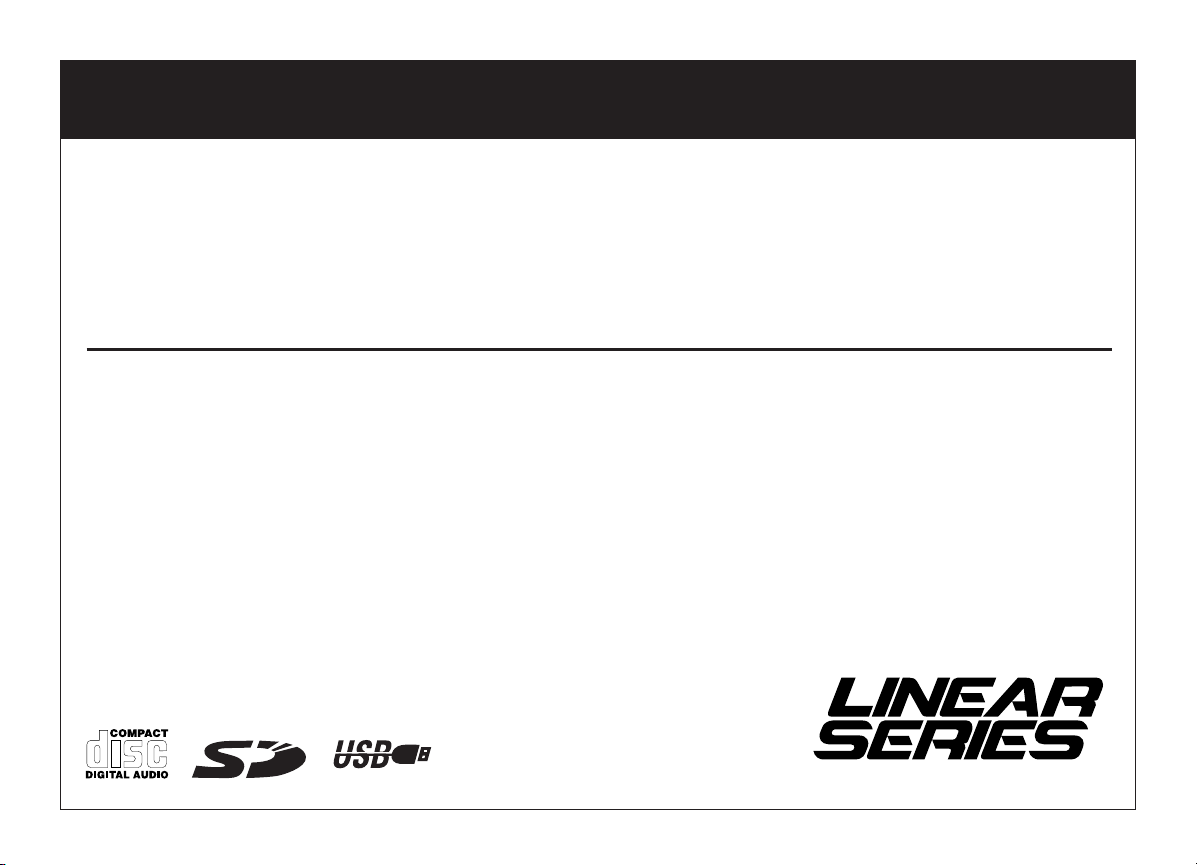
OWNER'S MANUAL
®
UNIVERSAL SERIAL BUS
LS3300USB-B(Black)
LS3300USB-S(Silver)
AM/FM Stereo Receiver with CD Player, USB Port and
SD Card Slot
Designed for In-Dash Installation
A Registered Trademark of Magnadyne Corporation
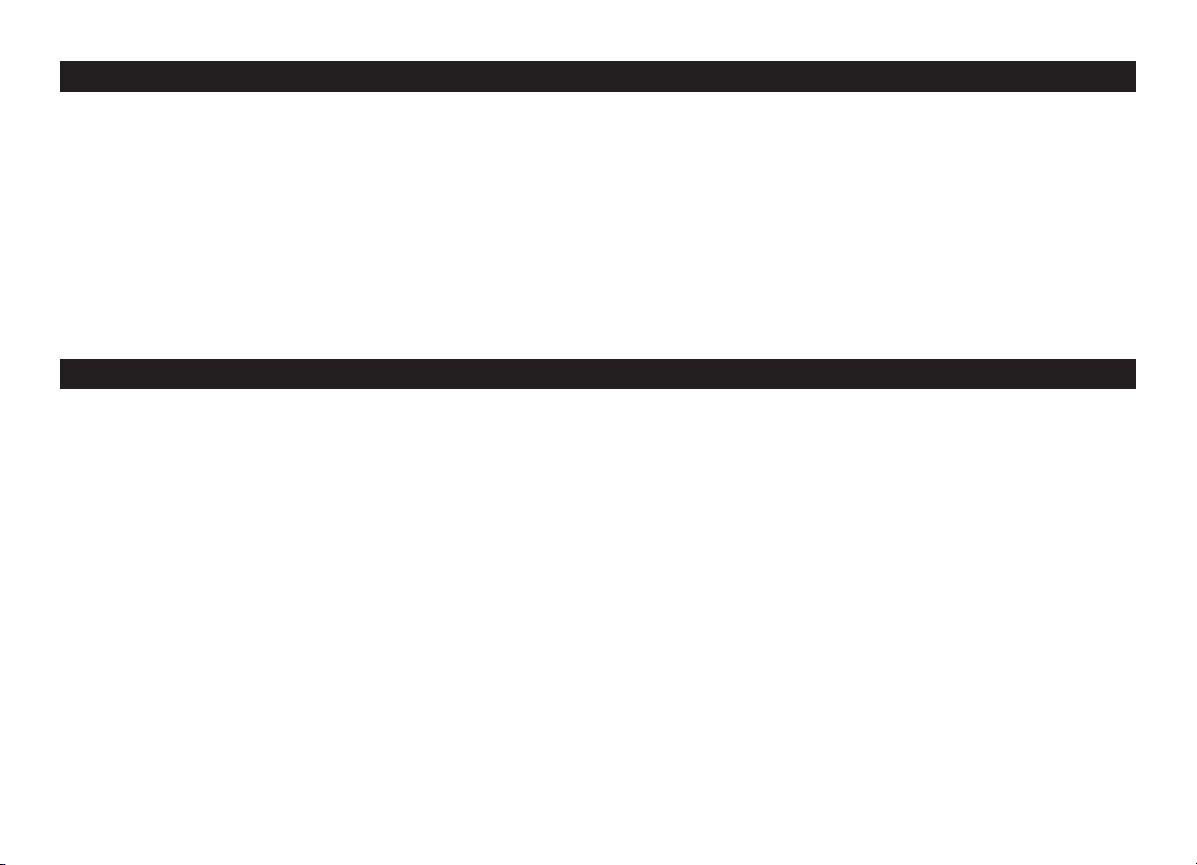
INTRODUCTION
Your new LS3300USB entertainment system has been designed to give
you many years of listening pleasure.Take a moment to read through this
manual and become familiar with the operations and features of this outstanding product.
It is advisable to keep this manual in your vehicle so it is readily available
for reference. Be sure to fill out and send in your warranty card to ensure
that you receive the full benefits of warranty repair in the unlikely event
that your system will need service. We are confident that you will thoroughly enjoy your new mobile entertainment system.
FEATURES
CD Playback
Music CD/CD-R/CD-RW playback is possible.
WARNING! To prevent fire or electrical shock hazard, do not
expose this product to moisture, or remove cover or bottom
screws. No user-serviceable parts inside. Refer servicing to
qualified personnel.
WMA File Playback
You can playback WMA files recorded on CD/CD-R/CD-RW.
MP3 File Playback
You can playback MP3 files recorded on CD/CD-R/CD-RW.
Supply of this product only conveys a license for private, noncommercial use, and does not convey a license nor imply any
right to use this product in any commercial (i.e. revenue-generating) real-time broadcasting (terrestrial, satellite, cable
and/or any other media), broadcasting/streaming via internet,
intranets and/or other networks or in other electronic content
distribution systems, such as pay-audio or audio-on-demand
applications. An independent license for such use is required.
For details, please visit www.mp3licensing.com.
About WMA
WMA is short for Windows Media Audio and refers to an audio
compression technology that is developed by Microsoft
Corporation. WMA data can be encoded by using Windows
Media Player version 7 or later.
Microsoft Windows Media is trademark or registered trademark of Microsoft Corporation in the United States and/or
other countries.
Notes
• With some applications used to encode WMA files, this unit
may not operate correctly.
• With some applications used to encode WMA files, album
names and other text information may not be correctly displayed.
2
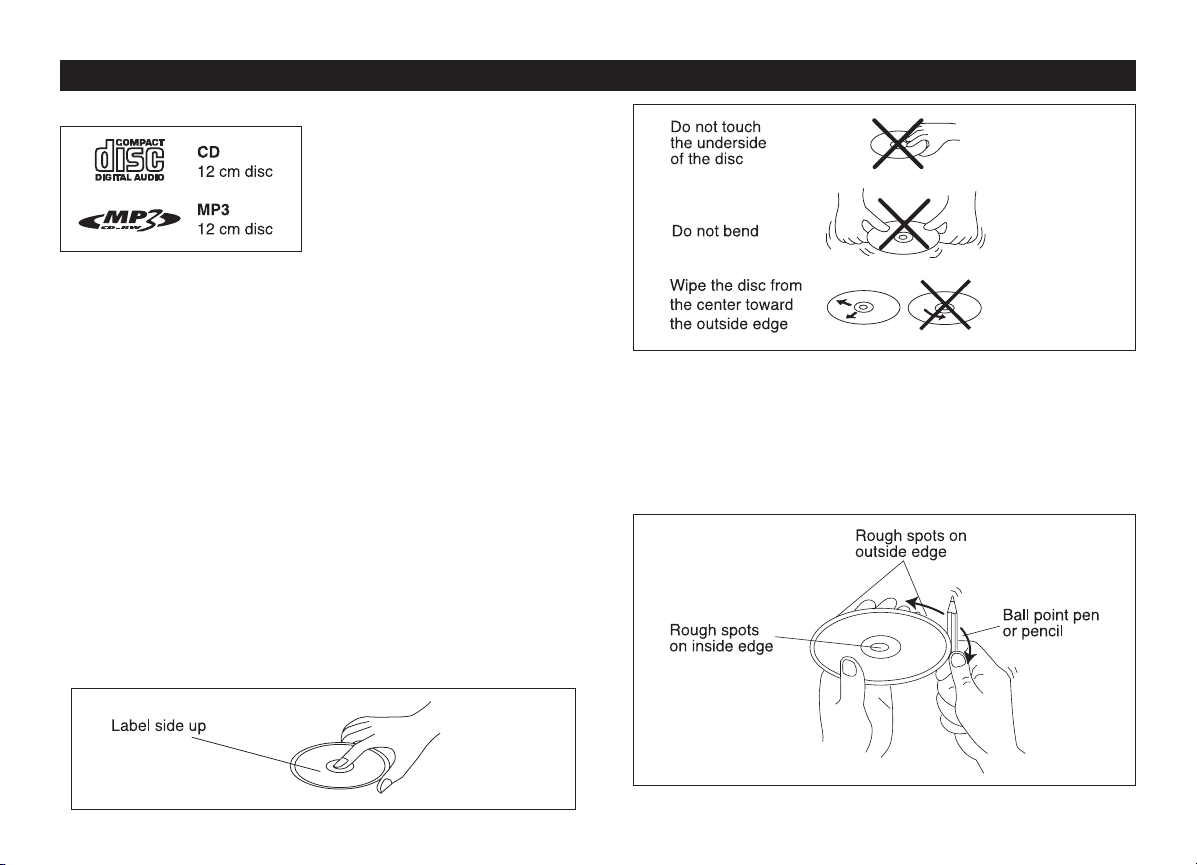
DISC NOTES
Disc Formats Supported by this Player:
Handling and Cleaning
• Dirt, dust, scratches and warping disc will cause non operation.
• Do not place stickers on disc or scratch disc.
• Do not warp discs.
• A disc should always be kept in its case when not in use to prevent
damage.
• Do not place discs in the following places:
1. Direct sunlight.
2. Dirty, dusty and damp areas.
3. Near car heaters.
4. Car seats or dashboard.
Disc Cleaning
Use a dry soft cloth to wipe disc the surface. If the disc is quite dirty, use
a soft cloth slightly moist with isopropyl (rubbing) alcohol. Never use solvents such as benzine, thinner or conventional record cleaners as they
may mar the surface of the disc.
Note:
A disc may become somewhat scratched (although not enough to make
it unusable) depending on handling and conditions in the usage environment.
Preparing New Discs with Rough Spots
A new disc may have rough edges on its inside and outside edges. If a
disc with rough edges is used, the proper setting will not be performed
and the player will not play the disc.Therefore, remove the rough edges
in advance by using a ball point pen or pencil as shown. To do this,
press the side of the pen or pencil against the inside and outside edges
of the disc.
3
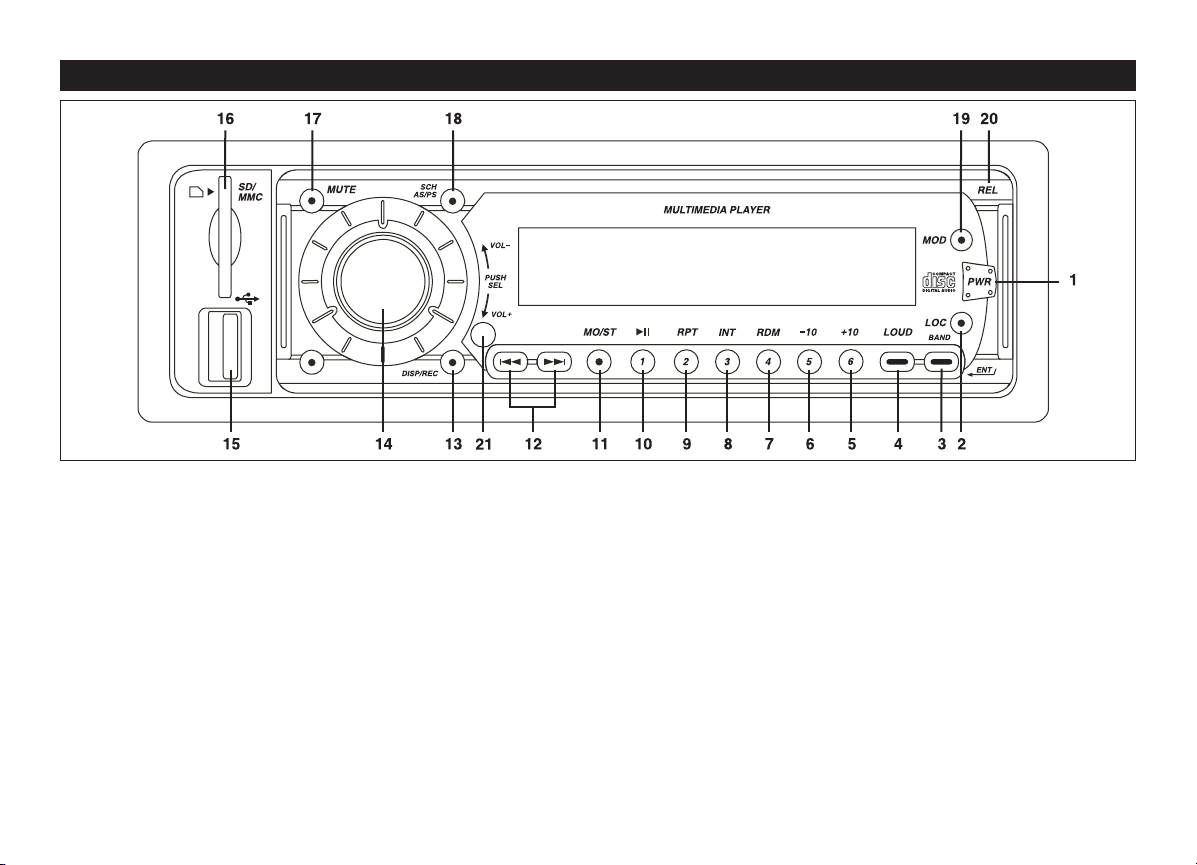
RADIO CONTROLS AND FUNCTIONS
1. Power Button (POWER)
Press the button to turn the unit on/off.
2. Local/Distant Reception Button (LOC)
When in a strong signal area, press the button until “LOC ON”
appears in the display. When in a weak signal area, press the button until “LOC OFF” appears in the display.
3. Band (BAND) / Enter (ENT) Button
In the radio mode, press the band button to select the desired
radio band in the following order: FM1, FM2, FM3, AM1 and AM2.
In certain modes this button is used as an enter button.
4. Loud Button (LOUD)
Press to enhance the high and low frequency sound quality.
5. Multi-Function Button (6/+10)
Radio: Recalls a memorized radio station, and programs a radio
station into memory (See Radio Operation for more information).
SD/MMC/USB/CD: Press to skip forward 10 tracks or files.
6. Multi-Function Button (5/-10)
Radio: Recalls a memorized radio station, and programs a radio
station into memory (See Radio Operation for more information).
SD/MMC/USB/CD: Press to skip back 10 tracks or files.
7. Multi-Function Button (4/RDM)
Radio: Recalls a memorized radio station, and programs a radio
station into memory (See Radio Operation for more information).
SD/MMC/USB/CD: Press to play tracks or files in random order.
8. Multi-Function Button (3/INT)
Radio: Recalls a memorized radio station, and programs a radio
station into memory (See Radio Operation for more information).
SD/MMC/USB/CD: Press to scan the tracks or files. Scanning will
stay at each track or file for 10 seconds. To stop scanning, press
the button again and the current track or file will be played.
4
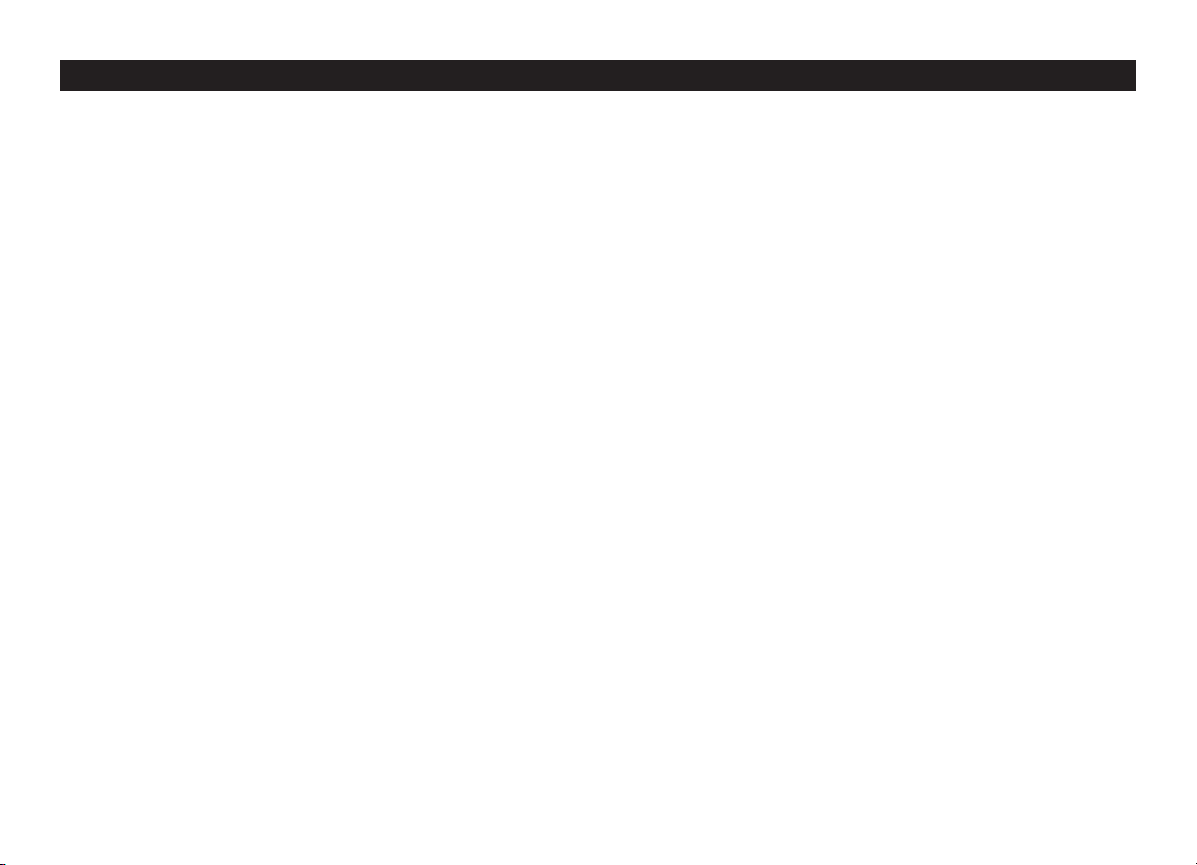
RADIO CONTROLS AND FUNCTIONS
9. Multi-Function Button (2/RPT)
Radio: Recalls a memorized radio station, and programs a radio
station into memory (See Radio Operation for more information).
SD/MMC/USB/CD: Press to repeat track or file currently playing.
10. Multi-Function Button (1/ ©ll)
Radio: Recalls a memorized radio station, and programs a radio
station into memory (See Radio Operation for more information).
SD/MMC/USB/CD: Press to pause or resume playing.The display
will flash when in the pause mode.
11. Mono/Stereo Reception Button (MO/ST)
Changes FM radio reception from Mono to Stereo.
12. Tune/Seek/Track Button (l§§,©©l)
Radio Mode:
Seek Tuning: Press the l§§or©©l button and the tuner will
scan up or down to the next strong station and stop.
Manual Tuning: Press and hold for more than 2 seconds to
enter the “Manual” tuning mode. Press l§§or©©l button until
the desired radio station appears in the display.
SD/MMC, CD, USB and Auxiliary In Modes:
Track or File Advance: Press the l§§or©©l button to skip to
the next track or file, forward or backwards.
Fast Forward: Press and hold the l§§or©©l button for more
than 2 seconds to fast forward the track or file, once it reaches the next track or file the fast forward function stops.
13. Display/Record Button (DISP/REC)
Radio Mode:
Display Function:
or clock.
Record Function: No function.
Press this button to display radio frequency
CD Formatted Disc:
Display Function: Press this button to display track/file or clock.
SD/MMC and/or USB Record Function:
1. Press and hold the DISP/REC button and MMC ALL
appears in the display. Pressing the button again will display USB ALL then MMC ONE and finally USB ONE.
MMC ALL = All the tracks will be stored in the memory card.
USB ALL = All the tracks will be stored in the USB (device).
MMC ONE = The track currently playing will be stored in
USB ONE = The track currently playing will be stored in the
2. Select the desired recording program then press the
BAND/ENTER button to start recording. The recording function will automatically stop at the end of the program.
Note: If only a memory card is inserted the USB menus will
not appear in the display. If only a USB (device) is inserted
the MMC menus will not appear.
MP3/WMA Formatted Disc:
Display Function: Press this button to display file or clock.
SD/MMC and/or USB Record Function:
1. Press and hold the DISP/REC button and COPY MMC
appears in the display. Pressing the button again will display COPY USB.
COPY MMC = The file currently playing will be stored in the
COPY USB =
2. Select the desired recording program then press the
BAND/ENTER button to start recording. The recording function will automatically stop at the end of the program.
Note: If only a memory card is inserted the USB menus will
not appear in the display. If only a USB (device) is inserted
the MMC menus will not appear.
the memory card.
USB (device).
memory card.
The file currently playing will be stored in the
USB (device).
5
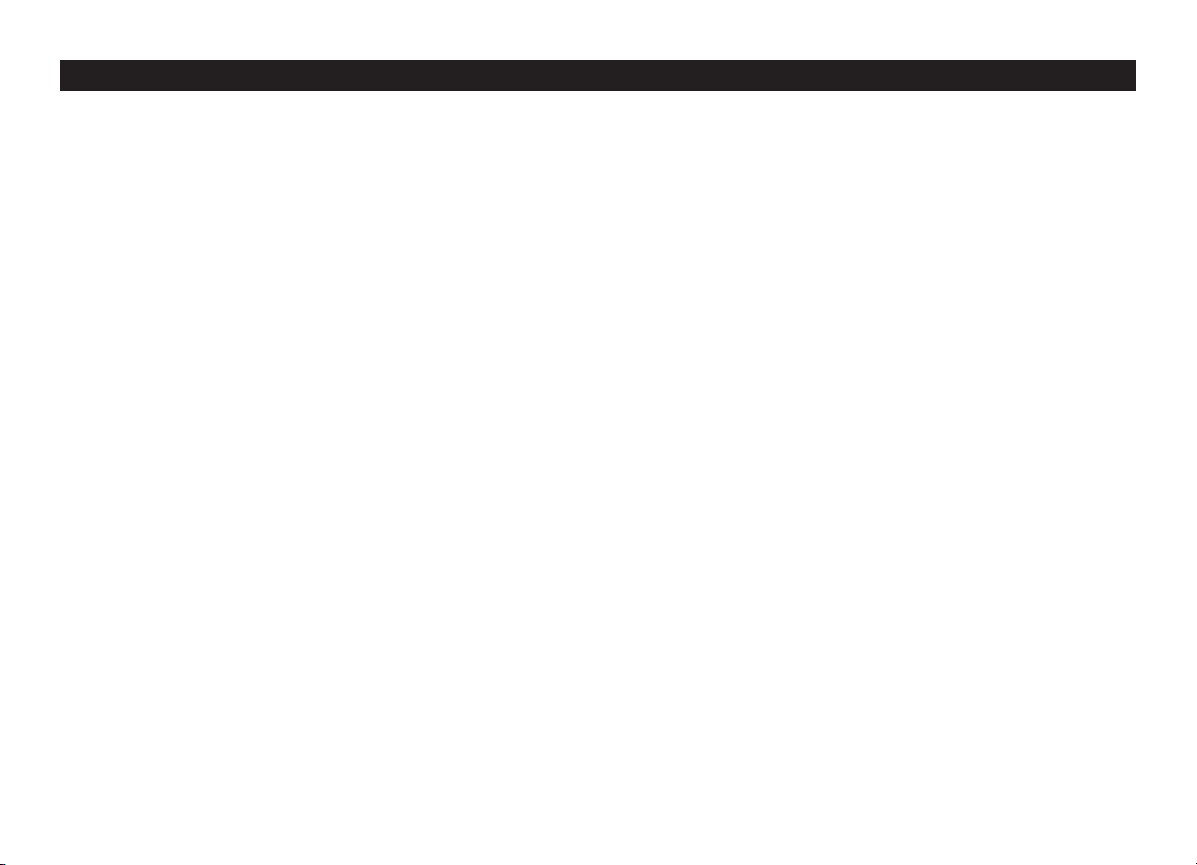
RADIO CONTROLS AND FUNCTIONS
Deleting a Track or File:
1. When the track or file is playing press and hold the
DISP/REC button and DELETE appears in the display.
2. Press the BAND/ENTER button to delete file or track.
14. Volume / Select Knob
Volume Control: Rotate the knob left or right to decrease or
increase the volume level.
Select Function: Press and release the knob to scan
between the
(BAS), Treble (TRE),
VOL = Rotate the knob to adjust the volume level.
BAS =
TRE =
BAL = Rotate the knob to adjust the amount of sound output
FAD = Rotate the knob to adjust the amount of sound output
Select Adjustment Function: Press and hold the knob until
INVOL appears in the display. To scan between the different
adjustment controls press the knob again. Adjustment controls are Initial Volume Level (INVOL), Clock Adjustment
(ADJ), Recording Format (REC) and Equalizer Setting (DSP).
INVOL = Rotate the knob to adjust the initial power on
ADJ = Rotate the knob to the left to adjust the minutes and
REC = Rotate the knob to select the recording mode MP3 or
DSP = Rotate the knob to select programmed equalizer
different sound controls: Volume (VOL), Bass
Balance (BAL) and Fader (FAD).
Rotate the knob to adjust the amount of low frequency
(bass) that you hear.
Rotate the knob to adjust the amount of high frequency
(treble) that you hear.
to the left and right speakers (balance).
to the front and rear speakers (fader).
volume level.
rotate the knob to the right to adjust the hours. When
selecting hours note the AM (A) or PM (P) indicator in
the display.
WMA.
setting: None (NONE), Classics (CLAS), Rock (ROCK),
Pop (POP) or Flat (FLAT).
15. USB Port
Plug in the USB device to play/record music data.
Notes:
• This unit can connect to MP3 player/USB device (Microsoft
Windows System only).
• This unit can direct search the *.MP3 file in the USB device.
• This unit can support WMA files.
• This unit can play the 48K byte - 320K byte rate music files.
• This unit cannot operate some special USB devices, eg. Mac
system or security lock systems.
• Some USB devices may not operate correctly.
16. SD/MMC Slot
Insert the flash memory card to play/record music data.
Notes:
• This unit may not play all SD cards with lock function.
• Some SD/MMC devices may not operate correctly using this
unit.
• This unit is not responsible any data loss. Backup your data.
17. Mute Button
Press to mute the audio level.
18. Search / Automatic Scan / Preset Scan Button (SCH/AS/PS)
Radio Mode:
Automatic Scan: Press and hold this button and the radio
will search for six stations and store them into preset memory
1-6 automatically.
Preset Scan: Press and release this button and the radio pauses for five seconds at each preset station. When the desired station is reached, press the button again to stop scanning.
CD/MMC/SD/USB Mode:
Select Track or File:
1.
Press the SCH AS/PS button. 001 will appear in the display.
2. Use the Volume knob to select the desired track or file.
3. Press the BAND/ENTER button to playback selected track
or file.
6
