Page 1

Installation and
Operations Manual
12 MEM 3 PGM 4 RPT 5 RDM 6 INT 7890
POWER
SEL
VOL
VOL
CONTROL
SCAN
AS/PS
DISP
LOUD
BAND
MUTE
EJECT
MODE
AM/FM/CD RECEIVER PULL OPEN 4 X 50W
DIMMER
ELAPSE
SHIFT
M5000CD
Waterproof
AM/FM/WB and CD Stereo Receiver
®
A Registered Trademark of Magnadyne Corporation
Page 2

Location and Function of Controls at a Glance
2
1
19
4
18
6
16717815
91011
14
21
12 MEM 3 PGM 4 RPT 5 RDM 6 INT 7890
POWER
SEL
VOL
VOL
CONTROL
SCAN
AS/PS
DISP
LOUD
20
BAND
MUTE
EJECT
MODE
AM/FM/CD RECEIVER PULL OPEN 4 X 50W
DIMMER
ELAPSE
2
3
5
6
12
13
SHIFT
Your new M5000CD entertainment system has been designed to give you many years of listening pleasure.
Take a moment to read through this manual and become familiar with the operations and features of this
outstanding product.
It is advisable to keep this manual in your vehicle so it is readily available for reference. Be sure to fill out
and send in your warranty card to ensure that you receive the full benefits of warranty repair in the unlikely
event that your system will need service. We are confident that you will thoroughly enjoy your new mobile
entertainment system.
Introduction
1. Power: Turns the unit On/Off.
2. Audio Mode Selection Button: Selects the desired audio mode in the following order: Volume, Bass,
Treble, Balance and Fader.
3. Audio Control Buttons: Adjusts the Volume, Bass, Treble, Balance and Fader.
4. Scan Button: Scans through the strong stations in the current radio band.
5. Multi-Function Buttons: Adjusts the radio frequency, sets the clock, and changes CD tracks.
6. Multi-Function Button 1, 7, 8, 9, 0:
Radio: Recalls a memorized radio station, and programs a radio station into memory (See Radio
Operation for more information).
CD: Directly accesses CD track number (See CD Operation for more information).
7. Multi-Function Button 2/MEM:
Radio: Recalls a memorized radio station, and programs a radio station into memory (See Radio
Operation for more information).
CD: Directly accesses CD track number. Programs a CD track into memory (See CD Operation for
more information).
Page 3
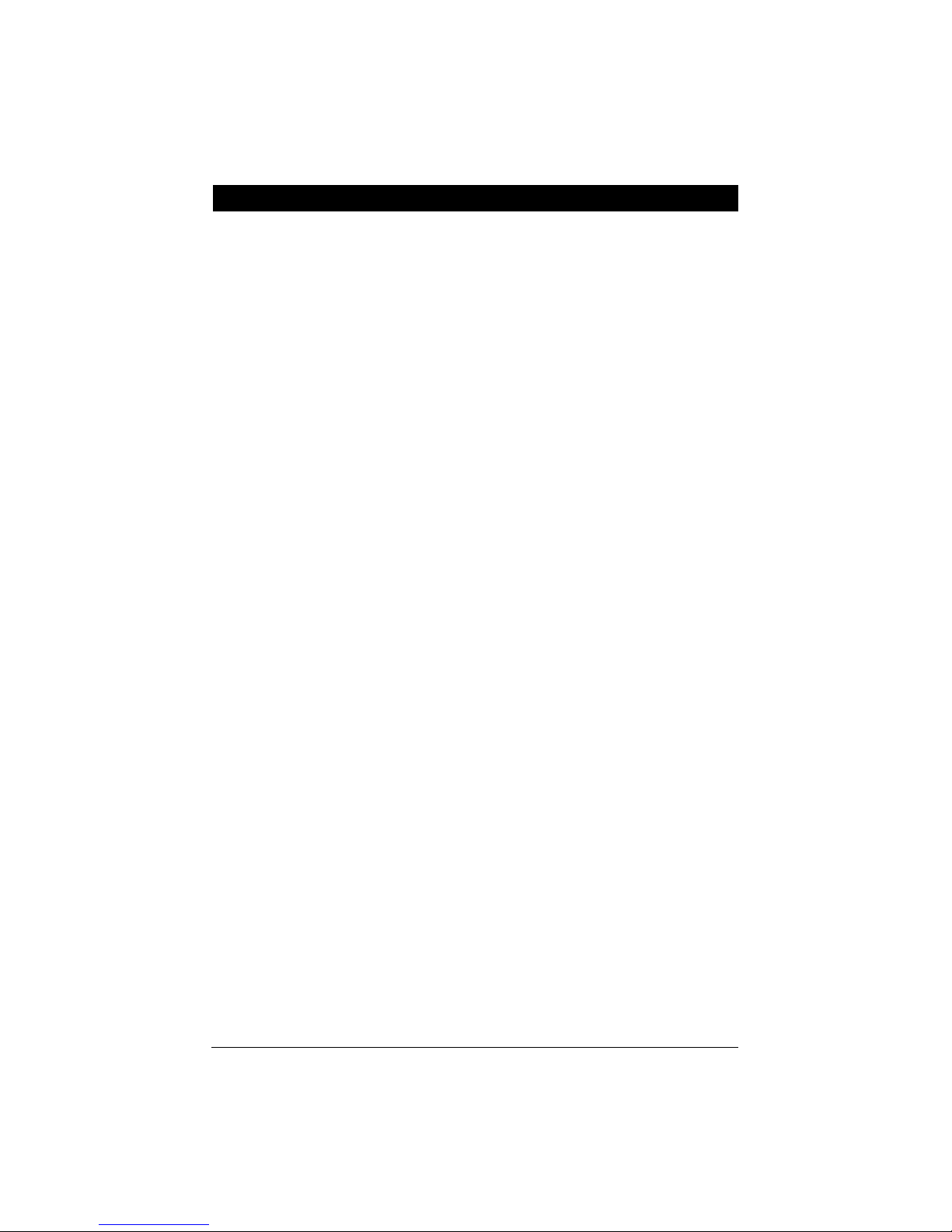
3
8. Multi-Function Button 3/PGM:
Radio: Recalls a memorized radio station, and programs a radio station into memory (See Radio
Operation for more information).
CD: Directly accesses CD track number. Enters CD track program mode (See CD Operation for more
information).
9. Multi-Function Button 4/RPT:
Radio: Recalls a memorized radio station, and programs a radio station into memory (See Radio
Operation for more information).
C
D:
Directly accesses CD track number
. Continuously repeats the same track (See CD Operation for more
information).
10. Multi-Function Button 5/RDM:
Radio: Recalls a memorized radio station, and programs a radio station into memory (See Radio
Operation for more information).
C
D:
Directly accesses CD track number.Plays all tracks on the current disc in random order (See CD
Operation for more information).
11. Multi-Function Button 6/INT:
Radio: Recalls a memorized radio station, and programs a radio station into memory (See Radio
Operation for more information).
C
D:
Directly accesses CD track number.Plays the first several seconds of each track on the current
disc (See CD Operation for more information).
12. Band Button: Selects the radio band in the following order: FM1, FM2, AM, WX.
13. Display Button: Displays either the clock or radio station. (See setting the clock for more information).
14. AS/PS Elapse Button:
Radio: Automatic memory storing and preset scan (See Radio Operation for more information).
C
D:
Displays elapsed time of current CD track.
15. Loud Button: Enhances high frequency and low frequency sound quality.
Dimmer Button: Adjusts the brightness of the LCD display backlight.
16. Eject Button: Ejects the disc from the CD slot when the CD door is open.
17. Mode Button: Changes sequentially through the following sources:
Radio Tuner > CD > CD Changer > Auxiliary > Radio Tuner.
18. Play/Pause and Mute Button:
Radio/Aux In: Mutes audio level.
C
D:
Starts CD play function or pauses CD play function.
19. Display Area: Displays Radio, CD and Clock functions.
20. Waterproof CD Slot: To access the CD Slot, pull the tab at the top of the door to open.
21. Reset Button: Resets control logic of CPU in the event of a lockup. See General Operations/Reset but-
ton for more details.
Location and Function of Controls at a Glance
Page 4
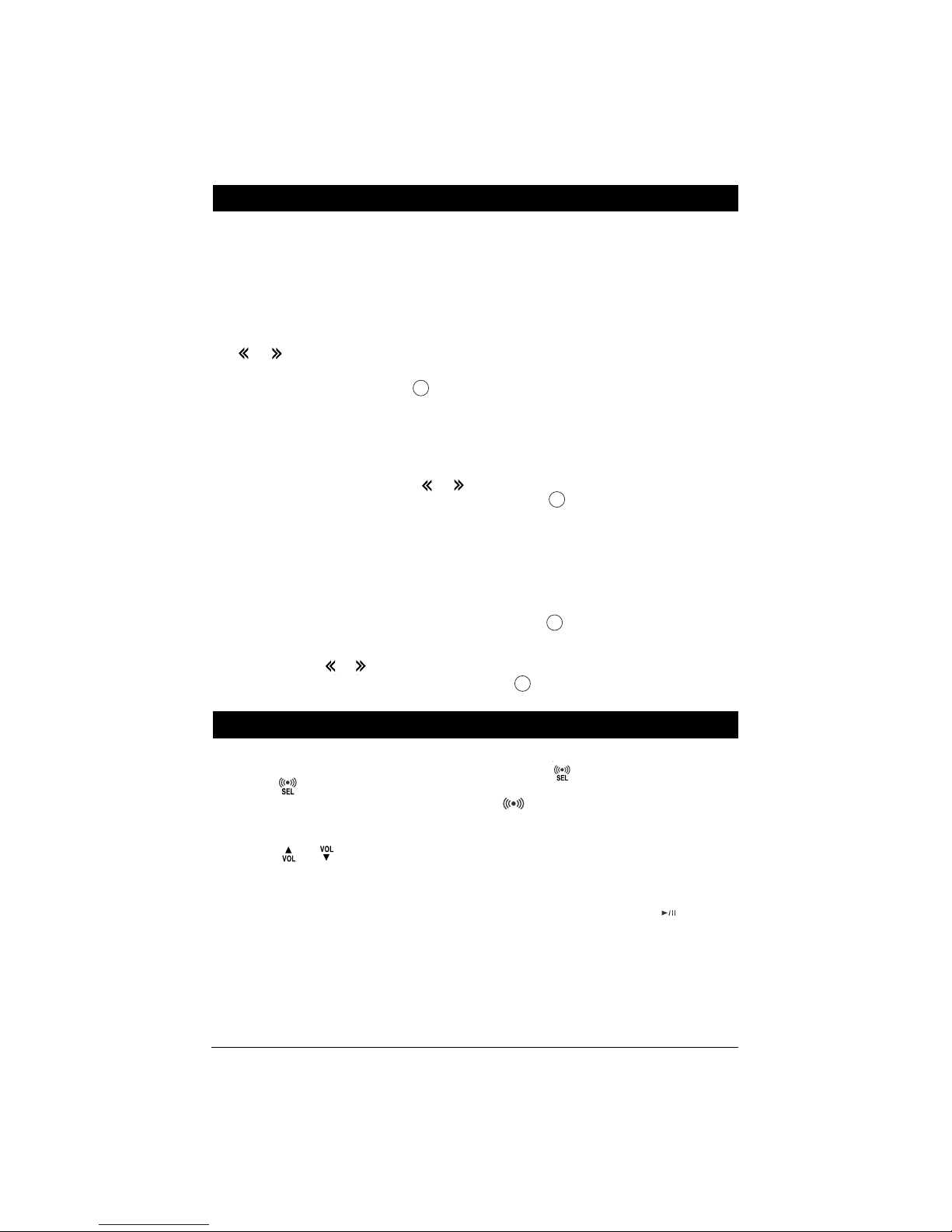
4
Radio Operation
Listening to the Radio
1. Push the “POWER” button (1) once to turn the unit on.
2. Press the “BAND” button (12) to select a radio
band: FM1, FM2, AM or WX (weather band).
3. AM or FM Station Selection
Automatic Seek Station Selection: Press the
or button (5) to automatically seek the
next strong station.
Scan Station Selection: Press the button
(4) to automatically scan through strong stations in the current radio band. The radio will
pause for 5 seconds at each strong station.
Each frequency will flash in the display. Press
the scan button again to hold the current station.
Manual Station Selection: Press the or
button for more than 3 seconds to manually
select stations, and "MAN" will appear in the display. Use either button to manually seek up and
down the frequency scale.
Note: If either button is not pressed for several
seconds, the unit will return to Automatic Seek
Station selection and "AUTO" will appear in the
display.
Weather Band Station Selection (WX)
Press the “BAND” button four times to select
WX, then use the or button to manually
seek the stations.
Sound Controls
Programming the Radio
You can program up to 20 FM radio stations and 10 AM
radio stations.
Manual Station Recall Programming
1.
Press the “BAND” button (12) to select a radio
band: FM1, FM2, or AM.
2. Select the desired station.
3. Press and hold one of the ten station recall but-
tons (6-11), the button number and "CH" will
appears in the display area. Release the button.
4. Repeat the Steps 1-3 to memorize additional stations as desired.
Automatic Station Store
1.
Press the “BAND” button (12) to select a radio
band: FM1, FM2 or AM.
2. Press the button (14) for more than 2 seconds, the radio will then search the current frequency and check the signal strength until the six
strongest stations are stored into the corresponding preset number button. When completed, the
system will scan the stored stations automatically.
Preset Scan
Press the button (14) to scan the preset stations. The radio will hold at that preset number for
several seconds, then will scan again. To stop
scanning when a desired station is reached press
the button again.
Adjusting the Volume, Bass Treble, Balance and
Fader
1. Press the button (2) to select the desired
audio mode. The audio modes will be displayed in
the following order: Volume, Bass, Treble,
Balance and Fader.
2. Press the or buttons (5) to adjust the
sound of the audio mode selected.
Initial Volume Level
To program the Initial Volume Level, adjust the
volume to the desired level, then press the
"POWER" button for more than 3 seconds. The
next time the unit is turned on, the volume will be
at this initial level.
Adjusting the Audio Beep
Press the button for more then 2 seconds
to turn beep On/Off. When the beep is on the
icon will be displayed.
Adjusting the Loud Feature
Press the LOUD button (15) to increase the bass
and treble output, "LOUD" will then be displayed.
Press the button again to release this function.
Mute
In Radio/Aux In mode, press the button (18)
mute audio level. Press the button again to
release this function.
MUTE
AS/PS
AS/PS
AS/PS
SCAN
Page 5

5
General Operations
Setting the Clock
1. Press DISP button (13) for more than 3 seconds
until the clock shown in the display area is flashing.
2. Press the button to adjust the hours
3. Press the button to adjust the minutes.
Display Priority
Clock Display Priority
Press and hold DISP button (13) while pressing
the button to select Clock Priority. Pressing the
DISP button while in Clock Priority will temporarily display selected station frequency.
In CD Mode:
When the display priority is set to "Clock", the
clock will be displayed.
Pressing DISP button will temporarily display CD
track number, time remaining or elapsed time
depending on current CD display option selected.
After 5 seconds the display will return to the clock.
Frequency Display Priority
Press and hold DISP button while pressing the
button to select Frequency Priority. Pressing
DISP button while in Frequency Priority will temporarily display clock.
In CD Mode:
When the display priority is set to "Frequency",
the CD track number will be displayed.
Pressing the DISP button will temporarily display
the clock. After 5 seconds the display will return
to the CD display.
Selecting a Mode
Press the MODE button (17) to step sequentially
through the following sources: Radio Mode to
Radio Tuner > CD > CD Changer (optional) >
Auxiliary > Radio Tuner.
Illumination Dimmer
Press LOUD / DIMMER button (15) for more than
2 seconds to adjust the brightness of the LCD
display backlight.
Reset Button (21)
The Reset Button (21) is located behind the CD
Door, and above the CD Slot. Activated the reset
button with either a ballpoint pen tip or paper clip
for the following reasons:
• After initial installation of the unit is completed.
• When the function buttons do not operate.
• Error symbol in the display.
If there is a disc in the slot when the reset button is pressed the disc will be ejected.
CD Changer Operation (Optional)
Select a Disc
1. Load your CD Changer with compact discs per
the manufacturer's operating instructions.
2. Press the SHIFT button (4) to enter Shift
Mode. “SHIFT” will then appear in the display,
indicating the CD Changer is active.
3. Press the or button to scroll through the
CDs loaded in the CD Changer. If there isn’t any
operation for several seconds, the unit will exit
Shift Mode automatically.
Notes on CD-Rs and CD-RWs:
• The unit cannot play a CD-R and CD-RW that is
not finalized. (Please refer to the manual of your
CD-R/CD-RW recorder or CD-R/CD-RW software
for more information on the finalizing process).
• This unit will not play MP3 music or WMA music
recorded on any CD-R or CD-RW disc.
• Be sure to only use discs with the following labels
in this unit:
SCAN
Page 6

Inserting and Ejecting a Disc
Pull the tab at the top of the CD Door, and the
door will open. Push a disc into the CD Slot (20),
label side up, and the disc will begin to play.
Press the EJECT button (16) to stop CD play
and eject the disc. The disc will also eject automatically when the CD Door is opened.
Select Tracks
Press the or button (5) to move to the
previous track or next track. The track number
appears in the Display Area.
Fast Forward and Fast Reverse
Press and hold the or button to fast forward or fast reverse. Disc play starts from when
you release the button.
Pause Disc Play
Press the button (18) to pause the CD
player. Press it again for several seconds to
resume play.
Repeat the Same Track
Press the button (9) for several seconds to
continuously repeat the same track. Press it again
for several seconds to stop repeat.
Play All Tracks in Random Order
Press the button (10) for several seconds
to play all tracks on the current disc in random
order. Press it again for several seconds to stop
random play.
Intro Scan
Press the button (11) for several seconds
to play the first 10 seconds of each track. Press it
again for several seconds to cancel the function
and listen to the track.
Program CD Tracks
Use the Program function to select up to 32 CD
tracks to play in any order. The Program function
allows you to select a track number for each spot
in the playing sequence. A CD must be inserted to
use the Program function.
1. Press the button (8) for several seconds to
enter Program mode. PGM starts flashing and
the “P-01” appears in the display.
2. Press the or button to choose a track
number. Then press the button (7) to
memorize it. Select the next track and it will
memorize will be “P-02”.
Repeat these steps to program tracks in the
desired order. Then press the button for
several seconds to play the CD in programmed
order. When you have programmed 32 tracks,
“FULL” will appear in the display.
• When the CD is played in programmed order,
press the button for several seconds, then
press it again for several seconds to exit the PGM
mode.
• When the CD is playing in programmed order,
pressing the button for several seconds
will clear all the programmed content and “CLR”
will appear in the display.
• If you don’t press the button (7) to carry
out program setting, press the button (8)
for several seconds, “NO-P” will appear in the
display.
Direct Track Access
While a CD music disc is playing, the station
recall buttons 0 thru 9 can be used to access and
play CD tracks directly (no need to scan or
advance the tracks manually one-by-one to find
the one you want to listen to). If you know the
music track number you want to listen to, press
the station recall button(s) that correspond to the
desired track.
For example, if you are listening to track “1” and
you want to hear track “3”, press button.
“T-03” will be displayed and track 3 will begin to
play.
If the music track you want to listen to has a double digit number such as “15”, press and
then press . The display will show “T-15”
and track “15” will begin to play. You can direct
access any track at any time.
Note: If you select a track number that does not
exist on the CD, “NO TR” will be displayed. Select
another track.
Track/Time Display
To display the running time/remaining time of a
track, press the ELAPSE button (14).
AS/PS
5 RDM13 PGM
3 PGM
2 MEM
2 MEM
3 PGM
3 PGM
2 MEM
3 PGM
6 INT
5 RDM
4 RPT
6
CD Player Operation
Page 7

7
S
tep 1: The radio chassis is designed to be “Panel
Mounted” through a opening in the mounting panel.
See the installation part of this manual for panel
mounting.
Step 2:
Bring all wiring for the connection of the
unit (including the antenna) through the mounting
hole. Connect the wiring as follows:
Yellow Wire (w/Fuse): Connect this wire to a constant +12 volt power source (a power source that is
not controlled by the ignition key).
Red Wire: Connect this wire to a switched +12 volt
power source (a power source turned on and off by
the ignition key).
Blue Wire: Connect this wire to the (+) power
antenna activation circuit. If no power antenna
exists, tape-off the end of this wire to prevent shorting out of the unit.
Black Wire: Connect this wire to the frame of the
vehicle (ground). This wire is the chassis grounding
wire for the unit.
White Wire: Connect this wire to the Left Front
Speaker (+) positive terminal or wire.
White Wire with Black Stripe: Connect this wire to the
Left Front Speaker (-) negative terminal or wire.
Gre
en Wire with Black Stripe: Connect this wire to the
Left Rear Speaker (-) negative terminal or wire.
Green Wire: Connect this wire to the Left Rear
Speaker (+) positive terminal or wire.
Gray Wire: Connect this wire to the Right Front
Speaker (+) positive terminal or wire.
Gra
y Wire with Black Stripe: Connect this wire to the
Right Front Speaker (-) negative terminal or wire.
Purple
Wire with Black Stripe: Connect this wire to the
Right Rear Speaker (-) negative terminal or wire.
Purple Wire: Connect this wire to the Right Rear
Speaker (+) positive terminal or wire.
Yellow Cable with Red/White RCA Connectors:
Connect to the audio line output of any additional
audio or video sound source.
Gray Cable with Red/White RCA Connectors:
Provides L/R Channel audio signal output to an
additional amplifier.
Note: This unit is designed to connect to (4) four
speakers. If the installation only requires (2) two
speakers, use the White and Gray wire sets to connect the speakers.
Wiring
WARNING!
Any wires left unconnected must be taped-off
or capped off to prevent shorting.
DO NOT connect speaker ground wires together.
DO NOT connect speaker ground wires to the
chassis of the vehicle.
DO NOT connect front and rear speaker wires
together.
FAILURE TO FOLLOW ANY OF THESE WARN-
INGS WILL RESULT IN DAMAGE TO THIS
UNIT AND VOIDS THE WARRANTY.
Page 8

8
Wiring Diagram
p
p
Antenna Socket
M5000CD
Yellow Cable
Auxiliary In
Red
Right Channel
Ignition
Switch (+12v in )
Battery
(+12v in)
Ground (B-)
Power Antenna
(Switched
+12v out)
Left
Front
Speaker
Left
Rear
Speaker
Red Wire
Yellow Wire
Black Wire
Blue Wire
White Wire
White Wire with Black Stripe
Green Wire
Green Wire with Black Stri
White
Left Channel
Red
Gray Cable
Right Channel
Audio Line Out
Connect to Line Input
of Optional Amplifier
White
Left Channel
Gray Wire
Gray Wire with Black Stripe
Violet Wire
e
Violet Wire with Black Stri
e
Right
Front
Speaker
Right
Rear
Speaker
Page 9

9
Auxiliary Connection
M5000CD
VCR
White RCA (Left)
TV
Video Game
or
or
Audio Out From
VCR / TV /
Video Game
Auxiliary Audio Input
RCA with Yellow Cables
Red RCA (Right)
CD Changer Connection
M5000CD
CD Changer
(Optional)
8-Pin Din Connector
Male to Male 8-Pin Din Cable
(Supplied with CD changer)
Wired Remote Connection
M5000CD
Wired Remote
(Optional)
Female 8-Pin
Mini Din Connector
Male 8-Pin
Mini Din Connector
Page 10

10
Installation
Remove Transportation Screws
Before installing the unit, remove the two
screws shown in the illustration below.
Note: If this unit is to be installed in a boat or
a spa, you should use the two pieces of plastic
film (30 mm X 20 mm) supplied to seal the two
holes after removing the screws.
Installing the Unit
1. Using the mounting paper template supplied
with the unit, determine the mounting location
and then stick the template on the location.
2. Cut and remove the hatching area on the tem-
plate. Then drill four 1/8" mounting holes in the
exact position according to the mounting paper.
3. Use the glue paper to stick the two mounting
brackets to the back of the mounting surface.
The screw holes of the brackets must respectively aim at the mounting holes in order to fix
the unit to the mounting surface.
4. Open the two pieces of rubber cover on the unit
to display the four screw holes then using four
screws (M4X30) to mount the unit to the dashboard.
Remove Transportation
Screws Before
Installation
Mounting Surface
Mounting
Location
Mounting
Holes
Mounting Surface
Mounting
Template
Brackets
Mounting Surface
Mounting
Surface
Rubber
Cover
Screws
Rubber Cover
Page 11

SYMPTOM CAUSE SOLUTION
No power The ACC Power Supply is not Both the red and yellow
connected. wires require power from the
power source.
The fuse is blown. Replace the fuse.
Disc cannot be loaded, Presence of disc inside the player. Remove the disc in the player, and
played or ejected replace it with another disc.
Disc was inserted upside down. Insert the compact disc with the
label facing up.
Compact disc is extremely dirty or Clean the disc or try playing a
disc is defective. another disc.
Temperature inside the unit is Allow the unit to cool off,
too high. then try again.
Condensation. Leave the player off for an hour, then
try playing it again.
No sound. Volume is set at the minimum level. Adjust volume to the desired level.
Speaker wiring is not properly connected. Check the wiring connection.
Sound skips. The installation angle is more Adjust the installation angle to less
than 30 degrees than 30 degrees.
Compact disc is extremely dirty or Clean the disc or try playing a
disc is defective. another disc.
The operation keys The built-in microcomputer Press the RESET button.
do not work. is not operating properly Front panel is not properly fixed
due to noise. into its place.
The radio does not work. The antenna cable is not connected. Insert the antenna cable firmly.
The radio station automatic
The signals are too weak. Select a station manually.
does not work.
Trouble Shooting
Before going through the trouble shooting table below, check the wiring connection. If the problem persist,
consult your nearest service dealer.
Installation
11
Sheet Metal
Screw
Nut
Washer
Metal Strap
Mounting Surface
Page 12

© Copyright 2003 Magnadyne Corporation M5000CDUM Rev. A 05-03
Warranty
ONE (1) YEAR LIMITED WARRANTY
Magnadyne Corporation or its authorized agents will within one year from the date of sale to you,
repair, replace or refund the retail sales price of said product or any part thereof, at the option of
the Magnadyne Corporation or its authorized agents, if said product or part is found defective in
materials or workmanship, when properly connected and operating on the correct power requirements designated for the specific product. This warranty and Magnadyne Corporation or its authorized agents obligations hereunder do not apply where the product was; damaged while in the possession of the consumer, subjected to unreasonable or unintended use, not reasonably maintained, utilized in commercial or industrial operations, or serviced by anyone other than
Magnadyne Corporation or its authorized agents, or where the warning seal on the product is broken or the power and/or plugs are detached from the unit. Magnadyne Corporation or any of its
authorized agents will not assume any labor costs for the removal and reinstallation of any product found to be defective, or the cost of transportation to Magnadyne Corporation or its authorized
agents. Such cost are the sole responsibility of the purchaser.
This warranty does not cover the cabinet appearance items or accessories used in connection with
this product, or any damage to recording or recording tape, or any damage to the products resulting from improper installation, alteration, accident, misuse, abuse or acts of nature.
MAGNADYNE CORPORATION OR ITS AUTHORIZED AGENTS SHALL NOT BE LIABLE TO
ANYONE FOR CONSEQUENTIAL OR INCIDENTAL DAMAGES OR CLAIMS EXCEPT THOSE
ACCORDED BY LAW. NO EXPRESSED WARRANTY OR IMPLIED WARRANTY IS GIVEN
EXCEPT THOSE SET FORTH HEREIN. NO IMPLIED WARRANTY SHALL EXTEND BEYOND
ONE YEAR FROM THE DATE OF SALE.
This warranty extends only to the original purchaser of the product and is not
transferable. Some states do not allow limitations on how long an implied warranty lasts, and
some states do not allow the exclusion or limitation of incidental or consequential damages,
so the above limitations or exclusion may not apply to you. This warranty gives you specific
legal rights, and you may have other rights that vary from state to state.
Defective merchandise should be returned to the original point of purchase or secondly, to:
Magnadyne Corporation, 1111 W. Victoria Street, Compton CA 90220
www.magnadyne.com
Return Authorization must be obtained before sending, or merchandise may be refused.
Specifications
GENERAL
Power Supply
Requirements:
DC 12 Volts, Negative
Ground
Chassis Dimensions:
178 mm (W) x 165 (D) x
50 (H)
Tone Controls:
Bass: 100 Hz ±10 dB
Treble: 10 kHz ±10 dB
Maximum Output Power:
4 x 50 watts
Current Drain:
15 Ampere (Max.)
CD PLAYER
Signal to Noise Ratio:
> 55 dB
Channel Separation:
> 50 dB
Frequency Response:
40Hz – 18 kHz
FM RADIO
Frequency Coverage:
87.5 to 107.9 MHz
Sensitivity (S/N=30dB):
3µV
Stereo Separation:
> 30dB
AM RADIO
Frequency Coverage:
530 to 1710 kHz
Sensitivity (S/N=20dB):
32 dBu
