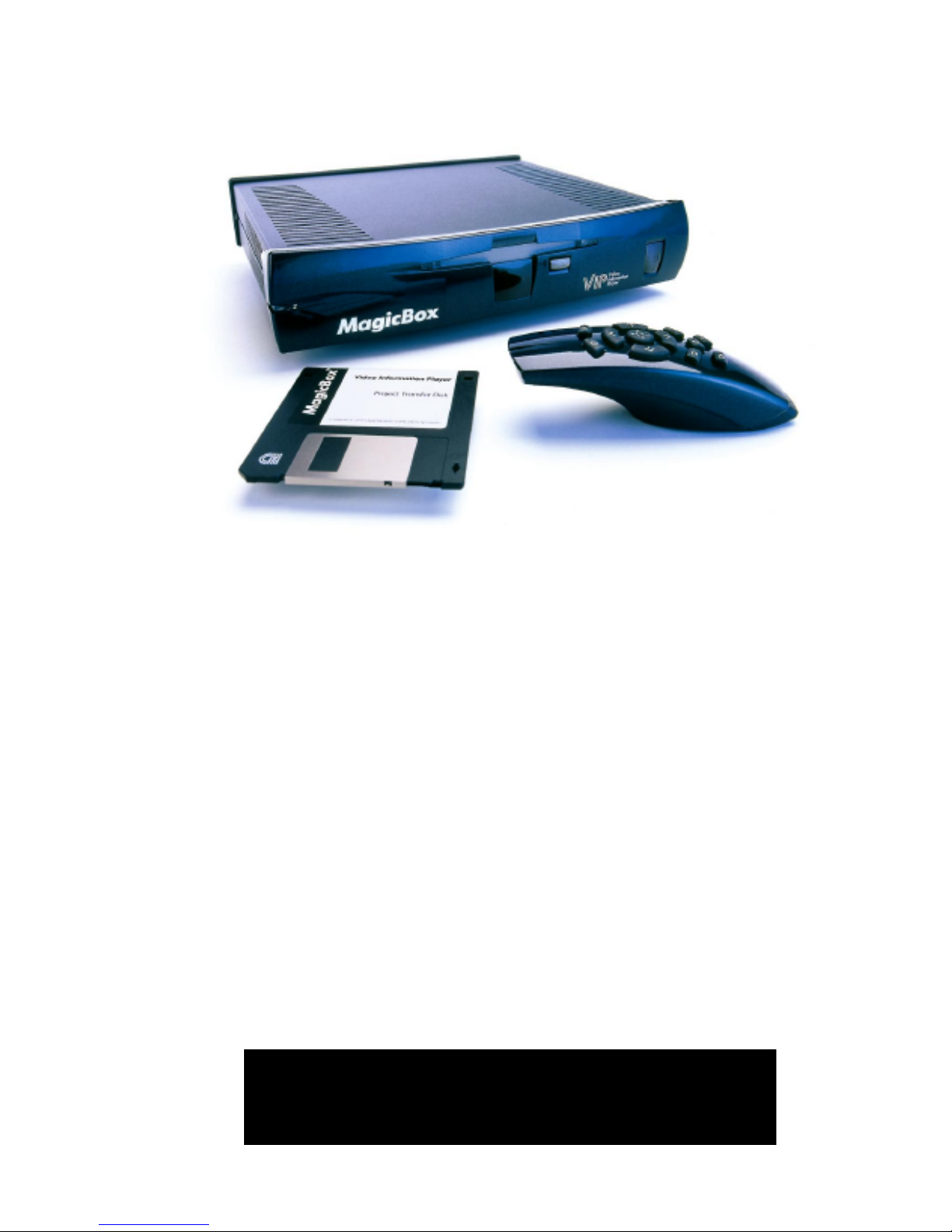
V
V
I
I
P
P
VViiddeeoo IInnffoorrmmaattiioonn PPllaayyeerr
by
MagicBox
User Manual v1.65
Copyright © 2005 MagicBox, Inc.
All Rights Reserved
®
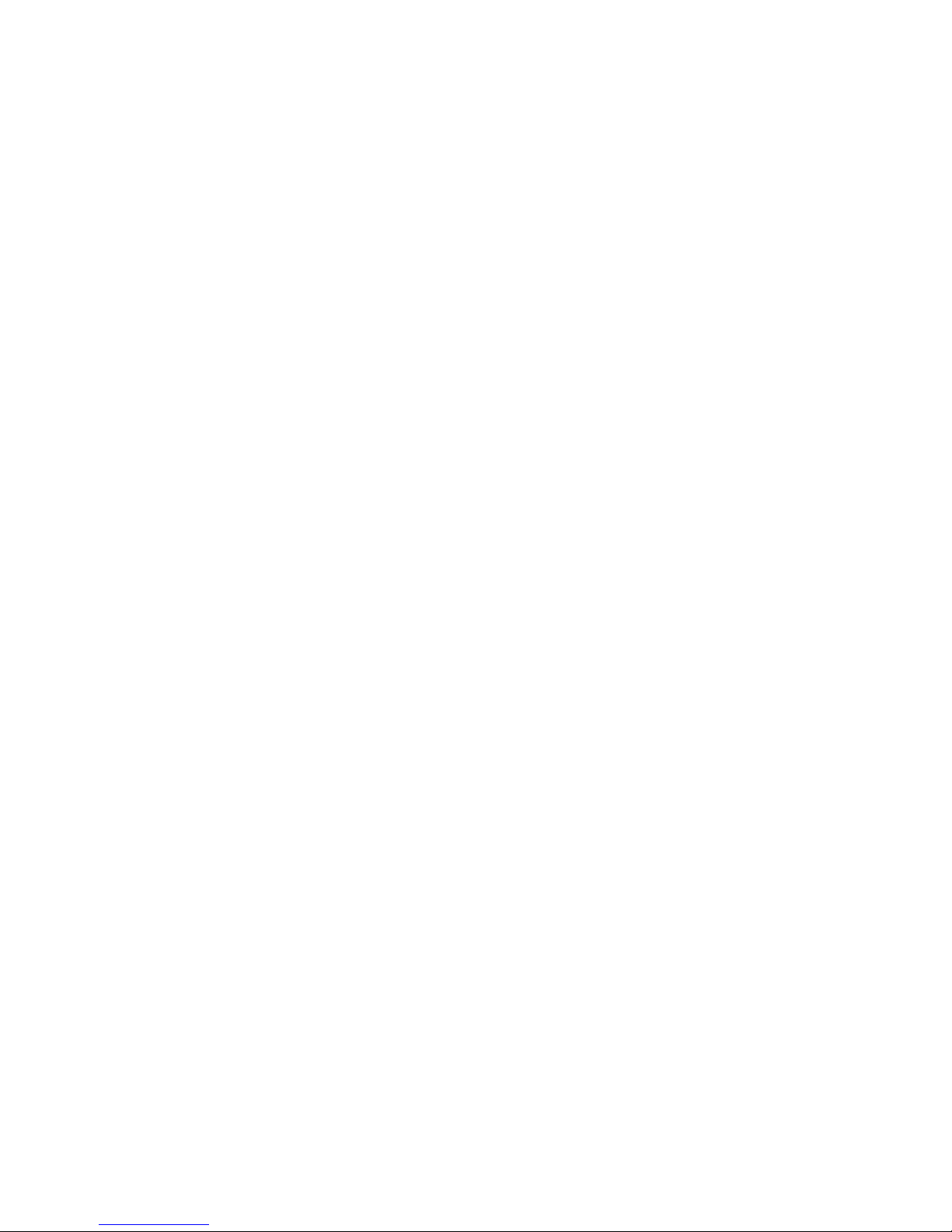
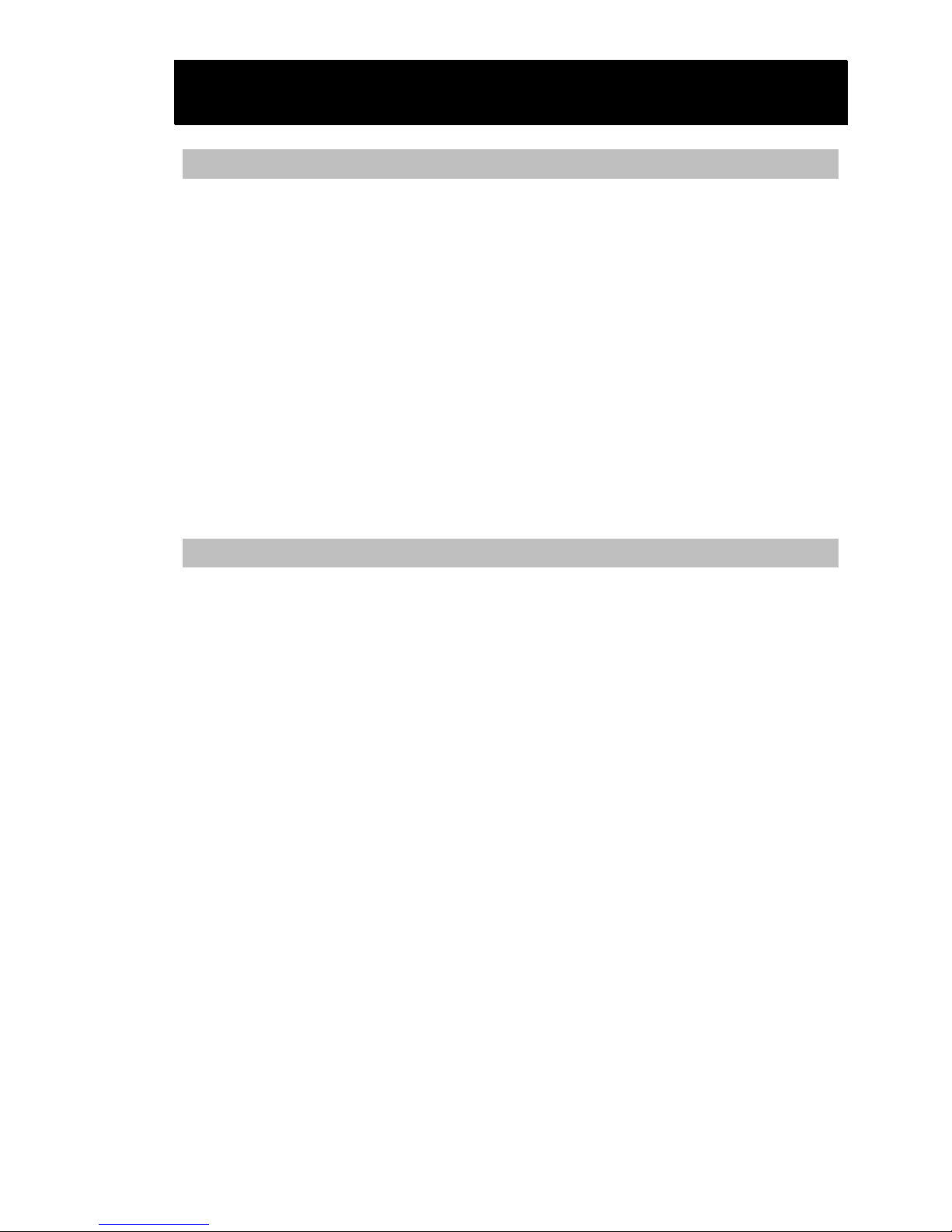
TTaabbllee ooff CCoonntteennttss
Introduction...................................................................................................................1
Hardware........................................................................................................... 1
Software ............................................................................................................. 2
About This Manual........................................................................................... 2
Customer Support ............................................................................................ 3
Bugs .................................................................................................................... 3
Copyright and Use............................................................................................ 4
Credits ................................................................................................................ 5
Warranty ............................................................................................................ 6
Software License ............................................................................................... 7
FCC Statement................................................................................................... 8
Important Safety Instructions.......................................................................... 9
Hardware Setup.........................................................................................................11
Box Contents.................................................................................................... 11
Find a Suitable Location................................................................................. 12
Connections ..................................................................................................... 12
Select a Television Standard.......................................................................... 13
Connect a Monitor .......................................................................................... 13
Connect the Ethernet Adapter VIP “Express” Models Only ....................... 14
Connect the Power.......................................................................................... 15
Test the Demo Disk......................................................................................... 15
Configure the VIP Unit .................................................................................. 16
Set the Date............................................................................................... 16
Set the Time .............................................................................................. 17
Exit the Setup Screen............................................................................... 18
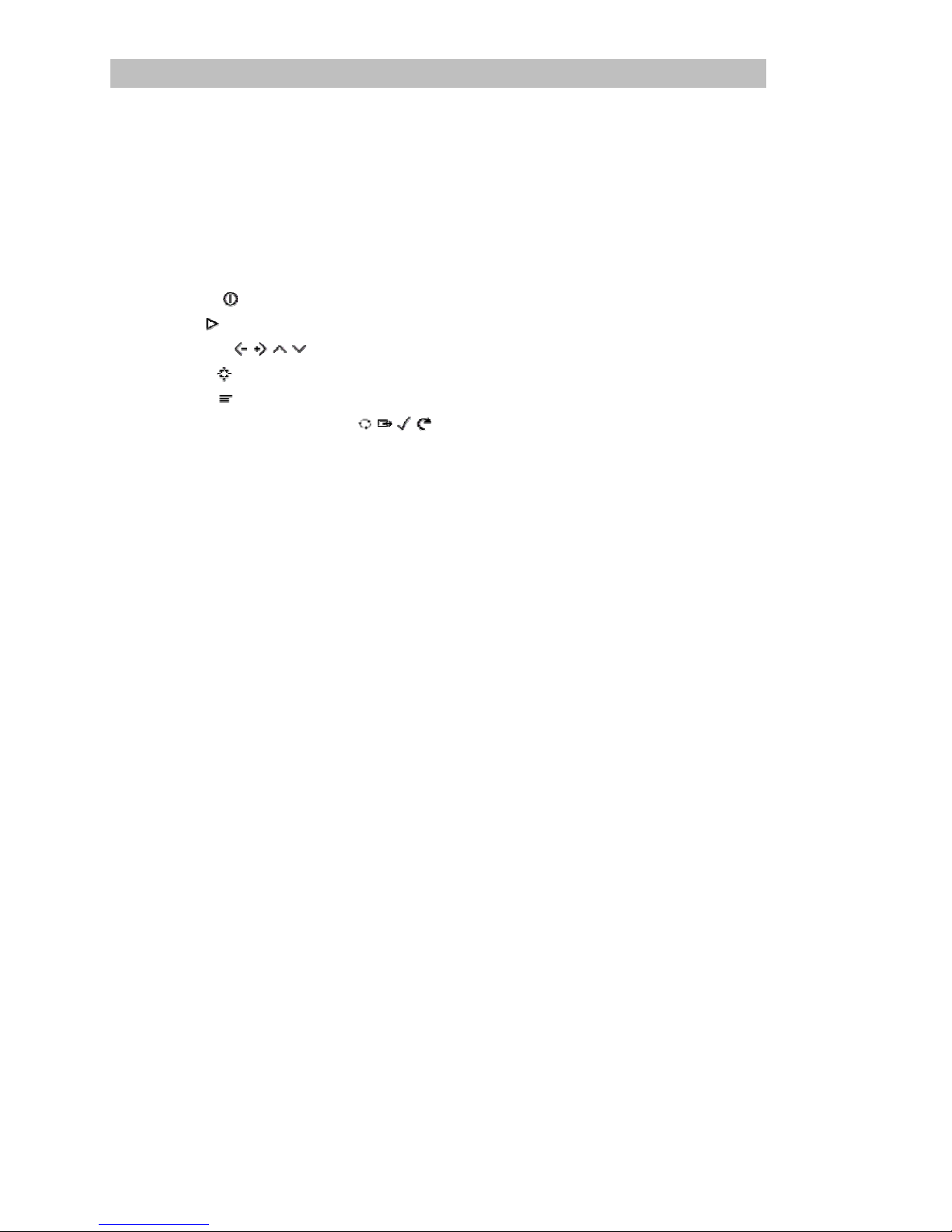
VIP Unit Reference...................................................................................................19
Player Unit Capabilities .................................................................................19
Floppy Disk Playback.............................................................................. 19
Serial Transfer........................................................................................... 19
Modem Transfer....................................................................................... 20
Ethernet Networking............................................................................... 20
Important Considerations.............................................................................. 21
Using the Remote Control..............................................................................23
Remote Control Buttons................................................................................. 23
Power -
................................................................................................... 23
Play -
...................................................................................................... 23
Arrows -
..................................................................................... 24
Select -
.................................................................................................... 24
Menu -
.................................................................................................... 24
Opt 1, Opt 2, Tag, Esc -
............................................................. 24
Starting the Unit .............................................................................................. 24
The Main Menu Screen................................................................................... 25
Load Pictures From VIP Disk................................................................. 25
Enter Setup Screen ................................................................................... 26
Loading a Project............................................................................................. 26
The Gallery Screen .......................................................................................... 27
The Setup Menu ..............................................................................................28
Preferences................................................................................................ 28
Time / Date............................................................................................... 30
Setting the Date ........................................................................................30
Setting the Time........................................................................................31
Version....................................................................................................... 31
Reset........................................................................................................... 32
Upgrade..................................................................................................... 32
Password................................................................................................... 32
Network Setup .........................................................................................32
Select a Network Adapter Type...................................................... 33
Set the Network Address................................................................. 34
Set the Subnet Mask..........................................................................34
Set the Gateway................................................................................. 35
The “Domain” Menu........................................................................ 35
Verifying the Network Setup .................................................................35
Updating the Unit’s Software........................................................................ 36
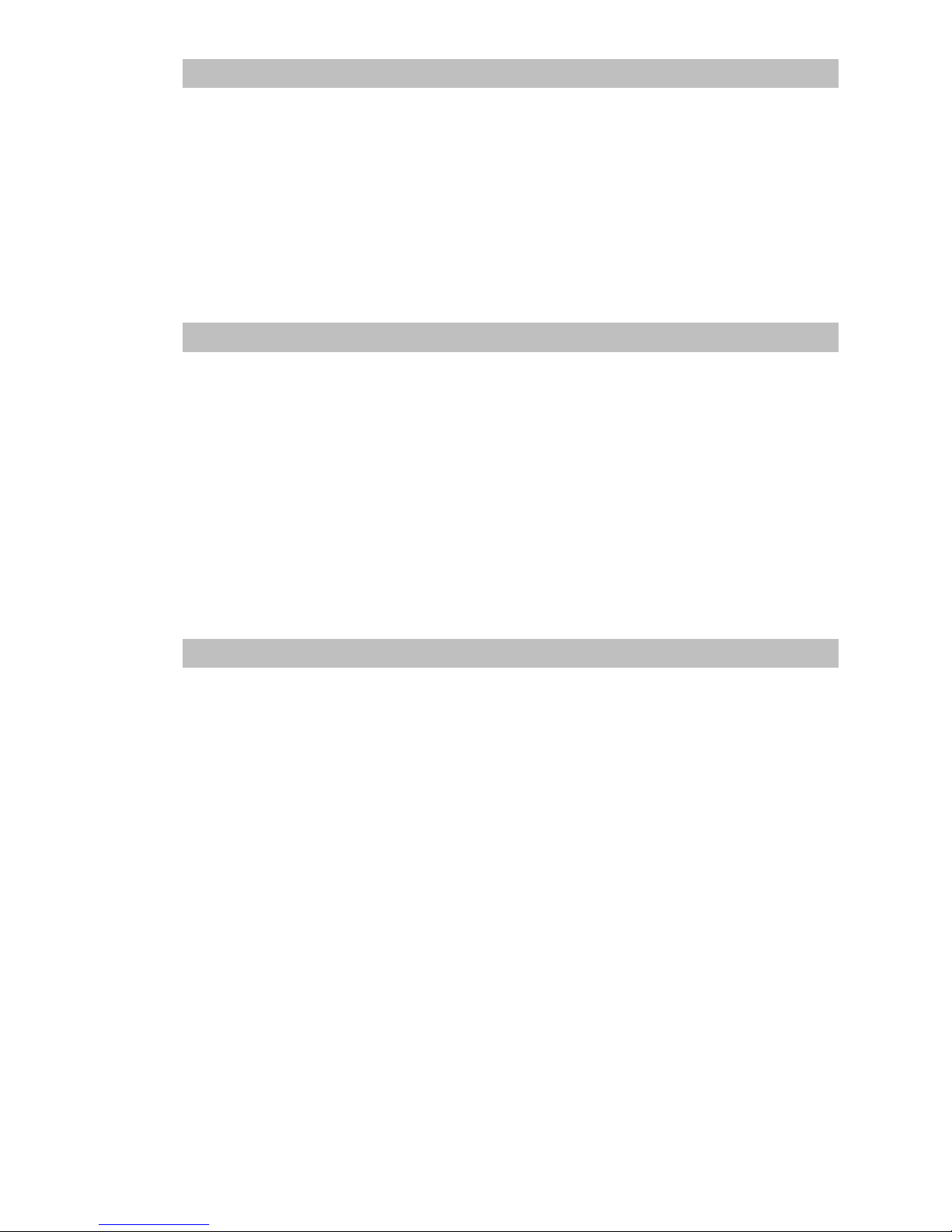
VIP Composer Installation..................................................................................39
Requirements................................................................................................... 39
Starting Setup… .............................................................................................. 39
Using Setup...................................................................................................... 40
Typical....................................................................................................... 42
Compact .................................................................................................... 42
Custom ...................................................................................................... 42
VIP Composer Configuration.............................................................................45
Launching VIP Composer ............................................................................. 45
The Setup Menu.............................................................................................. 46
The “Preferences” Tab............................................................................. 46
The “Sites” Tab......................................................................................... 46
“Floppy” Sites ................................................................................... 48
“Serial” Sites...................................................................................... 48
“Modem” Sites.................................................................................. 49
“Network” Sites................................................................................ 49
Completing Site Setup............................................................................. 50
VIP Composer Tutorial...........................................................................................51
Launching VIP Composer ............................................................................. 51
The Tutorial Disk ............................................................................................ 52
Opening the Tutorial Project......................................................................... 53
The Project Editor ........................................................................................... 55
Selecting a Page............................................................................................... 55
The Page Editor............................................................................................... 57
The Tool Palette and Tool Bar................................................................ 57
The Safe Text Area Guides ..................................................................... 58
Changing the Background............................................................................. 59
Changing the Text........................................................................................... 63
Page Properties................................................................................................ 68
General ...................................................................................................... 69
Description ........................................................................................ 69
Dwell Time ........................................................................................ 70
Transition Style ................................................................................. 70
Transition Speed............................................................................... 70
Output Quality.................................................................................. 71
Time Domain............................................................................................ 72
Starting Date / Ending Date ........................................................... 72
Starting Time / Ending Time.......................................................... 73
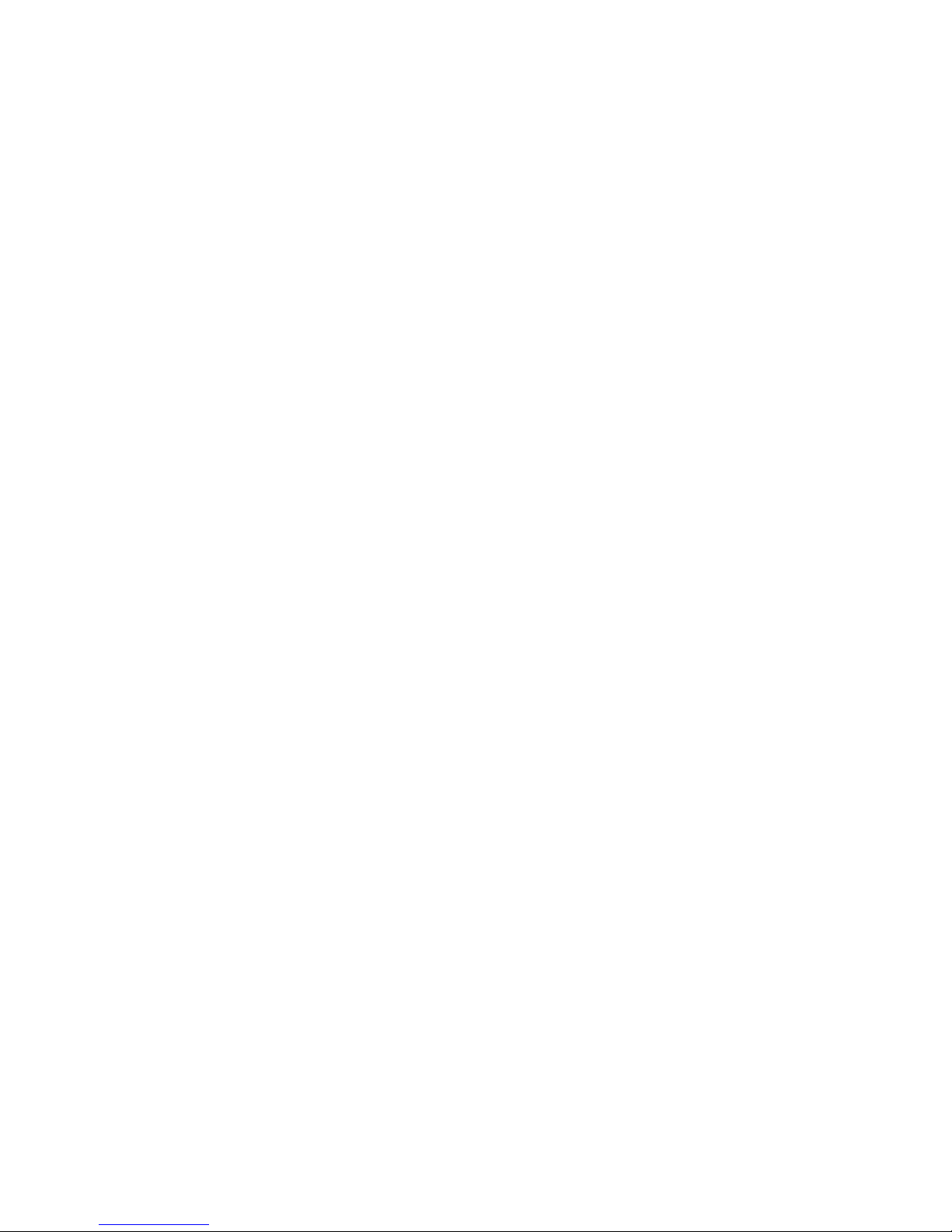
Day of Week ...................................................................................... 73
Full Example...................................................................................... 73
Project Properties ............................................................................................ 74
Author / Company / Notes................................................................... 75
Version / Created By............................................................................... 75
Default Dwell............................................................................................75
Reordering Pages ............................................................................................78
Saving Your Work........................................................................................... 80
More Time Domain Examples....................................................................... 80
Publishing to a VIP Unit.................................................................................83
Creating Your Own Project............................................................................ 86
Linked Pages.................................................................................................... 89
More About Publishing.................................................................................. 91
Publishing to a Single Site.......................................................................91
Publishing to Multiple Sites....................................................................92
Project Selection .......................................................................................93
Publishing Progress................................................................................. 93
Floppy................................................................................................. 94
Serial ...................................................................................................95
Modem ............................................................................................... 95
Network .............................................................................................96
Status Report.............................................................................................96
Frequently Asked Questions…………………………………………………..106
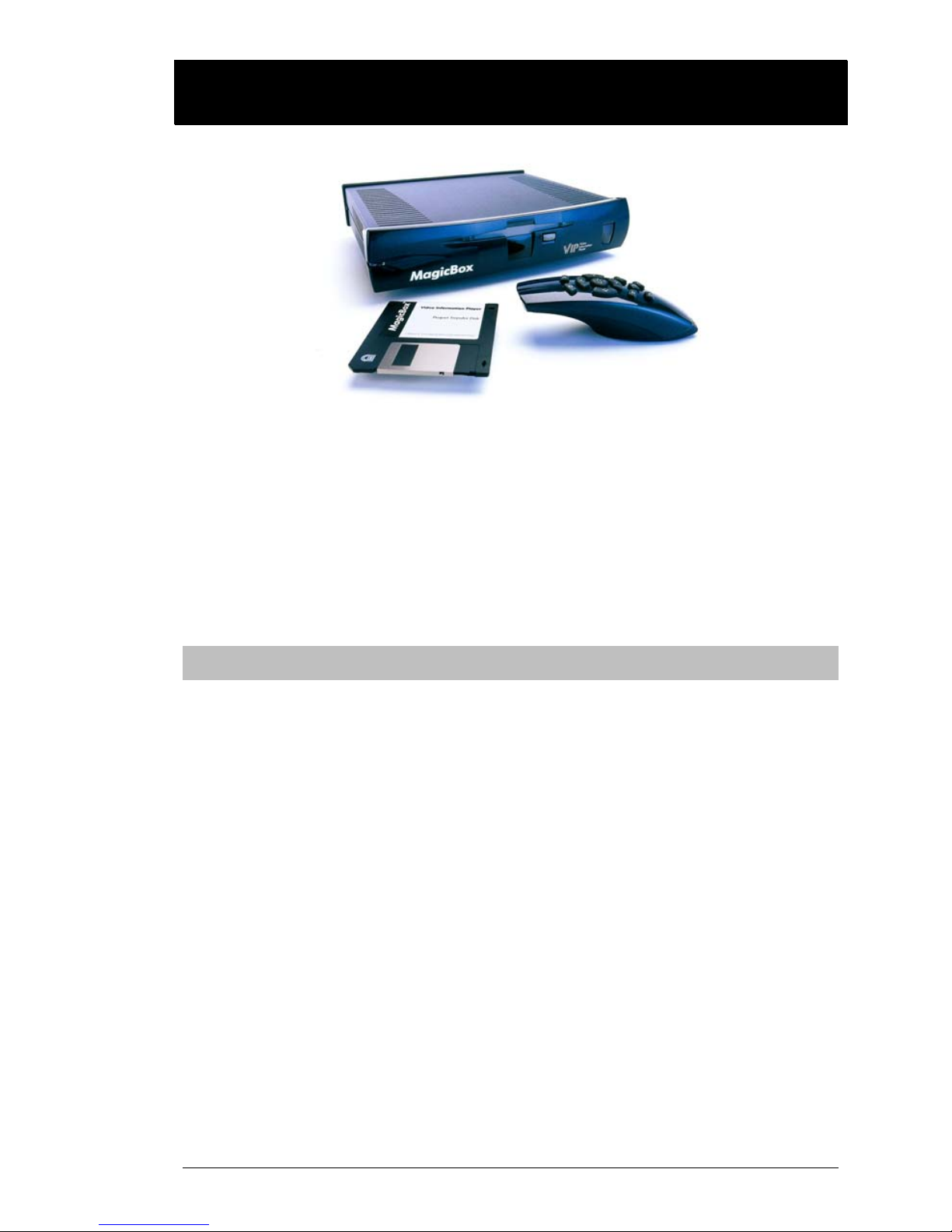
VIP User Manual 1
IInnttrroodduuccttiioonn
The VIP (Video Information Player) system allows you to create slides on
your PC with graphics and text which can then be played back on a
video monitor using the VIP unit.
A variety of applications can be served by a VIP, including advertising,
announcements, schedules, point of sale displays, and more. Use the
VIP wherever you have one or more monitors that need to display
messages in the form of still images.
Hardware
The VIP unit is a dedicated video slide player in a small set-top style
package. It features high quality output, low power consumption, few
moving parts, quiet operation, and an easy to use interface with an
infrared remote control. VIP playback units come in four versions:
Model Name Capacity (Approx.) Ethernet Bundled PC Software
VIP1 VIP Base 30 Images via Disk No VIP Composer
50 Images via Serial
50 Images via Modem * (See Note)
VIP2 VIP Express 30 Images via Disk Yes VIP Composer Express
50 Images via Serial
50 Images via Modem
50 Images via Network
VIP3 VIP Plus 30 Images via Disk No VIP Composer Express
150 Images via Serial
150 Images via Modem
VIP4 VIP Plus Express 30 Images via Disk Yes VIP Composer Express
150 Images via Serial
150 Images via Modem
150 Images via Network
* To use a VIP1’s modem capabilities, an upgrade to VIP Composer Express is required.
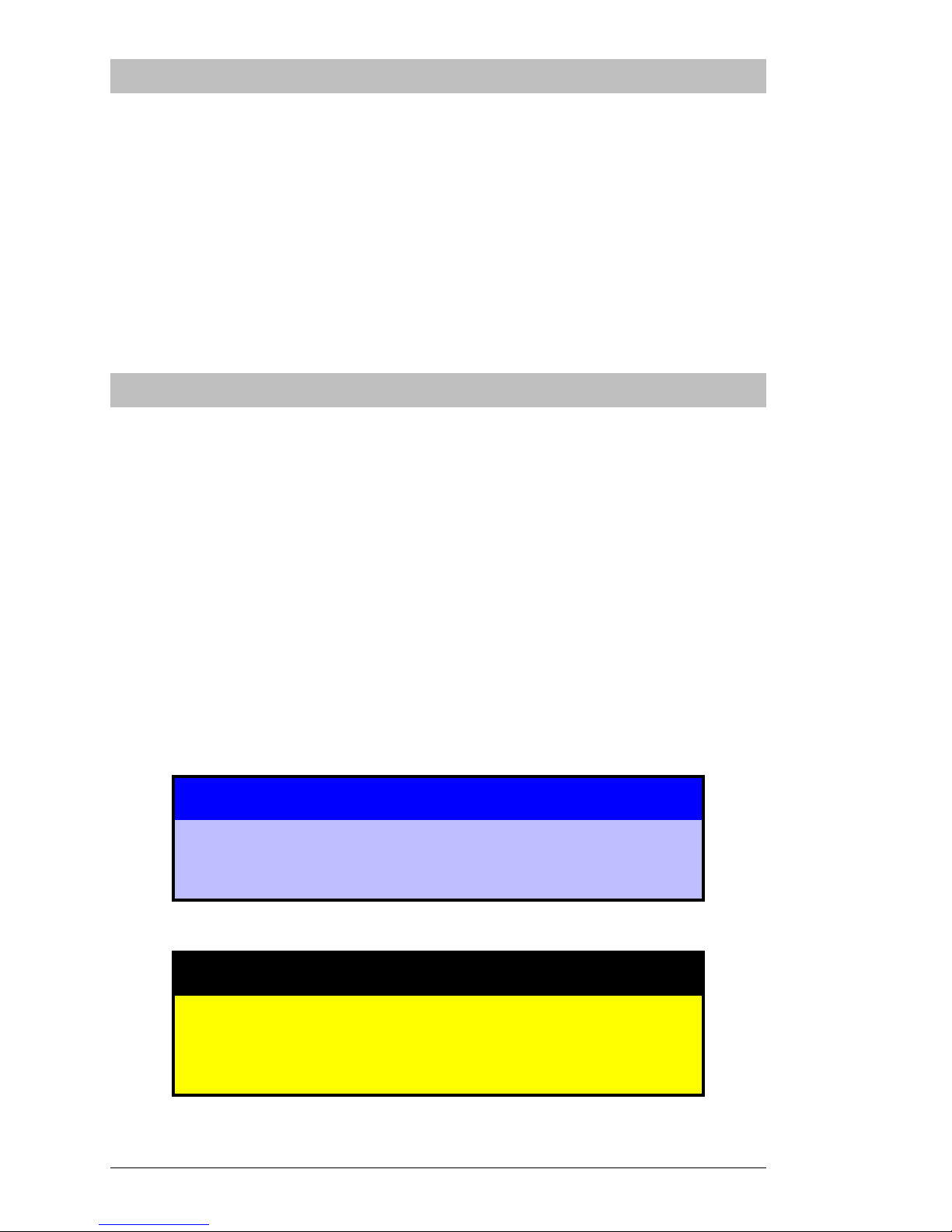
2 VIP User Manual
Software
Each VIP unit comes with a version of MagicBox’s “VIP Composer
Professional” software. This software can be installed onto a Windows
(95, 98, NT, 2000, or XP) computer allowing you to place text messages
over graphical backgrounds.
The backgrounds can come from many sources, including other
Windows applications, your own scanned photos or digital camera
images, the MagicBox background library, and more. You can copy and
paste text directly into “VIP Composer” from other programs such as
Microsoft Word, Corel Word Perfect, Netscape, etc.
About This Manual
This manual is organized as a reference. Every menu and feature of the
VIP hardware is described in the order it appears on the program menus.
A tutorial section is also provided to familiarize new users with the basic
functions of the hardware and getting started with VIP Composer.
You should skim through this manual once before setting up your unit
or installing your software in order to get an overview of how the VIP
works. Then, read through each chapter, especially the tutorial,
following the examples given. If you need quick reference to particular
features, you will find each feature listed in the table of contents.
Throughout the manual, tips and important items will be highlighted in
the following manner:
Text in this style of box represents a helpful tip or
important concept in using the VIP system.
⌧
Text in this style of box describes very important
information to prevent loss of data or damage to your
system.
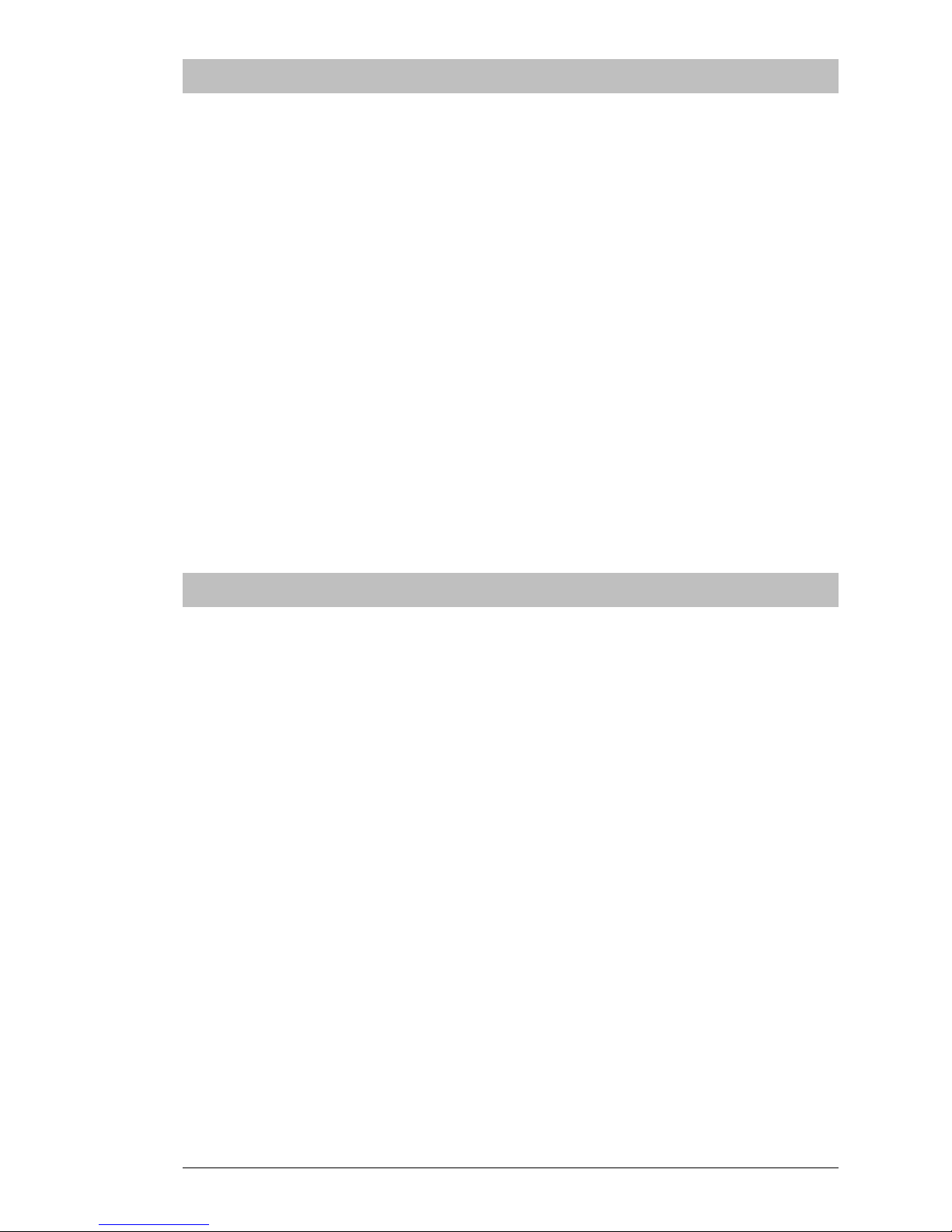
VIP User Manual 3
Customer Support
Should you have any questions about installing or using your MagicBox
VIP system, please call our technical support line at 541-752-5542, send a
fax to 541-752-5614, or write to:
MagicBox, Inc.
1600 SW Western, Suite 130
Corvallis, OR 97333
You can also send email to:
support@magicboxinc.com
Your email inquiries will be answered within one business day, usually
the same day. Email is also the best way to communicate with us after
hours or on weekends. You may also visit our web site:
http://www.magicboxinc.com
Bugs
It is said that Murphy was an optimist only because he never had to use
a computer. Even the best-tested systems have unexpected problems.
We are dedicated to offering high-quality, bug-free products.
If you should encounter any unusual difficulties, please try to note the
circumstances under which the problem occurred. Try to duplicate the
results, if possible. These steps will help us to better isolate and solve the
problem. Please contact us right away when you find a bug – if we don’t
hear about it, we can’t fix it.
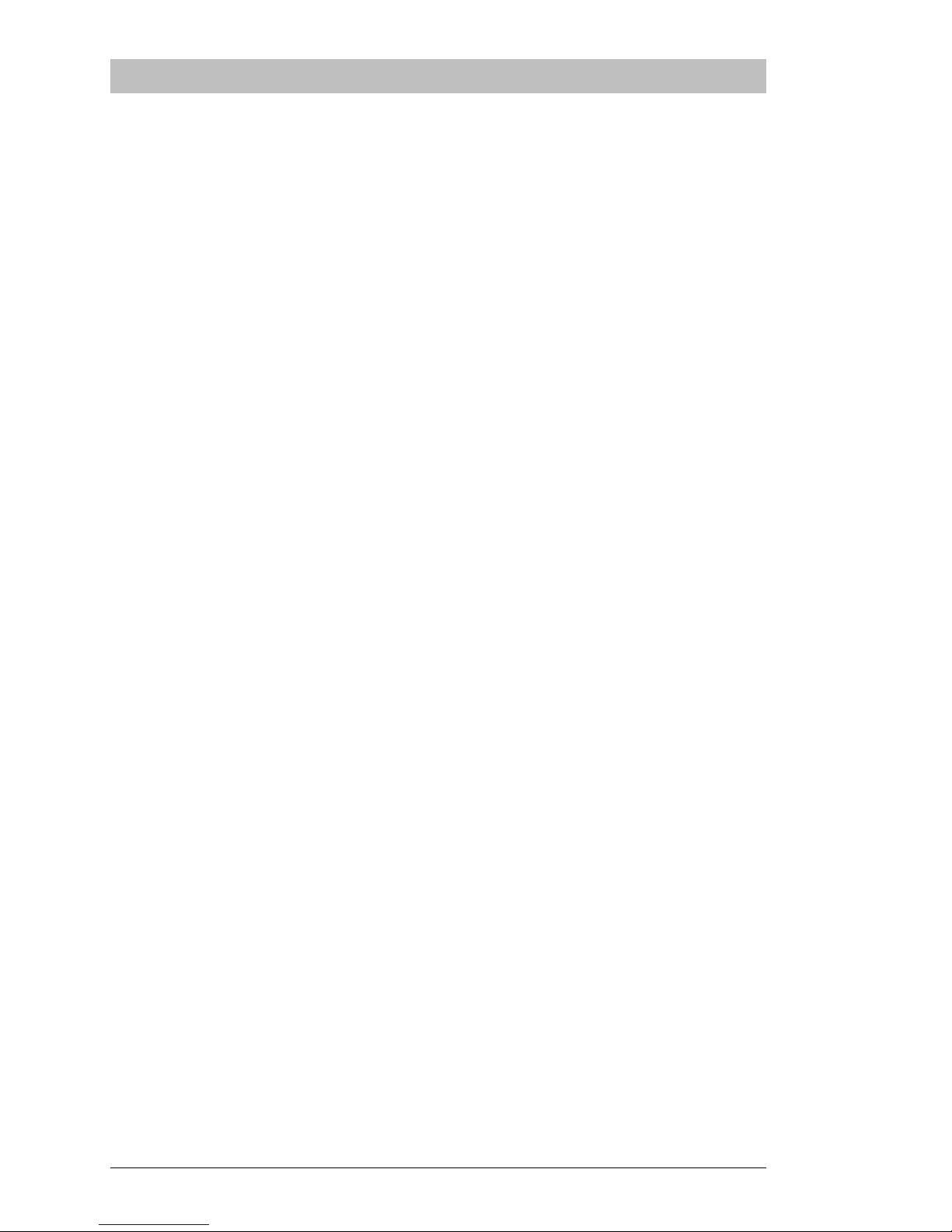
4 VIP User Manual
Copyright and Use
This manual and the software described herein are copyrighted with all
rights reserved. Under the copyright laws, neither this manual nor the
software may be copied, in whole or in part, without the written
permission of MagicBox, Inc.
MagicBox®, VIP™, and VIP Composer™ are trademarks of MagicBox,
Inc. Other terms, including TrueType, InstallShield, Windows, JPEG,
etc., are trademarks of their respective manufacturers.
The software in the VIP player unit was jointly developed. Portions of
the software are copyrighted by Avicor, Inc., and other portions by
MagicBox, Inc.
The backgrounds and fonts present on the VIP CD-ROM are copyrighted
by their original distributors and are present under a special
arrangement with MagicBox, Inc. These images and fonts are provided
for use in commercial and educational video production, broadcast,
cablecast, and closed-circuit applications. The image files may not be
redistributed in other media, including print; nor may the original image
files be translated into other formats for other platforms. The fonts may
be used by a single user by any application which supports them.
These companies are the original copyright holders of the images and
fonts included on the VIP CD-ROM. Written permission from the
copyright holder is required for uses of images and fonts in media or
applications other than those mentioned above.
Dimension Technologies, Inc. 100 Sample Backgrounds
4612 NE 20th Avenue
Ocala, FL 34479
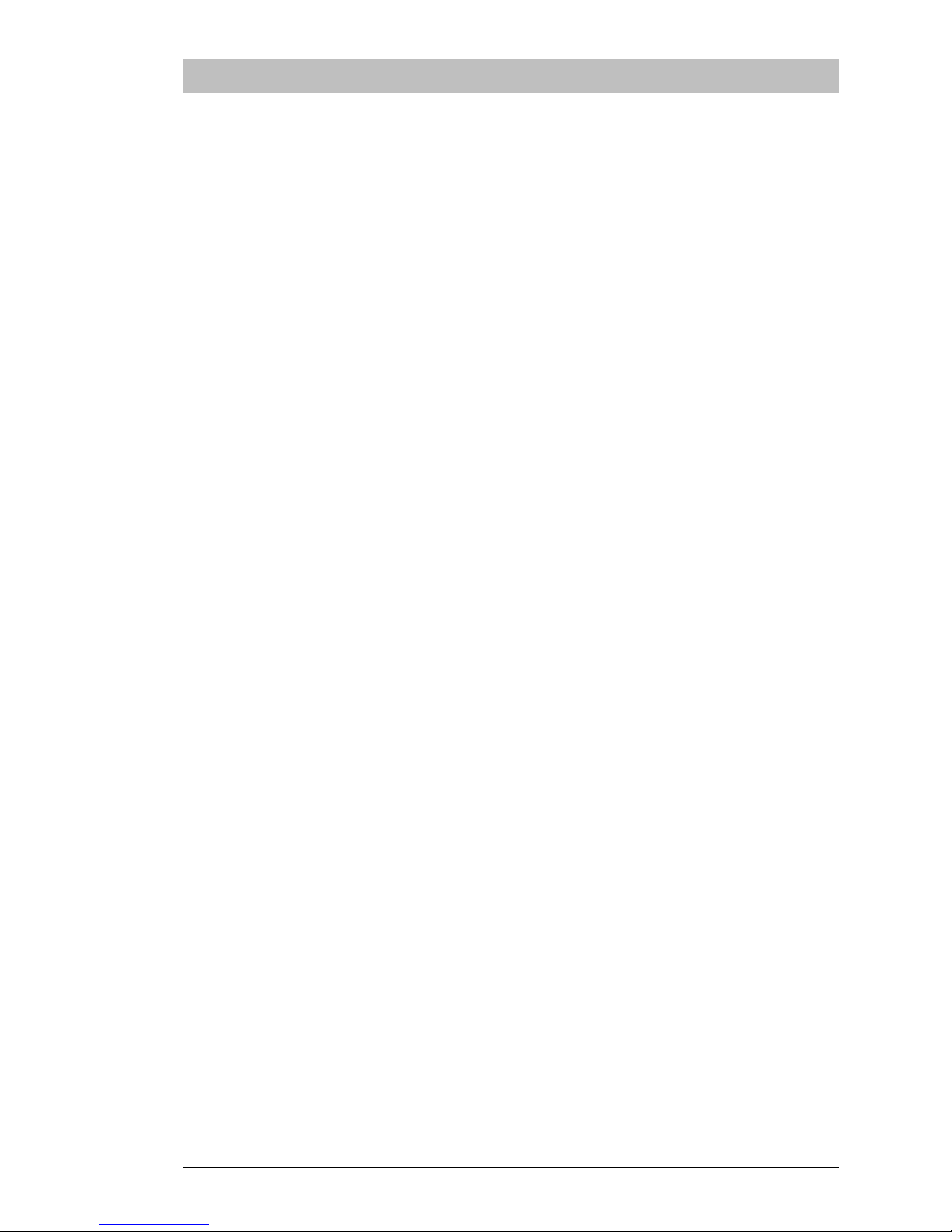
VIP User Manual 5
Credits
Executive Producer:
Tom Searcy
Project Director:
Bob Richardson
Production Manager:
Karl Frederick
VIP Composer Software:
Karl Ott
VIP Player Development:
Gavin Bradshaw
Brian Larsen
Bryan Silbermann
Special Thanks:
Garrett Andres
Scott Bowman
Anne Davies
Ramona Perry-Campbell
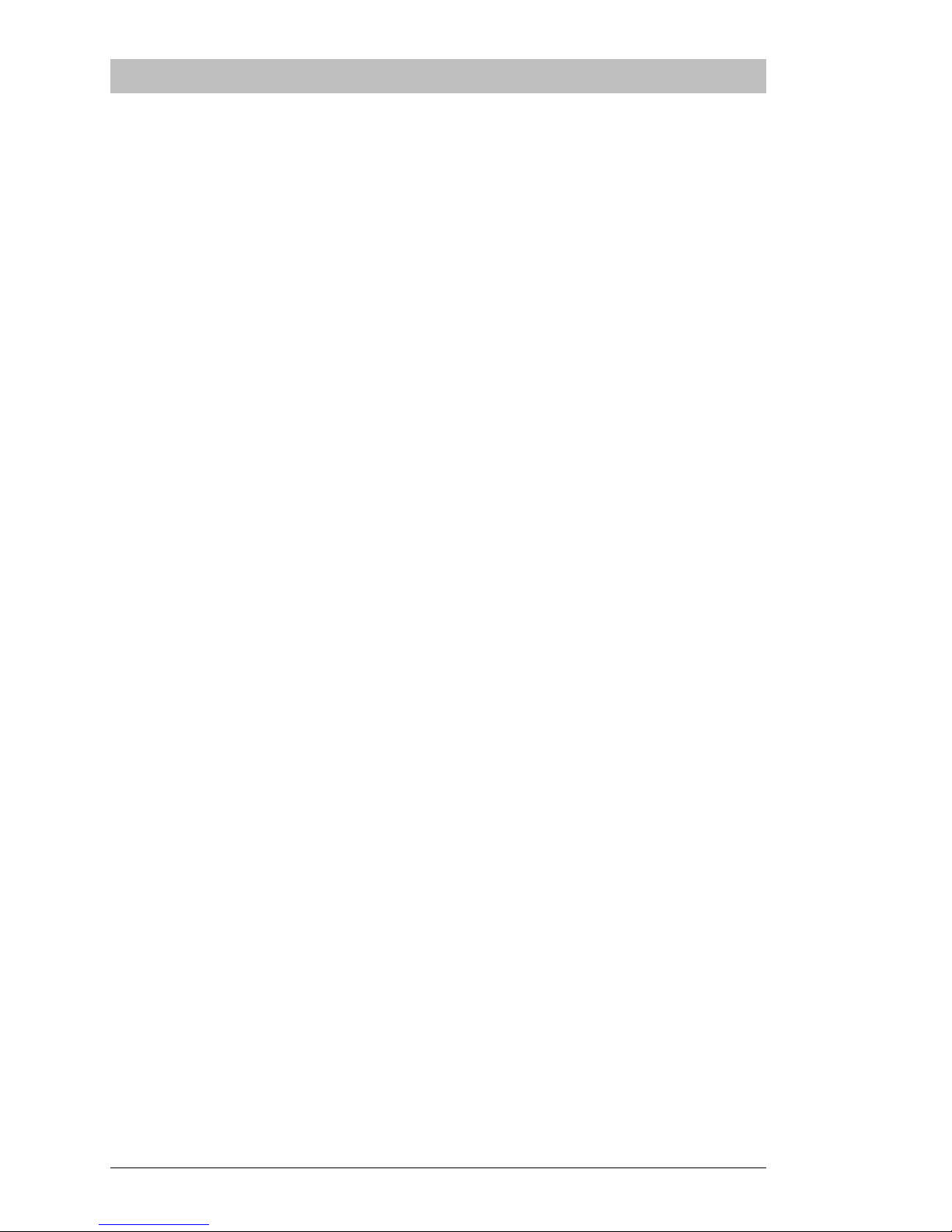
6 VIP User Manual
Warranty
The VIP player unit hardware is warranted against defects in parts and
labor for a period of one year from the date of purchase. This warranty
does not apply to damage caused by misuse or external forces such as
power fluctuations, extreme temperatures, exposure to excessive
moisture, or other acts of nature.
The CD-ROM and floppy disks are warranted to be free from media
defects for a period of ninety (90) days from the date of purchase.
This warranty does not cover shipping and handling charges for
replacement components or merchandise.
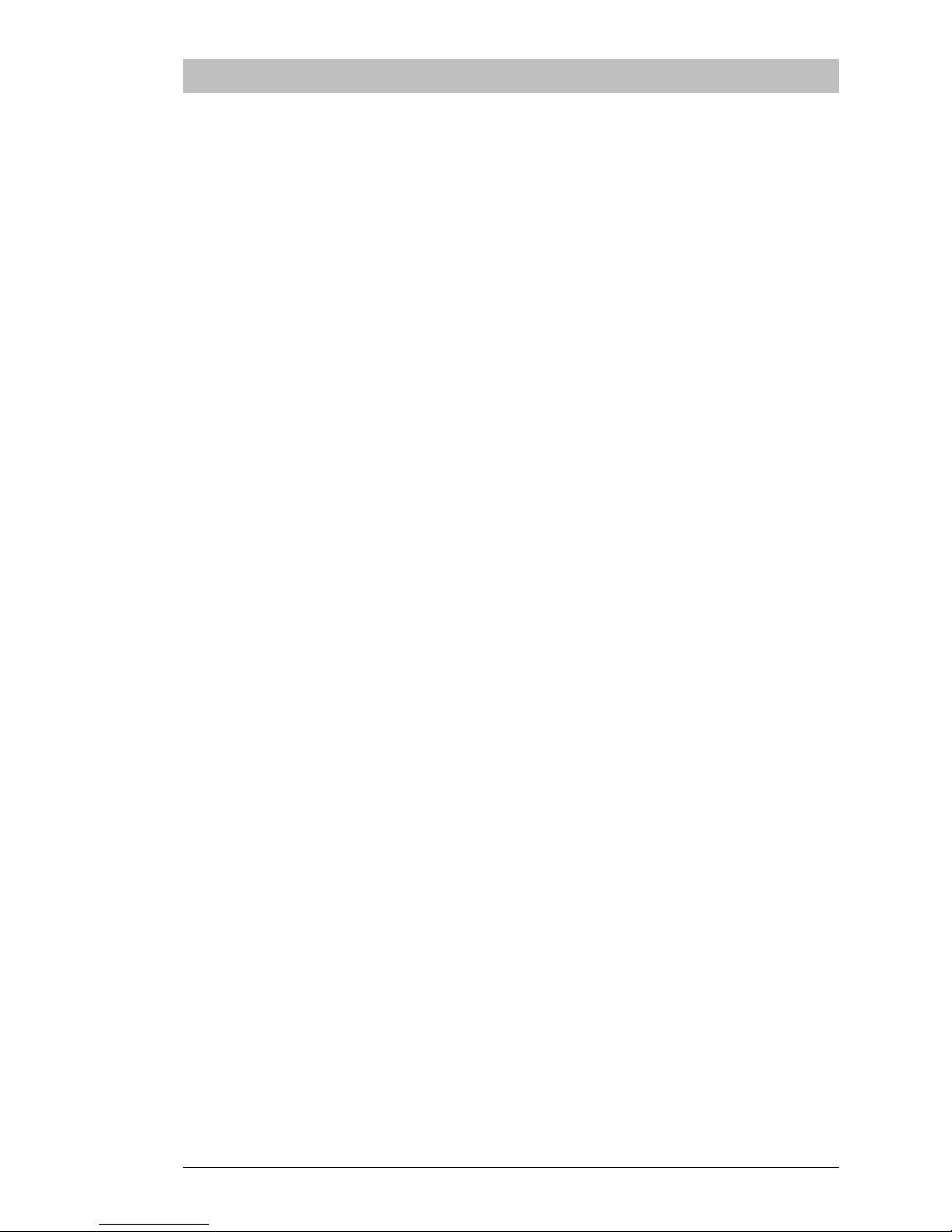
VIP User Manual 7
Software License
SOFTWARE PROGRAM LICENSE AGREEMENT
PLEASE READ CAREFULLY
COPYRIGHT
This manual and software described herein are copyrighted with all rights reserved. Under the copyright laws,
neither this manual nor the software may be copied, in whole or in part, without the written permission of
MagicBox, Inc.
DISCLAIMER
The software is licensed and delivered on an "as is" basis. Except for the express warranty set forth below,
MagicBox, Inc. makes no other warranties, either expressed or implied, by statute or otherwise, regarding the
enclosed computer software product, its quality, its performance, its merchantability, or its fitness for any
particular purpose. The entire risk as to the results and performance of any program is assumed by you. Should
the program prove defective, you (and not MagicBox, Inc. or its dealers) assume the entire cost of all necessary
servicing, repair, or correction. Further, MagicBox, Inc. does not warrant, guarantee or make any representations
regarding the terms of corrections, accuracy, reliability, currentness, or otherwise; and you rely on the program
and results solely at your own risk.
LIMITED WARRANTY
MagicBox, Inc. warrants that the disks on which this software is recorded are free from defects in material and
workmanship, under normal use for 90 (ninety) days after the date of original purchase. If a defect occurs during
the 90-day period, you may return the disks to MagicBox, Inc. for a free replacement. The remedy for breach of this
warranty shall be limited to replacement and shall not encompass any other damages, including but not limited to
loss of profit, and special, incidental, or other similar claims.
LIMITATION OF LIABILITY
MagicBox Inc.'s liability is limited solely to the repair or replacement of the defective product, in its sole discretion,
and shall not in any event include damages for loss of use or loss of anticipated profits or benefits or other
incidental or consequential costs, expenses, or damages, including without limitation any data or information
which may be lost or rendered inaccurate, even if MagicBox, Inc. has been advised of the possibility of such
damages. Some states do not allow a limitation on how long an implied warranty lasts, or limitation of incidental
or consequential damages, so the above limitations or exclusions may not apply to you. This warranty gives you
specific legal rights, and you may also have other rights which vary from state to state.
LICENSE RESTRICTIONS
The licensed software and all associated documentation, and all proprietary and intellectual property rights
therein, are and shall remain the exclusive property of MagicBox Inc. Licensee agrees not to (a) modify, adapt,
alter, translate, or create derivative works from the licensed software or associated documentation, except as
expressly permitted; (b) reverse engineer, de-compile, dissemble or un-assemble in any way the licensed software;
or (c) distribute or disclose to others the licensed software or associated documentation.
MISCELLANEOUS
This agreement represents the entire understanding regarding the programs and related documentation and
supersedes any prior purchase order, communications, or representations. MagicBox, Inc. products and services
are interoperable only with specific 3
rd
party products and services, the definition of which is reserved solely and
without limitation at MagicBox, Inc.’s discretion, and may be changed without notice at any time. Contact
MagicBox Inc. for a list of approved 3
rd
party vendor products, services and/or limitations. This agreement may
only be modified by an officer of MagicBox, Inc. If any provision of the agreement shall be deemed unlawful, void,
or for any reason unenforceable, it shall be deemed severable from, and shall in no way affect the validity and
enforceability of the remaining provisions of the agreement.
This license agreement shall be governed by the laws of the state of Oregon.

8 VIP User Manual
FCC Statement
Federal Communications Commission
(FCC Statement)
This equipment has been tested and found to comply with the limits for a Class B digital device, pursuant to Part
15 of the FCC Rules. These limits are designed to provide reasonable protection against harmful interference in a
residential installation. This equipment generates, uses, and can radiate radio frequency energy. If not installed in
accordance with the instructions in this manual, harmful interference to radio communication may occur.
However, there is no guarantee that interference will not occur in a particular installation. If this equipment does
cause interference to radio and television reception, which can be determined by turning the equipment off and on,
the user is encouraged to try and correct the interference by one or more of the following measures:
Re-orient or relocate the receiving antenna.
Increase the space between the equipment and the receiver.
Connect the equipment into an outlet on a circuit different from the one to which
the receiver is connected.
Consult the dealer or an experienced radio/TV technician for help.
If necessary, the user should consult the dealer or an experienced radio/television technician for additional
suggestions. The user may find the following booklet prepared by the Federal Communications Commission
helpful: “How to Identify and Resolve Radio-TV Interference Problems”. This booklet is available from the U.S.
Government Printing Office, Washington, DC 20402 by ordering Stock No. 004-00000345-4.
WARNING:
A shielded-type power cord is required in order to meet the FCC emission limits and also to prevent interference to
the nearby radio and television reception. It is essential that only the supplied power cord be used. Use only
shielded cables to connect I/O devices to this equipment.
Canadian Doc Notice
For Class B Computing Devices
This digital apparatus does not exceed the Class B limits for radio noise emissions from digital apparatus as set out
in the Radio Interference Regulation of the Canadian Department of Communications. “Le présent appareil
numérique n’èmet pas de bruits radioélectroniques dépassant les limites applicable aux apparils numéeriques de las
class B prescrites dan le Règlement sur le brouillage radioélectrique édicté par le ministrère des Communications
du Canada.”
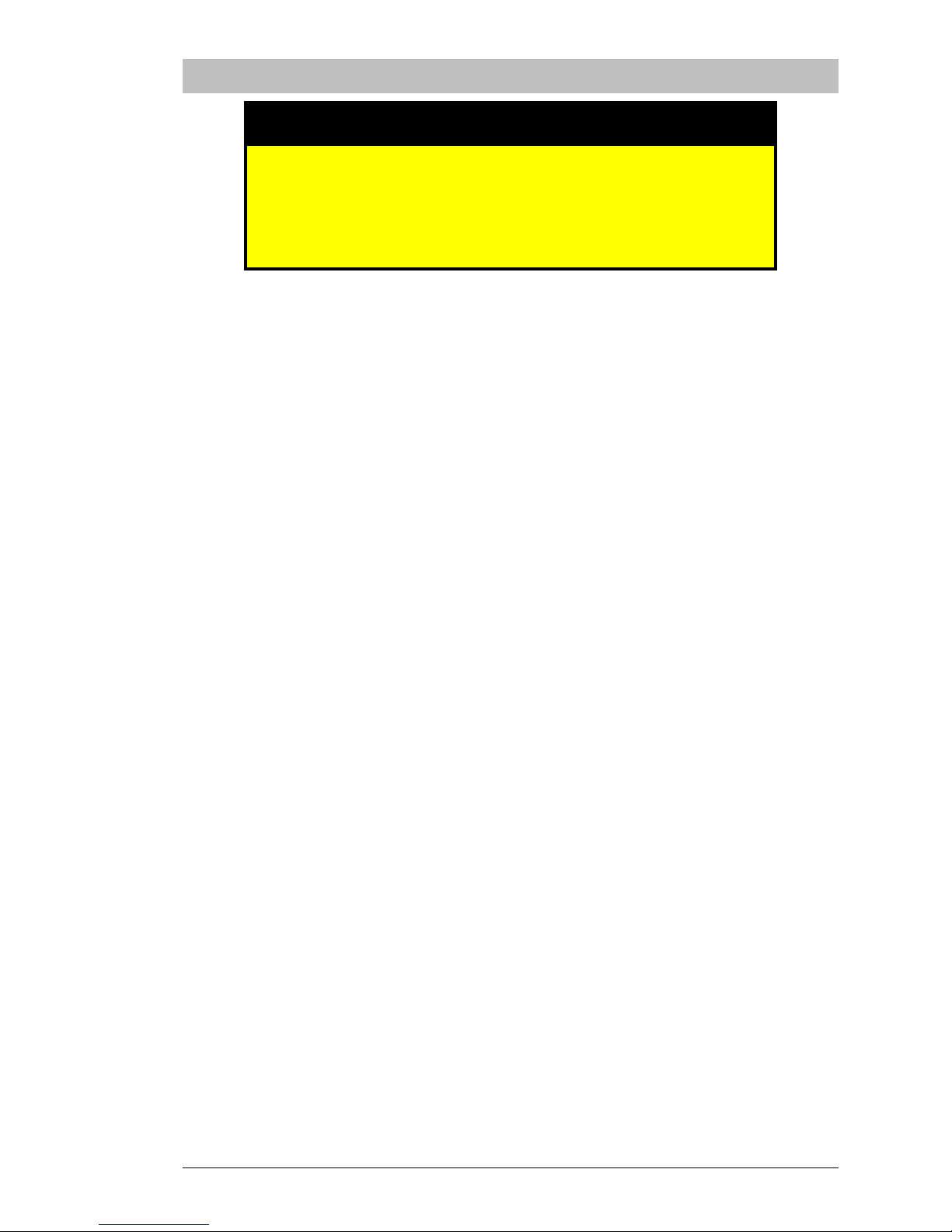
VIP User Manual 9
Important Safety Instructions
⌧
The following instructions describe how to prevent
physical injury to yourself or others, as well as how to
prevent damage to the unit. Read these instructions
thoroughly before attempting to setup or install your unit.
1. Please read these instructions thoroughly.
2. Please keep this guide for future use.
3. Please disconnect the device from the main supply before cleaning.
Do not use any liquid or aerosol spray cleaners.
4. To avoid damage of the device, you should only use accessory parts
permitted by the manufacturer.
5. The device must be protected against moisture.
6. To setup the device, it must be put in a stable horizontal position.
Tipping it over or dropping it may cause injuries. Only use safe setup
locations and follow the setup instructions of the manufacturer.
7. The ventilation openings are used for air circulation which protect the
device against overheating. Do not block the ventilation openings.
8. To connect the device, follow the connected load values of the main
supply.
9. Due to electrical safety, the wall socket must be equipped with a nonfused grounded conductor contact.
10. The power cable must be positioned in a way that nobody may trip
over it. There should be nothing resting on the cable.
11. All instructions and warning remarks on the device must be
followed.
12. If the device will not be used for a long time period, you should
disconnect it.
13. Any objects or liquids should never enter the device via its openings.
This could cause a fire or an electric shock.
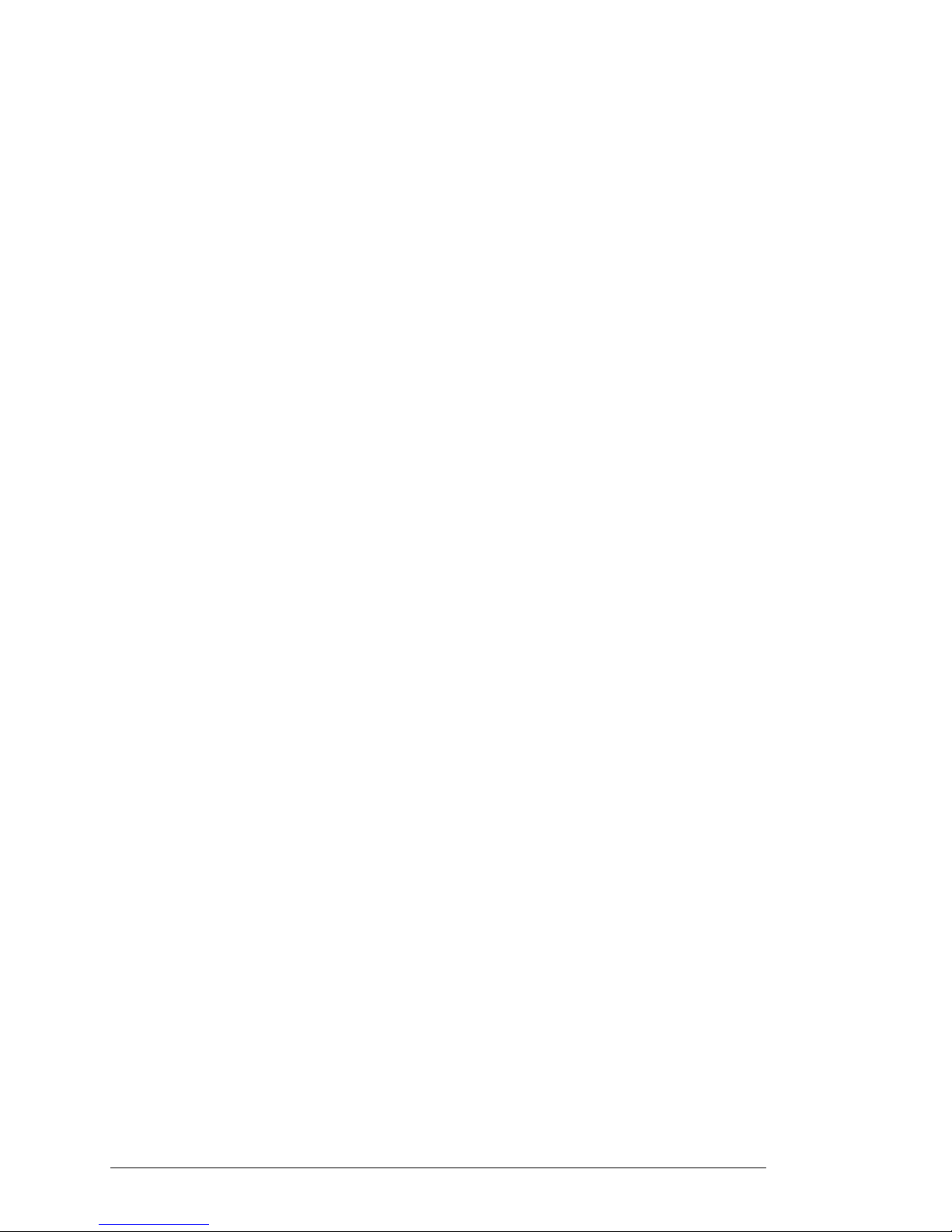
10 VIP User Manual
14. Do not open the device unless instructed to do so by authorized
customer service personnel.
15. If the following conditions occur, the device must be disconnected
from the main power, and it must be checked by a qualified service
center:
A. Power cable or power plug are damaged.
B. Liquid has entered the device.
C. The device was exposed to moisture.
D. When the device does not operate according to the manual, or
you do not achieve any improvement with the aid of the manual.
E. The device has been dropped and/or the casing is damaged.
F. The device gives off excessive heat or a burning smell.
G. When the device shows obvious signs of a defect.
16. For repair, only original spare parts or parts in accordance with the
original specifications may be used. Use of unsuitable parts can cause
more damage and may void your warranty.
17. Please turn to the manufacturer for all questions concerning service
and repair.
18. The power outlet must be installed near the equipment and must be
easily accessible.
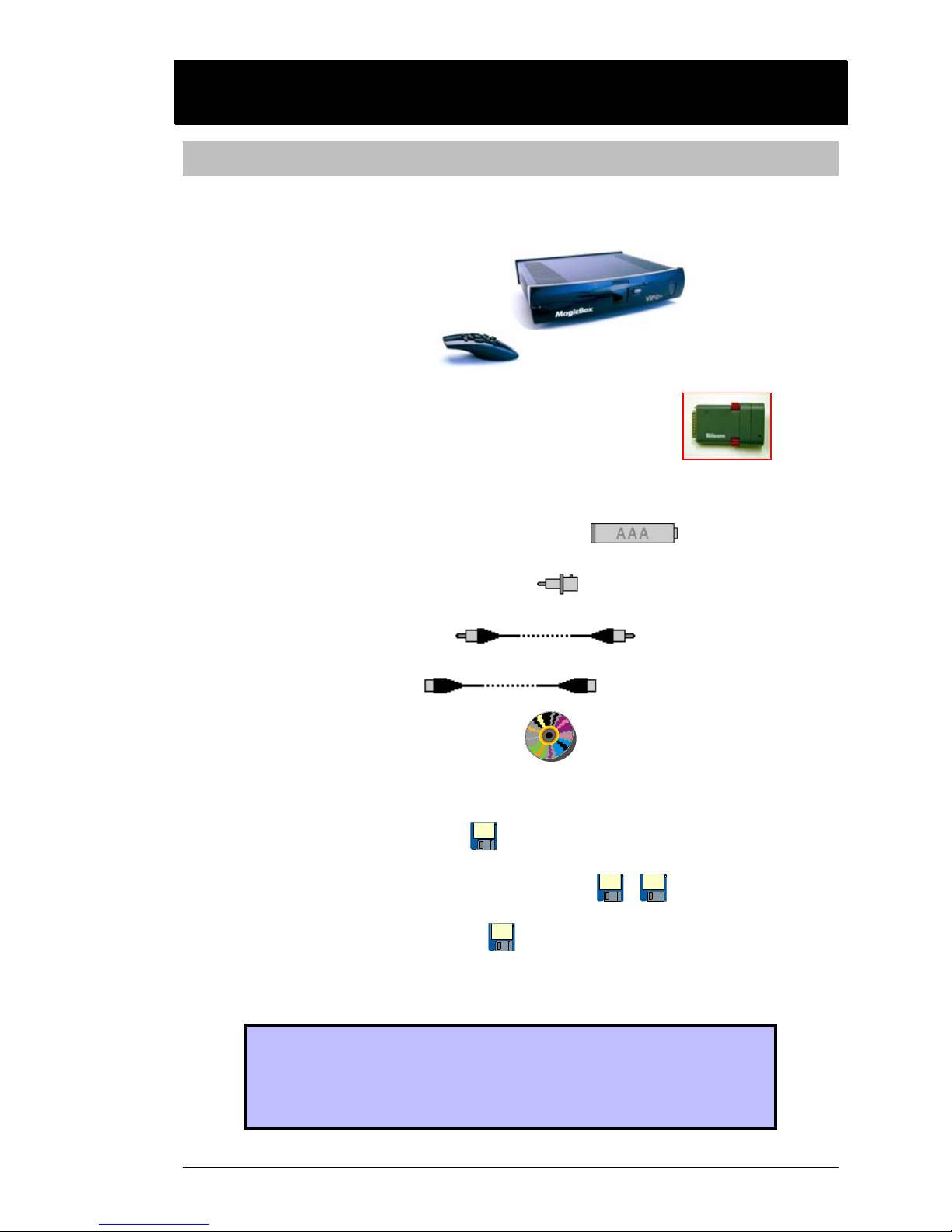
VIP User Manual 11
HHaarrddw
waarree SSeettuupp
Box Contents
Before you begin setup of your VIP unit, make sure that the following
components are included in the original packaging:
__ VIP Main System Unit
__ Remote Control
__ Power Cord
__ Ethernet Adapter (“Express” Models Only)
__ Ethernet Adapter Power Supply (“Express” Models Only)
__ Batteries for Remote Control (3x)
__ RCA to BNC Adapter Plug
__ RCA Video Cable
__ S-Video Cable
__ Software Installation CD
__ This User Manual
__ Demo Floppy Disk
__ Project Transfer Floppy Disks (2x)
__ Tutorial Floppy Disk
__ Warranty/Registration Card
Be sure to fill out and send in your registration card
right away. We must have your registration card on
file to be able to provide support (except for initial
setup support) and product updates.
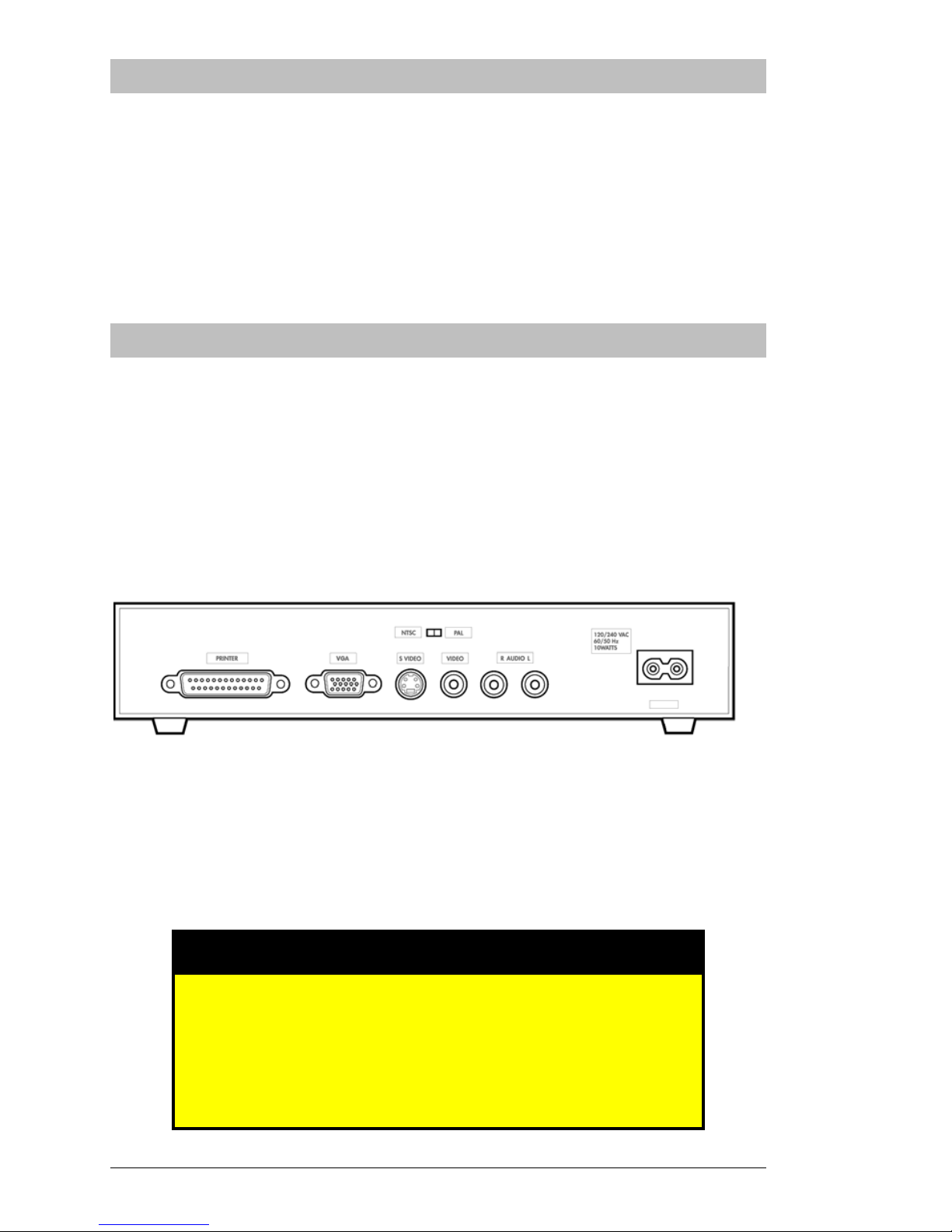
12 VIP User Manual
Find a Suitable Location
The VIP unit should be placed on a stable, flat, level surface. Ensure that
the unit is not in a place where it may be easily knocked over, have its
cords tripped over, or have liquids spilled into it. The VIP unit warranty
does not cover damage caused by accidents or misuse.
An optional rack-mounting kit is available for professional/industrial
installations. If you have this kit, follow the instructions included with
the kit before hooking up cables to your VIP unit.
Connections
Most of the VIP’s connections are found on the rear panel, shown below.
In addition, a serial port is located on the front of the unit, behind a flipup plastic cover.
If you intend to use the serial port, you must use a VIP Serial Cable from
MagicBox, Inc. Use of other cables which may seem to fit, such as
Macintosh serial cables or S-Video cables, could damage the VIP unit.
Such damage is not covered by warranty.
VIP Rear Panel Diagram
The connectors, from left to right, are “Printer”, “VGA”, “S-Video”,
“Video”, “Audio L&R”, and “Power”. The Printer port is used to
connect the Ethernet adapter on VIP Express models. The Audio ports
are for future expansion and are not currently used.
⌧
Ensure that the VIP unit’s power cord is unplugged
before adding or changing any other connections.
Connecting cables while the power is applied may cause
damage to your VIP unit. Such damage is not covered
by warranty.
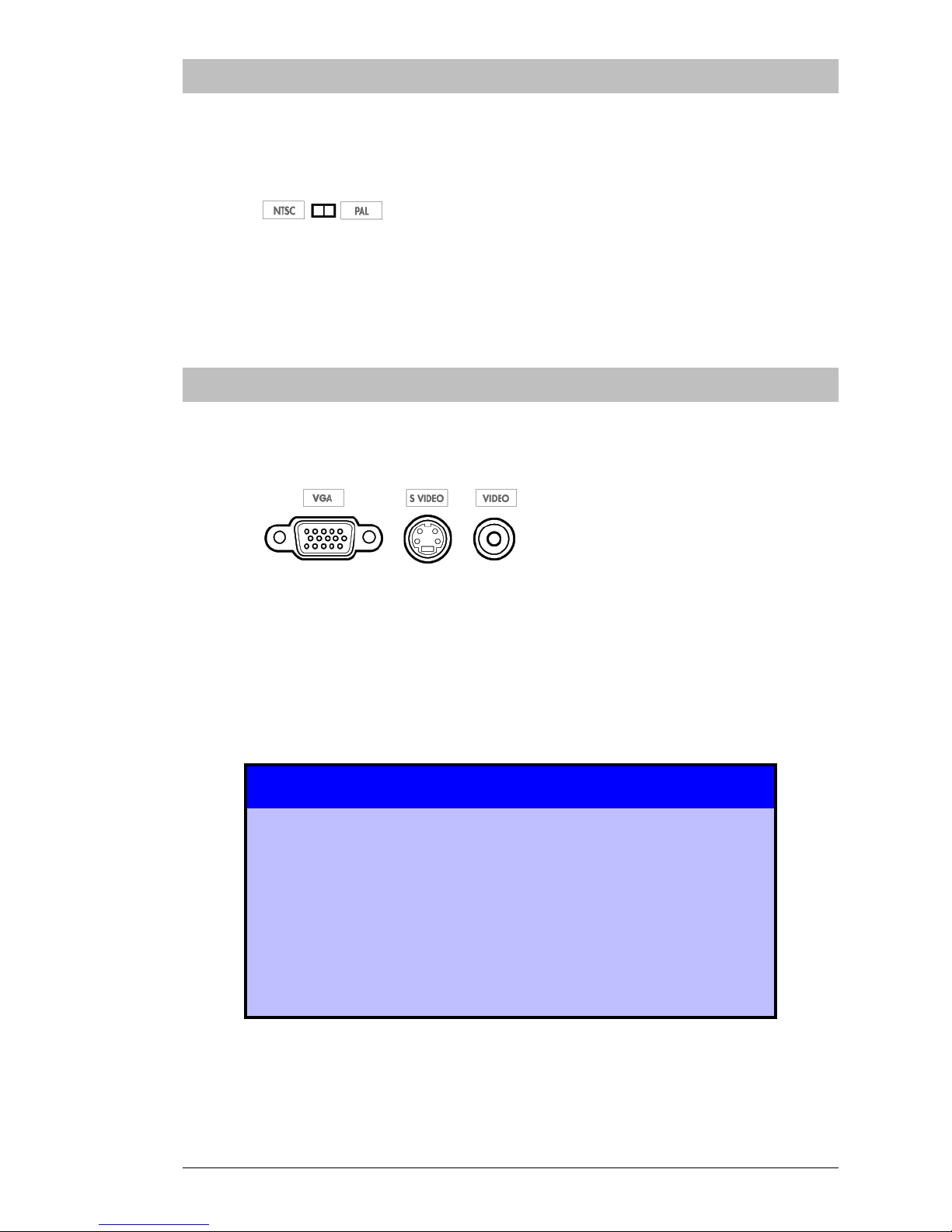
VIP User Manual 13
Select a Television Standard
Different parts of the world use different television standards. The
standard used in most of North America is called “NTSC”. The standard
used in many European countries is called “PAL”.
On the back of the VIP unit is a switch labeled “NTSC / PAL” – ensure
that this switch is set to the standard used at your location.
Connect a Monitor
The VIP unit supports several different types of display devices as
shown below:
The “VGA” port supports any PC-style RGB monitor. The “S-Video”
port supports professional video monitors with multi-pin inputs labeled
“S-Video”, “S-VHS”, or “Y/C”. The “Video” port outputs standard
composite video which may be connected to a video monitor or a
television with “A/V” or “Aux” inputs.
Only one output connector may be used at a time. The
VIP automatically detects which connector is hooked
up to a monitor when the VIP is first turned on. If you
have a blank screen, it might be because the monitor
was connected after the VIP was already on. Turn the
VIP power off and back on using the remote control to
correct the problem.

14 VIP User Manual
Connect the Ethernet Adapter
VIP “Express” Models Only
VIP Express models include an Ethernet networking adapter. There are
two varieties of Ethernet adapters, “Silicom” style and “Xircom” style.
Compare the adapter supplied with your unit with the photos below to
determine which type you have.
“Silicom” Ethernet Adapter and Power Supply
“Xircom” Ethernet Adapter and Power Supply
With the power cable disconnected from the VIP unit, connect the
adapter to the “Parallel” port on the rear of the VIP, tightening the
screws for a secure connection. Then, connect the Ethernet adapter’s
power supply and your network cable. (Contact your network
administrator to help you identify your network’s cable connection if
necessary.)
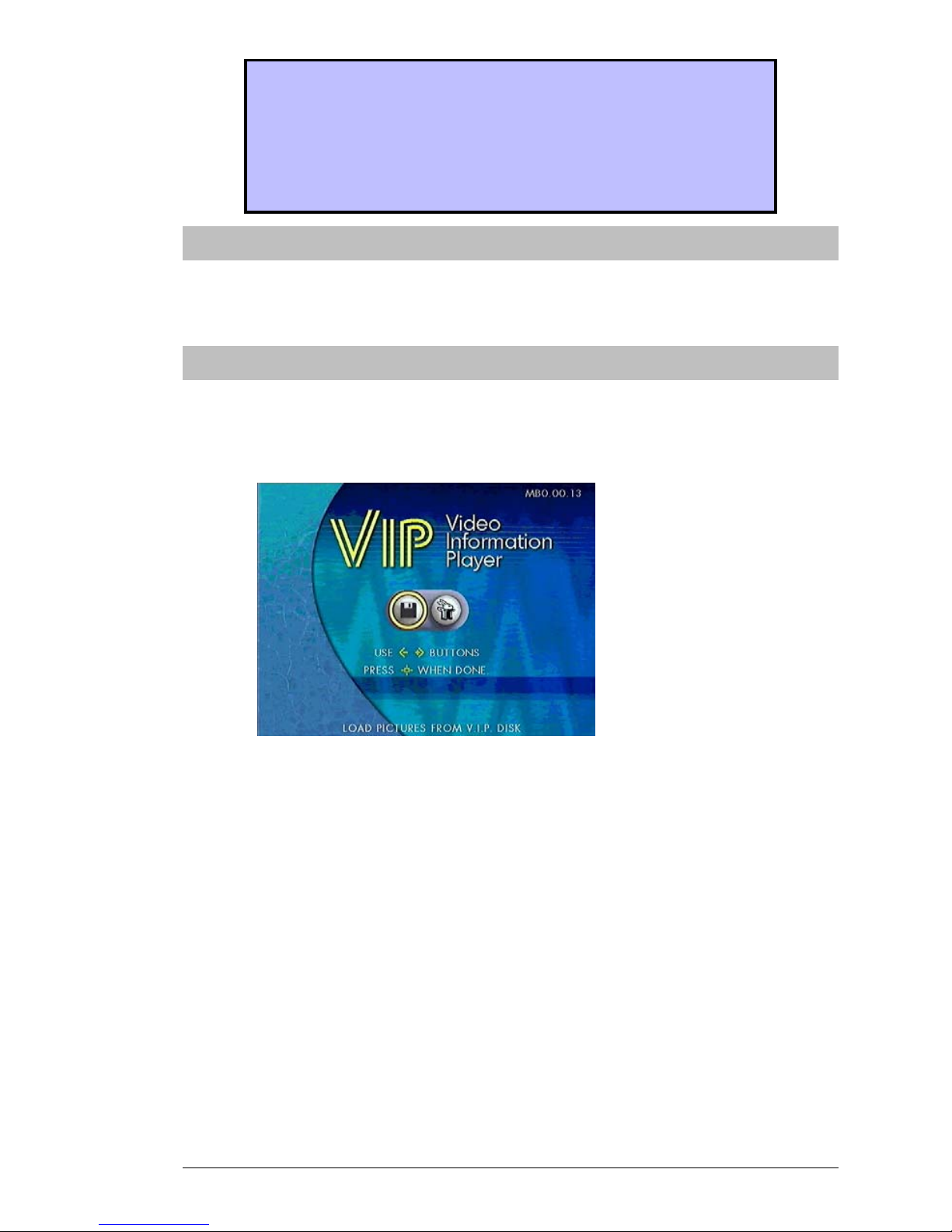
VIP User Manual 15
“Xircom”-style Ethernet adapters have a softwarecontrolled power light. This power light won’t come
on until the VIP unit has been configured to work with
the adapter, so you may not see the power light until
after you have adjusted VIP’s setup menus.
Connect the Power
Once you are sure everything is connected properly, connect the power
cable to the rear of the VIP unit and then plug it into a power outlet.
Test the Demo Disk
Once you’ve connected a monitor to your VIP unit and have applied
power, you should see one of the menu screens on your unit, such as the
one shown here:
At this point, insert the included demonstration disk. The unit should
change to a “gallery” screen like the one shown below (the individual
images may vary), and you will see each page being loaded from the
disk. If you receive any error messages during this process, you may
have a defective demo disk or a defective floppy drive. (Do not press
any buttons on the remote during the loading procedure – this will
interrupt the unit.)
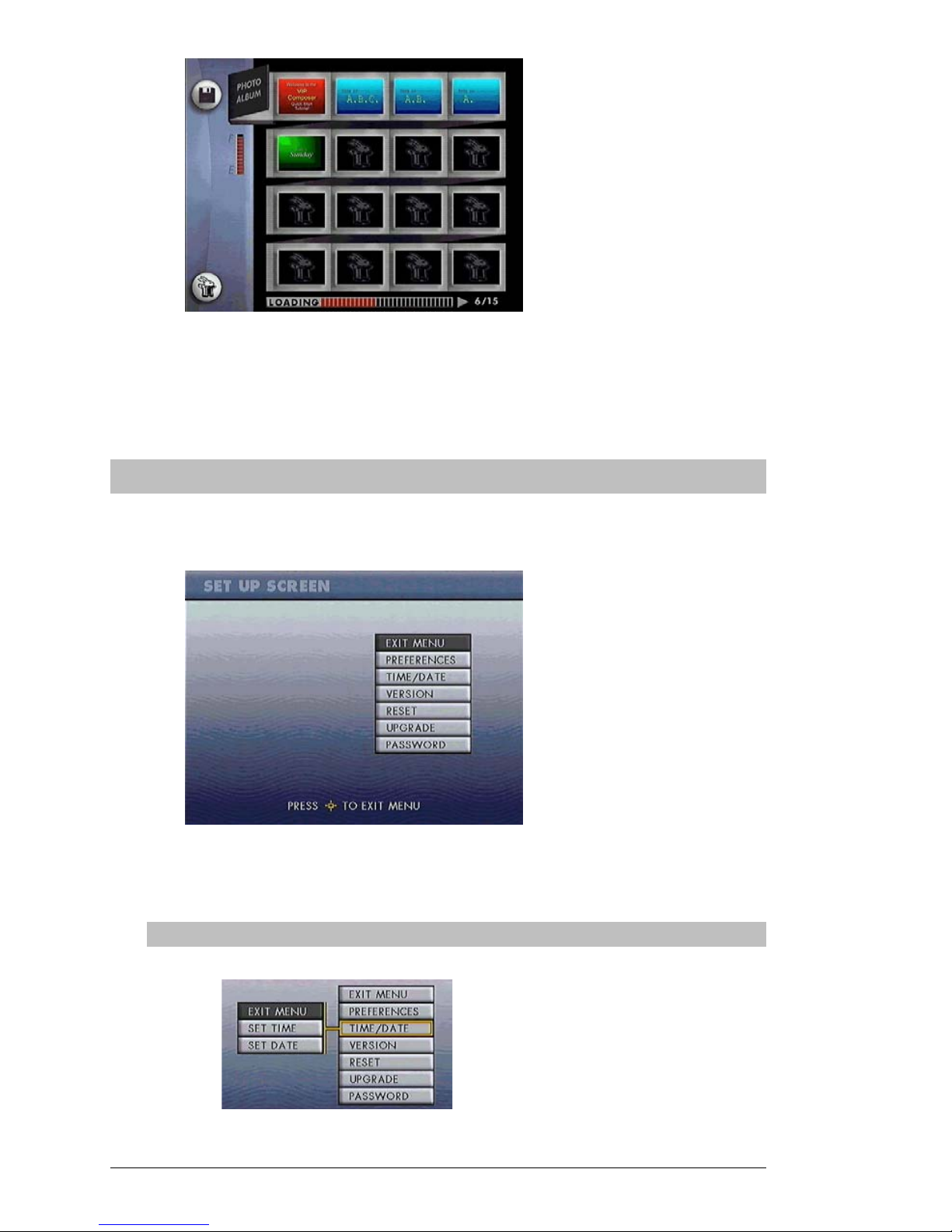
16 VIP User Manual
Once all of the demo pages have been loaded, they will begin playing
automatically. If you have successfully reached this stage, your unit is
ready to go into service. Be sure to follow the steps under “Configure
the VIP Unit”, on the next page.
Configure the VIP Unit
At any point you may press the “Menu” button on the remote control,
and the VIP unit will enter the Setup Screen:
If you have a VIP “Express” model, you will also see a “Network” option
above the “Preferences” option.
Set the Date
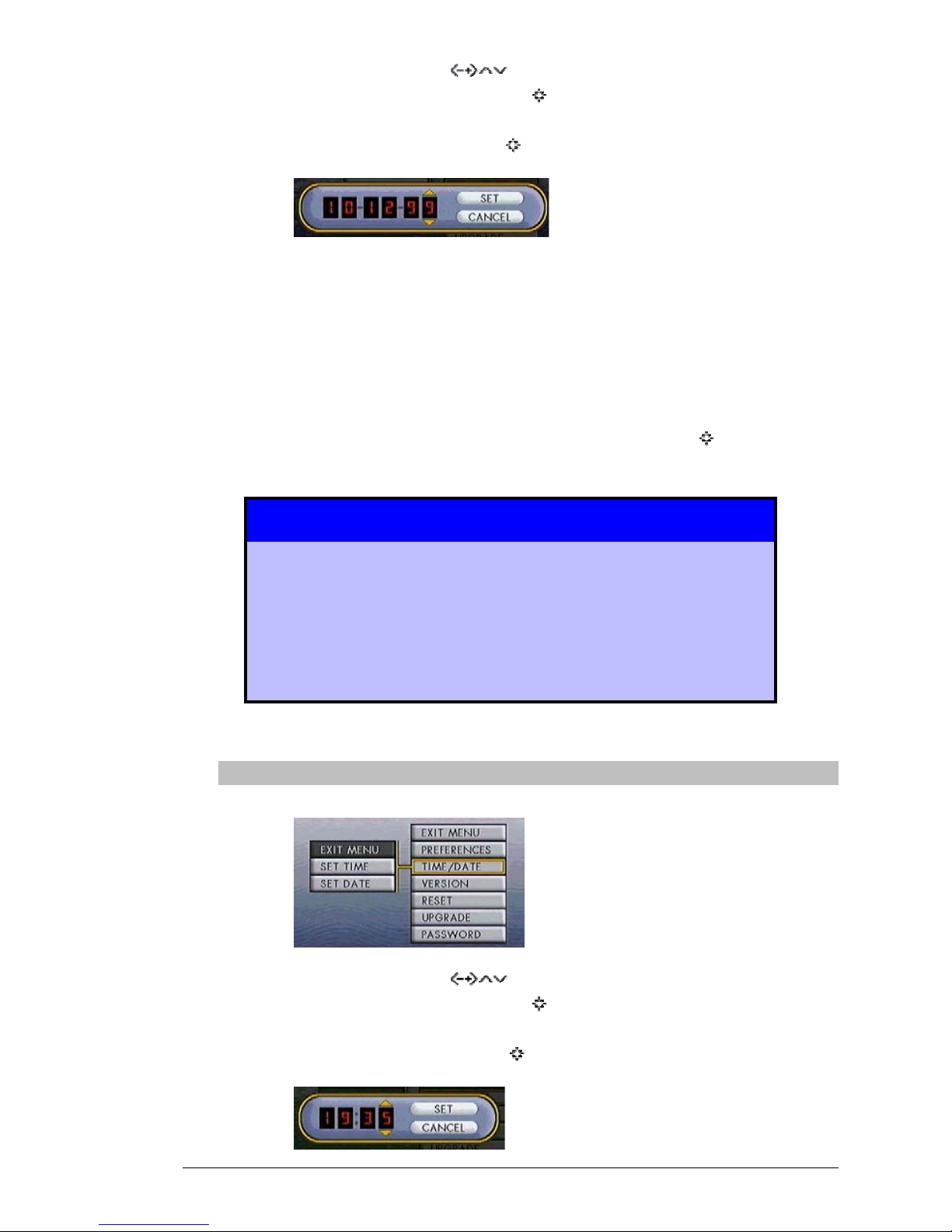
VIP User Manual 17
Using the arrow buttons ( ) on the remote, highlight
“Time/Date” and press the Select (
) button. A sub-menu will
appear with the options “Set Time” and “Set Date”. Highlight
“Set Date” and press the Select (
) button.
A 6-digit digital display showing the current Month, Day, and
Year will appear. Use the left and right arrow buttons to select
which digit you wish to modify, and use the up and down arrow
buttons to change the value of that digit. To enter years greater
than 1999, use “00” for 2000, “01” for 2001, etc.
Once you have adjusted the digits to reflect the current date, use
the arrow buttons to highlight “Set” and press Select (
). You
will be returned to the Setup Screen.
It is important to set the date and time because the VIP
unit uses this information to determine when to play
certain pages that you have created. When you create
pages on your PC, you can set starting and ending
dates and times.
Set the Time
Using the arrow buttons (
) on the remote, highlight
“Time/Date” and press the Select (
) button. A sub-menu will
appear with the options “Set Time” and “Set Date”. Highlight
“Set Time” and press the Select (
) button.
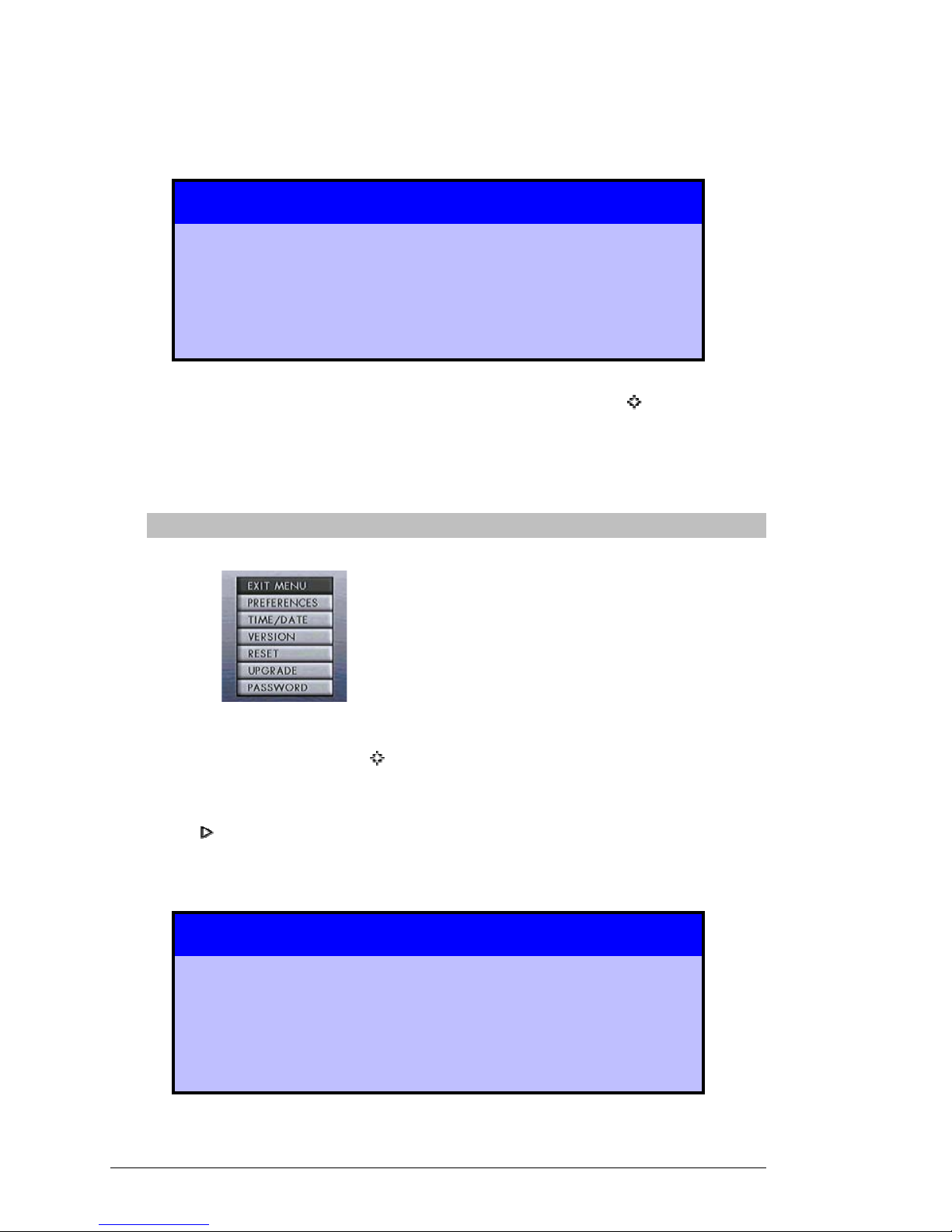
18 VIP User Manual
A 4-digit digital display showing the current Hour and Minute,
will appear. Use the left and right arrow buttons to select which
digit you wish to modify, and use the up and down arrow
buttons to change the value of that digit.
This menu uses 24-hour notation, meaning that hours
range from 00 to 23 instead of the usual 1-12 am./pm.
For example, Midnight is 00:00, 8am is 08:00, Noon is
12:00, 1pm is 13:00 and 11pm is 23:00.
Once you have adjusted the digits to reflect the current time, use
the arrow buttons to highlight “Set” and press Select (
). You
will be returned to the Setup Screen.
Exit the Setup Screen
When you are done setting the date and time, highlight “Exit
Menu” and press Select (
). The unit will return to the main
menu or gallery view, depending on where you originally
started. If you want to resume playback of images, press
Play (
) on the remote.
For more details on the Setup Screen, including the
“Network” menu for VIP “Express” models, refer to
the next section of this manual, “VIP Unit Reference.”
The network information is under the heading
“Network Setup.”

VIP User Manual 19
VVIIPP UUnniitt RReeffeerreennccee
Player Unit Capabilities
Floppy Disk Playback
All VIP playback units accept floppy disks created using the VIP
Composer software. The VIP unit displays the pages found on the
floppy in the order specified as part of your VIP Composer project.
Normally, the process is as simple as inserting a floppy disk and
letting the unit automatically take over. Additionally, you can
manually control display of pages using the remote control.
The number of pages that can fit on a single floppy disk will vary
depending on the complexity and quality of those images, but
typically you can expect to fit 30 pages on a disk.
Serial Transfer
All VIP units can be updated using a serial cable connected to a PC,
instead of needing a floppy disk for transfer.
⌧
If you intend to use the serial port, you must use a VIP Serial
Cable from MagicBox, Inc. Use of other cables whi ch may
seem to fit, such as Macintosh serial cables or S-Video
cables, could damage the VIP unit. Such damage is not
covered by warranty.
Because no floppy disk is used, it’s available storage space is not a
limitation. Instead, the approximate number of images that can be
included in a project varies depending on the memory available in
the VIP model you have:
VIP1 – “VIP Base” Approx. 50 Images
VIP2 – “VIP Express” Approx. 50 Images
VIP3 – “VIP Plus” Approx. 150 Images
VIP4 – “VIP Plus Express” Approx. 150 Images
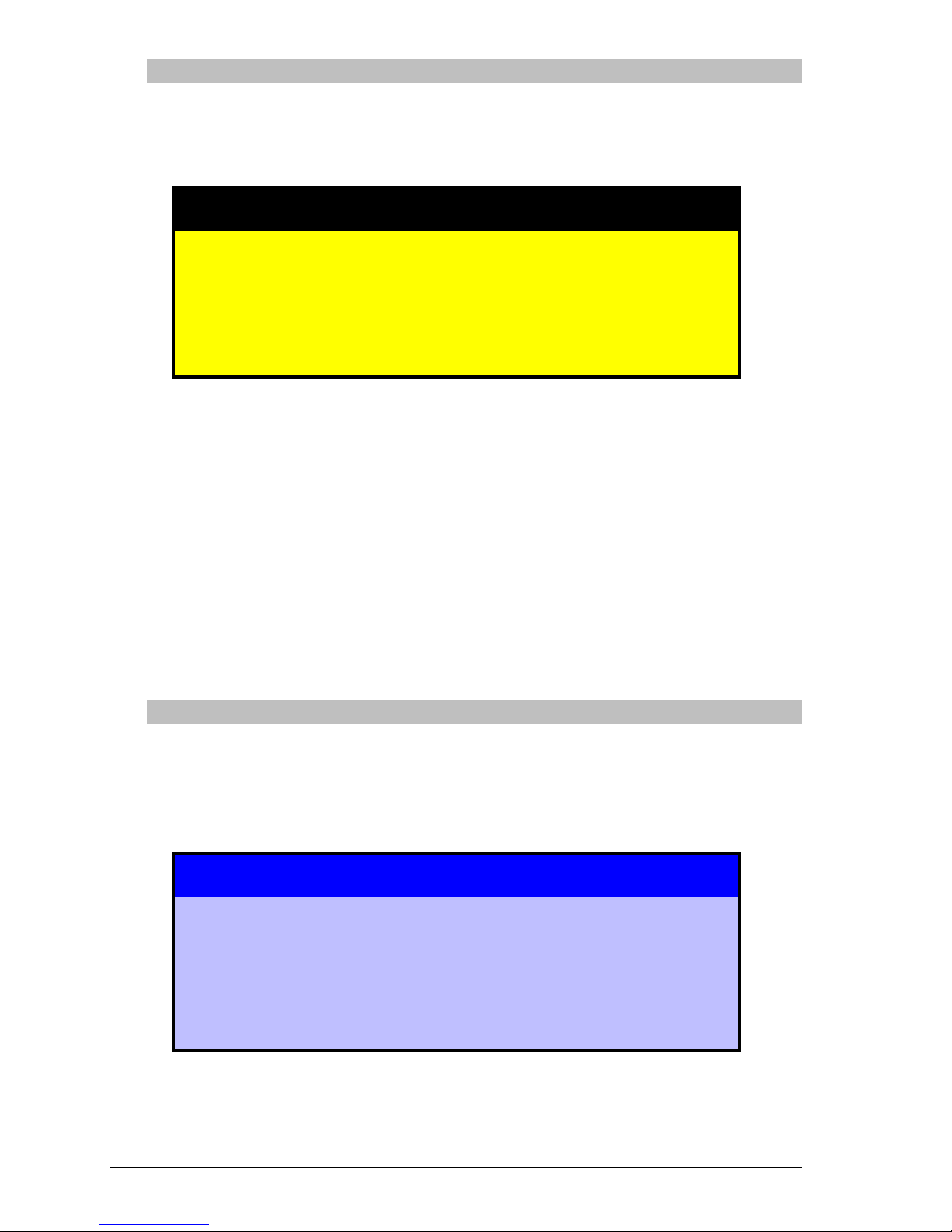
20 VIP User Manual
Modem Transfer
In addition to the direct serial cable, VIP units can receive images via
a modem. The VIP unit automatically detects a modem when it
boots.
⌧
If you intend to use the serial port with a modem, you must
use a VIP Modem Cable from MagicBox, Inc. Use of other
cables which may seem to fit, such as Macintosh seri al
cables or S-Video cables, could damage the VIP unit. Such
damage is not covered by warranty.
MagicBox, Inc. recommends US-Robotics Sportster 56K modems for
use with the VIP unit.
The image capacity of VIP units when used with a modem is the
same as when using a direct serial connection.
Modem communications requires the “VIP Composer Express”
software on the calling PC. The VIP Base model (VIP1) does not
include the “Express” version of VIP Composer. If you have this
model and wish to upgrade to modem capability, please contact
MagicBox, Inc.
Ethernet Networking
The “VIP Express” (VIP2) and “VIP Plus Express” (VIP4) models
include an Ethernet network adapter and built-in network software.
This allows the units to receive images over a corporate LAN or even
the Internet when properly configured.
Ethernet networking can be a complex subject. If you are
not familiar with terms such as “TCP/IP”, “IP Address”,
“Subnet Mask”, etc., then it is recommended that you have
your Network Administrator assist you with the initial
setup of the VIP unit.
The storage capacities of the “Express” models are the same as when
using them in Serial or Modem modes.
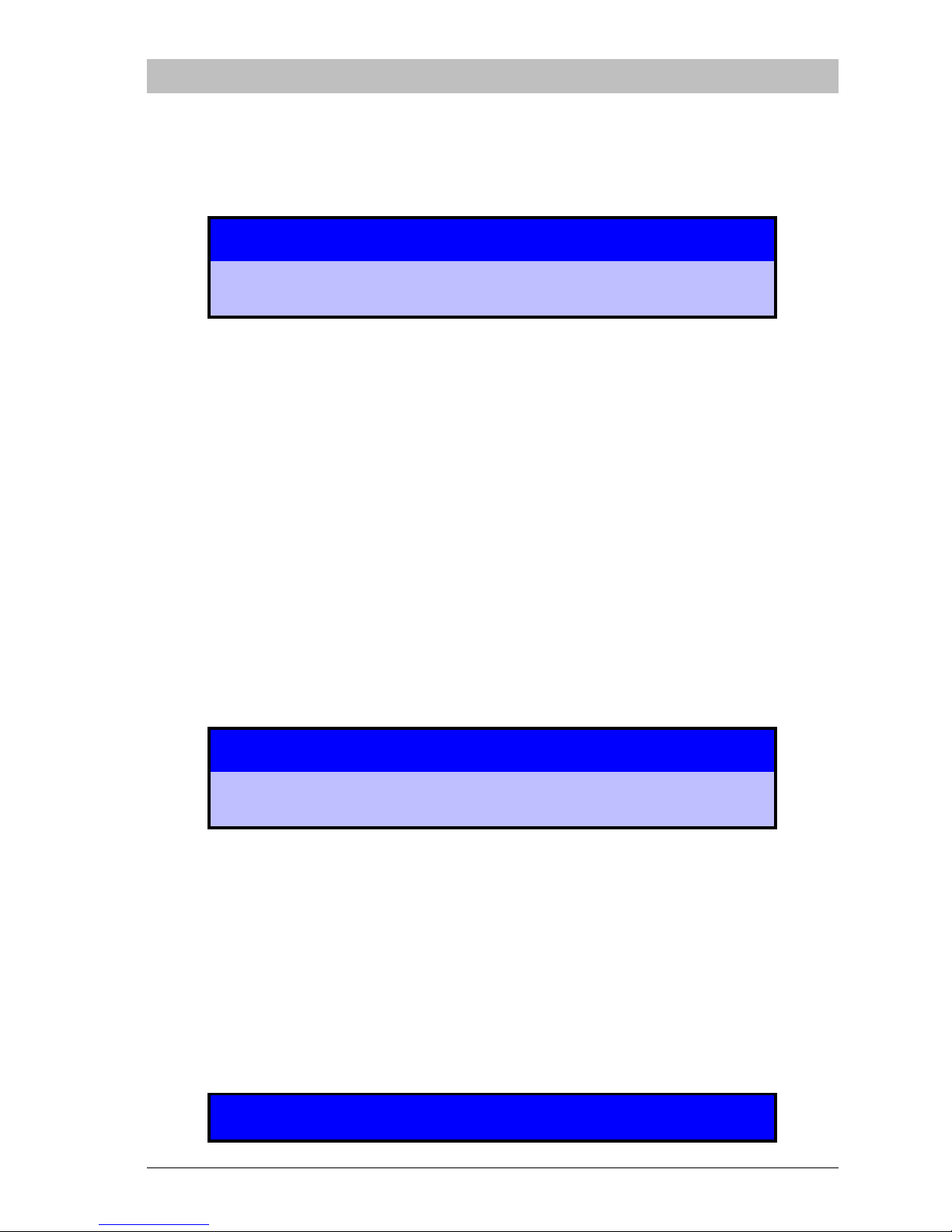
VIP User Manual 21
Important Considerations
Please keep the following issues in mind when setting up and operating the
VIP playback unit.
Protect the unit from power loss.
The image storage memory inside the VIP unit is not permanent. If the unit
loses power due to a power failure or if it is unplugged, it will need to reload its images. (The unit’s settings however are protected from power loss.)
If the unit is updated via floppy, it will automatically attempt to reload the
images from the floppy.
For serial, modem, and Ethernet modes, however, the images will have to be
re-sent from the VIP Composer software. For this reason, MagicBox, Inc.
recommends using an uninterruptable power supply with the unit.
Many inexpensive UPS models are available on the market, or you can
contact MagicBox, Inc. directly to order a suitable model. A typical UPS with
a capacity of 280VA can power a VIP unit for well over 12 hours.
Ensure that the date and time are set correctly.
The VIP unit takes into account the current time and date when playing back
pages. When you create pages in VIP Composer, you can schedule them to
only show up at certain times. Because of this, it is important that the VIP
unit be set to the correct date and time. See the previous chapter on setting
up the hardware for information on programming the date and time.
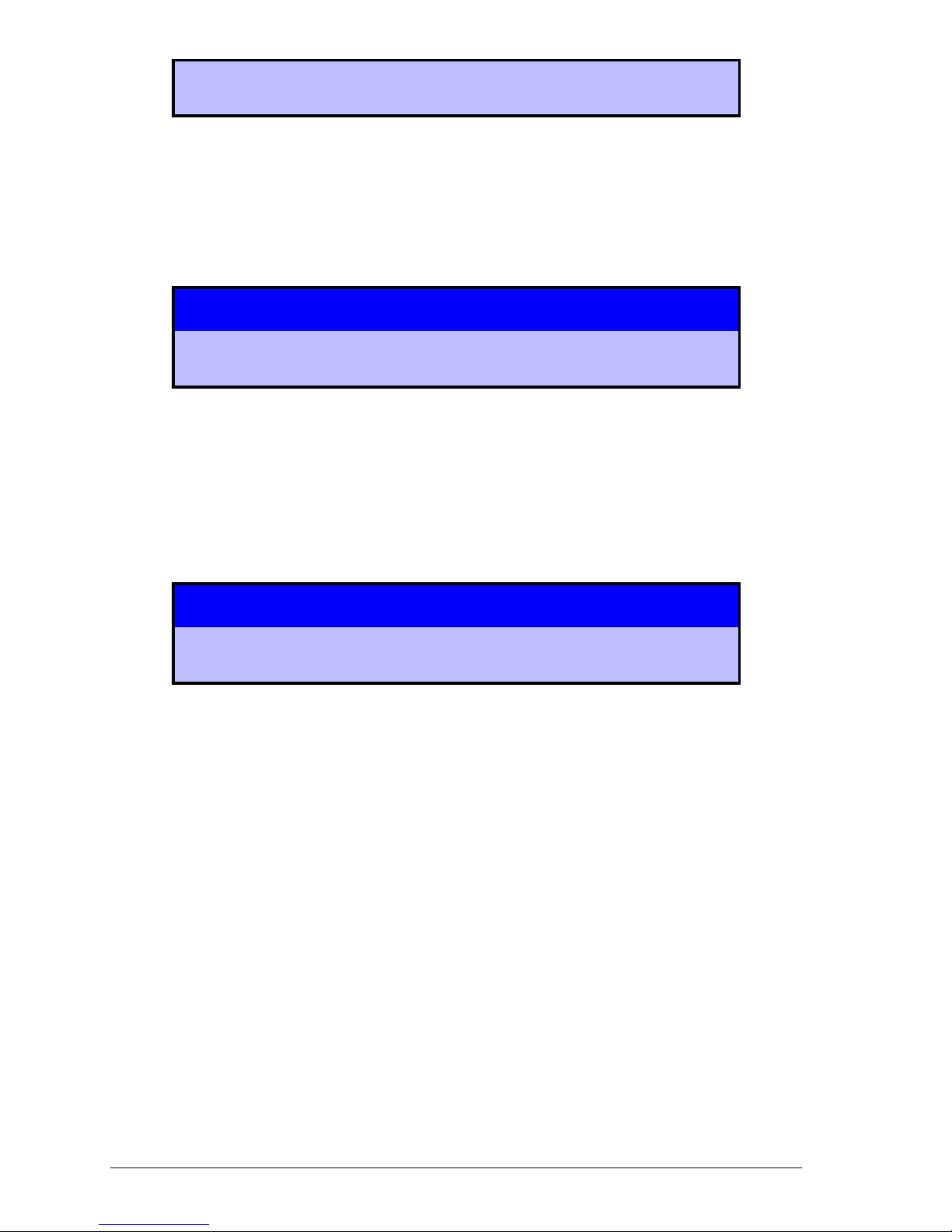
22 VIP User Manual
The VIP unit turns on automatically.
The VIP unit has no hard power switch. When you plug the unit in, it will
immediately turn on. You can put the unit into sleep mode using the remote
control, but the unit will turn on again after a power interruption.
Do not connect more than one video output at a time.
The VIP unit supports VGA, Composite, and S-Video output formats.
However, it only can produce one of these signals at a time. It automatically
detects which input is connected when you first apply power, so be sure that
your monitor is connected before you plug in the VIP unit’s power cord.
Leave a disk in the unit if you can.
Once all your pages have loaded from a disk, the disk is no longer accessed.
Pages are played entirely from the unit’s memory. However, if the power
fails, the disk will be needed again for the pages to automatically reload. If
your VIP unit is located in an area (such as a retail counter-top display)
where the disk is likely to get lost or stolen, then we recommend that the VIP
unit be plugged into an uninterruptable power supply (UPS) so that it is less
likely to need to reload pages from the disk.
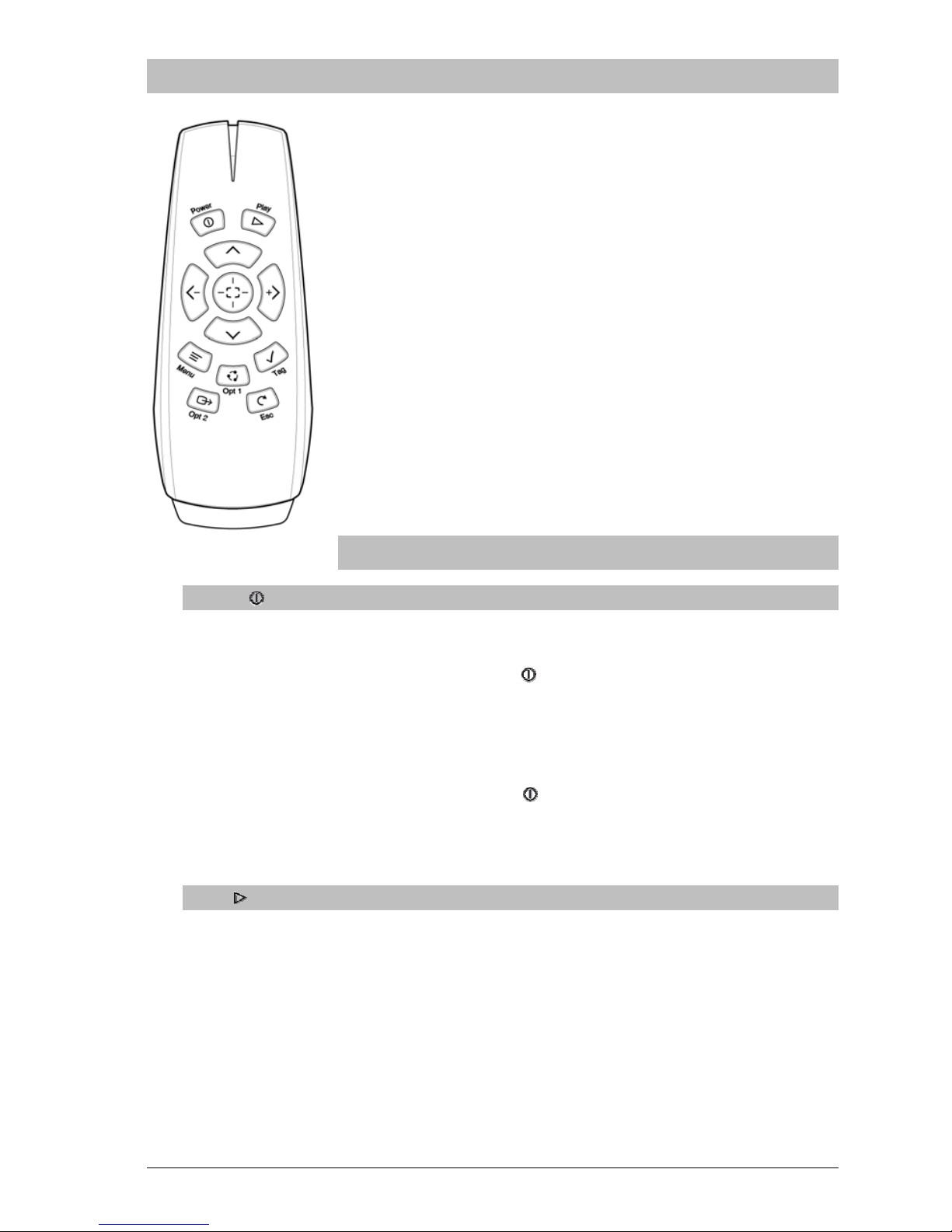
VIP User Manual 23
Using the Remote Control
The VIP unit’s functions are accessed using the
included infrared remote control.
If you intend to use the VIP unit purely as an automatic
playback device, you will not need the remote control
after you have set things up the way you like. Store the
remote in a safe place where it will not be lost, and
where you will be able to find it easily again should
you need to change a VIP setting later.
At the top of the remote control is an activity light.
This light will blink every time you press a button on
the remote. If you do not see the activity light blink,
then check to be sure that fresh batteries are installed in
the unit, and that the batteries are oriented in the
proper direction.
Remote Control Buttons
Power -
This button will enter and exit the VIP unit’s sleep mode.
If the VIP unit is on, press the Power (
) button to make the unit go
to sleep. The display will go blank and the power light will turn off.
It is only necessary to press this button once – there may be a delay
before the unit goes to sleep.
If the VIP unit is off, press the Power (
) button to wake up the unit.
The unit will display the main menu screen, and then if there is a
disk inserted it will automatically begin loading pages.
Play -
This will cause the unit to enter playback mode. Normally, the unit
will automatically begin playing pages after it has loaded them.
However, if you have accessed other menus using the remote, you
will need to press play for the unit to resume.
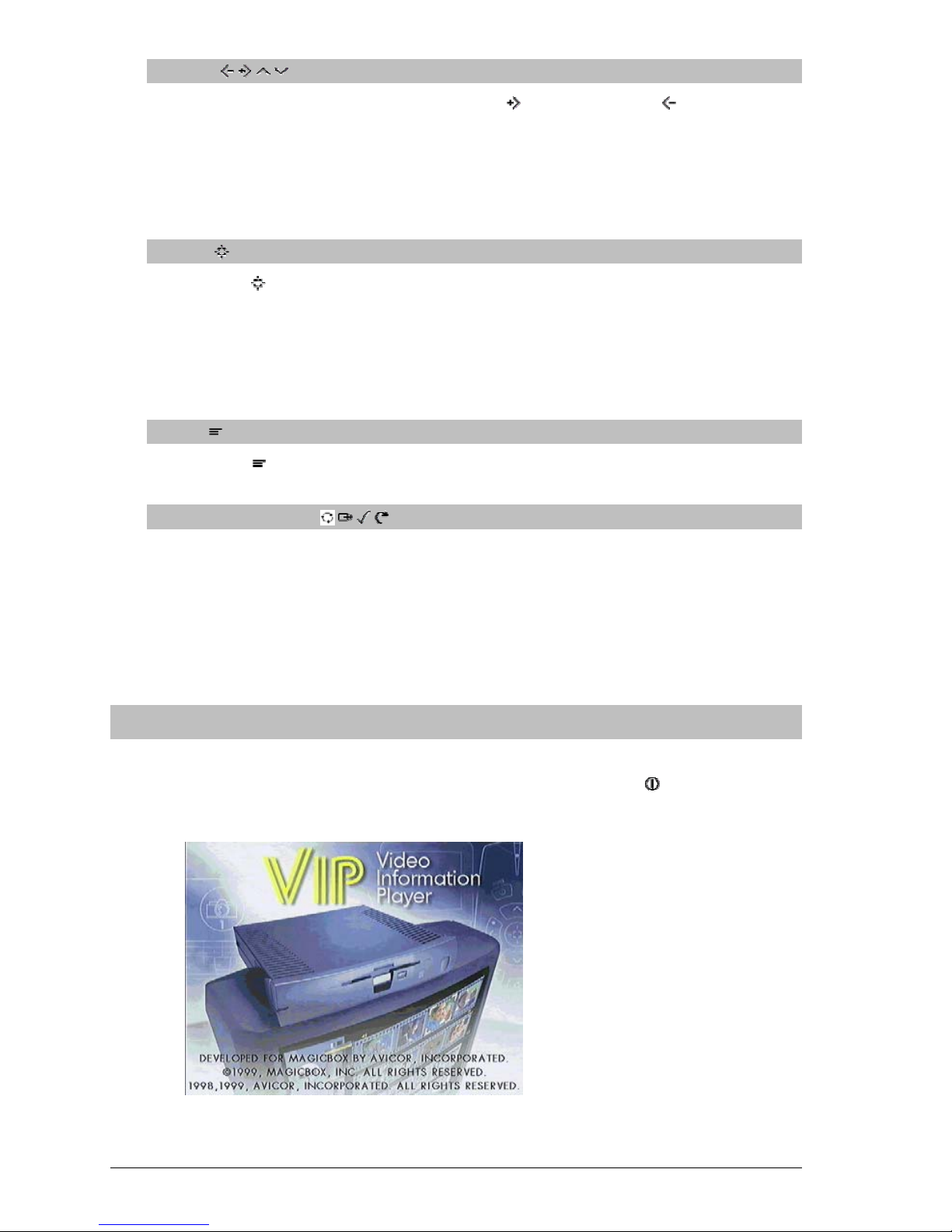
24 VIP User Manual
Arrows -
During playback, you can use the Next (
) and Previous ( ) arrow
functions to use the VIP unit as a live slideshow.
When accessing menus, the arrow buttons navigate the menus and
change the values of selections.
Select -
The Select (
) button functions like an Enter key. Use it to choose a
highlighted menu item.
In playback mode, pressing Select will stop playback and take you to
the Gallery view (more about the Gallery view later in this chapter).
Menu -
The Menu (
) button takes you to the VIP setup menu.
Opt 1, Opt 2, Tag, Esc -
These buttons are reserved for new functions in the future and are
not currently used by the VIP unit.
Starting the Unit
When you first turn the unit on (by connecting the power for the first time,
or taking the unit out of sleep mode by pressing the Power (
) button on the
remote control), you will see the following splash screen for a few seconds:

VIP User Manual 25
If you are using the remote control to turn on the VIP unit, you should see
the splash screen in less than five seconds. When first applying power, the
unit will boot in less than 20 seconds. Once booted, the splash screen will
disappear and one of the following will occur:
If no floppy disk is inserted, the main menu screen will appear.
If a floppy disk is inserted, then the unit will switch to the gallery
view and begin loading pages. After the pages have loaded, they
will begin playing automatically.
The Main Menu Screen
If no disk is inserted in the VIP unit, you will be taken to the Main Menu
screen when you turn the unit on. This screen appears below:
The main menu screen offers two choices:
Load Pictures From VIP Disk
Selecting the disk icon will make the VIP unit start loading your
pages from a disk. Normally, this is done automatically whenever
you insert a disk, but sometimes the VIP unit might not notice a disk
change. You can then use this menu option to force the VIP unit to
load the disk.
If no disk is inserted, you will receive an error message.

26 VIP User Manual
If your disk will not load even after you have tried this menu option,
there may be something wrong with your disk. The VIP unit will
only accept two kinds of disks: Disks created using the MagicBox
VIP Composer software (described later in this manual), or VIP
software upgrade disks.
Enter Setup Screen
Selecting the rabbit icon will take you to the VIP setup menu. The
same thing can be accomplished by pressing the Menu (
) button on
the remote control.
Loading a Project
To play a project disk created using the VIP Composer software, simply
insert the disk into the drive. The unit will switch to the Gallery screen and
begin loading the pages from the disk.
As the pages load, a progress bar at the bottom will be updated:
In this example, the display shows “6 / 15”. The first number indicates the
page currently being loaded, and the last number indicates the total number
of pages. So in this case the unit is loading page six of fifteen.
After all of the pages have loaded, they will automatically begin playing.

VIP User Manual 27
If you do not want the gallery screen to display as your
pages load (for example in a broadcast application), you
can go to the setup menu and select Preferences, and then
select Hide Gallery. From then on, a black screen with
only the progress bar will appear when loading pages from
a new disk.
The Gallery Screen
In addition to playing pages automatically, you can use the VIP unit’s remote
control to access pages individually. This is useful for live presentations,
where you can use the VIP just like a slide projector.
You can enter the Gallery screen while pages are playing by pressing the
Select (
) button on the remote control.
The Gallery screen shows you thumbnail images of all your pages. You can
change which image is highlighted by using the arrow buttons on the remote
control. The gallery shows 16 images at a time. If your project contains more
than 16 pages, the unit will scroll through the selections as you arrow past
the top or bottom of the screen.
To display your highlighted image, press the Select (
) button. Your page
will now appear full-screen. Press Select (
) again to return to the Gallery
screen. The Gallery screen also contains a few other icons, which are
described below:

28 VIP User Manual
The disk icon will cause the VIP to reload all of the pages from the disk. Use
this for times when you have interrupted the loading process and want to
start over, or if for some reason the VIP does not initially detect the insertion
of a new disk.
The rabbit icon will take you to the setup menu. This menu is described later
in this chapter.
The Setup Menu
The setup menu allows you to change some of the settings used by the VIP
unit. The changes you make are remembered by the unit even after a power
failure.
VIP “Express” models will show an additional menu item, “Network”, just
above “Preferences”. This menu item is described later in this chapter.
Use the up and down arrows on the remote control to highlight a menu item.
Once the desired item is highlighted, press the Select (
) button.
Preferences
The Preferences menu allows you to select how the VIP unit will behave
when performing certain functions.

VIP User Manual 29
Show Gallery/ Hide Gallery
Normally, whenever a new disk is inserted or a project is published,
the unit switches to the Gallery screen while the pages are loaded
from the disk. If you do not wish for the gallery screen to appear
while pages load, select “Hide Gallery” instead. This will cause a
black screen to appear during loading, with only the progress bar
showing at the bottom.
Use Last Image
Selecting “Use Last Image” will only show the last image of a project
when publishing to the unit. If there is no project loaded, the unit’s
splash screen will be shown instead of the Gallery page. This feature
is used to conceal page loading during publishing from viewers.
Show/Hide Date Overlay
Selecting “Show Date Overlay” will display the current date in the
lower right hand corner of the screen. By selecting “Hide Date
Overlay”, the date will not be displayed.
**Dwell times for pages to display the date must have a minimum of
4 seconds**
Show/Hide Time Overlay
Selecting “Show Time Overlay” will display the current time in the
lower right hand corner of the screen. By selecting “Hide Time
Overlay”, the time will not be displayed.
**Dwell times for pages to display the time must have a minimum of
4 seconds**

30 VIP User Manual
Standard Res.
If you select “Standard Res.”, then the VIP unit will output 640x480
video. This is the mode to use if you intend to hook up the
composite video or S-Video outputs. Any graphics created in modes
other than 640x480 by VIP Composer Professional will be scaled
down to fit the 640x480 screen, which may cause an apparent
decrease in resolution or a change in overall proportion.
VGA HIRES/ Wide
If you select “VGA Hi-Res./Wide” then the VIP unit will output all
graphics in an 800x600 mode. Only the VGA output connector will
be active in this mode – you will be unable to use the composite
video or S-Video connectors. If you attempt to display a standard
640x480 project in this mode, the image will appear smaller,
surrounded by a black border.
** Used with VIP Plus Widescreen and VIP Plus Express Widescreen
units only**
Time / Date
The VIP unit uses the current time and date to determine when to
display pages from your project.
Setting the Date
A 6-digit digital display showing the current Month, Day, and Year
will appear. Use the left and right arrow buttons to select which
digit you wish to modify, and use the up and down arrow buttons to
change the value of that digit. To enter years greater than 1999, use
“00” for 2000, “01” for 2001, etc.
Once you have adjusted the digits to reflect the current date, use the
arrow buttons to highlight “Set” and press Select (
). You will be
returned to the Setup Screen.

VIP User Manual 31
It is important to set the date and time because the VIP
unit uses this information to determine when to play
certain pages that you have created. When you create
pages on your PC, you can set starting and ending dates
and times.
Setting the Time
A 4-digit digital display showing the current Hour and Minute, will
appear. Use the left and right arrow buttons to select which digit
you wish to modify, and use the up and down arrow buttons to
change the value of that digit.
This menu uses 24-hour notation, meaning that hours
range from 00 to 23 instead of the usual 1-12 a.m./p.m. For
example, Midnight is 00:00, 8am is 08:00, Noon is 12:00,
1pm is 13:00 and 11pm is 23:00.
Once you have adjusted the digits to reflect the current time, use the
arrow buttons to highlight “Set” and press Select (
). You will be
returned to the Setup Screen.
Version
This menu will display the current version information about your
unit such as the firmware Playback version and the amount of
memory the unit has. Please have this information ready if you can
when contacting technical support.

32 VIP User Manual
Reset
Use this menu if you want to reset all of the preferences settings back
to the factory defaults.
Do NOT use this menu to reboot the unit. Just use the Power (
)
button on the remote. Using this menu will lose any of your
changes to the preferences settings.
Upgrade
Future upgrades to the software inside the VIP unit, if applicable,
will be available on floppy disk. When you insert an upgrade disk,
the unit will automatically detect it and ask you if you want to
perform the upgrade (see later in this chapter).
However, if the automatic detection does not work for some reason,
or if you wish to downgrade to a previous version, you can use this
menu option to force the upgrade process to occur.
Password
This menu is for future expansion. Right now this menu will only
report “No remote-access password currently set”.
Network Setup
VIP “Express” models feature support for Ethernet networking.
Ethernet networking can be a complex subject. If you are
not familiar with the meaning and implementation of
terms like “TCP/IP”, “IP Address”, “Subnet Mask”, etc.,
then it is recommended that you have your network
administrator assist you with these menus.

VIP User Manual 33
If you are upgrading an older unit into an “Express” unit
using the provided upgrade disk, perform the upgrade
before accessing the setup menus. Perform the steps under
“Updating the Unit’s Software” later in this chapter, then
return to this section.
All network settings are
adjusted by selecting the
“Network” menu from
the setup screen:
Select a Network Adapter Type
From the Setup Screen, select the “Network” menu and then
select “Adapter”. The following menu will appear:
Several Ethernet Adapter types are available for the VIP.
Note the name on the Ethernet Adapter. It will correspond
to the correct menu item. Two adapters: GVC and MagicBox
1 are supported, but not pictured.

34 VIP User Manual
“Xircom” Adapter “Silicom” Adapter
⌧
When connecting the adapter to the VIP’s parallel port,
ensure that the power cord to the VIP unit is unplugged in
order to prevent damage. After connecting the adapter, first
connect the adapter’s own power supply cable, then connect
the VIP’s power cable.
The “Xircom”-style adapter’s power light may not appear
until after the unit has been selected in the menu. This is a
normal feature of the adapter.
Select the proper adapter type using the remote control. You
will then be returned to the Setup Screen.
Set the Network Address
From the Setup Screen, select “Network” and then select
“TCP/IP”. The following display should appear:
Using the up/down arrows on the remote control, adjust the
digital display to match the IP address you want to assign to
your VIP system. (This address is provided by your
network administrator.) When you are finished, select the
“Set” button. You will be returned to the Setup Screen.
Set the Subnet Mask
From the Setup Screen, select “Network” and then select
“Subnet”. The following display should appear:

VIP User Manual 35
Use the up/down arrows on the remote control to adjust the
digital display. Select the Subnet value that matches the one
used on your network. (This value is provided by your
network administrator.)
It is important that the Subnet match the Subnet of your
network, or communication with the VIP unit may not work.
When you are finished, select the “Set” button. You will be
returned to the Setup Screen.
Set the Gateway
From the Setup Screen, select “Network” and then select
“Gateway”. The following display should appear:
If you are installing the VIP Express unit behind a router, the
router address must be entered in the Gateway setting
before the VIP will talk across the router.
The “Domain” Menu
As with the Gateway setting, this setting is required if your
VIP Express unit is behind a router. Enter the address of
your Domain Server here.
Verifying the Network Setup
Once the VIP unit’s networking hardware has been installed and its
settings have been configured, your Network Administrator should
verify that the network is operating properly.
The Network Adapter on the back of the VIP unit should have it’s
power light on. (The “Xircom”-style adapter will not show a power
light until it has been properly configured.)

36 VIP User Manual
To verify that data can reach the VIP unit, use a PC on the same
network. Open an MS-DOS prompt on the PC, then type in a “ping”
command:
ping x.x.x.x
Substitute your IP address for the “x.x.x.x” shown above. For
example, if the IP address of your VIP unit is “10.1.4.52”, then you
should type:
ping 10.1.4.52
If your network connection is successful, you should see results
similar to the following:
C:\Windows>ping 10.1.4.52
Pinging 10.1.4.52 with 32 bytes of data:
Reply from 10.1.4.52: bytes=32 time==11ms TTL=14
Reply from 10.1.4.52: bytes=32 tim e= 8ms TTL =14
Reply from 10.1.4.52: bytes=32 time=14ms TTL=14
Reply from 10.1.4.52: bytes=32 time=18ms TTL=14
Ping Statistics for 10.1.4.52:
Packets: Sent = 4, Received = 4, Lost = 0 (0% loss).
If a connection cannot be established between the VIP and your
networked PC, you should repeat the hardware and software setup
steps, verifying your settings. Pay particular attention to the VIP’s IP
address and Subnet value. If the above test still fails, have your
Network Administrator contact MagicBox, Inc.
Updating the Unit’s Software
Occasionally, MagicBox may issue upgrades to the VIP software. Such
upgrades, if applicable, will be available on floppy disk.
To perform an upgrade, simply insert the upgrade floppy (with your VIP
unit already turned on). You will see the following display:
Using the remote control, select “Continue”. The upgrade process will
begin. This process may take several minutes. At the end of the process,
your unit will restart and begin running the new software version.

VIP User Manual 37
⌧
Do not disconnect the power from your unit during the
upgrade process. Although the unit is designed to survive a
power failure during the upgrade process, a power
interruption at exactly the wrong time can permanently
damage your unit.

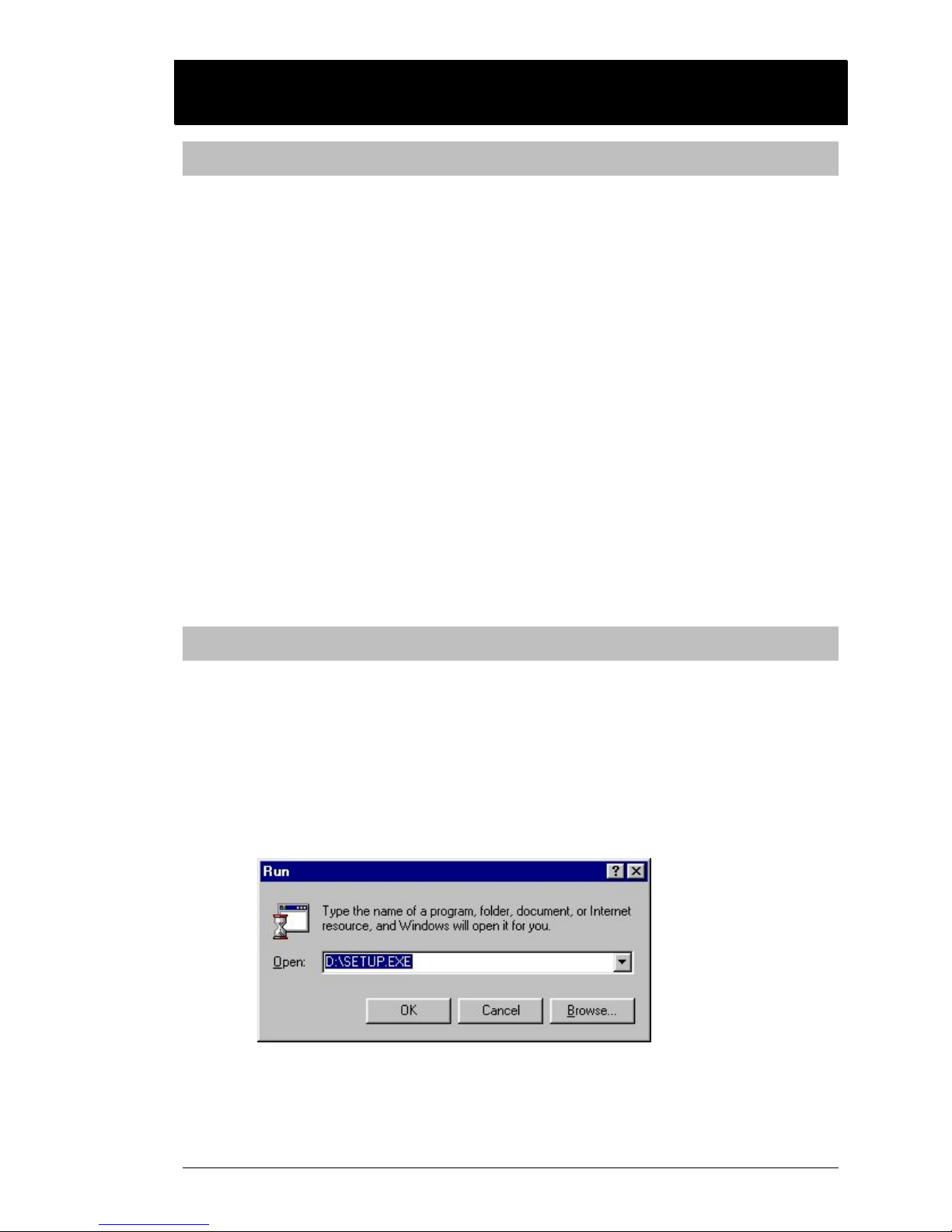
VIP User Manual 39
VVIIPP CCoom
mppoosseerr IInnssttaallllaattiioonn
Requirements
To install the VIP Composer software, your computer must meet the
following requirements:
• 100MHz 486 or better
(Pentium-class recommended)
• 32MB RAM
• 50MB Hard Drive Space (10MB for “Compact” Install)
• CD-ROM Drive
• Super VGA card with True Color modes
(800x600 or higher resolution recommended)
• Color Monitor
• Windows 95, 98, NT, 2000, & XP.
Starting Setup…
Insert the “VIP Composer” CD into your CD-ROM drive. On Windows
95 through XP machines, the CD should automatically launch the
installer. If Auto-Run is disabled on your machine, perform the
following:
Click on the “Start” button on the Windows Taskbar. Click on
“Run…” The following window will appear:
Type in the letter of your CD-ROM drive (such as D:\ or E:\ ),
and “SETUP.EXE”. For example, if your CD-ROM drive is Drive
E, you would type:

40 VIP User Manual
E:\SETUP.EXE
If you do not know the drive letter of your CD-ROM, you can
click on “Browse…” and find the SETUP.EXE program using the
menus that appear.
Once you have entered/found the setup program, click “OK”
and it will be launched.
Using Setup
When the setup program first runs, it will take a few seconds to prepare
its files for installation. During this time, you will see the following
progress window:
After this is complete, the InstallShield® Wizard will be started. The
first InstallShield® Wizard page is shown below:
This page shows copyright information and also informs you that you
should shut down any Windows programs before continuing.
When you are ready to continue, click “Next >”.

VIP User Manual 41
The Wizard will now display the software license agreement for VIP
Composer. This software license agreement is also printed in the
Introduction section of this manual.
After you have read the license agreement, click “Yes” if you want to
continue. Clicking on “Yes” constitutes your acceptance of the terms of
the license agreement. After you click “Yes”, the following will appear:
Enter your name and your company. If this installation is for personal
use and you do not have a company name, enter “Personal.”

42 VIP User Manual
Before you can continue with the installation, you must enter your VIP
Composer serial number. This number is printed on your CD-ROM and
your registration card. This number is not the serial number of your VIP
player unit itself. It should start with a “Z” and will be in the format
“ZXX-XXXX-XXXX”, where “X” can be either a digit or a letter.
Once you have entered a valid serial number, you will be taken to the
above screen. Here you may choose an installation directory on your
hard drive for the VIP Composer software. Normally you do not need to
change this value and can click “Next >” to continue.
You will now be given three choices of how to install the software:
Typical
This option will install the VIP Composer program, high
resolution versions of the included backgrounds, and the
sample/tutorial projects.
Compact
This option will install the VIP Composer program and low
resolution versions of the included backgrounds.
Custom
This option will let you select individual components to install.

VIP User Manual 43
After you have selected “Typical”, “Compact”, or “Custom”, click on
“Next >” to continue with the installation. If you have selected
“Custom”, you will be given a menu of components to install.
Next, the Wizard will ask for the name to use for the Program Group
containing VIP Composer. This is normally called “VIP Composer”, and
will be placed inside the “MagicBox” Program Group – you only need to
change the selection if you want to use your own custom Program
Group. Click on “Next” to continue.

44 VIP User Manual
The InstallShield® Wizard will now begin copying files from the CD to
your computer. During this process, you will see progress information
displayed similar to the images below:
Depending on the speed of your computer and the installation options
you have selected, this process will take 15 seconds to a couple of
minutes to complete.
After all of the files have copied, you will see this final InstallShield®
Wizard screen:
Normally, the installation process just creates a Program Group entry
under the windows “Start” button. However, you can choose to have a
shortcut icon placed directly onto your desktop by clicking on the
checkbox in this menu. When you are done, click “Finish” and the
installation process will be complete.
See the next sections (“VIP Composer Setup” and “VIP Composer
Tutorial”) for information on how to launch, configure, and begin using
the VIP Composer software.

VIP User Manual 45
VVIIPP CCoom
mppoosseerr CCoonnffiigguurraattiioonn
This section will describe how to launch the VIP Composer software and
configure the program’s settings.
Launching VIP Composer
To launch the VIP Composer software, use these steps:
Click on the Windows “Start” button on the taskbar.
Click on “Programs”
Click on “MagicBox”, and finally…
Click on “VIP Composer”
The program will launch, and you should see a main menu screen
similar to the one below. (The exact appearance of the menus and the
size of the menu text will vary depending on your Windows desktop
resolution).
The main menu has the following choices: “Create Project”, “Open
Project”, “Delete Project”, “Publish”, “About”, “Setup”, and “Exit”.

46 VIP User Manual
The Setup Menu
Click on “Setup” from the main menu to enter the setup menu. You will
see a window similar to the one below:
The “Preferences” Tab
The Preferences tab, shown above, allows you to set the default
font style, size, and justification. This saves time if you have a
favorite font, as you won’t have to change it every time you
create a new page or paragraph. The factory setting is “Arial”,
“20”, and “Center”.
You can also specify the exact location of project storage and
stock images; for example, if you are configuring VIP Composer
to run from a network server. Normally, these fields are set
automatically by the installation program and don’t need to be
changed.
The “Sites” Tab
The sites tab is where VIP Composer is configured to publish
completed work to your VIP unit(s). When you first install VIP
Composer, the list of sites under the sites tab will be empty:

VIP User Manual 47
Click on “Add” to create a site description. You will be
presented with the following window:
The first thing to do is type in the site’s name. In the example
above, “Lobby Monitor” has been entered. Use whatever short
word or phrase that best describes your VIP unit’s location.
Below the site name you may type in whatever brief comment
information you’d like, such as a mailing address or contact
name and phone number.
The “Password” section is reserved for future expansion. Leave
it blank at this time.
The “Project to Publish” section allows you to select a project file
to always publish to this site. This will save you a step at
publish time, but only if you always use the same file. If you do
not plan on always using the same file, leave “Ask at Publish
Time” selected. (If this is your first time using VIP Composer,
then you probably have not created a project yet, so skip this
step and come back later if you want to change this setting.)

48 VIP User Manual
The remaining options, “Set Time on Publish”, “Auto-Clean Unit
on Publish”, and “Print Dymo Label at Publish Time” are
reserved for future expansion and are not currently used.
Depending on the way each VIP unit is connected, there are
different ways to set up each site description, depending on how
you want to publish your files to the VIP unit.
Click on the “Connection Method” tab and then select one of the
following four types: (Some versions of VIP Composer may
show fewer types, depending on the options you purchased.)
“Floppy” Sites
The “Floppy” publish
method is for VIP units that
are not connected to your PC
via serial cable, modem, or
Ethernet networking.
At publish time, you will be
prompted to insert a floppy
disk, and the pages for your
project will be automatically
copied to that disk.
“Serial” Sites
The “Serial” publish method
is for VIP units connected
directly to your PC via a
serial cable. Select the
“COM” port that
corresponds with the cable
connection.
At publish time, VIP
Composer will automatically
connect with the VIP unit
and send over the pages of
your project.

VIP User Manual 49
“Modem” Sites
The “Modem” publish
method is for remote
VIP units that are
accessed over the phone
using your PC’s modem.
Select the “COM” port
to which your modem is
connected, and enter the
phone # (including any
long-distance or outside
line access #’s you
normally dial) of your
VIP unit’s modem.
At publish time, VIP Composer will automatically dial
the modem and send your project’s pages to the VIP
unit.
“Network” Sites
The “Network” publish
method is for VIP units
that are connected to
your corporate LAN or
to the Internet.
Enter the IP address of
the unit. This must be
the same address that
has been programmed
into the VIP unit at
setup time. If you do
not know this address,
obtain it from your
Network Administrator.
At publish time, VIP Composer will automatically
connect to the VIP unit across the network and send
your project’s pages.

50 VIP User Manual
Completing Site Setup
After you have setup your site’s name, preferences, and
connection method, click on “OK”. You will be returned to the
setup window with the Sites tab still selected. Now your site
name(s) will appear in the list, similar to below:
The names of the sites will be listed in Alphabetical order, and
an icon will appear next to each site name indicating the
connection method selected:
Floppy
Serial
Modem
Network
Click on “OK” to save your setup changes and to return to the
main menu.

VIP User Manual 51
VVIIPP CCoom
mppoosseerr TTuuttoorriiaall
This section will introduce you to the main concepts in creating pages for
the VIP unit using the VIP Composer software. Be sure that you have
already installed and configured the software using the instructions in
the previous two chapters. The instructions on launching the program
are repeated below for first-time users:
Launching VIP Composer
To launch the VIP Composer software, use these steps:
Click on the Windows “Start” button on the taskbar.
Click on “Programs”
Click on “MagicBox”, and finally…
Click on “VIP Composer”
The program will launch, and you should see a main menu screen
similar to the one below. (The exact appearance of the menus and the
size of the menu text will vary depending on your Windows desktop
resolution).
The main menu has the following choices: “Create Project”, “Open
Project”, “Delete Project”, “Publish”, “About”, “Setup”, and “Exit”.

52 VIP User Manual
The Tutorial Disk
Your player unit should have come with a 3.5” floppy disk labeled
“Tutorial”. This disk is meant to be played in the player. If you have not
done so already, set up your player as described earlier in this manual.
Insert the Tutorial floppy disk and it will begin loading automatically.
If your player unit is not set up nearby, you can still perform this
tutorial, but you will not be able to fully complete the section on
“Publishing”.
When the player completes the loading process, you will see the
tutorial’s pages begin to play. They will look similar to this:
The page that says “Today is Sunday” should show up on your screen as
the correct day of the week. If it does not, or if you see the screen below,
then your VIP unit needs to have the correct date and time set. Do so
now using the remote control. (If you need help, please refer to the
hardware setup chapter earlier in this manual.)

VIP User Manual 53
Opening the Tutorial Project
A “Project” is a collection of pages created for display on the VIP unit.
This tutorial works with a project that has already been created. After
completing this tutorial, you will be ready to create your own projects
from scratch.
Click on “Open Project”. You should see a list of existing projects similar
to the one below:
Click on “Tutorial.VIP” to select the tutorial project. Then, click on
“Open”.
The project will now load, and you should see the Project Editor screen,
which will appear similar to one of the two samples shown below:
The VIP Composer software can display your project to you in “List
Mode” or “Thumbnail Mode”. In List Mode, you can see all of your
pages presented in a list. In Thumbnail Mode, you view actual images of
your pages in a miniature grid similar to the Gallery View in the VIP unit
itself. You may use either mode your prefer – the rest of this tutorial will
use List Mode.

54 VIP User Manual
A closer view of the List Mode:
A closer view of the Thumbnail Mode:
To change the mode between, click on the “View” menu at the top of the
page and select or deselect the checkmark next to “Pages As List”.

VIP User Manual 55
The Project Editor
The Project Editor displays a list of all the pages in your project. This list
is in the order that the pages will appear when played. The tutorial
project contains 15 pages.
The Project Editor list shows the number and name of each page, the
duration and transition effect, and other information relating to the
scheduled dates and times for a particular page.
To see more information about an entry, you can scroll the list-view to
the right by dragging on the scrollbar at the bottom of the list or by
clicking on the scroll arrows:
Scrolling will reveal more columns of information about the entry, as
shown below:
Selecting a Page
To select a page you want to work on, simply click the mouse once on
that page’s entry in the list. For this example, click on Page #15 –
“Background”, which is the last page in the tutorial.

56 VIP User Manual
The entry will now appear highlighted like this:
To work on the selected page, click on the “Edit” button on the right of
the screen. Alternately, you can double-click on an entry in the list.
You will now be taken to the Page Editor screen where you can change
the appearance of a particular page.

VIP User Manual 57
The Page Editor
The Page Editor is the main workspace where you can create and modify
pages. You should now see the layout of Page 15 of the Tutorial, a
simple black page that says “This page needs a background.”
Technically speaking, this page does have a background – a plain black
background. In this example, you will change the background to
something new. But first, a few words about the Page Editor
environment.
The Tool Palette and Tool Bar
Most of the work in the Page Editor is accomplished by using the
Tool Palette and Tool Bar.
The Tool Palette The Tool Bar
Each of the above icons will be described later in this manual.
This example focuses on the Page Background icon:
The Page Background Icon

58 VIP User Manual
The Safe Text Area Guides
Notice that besides the black background and the “This page
needs a background” text, there is a thin white rectangle:
This rectangle represents what is called the “Safe Text Area”, or
sometimes the “Safe Title Area.”
Computer monitors and television screens are somewhat
different in how they display images. A computer monitor
shows you the entire image, usually surrounded by a thin black
border. On a television screen, however, the image is stretched
slightly so that it goes past the plastic bezel of the picture tube,
creating the appearance of a picture that goes from edge to edge
without any border. This process is known as “Overscan”.
The problem with overscan is that no two TVs are adjusted the
same, and will “waste” varying amounts of display area. This
means that any text you have near the edge of a display,
although it may look OK on your TV, might get chopped off on a
different one.
This problem has led video professionals to define what is
known as the “Safe Text Area”. Text placed inside this area will
show up for sure on any TV that isn’t terribly out of alignment.
In VIP Composer, this area is represented by the thin rectangle.

VIP User Manual 59
Changing the Background
To modify the background, click on the Page Background icon on the
Tool Palette.
The Page Background dialog will now appear:
There are many types of backgrounds available. To see the list of
background types, click on the arrow of the pull-down menu:
A pull-down menu like the one below will appear. Click on the type
“Ramp Vertical”. A “Ramp” is a gradual change from one color to
another across the screen, in this case from top to bottom.
Notice that along the bottom of the Page Background dialog, there are
four sets of color buttons – “Color 1” through “Color 4”. These buttons
control which colors will be used to draw a ramp background.

60 VIP User Manual
Some ramp styles use four colors. The “Ramp Vertical” style uses just
two. “Color 1” is the top of the screen, and “Color 2” is the bottom.
Currently, “Color 1” and “Color 2” are set to black. Click on the “Color
1” button. A Color Dialog like the one below will appear:
VIP Composer lets you select from a palette of 64 predefined colors
designed to look good on video. You can also design your own custom
colors – see the reference section of this manual for details.
Click on Color 11 – a medium shade of blue. Then, click on “OK” to
confirm your selection. You can also double-click on your chosen color
as a short cut.
You will now be back at the Page Background dialog. Notice that the
color swatch beneath the “Color 1” button has changed to blue,
representing your color choice.
Click on the “Apply” button to see how this will affect the page’s
background. You should now see a background that starts out as blue at
the top and gradually changes to black at the bottom.
Now click on “Color 2”. Another Color Dialog will appear. This time,
click on color 18, a medium purple, and click “OK”.

VIP User Manual 61
Click the “Apply” button again, and now the background will ramp
(continuously change) from blue at the top to purple at the bottom. Feel
free to try other color combinations and ramp styles.
When you have finished experimenting with the ramp backgrounds,
click “OK” to return to the Page Editor.
You can now see the whole image without the Page Background dialog
in the way. If you want to see your entire page exactly as it will appear,
without the Tool Palette or Safe Text Area Guides in the way, use the
“View” menu:
Click on the “View” menu, and then click on “Tool Palette” to turn off
the Tool Palette. Click on the “View” menu, and then click on “Guides”
to turn off the Safe Text Area Guides.
The Exit icon on the Tool Palette is the normal way
to exit from the page editor. You will need to turn the
Tool Palette back on using the View menu before you
can exit from the Page Editor.

62 VIP User Manual
The Page Background can also be from an image file, instead of just a
solid color or ramp. The VIP Composer software includes 100
backgrounds to get you started, but you can use backgrounds from just
about any common file format, including .JPG and .BMP.
Click on the Page Background icon again (remember to turn the Tool
Palette back on using the View menu if you have turned it off), to return
to the Page Background Dialog:
This time, select “Image File” from the Background Type pull-down
menu. Notice that the controls in the Image File area (such as “Browse”)
become enabled.
Click on the “Browse” button to select a background file. A File dialog
will appear. If this is the first time you have run VIP Composer, you will
need to locate the folder containing the included backgrounds. Look for
a folder named “Backgrounds_HiRes”, “Backgrounds_LoRes” or similar.
Double-click on the folder once you have it located to reveal the folder’s
contents. Your File dialog should now appear similar to the one below:
Click on “A_Backdrop_008.jpg”, then click “Open”. You will be
returned to the Page Background dialog, and note that your selection is
now shown in the file name space.

VIP User Manual 63
Click on “OK” to return to the Page Editor and see your selected
background.
Changing the Text
Now that your page contains a background, it is time to change the text
that says “This page needs a background.”
Items of text on the screen are referred to as “Text Objects”. Every Text
Object can contain its own message, and have its appearance (color, font,
etc.”) and position. This example page has just one text object.
To select an object, simply click on it once with the mouse. In this case,
just move the mouse anywhere over the text, “This page needs a
background” and click once. The text will become highlighted like this:
The thick outline box shown above is called the “Tracker Control”. It
allows you to adjust the position and margins of a Text Object.
Try moving the text around – just click and hold the mouse down
anywhere inside the Tracker Control and drag the mouse around. Let go
when the text is where you want it.

64 VIP User Manual
To edit the contents of this Text Object, either double-click on the text, or
click once with the right mouse button (called right-clicking). An
“Object Properties” dialog will appear. You can also get to this dialog by
clicking on the “Object Properties” icon on the Tool Palette.
The Object Properties dialog (shown below) lets you change the message
in a Text Object, as well as set the text font, size, color, shadow, and
outline using various controls.
Click at the start of the word “needs” with the mouse and drag to the
right until the entire word is highlighted. It should appear as follows:
The highlighted area (“needs”) indicates the text you want to replace.
Now type “has” using the keyboard. The text will now read “This page
has a background.”
Now click on “OK” to be returned to the Page Editor. Notice that the
Text Object has changed to reflect your alterations.

VIP User Manual 65
Feel free to make other changes to the text, including changing the font
and color, and see how they are affected by the Tracker Control.
When you are done editing this example page, click on the Exit icon
on the Tool Palette, and you will be returned to the Project Editor.
Text Object Enhancements
The same boxes that allow you to adjust image coordinates and size are
also available on VIP text objects. When viewing a text object’s Text
Settings dialog, notice the additional boxes near the bottom:
These text settings work in a similar manner to how they function with
Image Objects with the exception that the “Height” setting is not
adjustable. The height of a text object is determined by your font size
and how much text you have typed in.
The “Locked” checkboxes are also available to help prevent accidental
movement of your text objects.
Image Objects
In addition to text objects, VIP pages may contain multiple images
placed anywhere on the page and resized/stretched to any size. In the
Page Editor, notice the icon, “Add Image”, appears on the tool palette:
Clicking on “Add Image” will create a new object on the page. Initially
this object will appear as a small checkerboard. This checkerboard is a
holding place for your image.
To select your new image file, double-click on the checkerboard. The
“Picture Properties” dialog will appear:

66 VIP User Manual
Initially, the “Filename” field will be blank. To select an image file,
simply click on “Browse My Images” or “Browse Stock Images” and
select the file you want to display on your page, then click on OK to
return to the page editor. You can drag your image object around on the
page to where you want it, and resize it by dragging the corners of the
image.
Additional features of the Picture Properties dialog are described below:
Border and Shadow
Just as with text objects, image objects can have a border
(outline) and a shadow. Use the controls in the Picture
Properties dialog to select a border type, thickness and color,
and/or a shadow type, thickness, direction, and color(s).

VIP User Manual 67
Image Size and Position
As mentioned before, you can change the size of an image by
dragging its corners in the page editor. For more precision, you can
adjust the size and position of an object manually by entering
numbers for its width and height, as well as coordinates for its
position.
To prevent an object from being accidentally moved once you have it
positioned where you want it, you can click on one or both of the “Locked”
checkboxes. Selecting “X-coord Locked” will prevent horizontal movement,
and “Y-coord Locked” will prevent vertical movement.
The “Lock Aspect Ratio” checkbox prevents the overall proportion of
and object from changing. Thus, if you make an object wider, it will
also become taller by the same ratio. If you turn off “Lock Aspect
Ratio”, you can stretch or distort the object horizontally or vertically.
Image Processing
VIP Composer Professional allows to adjust the brightness and contrast of an
image object for optimum results. Simply fill in your desired value in the
“Brightness” and “Contrast” boxes. You will have to click on OK to exist the
Picture Properties dialog in order to see the effect of the values you enter.
The normal range for brightness is 1 to 200, with 100 showing the exact
brightness of the original image. The normal range for contrast is 1 to 200,
with 100 being the original contrast as well. Small changes in these values
can make a big difference – don’t try entering extremes on your first attempt.
Most images look best with values in the range of 80 to 120 for brightness or
contrast.

68 VIP User Manual
Page Properties
Every page in a project has what are called “Properties.” These are
settings other than those that control the actual contents of the page. For
example, the duration a page appears and the transition effect used are
page properties.
Click on the first page in the list – “Welcome” – and then click on “Edit”.
You will be taken to the Page Editor:

VIP User Manual 69
Pass the mouse over the tool palette. Notice that as you pause over any
icon, a text message pops up describing the function of that icon. One of
these icons is labeled “Page Properties” as shown here:
Click on the Page Properties icon (
) and the Page Properties dialog
will appear:
The Page Properties dialog is divided into two tabs – “General” and
“Time Domain.”
General
The “General” tab allows you to set several variables for the
page, including the Description, Dwell Time, Transition Style
and Speed, and Output Quality.
Description
This is a short description of the contents of your page.
This description shows up in the Project Editor next to
the page number.

70 VIP User Manual
Dwell Time
This is how many seconds your page will be displayed
by the player before the next page is displayed. A
typical dwell time would be ten to twenty seconds.
Note, however, that this dwell time is filled in as zero.
Entering just a zero tells the player to display this page
for the “Default” dwell for your project. Normally, this
default is 15 seconds, but you can edit it to be anything
you want, and all of the pages that are set to use the
default dwell will automatically change. This is
described further under “Project Properties” later in this
chapter.
For now, practice editing the dwell value by changing it
from “0” to read 5 seconds.
Transition Style
As each new page is displayed by the player, it can
appear to “wipe” onto the screen using several different
methods. The Transition Style pull-down menu allows
you to select from these different methods.
To make a page appear as fast as possible, use the “Fast
Cut” transition style.
Transition Speed
The Transition Speed determines how fast a page
appears to wipe onto the screen when played. A “Fast”
transition takes about one to two seconds, depending on
the style. A “Slow” transition takes three to five
seconds.
If you are using the “Fast Cut” transition, the speed is
ignored.

VIP User Manual 71
Output Quality
The Output Quality setting determines how much disk
space will be occupied by a page.
The VIP system saves disk space by using a method
known as JPEG Compression (JPEG stands for Joint
Picture Expert Group – the committee that developed
the standard) which is widely used in the video industry
as well as the World Wide Web.
In JPEG, picture quality is traded for smaller file sizes, so
if you want to fit more pictures in the same amount of
space, you can lower their quality. With some pictures,
no noticeable difference occurs at all, and with others,
the artifacts (side effects) of JPEG compression are very
noticeable. Because of this, VIP Composer allows you to
choose your own quality level.
Normally, pages are set to Medium quality. As you
project grows to include more pages, you may hit the
limit of the single floppy disk that goes to the VIP
Player. A typical number of pages to expect is about 30.
By turning the quality down on selected pages (you may
not see a difference, but the files will be smaller), you
can make room for more pages.
Also, different types of images compress better than
others. Pages on solid colors or ramps actually require
higher resolution to come across clearly than do pages
on complex backgrounds, which is why the pages in the
Tutorial project have all been set to “High”.
As you work with the system, try different quality
settings until you get a feel for what quality levels to use
for different designs of pages.

72 VIP User Manual
Time Domain
The “Time Domain” tab allows you to control when a page
appears by date and time of day.
Normally, pages are set to “Run Always”, meaning that they
show up each time the player repeats through the project.
However, you can click on “User Domain” and set this
particular page’s Time Domain to a set of parameters you
specify. Here are the options:
Starting Date / Ending Date
These settings control the starting and ending dates
during which a page is allowed to appear.
For example, if you were advertising an item that is
supposed to be on sale from December 3, 2001 until
December 24, 2001, you can set the Starting Date to
“12/3/01” and the Ending Date to “12/24/01”.

VIP User Manual 73
Note that the page will appear all day on the Ending
Date. (On some other software programs, the page
would not appear.)
By clicking on the pull-down menu ( ) next to
the Starting or Ending Date fields, a calendar will pop
up allowing you to browse through the months.
Starting Time / Ending Time
The Starting and Ending Time fields set a window of
time during the day that a page is allowed to appear.
For example, if you had a page advertising a dinner
special, and wanted it to appear only between 4pm and
10pm, you could enter a Starting Time of “04:00:00PM”
and an Ending Time of “10:00:00PM.”
Day of Week
The Day of Week buttons allow you to select/deselect
individual days of the week when a page can run.
For example, turning off “Sunday” and “Saturday”
would only allow a page to appear on weekdays.
Full Example
As a complete example of what can be accomplished
using Time Domain, imagine a page that you wanted to
show up only from March 15, 2001 through (and
including) April 30, 2001, and only on Mondays,
Wednesdays, and Fridays between 10am and 2pm. To
do this, enter:

74 VIP User Manual
Starting Date: 03/15/01
Ending Date: 04/30/01
Starting Time: 10:00:00AM
Ending Time: 02:00:00PM
Run On: [Mon] [Wed] [Fri]
After you have practiced editing the Page Properties, click on “OK” to
return to the Page Editor, and then on “Exit” to return to the Project
Editor.
You can also edit a page’s properties directly from
within the Project Editor by clicking on a page in the
list and then clicking on the Page Properties button.
You will be able to edit all of the settings except for
Output Quality, which must be done only from within
the Page Editor.
Project Properties
In addition to every page having its own properties, the Project itself has
a set of properties.
Click on the “Project Properties” button and the Project Properties dialog
will appear:

VIP User Manual 75
The Project Properties dialog allows you to edit supplementary
information about your project as well as set the default dwell.
Author / Company / Notes
These fields allow you to indicate who created this project. This
is for reference purposes and will not appear on the player unit.
Version / Created By
These fields tell you what program created this project. In the
future, other utilities besides VIP Composer may be able to
output VIP projects.
Default Dwell
The default dwell is the duration a page will be displayed if its
own dwell is set to zero. See the description earlier about page
dwell times.
Try changing this value to 12. When you leave the Project
Properties menu, all pages using the default dwell will have
changed from 15 (the current setting) to 12.
You can tell which pages are set to use the default dwell by
looking at the “Dwell” column in the list. Any page using the
default dwell will have its dwell value shown in parenthesis.

76 VIP User Manual
Click on “OK” to exit the Project Properties dialog. You will then see
any change to the default dwell take effect.
“ Logo Bug ”
Many TV networks today display a continuous logo in a corner of the
screen. This is known as a “Logo Bug”. Now your VIP projects can have
a logo or graphic in the corner of all or most of your pages as well.
To select an image for use as a Logo Bug, click on the “Project
Properties” button in the Project Editor. The Project Properties dialog
will appear:
Click on the “Logo” tab to access the Logo Bug settings:
These settings are show in detail below…

VIP User Manual 77
First, select the “Enable Logo for all pages” checkbox. This will enable
display of the Logo Bug. By default, all pages will display your logo. If
you want certain individual pages to omit the logo, you can use the Page
Settings dialog of those pages to disable the logo.
Next, click on “Browse” to select the image file you want to use. The
image file should be small enough that it won’t cause an obstruction of
your pages. If it is too large, you can use the “Scale” factor to reduce the
size of the image. Currently, only solid rectangular images are
supported. Use of transparent images, such as transparent “GIF” files is
not supported.
Most Logo Bugs are shown in the lower right corner of the screen.
However, you may select any corner for your logo. You can also adjust
the horizontal and vertical offsets from that corner, though a value of 40
is recommended so the logo will be visible on all types video monitors.
As mentioned earlier, you can enable or disable the logo from
within any page by clicking on “Page Properties” to display the
Page Settings dialog, then click on the “Logo” tab:
By removing the “Show Logo” checkbox, the logo for this page
will be omitted.

78 VIP User Manual
Reordering Pages
You may have noticed earlier in this chapter how some of the pages
seemed out of order. In particular, the following three pages:
When played back, first “ABC” would appear, then just “AB”, and
finally “A”.
This exercise will show you how to change the order of pages. When
done, these three example pages will come up in the right order.
Notice that the Project Editor screen has two buttons, labeled “Up” and
“Down”. These buttons allow you to move a selected page up or down
in the list of pages, thereby changing the order of pages.
Start by clicking once on Page 4 – currently “Easy as A.” Your list
should look like this:
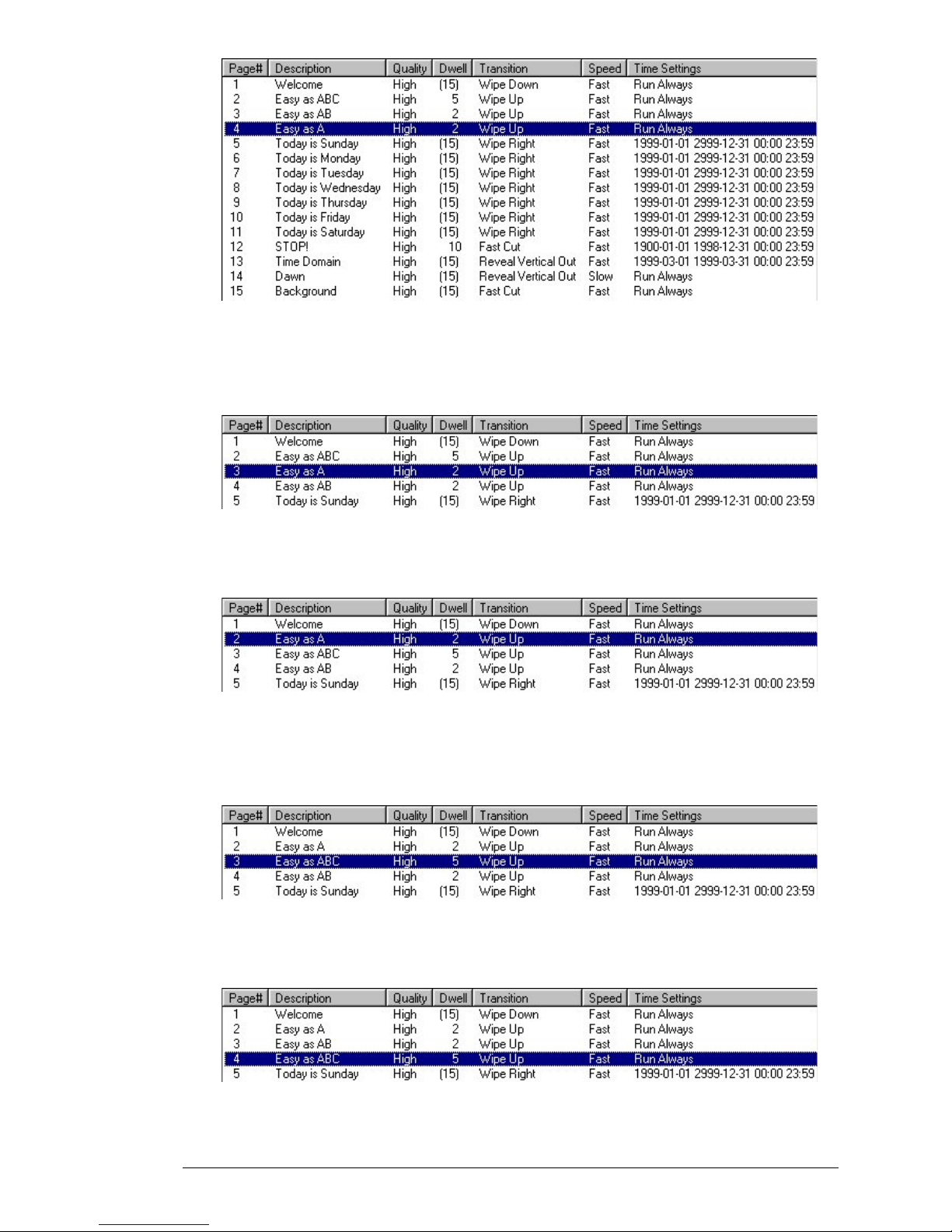
VIP User Manual 79
Next, click the “Up” button once. The page will move up one in the list
to become Page 3 – bumping the old Page 3 down to Page 4. Your list
should now appear like this:
Now click “Up” one more time, and your page will move to Page 2. The
phrase “Easy as A.” is now the first in the sequence:
Things still aren’t quite right, though. The order is now “Easy as A”,
“Easy as ABC”, and “Easy as AB”. Click on Page 3 – currently “Easy as
ABC”:
Now click the “Down” button once, and the page will move down to
Page 4:

80 VIP User Manual
At this point, all three pages are in the correct order, and when played
back in the player, the illusion of the letters “A”, “B”, and “C” appearing
one at a time will be created.
Saving Your Work
By now you’ve made a lot of changes to the project. It is important to
save your work as you go along so that if the power fails or your
computer has problems, you don’t lose all the changes you have made.
To save your changes to the project, you can either exit from the project
editor (you will be asked if you want to save the changes), or you can
click on the Save icon on the toolbar.
Save your work now by clicking on the Save icon (
).
More Time Domain Examples
This tutorial contains more pages which use the Time Domain feature
under Page Properties. Consider the following pages:
These seven pages show up in the Project Editor like this:

VIP User Manual 81
Although there are seven pages, when you play back the project on the
VIP Unit, only one of the pages will show up. This is because the time
domain settings for each page are set to specific days of the week. The
page that says “Today is Monday”, for example, only has the “MON”
button selected under the Time Domain tab.
You can see the Time Domain settings of all of these pages in the Project
Editor by scrolling the list view to the right. You should see the
following columns:
Each of the above pages is set to run from January 1, 1999 through
December 31, 2999 (essentially forever), but with only the appropriate
day of the week set. For example, the “Today is Wednesday” page
shows up with “ - - - W - - - “. The dashes indicate the other days of the
week which are not set.
This technique is useful for pages that need to appear on a weekly
rotation. For example, a restaurant can display the appropriate daily
special, or a night club could display the appropriate regular DJ or band.
You can also set pages to expire automatically after a certain
date. Once a page has expired, it still exists until you actually
delete it, so it is very easy to re-activate a page if necessary.
Consider the following page:

82 VIP User Manual
Ordinarily, this page would appear as:
You may have noticed that this page did not show up when you
played the tutorial disk in the VIP unit. This is because the
page’s time domain settings are currently like this:
This page is set to run from March 1, 1999 to March 31, 1999, a
date that has already passed. This page still exists, and still takes
up disk space, so now that it has expired it should either be
deleted, or set to run again. For this example, set the page to run
again.
First, click on the pages’ entry in the list. Now, click on “Page
Properties”. The Page Properties dialog will appear:
Now, click on the “Time Domain” tab.
Notice that “User Domain” is already selected. Using the calendar
controls, change the expiration date of the page to some day in the
future. Click OK to return to the Project Editor.

VIP User Manual 83
When you update the VIP unit with the new version of this tutorial
project (see “Publishing” on the next page), this page should now appear
as part of the run.
Save your work now by clicking on the Save icon (
).
Publishing to a VIP Unit
Now that you have completed the tutorial exercises, you can play back
the results on the VIP unit. The process of transferring a project to the
VIP unit is called “Publishing”.
To Publish a project file, click on the “Publish” button from the main
menu.
The Publish Wizard will now appear. The first step in the Publish
Wizard is selecting if you want to publish to disk, to a single site (VIP
Composer supports creating projects to multiple VIP units. Each unit is
referred to as a “site”.), or to multiple sites in one publish session:

84 VIP User Manual
For the purposes of this tutorial, select the “Publish to Floppy” method
and then click “Next.” The other publish methods are described later in
this chapter.
The Publish Wizard allows you to specify which floppy drive to use for
publishing. Normally, this will be drive “A”:
Now click on “Finish”. A file dialog will appear asking you to select a
file to publish. Before you continue, insert one of the supplied “Project
Transfer” disks into your PC’s floppy drive. (Do not use the Tutorial
Disk – preserve the original tutorial for future users).
After inserting the Project Transfer disk, select “Tutorial.VIP” from the
file list. (Click on the file name and then on “Select”.)
You can also just double-click on the file name as a shortcut.
The following message will now appear:

VIP User Manual 85
Be sure you have inserted the correct disk, then click “Yes” to continue.
The VIP Composer software will now begin copying files to the Project
Transfer disk, displaying a progress indicator like the one below:
When the publishing process is complete, you can remove the floppy
and take it to your VIP unit.
Insert the disk into your VIP unit’s floppy drive. The unit should
automatically detect the presence of the floppy and begin loading.
When the VIP unit loads and plays back your project, it should resemble
the one below. The “Today is Sunday” page will be the one matching
the current day of the week.
You have now completed the VIP Composer tutorial and are ready to
begin creating your own projects. Feel free to experiment further with
the tutorial by changing the text and backgrounds of the pages.

86 VIP User Manual
The rest of this chapter describes how to create your own project, how to
use “linked” pages, and the other publishing methods.
Refer to the additional publish method information if you intend to use
the Serial, Modem, or Network connection methods, or if you have more
than one VIP playback unit and would like to publish to multiple units
in one publish session.
Creating Your Own Project
Once you are comfortable with performing all of the modifications to the
tutorial project, you are ready to create your own project.
Generally, if you own only one VIP unit, you will probably stick with
just one project for all of your work. Owners of multiple VIP units
usually have one project for each unit, although sometimes the same
project will be sent to two or more units.
From the Main Menu in VIP Composer…
From the main menu, when you first select “Create Project”, VIP
Composer Professional will ask for a file name and then present you
with the following menu:
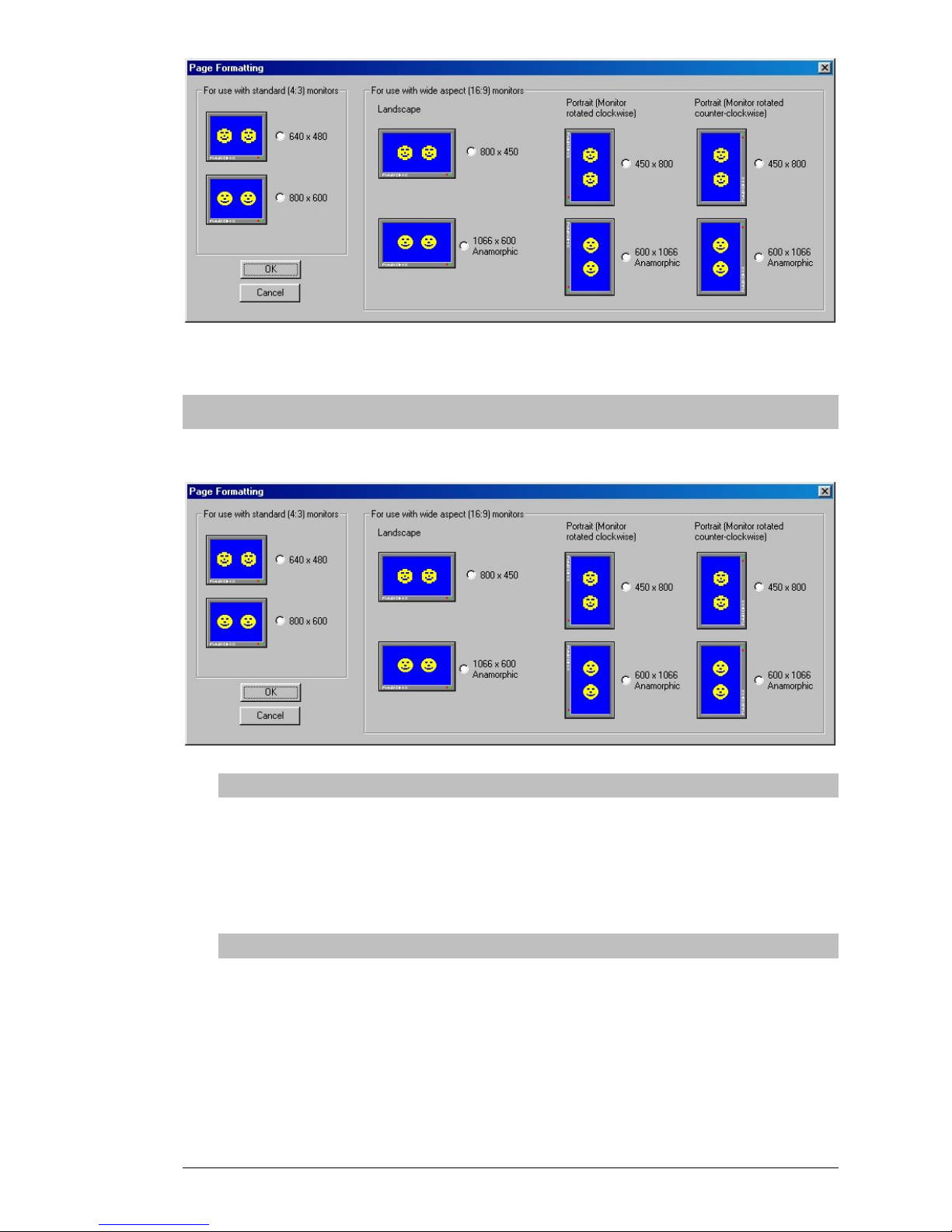
VIP User Manual 87
Resolution Modes
This section describes each resolution mode.
640x480 (Standard Aspect 4:3)
This is the standard mode supported by all VIP players and all
editions of VIP Composer. Use this mode if you intend to
output compose video or S-Video, or want to create a project
that is compatible with any VIP player regardless of version.
800x600 (Standard Aspect 4:3)
This mode is for creating content intended for display on a VGA
monitor – it provides improved clarity over the 640x480 mode.

88 VIP User Manual
Landscape 800x450 (Wide Aspect 16:9)
This mode is intended for use on the new HDTV-style
widescreen monitors, such as plasma displays. Use this 800x450
mode if your monitor does not support anamorphic stretching of
images (see below.)
Landscape 1066x600 Anamorphic (Wide Aspect 16:9)
This is the preferred mode for working with widescreen
monitors – it provides the highest possible resolution. To edit
these large images, your computer’s desktop resolution should
be in 1024x768 or higher. You create your pages on a workspace
that is 1066x600 pixels. When VIP Composer Professional
publishes to the VIP unit, it “squishes” the image horizontally to
fit in an 800x600 file. Then, the widescreen monitor takes the
signal from the VIP and stretches it back out to fit the whole
screen. This is known as “Anamorphic” compression.
Portrait 450x800 (Wide Aspect 16:9)
The portrait mode allows you to rotate your widescreen monitor
vertically and use it like a poster display. VIP Composer
Professional takes into account the rotation of your monitor
(clockwise or counter-clockwise) and adjusts your pages and
transitions to appear “right side up” even though your monitor
is turned on its side. Use this 450x800 mode if your monitor
does not support anamorphic stretching of images (see below.)
Portrait 600x1066 Anamorphic (Wide Aspect 16:9)
This is the preferred mode for displaying portrait images on
widescreen monitors. It uses anamorphic compression to
achieve the best output from the VIP player, similar to the
Landscape 1066x600 mode. To edit these large images, your
computer’s desktop resolution should be in 1024x768 or higher.

VIP User Manual 89
You will now be taken to the Project Editor. Remember to set your
preference under the “View” menu for “Pages as List”, depending on if
you prefer to work with thumbnail images or with a detailed list.
Unlike the tutorial project, this project will be empty. The first step is to
create your first page. Click on “Append”. A window will appear:
This is the “New Page Description” window. It allows you to enter a
short description of your page, which can be useful for locating your
page in the list of pages. Some users prefer to enter the name of a client
or other additional info about the page.
Notice this window also allows you to select between “VIP Page” and
“Linked JPEG Image”. For now, only select “VIP Page” (the default),
and click “OK” after you have entered your description.
You will now be in the page editor, with a blank background ready to
accept your text and background selections. Edit pages the same way
you learned earlier in this tutorial. Continue to add pages using the
“Append” or “Insert” functions, and save your work by clicking on the
“File” menu and then “Save”. The very first time you save, you will be
re-prompted for the Project Name, in case you have decided to change it.
Linked Pages
When you created a new page in the previous example, the “New Page
Description” window had the option of “Linked JPEG Image”:

90 VIP User Manual
“Linked” pages are pages that are created using other software, such as
Adobe PhotoShop, Microsoft PowerPoint, or have been supplied by a
client in finished form. Rather than being edited by VIP Composer, they
are merely passed on to the VIP unit “as-is” at publish time. This can
lead to a quality savings as the JPEG file is directly copied, rather than
reprocessed by VIP Composer.
When you select “Linked JPEG Image” and click “OK”, you will be
shown a file requester. Use it to navigate your hard drive or network to
locate the file you want to use as your page. Only files with the
extension “.JPG” will be shown.
Once you have selected the file, VIP Composer will check it for
suitability. Files that are larger than 800x600 pixels in size, or have a
large file size, will be rejected with an error message.
Consult your image creation software’s documentation to find out how
to save your creations in JPG format. Try to save your images as 640x480
if your software allows, and to keep the file size under 100K.
Because VIP Composer has no control over what these other applications
create, your results may vary, and pages may take up more room at
publish time than they would have if VIP Composer was used to create
them.

VIP User Manual 91
More About Publishing
The Publish Wizard offers several different options for publishing your
projects to VIP units. Earlier in this chapter, the “Publish to Floppy”
method was explained. There are two additional methods, “Publish to
Single Site”, and “Publish to Multiple Sites” which are explained here.
Before continuing, if you have not done so already, configure your sites
(VIP units) using the instructions in the chapter titled “VIP Composer
Configuration”.
Publishing to a Single Site
From the first screen of the Publish Wizard, select “Publish to
Single Site”:
You will now be shown a list of your sites:
Click on the site to which you want to publish, then click on
“Finish”. Now skip ahead in this tutorial to the heading “Project
Selection”…

92 VIP User Manual
Publishing to Multiple Sites
From the first screen of the Publish Wizard, select “Publish to
Multiple Sites”:
You will now be shown a special split-screen list, with all of your
sites initially shown in the left list:
The list on the right (initially blank) is a list of all the sites to
which you want to publish in this session. To move a site into
the publish list, click on it in the left list, then click on “Add”.
Alternately, you can double-click on a site to add it to the
publish list.
If you want to publish to all sites, use “Add All”. If you make a
mistake, you can click on the site you want removed from the
publish list and click “Remove”, or you can use “Remove All”.
You are also give then choice of “Publish to Floppy Sites First”,
“Publish to Floppy Sites Last”, and “Order Doesn’t Matter”.
(Ignore this setting if you don’t have any floppy disk sites). This
allows you to complete all your floppy publishing without
having to wait for modem, serial, or network sites in-between.
After you have selected all the sites to which you want to
publish, click on “Finish”, and move on to the next heading of
this tutorial: “Project Selection”.

VIP User Manual 93
Project Selection
VIP Composer is just about ready to begin publishing. But first,
it needs to know what project to publish to the current site.
(This step will be repeated for each site if you are using the
“Publish to Multiple Sites” option.)
The Publish Wizard will pop up a list of projects:
Click on the one you want to publish to the current site, and click
“Select”.
If you are always publishing the same project to a particular site,
you can set up VIP Composer to automatically select that project
for you, instead of asking every time. Consult the chapter, “VIP
Composer Configuration” for additional information.
Publishing Progress
Once publishing begins to a particular site, a status display will
appear. This display will be slightly different depending on the
connection method used, but the following options usually
apply:
The “Don’t Close When Completed” option is used for
diagnostic purposes. If you check this option, then the status
window will remain open after publishing completes
(successfully or unsuccessfully), and additional status
information not normally shown will be included in the display.
A MagicBox support representative may ask you to check this
box during a support call.
The “Close” button will generally cancel publishing to the
current site, depending on what stage of the publish process is
occurring when the button is clicked.

94 VIP User Manual
Here is an overview of the status displays for each publish
connection method:
Floppy
The “Floppy” publish method will first prompt you to
insert a disk and remind you that the disk will be
overwritten:
Click on “Yes” to continue. The floppy-publish status
display will now appear:
The top progress bar indicates the overall progress (it
will reach the right when publishing to the disk is
complete), while the bottom progress bar indicates the
progress of the current file being copied.
