
Torque
Cordless DECT telephone with answering machine
Torque User Guide.indd iTorque User Guide.indd i 5/2/10 17:13:495/2/10 17:13:49
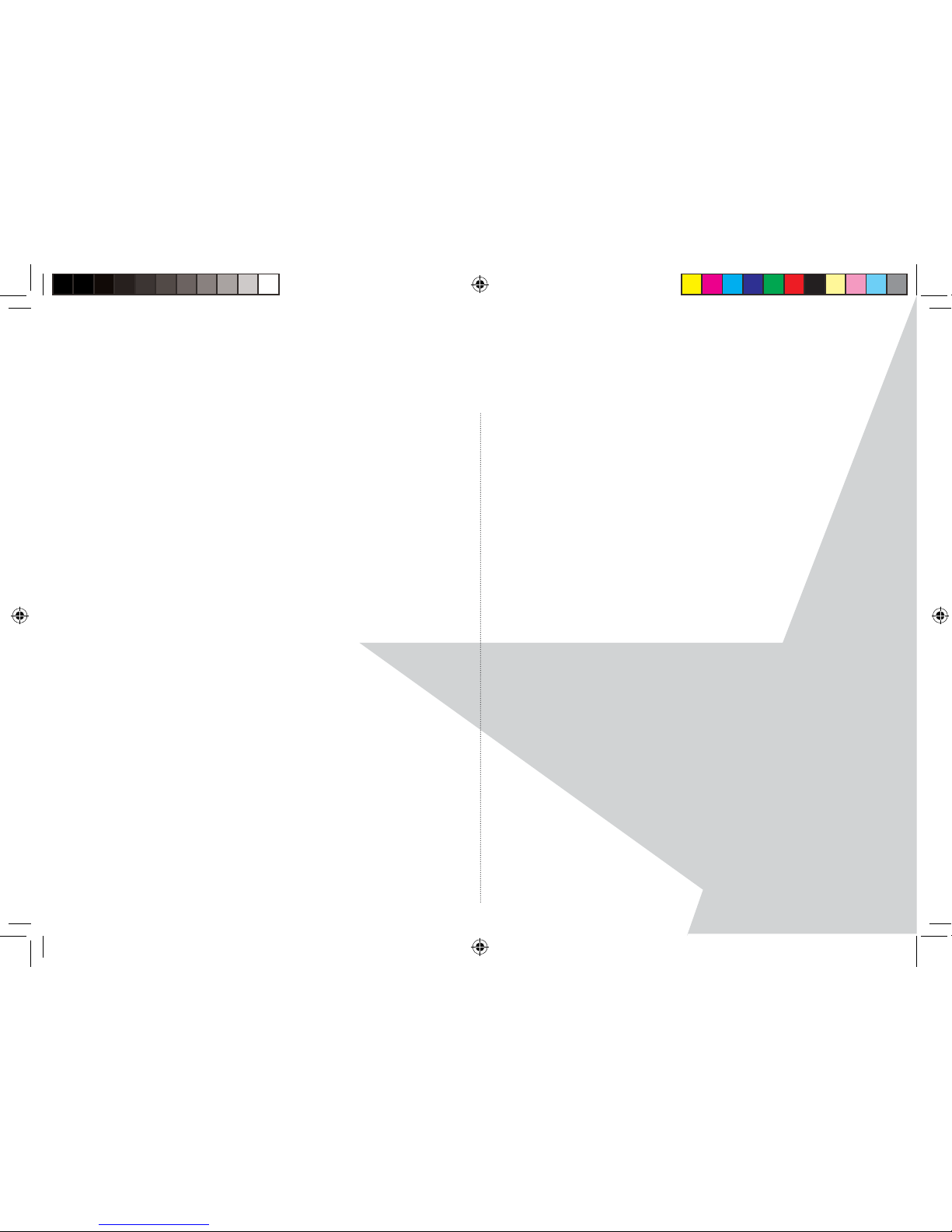
22
TABLE OF CONTENTS
Welcome . . . . . . . . . . . . . . . . . . . . . . . . . . . . . . . . . . . . . . . . . . 3
Product set up . . . . . . . . . . . . . . . . . . . . . . . . . . . . . . . . . . . . . 4
Handset range . . . . . . . . . . . . . . . . . . . . . . . . . . . . . . . . . . . . . 4
Signal strength . . . . . . . . . . . . . . . . . . . . . . . . . . . . . . . . . . . . 4
Setting up the base and handset . . . . . . . . . . . . . . . . . . . 5
Handset battery low warning . . . . . . . . . . . . . . . . . . . . . . . 6
Handset battery performance . . . . . . . . . . . . . . . . . . . . . . 6
Date and time . . . . . . . . . . . . . . . . . . . . . . . . . . . . . . . . . . . . . 6
Set the date and time manually. . . . . . . . . . . . . . . . . . . . . 7
Product set up . . . . . . . . . . . . . . . . . . . . . . . . . . . . . . . . . . . . . 4
Your Torque handset . . . . . . . . . . . . . . . . . . . . . . . . . . . . . . . 8
Your Torque base. . . . . . . . . . . . . . . . . . . . . . . . . . . . . . . . . . . 9
Using the handset . . . . . . . . . . . . . . . . . . . . . . . . . . . . . . . . . 10
To make a call . . . . . . . . . . . . . . . . . . . . . . . . . . . . . . . . . . . . . 10
To make a call by pre-dialling . . . . . . . . . . . . . . . . . . . . . . . 10
Call from the phonebook . . . . . . . . . . . . . . . . . . . . . . . . . . . 10
Call from the calls list . . . . . . . . . . . . . . . . . . . . . . . . . . . . . . . 10
Answer a call . . . . . . . . . . . . . . . . . . . . . . . . . . . . . . . . . . . . . . . 11
Handsfree . . . . . . . . . . . . . . . . . . . . . . . . . . . . . . . . . . . . . . . . . 11
To adjust the volume . . . . . . . . . . . . . . . . . . . . . . . . . . . . . . 11
Secrecy . . . . . . . . . . . . . . . . . . . . . . . . . . . . . . . . . . . . . . . . . . . . 11
To end a call . . . . . . . . . . . . . . . . . . . . . . . . . . . . . . . . . . . . . . . 11
To switch the handset on/o . . . . . . . . . . . . . . . . . . . . . . . 11
Mood lighting . . . . . . . . . . . . . . . . . . . . . . . . . . . . . . . . . . . . . 12
Using the phonebook . . . . . . . . . . . . . . . . . . . . . . . . . . . . . . . 13
Using text messaging . . . . . . . . . . . . . . . . . . . . . . . . . . . . . . 17
Using the calls list . . . . . . . . . . . . . . . . . . . . . . . . . . . . . . . . . 23
Using the agenda . . . . . . . . . . . . . . . . . . . . . . . . . . . . . . . . . . 26
Clock & alarm . . . . . . . . . . . . . . . . . . . . . . . . . . . . . . . . . . . . . . 29
Handset settings . . . . . . . . . . . . . . . . . . . . . . . . . . . . . . . . . . . 30
Base settings . . . . . . . . . . . . . . . . . . . . . . . . . . . . . . . . . . . . . . 33
Registration . . . . . . . . . . . . . . . . . . . . . . . . . . . . . . . . . . . . . . . 45
Answering machine . . . . . . . . . . . . . . . . . . . . . . . . . . . . . . . 38
Simple solutions . . . . . . . . . . . . . . . . . . . . . . . . . . . . . . . . . . . 45
General information. . . . . . . . . . . . . . . . . . . . . . . . . . . . . . . . 50
Warranty . . . . . . . . . . . . . . . . . . . . . . . . . . . . . . . . . . . . . . . . . . 52
Technical information . . . . . . . . . . . . . . . . . . . . . . . . . . . . . 54
Torque User Guide.indd Sec1:2Torque User Guide.indd Sec1:2 5/2/10 17:13:575/2/10 17:13:57
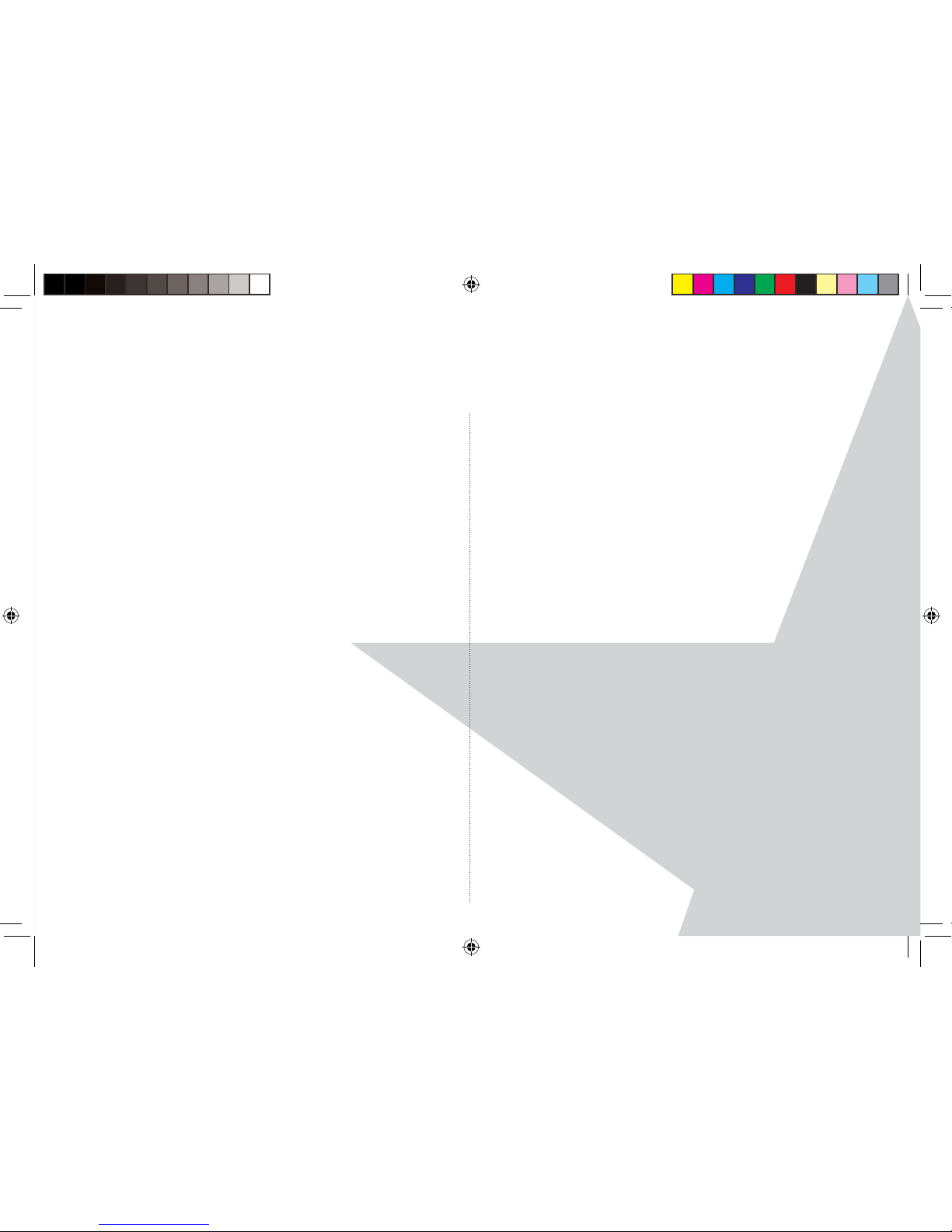
3
WELCOME
to your Torque cordless DECT phone with full touch
sensor keypad.
This user guide provides you with all the information
you need to get the most from your Torque handset
and answering machine.
Before you use your product or make your rst
call, please read the important information on
this page.
IMPORTANT NOTE:
Your Torque handset has a high quality full touch
sensor keypad, which is much more sensitive than
a normal telephone keypad. It provides very fast
and responsive keying, however like most new
technology it can take a little time to get used to
using it.
Some tips to help you get the best from your phone
quickly are:
• Pick the handset up by the sides, touching the area
just below the front black touch sensor panel, then
cradle the back of the handset in your hand whilst
you dial.
• During use, avoid touching the keypad area
unnecessarily to prevent accidental triggering of
the keypad.
• The keypad will automatically disable when you
hold the receiver to your ear to reduce the risk of
accidental keypad presses while the handset is held
against the side of your face.
• To ‘wake’ the keypad to enable you to dial further
digits, e.g. if you want to access the menu, you just
need to take the handset away from your ear and
wait for the backlight to come on. You can then
dial normally.
• It is very easy to tell when the keypad is disabled, as
the keypad backlight will be o .
• When dialling digits to select from a voice menu, e.g.
Press 1 for accounts..., please ensure that you hold
the handset away from the display area.
• Holding the handset at the top around the display
area may activate the secrecy feature.
Torque User Guide.indd Sec1:3Torque User Guide.indd Sec1:3 5/2/10 17:13:575/2/10 17:13:57
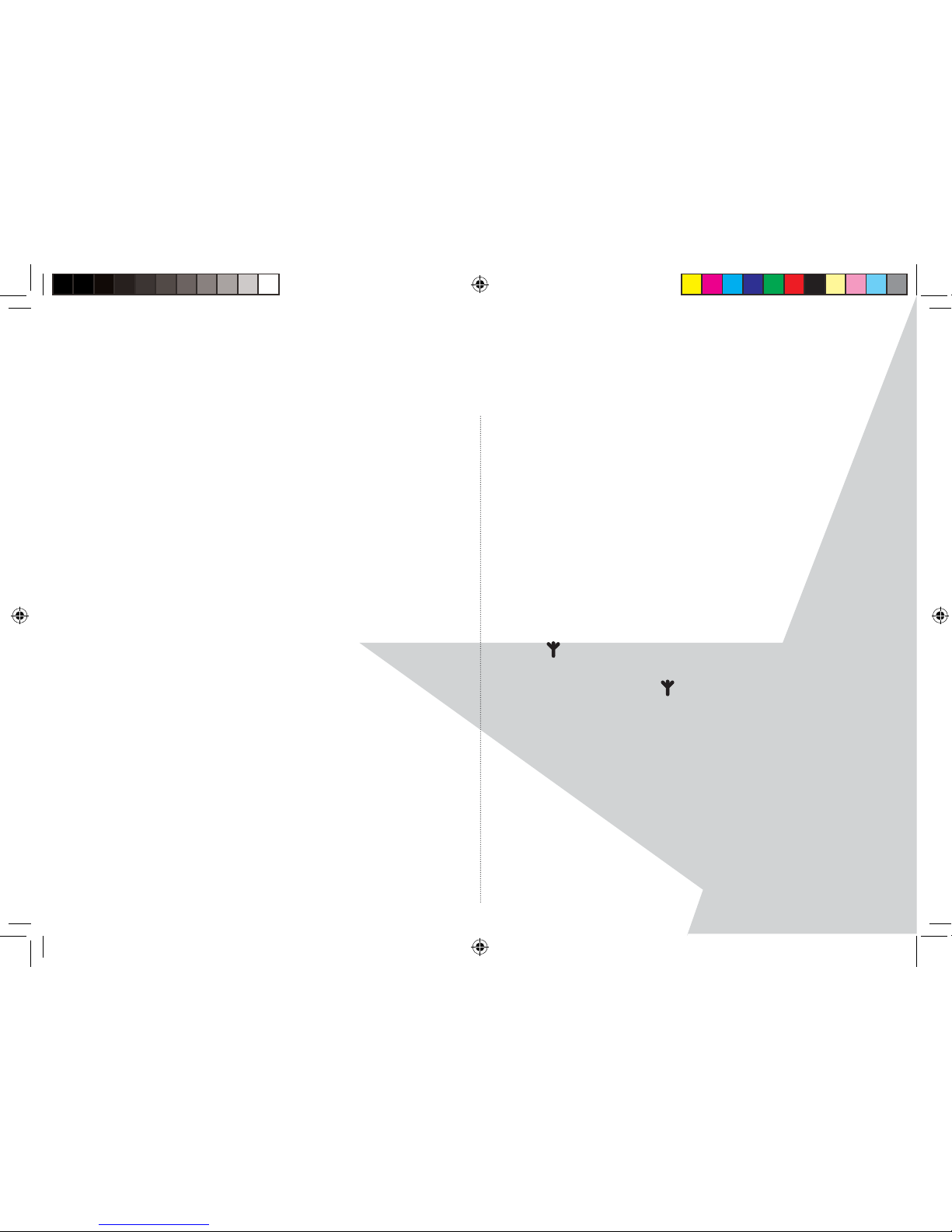
4
PRODUCT SET UP
Where to place your product
It is important that you consider carefully in advance
where your Torque base and cordless handset will be
situated and make sure that they are:
* on a at and stable surface
* within 1.8 metres of a power socket and telephone
socket
* at least 1 metre away from other electrical appliances
to avoid any interference
* away from bright sunlight or heat sources, such as
a radiator
* not in a humid or very damp place such as a bathroom
Note: Your Torque product works by sending radio
signals between the handset and the base. The
strength of the signal depends on where you site
the base. Putting it as high as possible ensures the
best signal.
Handset range
The Torque handset has a range of 300 metres
outdoors when there is a clear line of sight between
the base and the handset. Any obstruction between
the handset and the base will reduce the range
signi cantly. With the base indoors and the handset
either indoors or outdoors, the range will normally be
up to 50 metres. Thick stone walls can severely a ect
the range.
Signal strength
The
icon on your handset indicates when you are
in range. When out of range of the base, Searching...
is displayed and the
icon will ash.
If you move out of range during a call, the telephone
call will be disconnected. Move back within range
before you make any further calls. The handset will
automatically re-connect to the base.
Torque User Guide.indd Sec1:4Torque User Guide.indd Sec1:4 5/2/10 17:13:575/2/10 17:13:57
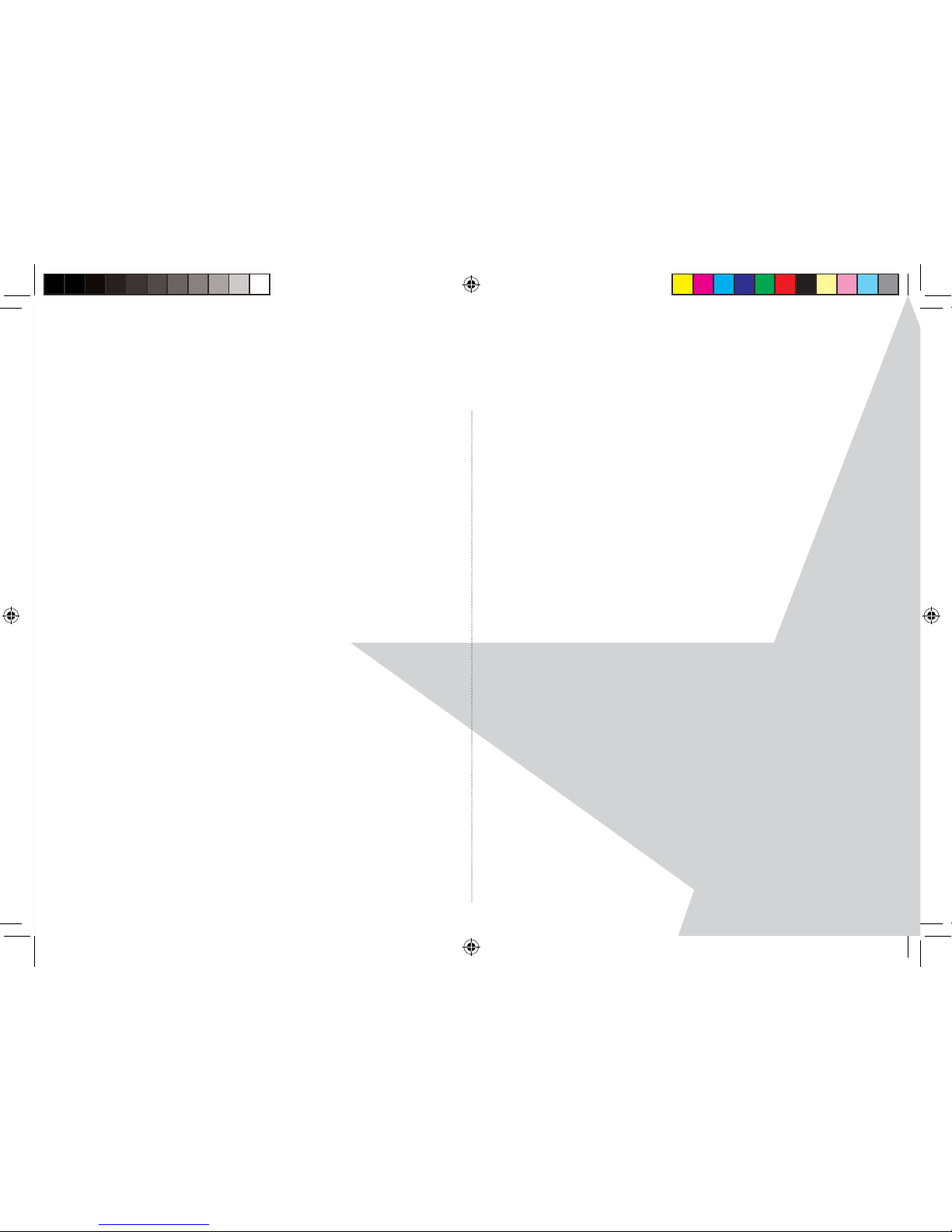
5
IMPORTANT
Only use the mains power adaptor and telephone
line cord supplied with the product.
This equipment is not designed for making
emergency telephone calls when the power fails.
Alternative arrangements should be made for access
to emergency services.
Setting up the base and handset
1. Plug the power adaptor and telephone cable into the
underside of the base.
2. Plug the power adaptor into the mains wall socket
and switch the power on.
3. Remove the battery cover from the back of the
handset and insert the 2 x AAA rechargeable batteries
supplied. Please note the ‘+’ and ‘-’ markings inside
the battery compartment and insert the batteries the
correct way around. Slide the battery compartment
shut.
WARNING
Never use non-rechargeable batteries. Only use the
approved rechargeable batteries supplied. Using
unapproved batteries will invalidate your guarantee
and may damage the telephone. If you are unsure,
please call the helpdesk on 0845 833 1673.
4. Place the handset onto the base to charge for at least
24 hours. Your Torque handset has ‘reverse charging’
and so can be placed either way around on the base.
Check that the round connector on the back of the
handset is in contact with the round connector in the
middle of the base. When the handset is fully charged
the battery icon in the top right of the display will
indicate this.
5. After 24 hours, plug the telephone line cord from the
Torque base into the telephone wall socket.
Torque multipack users only:
Place each Torque charger within reach of a mains
power wall socket.
1. Plug the mains power adaptor into the power socket
on the underside of the charger and plug the other
end into the mains power wall socket.
PRODUCT SET UP
Torque User Guide.indd Sec1:5Torque User Guide.indd Sec1:5 5/2/10 17:13:595/2/10 17:13:59
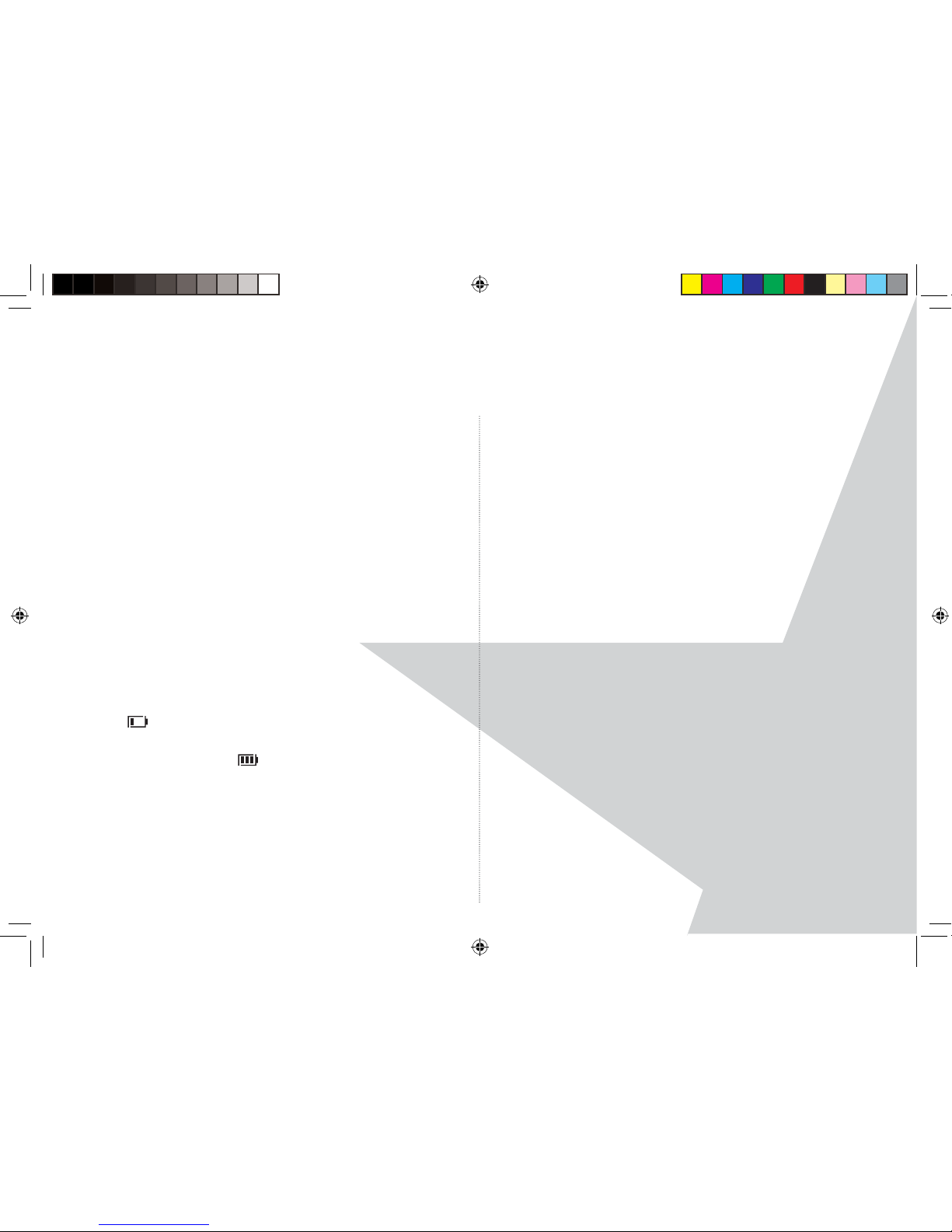
6
2. Insert the 2 x AAA rechargeable batteries supplied,
taking note of the ‘+’ and ‘-’ markings inside the
battery compartment, then slide the battery
compartment shut.
3. Place the handset on the charger. Your Torque
handset has ‘reverse charging’ and so can be placed
either way around on the base or charger. Check that
the round connector on the back of the handset is
in contact with the round connector in the middle
of the charger. You should let the batteries charge
continuously for at least 24 hours.
The display will show the handset number, e.g. 2, to
show it is registered to the base.
Handset battery low warning
If the icon ashes in the display, you will need to
recharge the handset before you can use it again.
During charging, the
icon in the display will scroll.
Handset battery performance
In ideal conditions, fully charged batteries should
give about 10 hours talk time or 100 hours standby
time on a single charge.
Note that new batteries do not reach full capacity
until they have been in normal use for several days.
To keep your batteries in the best condition, leave
the handset o of its charger base for a few hours
at a time.
Running the batteries right down at least once a
week will help them last as long as possible.
The charge capacity of rechargeable batteries
will reduce with time as they wear out, giving the
handset less talk/standby time. Eventually they will
need to be replaced.
The batteries and handset may become warm during
charging. This is normal.
Date and time
Providing you have subscribed to your network’s
Caller Display service, the date and time is set
automatically every time a call is received.
If you do not subscribe to the Caller Display service
or would like to set the correct time and date straight
away, you can set the date and time manually.
PRODUCT SET UP
Torque User Guide.indd Sec1:6Torque User Guide.indd Sec1:6 5/2/10 17:14:005/2/10 17:14:00
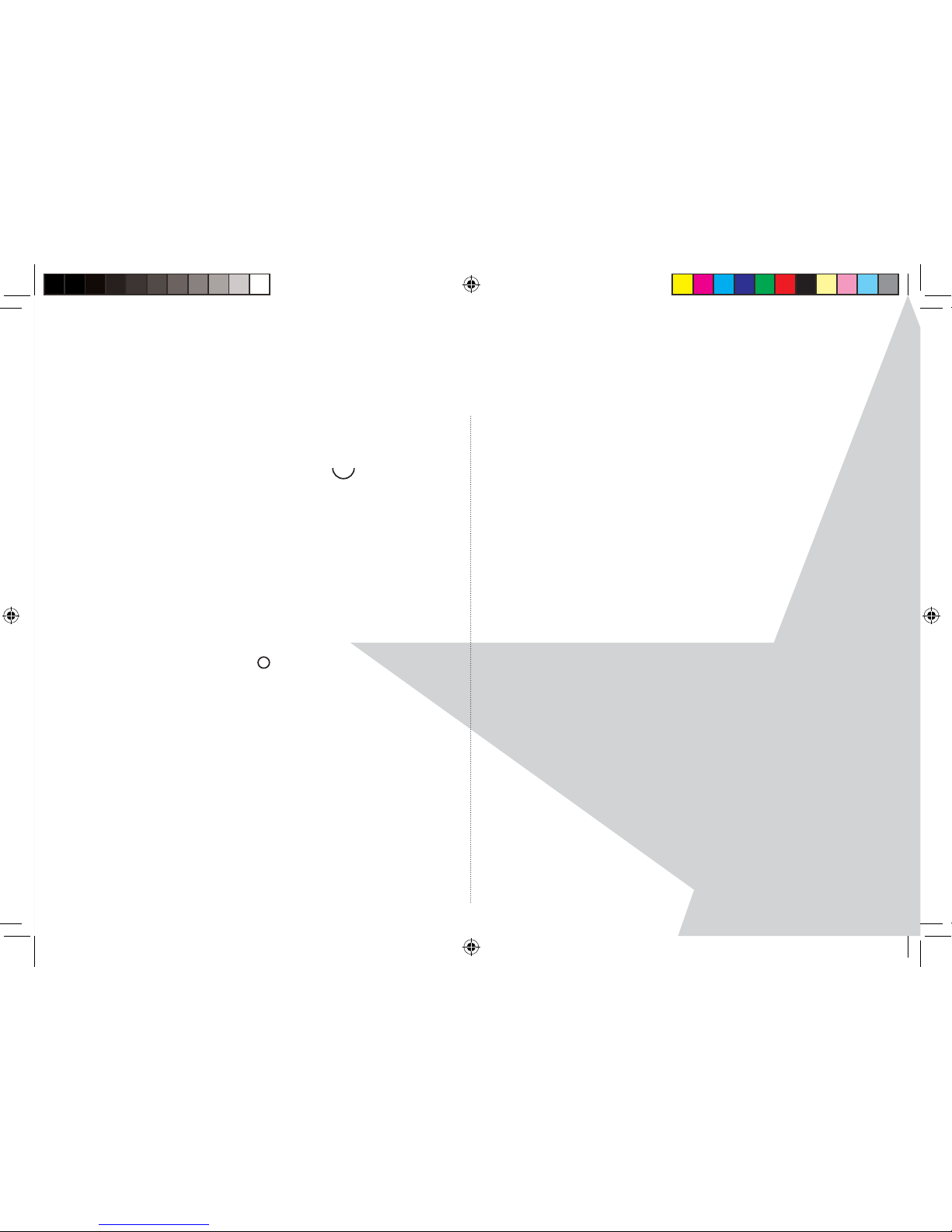
7
PRODUCT SET UP
Set the date and time manually
1. On the handset press the button with the line on it,
under ‘Menu’ on the display. Scroll
to ‘Clock &
Alarm’. Press ‘Select’. ‘Date & Time’ will be displayed,
then press ‘Select’ again. ‘Please wait....’ will be
displayed for a few seconds.
2. Using the keypad, enter the date using the format
DD-MM-YY e.g. 04-08-10 for 4th August 2010.
3. Press ‘Save’ and enter the time using the 24 hour
format HH-MM, e.g. 14-45 for 2.45pm.
4. Press ‘Save’ to con rm or
RED
to return to
standby.
Your Torque handset is now ready for use.
7
Torque User Guide.indd Sec1:7Torque User Guide.indd Sec1:7 5/2/10 17:14:015/2/10 17:14:01
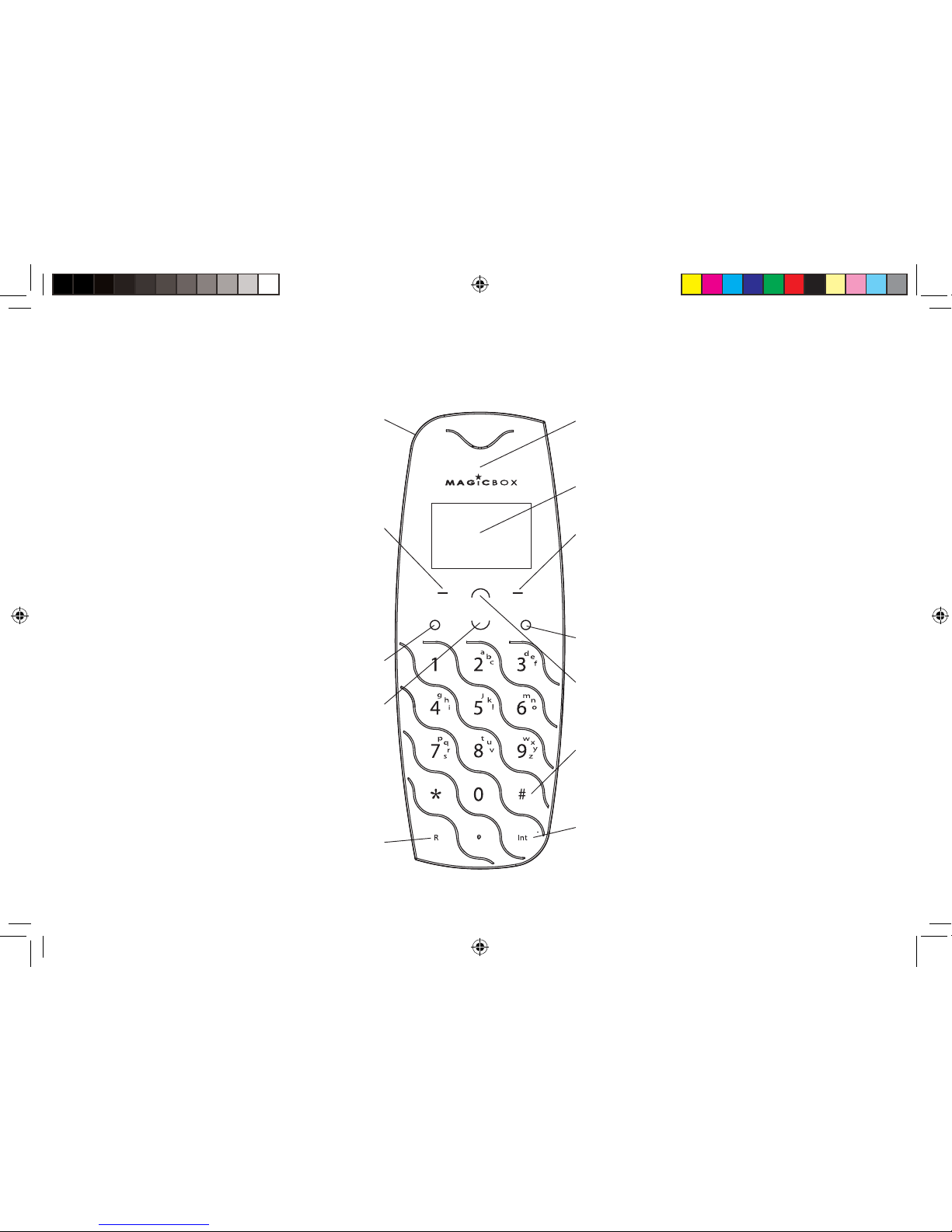
8
YOUR TORQUE HANDSET
8
Power on/o button
Menu / Select / Secrecy
Use to access and select the options
in the menu
Secrecy to mute the microphone
during calls
Redial / Pause / Scroll Up / Volume up
Touch sensor to detect when the handset
is next to your ear
Full graphic display
Talk / Handsfree
End Call / Exit
Phonebook / Scroll Down / Volume down
Recall
Hash - to change the case when
entering letters/editing
Keypad lock
Intercom - to make an internal call
Clear / Back
Clear incorrect input during text editing
Back / to return to previous menu
Torque User Guide.indd Sec1:8Torque User Guide.indd Sec1:8 5/2/10 17:14:015/2/10 17:14:01
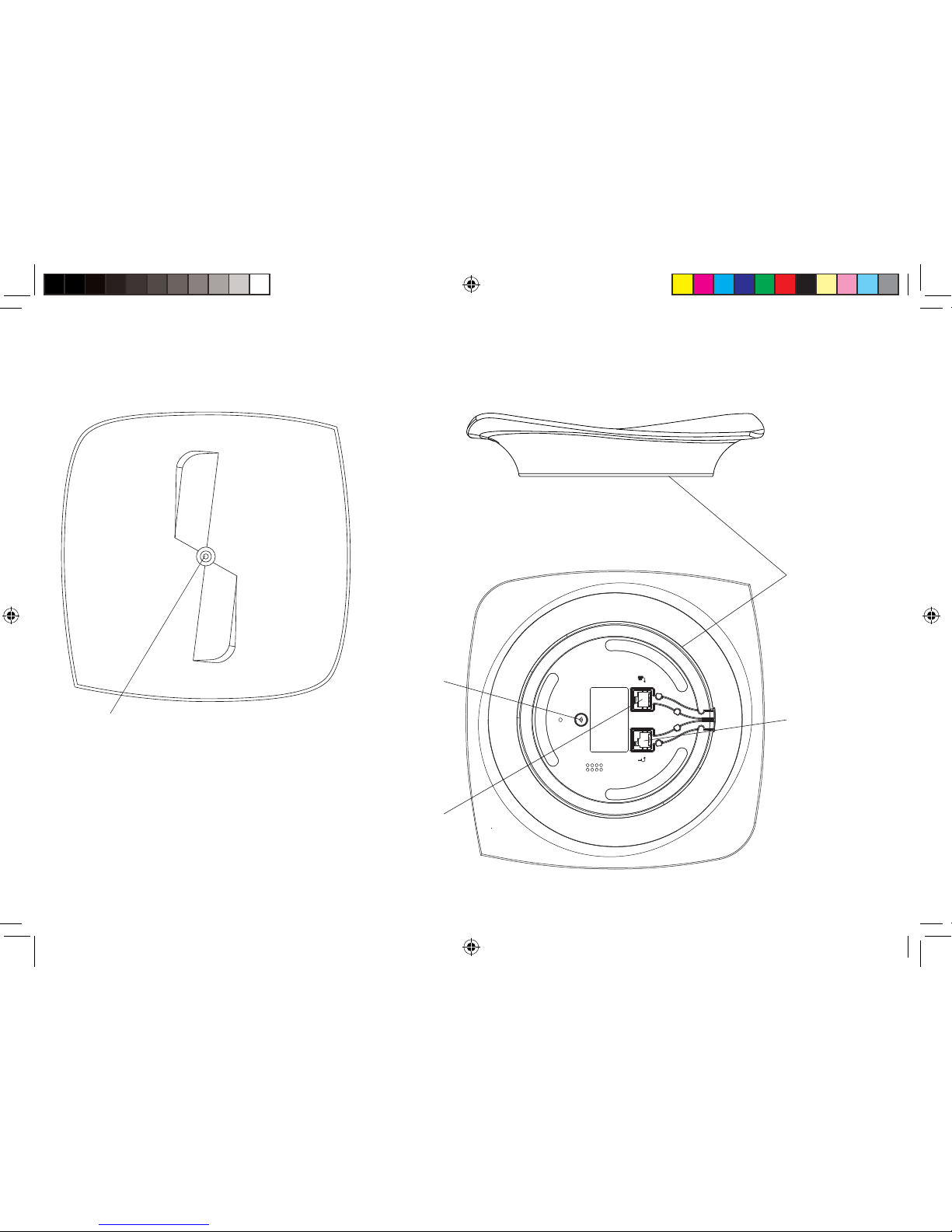
9
YOUR TORQUE BASE
9
Mood lighting on
the base to indicate
incoming calls, new
SMS and answering
machine messages
Page / Find
handset key
Use to turn mood
lighting on / o
Mains power socket
Telephone line
socket
Reverse charging
contact, handset
can be placed
either way around
on the base
Torque User Guide.indd Sec1:9Torque User Guide.indd Sec1:9 5/2/10 17:14:025/2/10 17:14:02
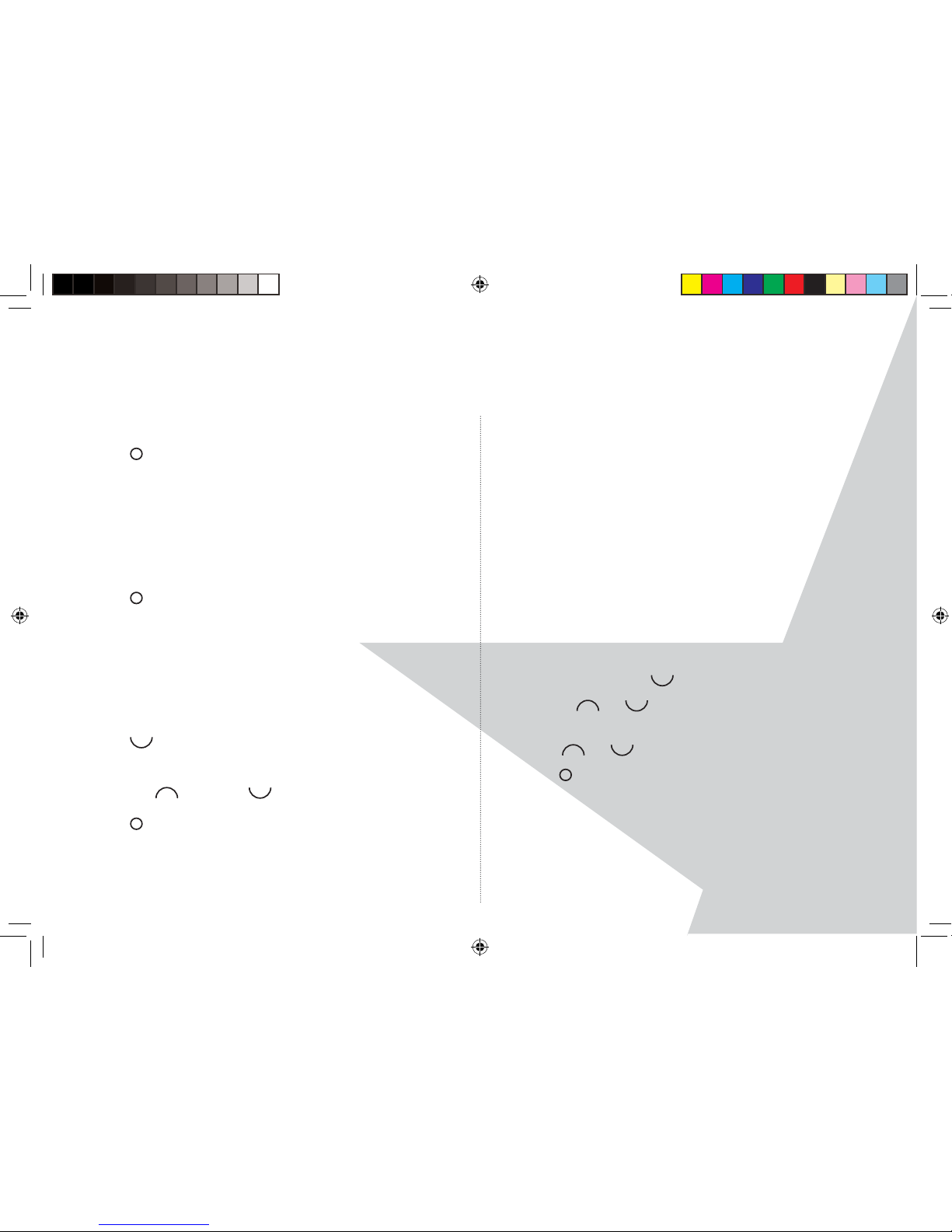
10
USING THE HANDSET
To make a call
1. Press
GREEN.
2. Dial the telephone number.
To make a call by pre-dialling
1. Enter the phone number (maximum 24 digits).
If you make a mistake press ‘Clear’.
2. Press
GREEN to dial the phone number entered.
Call from the phonebook
NOTE
You will rst need to add new entries to the
phonebook. See page 13.
1. Press
. The rst entry in the phonebook is
displayed.
2. Scroll up
or down
to the entry you want.
3. Press
GREEN to dial the number.
TIP
Instead of scrolling to browse the phonebook entries,
press the numeric key corresponding to the rst letter
of the entry you wish to locate. For example, pressing
2 will show the entries starting with A. Pressing 2
again will show the entries starting with B, etc...
Call from the calls list
NOTE
You need to subscribe to your network’s Caller Line
Identi cation service to be able to see the caller’s
number in the calls list.
1. Press ‘Menu’, scroll
to ‘Calls Lists’ and press ‘Select’.
2. Use the
or
to highlight ‘Missed’, ‘Received’ or
‘Dialled’ calls. Press ‘Select’.
3. Scroll
or
to the entry you want.
4. Press
GREEN to dial the number.
Torque User Guide.indd Sec1:10Torque User Guide.indd Sec1:10 5/2/10 17:14:035/2/10 17:14:03
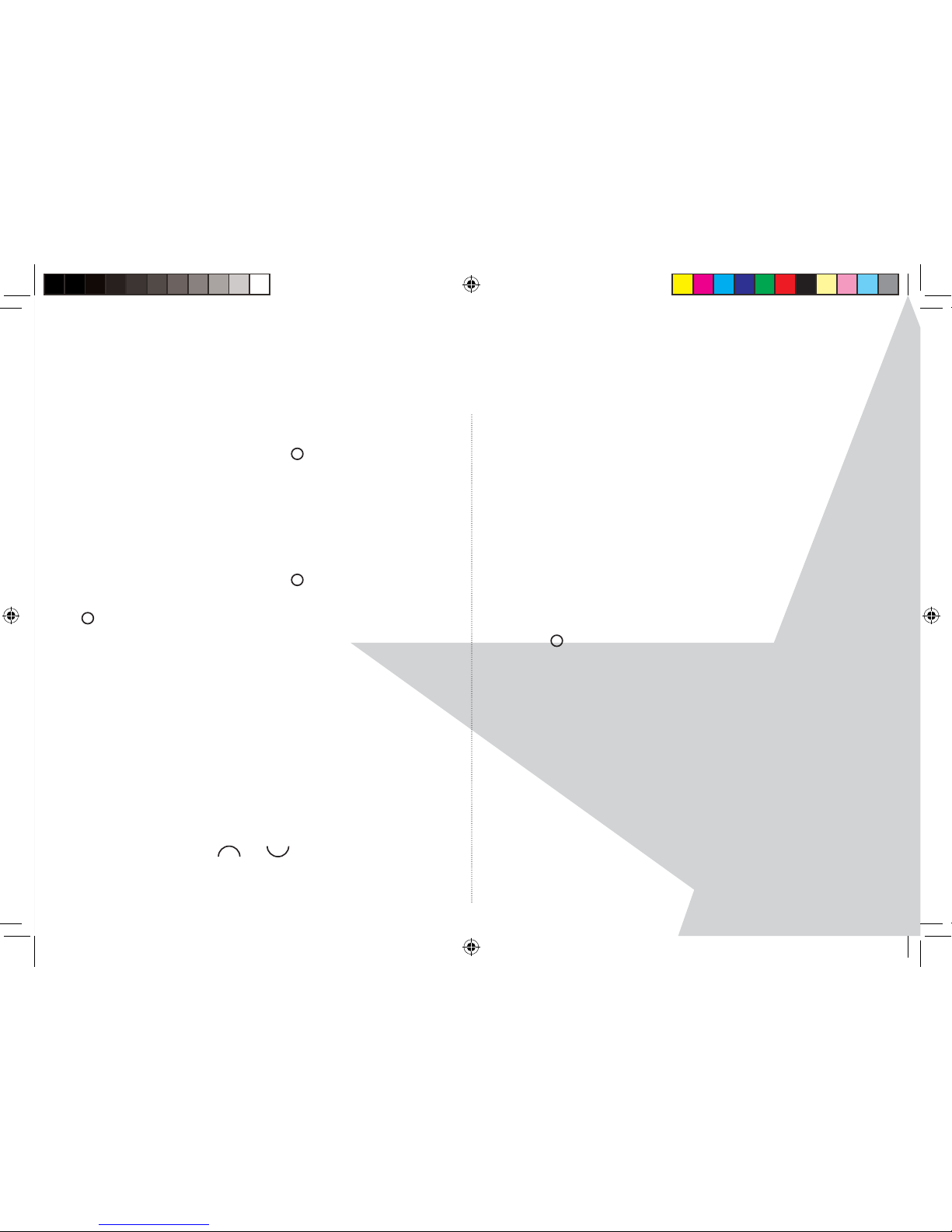
11
USING THE HANDSET
Answer a call
1. When the phone rings , press
GREEN to answer
the call. When answering the handset from the
charger base with ‘Auto Talk’ set to On, nothing needs
to be pressed.
Handsfree
1. When the phone rings , press
GREEN twice to
answer the call in Handsfree mode. You can press
GREEN each time you wish to switch between
handset and handsfree mode.
WARNING
When the phone is ringing, avoid holding the
earpiece too close to your ear as it may damage your
hearing. Handsfree activation can suddenly increase
the volume in the earpiece to a very high level. Make
sure the handset is not too close to your ear.
To adjust the volume
1. During a call, press
or
to adjust the earpiece
or loudspeaker volume. The level is shown in the
handset display.
Secrecy
Use the secrecy feature when you would like to speak
to someone else in the same room as you, without
your caller hearing you.
1. During a call, press ‘Secrecy’. ‘Secrecy On’ is displayed.
2. Press ‘O ’ again to turn the microphone back on and
speak to your caller again.
To end a call
1. Press
RED.
After you hang up, the duration of your call is
displayed for 5 seconds.
To switch the handset on/o
1. Press and hold the small power button on the top left
of the handset, just beneath the black touch panel.
2. Press and hold the small power button again to
switch the handset back on.
Torque User Guide.indd Sec1:11Torque User Guide.indd Sec1:11 5/2/10 17:14:045/2/10 17:14:04
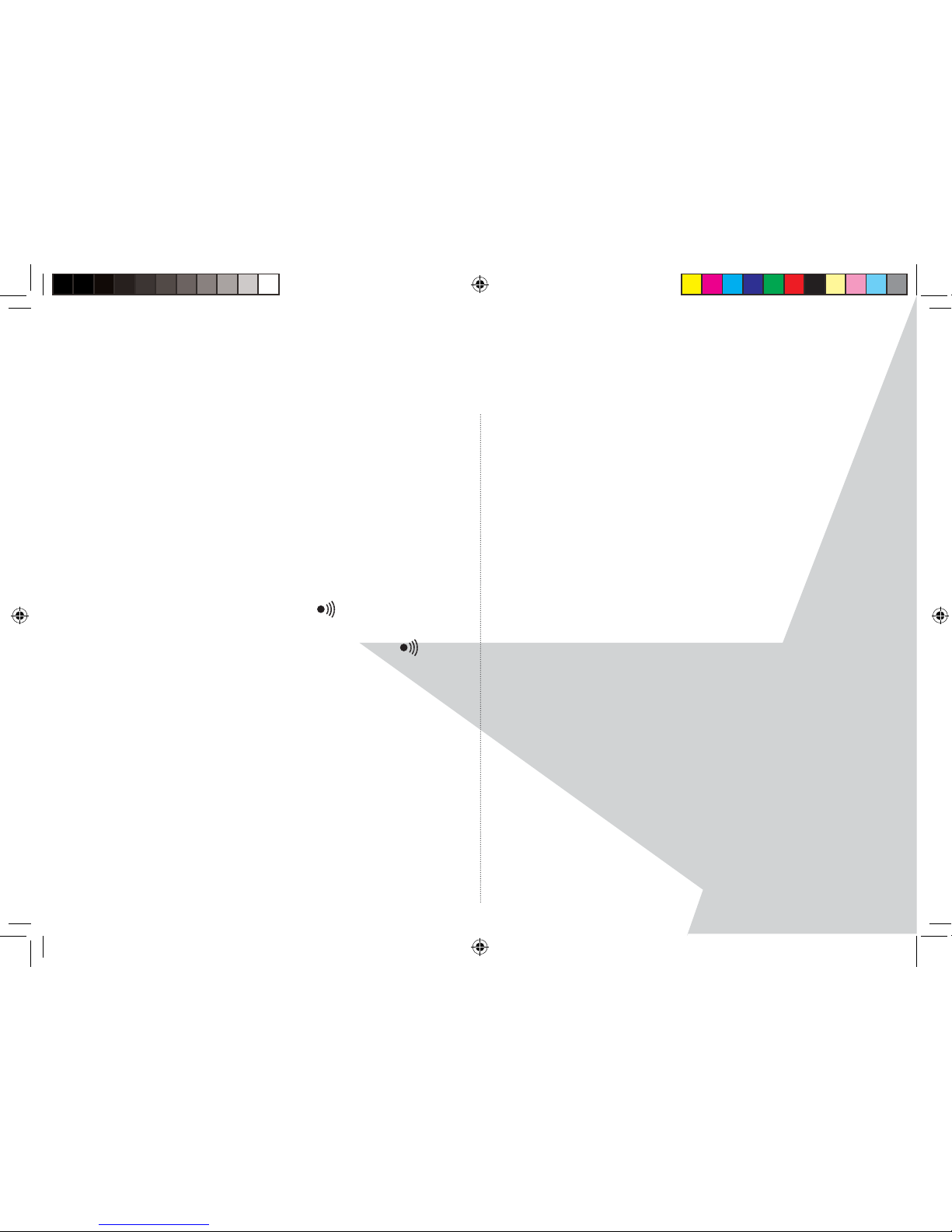
12
USING THE HANDSET
Mood lighting
Your Torque base has ‘Mood lighting’ which is a ring
of white light around the circular area of the base,
where it sits on a surface. This light will ash when
you have a new incoming call, when you make a
call and when you receive new SMS or answering
machine messages.
To turn the mood lighting on/o .
1. Press and hold the page button
on the
underneath of the base for 5 seconds. You will hear
2 beeps. Continue to hold the page button
until
the Mood light switches on or o as appropriate.
Torque User Guide.indd Sec1:12Torque User Guide.indd Sec1:12 5/2/10 17:14:055/2/10 17:14:05
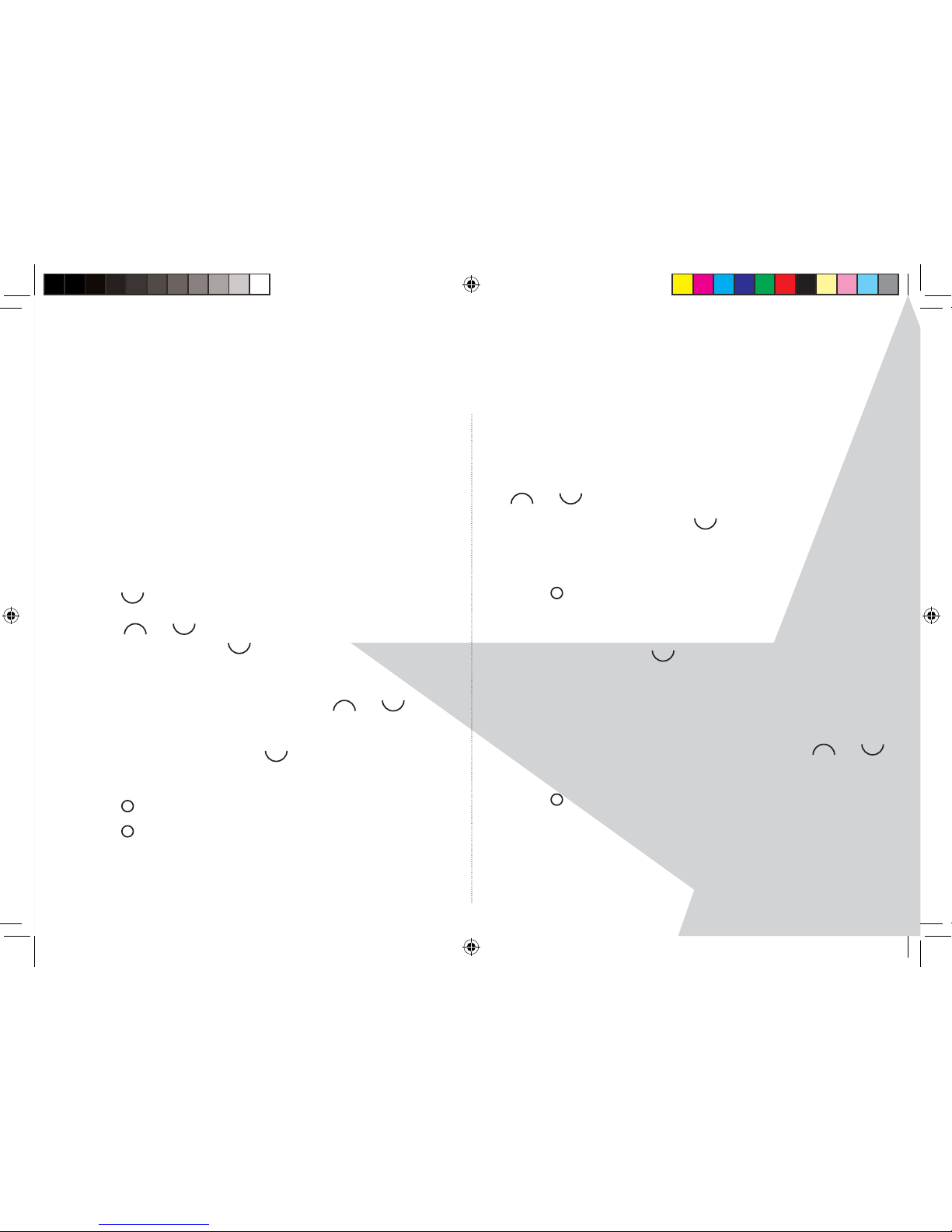
13
USING THE PHONEBOOK
The Torque handset phonebook can store up to 100
names and numbers.
NOTE
Numbers can be up to 24 digits long and names up to
12 characters long. Entries are stored in alphabetical
order.
To view and dial phonebook entries
1. Press . Display shows the rst entry.
2. Scroll
or
to the entry you want. Or to search
alphabetically, press
then press the key with the
rst letter of the name, e.g. if the name begins with
N, press 6 twice. The display shows the rst entry
beginning with N. If required, press
or
to
scroll to the exact entry.
3. Press ‘Options’, then scroll
to ‘Show Details’.
Press ‘Select’.
4. Press
GREEN or ‘Dial’ to dial the entry displayed.
5. Press
RED to end the call (if dialled), or return to
standby.
To view an entry during a call:
1. Press ‘Names’ to open the phonebook menu.
2. Enter the rst letter of the name you want then scroll
or
if necessary to the exact name.
3. Press ‘Options’, then scroll
to ‘Show Details’.
Press ‘Select’.
4. Press ‘Back’ to cancel the Phonebook display.
5. Press
RED to end the call.
To add an entry
1. Press ‘Names’. Scroll
to highlight ‘Add Entry’ .
2. Press ‘Select’. ‘Enter Name:’ is displayed.
3. Enter a name using the keypad and press ‘OK’.
4. Enter a number. Press ‘OK’ to save. Use the
or
to select a melody and press ‘Select’ to con rm.
5. Press
RED to return to standby.
Enter a pause
If your Torque handset is connected to a switchboard,
you may need to enter a pause in a stored number.
Torque User Guide.indd Sec1:13Torque User Guide.indd Sec1:13 5/2/10 17:14:055/2/10 17:14:05
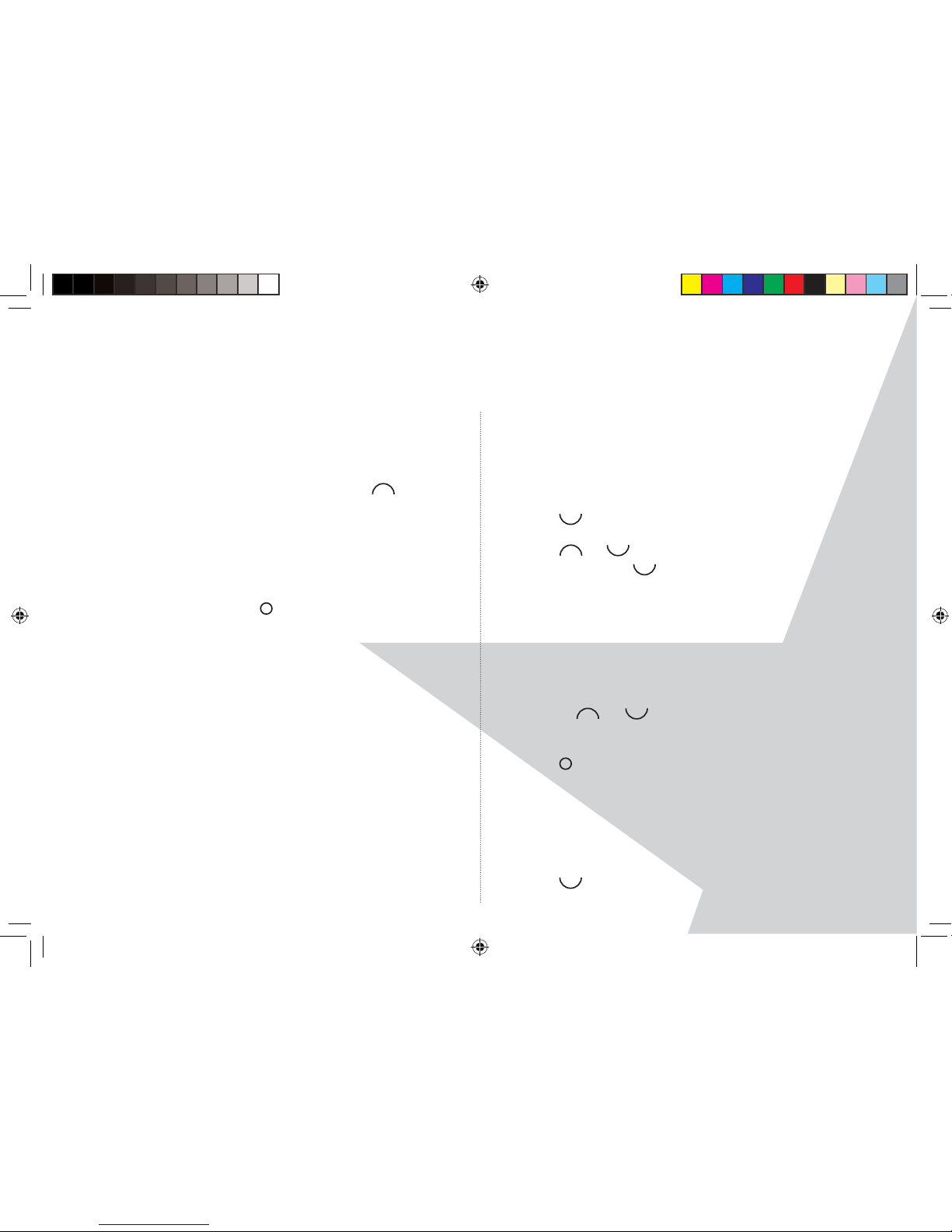
14
This gives the switchboard time to nd an outside
line. A Pause is normally stored after the switchboard
access code (e.g. 9)
1. When storing a number, press and hold
until the
display shows ‘P’. You can then continue storing the
phone number.
NOTE
You can c
ancel storing an entry at any time during
the process by pressing
RED
to return to standby.
Entering characters/names
Use the alphanumeric keypad to enter names in
the phonebook.
For instance to enter the name Paul:
P Press ‘7’ once
A Press ‘2’ once
U Press ‘8’ twice
L Press ‘5’ three times
To enter a space press ‘0’
Press ‘Clear’ to ‘Delete’ a character.
To edit an entry
1. Press .
2. Scroll
or
to the entry you want to edit and press
‘Options’. Scroll
to ‘Edit Entry’ and press ‘Select’.
3. Edit the name and press ‘OK to con rm. Press ‘Clear’
to ‘Delete’ charac ters.
4. Press ‘OK’ and edit the number.
5. Press ‘Save’ to con rm.
6. Use the
or
to select a melody and press
‘Select’ to con rm.
7. Press
RED to return to standby.
To change a ringtone
You can change a ringtone assigned to a phonebook
entry, quickly and simply.
1. Press
.
USING THE PHONEBOOK
Torque User Guide.indd Sec1:14Torque User Guide.indd Sec1:14 5/2/10 17:14:075/2/10 17:14:07
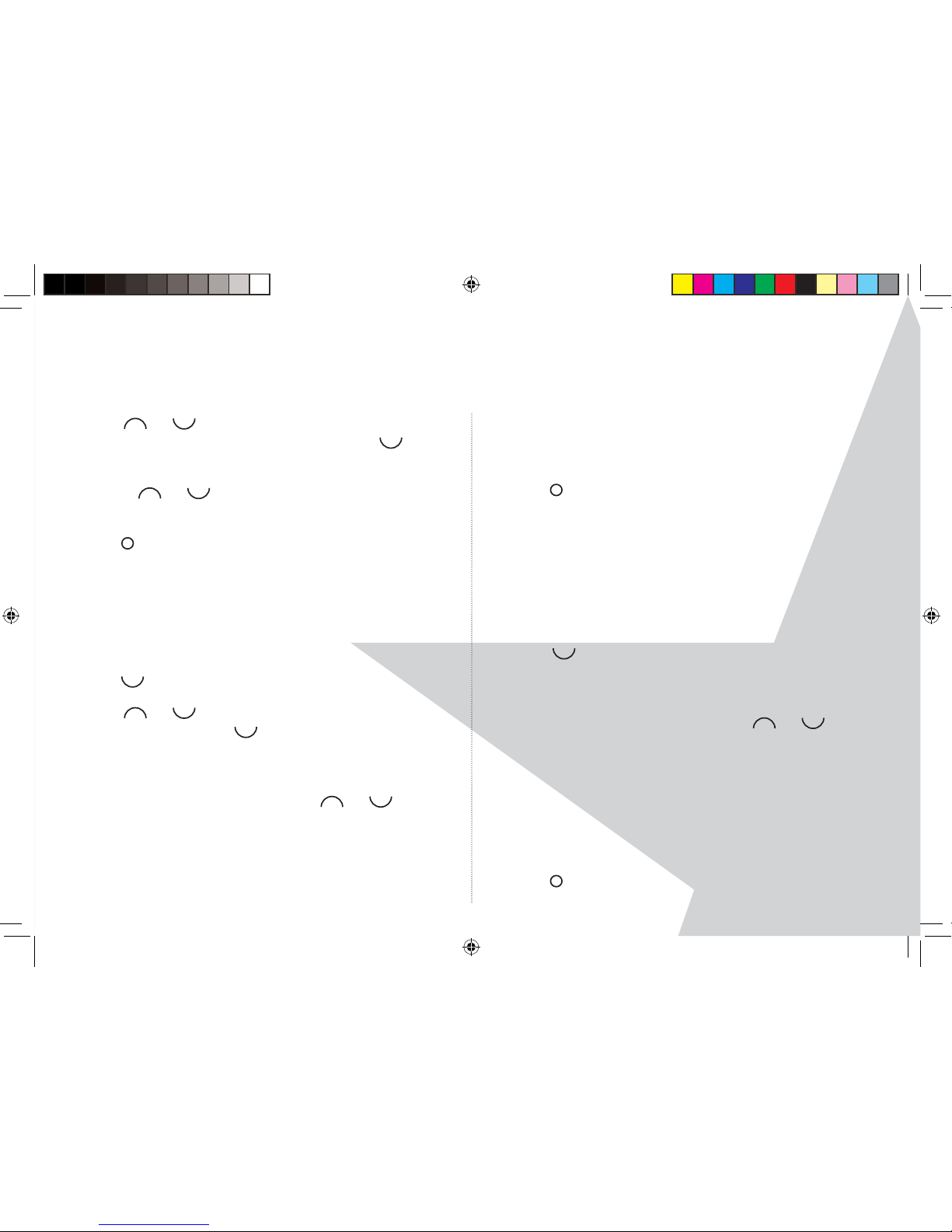
15
USING THE PHONEBOOK
2. Scroll
or
to the entry with the ringtone you
want to change and press ‘Options’. Scroll
to
‘Ringtone’ and press ‘Select’.
3. Use the
or
to select a di erent melody and
press ‘Select’ to con rm.
4. Press
RED to return to standby.
To copy an entry (multipack users)
If you purchased a Torque multipack with more than
1 handset, you can copy Phonebook entries to the
other handset/s
1. Press
.
2. Scroll
or
to the entry you want to copy and
press ‘Options’. Scroll
to ‘Copy Entry’ and press
‘Select’. ‘To Handset’ is displayed. Press ‘Select’.
3. The other handsets registered to the base are
displayed, e.g. Handset 2. Use the
or
to select
the handset that you would like to copy the entry to
and press ‘Select’ to con rm. ‘Please wait...’
is displayed.
4. On the receiving handset, e.g. Handset 2., ‘Copy
Phonebook? is displayed. Press ‘Yes’ to accept or ‘No’
to reject the phonebook entry.
5. Press
RED to return to standby.
To copy all entries (multipack users)
If you purchased a Torque multipack with more than
1 handset, you can copy all the Phonebook entries
from 1 handset to the other handset/s
1. Press ‘Names’.
2. Scroll
to ‘Copy Phonebook’ and press ‘Select’. ‘To
Handset’ is displayed. Press ‘Select’.
3. The other handsets registered to the base are
displayed, e.g. Handset 2. Use the
or
to
select the handset that you would like to copy the
entries to and press ‘Select’ to con rm. ‘Please wait...’
is displayed.
4. On the receiving handset, e.g. Handset 2., ‘Copy
Phonebook? is displayed. Press ‘Yes’ to accept or ‘No’
to reject the phonebook entries.
5. Press
RED to return to standby.
Torque User Guide.indd Sec1:15Torque User Guide.indd Sec1:15 5/2/10 17:14:085/2/10 17:14:08

16
USING THE PHONEBOOK
To Delete an entry
1. Press .
2. Scroll to the entry you want to ‘Delete’ and press
‘Options’.
3. Scroll
to ‘Delete Entry’ and press ‘Select’.
4. Display shows ‘Delete?’ and the name of the entry.
Press ‘Yes’ to con rm or ‘No’ to return to the options.
5. Press
RED to return to standby.
To Delete all entries
1. Press ‘Names’.
2. Scroll
to ‘Delete’ Phonebook’ and press ‘Select’.
3. ‘Delete All Entries?’ is displayed. Press ‘Yes’ to con rm
or ‘No’ to return to the options.
4 Press
RED to return to standby.
Memory status
You can check how many phonebook entries you
have saved on your handset and how many entries
you still have available.
1. Press ‘Names’.
2. Scroll
to ‘Memory Status’ and press ‘Select’. The
following information will be displayed, this is an
example if only 3 phonebook entries have been
saved:
Memory Used: 3
Memory Free: 97
3. Press
RED to return to standby.
Torque User Guide.indd Sec1:16Torque User Guide.indd Sec1:16 5/2/10 17:14:095/2/10 17:14:09
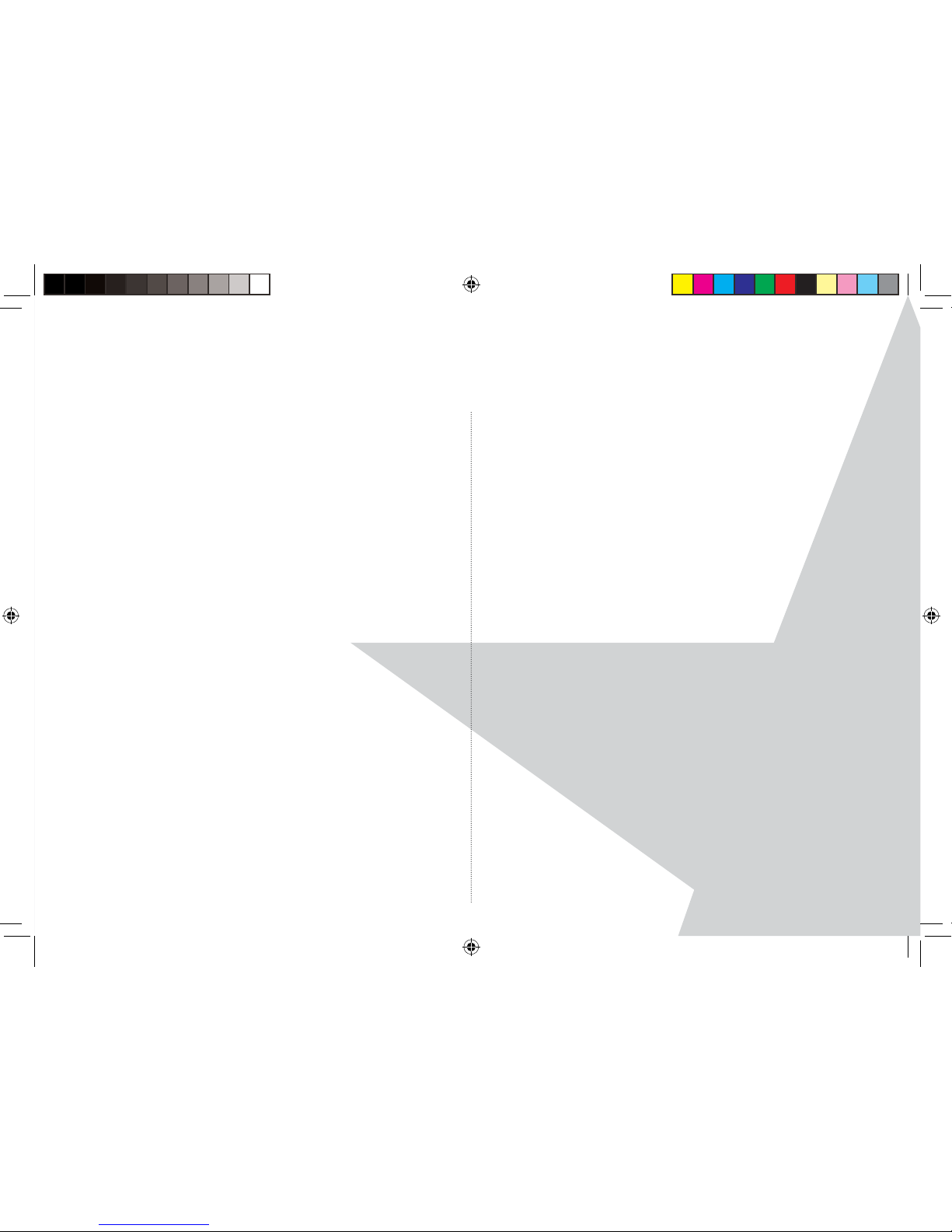
17
USING TEXT MESSAGING
Your Torque handset can send and receive text
messages from participating mobile networks and
compatible landline telephones in the UK.
The xed line text service is provided under BT’s
terms and conditions for telephone service. These
can be found by visiting the BT.com website at:
http://www.bt.com/terms
Total number of messages
Your handset can store up to a total of 50 short
messages across all handset Outbox, Draft and
Inboxes.
Memory full alert
If the text mailboxes are full when you attempt to
write a new message the display shows Memory
Full Delete Messages for 2 seconds. You must delete
messages before you can write and send
a new one.
Subscribe to the ‘Text Messaging’ service
When you send your rst text message from your
handset you will automatically be registered for
the service.
You must subscribe to your Network Provider’s Caller
Display service so that you can use Text Messaging
and you must not withhold your telephone number.
On most networks if you normally withhold your
number the 1470 pre x will present your number
for you.
A quarterly fee may be payable, please contact your
telephone network provider for more details.
You may also send messages to landline phones
that are NOT text compatible. Messages to noncompatible lines will be connected to voice text and
delivered in spoken words.
The xed line text service is provided under BT’s
terms and conditions for telephone service. These
can be found by visiting the BT.com website at:
http://www.bt.com/terms.
Cost of the xed line Text Messaging service
There is no subscription charge (other than the
subscription to Caller Display). Visit the BT.com
website (www.bt.com) to nd out how much it costs
to send a text message.
Torque User Guide.indd Sec1:17Torque User Guide.indd Sec1:17 5/2/10 17:14:105/2/10 17:14:10

18
USING TEXT MESSAGING
Send a text message
1. Press ‘Menu’, ‘Text Messaging’ is displayed, press
‘Select’.
2. ‘Write Message’ is highlighted. Press ‘Select’.
3. Use the keypad to enter your message.
The maximum number of characters in a text
message is 160.
Press # to switch between upper case ABC, lower case
abc letters and digits.
4. Press ‘Options’. Send’ is highlighted.
Press ‘Select’ to send the message. Enter the phone
number or press ‘Search’ to open the phonebook,
then scroll to the number you want and press ‘Select’.
Now press ‘Send’.
You can also scroll
or
to:
SAVE
Press ‘Select’ to save the message in the Drafts folder.
INSERT SYMBOL
Press ‘Select’. The symbol table is displayed. Press
or
to highlight the symbol you want and
then press ‘Insert’.
INSERT EMOTICON
Press ‘Select’. The Emoticon table is displayed. Press
or
to highlight the Emoticon you want then
press ‘Insert’.
INSERT TEMPLATE
Press ‘Select’. The list of Templates is displayed.
Press
or
to highlight the Template you want
then press ‘Insert’.
NOTE
If you select ‘Send Message’ from within the
Phonebook menu, the phone number of the person
you are sending the text to will be entered for you.
(Press
, scroll
or
to the entry you want to
send the text to. Press ‘Options’. Scroll
to ‘Send
Message’ and press ‘Select’).
5. When Sending a message, ‘Sending Message’ will be
displayed, followed by ‘Message Sent’.
Torque User Guide.indd Sec1:18Torque User Guide.indd Sec1:18 5/2/10 17:14:105/2/10 17:14:10
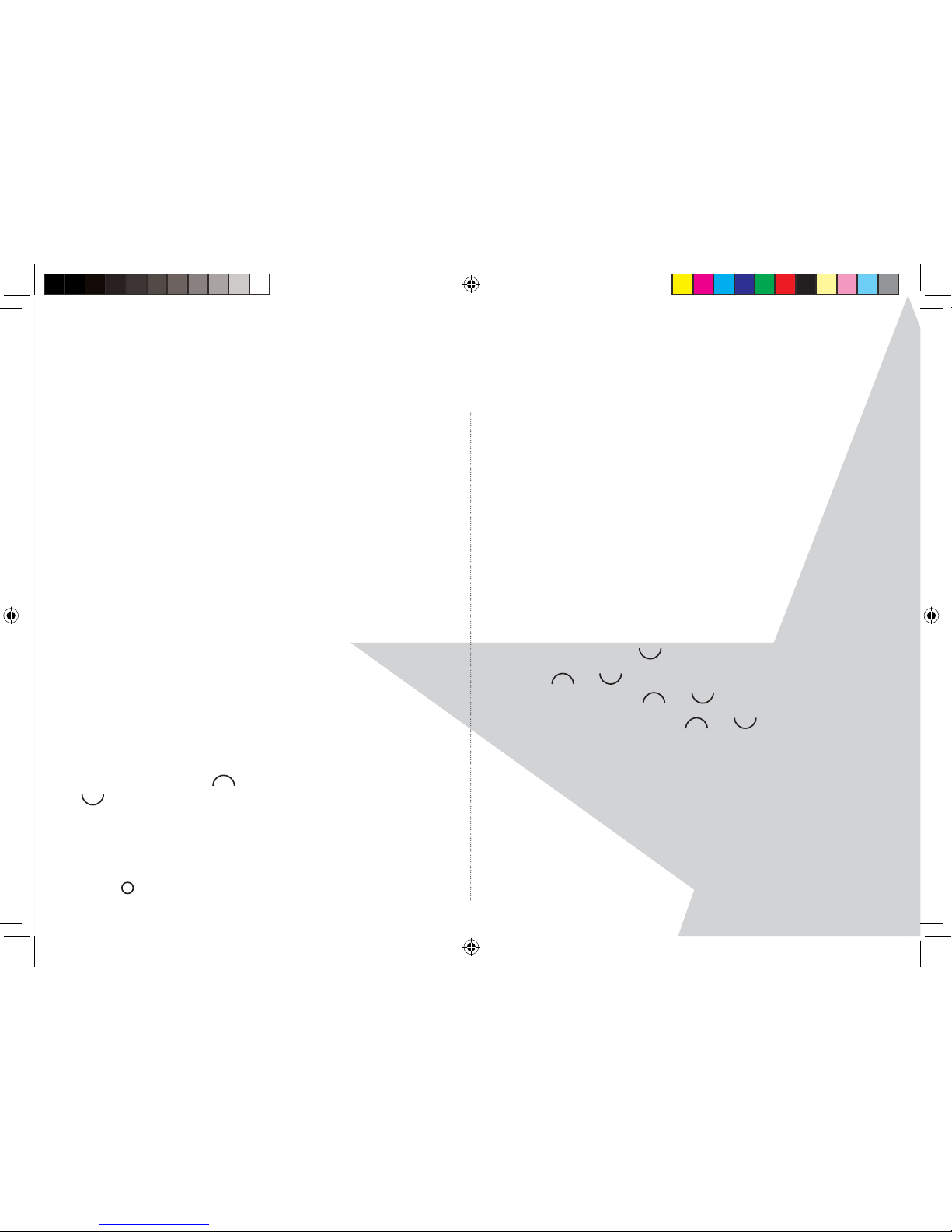
19
USING TEXT MESSAGING
Standard text entry
With standard text entry you can enter a word by
pressing each letter button a number of times to
display the character you want. for example: to write
the word ‘Hello’, press 4 twice, 3 twice, 5 three times,
5 three times and 6 three times.
Receiving and reading text messages
When you receive a new text message, an icon is
displayed on the handset as well as ‘You have X new
message/s’ on the handset display.
If ‘Mood lighting’ is switched on, this will also ash on
the base.
Read a new message
1. ‘Press ‘Read’, the inbox is opened and the list of
messages is displayed. If you press ‘Back’ the
message is stored in the Inbox for reading later.
2. In the Inbox Scroll
(to more recent messages), or
(to older messages) through the list of messages.
3. Highlight the message you want to read and press
‘Read’ or press ‘Back’ to return to the Text Messaging
Menu.
4. Press
RED to return to standby.
NOTE
If you are writing a text and you receive a call the text
will be lost.
Read, forward, delete, view and save
numbers of texts in the Inbox.
When you see the new message alert, if you press
‘Back’ the message is stored in your Inbox so that you
can read it later.
1. Press ‘Menu’, ‘Text Messaging’ is displayed, press ‘Select’.
If you have new messages you will go straight to the
Inbox, if not scroll
to Inbox and press ‘Select’.
2. Scroll
or
to the message you want to read and
press ‘Read’. Scroll
or
through the message.
3. Press ‘Options’ and scroll
or
to:
REPLY
Press ‘Select’, Write your reply then press ‘Options’ and
select ‘Send’.
FORWARD
Press ‘Select’. The message is displayed. Press
‘Options’, ‘Send’ is highlighted. Press ‘Select’ and
enter a number or search for the number and then
press ‘Send’.
Torque User Guide.indd Sec1:19Torque User Guide.indd Sec1:19 5/2/10 17:14:115/2/10 17:14:11
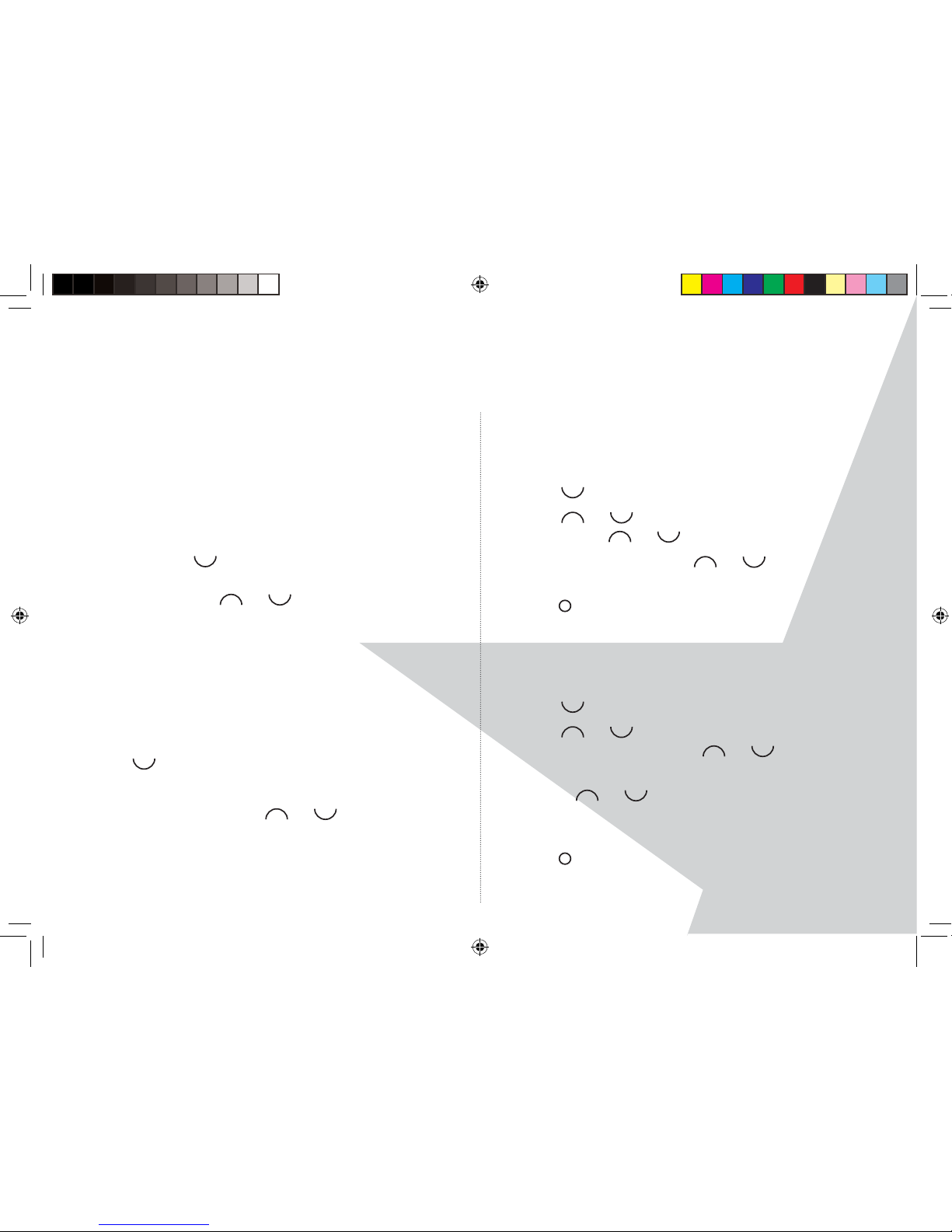
20
USING TEXT MESSAGING
MESSAGE DETAILS
You can see who sent the message and then
call them. Press ‘Select’, the ‘Sender’s number is
displayed. Press ‘Dial’ if you want to call the number.
USE NUMBER
To call the sender, press ‘Select’. ‘Call’ will be displayed.
Press ‘Select’ to call the sender OR to save the
number, scroll
to ‘Save’ and press ‘Select’. Enter a
name and press OK, edit the number if required then
press ‘Save’. Scroll
or
to the ringtone and
press ‘Select’. The number is saved in the phonebook.
‘Delete’
Press ‘Select’. Press ‘Yes’ to con rm or ‘No’ to cancel.
Edit or send texts in the Drafts box
1. To open the Drafts box, press ‘Menu’, ‘Text Messaging’
is displayed. Press ‘Select’.
2. Scroll
to ‘Drafts’ and press ‘Select’.
3. Press ‘Edit’ to edit your message content.
4. Press ‘Options’ and scroll
or
to ‘Send’, ‘Save’,
‘Insert Symbol’, ‘Insert Emoticon’, ‘Insert Template’ or
‘Message Type’.
Forward or ‘Delete’ texts in the Outbox
1. To open the Outbox, press ‘Menu’, ‘Text Messaging’
is displayed. Press ‘Select’.
2. Scroll
to ‘Outbox’ and press ‘Select’.
3. Scroll
or
to the message you want and press
‘Read’. Scroll
or
through the message.
4. Press ‘Options’ and scroll
or
to ‘Forward’
or ‘Delete’.
5. Press
RED to return to standby.
Edit templates
1. Press ‘Menu’, ‘Text Messaging’ is displayed.
Press ‘Select’
2. Scroll
to ‘Templates’ and press ‘Select’.
3. Scroll
or
to the template you want to edit
and press ‘Options’. Scroll
or
to ‘Edit’ and
press ‘Select’.
4. Use the
or
to scroll through the template,
together with the keypad and ‘Clear’ to edit the
template. Press ‘Save’.
5. Press
RED to return to standby.
Torque User Guide.indd Sec1:20Torque User Guide.indd Sec1:20 5/2/10 17:14:125/2/10 17:14:12
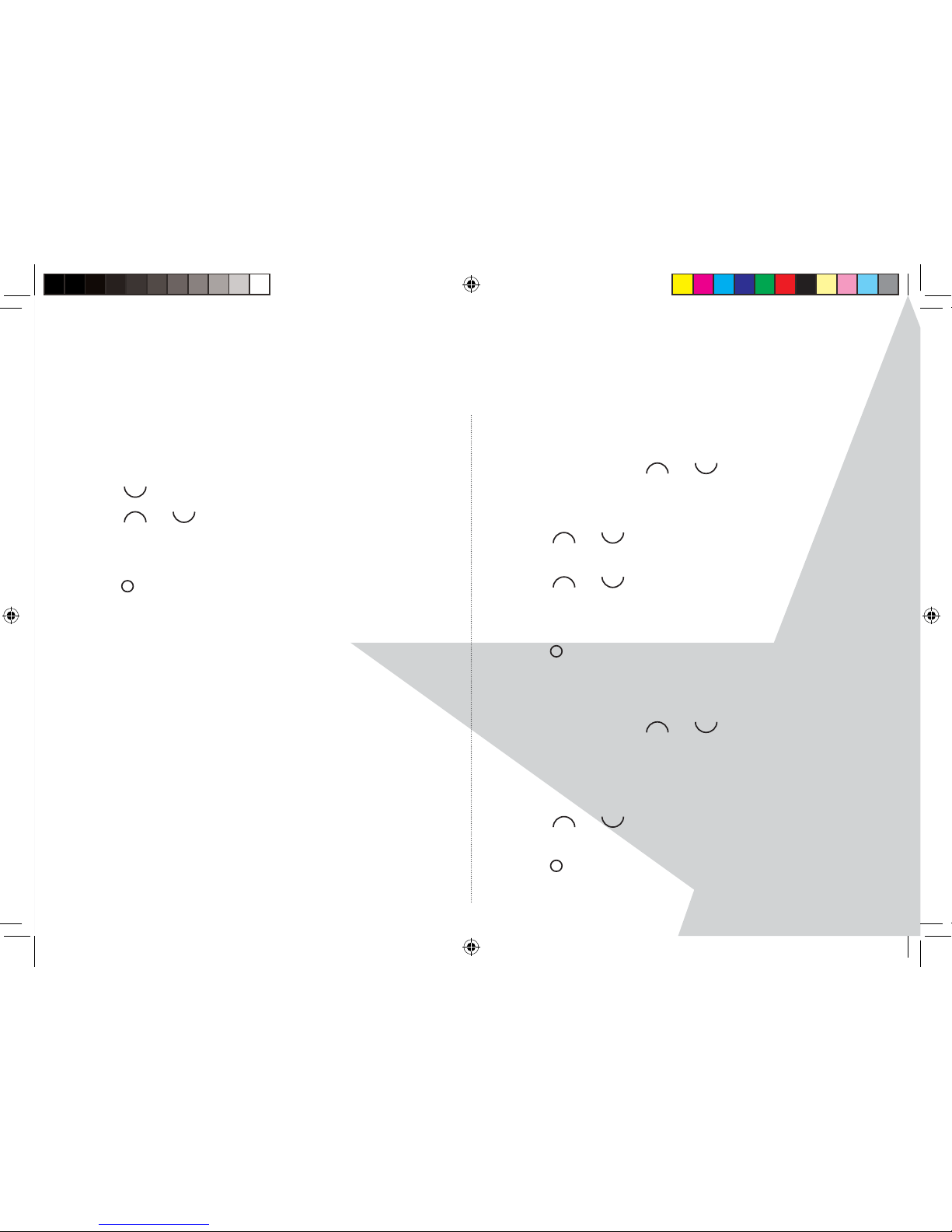
21
Deleting texts
1. To open the Drafts box, press ‘Menu’, ‘Text Messaging’
is displayed. Press ‘Select’
2. Scroll
to ‘Delete Messages’ and press ‘Select.
3. Scroll
or
to ‘Inbox’, ‘Drafts’, ‘Outbox’ or ‘All
Messages’ and press ‘Select’.
4. Press ‘Yes’ to con rm or ‘No’ to cancel.
5. Press
RED to return to standby.
Service centre numbers
To send and receive text messages you need the
telephone number of your Network’s text centre,
these are already stored in your handset but if you
accidentally ‘Delete’ the Outgoing or Incoming
Service Centre numbers, you will need to re-enter
them in order for your text service to work. You can
enter up to 4 Service Centre numbers - two incoming
and two outgoing.
The ‘Send’ Centre number is: 1470P1709400.
The Receive Centre number is: 080058752.
Add or change Service Centre numbers
1. Press ‘Menu’, ‘Text Messaging’ is displayed.
Press ‘Select’. Scroll
or
to ‘Text Settings’ and
press ‘Select’.
2. ‘Service Centres’ is highlighted, press ‘Select’.
3. Scroll
or
to ‘Receive Centres’ or ‘Send Centres’
and press ‘Select’.
4. Scroll
or
‘Centre 1’ or ‘Centre 2’ and press
‘Select’.
5. Enter the number for the centre and press ‘Save’.
6. Press
RED to return to standby.
Set send centre
1. Press ‘Menu’, ‘Text Messaging’ is displayed.
Press ‘Select’. Scroll
or
to ‘Text Settings’ and
press ‘Select’.
2. ‘Service Centres’ is highlight, press ‘Select’.
3. Press ‘Select’ again to choose ‘Set Send Centre’.
4. Scroll
or
to ‘Send Centre 1’ or ‘Send Centre 2’
or ‘Send Centre 1’ or ‘Send Centre 2’ and press ‘Select’.
5. Press
RED to return to standby.
USING TEXT MESSAGING
Torque User Guide.indd Sec1:21Torque User Guide.indd Sec1:21 5/2/10 17:14:145/2/10 17:14:14
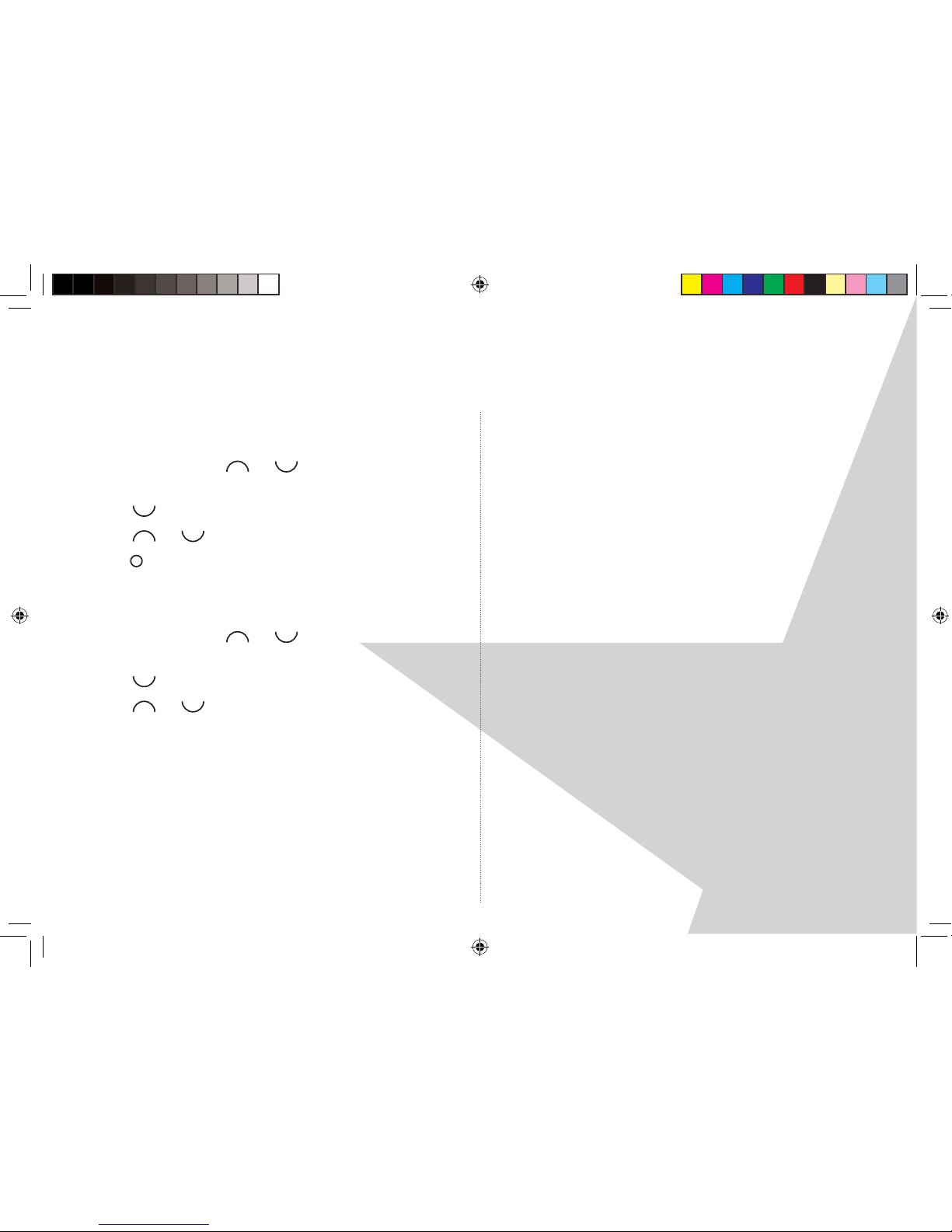
22
USING TEXT MESSAGING
Message alert tone
1. Press ‘Menu’, ‘Text Messaging’ is displayed.
Press ‘Select’. Scroll
or
to ‘Text Settings’ and
press ‘Select’.
2. Scroll
to ‘Message Alert’ and press ‘Select’
3. Scroll
or
to ‘On’ or ‘O ’ and press ‘Select’.
4. Press
RED to return to standby.
Set message size
1. Press ‘Menu’, ‘Text Messaging’ is displayed.
Press ‘Select’. Scroll
or
to ‘Text Settings’ and
press ‘Select’.
2. Scroll
to ‘Message Size’ and press ‘Select’.
3. Scroll
or
to highlight 160 or 612 characters,
then press ‘Select’.
NOTE
A standard text message is 160 characters long. You
can set a message to be up to 612 characters and the
message will be sent as up to 4 linked messages, each
up to 160 characters long.
Torque User Guide.indd Sec1:22Torque User Guide.indd Sec1:22 5/2/10 17:14:155/2/10 17:14:15
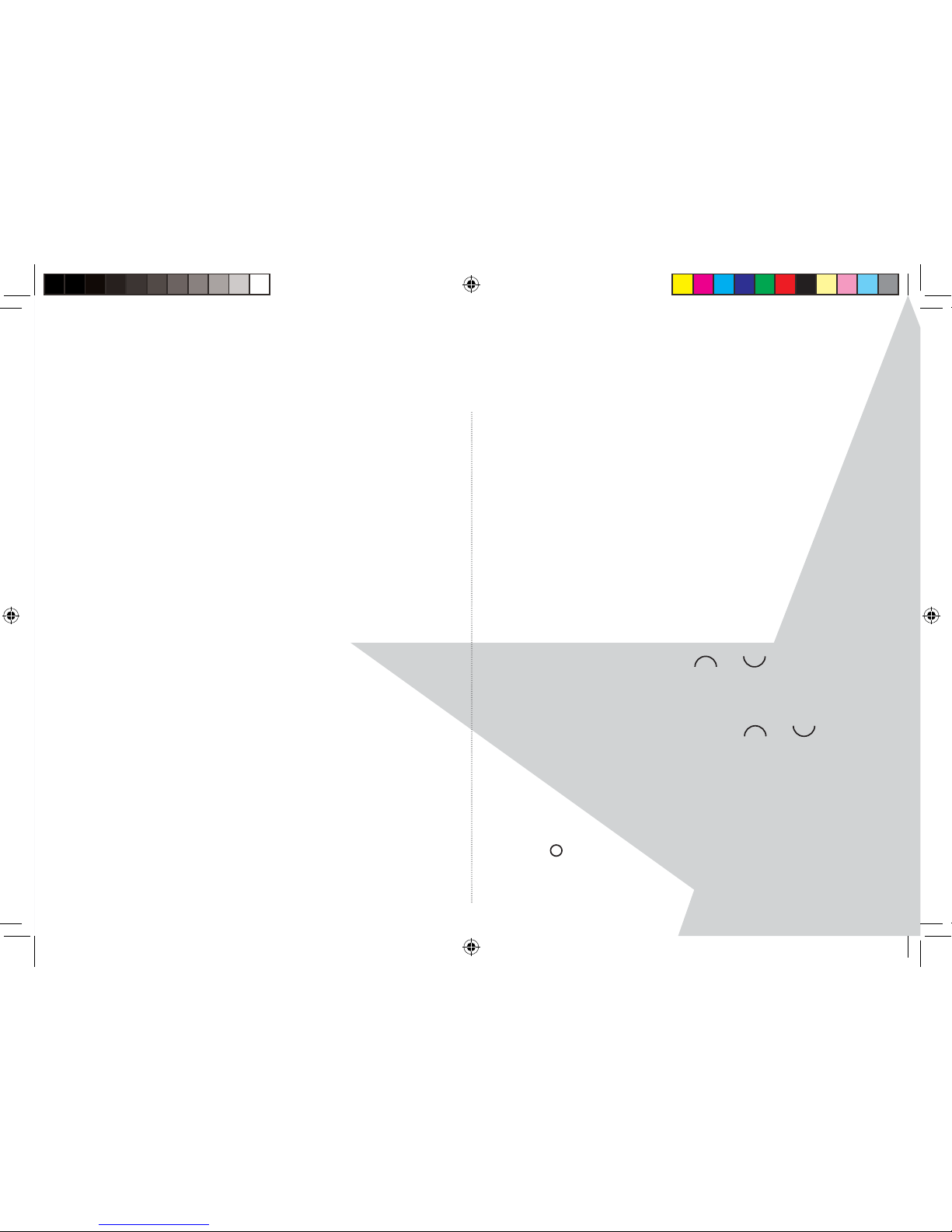
23
USING THE CALLS LIST
If you have subscribed to Caller Line Identi cation
(CLI), and provided the identity of the caller is not
withheld, the number of the caller will be displayed
on your handset when you receive an incoming call.
NOTE
If the caller’s number is stored in your phonebook
along with a name, the name will also be displayed. If
the telephone number is not available for incoming
calls, ‘Unavailable’ will be displayed.
Information about incoming calls will vary by country
and network operator. Some operators may charge a
subscription for their Caller Line Identi cation service
The calls list contains details of missed, received and
dialled calls. Details include the date and time of the
call. Entries are displayed in chronological order with
the most recent call at the top of the list.
When the calls list is full, a new call replaces the
oldest in the list.
The handset can hold details of up to 30 answered or
unanswered calls and 20 dialled Calls.
If you receive more than one call from the same
number, only the most recent call is kept in the
calls list.
When you have ‘Missed Calls’ (incoming calls that
you haven’t answered) the display shows You have X
‘New missed calls’. If ‘Mood lighting’ is switched on,
this will also ash on the base. If you press ‘Back’, the
screen returns to standby and the missed call icon is
displayed.
To view the calls list
1. When you see ‘New missed calls’ displayed press
‘View’. You can now scroll
or
through the
‘Missed Calls’ list.
Alternatively, if you pressed ‘Back’ and the screen is
at Standby. Press ‘Menu’, Use the
or
to scroll
to ‘Calls Lists’ and press ‘Select’. ‘Missed Calls’ will be
highlighted, press ‘Select’ to view the calls list.
2. Press ‘Options’, ‘Show Details’ is highlighted. Press
‘Select’ to see the details.
3. Press
RED to return to standby.
Torque User Guide.indd Sec1:23Torque User Guide.indd Sec1:23 5/2/10 17:14:165/2/10 17:14:16
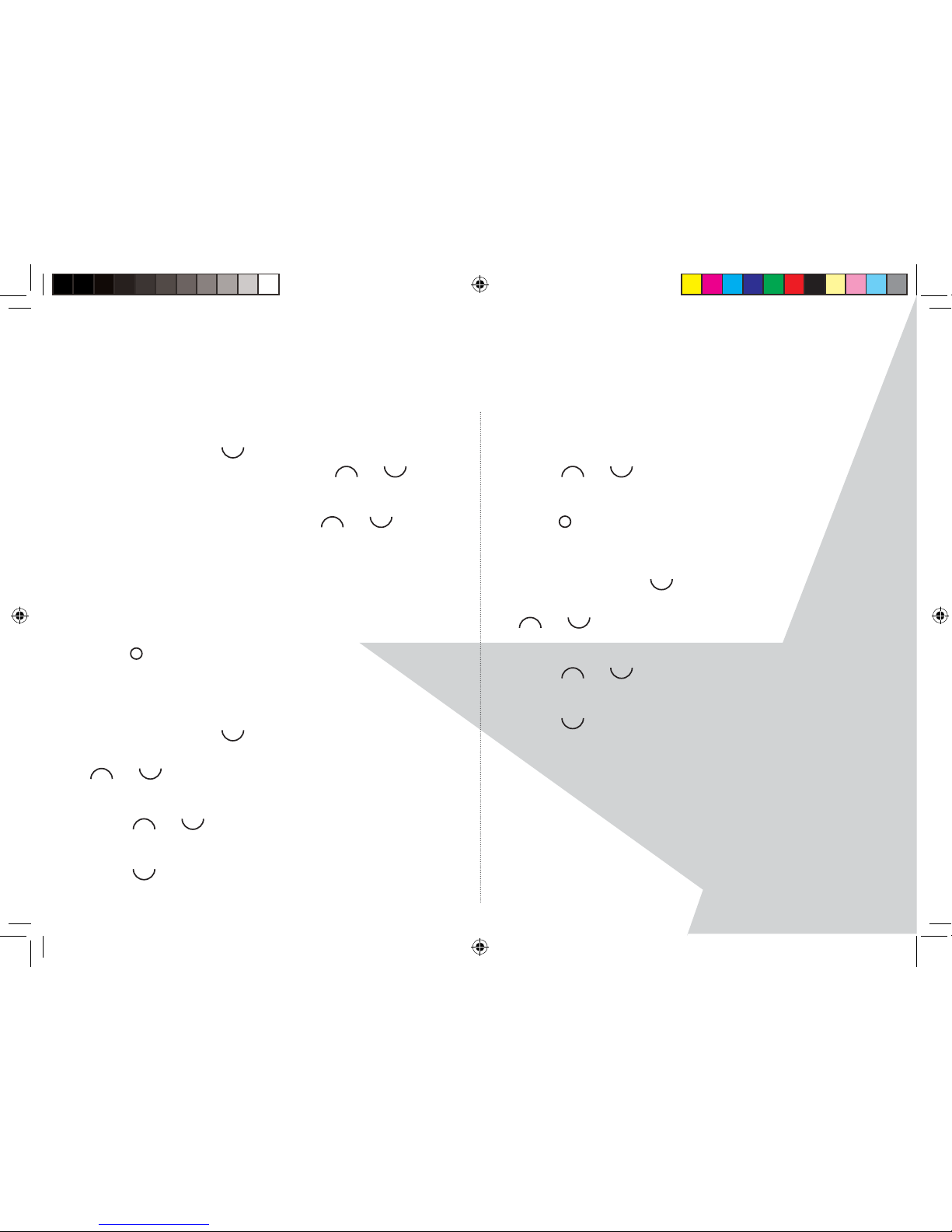
24
USING THE CALLS LIST
To dial from the calls list
1. Press ‘Menu’, scroll
to ‘Calls Lists’ and press ‘Select’,
‘Missed Calls’ is highlighted. Scroll
or
to
choose ‘Missed Calls’, ‘Received Calls’ or ‘Dialled Calls’.
2. Press ‘Select’. You can now scroll
or
through
the list.
3. Press ‘Options’, ‘Show Details’ is highlighted. Press
‘Select’ to see the Caller’s details.
4. Press ‘Dial’ to call the number.
5. Press
RED to end the call.
To save a number from the calls list to the
phonebook
1. Press ‘Menu’, scroll
to ‘Calls Lists’, then press
‘Select’, ‘Missed Calls’ is highlighted. If required, scroll
or
to ‘Received’ or ‘Dialled’ Calls’ then press
‘Select’.
2. Scroll
or
to the entry you want and press
‘Options’.
3. Scroll
to ‘Save number’ and press ‘Select’.
4. Enter a name and then press OK. The number is
displayed. Press ‘Save’.
5. Scroll
or
to the ringtone you want and press
‘Select’ .
6. Press
RED to return to standby.
Send a text message to a calls list number
1. Press ‘Menu’, scroll
to ‘Calls Lists’, then press
‘Select’, ‘Missed Calls’ is highlighted. If required, scroll
or
to ‘Received’ or ‘Dialled Calls’ then press
‘Select’.
2. Scroll
or
to the entry you want and press
‘Options’.
3. Scroll
to ‘Send Message’ and press ‘Select’.
4. Write the message then press ‘Options’.
5. ‘Send’ is highlighted. Then press ‘Select’. (You can
also save, insert a symbol, emoticon or template).
6. The number is pre-entered on the Send to screen,
press ‘Send’ to send the message.
Torque User Guide.indd Sec1:24Torque User Guide.indd Sec1:24 5/2/10 17:14:175/2/10 17:14:17
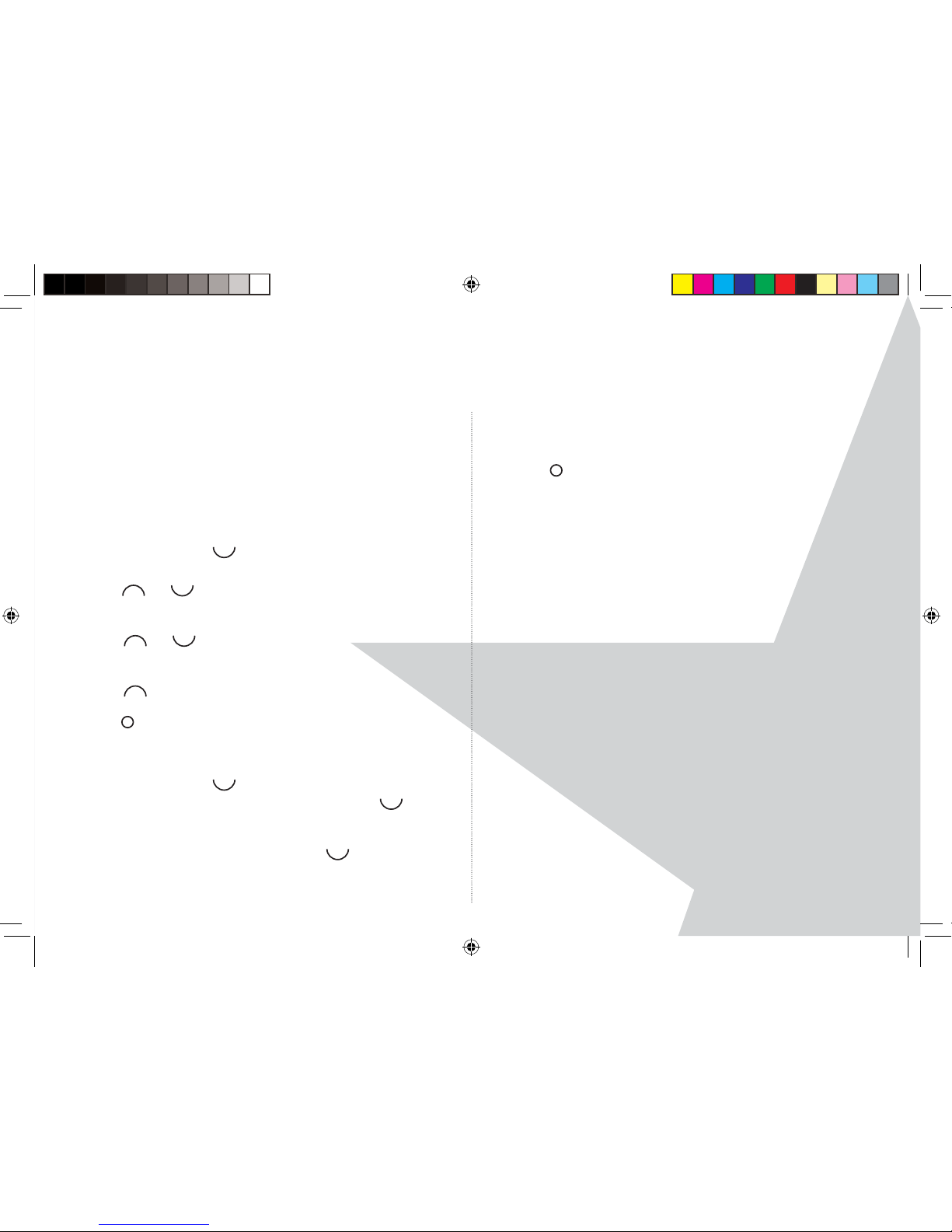
25
USING THE CALLS LIST
IMPORTANT
You must subscribe to your Network Provider’s Caller
Display service so that you can use text messaging
and you must not withhold your telephone number.
To Delete a calls list entry
1. Press ‘Menu’, scroll
to ‘Calls Lists’ and then press
‘Select’. ‘Missed Calls’ is highlighted. If required,
scroll
or
to ‘Received’ or ‘Dialled Calls’ then
press ‘Select’.
2. Scroll
or
to the entry you want and press
‘Options’.
3. Scroll
to ‘Delete Call’. Press ‘Select’
4. Press
RED to return to standby.
To Delete the entire calls list
1. Press ‘Menu’, scroll
to ‘Calls Lists’ and then press
‘Select’. ‘Missed Calls’ is highlighted. Scroll
to
‘Delete Calls’ and press ‘Select’.
2. ‘Missed Calls’ is highlighted. Scroll
to ‘All Calls’
and press ‘Select’ .
3. Display shows ‘Delete All Calls?’ Press ‘Yes’ to con rm
or ‘No’ to cancel.
4. Press
RED to return to standby.
Torque User Guide.indd Sec1:25Torque User Guide.indd Sec1:25 5/2/10 17:14:185/2/10 17:14:18

26
USING THE AGENDA
You can use your handset to remind you of details of
up to ve events such as birthdays, anniversaries or
appointments. Each entry can be up to 24 characters
long.
Add a new event
1. Press ‘Menu’, scroll
to ‘Agenda’ and press ‘Select’.
2. If no previous event is stored, ‘Add Event’, is
highlighted, press ‘Select’.
Or
If events are already stored, they are listed. Press
‘Options’, ‘Add Event’ is highlighted. Press ‘Select’.
3. Enter the subject and press ‘Save’.
4. Enter the date (DD/MM) and press ‘Save’.
5. Enter the time, (HH:MM) and press ‘Save’. If the
current time format setting is 12 hour, ‘Select’ am or
pm by pressing
or
.
6. Press
or
to select ‘Silent’ or ‘Alarm’ and press
‘Select’.
7. Press
RED to return to standby.
If you select alarm:
Scroll
or
to select ‘Once’ or ‘Annually’ and
press ‘Select’.
Scroll
or
to select when you want to receive
the reminder ‘At Event Time’ or ‘30 Min Before’,
press ‘Select’.
Press
RED to return to standby.
NOTE
If you ‘Select’ a silent reminder, the event subject is
displayed on screen but no alarm will sound.
When the event memory is full, the display shows
‘Memory Full’. You must delete an event before you
can add a new one.
Switch o agenda ring
1. The event is displayed. Press ‘View’ to stop the alarm
and see the details of the event. Or press ‘Back’ to
stop the alarm and return to the standby screen. If no
button is pressed, the alarm stops after one minute.
Torque User Guide.indd Sec1:26Torque User Guide.indd Sec1:26 5/2/10 17:14:195/2/10 17:14:19

27
USING THE AGENDA
Show agenda details
1. Press ‘Menu’, scroll
to ‘Agenda’ and press ‘Select’.
2. Stored events are displayed. If required scroll
to
the event you want and press ‘Options’.
3. Scroll
to ‘Show Details’ and press ‘Select’. The
description, date and time of the reminder are
displayed.
4. Press
RED to return to standby.
Edit agenda
1. Press ‘Menu’, scroll
to ‘Agenda’ and press ‘Select’.
2. Stored events are displayed. If required scroll
to
the event you want and press ‘Options’.
3. Scroll
to ‘Edit Event’ and press ‘Select’.
4. Edit the subject and press ‘Save’.
5. Edit the date and time and press ‘Save’.
6. Press
or
to select ‘Silent’ or ‘Alarm’ and press
‘Select’.
7. Press
RED to return to standby.
If you select alarm:
Scroll
or
to select ‘Once’ or ‘Annually’ and
press ‘Select’.
Scroll
or
to ‘Select’ when you want to receive
the reminder ‘At Event Time’ or ‘30 Min before’,
press ‘Select’.
Press
RED to return to standby.
Send agenda as a text message
1. Press ‘Menu’, scroll
to ‘Agenda’ and press ‘Select’.
2. Stored events are displayed. If required scroll
to
the event you want and press ‘Options’.
3. Scroll
to ‘Send as a Text’ and press ‘Select’.
4. The event is displayed. Press ‘Options’ to select send
option and enter a destination number.
5. Press ‘Send’ to send your message.
Delete Agenda
1. Press ‘Menu’, scroll
to ‘Agenda’ and press ‘Select’.
Torque User Guide.indd Sec1:27Torque User Guide.indd Sec1:27 5/2/10 17:14:205/2/10 17:14:20

28
USING THE AGENDA
2. Stored events are displayed. Scroll
to the event
you want to delete and press ‘Options’.
3. Scroll
to ‘Delete Event’ and press ‘Select’.
4. Press ‘Yes’ to con rm or ‘No’ to cancel.
5. Press
RED to return to standby.
Delete all Agendas
1. Press ‘Menu’, scroll
to ‘Agenda’ and press ‘Select’.
2. Stored events are displayed. Press ‘Options’.
3. Scroll
to ‘Delete all events’ and press ‘Select’.
4. Press ‘Yes’ to con rm or ‘No’ to cancel.
5. Press
RED to return to standby.
Torque User Guide.indd Sec1:28Torque User Guide.indd Sec1:28 5/2/10 17:14:225/2/10 17:14:22

29
CLOCK & ALARM
If you subscribe to your network’s Caller Identi cation
service, the time on your handset is set automatically
each time you receive a call, depending on your
network provider.
You can also set or adjust the time using the Clock &
Alarm menu.
Set date and time manually
1. Press ‘Menu’ and scroll
to ‘Clock & Alarm’ and
press ‘Select’. ‘Date & Time’ is highlighted, press
‘Select’.
2. Enter the date using the format DD/MM/YY and
press ‘Save’.
3. Press
RED to return to standby.
Set the alarm
1. Press ‘Menu’ and scroll
to ‘Clock & Alarm’ and
press ‘Select’.
2. Scroll
to ‘Alarm’ and press ‘Select’.
3. Press
or
to select ‘On’ and press ‘Select’.
4. Press
or
to select ‘Once’, ‘Mon-Fri’ or ‘On Daily’
and press ‘Select.
5. Enter the time for the alarm to sound and press ‘Save’.
6. Press
RED to return to standby.
Alarm on/o
1. Press ‘Menu’ and scroll
to ‘Clock & Alarm’ and
press ‘Select’.
2. Scroll
to ‘Alarm’ and press ‘Select’.
3. Press
or
to select ‘On’ or ‘O ’ and press ‘Select’.
4. Press
RED to return to standby.
Time format
Set the time format to 12 or 24 hour setting.
1. Press ‘Menu’ and scroll
to ‘Clock & Alarm’ and
press ‘Select’.
2. Scroll
to ‘Time Format’ and press ‘Select’.
3. Press
or
to select ‘12 Hour’ or ‘24 Hour’ and
press ‘Select’.
4. Press
RED to return to standby.
Switch o alarm ring
1. When the alarm sounds, press ‘Stop‘
Torque User Guide.indd Sec1:29Torque User Guide.indd Sec1:29 5/2/10 17:14:225/2/10 17:14:22

30
HANDSET SETTINGS
Handset ringtone
1. Press ‘Menu’, scroll
to ‘Settings’ and press ‘Select’.
2. ‘Set Handset’ is highlighted. Press ‘Select’.
3. ‘Ringtone’ is highlighted. Press ‘Select’.
4. Press
or
to highlight ‘External Call’ or ‘Internal
Calls’. Press ‘Select’ to con rm.
5. Scroll
or
to highlight the ringtone you want,
there are 20 to choose from. Press ‘Select’ to con rm.
6. Press
RED to return to standby.
Handset ringer volume
1. Press ‘Menu’, scroll
to ‘Settings’ and press ‘Select’.
2. ‘Set Handset’ is highlighted. Press ‘Select’.
3. Scroll
to ‘Ringer Volume’ and press ‘Select’.
4. Press
or
to display the volume level you
want. Press ‘Save’ to con rm.
5. Press
RED to return to standby.
Receiver volume
1. Press ‘Menu’, scroll
to ‘Settings’ and press ‘Select’.
2. ‘Set Handset’ is highlighted. Press ‘Select’.
3. Scroll
to ‘Receiver Volume’ and press ‘Select’.
4. Press
or
to display the volume level you
want. Press ‘Save’ to con rm.
5. Press
RED to return to standby.
Handset name
Personalise your handset, with a name or location for
example Peter or Bedroom. Maximum 10 characters.
1. Press ‘Menu’, scroll
to ‘Settings’ and press ‘Select’.
2. ‘Set Handset’ is highlighted. Press ‘Select’.
3. Scroll
to ‘Handset Name’ and press ‘Select’.
4. Press ‘Clear’ to delete the current name and use the
keypad to enter the new handset name. Press ‘Save’
to con rm.
5. Press
RED to return to standby.
Torque User Guide.indd Sec1:30Torque User Guide.indd Sec1:30 5/2/10 17:14:245/2/10 17:14:24

31
HANDSET SETTINGS
Display language
Your handset has 5 di erent display languages, these
are English, French, German, Italian and Spanish.
NOTE
As soon as you select a new display language, all the
handset text displays will immediately change to this
language.
1. Press ‘Menu’, scroll
to ‘Settings’ and press ‘Select’.
2. ‘Set Handset’ is highlighted. Press ‘Select’.
3. Scroll
to ‘Language’ and press ‘Select’.
4. Scroll
or
to the language you want and press
‘Select’.
5. Press
RED to return to standby.
Screensaver
1. Press ‘Menu’, scroll
to ‘Settings’ and press ‘Select’.
2. ‘Set Handset’ is highlighted. Press ‘Select’.
3. Scroll
to ‘Screensaver’ and press ‘Select’.
4. Press
or
to highlight ‘Clock’ or ‘O ’ and press
‘Select’.
5. Press
RED to return to standby.
Auto talk
With Auto talk switched on, you can answer a call just
by lifting the handset o of the base.
1. Press ‘Menu’, scroll
to ‘Settings’ and press ‘Select’.
2. ‘Set Handset’ is highlighted. Press ‘Select’.
3. Scroll
to ‘Auto Talk’ and press ‘Select’.
4. Scroll
or
to ‘On’ or ‘O ’. Press ‘Select’ to
con rm.
5. Press
RED to return to standby.
Key beep
1. Press ‘Menu’ scroll
to ‘Settings’ and press ‘Select’.
2. ‘Set Handset’ is highlighted. Press ‘Select’.
3. Scroll
to ‘Key Beep’ and press ‘Select’.
Torque User Guide.indd Sec1:31Torque User Guide.indd Sec1:31 5/2/10 17:14:255/2/10 17:14:25
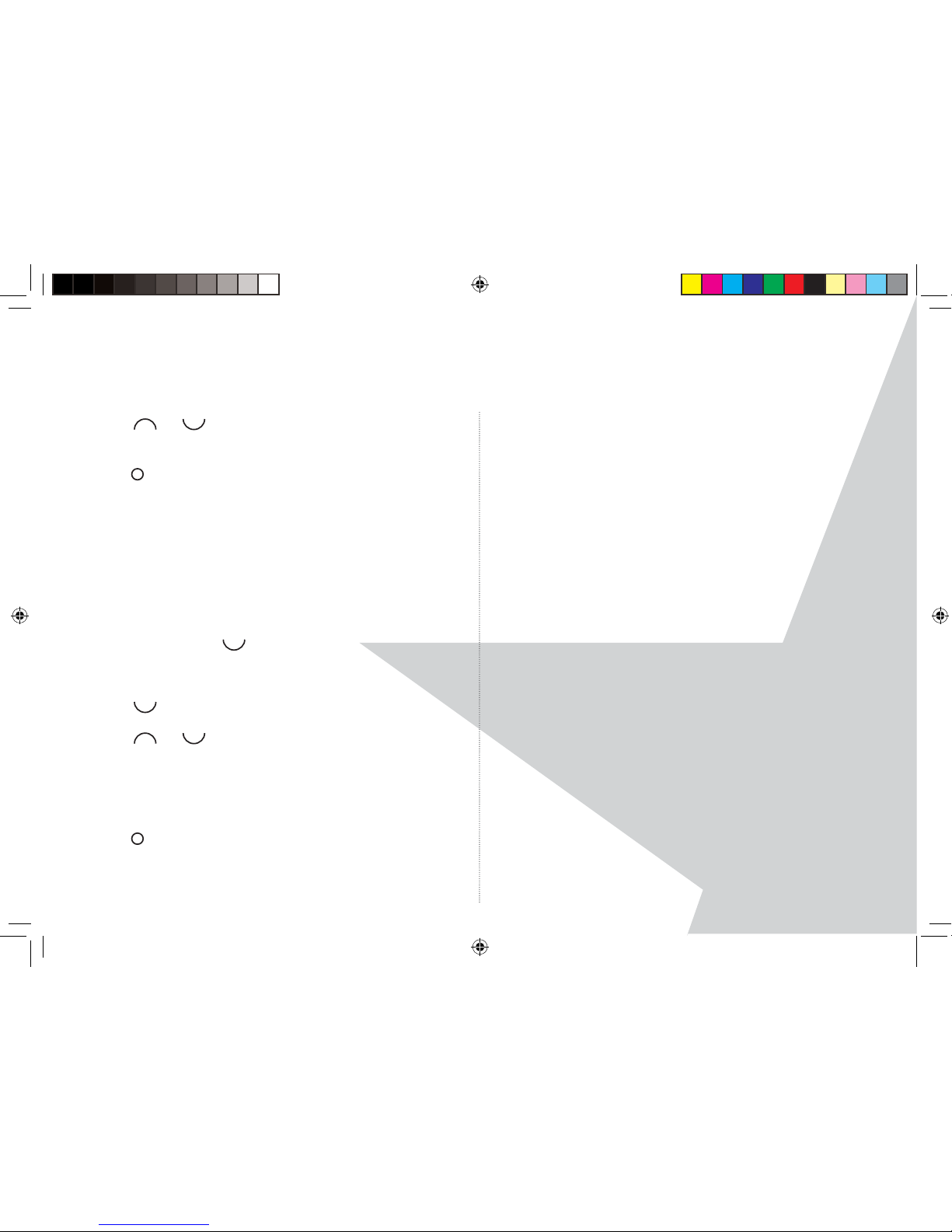
32
HANDSET SETTINGS
4. Scroll
or
to ‘On’ or ‘O ’. Press ‘Select’ to
con rm.
5. Press
RED to return to standby.
PBX access code
If your Torque handset is connected to a switchboard,
you may need to enter an access code for an outside
line, eg 9, before you dial a number. You can save
this access code in your Torque handset and it will be
added automatically each time you dial.
1. Press ‘Menu’, scroll
to ‘Settings’ and press ‘Select’.
2. ‘Set Handset’ is highlighted. Press ‘Select’.
3. Scroll
to ‘PBX Access Code’ and press ‘Select’.
4. Scroll
or
to ‘On’, ‘O ’ or ‘Set Code’. Press
‘Select’ to con rm.
If you select ‘Set code’, enter the switchboard access
code eg 9, then press ‘Save’.
5. Press
RED to return to standby.
Torque User Guide.indd Sec1:32Torque User Guide.indd Sec1:32 5/2/10 17:14:265/2/10 17:14:26
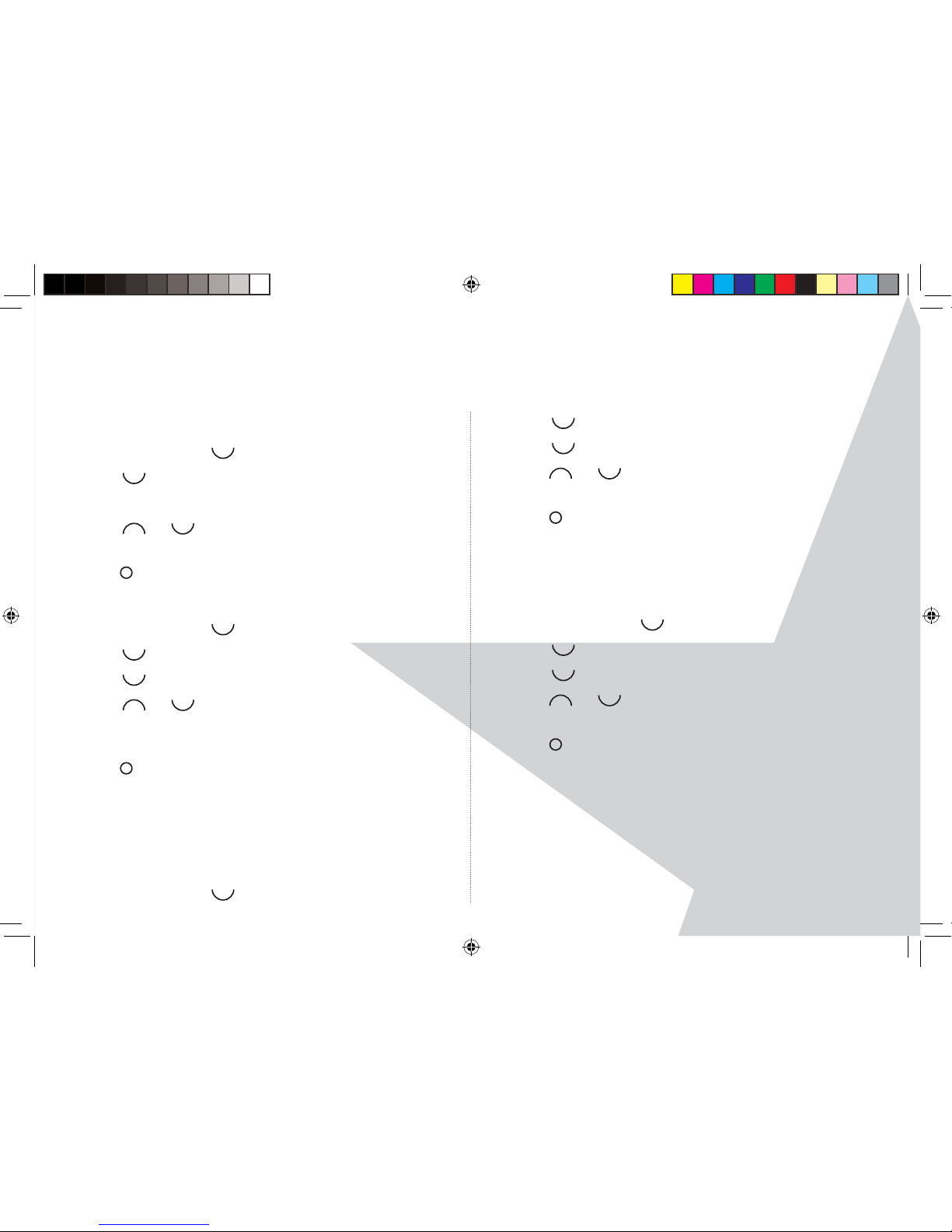
33
BASE SETTINGS
Base ringtone
1. Press ‘Menu’, scroll
to ‘Settings’ and press ‘Select’.
2. Scroll
to ‘Set Base’. Press ‘Select’.
3. ‘Ringtone’ is highlighted. Press ‘Select’.
4. Scroll
or
to highlight the ringtone you want,
there are 5 to choose from. Press ‘Select’ to con rm.
5. Press
RED to return to standby.
Base ringer volume
1. Press ‘Menu’, scroll
to ‘Settings’ and press ‘Select’.
2. Scroll
to ‘Set Base’. Press ‘Select’.
3. Scroll
to ‘Ringer Volume’. Press ‘Select’.
4. Scroll
or
to display the volume level you
want. There are 5 volume levels plus ‘O ’. Press
‘Select’ to con rm.
5. Press
RED to return to standby.
Dialling mode
Your Torque product is set to Tone dialling. You
should not normally need to change this setting. The
dial mode options are Tone or Pulse.
1. Press ‘Menu’, scroll
to ‘Settings’ and press ‘Select’.
2. Scroll
to ‘Set Base’. Press ‘Select’.
3. Scroll
o ‘Dialling Mode’. Press ‘Select ’.
4. Press
or
to highlight ‘Pulse’ or ‘Tone’. Press
‘Select’ to con rm.
5. Press
RED to return to standby.
Recall mode
The default recall time is suitable for your country
and network operator and is set at 100 ms (Recall 1).
1. Press ‘Menu’, scroll
to ‘Settings’ and press ‘Select’.
2. Scroll
to ‘Set Base’. Press ‘Select’
3. Scroll
to ‘Recall Mode’. Press ‘Select’.
4. Press
or
to highlight ‘Recall 1’ (100ms) or
‘Recall 2’ (250ms). Press ‘Select’ to con rm.
5. Press
RED to return to standby.
System PIN
The System PIN is used when changing certain
settings and for handset/base registration/deregistration. The default setting is 0000 but you can
change this to your own personal PIN number with
up to 8 digits.
Torque User Guide.indd Sec1:33Torque User Guide.indd Sec1:33 5/2/10 17:14:275/2/10 17:14:27
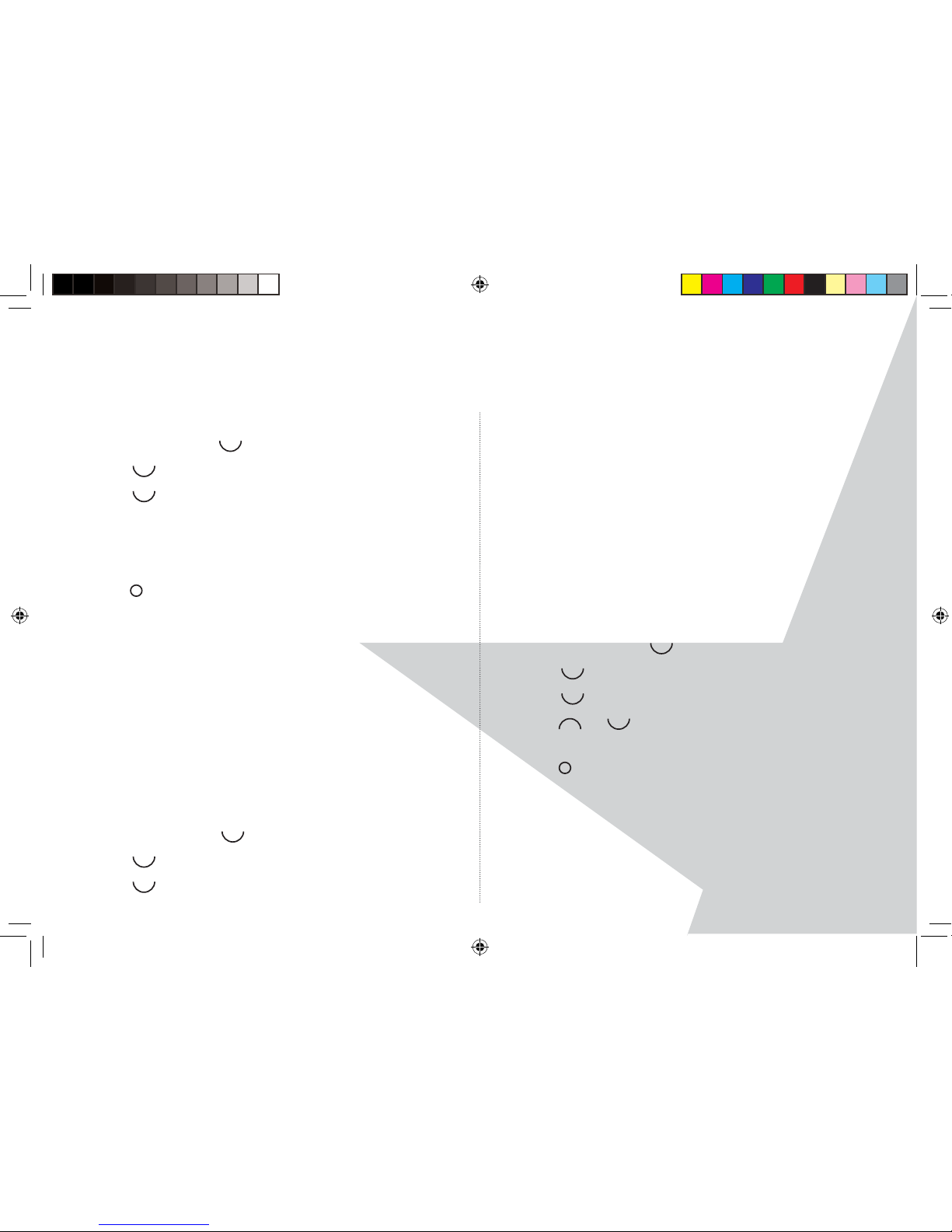
34
BASE SETTINGS
When you enter a PIN the digits are displayed as ‘****’.
1. Press ‘Menu’ scroll
to ‘Settings’ and press ‘Select’.
2. Scroll
to ‘Set Base’. Press ‘Select’.
3. Scroll
to ‘System PIN’. Press ‘Select’.
4. Enter the old PIN (original setting 0000) and press OK.
5. Enter the new PIN and press OK. Re-enter the new
PIN and press OK.
6. Press
RED to return to standby.
Master reset
You can restore your product to its default (original)
settings. The Phonebook, Calls List and Answering
Machine messages and personal Outgoing Messages
will not be a ected.
All handsets registered to the base will continue to
be registered.
All text, answer machine, handset and base settings,
such as ringer volumes etc., will be reset.
1. Press ‘Menu’, scroll
to ‘Settings’ and press ‘Select’.
2. Scroll
to ‘Set Base’. Press ‘Select’.
3. Scroll
to ‘Master Reset’. Press ‘Select’.
4. ‘Are You Sure?’ is displayed. Select ‘Yes’ to con rm
or ‘No’ to cancel.
5. If you select ‘Yes’, enter the system PIN (original
setting 0000) then press OK. ‘Please wait...’ and then
Reset Complete’ will be displayed. The handset will
return to standby.
ECO Mode
To reduce the level of power emissions, you can
select ‘ECO mode’ . When the ECO mode is set to ‘On’,
the base transmission power will be reduced.
1. Press ‘Menu’, scroll
to ‘Settings’ and press ‘Select’.
2. Scroll
to ‘Set Base’. Press ‘Select’.
3. Scroll
to ‘ECO Mode’. Press ‘Select’.
4. Press
or
to highlight ‘O ’ or ‘Eco Mode’. Press
‘Select’ to con rm.
5. Press
RED to return to standby.
Torque User Guide.indd Sec1:34Torque User Guide.indd Sec1:34 5/2/10 17:14:295/2/10 17:14:29
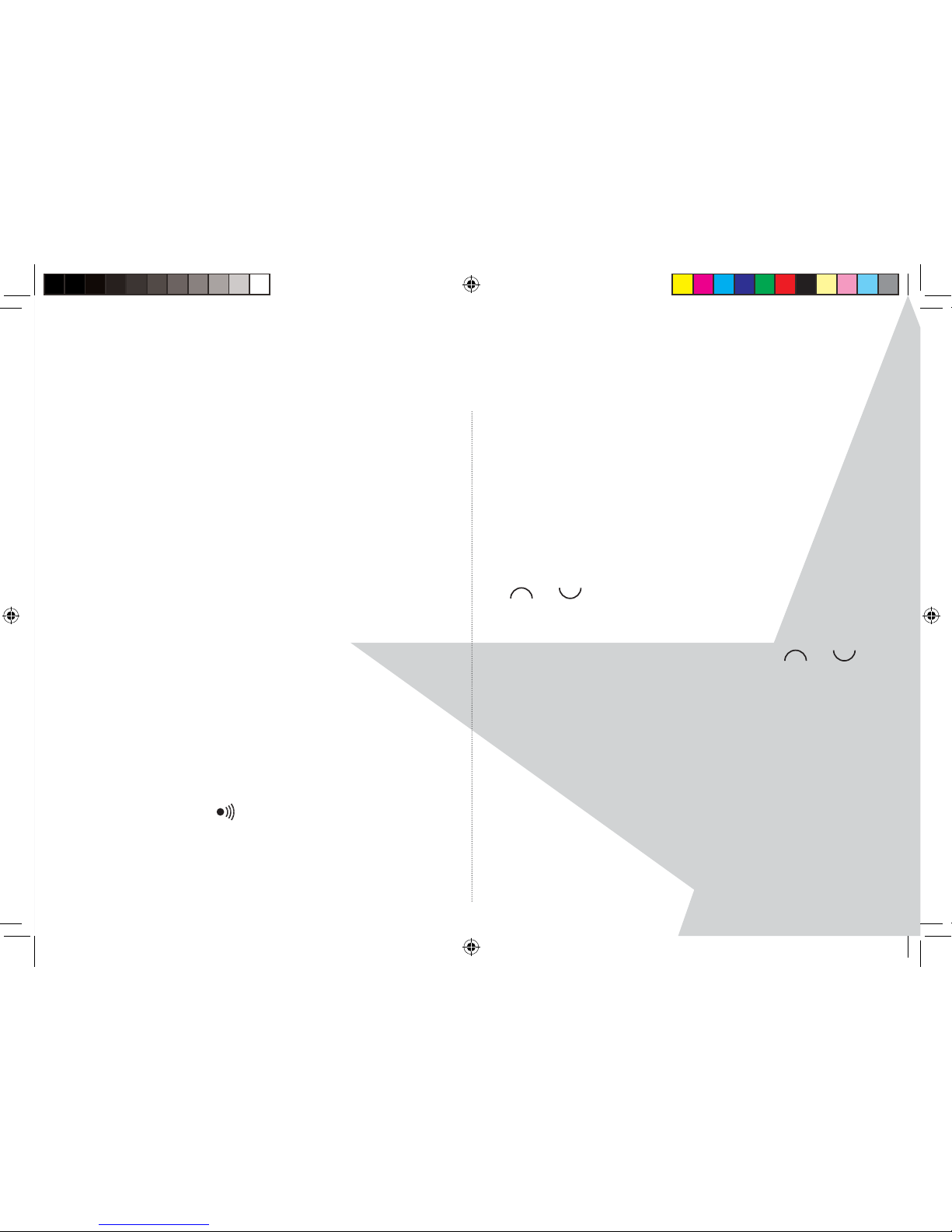
35
REGISTRATION
Up to 5 handsets can be registered to the Torque
base. Additional handsets must be fully charged and
registered to the base before you can use them.
NOTE
If you have purchased a Torque multipack, any
additional handsets in the box will already have
been registered to the base and you will not need to
register them.
• The instructions described below apply speci cally to
your Torque handset. If you wish to register another
manufacturer’s handset, the instructions may vary.
In this case, please refer to the manufacturer of the
additional handset.
• The Master PIN is required before you can register or
de-register handsets. The default PIN is 0000.
To register a handset
At the base:
1. Press and hold the button, which can be found
underneath the Torque base, for at least 3 seconds
until you hear a double beep. You have 60 seconds in
which to register your additional handset.
At the handset:
2. If the handset is new and ‘Please Register’ is
displayed. Press ‘Menu’. ‘Registration’ is displayed’
press ‘Select’
Or
If the handset has already been registered to another
base the standby display is shown. Press ‘Menu’, scroll
or
to ‘Registration’ and press ‘Select’.
3. ‘Register Handset’ is highlighted, press ‘Select’.
4. Bases are displayed. If necessary scroll
or
to
a new base you wish to register your handset to and
press ‘Select’.
5. Enter the System PIN (original PIN is 0000) and
press OK.
6. ‘Searching Base X’ (where X is the chosen base
number) then ‘Handset Registered’ is displayed.
The handset is automatically assigned the next
available handset number eg: 2.
Torque User Guide.indd Sec1:35Torque User Guide.indd Sec1:35 5/2/10 17:14:305/2/10 17:14:30
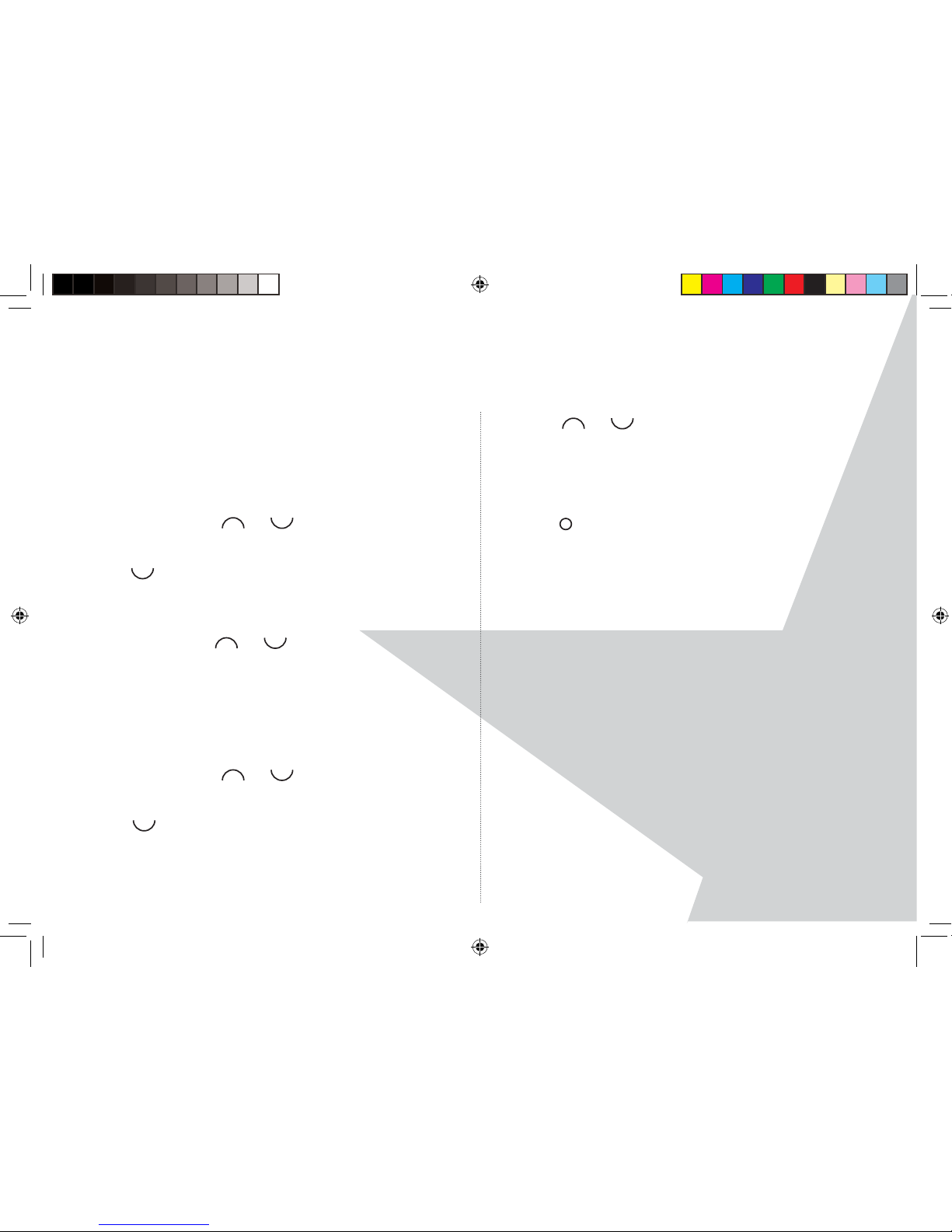
36
REGISTRATION
To select a base
You can register your Torque handset with up to
4 bases. Once registered, you can switch between
bases, for example, bases at home and at work.
1. Press ‘Menu’, scroll
or
to ‘Registration’ and
press ‘Select’.
2. Scroll
to ‘Select Base’ and press ‘Select’.
3. All base numbers are displayed. (In use) is added
to bases where the handset has been previously
registered. Scroll
or
to the base you want
and press ‘Select’.
4. ‘Searching base...’ is displayed, followed by the
standby display for that base.
To De-register a handset
1. Press ‘Menu’, scroll
or
to ‘Registration’ and
press ‘Select’.
2. Scroll
to ‘De-register’ and press ‘Select’.
3. Enter the system PIN (original PIN is 0000) and press OK.
4. Scroll
or
to the handset you want to de-
register and press ‘Select’.
5. Press ‘Yes’ to con rm or ‘No’ to cancel. The display
con rms de-registration.
6. Press
RED to return to standby.
Internal Calls
Call another handset
If you have more than one handset registered to the
Torque base, you can make internal calls between
two handsets.
1. Press ‘int’ (bottom right of the keypad), followed by
the number of the handset (1-5) that you want to call.
2. Press OK to dial.
NOTE
When an internal call is received, the display shows
Internal Call Handset X (where X is the number of the
calling handset) .
Torque User Guide.indd Sec1:36Torque User Guide.indd Sec1:36 5/2/10 17:14:305/2/10 17:14:30
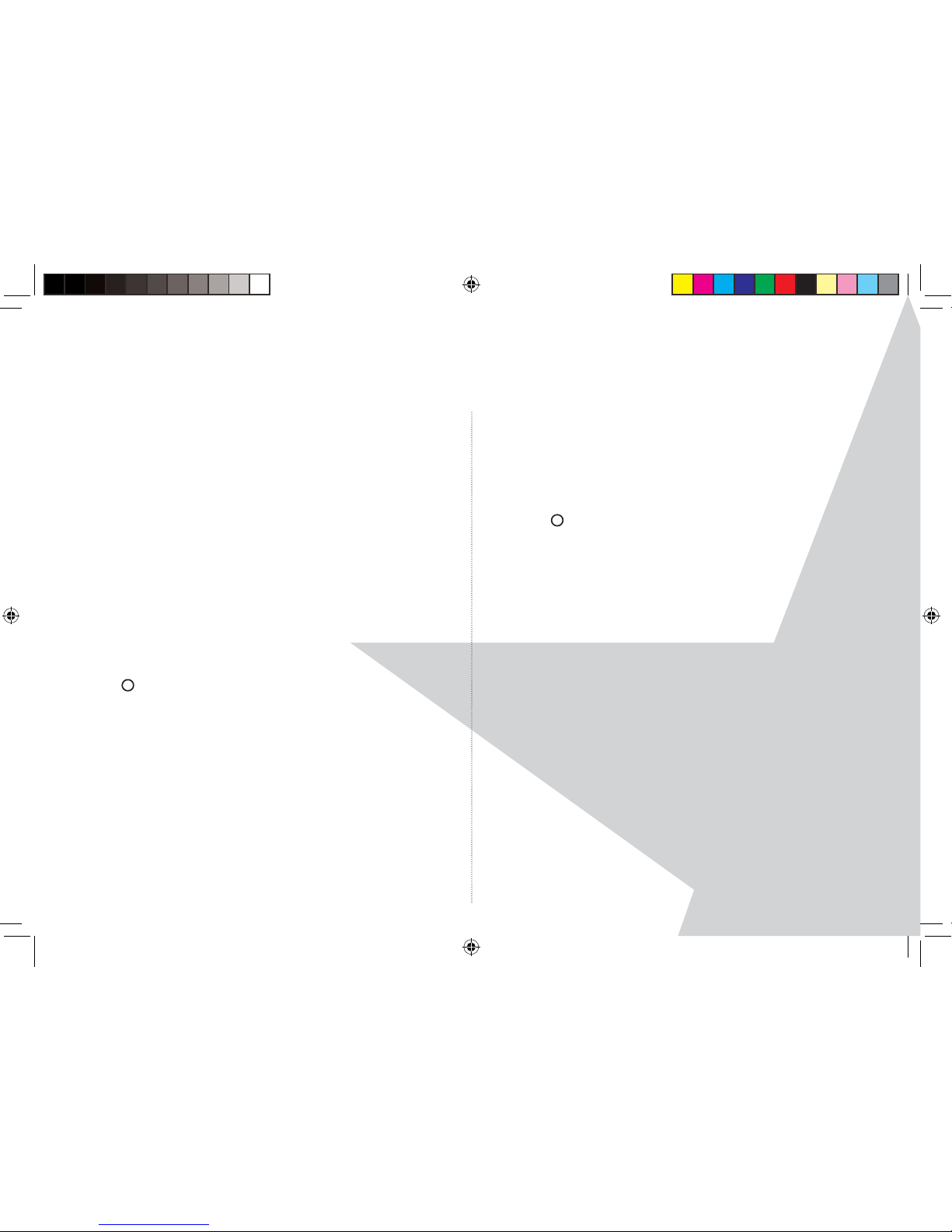
3737
REGISTRATION
Transfer a call
You can transfer an external call to another handset
registered to the base.
During your call:
1. Press ‘Int’ (bottom right of the keypad), followed by
the number of the handset (1-5) that you want to call.
2. Press OK to dial or press ‘End’ to cancel the call
request and return to the caller.
3. When the other handset answers you can announce
the caller.
4. Press
RED to complete the transfer.
3-Way conference call
You can hold a 3-way conference call between 2
internal and 1 external caller.
During your call to an external caller:
1. Press ‘int’ (bottom right of the keypad), followed by
the number of the handset (1-5) that you want to call.
2. Press OK to dial.
3. When the other handset answers you can announce
the caller.
4. Press ‘Join’ to begin the conference call. ‘Conference
Call’ is displayed.
5. Press
RED to end the call.
Torque User Guide.indd Sec1:37Torque User Guide.indd Sec1:37 5/2/10 17:14:315/2/10 17:14:31
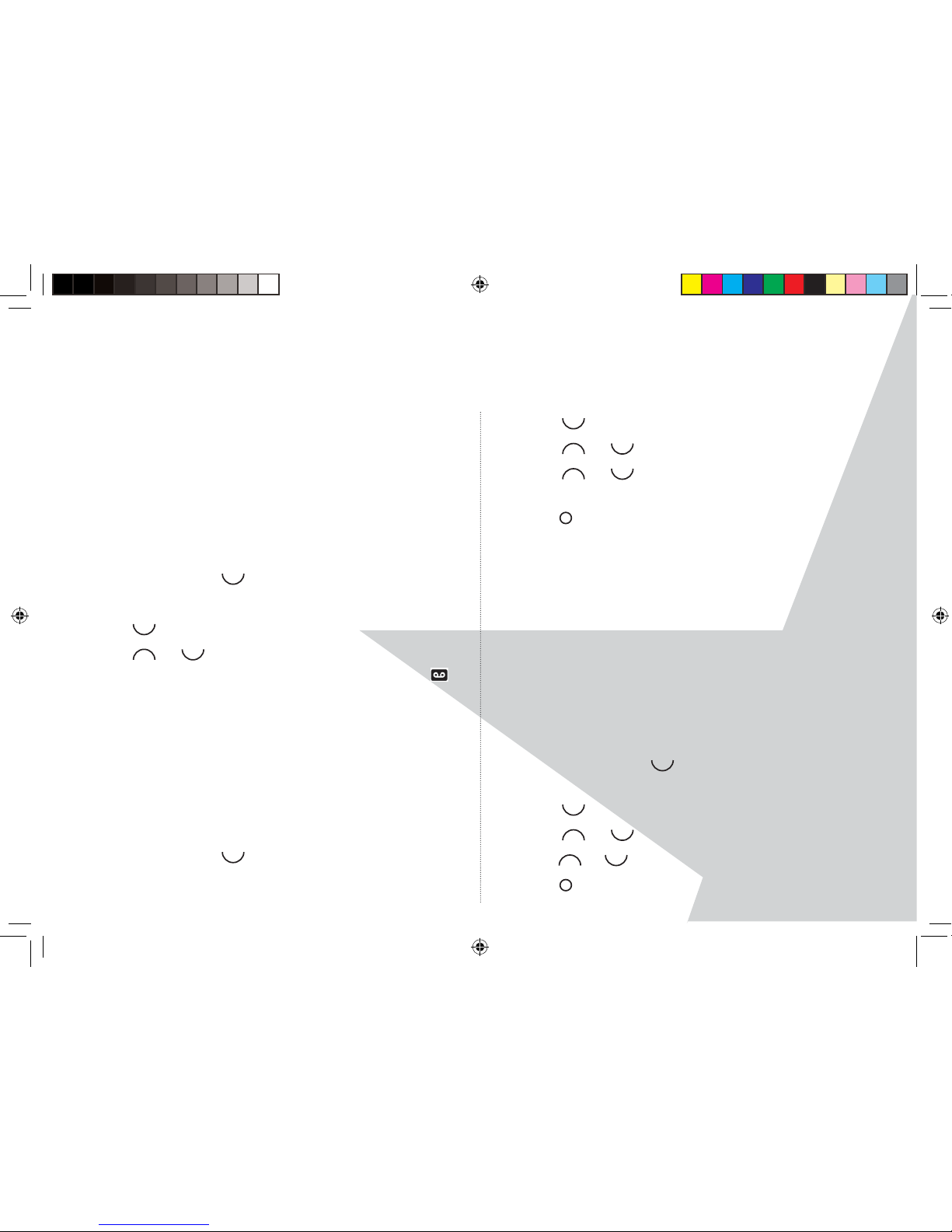
3838
ANSWERING MACHINE
Your Torque answering machine records unanswered
calls when it is activated. It can store up to 59
messages within the maximum recording time of
11.5 minutes. Each message can be up to 3 minutes
long. Your personal outgoing messages can be up to
3 minutes long.
To switch the answering machine on/o
1. Press ‘Menu’, scroll
to ‘Answer Machine’ and
press ‘Select’
2. Scroll
to ‘Answer On/O ’ and press ‘Select’.
3. Scroll
or
to highlight ‘On’ or ‘O ’ and press
‘Select’. When switched on the handset displays
in
standby mode.
Answer Delay
Answer delay sets the number of times your product
will ring before the answer machine picks up the call
and starts playing the outgoing message. You can
change this to between 2-9 rings or Time Saver. The
default setting is 5 rings.
1. Press ‘Menu’, scroll
to ‘Answer Machine’ and
press ‘Select’
2. Scroll
to ‘Answer Settings’ and press ‘Select’.
3. Scroll
or
to ‘Answer Delay’ and press ‘Select’.
4. Scroll
or
to highlight the delay you want.
Press ‘Select’ to con rm.
5. Press
RED to return to standby.
Time saver
When you ring in to access your messages remotely, if
your answering machine is set to time saver and you
have new messages it will answer after 2 rings. If you do
not have any new messages it will answer after 5 rings.
This means that you can hang up after 3 rings knowing
you have no new messages and saving you the cost
of the call. You cannot use this feature if you have BT
Answer 1571 or Call Minder active on your line.
Switch message alert tone on/o
1. Press ‘Menu’, scroll
to ‘Answer Machine’ and
press ‘Select’.
2. Scroll
to ‘Answer Settings’ and press ‘Select’
3. Scroll
or
to ‘Message Alert’ and press ‘Select’.
4. Scroll
or
to highlight ‘On’ or ‘O ’ and press ‘Select’.
5. Press
RED to return to standby.
Torque User Guide.indd Sec1:38Torque User Guide.indd Sec1:38 5/2/10 17:14:325/2/10 17:14:32
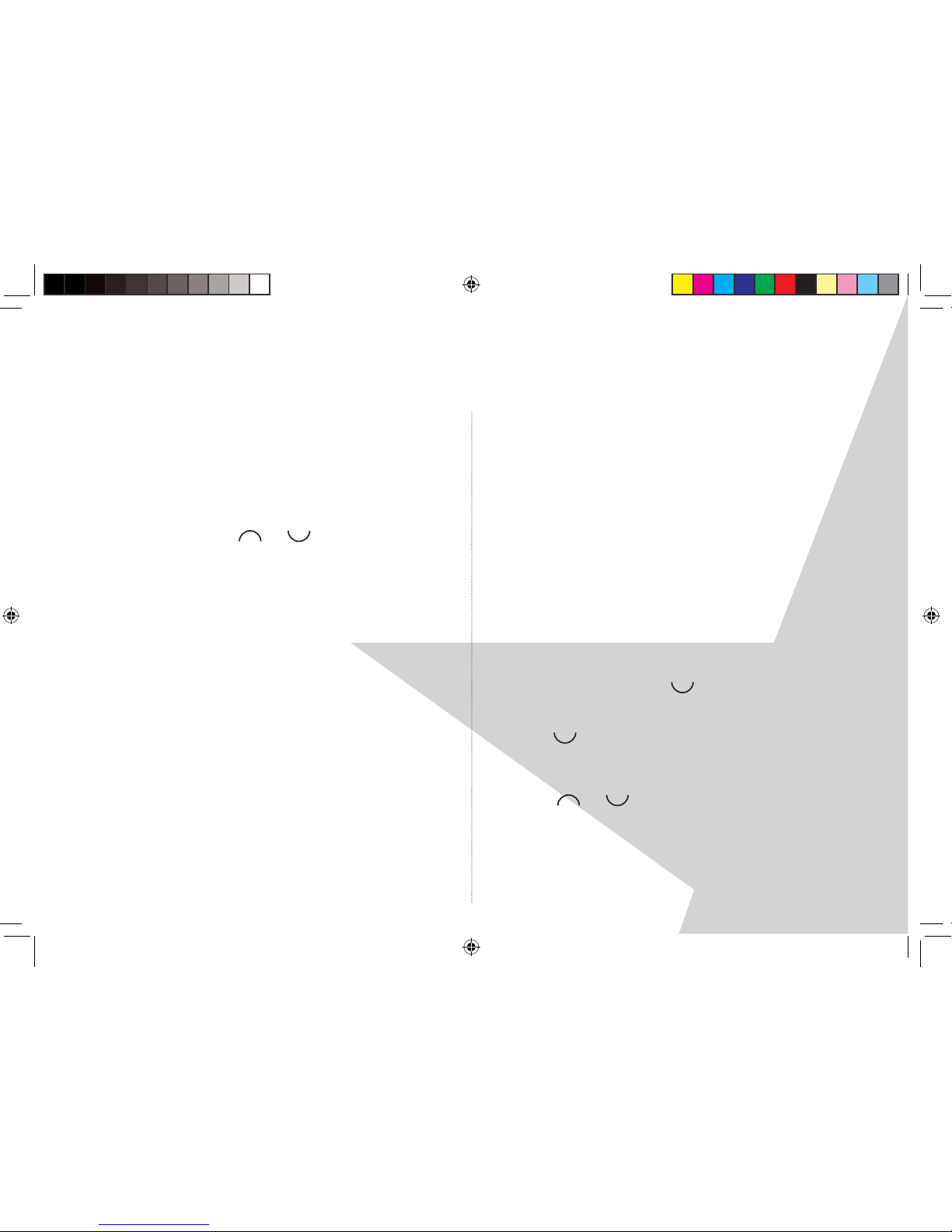
3939
ANSWERING MACHINE
On-screen alert
When you have new answering machine messages,
the screen shows ‘You have X new messages.’
If ‘Mood lighting’ is switched on, this will also ash on
the base.
1. Press ‘Play’, then scroll
or
through the list
of messages if there is more than one. All new
messages are indicated by a dot.
Press ‘Play’ to hear the highlighted message.
Outgoing messages (OGM)
The outgoing message is the message a caller rst
hears when the answering machine picks up their
call. There are 2 pre-recorded outgoing messages
to choose from or you can record your own up to 3
minutes long. You can only record your outgoing
message using the handset.
Answer & Record
The caller can leave a message. The pre-recorded
message is ‘Hello, your call cannot be taken at
this moment, so please leave your message after
the tone.’
Answer Only
The caller can listen to your announcement but
cannot leave a message. The pre-recorded message is
‘Hello, your call cannot be taken at this moment, and
you cannot leave a message, so please call later’.
Record your own outgoing message
1. Press ‘Menu’ and scroll
to ‘Answer Machine’ and
press ‘Select’.
2. Scroll
to ‘Outgoing Message’ and press ‘Select’.
3. ‘Record’ is highlighted. Press ‘Select’.
4. Scroll
or
to ‘Answer & Record’ or ‘Answer
Only’ and press ‘Select’.
5. You will hear ‘Please Speak after the Tone’ and this is
also displayed on the handset.
Torque User Guide.indd Sec1:39Torque User Guide.indd Sec1:39 5/2/10 17:14:335/2/10 17:14:33
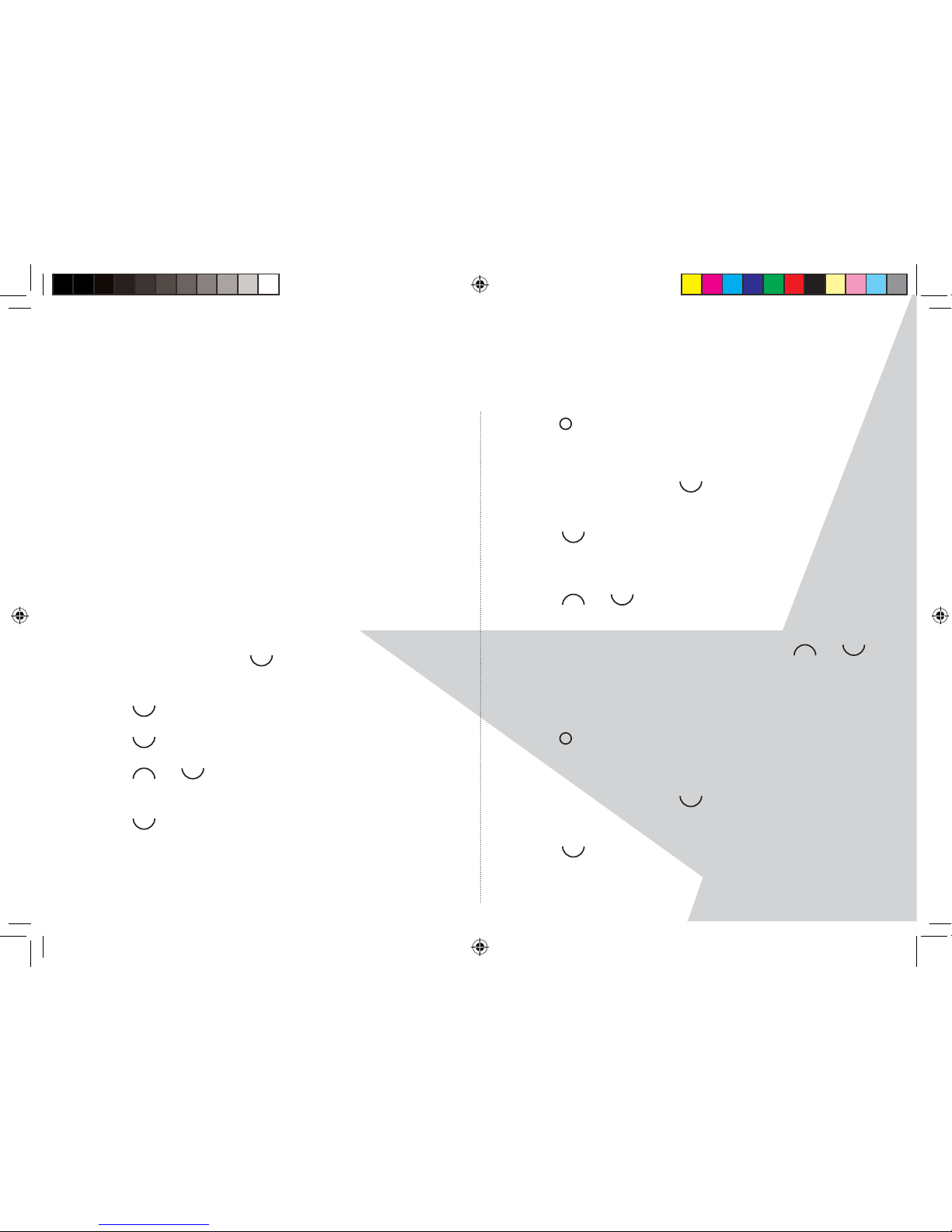
4040
ANSWERING MACHINE
6. After the tone, speak your message clearly into the
handset then press ‘Save’ to end the recording
7. Your outgoing message is played back. If you want
to delete it, press ‘Delete’ during playback. If you
press ‘Save’ or wait for the message to play back it
will be saved
.
Check or delete your outgoing message
Deleting a personal outgoing message automatically
reinstates the pre-recorded outgoing message. You
cannot delete a pre-recorded message.
1. Press ‘Menu’ and scroll
to ‘Answer Machine’ and
press ‘Select’.
2. Scroll
to ‘Outgoing Message’ and press ‘Select’.
3. Scroll
to ‘Play’ and press ‘Select’.
4. Scroll
or
to ‘Answer & Record’ or ‘Answer Only’
and press ‘Select’.
5. Scroll
to ‘Personal OGM’ and press ‘Select’.
6. The message is played. Press OK to stop playback or
press ‘Delete’ to delete a personal OGM.
7. Press
RED to return to standby.
Select outgoing message mode
1. Press ‘Menu’ and scroll
to ‘Answer Machine’ and
press ‘Select’.
2. Scroll
to ‘Answer Settings’ and press ‘Select’.
3. ‘Answer Mode’ is highlighted. Press ‘Select’.
4. Scroll
or
to ‘Answer & Record’ or ‘Answer Only’
and press ‘Select’.
5. If there is a personal OGM saved, press
or
to
‘Default OGM’ or ‘Personal OGM’ and press ‘Select’.
Your selection is con rmed. If there is no personal
OGM saved the default OGM will be selected.
6. Press
RED to return to standby.
Record a memo
1. Press ‘Menu’ and scroll
to ‘Answer Machine’ and
press ‘Select’.
2. Scroll
to ‘Record Memo’ and press ‘Select’.
Torque User Guide.indd Sec1:40Torque User Guide.indd Sec1:40 5/2/10 17:14:345/2/10 17:14:34
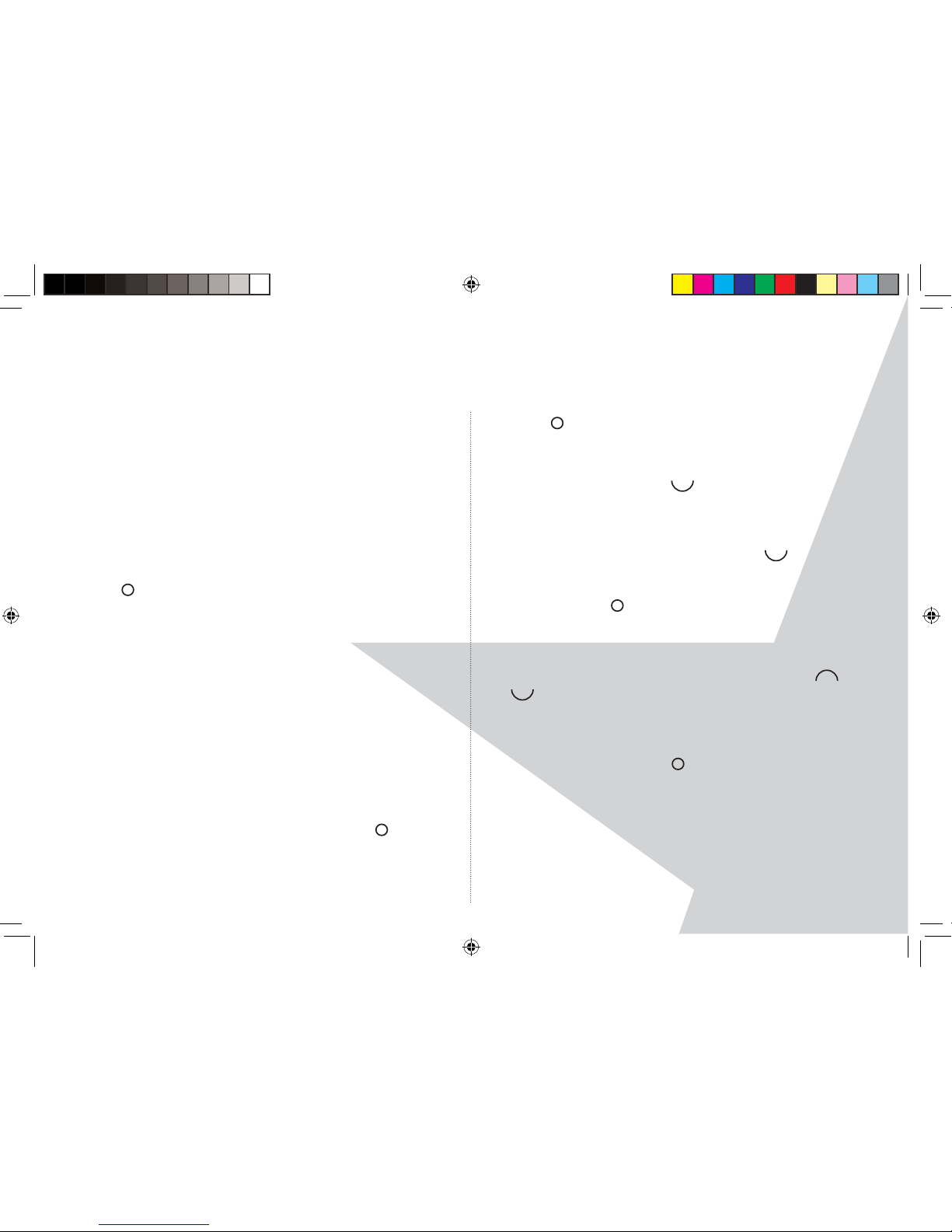
4141
ANSWERING MACHINE
3. You will hear ‘Please Speak after the Tone’ and this is
also displayed on the handset.
4. After you hear the tone, speak your memo then press
‘Save’ to end the recording.
5. Your memo is played back. If you want to delete it,
press ‘Delete’ during playback. If you press ‘Save’ or
wait for the message to play back, it will be saved.
6. Press
RED to return to standby.
Call screening
When your answering machine is on and answers
a call, you can use the loudspeaker to listen to the
caller leaving a message. You can then identify the
caller and decide whether to take the call in person.
1. When your product rings, wait for the answering
machine to take the call. When the caller begins
leaving a message, the handset will display
‘Recording’. Press ‘Screen’ to hear the caller.
2. To interrupt and speak to the caller, press
GREEN
or, after the caller has hung up and the display shows
‘You have a new message’, press ‘Play’ to play new
messages.
3. Press
RED to return to standby.
Message playback
1. Press ‘Menu’ and scroll
to ‘Answer Machine’ and
press ‘Select’.
2. ‘Play’ is highlighted. Press ‘Select’ to choose which
messages you want to play or scroll
to ‘Play All’
and press ‘Select’ to play all messages.
3. You can press
GREEN to switch between the
earpiece and handset loudspeaker to listen to your
messages.
During playback press ‘Options’, then scroll
or
to: ‘Pause’, ‘Repeat Message’, ‘Skip Forward’, ‘Skip
Backward’, ‘Delete’.
4. Press ‘Select’ to choose the highlighted option. At the
end of playback, press
RED to return to standby.
Torque User Guide.indd Sec1:41Torque User Guide.indd Sec1:41 5/2/10 17:14:355/2/10 17:14:35

4242
ANSWERING MACHINE
Handset button shortcuts
During playback:
1 Pause
2 Resume
3 Repeat message
4 Play previous message
5 Delete current message
6 Play next message
Delete all old messages
1. Press ‘Menu’ and scroll
to ‘Answer Machine’ and
press ‘Select’.
2. Scroll
to ‘Delete Messages’ and press ‘Select’.
3. ‘Delete All Old Messages?’ is displayed. Press ‘Yes’ to
con rm or ‘No’ to cancel.
4. Press
RED to return to standby.
Remote access
You can operate your answering machine from any
Touchtone
TM
phone by calling your Torque product
and entering a 4 digit security code (original code
is 0000).
Switch remote access PIN On or O
1. Press ‘Menu’ and scroll
to ‘Answer Machine’ and
press ‘Select’.
2. Scroll
to ‘Answer Settings’ and press ‘Select’.
3. Scroll
or
to ‘Remote Access’ and press ‘Select’.
4. Scroll
or
to highlight ‘On’ or ‘O ’ and press ‘Select’.
5. Press
RED to return to standby.
Change the remote access PIN
You should change your remote PIN from the original
setting of 0000 to something more memorable and
personal to you. Please keep a note of your new PIN
and keep it somewhere safe.
1. Press ‘Menu’ and scroll
to ‘Answer Machine’ and
press ‘Select’.
Torque User Guide.indd Sec1:42Torque User Guide.indd Sec1:42 5/2/10 17:14:365/2/10 17:14:36

4343
ANSWERING MACHINE
2. Scroll
to ‘Answer Settings’ and press ‘Select’.
3. Scroll
or
to ‘Remote Access’ and press ‘Select’.
4. Scroll
or
to highlight ‘Set Remote PIN’ and
press ‘Select’.
5. Enter the old 4 digit PIN and press ‘Save’ (original PIN
is 0000).
6. Enter the new 4 digit PIN and press ‘Save’. Enter the
new PIN again and press ‘Save’.
7. Press
RED to return to standby.
Switch your answering machine on remotely
If you forget to switch your answering machine on,
you can do it remotely from another phone.
1. Dial your phone number and let it ring. After 20 rings
you will hear your outgoing message.
2. Press ‘*’ on the telephone keypad and then enter your
security code (original setting 0000).
3. Press 0 and your answering machine will switch on
ready to answer incoming call.
Play messages remotely
1. Dial your phone number and let it ring. When you
hear your outgoing message, press ‘*’.
2. Enter your 4 digit PIN.
If you enter an incorrect PIN you will hear ‘Incorrect
security code’. You can try and enter the PIN 1 more
time. If it is still incorrect you will hear the above
voice prompt and the Torque product will end
the call.
3. If no button is pressed for 8 seconds or more your
Torque product will end the call.
Torque User Guide.indd Sec1:43Torque User Guide.indd Sec1:43 5/2/10 17:14:375/2/10 17:14:37

4444
ANSWERING MACHINE
4. Use your telephone keypad to operate your
answering machine:
1 To hear the main menu
2 Play messages
3 Play new messages
4 Skip back during messages
5 Delete during messages
6 Skip forward during messages
7 Set to answer only (or answer &
record) depending upon the Answer Mode status of the product
at the time.
8 Record a new outgoing message
9 To set to answer o
0 To set to answer on
Memory full
The memory is full if there is less than 10 seconds
of recording time left or if the maximum total of 59
messages has been reached.
When the memory becomes full:
• Your caller will be advised to complete their message
within 10 seconds. If they are still talking when the
memory becomes full they will hear ‘Thank you for
calling’ and the answering machine will hang up.
• The machine will automatically switch to Answer
Only mode and you will need to delete some
messages before any more new messages can be
recorded.
Torque User Guide.indd Sec1:44Torque User Guide.indd Sec1:44 5/2/10 17:14:375/2/10 17:14:37

45
SIMPLE SOLUTIONS
The handset is not charging when the
handset is placed on the charger base
• Poor charging contact, move the handset slightly on
the base.
• Dirty contacts - Unplug from the mains power and
clean the charging contacts with a cloth (Do not get
wet, do not immerse in water)
No dialling tone
• No power - check the connections. Reset the base:
unplug and plug back in the mains power.
• Batteries are empty - charge the batteries for at least
24 hours. Replace the rechargeable batteries.
• You are too far from the base - move closer to the
base
• Wrong line cord - only use the telephone line cord
provided
• Micro lter (required if you have Broadband) is not
connected inbetween your telephone line cord and
the telephone wall socket - connect the micro lter to
your telephone line cord.
Poor audio quality
• The base is too close to electrical appliances,
reinforced concrete walls or metal door frames
- move the base at least one metre away from any
electrical appliances.
• Micro lter (required if you have Broadband) is not
connected inbetween your telephone line cord and
the telephone wall socket - connect the micro lter to
your telephone line cord.
The signal icon is blinking
• Handset is not registered to the base - register the
handset to the base
• You are too far from the base - move closer to the
base
• Check that the mains power is connected correctly.
Torque User Guide.indd Sec1:45Torque User Guide.indd Sec1:45 5/2/10 17:14:375/2/10 17:14:37

46
SIMPLE SOLUTIONS
• The batteries may be low, place the handset in the
charger to recharge.
No ring tone
• The ring tone is switched o .
• Increase the ringer volume.
Caller Line Identi cation (CLI) service does
not work
• Check your subscription with your network operator
A phonebook entry cannot be stored
• The phonebook is full. Delete unused entries.
No display
• Try recharging or replacing the batteries.
• Try disconnecting and connecting the base power
supply.
Unable to register another handset
• Maximum number of 5 handsets has been reached.
• The display shows Searching. You must de-register a
handset in order to register a new one.
Noise interference on your radio or
television
• Your base or charger may be too close. Move it as far
away as possible.
You hear busy tone when you press
GREEN.
•
Make sure that your handset is within range of the
base.
• Another handset registered to the same base, may be
on a call.
Answering machine does not record
messages
• Switch the answering machine on.
• The memory may be full. If so, you will need to delete
some messages.
Torque User Guide.indd Sec1:46Torque User Guide.indd Sec1:46 5/2/10 17:14:385/2/10 17:14:38
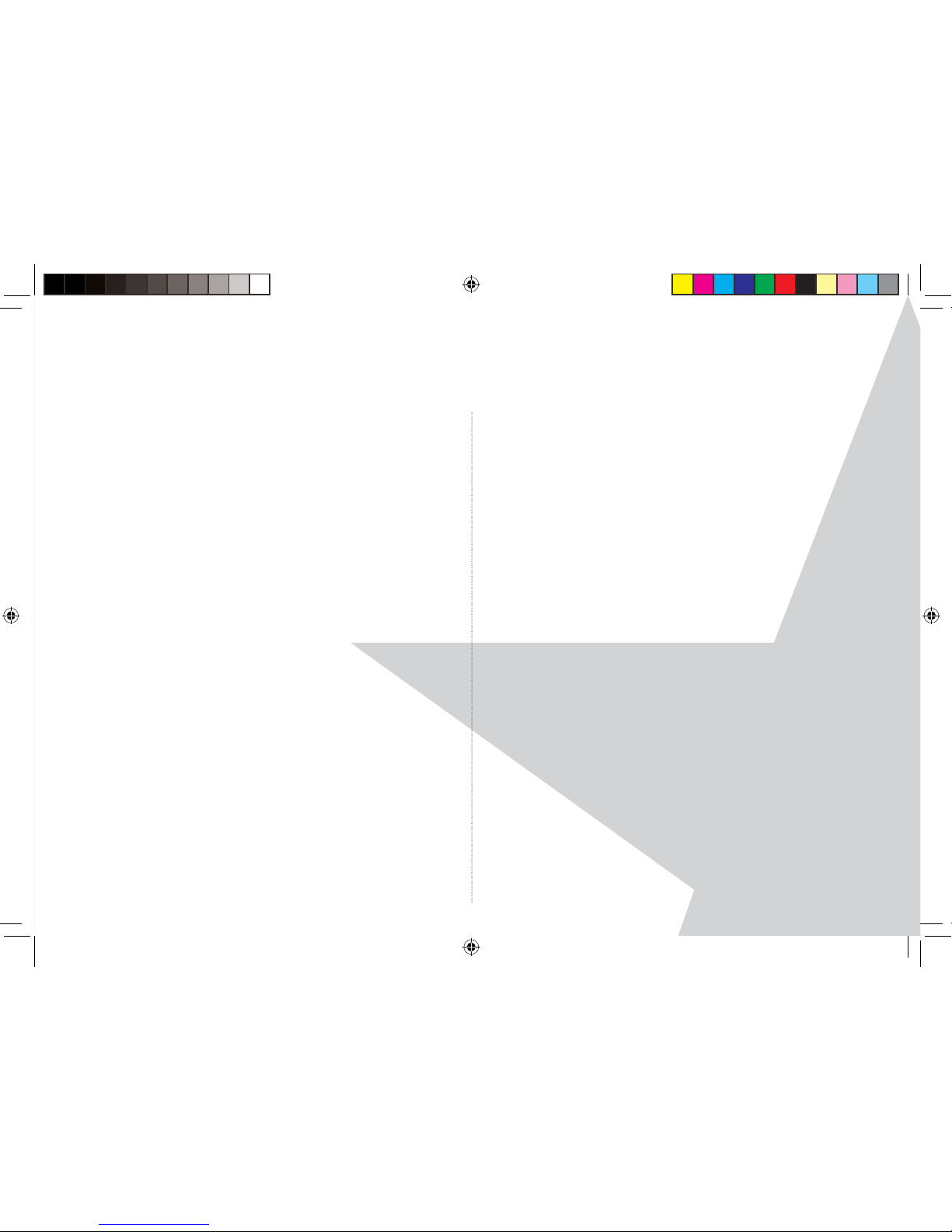
47
SIMPLE SOLUTIONS
• Answer mode may be set to Answer Only. Change the
mode to Answer & Record.
Cannot access messages remotely
• Remote access may be switched o .
• Check that you are using the correct PIN code.
Cannot record outgoing message
• The memory may be full. If so, you will need to delete
some messages.
Answering machine stops automatically
• The memory may be full. If so, you will need to delete
some messages.
• The maximum message length is 3 minutes.
If you are still experiencing any di culty after making
the above checks, please call the helpdesk for further
assistance.
Helpdesk
The helpdesk is open from 8.30am to 5.00pm,
Monday to Friday (excluding Bank Holidays) and can
be contacted on 0845 833 1673 (local call charge
applies) or by email: info@eurosuisse.co.uk.
Torque User Guide.indd Sec1:47Torque User Guide.indd Sec1:47 5/2/10 17:14:385/2/10 17:14:38
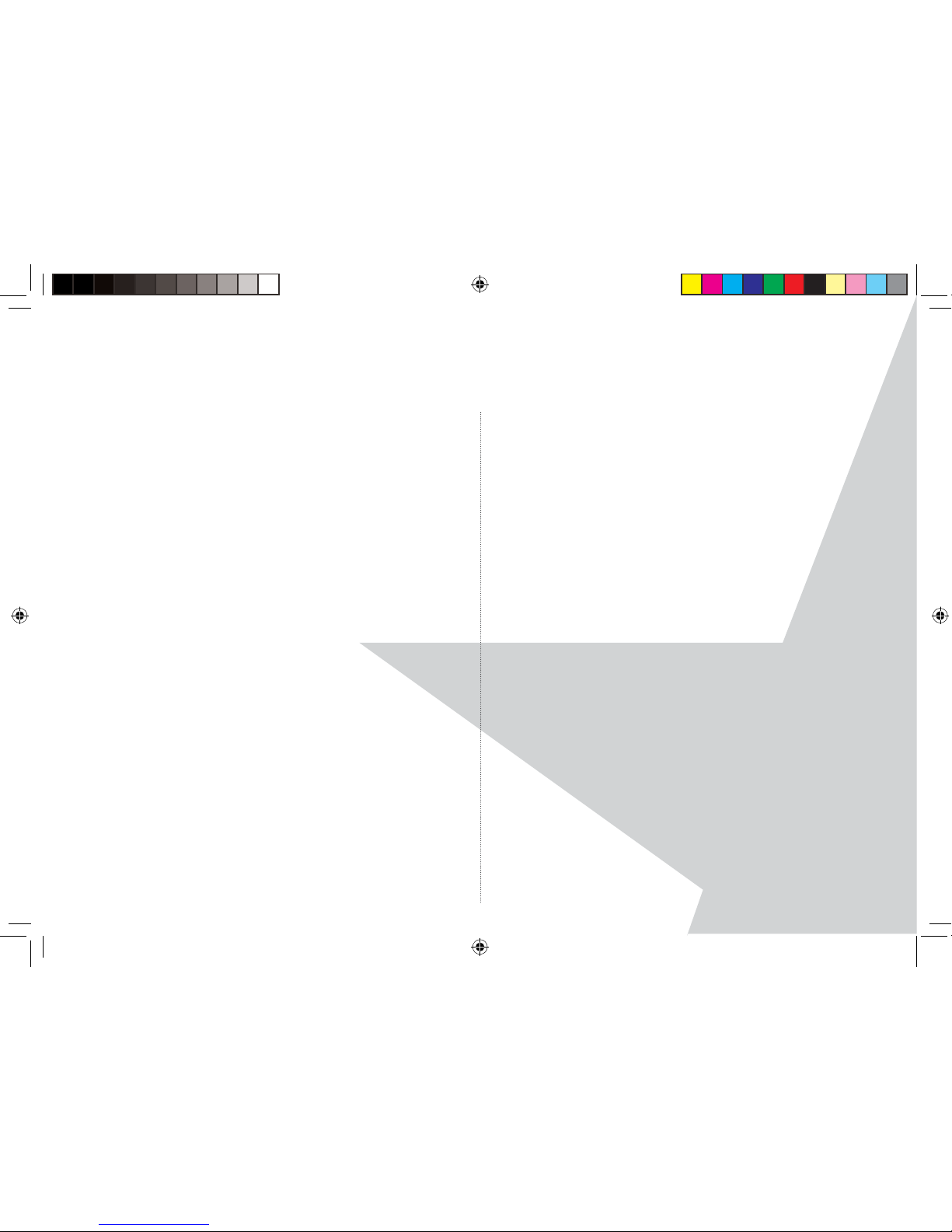
48
SIMPLE SOLUTIONS
Possible problems with text messaging
Text messages cannot be sent and the
screen displays ‘Message Sending Failed’
• The base station power supply or telephone line
cord might not be properly connected. Check that
the base station power supply is plugged into the
mains power socket and switched on and that the
telephone is plugged into the telephone wall socket.
• There might be a fault on the line. Check that your
telephone is working properly.
• You might have deleted the server number in error.
See page 21 for instructions on how to enter this
number.
Cannot send texts
• Check the service centre number is correct, including
the 1470P pre x (this is for BT lines. If you have
another network provider please check the pre x
number with them). In order to send and receive text
messages you must not withhold your number. If
you normally withhold your number the 1470 pre x
presents your number for you.
Cannot receive texts
• You will not be able to receive text messages until
you have rst sent a message. The rst message sent
registers you with the text service.
• More than 1 text message product is connected to
the telephone line. Disconnect the other products.
• Check that the service centre number is correct
• Ensure that you have subscribed to a Caller Display
service and that it is active. You can check this by
noting if your phone displays your Caller’s number
when you receive an incoming call.
Torque User Guide.indd Sec1:48Torque User Guide.indd Sec1:48 5/2/10 17:14:385/2/10 17:14:38
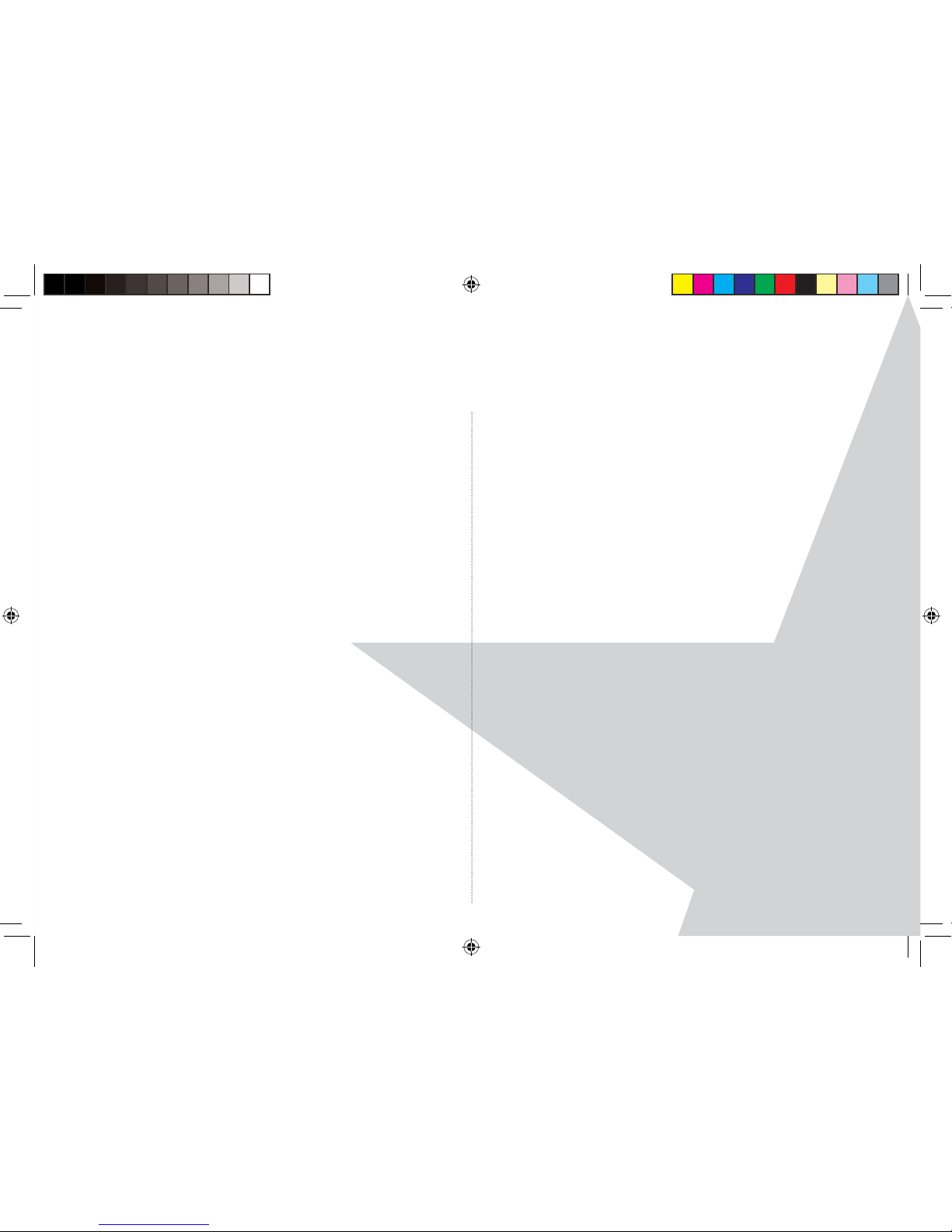
49
SIMPLE SOLUTIONS
Texts have previously been sent and
received OK but we are now only receiving
voice texts from 0845 6021111
• Send a text message RESET to 00000. You will receive
a con rmation message back and you should be able
to send and receive texts again.
This assumes that your Caller Display service is active
and working on your line. Texts to 00000 are free.
You keep hearing an error beep
• You have pressed the wrong button in a sequence.
Check the prompts in the display or refer to
instructions in this user guide.
Torque User Guide.indd Sec1:49Torque User Guide.indd Sec1:49 5/2/10 17:14:385/2/10 17:14:38
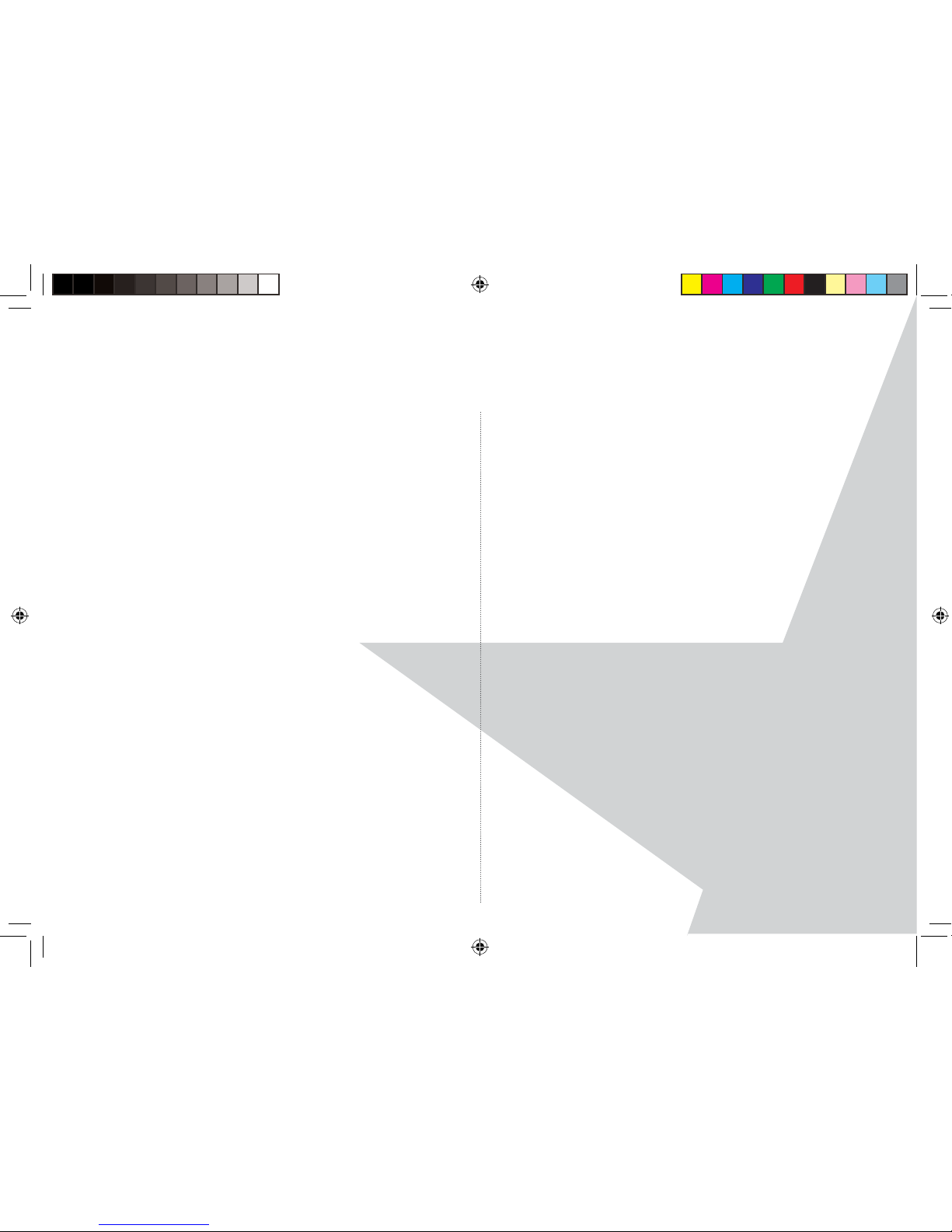
50
GENERAL INFORMATION
IMPORTANT
This equipment is not designed for making emergency
telephone call when the power fails. Alternative
arrangements should be made for access to the
emergency services.
This product is intended for connection to analogue
public switched telephone networks and private
switchboards in the United Kingdom.
Safety information
• Only use the power supply provided. Using an
unauthorised power supply will invalidate your
guarantee and may damage the telephone.
• Use only the approved rechargeable batteries supplied.
• Do not open the base or handset (except to replace
the handset batteries). This could expose you to high
voltages or other risks.
• Radio signal transmitted between the handset
and the base may cause interference to hearing aids.
• It is recommended that advice from a quali ed expert
be sought before using this product in the vicinity of
emergency/intensive care medical equipment.
• It is recommended that if you have a pacemaker
tted you check with a medical expert before using
this product.
• Your product may interfere with other electrical
equipment, e.g. TV and radio sets, clock/alarms and
computers if placed too close.
• It is recommended that you place your product
at least one metre away from such appliances to
minimise any risk of interference.
• Never dispose of batteries in a re. There is a
serious risk of explosion and/or the release of highly
toxic chemicals.
Cleaning
• Clean the handset and base with a damp (not wet)
cloth, or an anti-static wipe.
Torque User Guide.indd Sec1:50Torque User Guide.indd Sec1:50 5/2/10 17:14:395/2/10 17:14:39
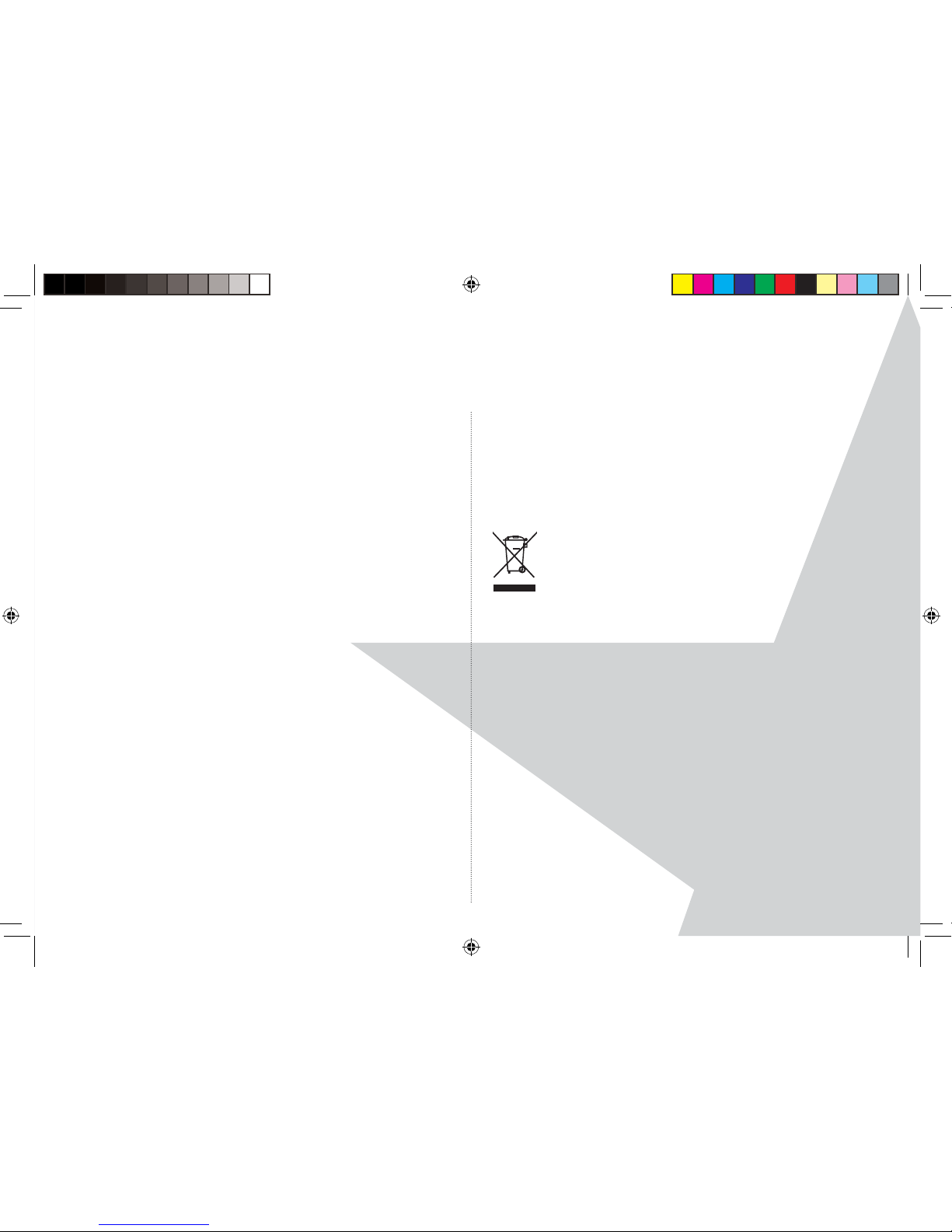
51
GENERAL INFORMATION
• Never use household polish as this will damage the
product. Never use a dry cloth as this may cause a
static shock.
Environmental
• Do not expose to direct sunlight.
• The handset may become warm when the batteries
are being charged or during prolonged periods of
use. This is normal. However, we recommend that
to avoid damage you do not place the product on
antique/veneered wood.
• Do not stand your product on carpets or other
surfaces which generate bres, or place it in locations
preventing the free ow of air over its surfaces. Do
not submerge any part of your product in water and
do not use it in damp or humid conditions, such as
bathrooms.
• Do not expose your product to re, explosive or other
hazardous conditions.
• There is a slight chance your base and handset could
be damaged by an electrical storm. We recommend
that you unplug the power and telephone line cord
during an electrical storm.
Product disposal instructions
• The symbol shown here and on the product means
that the product is classed as Electrical or Electronic
Equipment and should not be disposed with other
household or commercial waste at the end of its
working life.
• The Waste of Electrical and Electronic Equipment
(WEEE) Directive (2002/96/EC) has been put in place
to recycle products using best available recovery and
recycling techniques to minimize the impact on the
environment, treat any hazardous substances and
avoid increasing land ll.
Torque User Guide.indd Sec1:51Torque User Guide.indd Sec1:51 5/2/10 17:14:395/2/10 17:14:39
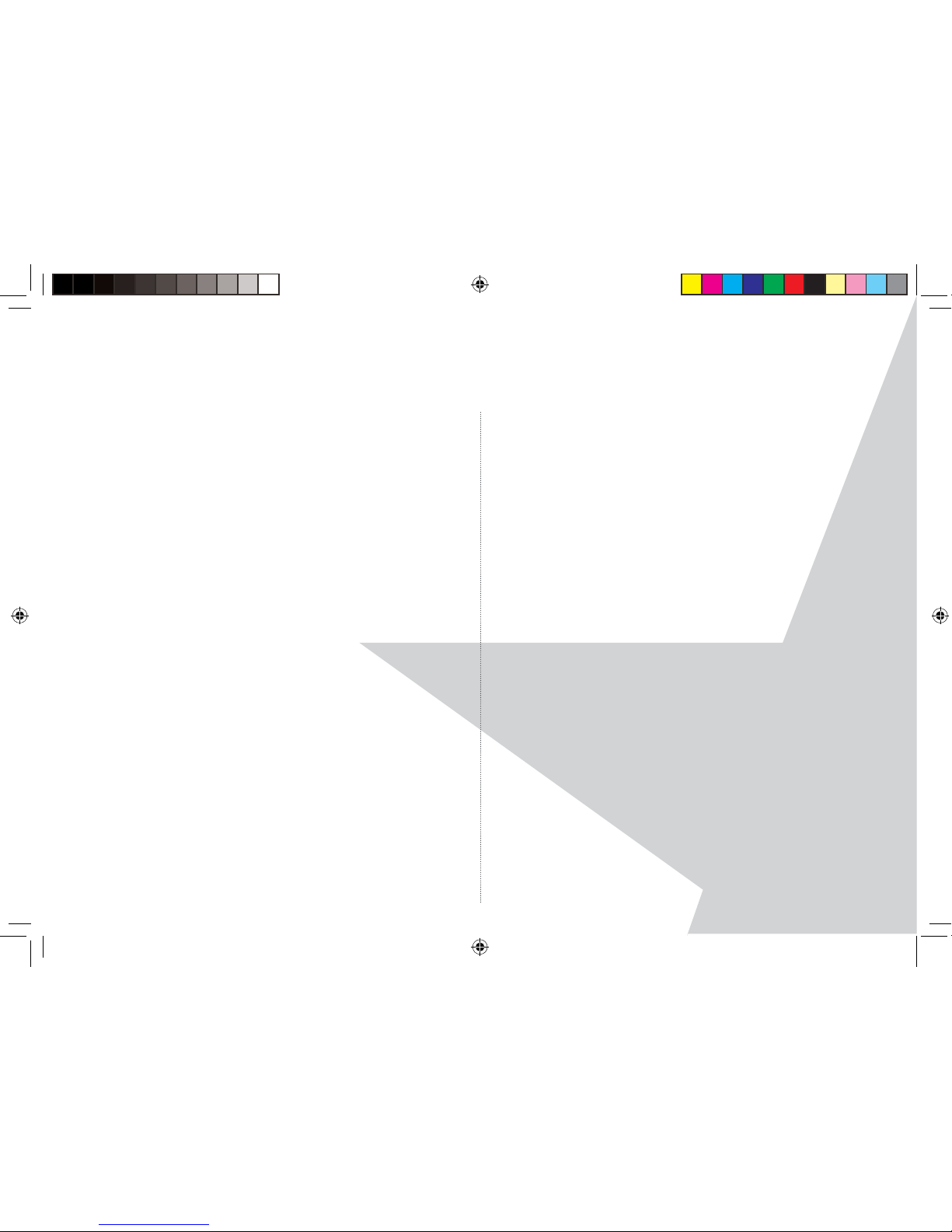
52
GENERAL INFORMATION
Product disposal instructions for residential
users
• When you have no further use for it, please remove
any batteries and dispose of them and the product
per your local authority’s recycling processes. For
more information please contact your local authority
or the retailer where the product was purchased.
Warranty Information
• This product has a warranty of 12 months and is
therefore guaranteed to be free from defects in
materials and workmanship during that period.
If you experience a problem within that time,
simply call the helpdesk on 0845 833 1673 (local call
rate applies).
If your problem cannot be solved by our helpdesk,
you will need to return your product to the place it
was purchased. Remember to take your receipt as
proof of purchase as it must be produced before the
warranty can be honoured.
• This product must have been used only for the
intended purpose and not been subjected to wilful or
accidental damage.
• This warranty does not cover damage caused by
excessive voltage or lightning.
• If this product has been tampered with in any way,
the warranty shall be considered null and void.
• This guarantee does not a ect your statutory rights.
Torque User Guide.indd Sec1:52Torque User Guide.indd Sec1:52 5/2/10 17:14:395/2/10 17:14:39

53
GENERAL INFORMATION
How many telephones can I have?
All items of telephone equipment have a Ringer
Equivalence Number (REN), which is used to calculate
the number of items which may be connected to
any one telephone line. Your Torque product has a
REN of 1. A total REN of 4 is allowed. If the total REN
of 4 is exceeded, the telephones may not ring. With
di erent telephone types there is no guarantee of
ringing, even when the REN is less than 4.
Any additional handsets and chargers that you
register have a REN of 0.
R&TTE
This product is intended for use within the UK for
connection to the public telephone network and
compatible switchboards.
This equipment complies with the essential
requirements for the Radio Equipment and
Telecommunications Terminal Equipment Directive
1999/5/EC.
Connecting to a switchboard
This product is intended for use within the UK for
connection to the public telephone network and
compatible switchboards, which support tone
dialling and timed break recall. If in doubt please
consult your service provider.
Inserting a pause
With some switchboards, after dialling the access
code you may have to wait for a moment while the
switchboard picks up an outside line so you will need
to enter a pause in the dialing sequence.
• Press and hold
until the display shows P to insert
a pause before entering the telephone number.
You may also need to enter a pause when storing
international numbers or charge card numbers
Recall
You may need to use the recall function if you are
connected to a switchboard/PBX (Private Branch
Exchange), contact your PBX supplier for further
information.
Torque User Guide.indd Sec1:53Torque User Guide.indd Sec1:53 5/2/10 17:14:395/2/10 17:14:39
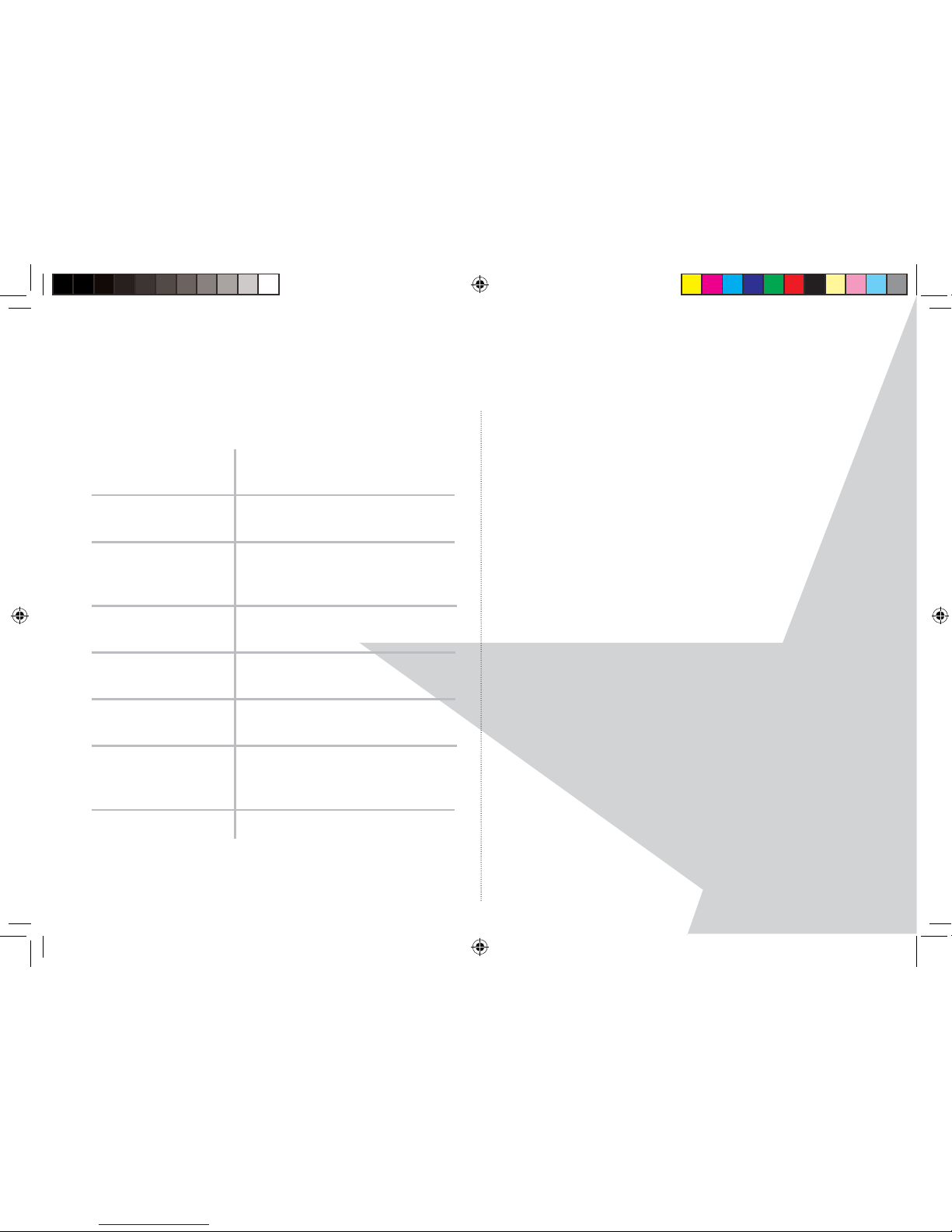
54
TECHNICAL INFORMATION
Technical Speci cation
Standard: Digital Enhanced Cordless
Telecommunications (DECT)
Operating
Frequency:
1880-1900 MHz
Range: 300 m outdoors and 50
metres indoors, in ideal
conditions
Operating
duration:
100 hours standby time
10 hours of talk time
Operating
temperature:
0
o
C to 45oC (32oF to 113oF)
Storage
temperature:
-20
o
C to 60oC (-4oF to 140oF)
Rechargeable
batteries
(each handset):
2 x NiMH 1.2V (AAA)
Base unit voltage: 100-240V / 50/60Hz
Declaration of Conformance
Hereby, Magic Box ES Ltd., declares that this
Torque product is in compliance with the essential
requirements and other relevant provisions of
Directive 1999/5/EC.
The declaration of conformance for the Magic
Box Torque product is published on the website:
www.magicboxproducts.com.
Torque User Guide.indd Sec1:54Torque User Guide.indd Sec1:54 5/2/10 17:14:405/2/10 17:14:40
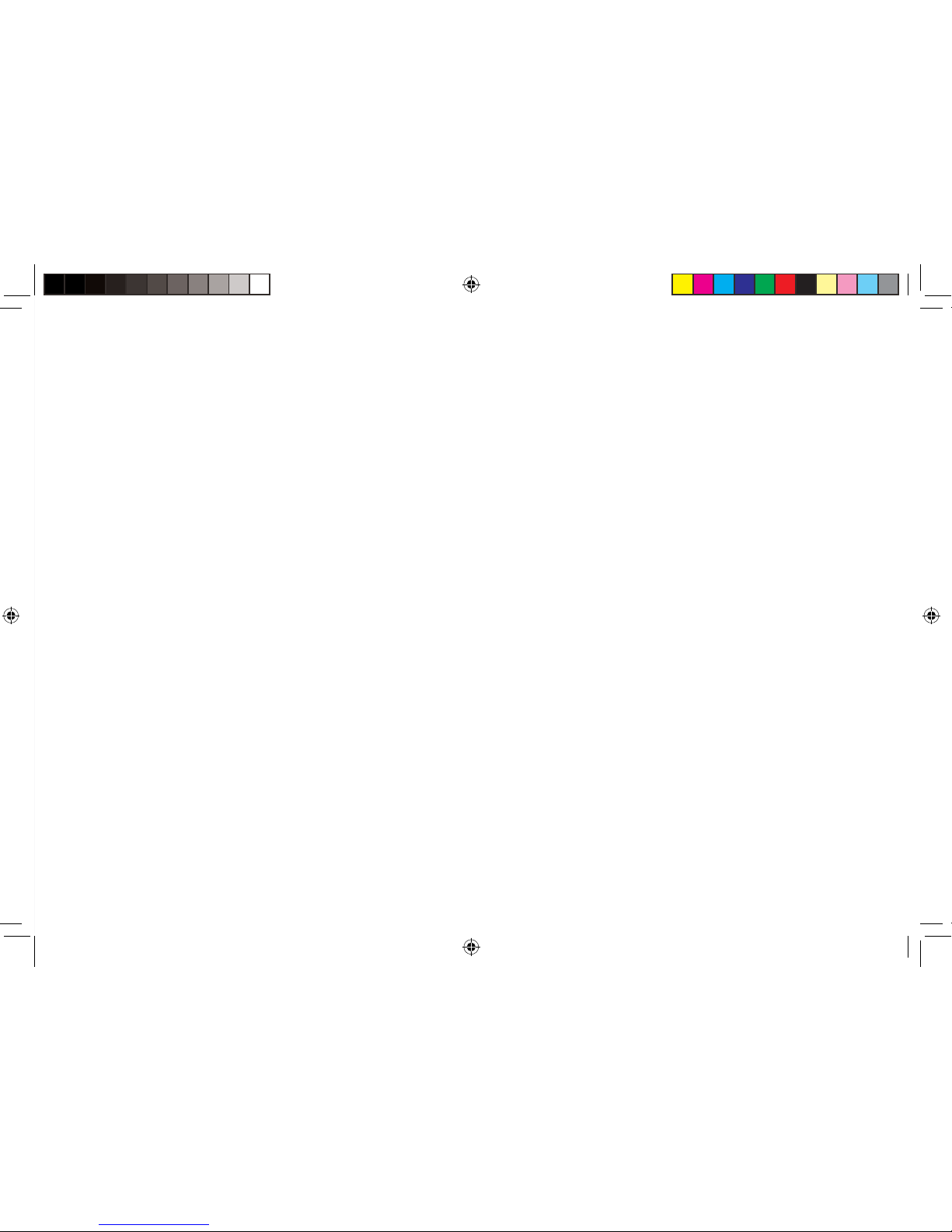
Torque User Guide.indd Sec1:55Torque User Guide.indd Sec1:55 5/2/10 17:14:405/2/10 17:14:40

Helpline
0845 833 1673
(local call rate)
Feb10/Issue 1
Magicbox is a trademark of Euro Suisse International Ltd.
Torque User Guide.indd Sec1:56Torque User Guide.indd Sec1:56 5/2/10 17:14:405/2/10 17:14:40
