
Digital Cordless Phone with Answering Machine
Colombo UG.indd 1Colombo UG.indd 1 24/7/08 17:26:4924/7/08 17:26:49

2
Welcome
Welcome
to your new Colombo Digital Cordless Phone!
• All handsets are fully cordless with freedom to
roam, within range of the base
• 100 Name and number phonebook.
• Copy phonebook entries between handsets.
• Answering machine with 12 minutes digital
recording time.
• Caller Display shows you who’s calling and see
details of the last 50 callers in a Calls list.
1
• Register up to 5 handsets to a single base and
register each handset with up to 4 different
bases.
• Make internal calls, transfer external calls,
hold 3-way conversation between two internal
callers and an external caller.
1
You must subscribe to your network provider’s Caller
Display, Call Waiting or 3 way calling service for these
features to work. A quarterly fee may be payable.
Please note that this equipment is not designed for
making emergency telephone calls when the power
fails. Alternative arrangements should be made for
access to the emergency services.
Alternatively, you may fi nd the answer in the ‘Help’
section at the back of this guide.
Got everything?
• Colombo handset
• Colombo base
• Battery door
• 2 x AAA NiMH rechargeable batteries
• Mains power adapter for the base
• Telephone line cord
If you have purchased an Colombo multiple pack you
will also have the following additional items:
• Colombo handset & charger
• 2 x AAA NiMH rechargeable batteries
• Mains power adaptor for the charger
• Wall mount screws and plugs
This User Guide provides you with all the information
you need to get the most from your phone.
Before you make your fi rst call you will need to set up
your phone. Follow the simple instructions in ‘Getting
Started’, on the next few pages.
Need help?
If you have any problems setting up or using your
Colombo please contact the Helpline on 0845 833
1673. Alternatively, you may fi nd the answer in ‘Help’
at the back of this guide.
IMPORTANT
Only use the telephone line cord supplied.
This equipment is not designed for making emergency
telephone calls when the power fails. Alternative
arrangements should be made for access to emergency
services.
Colombo UG.indd 2Colombo UG.indd 2 24/7/08 17:26:5824/7/08 17:26:58

3
Contents
Contents
Welcome 2
Got everything? 2
Need help? 2
Getting started 6
Location 6
Handset range 6
Signal strength 6
Which power adaptor? 6
Connecting up the base 6
Connecting the handset 6
Connecting multipacks 7
Battery low warning 7
Battery performance 7
Date and time 7
Set date and time manually 7
Getting to know your phone 8
Overview of your handset 8
Handset display 9
Overview of the base 10
Navigating the menu 10
Menu map 11
Using the phone 12
To Make a call 12
To Make a call by Pre-dialling 12
To Make a call by speed dial (keypad 1 to 9) 12
Call from the phonebook 12
Call from the calls list 12
Answer a call 12
To adjust the volume 13
To mute the microphone 13
To end a call 13
To switch handset on/off 13
To call a second external number 13
To call another handset: intercom 14
To transfer an external call to another handset 14
To switch between an internal and external call 14
To make a three way conference call 14
Phonebook 15
To view and dial phonebook entries 15
To store an entry 15
Entering names 15
Character map 16
Enter a pause 17
To view an entry 17
To edit an entry 17
To delete an entry 17
To delete all entries 17
To copy the phonebook to another handset 17
To store a phonebook entry as a speed dial number 17
To delete a speed dial number 18
Colombo UG.indd Sec2:3Colombo UG.indd Sec2:3 24/7/08 17:26:5824/7/08 17:26:58

4
Contents
Calls list 19
To view the calls list 19
To dial from the calls list 19
To save a number from the calls list
to the phonebook 20
To delete a calls list entry 20
To delete entire calls list 20
To redial the last number 20
To view and dial a number in the redial list 21
To copy a redial number to the phonebook 21
To delete a redial list entry 21
To delete entire redial list 21
Clock & Alarm 22
To set date and time 22
To set alarm 22
To set alarm melody 22
Personal settings 23
To set the ring volume 23
To set the ring melody 23
To set a Group melody 23
To set the Key tones on/off 24
To change the handset name 24
To set auto pick up answer 24
To set auto hang up 24
To set the display language 25
To set babysit mode on 25
To lock the Keypad 25
Advanced settings 26
Recall time 26
Call barring 26
To switch call barring on/off 26
To set a number to be barred 26
Baby call 27
Switch baby call on/off 27
To switch BABY CALL off from standby 27
To set the baby call number 27
Dial a baby number 27
ECO Mode 27
Registration 28
To register a handset 28
To select a base 28
To unregister a handset 29
To set the PIN 29
To Reset your Colombo 29
Auto prefi x 29
To turn intrusion on 30
The Answering machine 31
To switch the answering machine on/off 31
New Message 31
To play messages 31
To delete all messages 32
To record a memo 32
Outgoing messages 32
Answer & Record 32
Colombo UG.indd Sec2:4Colombo UG.indd Sec2:4 24/7/08 17:26:5924/7/08 17:26:59

5
Contents
Answer Only 32
To set answer mode 32
To record an outgoing message 33
To delete a personalised outgoing message 33
Ring delay 33
Remote access 34
To turn Remote Access on/off 34
Call screening 34
To interrupt at the handset: 34
Switch handset call screening on/off 34
To access the answering machine
menu via the Calls list. 35
Memory full 35
Help 36
The hanset is not charging when the handset is placed on
the base 36
No dialling tone 36
Poor audio quality 36
The signal icon is blinking 36
No ring tone 36
Caller Line Identifi cation (CLI) service
does not work 36
A phonebook entry cannot be stored 36
No display 36
Unable to register another handset 37
Noise interference on your radio or television 37
Answering machine does not record messages 37
Cannot access messages remotely 37
Cannot record outgoing message 37
Answering machine stops automatically 37
Helpdesk 37
General information 38
Safety information 38
Cleaning 38
Environmental 38
Product disposal instructions 39
Product disposal instructions for residential users 39
Warranty Information 40
Technical Information 41
How many telephones can I have? 41
R&TTE 41
Connecting to a switchboard 41
Inserting a pause 41
Recall 41
Wall mounting 42
To wall mount the base and charger 42
Colombo UG.indd Sec2:5Colombo UG.indd Sec2:5 24/7/08 17:27:0024/7/08 17:27:00

6
Getting started
Getting started
WARNING
Do not place your Colombo in the bathroom or other humid
areas.
Location
You need to place your Colombo base within 2 metres
of the mains power socket and telephone socket so
that the cables will reach.
Make sure it is at least 1 metre away from other
electrical appliances to avoid interference. Your
Colombo works by sending radio signals between the
handset and base. The strength of the signal depends
on where you site the base. Putting it as high as
possible ensures the best signal.
Handset range
The Colombo has a range of 300 metres outdoors
when there is a clear line of sight between the base
and handset. Any obstruction between the base and
handset will reduce the range signifi cantly. With the
base indoors and handset either indoors or outdoors,
the range will normally be up to 50 metres. Thick
stone walls can severely affect the range.
Signal strength
The icon on your handset indicates when you are
in range. When out of range of the base, the screen
shows SEARCHING the icon fl ashes and the
handset gives an out-of-range warning tone every
minute. This tone is repeated until you move back
into range.
If you move out of range during a call, the telephone
call will be disconnected. Move back within range
before you make any further calls. The handset will
automatically re-connect to the base.
IMPORTANT
The base station must be plugged into the mains power at
all times. Do not plug the telephone line cord into the wall
socket until the handset is fully charged. Only use the power
and telephone cables supplied with the product.
Which power adaptor?
The power adaptor with a clear connector is for the
base unit and the power adaptor with a red colour
connector is for the charger unit (multi-packs only).
Connecting up the base
Plug the mains power cable with clear connector into
the socket marked
on the underside of the base
and plug the other end into the mains power wall
socket and switch the power on.
Connecting the handset
1. Insert the 2 x AAA NiMH batteries supplied into
the handset. Then slide the compartment cover
into place.
2. Place the handset on the base to charge for at
least 24 hours. Making sure it is the right
way around. When the handset is fully charged
the
icon will indicate this.
3. After 24 hours, plug the telephone line cord from
the base into the telephone wall socket.
Colombo UG.indd Sec1:6Colombo UG.indd Sec1:6 24/7/08 17:27:0224/7/08 17:27:02

7
Getting started
Connecting multipacks
If you have purchased a multiple pack, this process
will need to be carried out for all handsets and
chargers
1. Plug the mains power cable with the red
connector into the socket marked
on the
underside of the charger.
Battery low warning
If the icon fl ashes in the display, you will need to
recharge the handset before you can use it again.
During charging, the
icon in the display will scroll.
Battery performance
In ideal conditions, fully charged batteries should give
about 10 hours talk time or 100 hours standby time
on a single charge.
Note that new batteries do not reach full capacity until
they have been in normal use for several days.
To keep your batteries in the best condition, leave the
handset off the base for a few hours at a time.
Running the batteries right down at least once a week
will help them last as long as possible.
The charge capacity of rechargeable batteries will
reduce with time as they wear out, giving the handset
less talk/standby time. Eventually they will need to
be replaced.
Batteries and handset may become warm during
charging. This is normal.
Date and time
Providing you have subscribed to your network’s Caller
Display service, the date and time is set automatically
for all handsets every time a call is received.
If you do not subscribe to the Caller Display service
you can set the date and time manually.
Set date and time manually
1. Press ‘menu/ok’ and scroll to CLOCK/
ALARM. Press ‘menu/ok’. Display shows DATE
& TIME, then press ‘menu/ok’.
2. Enter the date using the format DD-MM e.g.
04-08 for 4th August.
3. Press ‘menu/ok’ and enter the time using the
24 hour format HH-MM, e.g. 14-45 for 2.45pm.
4. Press ‘menu/ok’ to confi rm or
to return
to standby.
Your Colombo is now ready for use.
Colombo UG.indd Sec1:7Colombo UG.indd Sec1:7 24/7/08 17:27:0324/7/08 17:27:03

8
Getting to know your phone
Getting to know your phone
Overview of your handset
Earpiece
Menu / OK
Use to access and select the
options in the menu
Call log / Scroll Up / Volume
up
Call Log and shortcut to Answer
Machine menu
Redial / Clear / Back / Mute
Clear incorrect input during text
editing
Back / to return to previous menu
Mute microphone during call
When the
appears press this
key to see more information on
screen
From standby screen, press to
access Dialled Calls list
Talk / Recall
End Call / Exit / Switch
Handset on/off
Phonebook / Scroll Down
/ Volume down
Keypad lock
Handsfree
HASH - to change the case when
entering letters/editing
Intercom - to make a internal
call
Colombo UG.indd Sec8:8Colombo UG.indd Sec8:8 24/7/08 17:27:0524/7/08 17:27:05

9
Getting to know your phone
Handset display
Handset Battery Level
Displays the current power levels of your handset battery.
In Use
Displayed when the line is in use and fl ashes when there is an incoming call.
Missed Calls
Displayed when you have missed calls and new number(s) in the Calls list.
Phonebook
Displayed when you are viewing the phonebook list.
Alarm
The alarm clock has been set.
Handsfree
Displayed when in handsfree mode
Silent
Handset ringer is off: set to silent
Answering machine
Displayed when the answering machine is on. Flashes slowly when you have new messages.
Flashes quickly when the memory is full.
Signal
Steady when the handset is registered and within range of the base. Flashes when the handset is
out of range or searching for the base.
OK
Press the ‘menu’ key to select and confi rm a setting or an option on screen
UP and Down
Press
or to scroll through the options in a menu, to open the phonebook or calls list when
in standby.
Back
Press ‘redial/c’ to go back to the previous menu option, to cancel an action or to delete a
character.
Colombo UG.indd Sec8:9Colombo UG.indd Sec8:9 24/7/08 17:27:0624/7/08 17:27:06

10
Getting to know your phone
Handset display
Overview of the base
* Page button
In standby, press to ring the handset/s.
Press and hold to enter registration mode when
registering handsets.
Navigating the menu
The basic steps of navigating through the menu and
on-screen options.
1. From the standby screen, press ‘menu/ok’. The
main menu is opened.
2. Use the
or keys to scroll through the
menu.
3. Soft key options OK and are displayed.
Press ‘menu/ok’ to select OK and open a submenu or validate an option.
4. Press ‘c’ to go back to the previous menu level,
correct a character or cancel an action.
5. Press
to return to standby.
If you do not press any button on the handset for 15 seconds
the display will automatically return to standby. It will also
return to standby when the handset is placed on the base
or charger.
Charging and Answering Machine (TAM) LED
Orange: Handset down and charging, TAM on
Flashing Orange: New messages received, Handset
down and charging, TAM on.
Green: TAM on (Handset not on base)
Flashing Green: New messages received, TAM on
(Handset not on base)
Red: Handset down and charging, TAM off
Charging contacts
Page button*
Wall
mount
clip
Colombo UG.indd Sec8:10Colombo UG.indd Sec8:10 24/7/08 17:27:1124/7/08 17:27:11

11
Getting to know your phone
PHONEBOOK
NEW ENTRY
LIST ENTRY
¬ <NAME>
¬ EDIT ENTRY
¬ DELETE ENTRY
DELETE ALL
DIRECT MEM
CLOCK/ALARM
DATE & TIME
SET ALARM
¬ OFF
¬ ON ONCE
¬ ON DAILY
ALARM TONE
PERSONAL SET
HANDSET TONE
¬ RING VOLUME
¬ RING MELODY
¬ GROUP MELODY
¬ KEY TONE
¬ FIRST RING
HANDSET NAME
AUTO PICK-UP
AUTO HANG-UP
LANGUAGE
BABYSIT MODE
ADVANCED SET
CALL BARRING
BABY CALL
REGISTRATION
¬ SELECT BASE
¬ REGIST. BASE
UNREGISTER
PIN
RESET UNIT
PREFIX
INTRUSION
ECO MODE
ANSW MACHINE
PLAY
DELETE ALL
RECORD MEMO
ANSWER MODE
¬ ANSWER &REC
¬ PREDEFINED
¬ PLAY
¬ PERSONALIZED
¬ PLAY
¬ RECORD MESS
¬ DELETE
¬ ANSWER ONLY
¬ PREDEFINED
¬ PLAY
¬ PERSONALIZED
¬ PLAY
¬ RECORD MESS
¬ DELETE
ANSW ON/OFF
ANSW SETTING
¬ RING DELAY
¬ REMOTE ACC
¬ HS SCREENING
Menu map
Colombo UG.indd Sec8:11Colombo UG.indd Sec8:11 24/7/08 17:27:1224/7/08 17:27:12

12
Using the phone
Using the
phone
To Make a call
1. Press
.
2. Dial the telephone number.
To Make a call by Pre-dialling
1. Enter the phone number (maximum 24 digits). If
you make a mistake press ‘c’.
2. Press
to dial the phone number entered.
To Make a call using speed dial
(keypad 1 to 9)
1. Press and hold a key from 1 to 9 until the
number is displayed and dialled. If no number is
stored, you will hear a beep.
Call from the phonebook
1. Press . The fi rst entry in the phonebook is
displayed.
2. Scroll UP or to the entry you want.
3. Press
to dial the number.
TIP
Instead of scrolling to browse the phonebook entries, press
the numeric key corresponding to the fi rst letter of the entry
you wish to locate. For example, pressing 2 will show the
entries starting with A. Pressing 2 again will show the entries
starting with B, etc...
Call from the calls list
NOTE: You need to subscribe to your network’s Caller Line
Identifi cation service to be able to see the caller’s number
in the calls list.
1. Press to enter the CALL LOG menu. You then
have the option to access the CALL LIST or
the ANSWER MACHINE. Press ‘menu/ok’ to
enter CALL LIST. The fi rst entry in the call list is
displayed.
2. Scroll
or to the entry you want.
3. Press
to dial the number.
Answer a call
1. When the phone rings , press
or
to answer the call via the loudspeaker. When
answering the handset from the base with ‘Auto
Pick up mode’ set to On, nothing needs to be
pressed.
WARNING
When the phone is ringing, avoid holding the earpiece too
close to your ear as it may damage your hearing. Handsfree
activation can suddenly increase the volume in the earpiece
to a very high level. Make sure the handset is not too close
to your ear.
NOTE
If you have subscribed to your Network’s Caller Identity
service and assigned a VIP Group to the caller’s number, the
caller’s details are displayed before the phone starts ringing.
You can set your phone to give the default ringtone as soon
as the call is received then once the caller’s identity is
displayed, the assigned ringtone will start.
Colombo UG.indd Sec14:12Colombo UG.indd Sec14:12 24/7/08 17:27:1224/7/08 17:27:12

13
Using the phone
TIP
If Auto Pick up mode is on, simply lift up the handset from its
base to answer the call. The default setting is On. If you have
changed Auto Pick up mode to Off, you will need to press
to answer a call.
NOTE
If Auto Pick up mode is on, you will not be able to see the
Caller’s details before you answer the call.
NOTE
An incoming call has priority over other events. Whenever
there is an incoming call, other operations in progress such
as phone settings, menu navigation, etc. will be ended.
To adjust the volume
1. During a call, press or to adjust the
earpiece or loudspeaker volume. - The level is
shown in the handset display.
To mute the microphone
Mute the microphone so that you can talk to someone
else in the room without your caller hearing you.
1. During a call, press ‘mute’. The microphone is
muted.
2. Press ‘mute’ again to turn the microphone back
on.
To end a call
1. Press
.
After you hang up, the duration of your call is
displayed for 5 seconds.
NOTE
If auto hang-up is on, replace the handset on the base to
end the call. Ensure that you have replaced the handset the
correct way around and it is sitting fi rmly on the base.
To switch handset on/off
1. Press and hold
until the handset switches
off.
2. Press and hold
again to switch the
handset back on.
To call a second external number
You can put an external caller on hold to make a
second external call. You can then switch between
both callers or hold a 3-way conference call.
1. During your call, press ‘menu/ok’. Scroll
to
INIT 2ND CALL.
2. Press ‘menu/ok’. Display shows CALLING R
3. Enter the second number.
4 When your second caller answers, press
‘menu/ok’ to open the option menu:
CONFERENCE - press ‘menu/ok’ to initiate a
3-way with an external caller and internal caller.
SWITCH CALLS - press ‘menu/ok’ to switch
between the two callers.
5. Press
to hang up.
Colombo UG.indd Sec14:13Colombo UG.indd Sec14:13 24/7/08 17:27:1324/7/08 17:27:13

14
Using the phone
To call another handset: intercom
This feature is only available when there are at least
2 registered handsets. It allows you to make internal
calls, transfer external calls from one handset to
another and use the conference option.
1. Press
.
• If you have two handsets, the other handset is
called automatically.
• If more than two handsets are registered to the
base, their numbers are displayed, e.g. 2345*.
Enter the number of the handset you want to
call or press
to ring all handsets.
2. Press
to hang up.
NOTE
If the handset does not belong to the Colombo range, this
function may not be available.
To transfer an external call to another
handset
1. During an external call, press
. Your caller
is put on hold.
2. Enter the number of the handset you want to
call or press
to ring all handsets. If there
are only two handsets, the other handset is
called automatically.
3. When the other handset answers, announce the
caller then press
to transfer the call. If the
other handset does not answer, press
to
talk to your caller again.
To switch between an internal and
external call
1. During an external call, press
. Your caller
is put on hold.
2. Enter the number of the handset you want to
call or press
to ring all handsets. If there
are only two handsets, the other handset is
called automatically.
3. When the other handset answers you can speak
privately to your internal caller.
4. Press
to switch between both callers.
5. Press
to hang up.
To make a three way conference call
1. During an external call, press
. Your caller
is put on hold.
2. Enter the number of the handset you want to
call or press
to ring all handsets. If there
are only two handsets, the other handset is
called automatically.
3. When the other handset answers, announce
the call then press and hold
to connect
both calls. If the other handset does not answer,
press
to talk to your caller again.
4. Press
to hang up.
Colombo UG.indd Sec14:14Colombo UG.indd Sec14:14 24/7/08 17:27:1424/7/08 17:27:14

15
Phonebook
Phonebook
The Colombo handset phonebook can store up to
100 names and numbers.
NOTE
Numbers can be up to 24 digits long and names up to 12
characters long. Entries are stored in alphabetical order.
To view and dial phonebook entries
1. Press . Display shows the fi rst entry.
2. Scroll
or to the entry you want. Or To
search alphabetically, press
then press
the key with the fi rst letter of the name, e.g.
if the name begins with N, press 6 twice. The
display shows the fi rst entry beginning with N.
If required, press
or to scroll to the exact
entry.
3. Press
to dial the entry displayed.
To store an entry
1. Press ‘menu/ok’. PHONEBOOK is displayed.
2. Press ‘menu/ok’. NEW ENTRY is displayed.
3. Press ‘menu/ok’. ENTER NAME is displayed.
4. Enter a name and press ‘menu/ok’.
5. Enter a number. Press ‘menu/ok’ to save. Press
or to select NO GROUP, GROUP A, B or C
and press ‘menu/ok’ to confi rm.
6. Press
to return to standby.
NOTE
You can assign individual contacts to specifi c groups of
your choice. For example, Group A contains phone numbers
of all your co-workers. You can also assign a specifi c ring
melody to that group (see Group melody). You can benefi t
from this feature only if you have subscribed to Caller Line
Identifi cation service from your network provider. If it is the
case, every time someone from that group calls you, you will
hear the designated ringtone for that group.
Cancel storing an entry by pressing
at any time
during the process.
Entering names
Use the alphanumeric keypad to enter names in the
phonebook.
For instance to enter the name Paul
P Press
once
A Press
once
U Press
twice
L Press
three times
To enter a space press 1
Press to delete a character or press and hold
‘c’ to delete all characters.
Colombo UG.indd Sec15:15Colombo UG.indd Sec15:15 24/7/08 17:27:1624/7/08 17:27:16

16
Phonebook
Character map
Key characters and symbols
Space 1 - < > *
A B C 2
D E F 3
G H I 4
J K L 5
M N O 6
P Q R S 7
T U V 8 ?
W X Y Z 9
0 - / \ # +
Enter a pause
If your Colombo is connected to a switchboard, you
may need to enter a pause in a stored number. This
gives the switchboard time to fi nd an outside line. A
Pause is normally stored after the switchboard access
code (e.g. 9)
1. When storing a number, press and hold
until the display shows P. You can then continue
storing the phone number.
To view an entry
In standby:
1. Press
.
2. Enter the fi rst letter of the name to search
alphabetically then scroll or to the exact
entry. The name is displayed.
3. Press
to display the number. If there are
more than 12 digits, press
again to see the
rest of the number.
4. Press
to return to standby.
During a call:
1. Press ‘menu/ok’ twice to open the phonebook
menu.
2. Enter the fi rst letter of the name you want then
scroll
or if necessary to the exact name.
Press
to display the number. If there are
more than 12 digits, press
again to see the
rest of the number.
3. Press
to cancel the phonebook display.
4. Press
again to end the call.
Colombo UG.indd Sec15:16Colombo UG.indd Sec15:16 24/7/08 17:27:1824/7/08 17:27:18

17
Phonebook
To edit an entry
1. Press .
2. Scroll
or to the entry you want to edit and
press ‘menu/ok’. EDIT ENTRY is dsplayed.
Press ‘menu/ok’ again.
3. Edit the name and press ‘menu/ok’ to confi rm.
Use ‘c’ to delete characters.
4. Press ‘menu/ok’ and edit the number.
5. Press ‘menu/ok’ to confi rm.
6. Scroll
or to select NO GROUP, GROUP A, B
or C and press ‘menu/ok’ to confi rm.
7 Press
to return to standby.
To delete an entry
1. Press .
2. Scroll to the entry you want to delete and press
‘menu/ok’.
3. Scroll
to DELETE ENTRY and press ‘menu/ok’.
4. Display shows CONFIRM? Press ‘menu/ok’.
5. Press
to return to standby.
To delete all entries
1. Press ‘menu/ok’ twice.
2. Scroll
to DELETE ALL and press ‘menu/ok’.
3. Display shows CONFIRM?. Press ‘menu/ok’.
4 Press
to return to standby.
To copy the phonebook to another handset
1. Press ‘menu/ok’ twice.
2. Scroll to PB TRANSFER and press ‘menu/ok’.
3. Scroll
or to the number of the handset
you want the phonebook copied to. Press
‘menu/ok’.
4. When the message “TRANS. FROM HANDSET
X” appears on the destination handset, press
OK on the handset to start the copy process.
5. When “DONE!” appears on both handsets press
to return to standby.
NOTE
If an entry with the same name and number is already stored
in the receiving handset, it will not be copied across.
To store a phonebook entry as a speed
dial number
The keys to enable one touch
speed dialling of entries stored in the phonebook.
1. Press ‘menu/ok’ twice.
2. Scroll
to DIRECT MEM and press ‘menu/ok’
3. Press
or to select KEY 1 - 9 and press
‘menu/ok’. The current entry, if any, is displayed.
4. Press ‘menu/ok’ again to open the options menu.
5. Press ‘menu/ok’ to ADD an entry from the
phonebook.
6. Scroll
or to the entry you want. Press
‘menu/ok’ to confi rm or
to return to
standby.
Colombo UG.indd Sec15:17Colombo UG.indd Sec15:17 24/7/08 17:27:2224/7/08 17:27:22

18
Phonebook
To delete a speed dial number
1. Press ‘menu/ok’ twice then scroll or to
DIRECT MEM and pres ‘menu/ok’.
2. Scroll
or to select KEY 1- 9.
3 Press ‘menu/ok’ to display the current entry.
Press ‘menu/ok’ again to open the options
menu.
4. Scroll
to DELETE and press ‘menu/ok’.
5. Display shows CONFIRM? Press ‘menu/ok’.
6. Press
to return to standby.
Colombo UG.indd Sec15:18Colombo UG.indd Sec15:18 24/7/08 17:27:2424/7/08 17:27:24

19
Calls list
Calls list
If you have subscribed to Caller Line Identifi cation
(CLI), and provided the identity of the caller is not
withheld, the number of the caller will be displayed
together with the date and time of the call (if provided
by the network).
NOTE
If the caller’s number is stored in your phonebook along with
a name, the name will also be displayed.
If the telephone number is not available for incoming calls,
the handset will display UNAVAILABLE.
Information about incoming calls will vary by country and
network operator. Some operators may charge a subscription
for their Caller Line Identifi cation service.
The calls list contains details of missed and received call.
Details include the date and time of the call. Entries are
displayed in chronological order with the most recent call at
the top of the list.
When the calls list is full, a new call replaces the oldest in
the list.
The received and missed calls log holds details of up to
50 calls.
If you receive more than one call from the same number,
only the most recent call is kept in the calls list.
When you have missed calls (incoming calls that you haven’t
answered) the
icon will be displayed in the display on all
handsets registered to the base.
If one handset is used to view the calls log, the icon on the
other handsets continue to fl ash (Multipack user only).
To view the calls list
1. Press to enter CALL LOG option menu, then
press ‘menu/ok’ to enter CALL LIST.
The most recent number or name if stored
in the phonebook is displayed. New calls are
marked with
icon fl ashing.
2. Scroll
or through the calls log. At the end
of the log, you will hear a beep.
Press to see the number. If the number has
more than 12 digits, press
to see the rest of
the number.
3. Press
to return to standby.
NOTE
The icon stops fl ashing once all new calls have been
viewed.
To dial from the calls list
1. Press
to enter the CALL LOG option menu,
then press ‘menu/ok’ to enter CALL LIST. The
most recent call is displayed.
2. Scroll or to the entry you want.
3. Press
or
to dial.
Colombo UG.indd Sec7:19Colombo UG.indd Sec7:19 24/7/08 17:27:2524/7/08 17:27:25

20
Calls list
To save a number from the calls list to the
phonebook
1. Scroll or to enter the CALL LOG option
menu, then press ‘menu/ok’ to enter CALL
LIST. The most recent call is displayed.
2. Scroll
to the number you want.
3. Press ‘menu/ok’. SAVE NUMBER is displayed.
4. Press ‘menu/ok’. ENTER NAME is displayed.
Use the keypad to enter the name.
5. Press ‘menu/ok’ then the number is displayed,
the user can then edit the number if required
and must press ‘menu/ok’ to save the number
(even if has not been edited).
6. Press
or to select NO GROUP, GROUP A, B
or C and press ‘menu/ok’ to confi rm.
7. Press ‘menu/ok’ to confi rm.
8. Press
to return to standby.
To delete a calls list entry
1. Scroll or to enter the CALL LOG option
menu, then press ‘menu/ok’ to enter CALL
LIST. The most recent call is displayed.
2. Scroll
or to the number you want.
3. Press ‘menu/ok’ then scroll
to DELETE and
press ‘menu/ok’
.
4. Display shows CONFIRM?. Press ‘menu/ok’ to
confi rm.
5. Press
to return to standby.
To delete entire calls list
1. Scroll or to enter the CALL LOG option
menu, then press ‘menu/ok’ to enter CALL
LIST. The most recent call is displayed.
2. Scroll
to DELETE ALL and press ‘menu/ok’
.
3. Display shows CONFIRM?. Press ‘menu/ok’ to
confi rm. Press
to return to standby.
To redial the last number
The Colombo lets you redial any of the last 10
numbers called. Numbers can be up to 24 digits long.
1. Press ‘redial’. The last number dialled is
displayed.
If the number has more than 12 digits, the
display shows
and the cursor blinks. Press
to display the rest. If the number is stored in
the Phonebook, the name is displayed as well.
2. Press
to dial.
Colombo UG.indd Sec7:20Colombo UG.indd Sec7:20 24/7/08 17:27:2724/7/08 17:27:27

21
Calls list
To view and dial a number in the redial list
1. Press ‘redial’. The last number dialled is
displayed. If required, scroll
or to display
the number you want.
2. Press
to dial the number.
To copy a redial number to the phonebook
1. Press ‘redial’ and scroll or to the entry
you want.
2. Press ‘menu/ok’.
3. Display shows SAVE NUMBER. Press ‘menu/ok’.
4. Enter the name and press ‘menu/ok’.
5. Edit the number if required and press ‘menu/ok’.
6. Press
or to select NO GROUP, GROUP A, B
or C and press ‘menu/ok’ to confi rm.
7. Press
to return to standby.
To delete a redial list entry
1. Press ‘redial’. Scroll or to display the
number you want.
2. Press ‘menu/ok’ and scroll to DELETE then
press ‘menu/ok’.
3. Display shows CONFIRM? Press ‘menu/ok’ to
confi rm, then
to return to standby.
To delete entire redial list
1. Press ‘redial’ then press ‘menu/ok’.
2. Scroll
to DELETE ALL and press ‘menu/ok’.
3. Display shows CONFIRM?. Press ‘menu/ok’ to
confi rm. Press
to return to standby.
Colombo UG.indd Sec7:21Colombo UG.indd Sec7:21 24/7/08 17:27:2824/7/08 17:27:28

22
Clock & Alarm
Clock & Alarm
If you subscribe to your network’s Caller Identifi cation
service, the time on your Colombo may be set
automatically each time you receive a call, depending
on your network provider.
You can also set or adjust the time using the Clock &
Alarm menu.
To set date and time
1. Press ‘menu/ok’ and scroll to CLOCK/
ALARM. Press ‘menu/ok’. Display shows DATE
& TIME, then press ‘menu/ok’.
2. Enter the date using the format DD/MM e.g. 04/
08 for 4th August.
3. Press ‘menu/ok’ and enter the time using the
24 hour format HH:MM, e.g. 14:45 for 2.45pm.
4. Press ‘menu/ok’ to confi rm.
5. Press
to return to standby.
NOTE
The date and time is retained during a power failure or when
the batteries are discharged.
To set alarm
1. Press ‘menu/ok’, scroll to CLOCK/ALARM
and press ‘menu/ok’.
2. Scroll
to SET ALARM and press ‘menu/ok’.
3. Scroll or to OFF, ON ONCE or ON DAILY
and press ‘menu/ok’.
4. If you select ON ONCE or ON DAILY, enter the
time using the 24 hour format HH - MM e.g
14:45 for 2:45pm and press ‘menu/ok’.
5. Press
to return to standby. When the
alarm goes off, press any key to stop the ring.
NOTE
Once the alarm is set to on, the icon is displayed. The
alarm will ring at the medium level and ALARM ON will fl ash
on the display.
To set alarm melody
There are three alarm ringtones.
1. Press ‘menu/ok’ and scroll
to CLOCK/
ALARM. Press ‘menu/ok’.
2. Scroll to ALARM TONE and press ‘menu/
ok’. Melodies are played.
3. Scroll or and press ‘menu/ok’.
Colombo UG.indd Sec6:22Colombo UG.indd Sec6:22 24/7/08 17:27:3024/7/08 17:27:30

23
Personal settings
Personal
settings
WARNING
When the phone is ringing, avoid holding the earpiece too
close to your ear as it may damage your hearing.
To set the ring volume
1. Press ‘menu/ok’, scroll to PERSONAL SET
and press ‘menu/ok’.
2. HANDSET TONE is displayed. Press ‘menu/ok’.
3. RING VOLUME is displayed. Press ‘menu/ok’.
4. Scroll or to adjust the ringer volume level.
Choose from: Ringer Off, Low, Medium, High,
Boost and Progressive (increasing ring volume).
The default setting is Boost.
5. Press ‘menu/ok’ to save the settings.
6. Press
to return to standby.
To set the ring melody
1. Press ‘menu/ok’, scroll to PERSONAL SET
and press ‘menu/ok’.
2. HANDSET TONE is displayed. Press ‘menu/ok’
3. scroll
to RING MELODY. Press ‘menu/ok’.
4. Press
or to select the ringtone. Choose
from 10 ringer melodies. A sample of the
ringtone is played.
5. Press ‘menu/ok’ to confi rm.
6. Press
to return to standby.
To set a Group melody
To benefi t from this feature, you must subscribe to the
Caller Line ldentifi cation service.This menu enables
you to select and set the melodies to be played when
there is an external incoming call from a contact
whose name is stored in your phonebook and is part
of a group. You can associate 1 ring melody to each
group. There are three phonebook groups (Group A,
B, C) available for you to organize your contacts. Each
group can be assigned a unique melody.
1. Press ‘menu/ok’, scroll
to PERSONAL SET
and press ‘menu/ok’
.
2. HANDSET TONE is displayed. Press ‘menu/ok’
and scroll
to GROUP MELODY. Press ‘menu/
ok’.
3. Scroll or to select: GROUP A, B or C, then
press ‘menu/ok’.
4. Press or to select the ringtone you want
for the group and press ‘menu/ok’.
5. Press
to return to standby.
Colombo UG.indd Sec26:23Colombo UG.indd Sec26:23 24/7/08 17:27:3124/7/08 17:27:31

24
Personal settings
To set the Key tones on/off
When you press a key on the handset you hear a
beep. You can switch these beeps on or off.
1. Press ‘menu/ok’, scroll
to PERSONAL SET
and press ‘menu/ok’.
2. HANDSET TONE is displayed. Press ‘menu/ok’
and scroll
to KEY TONE. Press ‘menu/ok’.
3. Scroll
or to select ON or OFF.
4. Press ‘menu/ok’ to confi rm.
5. Press
to return to standby.
To change the handset name
Personalise your handset, with a name or location for
example Peter or Bedroom. Maximum 10 characters.
1. Press ‘menu/ok’, scroll
to PERSONAL SET
and press ‘menu/ok’.
2. Scroll
to HANDSET NAME and press ‘menu/
ok’. The current name is displayed.
3. Press ‘c’ to delete the current name.
4. Enter the name you want, maximum 10
characters and press ‘menu/ok’ to save.
5. Press
to return to standby.
To set auto pick up answer
With Auto pick up switched on, you can answer a call
just by lifting the handset off the base or charger. If
switched off, you will have to press
to answer
a call.
1. Press ‘menu/ok’, scroll
to PERSONAL SET
and press ‘menu/ok’.
2. Scroll to AUTO PICK UP. Press ‘menu/ok’.
3. Scroll
or to select ON or OFF.
4. Press ‘menu/ok’ to confi rm.
5. Press
to return to standby.
NOTE
If Auto Pick up mode is switched on and you subscribe to
Caller Line Identifi cation (CLI) service, you will not be able
to see the number of the person calling, before you answer
the call.
To set auto hang up
With Auto hang up switched on, you can end a call
just by replacing the handset on the base or charger. If
switched off, you have to press
to hang up.
1. Press ‘menu/ok’, scroll
to PERSONAL SET
and press ‘menu/ok’.
2. Scroll to AUTO HANG UP. Press ‘menu/ok’.
3. Scroll
or to select ON or OFF.
4. Press ‘menu/ok’ to confi rm.
5. Press
to return to standby.
Colombo UG.indd Sec26:24Colombo UG.indd Sec26:24 24/7/08 17:27:3224/7/08 17:27:32

25
Personal settings
To set the display language
1. Press ‘menu/ok’, scroll to PERSONAL SET
and press ‘menu/ok’.
2. Scroll
to LANGUAGE. Press ‘menu/ok’.
3. Scroll or to select the language you want.
4. Press ‘menu/ok’ to confi rm.
5. Press
to return to standby.
To set babysit mode on
Leave one handset in a room and use another
handset to hear sounds in that room.
1. Press ‘menu/ok’, scroll
to PERSONAL SET
and press ‘menu/ok’.
2. Scroll to BABYSIT MODE. Press ‘menu/ok’.
3. Press
or to select ON or OFF.
4. Press ‘menu/ok’ to confi rm.
When switched On, you can leave this handset in the
room you wish to monitor. Only the microphone is on.
Anyone in the room cannot hear you.
5. Place that handset in the room.
6. At a second handset, press
and enter the
number of the handset you are using as a room
monitor. You can now hear sounds coming from
the room.
To stop room monitoring at any time, press
To lock the Keypad
Prevent accidental dialling while carrying the handset
by locking the keypad.
1. Press and hold *. The display shows KEYS
LOCKED.
2. To unlock the handset, press and hold * again.
NOTE
While the keypad is locked, you can answer incoming calls
as normal.
Colombo UG.indd Sec26:25Colombo UG.indd Sec26:25 24/7/08 17:27:3424/7/08 17:27:34

26
Advanced settings
Advanced
settings
Recall is useful to access certain network and PABX/
switchboard services.
Recall time
The default Colombo recall time is suitable for your
country and network operator and is set at 100 ms.
The use of your Colombo cannot be guaranteed on all PABX.
Call barring
Prevent certain numbers from being dialled from your
Colombo. Store up to four specifi c numbers, each up
to 4 digits, for example, international or local prefi xes.
NOTE
If you switch Call barring on, BARR MODE ON will be
displayed on your screen in standby mode.
To switch call barring on/off
1. Press ‘menu/ok’, scroll to ADVANCED SET
and press ‘menu/ok’.
2. Scroll to CALL BARRING. Press ‘menu/ok’.
3. Enter the master PIN (default setting 0000) and
press ‘menu/ok’.
4. MODE is displayed. Press ‘menu/ok’.
5. Press or to select ON or OFF. Press
‘menu/ok’ to confi rm.
6. Press
to return to standby. You can now
set the number (See below).
To set a number to be barred
1. Press ‘menu/ok’, scroll to ADVANCED SET
and press ‘menu/ok’.
2. Scroll
to CALL BARRING. Press ‘menu/ok’.
3. Enter the master PIN (default setting 0000) and
press ‘menu/ok’.
4. Scroll
to NUMBER. Press ‘menu/ok’.
5. If necessary, scroll
or to the next available
slot.
6. Press ‘menu/ok’ and enter the number or prefi x
you want to bar. Press ‘menu/ok’ to confi rm.
7. Press
to return to standby.
Colombo UG.indd Sec24:26Colombo UG.indd Sec24:26 24/7/08 17:27:3424/7/08 17:27:34

27
Advanced settings
Baby call
When activated, this feature allows you to dial a
number by pressing any key on your handset (except
). This feature is very useful for quick access to
the emergency services.
Switch baby call on/off
1. Press ‘menu/ok’, scroll to ADVANCED SET
and press ‘menu/ok’.
2. Scroll
to BABY CALL. Press ‘menu/ok’.
3. Enter the master PIN (default setting 0000) and
press ‘menu/ok’.
4. MODE is displayed. Press ‘menu/ok’ then
press or to select ON or OFF. Press
‘menu/ok’ to confi rm.
5. Press
to return to standby.
NOTE
If you switch Baby call on, BABY CALL ON will be displayed
on your screen in standby mode.
To switch BABY CALL off from standby
1. Press
then ‘menu/ok’
To set the baby call number
1. Press ‘menu/ok’, scroll to ADVANCED SET
and press ‘menu/ok’.
2. Scroll to BABY CALL. Press ‘menu/ok’.
3. Enter the master PIN (Default setting 0000) and
press ‘menu/ok’.
4. Scroll
to NUMBER. Press ‘menu/ok’.
5. Enter the number. Press ‘menu/ok’ to confi rm
6. Press
to return to standby.
Dial a baby number
1. When a baby call number has been stored and
the baby call setting switched on, press any key
(apart from
), to dial a number.
NOTE
When baby call is switched on, you can still answer any
incoming call as normal.
ECO mode
To reduce the level or power emissions, you can select
‘ECO mode’ . When the ECO mode is set to ON, the
base transmission power will be reduced.
1. Press ‘menu/ok’, scroll
to ADVANCED SET
and press ‘menu/ok’.
2. Scroll to ECO mode. Press ‘menu/ok’.
3. Press
or to select ON or OFF. Press
‘menu/ok’ to confi rm.
You will hear a confi rmation beep and the
handset name on the display will be replaced
with ‘ECO MODE’.
NOTE
With ECO mode set to ON, the handset range will be reduced.
Colombo UG.indd Sec24:27Colombo UG.indd Sec24:27 24/7/08 17:27:3524/7/08 17:27:35

28
Registration
Registration
Up to 5 handsets can be registered to one base
station. Additional handsets must be registered to the
base before you can use them.
• The instructions described below apply
specifi cally to your Colombo handset. If you
wish to register another manufacturer’s
handset, the instructions may vary. In this
case, please refer to the manufacturer of the
additional handset.
• The Master PIN is required before you can
register or unregister handsets. The default PIN
is 0000.
To register a handset
At the base:
1. Press and hold the
button on the base
station for at least 3 seconds. You have 90
seconds in which to register a handset.
At the handset:
2. Press ‘menu/ok’ and scroll
to ADVANCED
SET and press ‘menu/ok’.
3. Scroll
to REGISTRATION and press ‘menu/ok’.
4. If necessary, scroll
or to display REGIST.
BASE and press ‘menu/ok’.
5. BASE 1 2 3 4 is displayed and the registered
base number is fl ashing.
6. Enter the number of the base on which you
wish to register your handset. If you have only
1 base station, press 1. If you have 2 base
stations, press 1 or 2, etc.
7. When the display shows PIN----, enter the base
PIN.
8. When the handset registers with the base, it is
assigned a handset number.
To select a base
You can register your Colombo handset with up to
4 bases. Once registered, you can switch between
bases, for example, bases at home and at work.
1. Press ‘menu/ok’ and scroll
to ADVANCED
SET and press ‘menu/ok’.
2. Scroll to REGISTRATION and press ‘menu/ok’.
3. SELECT BASE is displayed. Press ‘menu/ok’.
The available bases are displayed with the
current base number fl ashing.
4. Enter the number of the base you want 1,2,3 or
4 and press ‘menu/ok’. When the base is found
you hear a beep. If not found, the display shows
UNREGISTERED.
Colombo UG.indd Sec5:28Colombo UG.indd Sec5:28 24/7/08 17:27:3724/7/08 17:27:37

29
Registration
To unregister a handset
1. Press ‘menu/ok’ and scroll to ADVANCED
SET and press ‘menu/ok’
.
2. Scroll
to UNREGISTER and press ‘menu/ok’
3. Enter the 4 digit master PIN and press ‘menu/ok’.
Display shows the registered handset numbers.
4. Scroll or to select the handset you want to
delete and press ‘menu/ok’. UNREGISTERED
is displayed on the handset screen.
To set the PIN
The 4-digit master PIN is used when registering or
unregistering a handset and when changing some
settings on your Colombo. The default setting is 0000.
You can change this PIN for additional security.
1. Press ‘menu/ok’, scroll
to ADVANCED SET
and press ‘menu/ok’.
2. Scroll to PIN. Press ‘menu/ok’.
3. Enter the current 4 digit master PIN and press
‘menu/ok’. (Default setting 0000).
4. Enter the new PIN and press ‘menu/ok’.
NOTE
Make a note of your PIN. If you forget your PIN you will need
to reset your product.
To Reset your Colombo
This will return your Colombo to its factory
default settings.
1. Press ‘menu/ok’, scroll to ADVANCED SET
and press ‘menu/ok’.
2. Scroll
to RESET UNIT. Press ‘menu/ok’.
3. CONFIRM? is displayed. Press ‘menu/ok’.
NOTE
Entries stored in the phonebook and new answering
machine messages will not be deleted.
Auto prefi x
You can set the Colombo to detect a dialling number
and replace it with another number. The number to be
detected can be up to 5 digits long. It can be replaced
with a number up to 10 digits.
1. Press ‘menu/ok’, scroll
to ADVANCED SET
and press ‘menu/ok’.
2. Scroll to PREFIX. Press ‘menu/ok’.
3. DETECT DIGIT is displayed. Press ‘menu/ok’
.
4. Enter the number you want to be detected (up
to 5 digits) and press ‘menu/ok’.
5. Scroll to PREFIX NUM. and press ‘menu/ok’.
6. Enter the number you (up to 10 digits) want it
replaced with and press ‘menu/ok’.
7. Press
to return to standby.
Note
If you do not enter a number for “Detect Digit” then the
“Prefi x number” will be dialled prior to the number you call,
(useful for access to “lo-cost” telephone service access). To
disable the auto-prefi x function, delete the contents in both
“Detect digit” and “Prefi x number” settings.
The auto-prefi x function will not work if you Press the
before dialling.
Colombo UG.indd Sec5:29Colombo UG.indd Sec5:29 24/7/08 17:27:3824/7/08 17:27:38

30
Registration
To turn intrusion on
When an external call is taking place, another handset
registered to the base can join in, making the call a
3-way conference, just by pressing
.
To enable
this, Intrusion must be switched On.
1. Press ‘menu/ok’, scroll
to ADVANCED SET
and press ‘menu/ok’.
2. Scroll to INTRUSION. Press ‘menu/ok’.
3. Scroll
or to ON or OFF.
4. Press ‘menu/ok’ to confi rm.
5. Press
to return to standby.
Colombo UG.indd Sec5:30Colombo UG.indd Sec5:30 24/7/08 17:27:3924/7/08 17:27:39

31
The Answering machine
The Answering
machine
Your Colombo answering machine records
unanswered calls when it is activated. It can store up
to 59 messages within the maximum recording time
of 12 minutes. Each message can be up to 3 minutes
long. Your personal outgoing messages can be up to
3 minutes long.
To switch the answering machine on/off
1. Press ‘menu/ok’ scroll or to ANSW
MACHINE and press ‘menu/ok’.
2. Scroll
to ANSW ON / OFF and press ‘menu/
ok’.
3. Scroll or to display ON or OFF.
4. Press ‘menu/ok’ to confi rm.
5. Press
to return to standby.
New Message
When you have received a new message the
will fl ash on the handset screen and the LED on the
base will also fl ash.
Orange: Handset down and charging, TAM on
Flashing Orange: New messages received, Handset
down and charging, TAM on.
Green: TAM on (Handset not on base)
Flashing Green: New messages received, TAM on
(Handset not on base)
Red: Handset down and charging, TAM off
To play messages
1. Press ‘menu/ok’ and scroll or to ANSW
MACHINE and press ‘menu/ok’. PLAY is
displayed.
2. Press ‘menu/ok’ to play new messages. The
display shows the number of new messages.
If there are no new messages, all stored
messages are played.
3. Press
to display the callers identifi cation.
Press
again to see the date and time of the
call. (This only works if you subscribe to Caller
LIne Indentifi cation service)
NOTE
If you have not subscribed to the Caller Line Identifi cation
this option is not available.
4. During playback press ‘menu/ok’ to display a
list of options. Use the
or keys to change
the options:
REPEAT press ‘menu/ok’ to repeat current message
NEXT MESSAGE press ‘menu/ok’ to play next
message
PREV MESSAGE press ‘menu/ok’ to play previous
message
DELETE press ‘menu/ok’ to delete the current
message.
SAVE NUMBER press ‘menu/ok’ to store the
number, if available, in the phonebook.
5. Press
to stop playback and return to
standby.
Colombo UG.indd Sec21:31Colombo UG.indd Sec21:31 24/7/08 17:27:3924/7/08 17:27:39

32
The Answering machine
To delete all messages
1. Press ‘menu/ok’ scroll to ANSW MACHINE
and press ‘menu/ok’.
2. Scroll
to DELETE ALL and press ‘menu/ok’.
3. Display shows CONFIRM?. Press ‘menu/ok’ to
confi rm.
To record a memo
You can record a memo which is stored on your
answering machine and played back like a normal
message.
1. Press ‘menu/ok’ scroll
or to ANSW
MACHINE and press ‘menu/ok’.
2. Scroll
to RECORD MEMO and press ‘menu/
ok’. Display shows RECORDING.
3. Speak your message. Press ‘menu/ok’ to end
recording.
Outgoing messages
This is the message your callers hear on the
answering machine. There are two pre-recorded
outgoing messages, or you can record your own.
Answer & Record
The caller can leave a message. The pre-recorded
message is ‘Hello, your call cannot be taken at the
moment, so please leave your message after the tone.’
Answer Only
The caller can listen to your announcement but cannot
leave a message. The pre-recorded message is ‘Hello,
your call cannot be taken at the moment, and you
cannot leave a message, so please call later’.
To set answer mode
Set your machine to Answer & Record or Answer Only.
1. Press ‘menu/ok’ scroll
or to ANSW
MACHINE and press ‘menu/ok’.
2. Scroll
to ANSWER MODE and press ‘menu/
ok’. The current answer mode is displayed.
3. Scroll or to select ANSWER & REC or
ANSWER ONLY and press ‘menu/ok’.
4. Scroll or to display the message type you
want: PERSONALISED to set your own recorded
message or PREDEFINED for the pre-recorded
message.
5. Press ‘menu/ok’ to confi rm.
If you select personalised you can record, play or
delete your own outgoing message.
1. Press ‘menu/ok’ scroll to ANSW MACHINE and
press ‘menu/ok’.
2. Scroll
to ANSWER MODE and press ‘menu/ok’.
3. Scroll
or to select ANSWER & REC or
ANSWER ONLY and press ‘menu/ok’. Scroll
or
key to select PERSONALISED then press
‘menu/ok’.
4. PLAY is displayed. Press ‘menu/ok’. Current
message is played back.
Colombo UG.indd Sec21:32Colombo UG.indd Sec21:32 24/7/08 17:27:4024/7/08 17:27:40

33
The Answering machine
To record an outgoing message
1. Press ‘menu/ok’ scroll to ANSW MACHINE and
press ‘menu/ok’.
2. Scroll
to ANSWER MODE and press ‘menu/ok’.
3. Scroll
or to select ANSWER & REC or
ANSWER ONLY and press ‘menu/ok’. Scroll
or
key to select PERSONALISED then press
‘menu/ok’.
4 PLAY is displayed. Scroll
to RECORD MESS.
To delete a personalised outgoing
message
1. Press ‘menu/ok’ scroll to ANSW MACHINE and
press ‘menu/ok’.
2. Scroll to ANSWER MODE and press ‘menu/ok’.
3. Scroll
or to select ANSWER & REC or
ANSWER ONLY and press ‘menu/ok’. Scroll
or
key to select PERSONALISED then press
‘menu/ok’.
4. PLAY is displayed. Scroll to DELETE.
Ring delay
Select the duration of rings before your answering
machine picks up the call. Choose from 2-9 rings or
Toll Saver.
If Toll Saver is selected, then:
• If you have new messages your phone answers
after 2 rings.
• If there are no new messages it will answer
after 4 rings. So you have the option to hang up,
saving the time and cost of a call.
NOTE
Toll Saver mode is not compatible with the BT Call Answering
service.
• If the memory is full, it will answer after 20
rIngs in Answer Only mode.
1. Press ‘menu/ok’ scroll or to ANSW
MACHINE and press ‘menu/ok’.
2. Scroll
to ANSW SETTINGS and press ‘menu/
ok’.
3. RING DELAY is displayed. Press ‘menu/ok’.
4. Scroll
or to select 2-9 rings or TOLL SAVER.
5. Press ‘menu/ok’ to confi rm.
NOTE
When the answer machine is switched off it will still answer
after 20 rings.
Colombo UG.indd Sec21:33Colombo UG.indd Sec21:33 24/7/08 17:27:4224/7/08 17:27:42

34
The Answering machine
Remote access
Remote access allows you to operate your answering
machine and listen to your messages by calling your
Colombo from another phone.
The default setting is on.
1. Call your Colombo. When you hear your
outgoing message, press #.
2. Enter your 4 digit PIN. The default code is 0000.
You hear a confi rmation beep.
NOTE
You should change this code for additional security, see
‘PIN’ .
3. After entering your PIN as stated above, use
the keypad to operate your Colombo answering
machine:
1 Play previous message
2 Play messages
3 Play next message
6 Delete message playing
7 Switch answer machine on
8 Stop playback
9 Switch answer machine off
Note
When the answer machine is switched off it will still answer
after 20 rings.
To turn Remote Access on/off
1. Press ‘menu/ok’, scroll to ANSW MACHINE
and press ‘menu/ok’.
2. Scroll to ANSW SETTINGS and press
‘menu/ok’.
3. Scroll
to REMOTE ACC and press ‘menu/ok’
4. Scroll
or to select ACTIVATED or
DEACTIVATED.
5. Press ‘menu/ok’ to confi rm.
Call screening
Use your handset or base speaker to hear a caller
leaving a message. You can then choose to ignore the
caller or pick up the call.
The default settings are:
• Handset call screening: On
To interrupt at the handset:
1. If you want to interrupt and take the call press
or
.
Switch handset call screening on/off
1. Press ‘menu/ok’, scroll or to ANSW
MACHINE and press ‘menu/ok’.
2. Scroll to ANSW SETTINGS and press
‘menu/ok’.
3. Scroll to HS SCREENING and press ‘menu/ok’.
4. Scroll
or to select ON or OFF.
5. Press ‘menu/ok’ to confi rm.
Colombo UG.indd Sec21:34Colombo UG.indd Sec21:34 24/7/08 17:27:4324/7/08 17:27:43

35
The Answering machine
To access the answering machine menu
via the Calls list.
When the
is fl ashing to indicate new messages
you can see caller details via or press again to
go to ANSW MACHINE to play new messages.
1. Press
, CALL LIST is displayed.
2. Press
, ANSW MACHINE is displayed.
3. Press ‘menu/ok’, PLAY is displayed.
4. Press ‘menu/ok’, the handset will start the
new message playback. Once all messages are
played, the handset will return to standby.
NOTE
During message playback, press
anytime to return
to standby.
Memory full
The memory is full if there is less than 15 seconds
of recording time left or if the maximum total of 59
messages has been reached.
When the memory becomes full:
• The LED will fl ash quickly.
• The
fl ashes quickly on the handset display.
• The machine will automatically switch to
Answer Only mode.
If the memory becomes full while a caller is leaving a
message, they will hear a beep and the call is ended.
Colombo UG.indd Sec21:35Colombo UG.indd Sec21:35 24/7/08 17:27:4424/7/08 17:27:44

36
Help
Help
The handset is not charging when the
handset is placed on the base
• The handset has been placed the wrong way
around, make sure that the charging contacts on
the handset line up with the charging contacts
on the base. The LED will be RED (or ORANGE if
the answering machine is switched on) when the
handset is charging.
- Poor charging contact, move the handset
slightly, until you hear a beep
• Dirty contacts - Unplug from the mains power
and clean the charging contacts with a cloth
(Do not get wet, do not immerse in water)
No dialling tone
• No power - check the connections. Reset the
phone: unplug and plug back in the mains
• Batteries are empty - charge the batteries for
at least 24 hours. Replace the rechargeable
batteries.
• You are too far from the base - move closer to
the base
• Wrong line cord - only use the telephone line
cord provided
• Micro fi lter (when required) is not connected to the
line cord - connect the micro fi lter to the line cord
Poor audio quality
• The base is too close to electrical appliances,
reinforced concrete walls or metal door frames
- move the base at least one metre away from
any electrical appliances
The signal icon is blinking
• Handset is not registered to the base - register
the handset to the base
• You are too far from the base - move closer to
the base
No ring tone
• The ring tone is deactivated.
• Increase the volume.
Caller Line Identifi cation (CLI) service
does not work
Check your subscription with your network operator
A phonebook entry cannot be stored
• The phonebook is full. Delete unused entries.
No display
• Try recharging or replacing the batteries.
• Try disconnecting and connecting the base
power supply.
Colombo UG.indd Sec20:36Colombo UG.indd Sec20:36 24/7/08 17:27:4524/7/08 17:27:45

37
Help
Unable to register another handset
• Maximum number of 5 handsets has been
reached.
• The display shows SEARCHING. You must
unregister a handset in order to register a new
one.
Noise interference on your radio or
television
• Your base or charger may be too close. Move it
as far away as possible.
Answering machine does not record
messages
• Switch the answering machine on.
• The memory may be full. If so, you will need to
delete some messages.
• Answer mode may be set to ANSWER ONLY.
Change the mode to ANSWER & REC.
Cannot access messages remotely
• Remote access may be switched off.
• Check that you are using the correct PIN code.
Cannot record outgoing message
• The memory may be full. If so, you will need to
delete some messages.
Answering machine stops automatically
• The memory may be full. If so, you will need to
delete some messages.
• The maximum message length is 3 minutes.
If you are still experiencing any diffi culty
after making the above checks, please call
the helpdesk for further assistance.
Helpdesk
The helpdesk is open from 8.30am to
5.00pm, Monday to Friday (excluding Bank
Holidays) and can be contacted on 0845 833
1673 (local call charge applies).
Colombo UG.indd Sec20:37Colombo UG.indd Sec20:37 24/7/08 17:27:4624/7/08 17:27:46
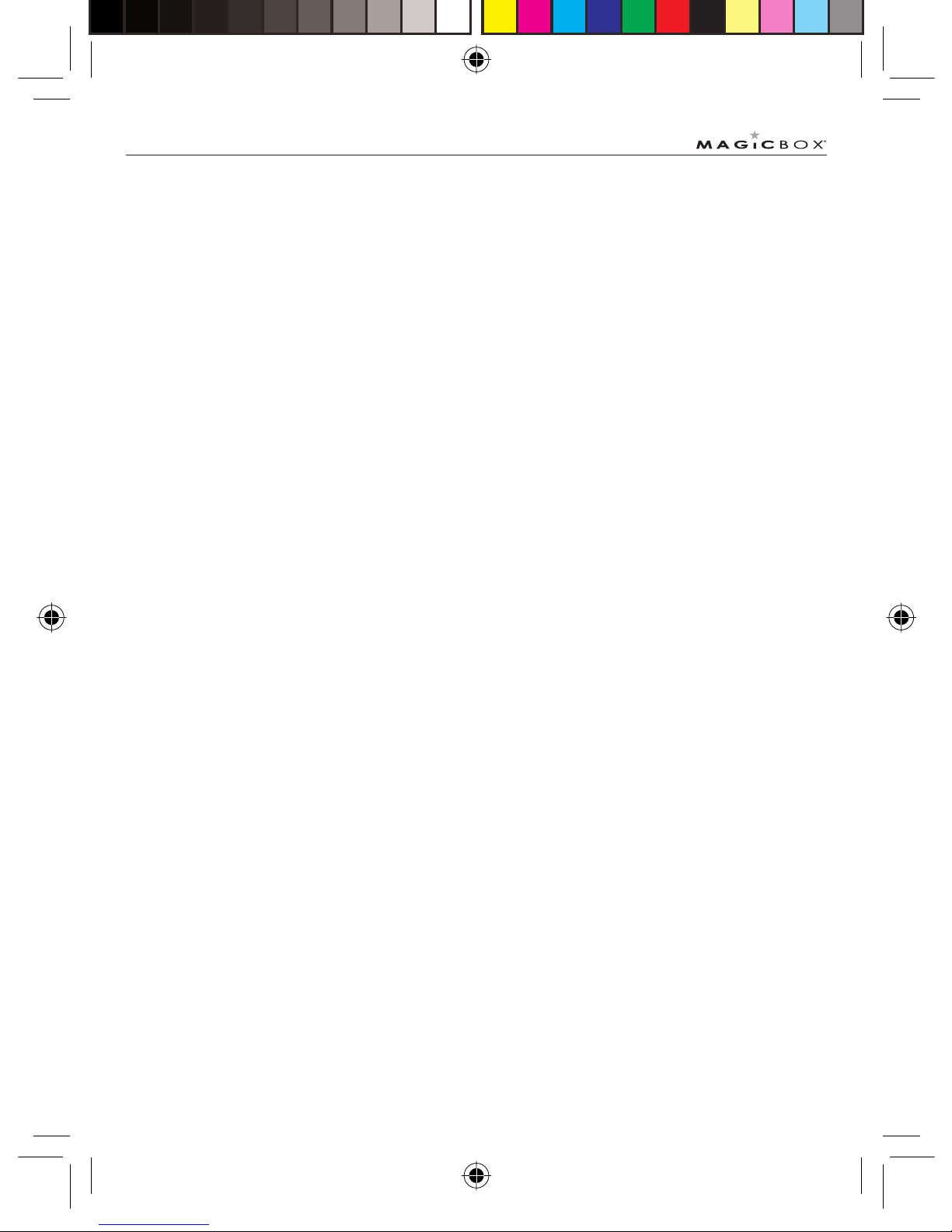
38
General informaton
General
information
Helpline: 0845 833 1673 (local call rate)
IMPORTANT
This equipment is not designed for making emergency
telephone call when the power fails. Alternative arrangements
should be made for access to the emergency services.
This product is intended for connection to analogue public
switched telephone networks and private switchboards in
the United Kingdom.
Safety information
• Only use the power supply suitable for the
Colombo range. Using an unauthorised power
supply will invalidate your guarantee and may
damage the telephone.
• Use only the approved rechargeable batteries
supplied.
• Do not open the handset (except to replace
the handset batteries) or the base. This could
expose you to high voltages or other risks.
• Radio signal transmitted between the handset
and base may cause interference to hearing aids.
• It is recommended that advice from a qualifi ed
expert be sought before using this product
in the vicinity of emergency/intensive care
medical equipment.
• It is recommended that if you have a
pacemaker fi tted you check with a medical
expert before using this product.
• Your product may interfere with other electrical
equipment, e.g. TV and radio sets, clock/alarms
and computers if placed too close.
• It is recommended that you place your product
at least one metre away from such appliances
to minimise any risk of interference.
• Never dispose of batteries in a fi re. There is a
serious risk of explosion and/or the release of
highly toxic chemicals.
Cleaning
• Clean the handset and base (or charger) with a
damp (not wet) cloth, or an anti-static wipe.
• Never use household polish as this will damage
the product. Never use a dry cloth as this may
cause a static shock.
Environmental
• Do not expose to direct sunlight.
• The handset may become warm when the
batteries are being charged or during prolonged
periods of use. This is normal. However, we
recommend that to avoid damage you do not
place the product on antique/veneered wood.
• Do not stand your product on carpets or other
surfaces which generate fi bres, or place it in
locations preventing the free fl ow of air over its
surfaces.
Colombo UG.indd Sec12:38Colombo UG.indd Sec12:38 24/7/08 17:27:4624/7/08 17:27:46

39
General informaton
• Do not submerge any part of your product
in water and do not use it in damp or humid
conditions, such as bathrooms.
• Do not expose your product to fi re, explosive or
other hazardous conditions.
• There is a slight chance your phone could
be damaged by an electrical storm. We
recommend that you unplug the power and
telephone line cord during an electrical storm.
Product disposal instructions
• The symbol shown here and on the product
means that the product is classed as Electrical
or Electronic Equipment and should not be
disposed with other household or commercial
waste at the end of its working life.
• The Waste of Electrical and Electronic
Equipment (WEEE) Directive (2002/96/EC) has
been put in place to recycle products using best
available recovery and recycling techniques to
minimize the impact on the environment, treat
any hazardous substances and avoid increasing
landfi ll.
Product disposal instructions for
residential users
• When you have no further use for it, please
remove any batteries and dispose of them and
the product per your local authority’s recycling
processes. For more information please contact
your local authority or the retailer where the
product was purchased.
Colombo UG.indd Sec12:39Colombo UG.indd Sec12:39 24/7/08 17:27:4624/7/08 17:27:46

40
General informaton
Warranty Information
• This product has a warranty of 12 months and
is therefore guaranteed to be free from defects
in materials and workmanship during that
period. If you experience a problem within that
time, simply call the helpdesk on 0845 833
1673 (local call rate applies).
If your problem cannot be solved by our
helpdesk, you will need to return your product
to the place it was purchased. Remember to
take your receipt as proof of purchase as it
must be produced before the warranty can be
honoured.
• This product must have been used only for the
intended purpose and not been subjected to
wilful or accidental damage.
• This warranty does not cover damage caused
by excessive voltage or lightning.
• If this product has been tampered with in any
way, the warranty shall be considered null and
void.
• This guarantee does not affect your statuatory
rights.
Colombo UG.indd Sec12:40Colombo UG.indd Sec12:40 24/7/08 17:27:4724/7/08 17:27:47

41
Technical Information
Technical
Information
How many telephones can I have?
All items of telephone equipment have a Ringer
Equivalence Number (REN), which is used to calculate
the number of items which may be connected to any
one telephone line. Your Colombo has a REN of 1.
A total REN of 4 is allowed. If the total REN of 4 is
exceeded, the telephones may not ring. With different
telephone types there is no guarantee of ringing, even
when the REN is less than 4.
Any additional handsets and chargers that you register
have a REN of 0.
R&TTE
This product is intended for use within the UK for
connection to the public telephone network and
compatible switchboards.
This equipment complies with the essential
requirements for the Radio Equipment and
Telecommunications Terminal Equipment Directive
1999/5/EC.
Connecting to a switchboard
This product is intended for use within the UK for
connection to the public telephone network and
compatible switchboards, which support tone dialling
and timed break recall. If in doubt please consult your
service provider.
Inserting a pause
With some switchboards, after dialling the access
code you may have to wait for a moment while the
switchboard picks up an outside line so you will need
to enter a pause in the dialing sequence.
• Press and hold # to insert a pause (P) before
entering the telephone number.
You may also need to enter a pause when storing
international numbers or charge card numbers.
Recall
You may need to use the recall function if you are
connected to a switchboard/PBX (Private Branch
Exchange), contact your PBX supplier for further
information.
Colombo UG.indd Sec17:41Colombo UG.indd Sec17:41 24/7/08 17:27:4724/7/08 17:27:47

42
Wall mounting
Wall mounting
MPORTANT
Before you wall-mount your Colombo, check that you are not
drilling into any hidden wiring. Before you drill, make sure the
power and telephone line cables will reach the sockets.
To wall mount the base and charger
• Drill two holes in the wall 110mm apart
vertically using an 8mm drill bit
• Use the following templates to mark the drilling
locations.
• Push in the bottom of the wall mount clip on the
base and rotate by 180
o
. You will see that there
is now a ‘hook’ to hold your handset when the
base is fi xed to the wall.
• Place the handset in the cradle
110mm
Wall
mount
clip
Colombo UG.indd Sec16:42Colombo UG.indd Sec16:42 24/7/08 17:27:4724/7/08 17:27:47

Colombo UG.indd Sec16:43Colombo UG.indd Sec16:43 24/7/08 17:27:4824/7/08 17:27:48

Helpline
0845 833 1673
(local call rate)
July08 (Issue 1.1)
Magicbox is a trademark of Euro Suisse International Ltd.
Colombo UG.indd Sec16:44Colombo UG.indd Sec16:44 24/7/08 17:27:4824/7/08 17:27:48
