
User Manual
Document No 1219 Issue 3.04 - 10/2010
Doc: 4241 Issue 1.01 –17/05/2018
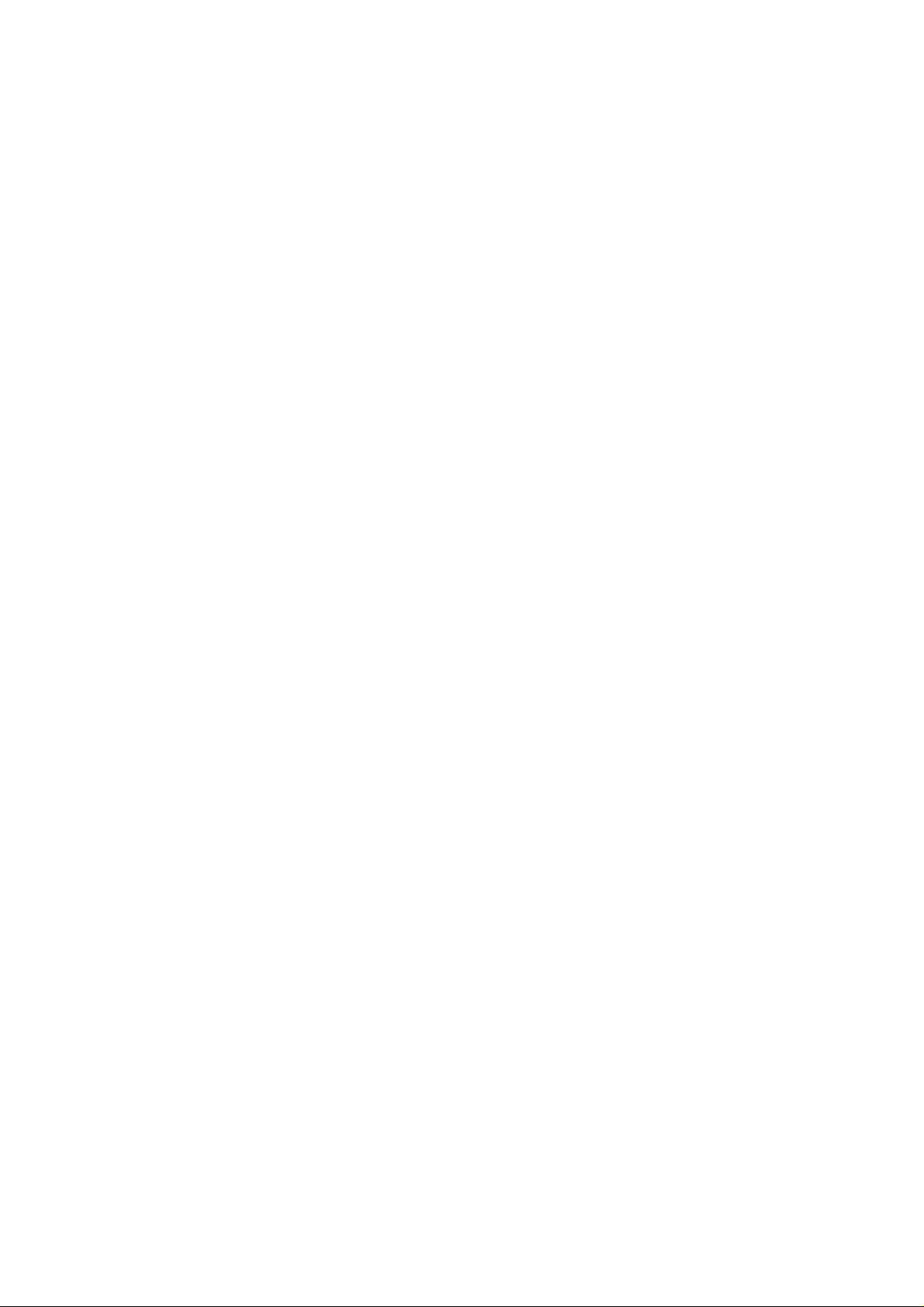
ID Card Printer – User Manual
CONTENTS
Safety Instructions: .......................................................................................................................................... ....... - 3 -
FCC Declaration: .............................................................................................................................................. ....... - 3 -
CCC Declaration: ..................................................................................................................................................... - 4 -
Printer installation ...................................................................................................................................... ............. - 5 -
Unpacking.............................................................................................................................................................. - 5 -
IMPORTANT – do not connect USB yet ................................................................................................................ - 6 -
Printer location requirements: ................................................................................................................................ - 6 -
Hopper & Stacker .................................................................................................................. ................... ............. - 7 -
Prepare the cleaning roller........................................................................................................................ ............. - 7 -
Install the dye film ..................................................................................................................................... ............. - 8 -
Connect the power supply ..................................................................................................................................... - 8 -
Load the Driver CD in to your PC .......................................................................................................................... - 9 -
Using your ID Card printer ................................................................................................................................... - 14 -
Printer parts ................................................................................................................................. ................... ..... - 14 -
Front display panel .............................................................................................................................................. - 15 -
Off button ............................................................................................................................................................. - 15 -
Menu options ....................................................................................................................................................... - 16 -
Cleaning the rollers .................................................................................................................. ................. - 17 -
Test card ................................................................................................................................................... - 17 -
Info ............................................................................................................................................................ - 17 -
Hand feed ................................................................................................................................................. - 18 -
Mag self test ............................................................................................................................................. - 19 -
Reset printer ............................................................................................................................................. - 19 -
Choosing the right dye-film ribbon ................................................................................................................ ..... - 20 -
Choosing the right cards .............................................................................................................. .................... .... - 21 -
Card material ...................................................................................................................................... ................. - 21 -
Card size ........................................................................................................................
Card thickness ..................................................................................................................................................... - 21 -
To obtain good quality prints the card must be: ................................................................................................... - 21 -
Printable area of the card ............................................................................................................................... ..... - 21 -
Using Magnetic stripe cards ................................................................................................................................ - 22 -
Using self-adhesive cards ................................................................................................................................... - 22 -
THE PRINTER DRIVER SETTINGS ....................................................................................................................... - 23 -
Caring for your printer ...................................................................................................................................... .... - 24 -
Cleaning supplies ................................................................................................................................................ - 25 -
Cleaning the printer rollers with the Cleaning Card ........................................................................................ ..... - 25 -
Replacing the cleaning roller ............................................................................................................................... - 26 -
Cleaning the printhead using the Cleaning Pen ........................................................ ............. ................... ........... - 27 -
Upgrading to double-sided: ................................................................................................................ ................. - 28 -
Available consumables ........................................................................................................................................ - 29 -
Troubleshooting .................................................................................................................................................... - 30 -
..................................... - 21 -
-2 -

ID Card Printer – User Manual
The information contained in this document is subject to change without notice.
Magicard Limited shall not be liable for errors contained herein or for incidental consequential damages in connection with the furnishing,
performance or use of this material.
This document contains proprietary information belonging to Magicard Limited and may not be wholly or partially copied, stored in a data
retrieval system, or used for any purpose other than that for which it was supplied, without the express written authority of Magicard
Limited. All rights are reserved.
The HoloKote feature is protected by US PATENT No: 5,990,918 and by EUROPEAN PATENT SPECIFICATION EP 0 817 726 B1.
Microsoft and Windows 2000, XP, Vista and Windows 7 and 8 are trademarks of Microsoft Corporation.
Copyright © 2011 Magicard Limited.
SAFETY INSTRUCTIONS:
To prevent electric shock do not remove covers.
Do not attempt to service the printer yourself.
There are no user serviceable parts inside. In the event of malfunction, refer servicing to your printer’s supplier.
This product is only to be used with the Power Source supplied at point of purchase.
Take care not to spill any liquid on the printer.
Ensure that the power supply cord is no longer than 2 metres in length and includes a properly grounded connection.
If using this printer in Germany:
To provide adequate short-circuit protection and over-current protection for this printer, the building installation must be
protected by a 16 Amp circuit breaker.
Bei Anschluß des Druckers an die Stromversorgung muß sichergestellt werden, daß die Gebäudeinstallation mit einem 16 AÜberstromschalter abgesichert ist.
When handling the printer avoid touching the thermal printing edge of the thermal print head. Any grease and contamination
will shorten its life.
Before transporting the printer, remove the dye film & card hoppers and pack the printer in its original packaging.
FCC DECLARATION:
Note: This equipment has been tested and found to comply with the limits for a Class B digital device, pursuant to part 15 of
the FCC Rules. These limits are designed to provide reasonable protection against harmful interference in a residential
installation. This equipment generates, uses and can radiate radio frequency energy and, if not installed and used in
accordance with the instructions, may cause harmful interference to radio communications. However, there is no guarantee
that interference will not occur in a particular installation. If this equipment does cause harmful interference to radio or
television reception, which can be determined by turning the equipment off and on, the user is encouraged to try to correct
the interference by one or more of the following measures:
Re-orient or relocate the receiving antenna.
Increase the separation between the equipment and receiver.
Connect the equipment into an outlet on a circuit different from that to which the receiver is connected.
Consult the dealer or an experienced Radio/TV technician for help.
CAUTION:
Unapproved changes or modifications could void the Users authority to operate the equipment and affect any related
warranty claim.
-3 -

CCC DECLARATION:
ID Card Printer – User Manual
-4 -

PRINTER INSTALLATION
ID Card Printer – User Manual
Welcome
Thank you for choosing this ID Card Printer.
Before setting up your printer using the Driver CD–ROM, please follow the simple steps in this guide
on installing your printer. This guide helps you make your printing experience more enjoyable and
secure.
Unpacking
Please ensure you have all the items listed before you start installation.
1. ID Card Printer
2. Hopper and Stacker
3. USB Cable (2m)
4. Power Adaptor & Leads
5. Driver CD-ROM
6. Cleaning Cards (2 T-cards)
7. Quick Start Guide
-5 -

ID Card Printer – User Manual
IMPORTANT – Do not connect the USB yet
It is important to install the printer’s Driver CDROM first, before connecting the USB cable between
your PC and ID Card Printer.
Printer location requirements:
Normal office environment with:
A properly grounded power supply
Ambient temperature +10 to 30
Protection from direct sunlight and chemicals
o
C (50 to 86oF)
Protection from abrupt temperature changes
Relative humidity 20 - 70%
Sufficient space for:
- opening the top cover
- cable access at the rear
-6 -

ID Card Printer – User Manual
Hopper & Stacker
HOPPER: Insert the hopper into the
aperture at the back of the printer and click
into place.
Always fan the cards to ensure the cards
are not sticking together before inserting
into the hopper, and handle the cards
carefully to keep the surfaces clean, as
finger marks can affect the print quality
STACKER: Insert the stacker into the
aperture in the front panel and click into
place. The stacker can hold up to 75, 20mil
to 40mil (0.51mm to 1.02mm) thick cards.
The printer can be operated without the
stacker.
Prepare the cleaning roller
Open printer, then:
A. Pull out the unused cleaning roller.
B. Peel off white protective layer carefully to
reveal tacky surface.
C. Place cleaning roller back into printer.
-7 -

ID Card Printer – User Manual
Install the dye film
• Remove the dye film from its packaging.
• Place the loaded spool into the rear slots and
the take-up spool into the front slots.
• Close the printer’s Lid.
Connect the power supply
Select the connector for your region and connect to
Power Supply unit.
Plug in and connect to printer which will automatically
switch on.
Display should show the model and “Soft” button
options.
IMPORTANT: Please do not connect the USB until
the CDROM has been installed.
-8 -
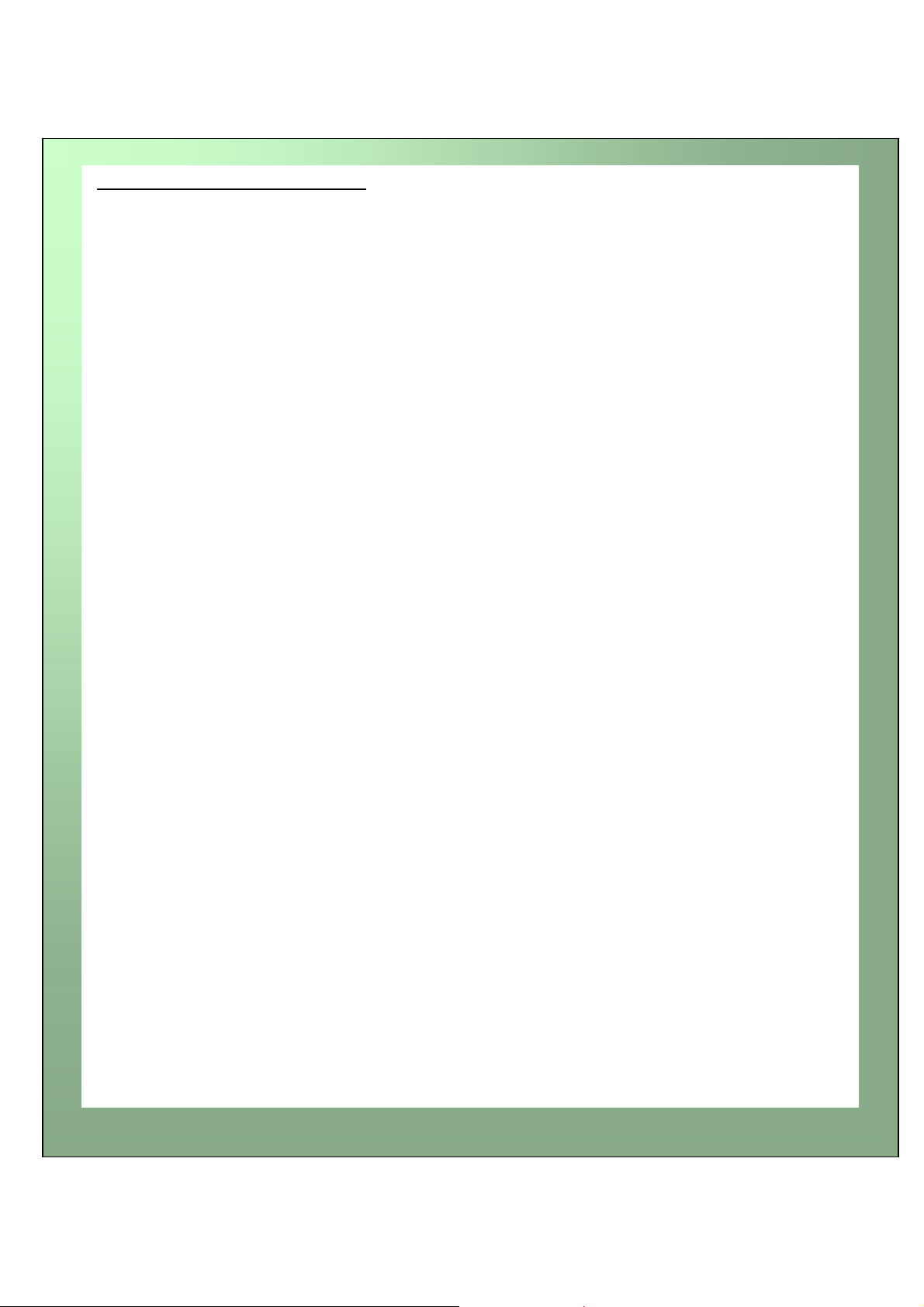
ID Card Printer – User Manual
Load the Driver CD in t o yo u r PC
1. Load the driver CD ROM into the PC.
Note: If the CD does not run automatically,
click the start button, then click on “run”. Type
“D:\autorun”, where D is the drive letter for
your CD drive, then press the return key.
2. Now follow the on screen instructions to
install the printer Driver (please see below):
-9 -
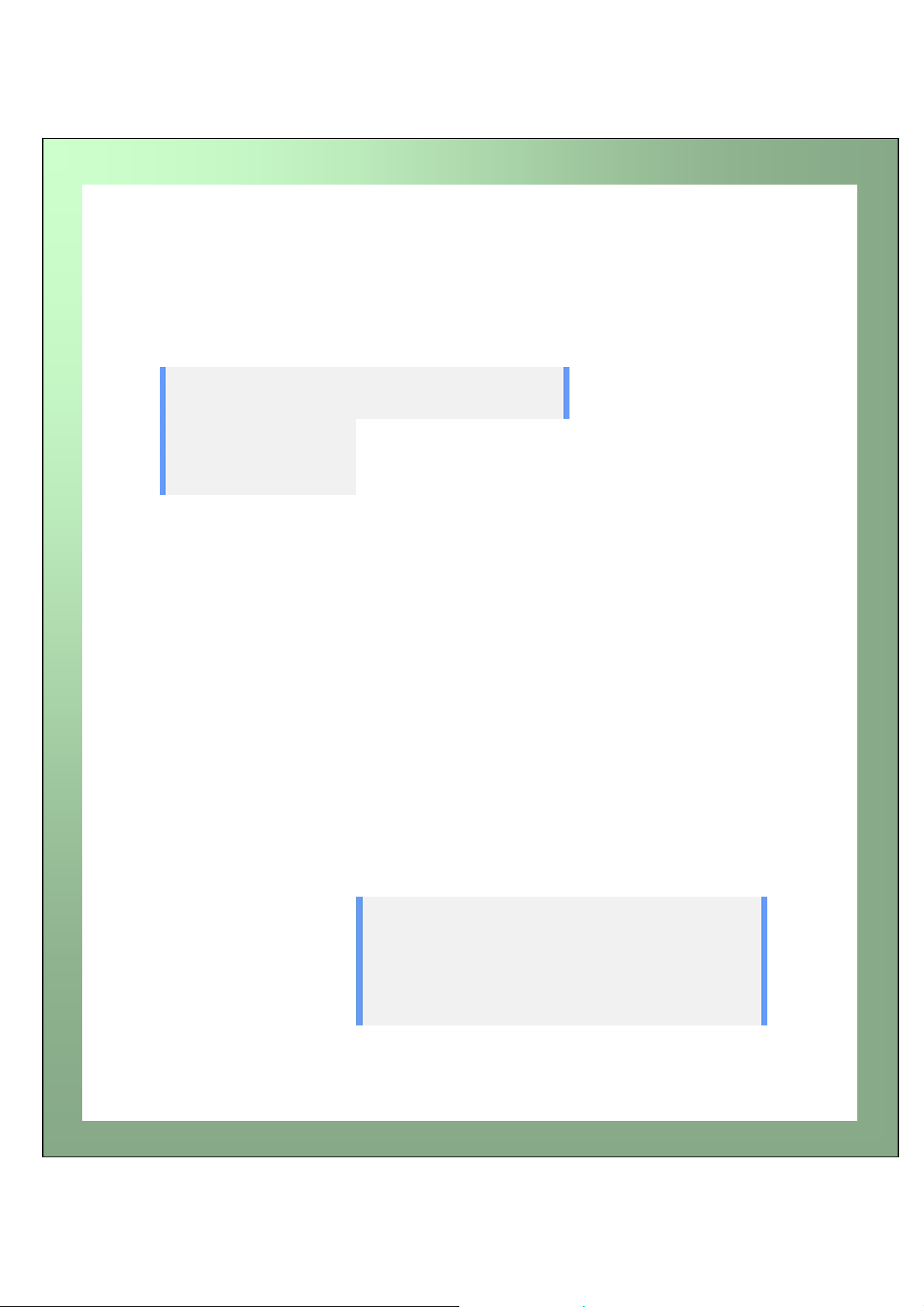
ID Card Printer – User Manual
Choose to install the Driver for USB
(See Page 11 for Ethernet selection)
or Ethernet operation
(follow the on-screen instructions)
USB selection is shown
You are now ready to install the
Driver!
-10 -

ID Card Printer – User Manual
The Driver installation is complete
and the Printer can now be
connected to the PC.
-11 -
