Page 1
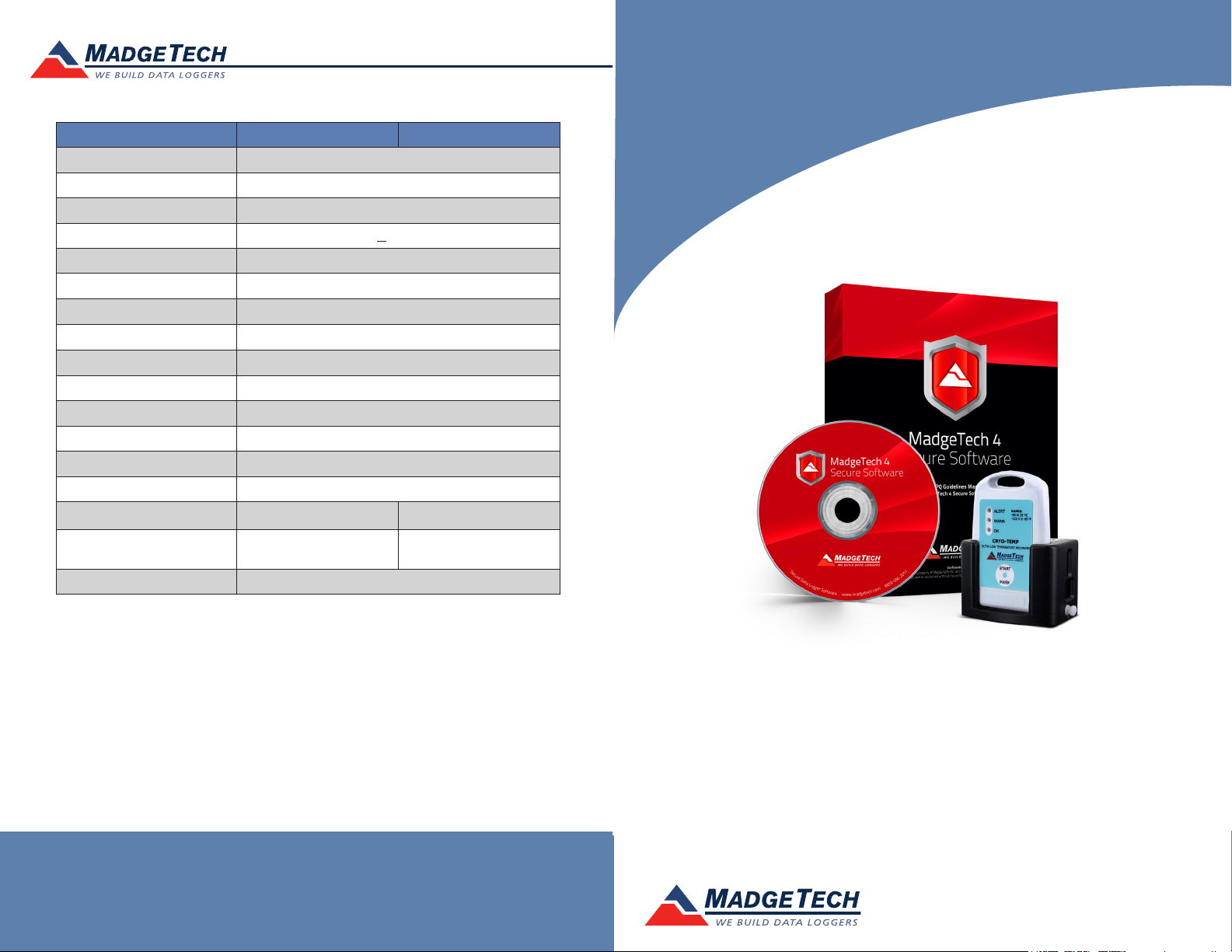
Red 485
Dark Blue Pantone 289
Light Blue 58% of Pantone 289
Red 485
Dark Blue Pantone 289
Light Blue 58% of Pantone 289
Product Information Card
Description ULT90-9 ULT90-15
Temperature Sensor Thermistor
Temperature Range –86 °C to +35 °C
Temperature Resolution 0.1 °C
Calibrated Accuracy +1.0 °C
Memory 32,767
Sample Rate 5 seconds up to 30 minutes
Required Interface Package IFC300
Baud Rate 38,400
Typical Battery Life 2 years @ +25 °C, 1 year at -80 °C
Operating Environment -86 °C to +35 °C, 0 to 95%RH
Submergible Splash Resistant (IP65)
Material ABS plastic
Dimensions 3.3” x 2.1” x 0.4” (83 mm x 54 mm x 11 mm)
Weight 1.4 oz (40 g) each
Total Weight for Packages 50.9 oz (1443 g) 59.3 oz (1681 g)
Number of data loggers
included in the system
Approvals CE
9 Cryo-Temps 15 Cryo-Temps
ULT90
Battery Warning
WARNING: FIRE, EXPLOSION, AND SEVERE BURN HAZARD. DO NOT RECHARGE, DISASSEMBLE,
HEAT ABOVE 100 °C (212 ºF), INCINERATE OR EXPOSE CONTENTS TO WATER.
See MadgeTech’s terms and conditions at www.madgetech.com
Specifications subject to change.
MadgeTech, Inc.
6 Warner Road
Phone 603.456.2011
www.madgetech.com
l
Warner, NH 03278
l
Fax 603.456.2012
l
info@madgetech.com
DOC-1198035-00 REV 5 2014.03.12
ULT90-9
Ultra Low Temperature Monitoring System with 9 Cryo-Temps
ULT90-15
Ultra Low Temperature Monitoring System with 15 Cryo-Temps
To view the full MadgeTech product line,
visit our website at www.madgetech.com.
Page 2

ULT90
Product Quick Reference Card
Product Notes
The ULT90 is an ultra low temperature monitoring system. The system includes the
MadgeTech Secure Software which aids in compliance with Federal Register 21 CFR Part
11, IQ/OQ/PQ documentation for the software and Cryo-Temp data logger(s). The
ULT90-9 comes with nine Cryo-Temps for monitoring up to nine locations and the
ULT90-15 includes fifteen Cryo-Temps to monitor up to fifteen different locations.
The Cryo-Temp’s can be placed in used to verify and profile freezers, refrigerators and
other environments in the temperature range of -86°C up to 35°C.
Manual Start
To start the data logger with the Manual Start option, use the magnetic wand provided
(in the IFC300) to touch the start/mark switch, (manual start is defaulted to a 10 minute
reading rate) In the MadgeTech 4 software, the reading rate can be modified. Connect
the data logger, touch the wand to the start/mark switch, the green LED
(OK) will blink 5 times followed by the yellow LED (WARN) and the red LED
(ALARM), indicating the device is recording. The logger must be manually
stopped through the MadgeTech 4 software.
Submergibility
The Cryo-Temp is splash resistant, rated IP65.
LEDs
Green: Blinks to indicate safe conditions during acquisition.
Yellow: Blinks to indicate warning limits have been exceeded.
Red: Blinks to indicate alarm criteria (limits/delay) have been exceeded
Alarm Settings
To change the settings for the temperature alarm;
- Select Alarm Settings from the Device Menu in the MadgeTech Software. A window
will appear allowing the customer to set the high and low temperature alarms and
warning alarms.
- Press Change to edit the values.
- Check Enable Alarm Settings to enable the feature and check each high and low, warn
and alarm box to activate it. The values can be entered in the field manually or by using
the scroll bars.
- Click Save to save the changes. To clear an active alarm or warn, press the Clear Alarm
or Clear Warn button.
- To set an alarm delay, enter the duration of time into the Alarm Delay box in which the
readings can be outside of the alarm parameters.
Marking Feature
A date and time stamp may be placed in the recorded data by using the magnetic wand
and placing it against the start mark on the data logger. The marking feature may be
configured to clear the alarm / warn indicators.
Set Password
To password protect the device so that others cannot start, stop or reset the device;
- Click Identify Device and Read Status, then select the Device Detail Tab.
- Choose Set Password.
- Enter and confirm the password and click OK.
To start the device, hold
the magnetic wand over
the start/mark switch.
Installation Guide
Installing the Interface cable
- IFC300
Refer to the “Quick Start Guide” included in the package.
Installing the software
Insert the MadgeTech4 Software Flash Drive in an open USB port. If the autorun does not
appear, locate the drive on the computer and double click on Autorun.exe. Follow the
instructions provided in the Installation Wizard. The Software can also be downloaded from
the MadgeTech website at the following link: www.madgetech.com/software-download.
Connecting the data logger
- Once the software is installed and running, plug the interface cable into the docking
station.
- Place the Cryo-Temp data logger into the IFC300 dock.
- In the MadgeTech 4 software the Cryo-Temp will automatically appear under Connected
Devices.
Note: For additional installation instructions refer to your “Data Logger & Software Operating Manual”.
Device Operation
Starting the data logger
- Click Device Menu then Start Device.
- Choose the desired start method.
- Choose the start parameters by selecting a Reading Rate suitable for your application.
- Enter in any other desired parameters and click Start.
- A box will appear stating the data logger has been started. Click OK.
- Disconnect the data logger from the interface cable and place in the measurement area.
Note: The device will stop recording data when the end of memory is reached or the device is stopped. At this
point the device cannot be restarted until it has been re-armed by the computer.
Downloading data from a data logger
- Connect the data logger to the interface cable.
- Click the Device Menu then Read Device Data. This will offload recorded data onto the PC.
Device Maintenance
Battery Replacement
The Cryo-Temp’s in the ULT90 system must be sent to MadgeTech for battery replacement.
Recalibration
The Cryo-Temp standard calibration is two points at -80 °C and 25 °C.
Pricing:
Recalibration traceable to NIST $70.00
Recalibration $40.00
Additional Services:
Battery Replacement $15.00
Prices and specifications subject to change. See MadgeTech’s terms and conditions at www.madgetech.com
To send the devices back, visit www.madgetech.com, select Services then RMA Process.
