Page 1
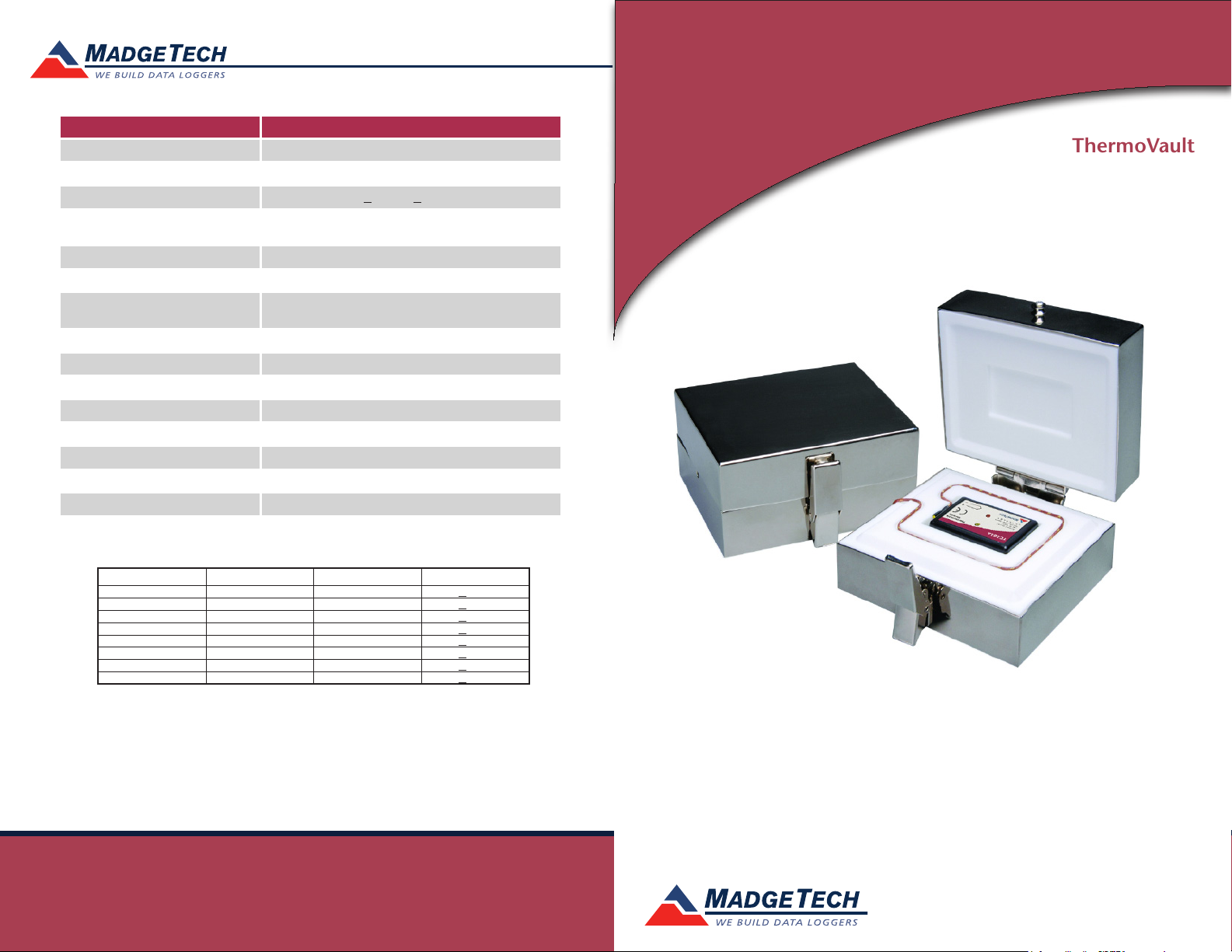
Red 485
Dark Blue Pantone 289
Light Blue 58% of Pantone 289
Red 485
Dark Blue Pantone 289
Light Blue 58% of Pantone 289
Part Number ThermoVault
Internal Channel Temperature Sensor Semiconductor
Internal Channel Temperature Sensor 0.1°C (0.018°F)
Internal Channel Calibrated Accuracy +0.25°C (+0.45°F)
Remote Channel Temperature Sensor
Range, Resolution & Accuracy
Cold Jct. Compensation Automatic
Channels 1 internal & 1 remote
Memory 500,000 readings; software congurable memory wrap
250,000 readings in multiple start/stop mode
Sample Rate 1 reading every second to 1 every 12 hours
LED Indicator Red and Green
Required Interface Package IFC200
Baud Rate 115,200
Typical Battery Life 10 years typical at a 15 minute reading rate
Operating Environment **See Table on Inner Flap, 0%RH to 95%RH (non-condensing)
Material 304 stainless steel w/ PTFE insulation
Dimensions 4.8” x 4.8” x 2.5”, (122mm x 122m x 65mm)
Approvals CE
*See Table for Details
Product Information Card
ThermoVault
* Remote Channel Range, Resolution & Accuracy
Thermocouple Range (°C) Resolution Accuracy
J -210 to +760 0.1°C +0.5°C
K -270 to +1370 0.1°C +0.5°C
T -270 to +400 0.1°C +0.5°C
E -270 to +980 0.1°C +0.5°C
R -50 to +1760 0.5°C +2.0°C
S -50 to +1760 0.5°C +2.0°C
B +50 to +1820 0.5°C +2.0°C
N -270 to +1300 0.1°C +0.5°C
Battery Warning
WARNING: FIRE, EXPLOSION, AND SEVERE BURN HAZARD. DO NOT SHORT CIRCUIT, CHARGE,
FORCE OVER DISCHARGE, DISASSEMBLE, CRUSH, PENETRATE OR INCINERATE. BATTERY MAY
LEAK OR EXPLODE IF HEATED ABOVE 80°C (176°F).
See MadgeTech’s terms and conditions at www.madgetech.com
Specifications subject to change.
MadgeTech, Inc.
PO Box 50
Phone 603.456.2011
www.madgetech.com
l
Warner, NH 03278
l
Fax 603.456.2012
l
info@madgetech.com
DOC-1019035-00 REV 8 2012.03.06
ThermoVault
Single Channel Oven Temperature Data Logger
To view the full MadgeTech product line,
visit our website at www.madgetech.com.
Page 2
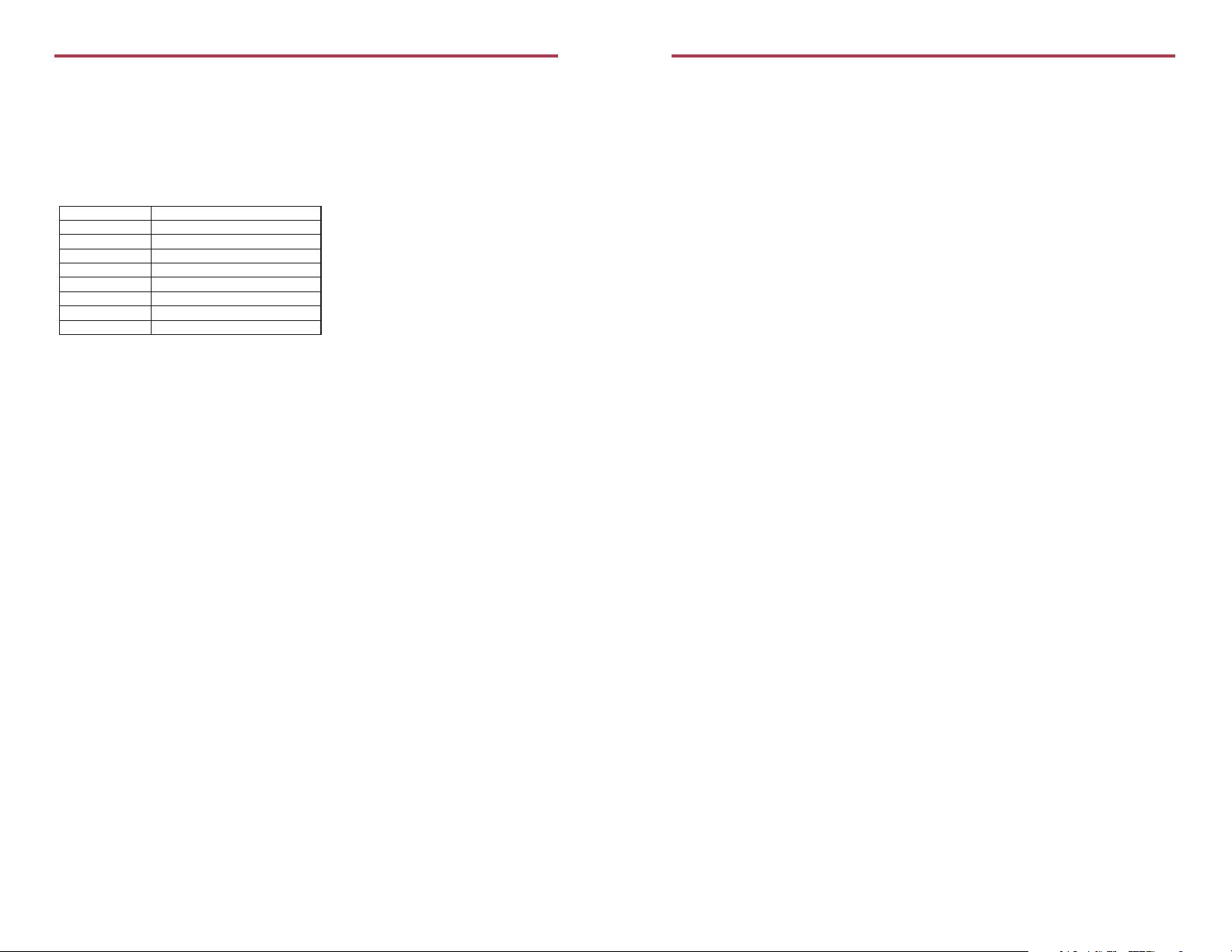
ThermoVault
Product Notes
Operating Environment*
The ThermoVault is an oven temperature recorder that consists of a TC101A-ST data logger
inside a thermal enclosure. The thermal enclosure acts as a buffer and allows the device to
be placed in higher operating environments for certain durations of time. The chart below
outlines the maximum temperature and time duration to which the device can be exposed.
*Operating Environment: Maximum Exposure Time
Ambient Temperature Exposure Time
100°C (212°F) 52 min
150°C (302°F) 30 min
200°C (392°F) 22 min
250°C (482°F) 17 min
260°C (500°F) 16 min
300°C (572°F) 15 min
350°C (662°F) 12 min
400°C (752°F) 10 min
LEDs
- Green LED blinks: 10 seconds to indicate logging and 15 seconds to indicate delay start mode
- Red LED blinks: 10 seconds to indicate low battery and/or memory and 1 second to
indicate an alarm condition
Thermocouple Type
To change the thermocouple type in the MadgeTech software:
- Select the Device Menu, then Identify Device and Read Status.
- Select the Device Detail tab, then Thermocouple Type.
- Click on the Change button in the Thermocouple Type window.
- Select the correct thermocouple type from the drop down list.
- Click on the Save button to store the thermocouple type in the device then click OK.
Password Protection
An optional password may be programmed into the device to restrict access to
configuration options. Data may be read out without the password.
Multiple Start/Stop Mode Activation
- To start device: Press and hold the pushbutton for 5 seconds, the green LED will flash
during this time. The device has started logging.
- To stop the device: Press and hold the pushbutton for 5 seconds, the red LED will flash during
this time. The device has stopped logging.
Alarm
Programmable high and low limits; LED alarm is activated when temperature reaches or
exceeds set limits.
Device Maintenance
Battery Replacement
Materials: Small Phillips Head Screwdriver and Replacement Battery (LTC-7PN)
- Open the ThermoVault and remove the data logger.
- Puncture the center of the back label with the screw driver and unscrew the enclosure.
- Remove the battery by pulling it perpendicular to the circuit board.
- Insert the new battery into the terminals and verify it is secure.
- Screw the enclosure back together securely.
Note: Be sure not to over tighten the screws or strip the threads.
Product Quick Reference Card
Recalibration
The ThermoVault standard calibration is one point at 25°C for the internal temperature sensor
and 0mV for the thermocouple channel.
Pricing:
Recalibration traceable to NIST $70.00
Recalibration $40.00
Additional Services:
Verification Point $15.00 per point
Channel (1st) $30.00 at 25°C, $45.00 at custom point
Additional Channels $3.00 at 25°C, $4.50 at custom point
Prices and specifications subject to change. See MadgeTech’s terms and conditions at www.madgetech.com
To send the devices back, visit www.madgetech.com, select Services then RMA Process.
Installation Guide
Installing the Interface cable
- IFC200
Insert the device into a USB port. The drivers will install automatically.
Installing the software
Insert the Software CD in the CD-ROM Drive. If the autorun does not appear, locate the
drive on the computer and double click on Autorun.exe. Follow the onscreen instructions.
Connecting the data logger
- Once the software is installed and running, plug the interface cable into the data logger.
- Click the Communication Menu, then Auto Configure Port.
- After a moment, a box will appear stating that a device has been found.
- Click OK. The Device Status box will appear. Click OK.
- At this point, communications have been configured for your logger. These settings can
be found under the Communication Menu.
Note: For additional installation instructions refer to your “Data Logger & Software Operating Manual”.
Device Operation
Starting the data logger
- Click Device Menu then Start Device.
- Choose the desired start method.
- Choose the start parameters by selecting a Reading Rate suitable for your application.
- Enter in any other desired parameters and click Start.
- A box will appear stating the data logger has been started. Click OK.
- Disconnect the data logger from the interface cable and place it in the environment.
Note: The device will stop recording data when the end of memory is reached or the device is stopped. At this point the device
cannot be restarted until it has been re-armed by the computer.
Downloading data from a data logger
- Connect the data logger to the interface cable.
- Click the Device Menu then Read Device Data. This will offload all recorded data onto
the PC.
