Page 1
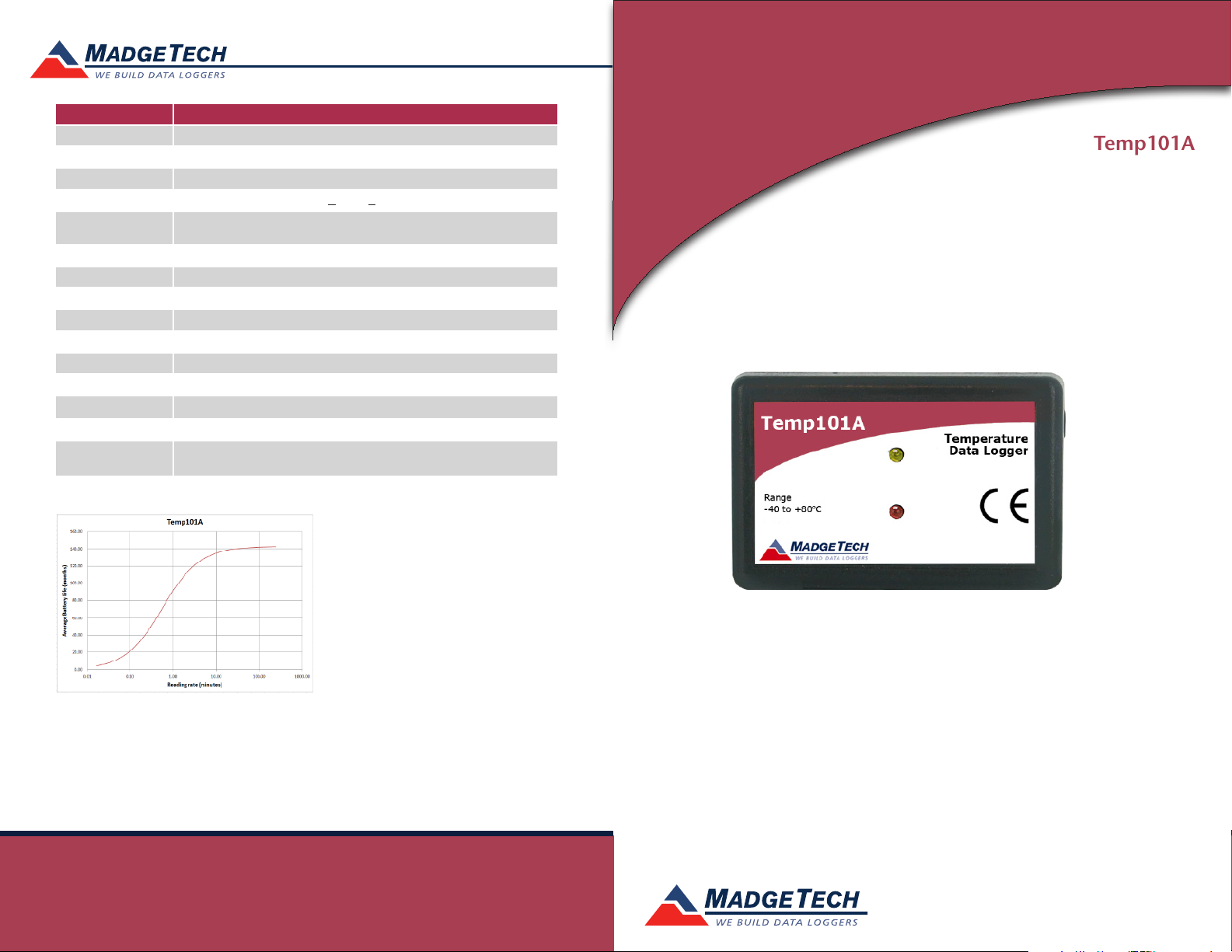
Red 485
Dark Blue Pantone 289
Light Blue 58% of Pantone 289
Red 485
Dark Blue Pantone 289
Light Blue 58% of Pantone 289
Part Number Temp101A
Sensor Precision RTD Element
Range –40°C to +80°C (-40°F to +176°F)
Resolution 0.1°C (0.018°F)
Accuracy +0.5°C (+0.9°F)
Memory 1,000,000 readings
Wrap Around Yes
Sample Rate 1 second up to 12 hours
LED Indicator Red & Green
Alarm Yes
Req. Interface Package IFC200
Baud Rate 115,200
Battery Life 10 years at a 15 minute reading rate
Operating Environment –40°C to +80°C (-40°F to +176°F), 0 to 95%RH non–condensing
Material ABS plastic
Dimensions 1.4” x 2.2” x 0.6”
Approvals CE
330,000 readings in multiple start/stop mode
(36mm x 56mm x 16mm)
Product Information Card
Temp101A
Graph display of the device
recording in a 25°C environment.
Battery Warning
WARNING: FIRE, EXPLOSION, AND SEVERE BURN HAZARD. DO NOT SHORT CIRCUIT, CHARGE,
FORCE OVER DISCHARGE, DISASSEMBLE, CRUSH, PENETRATE OR INCINERATE. BATTERY MAY
LEAK OR EXPLODE IF HEATED ABOVE 80°C (176°F).
See MadgeTech’s terms and conditions at www.madgetech.com
Specifications subject to change.
MadgeTech, Inc.
PO Box 50
Phone 603.456.2011
www.madgetech.com
l
Warner, NH 03278
l
Fax 603.456.2012
l
info@madgetech.com
REV A 2011.01.07
Temp101A
Temperature Data Logger with 10 Year Battery Life
To view the full MadgeTech product line,
visit our website at www.madgetech.com.
Page 2
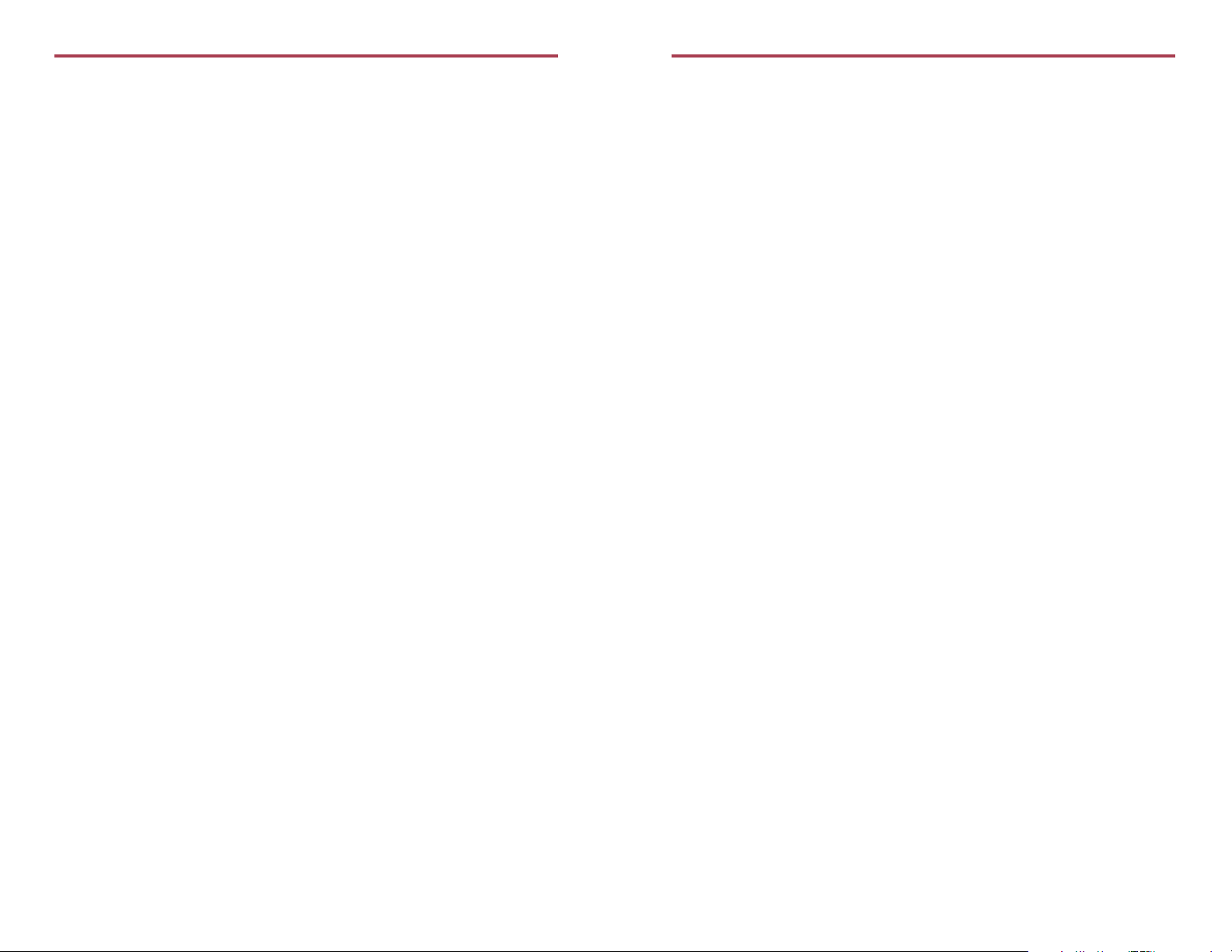
Temp101A
Product Quick Reference Card
Product Notes
LEDs
- Green LED blinks: 10 seconds to indicate logging and 15 seconds to indicate delay start
mode.
- Red LED blinks: 10 seconds to indicate low battery and/or memory and 1 second to
indicate an alarm condition.
Password Protection
An optional password may be programmed into the device to restrict access to
configuration options. Data may be read out without the password
Multiple Start/Stop Mode Activation
- To start device: Press and hold the pushbutton and the green LED will flash twice a
second. After three seconds, the green will flash rapidly for two seconds. The device has
started logging.
- To stop the device: Press and hold the pushbutton and the red LED will flash twice
a second. After three seconds, red will flash rapidly for two seconds. The device has
stopped logging.
Alarm Settings
Programmable high and low limits; alarm is activated when temperature reaches or
exceeds set limits.
Device Maintenance
Battery Replacement
Materials:
Small Phillips Head Screwdriver
LTC-7PN battery
- Puncture the center of the back label with the screw driver and unscrew the enclosure.
- Remove the battery by pulling it perpendicular to the board.
- Insert the new battery into the terminals and verify it is secure.
- Screw the enclosure back together securely.
Recalibration
Standard calibration is one point at 25°C.
Pricing:
Recalibration traceable to NIST $60.00
Recalibration $40.00
Additional Services:
As Found Data $15.00 per parameter/channel
Verification Point $15.00 per point
Prices and specifications subject to change. See MadgeTech’s terms and conditions at www.madgetech.com
To send the devices back, visit www.madgetech.com, select Services then RMA Process.
Installation Guide
Installing the Interface cable
- IFC200
Insert the Software CD in the CD-ROM Drive. If the autorun does not appear, locate the
drive on the computer and double click on Autorun.exe. Click on Drivers and Third Party
Tools, then Install USB Interface Drivers. Click Install to install the USB drivers. Plug the
IFC200 cable into an available USB port on the computer.
Installing the software
Insert the Software CD in the CD Drive. If the autorun does not appear, locate the drive on
the computer and double click Autorun.exe. Follow the instructions in the Wizard.
Connecting the data logger
- Once the software is installed and running, plug the interface cable into the data logger.
- Click the Communication Menu, then Auto Configure Port.
- After a moment, a box will appear stating that a device has been found.
- Click OK. The Device Status box will appear. Click OK.
- At this point, communications have been configured for your logger. These settings can
be found under the Communication Menu.
Note: For additional installation instructions refer to your “Data Logger & Software Operating Manual”.
Device Operation
Starting the data logger
- Click Device Menu then Start Device.
- Choose the desired start method.
- Choose the start parameters by selecting a Reading Rate suitable for your application.
- Enter in any other desired parameters and click Start.
- A box will appear stating the data logger has been started. Click OK.
- Disconnect the data logger from the interface cable and place it in the environment to
measure.
Note: The device will stop recording data when the end of memory is reached or the device is stopped. At this point the
device cannot be restarted until it has been re-armed by the computer.
Downloading data from a data logger
- Connect the data logger to the interface cable.
- Click the Device Menu then Read Device Data. This will offload all recorded data onto
the PC.
