Page 1
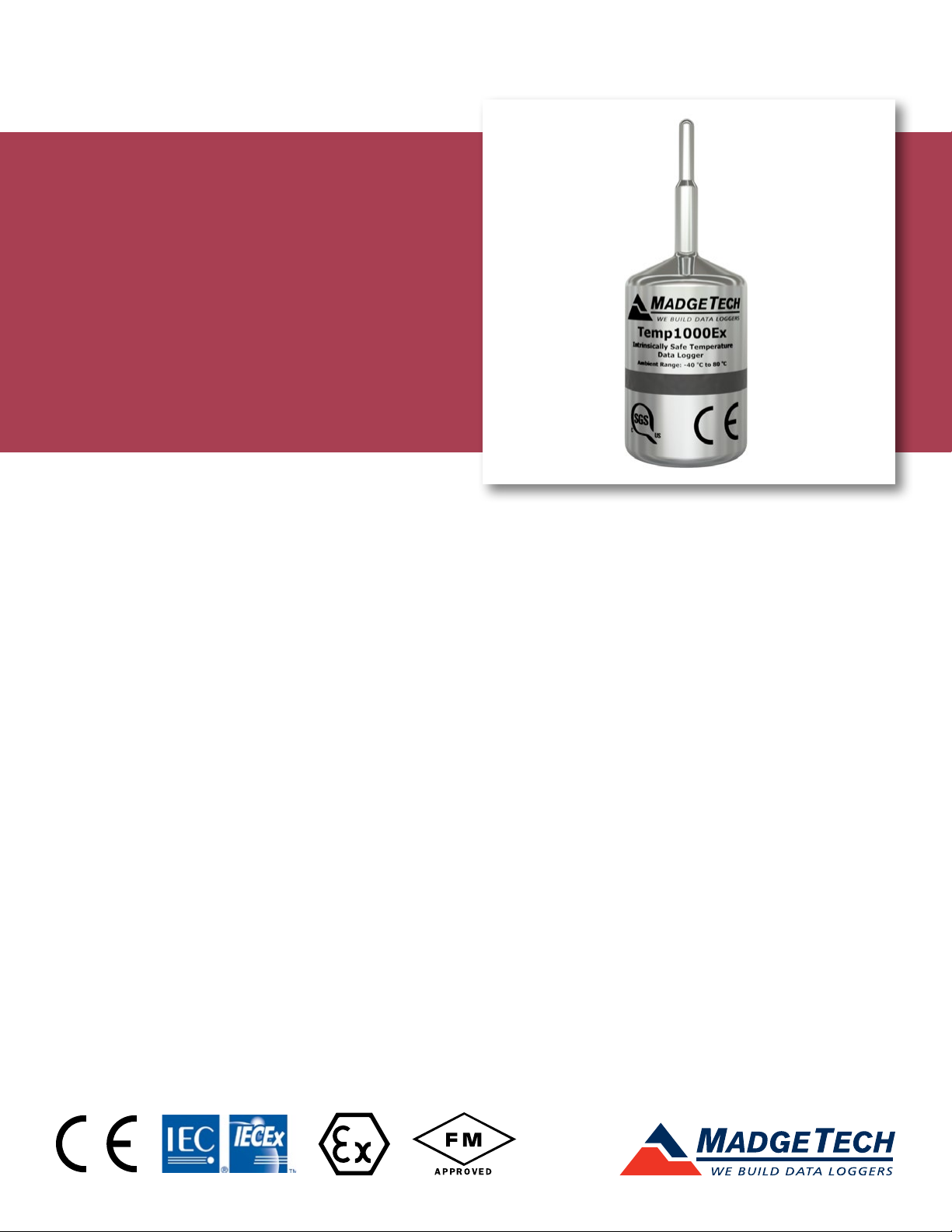
TEMP1000EX
Intrinsically Safe Temperature
Data Logger with Stainless
Steel Enclosure
PRODUCT USER GUIDE
To view the full MadgeTech product line, visit our website at madgetech.com.
Page 2
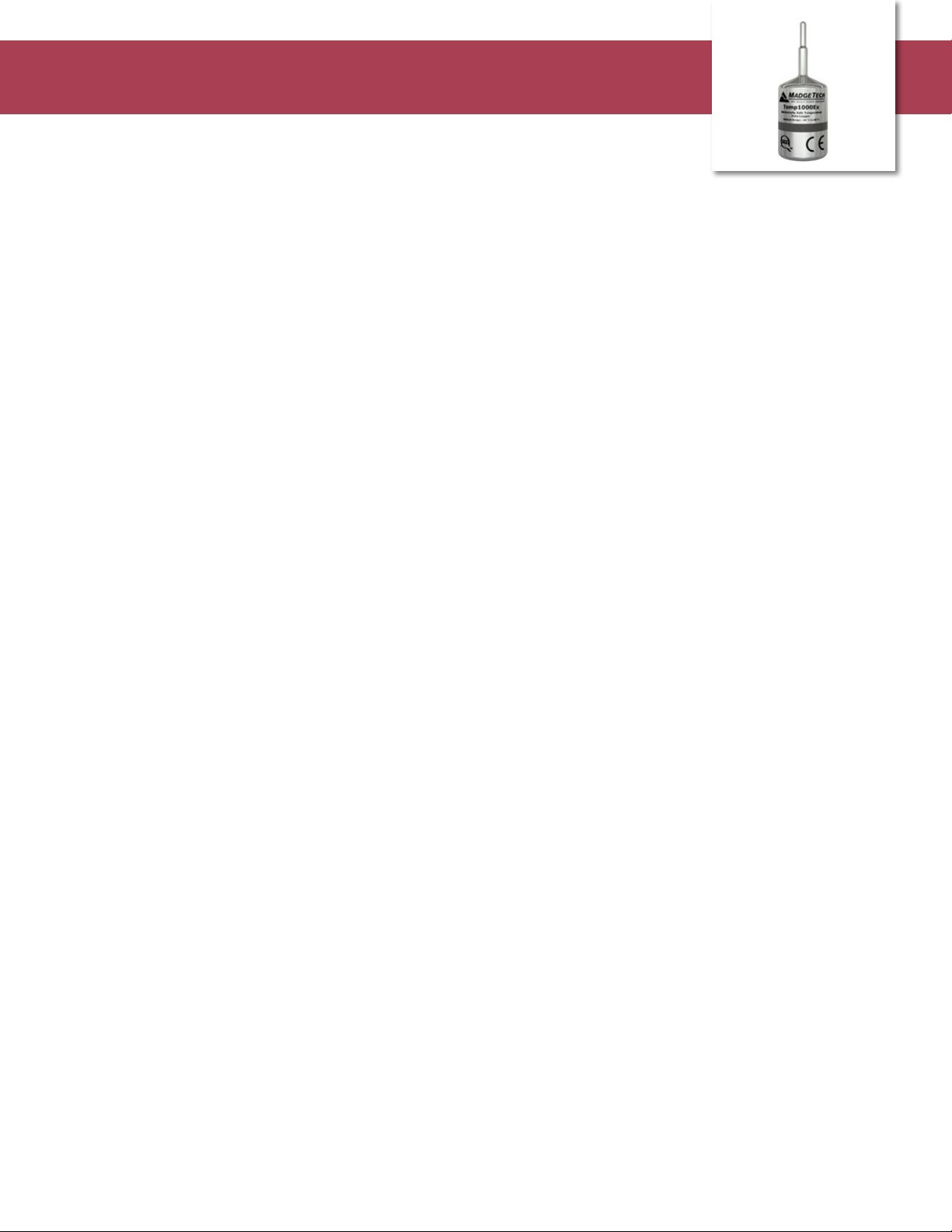
Temp1000Ex
PRODUCT USER GUIDE
Product Notes
The Temp1000Ex carries hazardous location, intrinsically
safe certification in accordance with the latest issue of:
IECEx 60079-0, IECEx 60079-11
Directive 2014/34/EU (known as ATEX)
FM3600, FM3610
Certified Intrinsically Safe for:
• Electrical Protection Concepts: ISO/IEC: 60079-11 Ex ia –
Ex ic, Intrinsic Safety Zones 0-2
• Equipment Protection Level: Ga – Gc, Zones 0-2
• Gas Groups: IIA – IIC
• Temperature Class: T4
Operational Warnings
• When used in hazardous locations, the Temp1000Ex is to
be installed prior to the location becoming hazardous
and removed only after the area is no longer hazardous.
• The maximum allowed ambient temperature for the
Temp1000Ex (under any circumstances) is 80 °C. The
minimum rated operating temperature is -40 °C.
• The Temp1000Ex is approved for use only with the
Tadiran TL-2150 battery. Replacement with any other
battery will void the safety rating.
• Batteries are user replaceable, but are to be removed or
replaced only in locations known to be non-hazardous.
• Tampering or replacement of non-factory components
may adversely affect the safe use of the product, and
prohibited. Except for replacement of the battery, the
user may not service the Temp1000Ex. MadgeTech, Inc.
or an authorized representative must perform all other
service to the product.
Ordering Information
• 902153-00 — Temp1000Ex-2 (2 inch Probe)
• 902155-00 — Temp1000Ex-1 (1 inch Probe)
• 902156-00 — Temp1000Ex-5.25 (5.25 inch Probe)
• 902157-00 — Temp1000Ex-7 (7 inch Probe)
• 900319-00 — IFC400
• 900325-00 — IFC406
Installation Guide
Installing the Software
The Software can be downloaded from the MadgeTech
website at madgetech.com. Follow the instructions
provided in the Installation Wizard.
Installing the Interface Cable
IFC400 or IFC406 — Follow the instructions provided in
the Installation Wizard to install the USB Interface Drivers.
Drivers can also be downloaded from the MadgeTech
website at madgetech.com.
Device Operation
Connecting and Starting the Data Logger
1. Once the software is installed and running, plug the
interface cable into the docking station.
2. Connect the USB end of the interface cable into an
open USB port on the computer.
3. Place the data logger into the docking station.
4. The data logger will automatically appear under
Connected Devices within the software.
5. For most applications, select Custom Start from
the menu bar and choose the desired start method,
reading rate and other parameters appropriate for the
data logging application and click Start. (Quick Start
applies the most recent custom start options, Batch
Start is used for managing multiple loggers at once,
Real Time Start stores the dataset as it records while
connected to the logger.)
6. The status of the device will change to Running,
Waiting to Start or Waiting to Manual Start,
depending upon your start method.
7. Disconnect the data logger from the interface cable
and place it in the environment to measure.
Note: The device will stop recording data when the end of memory is
reached or the device is stopped, unless user selectable memory wrap
is enabled. At this point the device cannot be restarted until it has been
re-armed by the computer.
Product User Guide | 2
Page 3

Temp1000Ex
PRODUCT USER GUIDE
Device Operation (cont’d)
Downloading Data from a Data Logger
1. Place the logger into the docking station..
2. Highlight the data logger in the Connected Devices
list. Click Stop on the menu bar.
3. Once the data logger is stopped, with the logger
highlighted, click Download. You will be prompted to
name your report.
4. Downloading will offload and save all the recorded
data to the PC.
Device Maintenance
Battery Replacement
Materials: Replacement Battery (Tadiran TL-2150/S)
1. Observe Operational Warnings when removing and
replacing the battery.
2. Unscrew the bottom of the data logger and remove the
battery.
O-Rings
O-ring maintenance is a key factor when properly
caring for the Temp1000Ex. The O-rings ensure a tight
seal and prevent liquid from entering the inside of the
device. Please refer to the application note “O-Rings 101:
Protecting Your Data”, found at madgetech.com, for
information on how to prevent O-ring failure.
Recalibration
Recalibration is recommended annually. To send devices
back for calibration, visit madgetech.com.
Additional Services:
Custom calibration and verification point options
available, please call for pricing.
Call for custom calibration options to accommodate specific application needs.
Prices and specifications subject to change. See MadgeTech’s terms and conditions
at madgetech.com.
To send devices to MadgeTech for calibration, service or repair, please use the
MadgeTech RMA Process by visiting madgetech.com.
3. Place the new battery into the logger. Caution: Observe
correct battery polarity when installing.
4. Screw the cover onto the data logger.
Product User Guide | 3
Page 4

Temp1000Ex
PRODUCT USER GUIDE
Description Temp1000Ex
Temperature Sensor Resistance Temperature Detector (RTD)
Temperature Range -40 ºC to +80 ºC (-40 °F to +176 °F)
Temperature Resolution 0.01 ºC (0.018 °F)
Calibrated Accuracy ±0.5 °C (0 °C to ±50 °C), ±0.9 °F (32 °F to 122 °F)
Memory 32,767 Readings
Start Modes Software programmable immediate or delay start, up to 2 years in advance
Real Time Recording
Reading Rate 1 reading every 2 seconds up to 1 reading every 12 hours
Lethality Equations
Calibration Digital calibration through software
Calibration Date Automatically recorded within device and displayed in software
Battery Type 3.6V lithium battery included, user replaceable
Battery Life 2 years typical at 15 minute reading rate
Data Format Date and time stamped °C, °F, K, °R
Time Accuracy 10 seconds/month (at 0 ºC to 50 ºC)
Required Interface Package IFC400 or IFC406
Operating System Compatibility Windows XP SP3 or later
MadgeTech Software Compatibility
Operating Environment -40 °C to +80 °C, 0 %RH to 95 %RH (case properly sealed)
Dimensions 2.65 in x .97 in dia. (67.3 mm x 24.6 mm dia.)
Weight 3 oz (85 g)
Materials 316 Stainless Steel/Radel
IP Rating Not Rated - Caution: Do not submerge this product to retain IS rating
Approvals
May be used with PC to monitor and record data in real time
(PC interface not IS rated)
Sterilization Units and Pasteurization Units are available within software with a click of
a button
Standard Software version 4.2.16.0 or later
Secure Software version 4.2.15.0 or later
CE
ATEX Certificate #: 19ATEX0126
IECEx Certificate #: BAS 19.0109
FM3610 approval by SGS North America, Inc.
Battery Warning: FIRE, EXPLOSION, AND SEVERE BURN HAZARD. DO NOT SHORT CIRCUIT, CHARGE, FORCE OVER DISCHARGE,
DISASSEMBLE, CRUSH, PENETRATE OR INCINERATE. BATTERY MAY LEAK OR EXPLODE IF HEATED ABOVE 80 °C (176 °F).
Specifications subject to change. See MadgeTech’s terms and conditions at madgetech.com.
6 Warner Road, Warner, NH 03278
(603) 456-2011 • info@madgetech.com • madgetech.com
DOC-1367036-00 REV 1 2019.10.22
Page 5

Temp1000Ex
APPENDIX A
Reference No. DC-201901
Manufacturer: MadgeTech, Inc.
Manufacturer’s Address: 6 Warner Road
Warner, NH 03278 USA
Declaration of Conformity
(According to ISO/IEC 17050-1)
Declares under sole responsibility that the product or service as originally delivered:
Product Name(s): RHTemp1000EX, Temp1000EX-1, Temp1000EX-2, Temp1000EX-5.25, Temp1000EX-7
Model Number(s): 902154-00, 902153-00, 902155-00, 902156-00, 902157-00
Brand Name: MadgeTech
Product Option(s): Length of probe as indicated by suffix on Temp1000EX
Complies with the essential requirements of the following;
IECeX60079-0 Ed. 7.0 Limits or exceptions taken;
Use only with Tadiran Battery P/N TL-2150
IECeX60079-11 Ed. 6.0 Limits or exceptions taken;
Use only with Tadiran Battery P/N TL-2150
FM3610 Issue Jan. 2010 Limits or exceptions taken;
Use only with Tadiran Battery P/N TL-2150
Tested and Approved SGS North America Inc.
IECeX Certificate No.: BAS 19.0109
ATEX Certificate No.: 19ATEX0126
Declared on behalf of MadgeTech, Inc.
Dianne Moulton
Quality Manager
2019/10/22
