Page 1
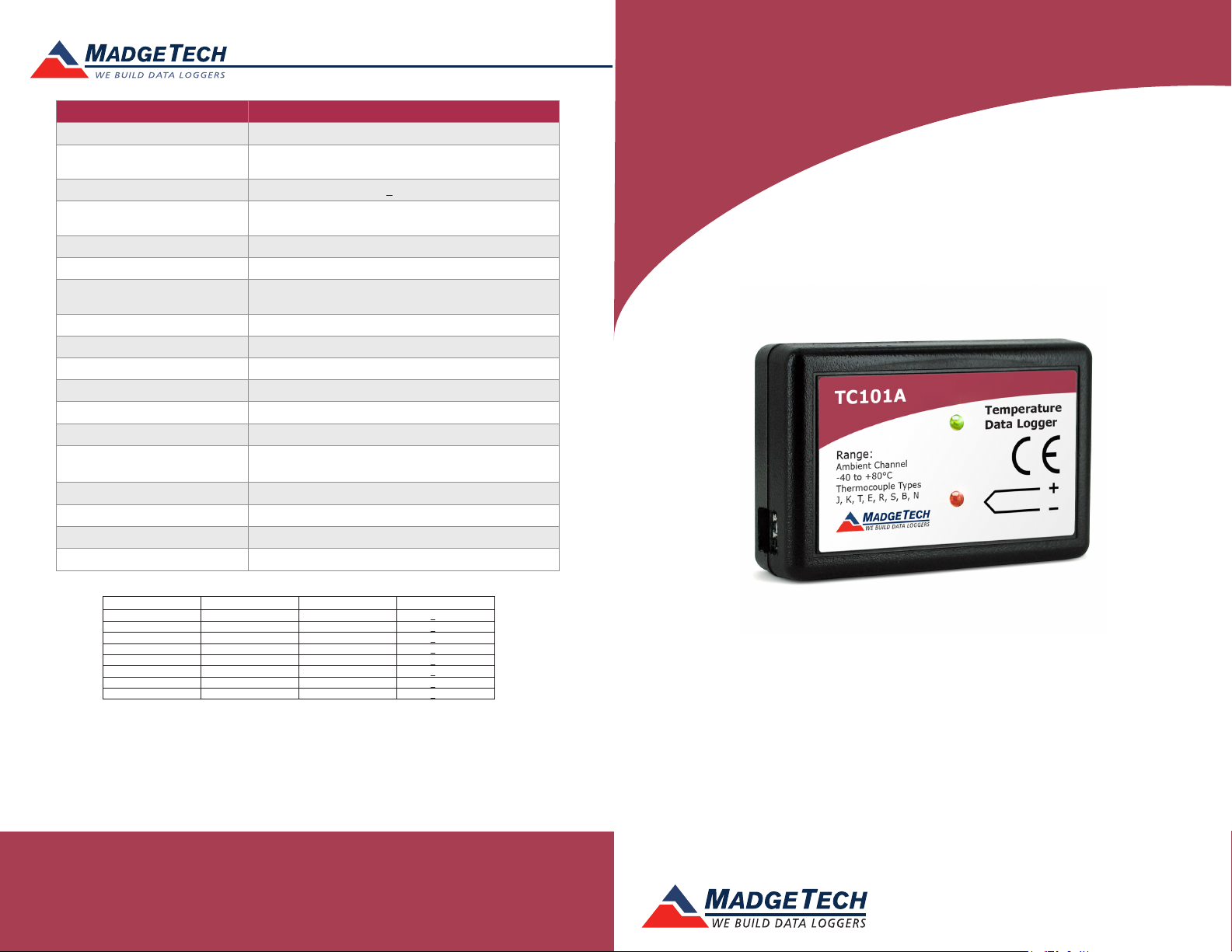
Red 485
Dark Blue Pantone 289
Light Blue 58% of Pantone 289
Description TC101A
Internal Channel Temperature Sensor Semiconductor
Internal Channel Temperature
Internal Channel Accuracy +0.5 °C
Remote Channel Temperature Sensor,
Range, Resolution & Accuracy
Cold Junction Compensation Automatic
Required Interface Package IFC200
Operating Environment
Resolution
Channels 1 internal & 1 remote
Memory
Wrap Around Yes
Reading Rate 1 reading every second up to 1 reading every 24 hours
LED Indicator Red and Green
Baud Rate 115,200
Typical Battery Life 10 years at a 15 minute reading rate
Material ABS plastic
Dimensions 1.4 in x 2.2 in x 0.6 in (36 mm x 56 mm x 16 mm)
Weight 0.9 oz (24 g)
Approvals CE
1,000,000 readings; 500,000 readings in multiple start/stop
-40 °C to +80 °C (-40 °F to +176 °F),
0 %RH to 95 %RH non–condensing
mode or trigger settings mode
0.01 °C
*See Table for Details
Product User Guide
TC101A
* Remote Channel Range, Resolution & Accuracy
Thermocouple Range (°C) Resolution Accuracy
J -210 to +760 0.1 °C +0.5 °C
K -270 to +1370 0.1 °C +0.5 °C
T -270 to +400 0.1 °C +0.5 °C
E -270 to +980 0.1 °C +0.5 °C
R -50 to +1760 0.5 °C +2.0 °C
S -50 to +1760 0.5 °C +2.0 °C
B +50 to +1820 0.5 °C +2.0 °C
N -270 to +1300 0.1 °C +0.5 °C
Battery Warning
WARNING: FIRE, EXPLOSION, AND SEVERE BURN HAZARD. DO NOT SHORT CIRCUIT, CHARGE,
FORCE OVER DISCHARGE, DISASSEMBLE, CRUSH, PENETRATE OR INCINERATE. BATTERY MAY
LEAK OR EXPLODE IF HEATED ABOVE 80 °C (176 °F).
See MadgeTech’s terms and conditions at www.madgetech.com
Specifications subject to change.
MadgeTech, Inc.
6 Warner Road
Phone 603.456.2011
www.madgetech.com
l
Warner, NH 03278
l
Fax 603.456.2012
l
info@madgetech.com
DOC-1218035-00 REV 18 2014.09.15
TC101A
Thermocouple Based Temperature Recorder
To view the full MadgeTech product line,
visit our website at www.madgetech.com.
Page 2
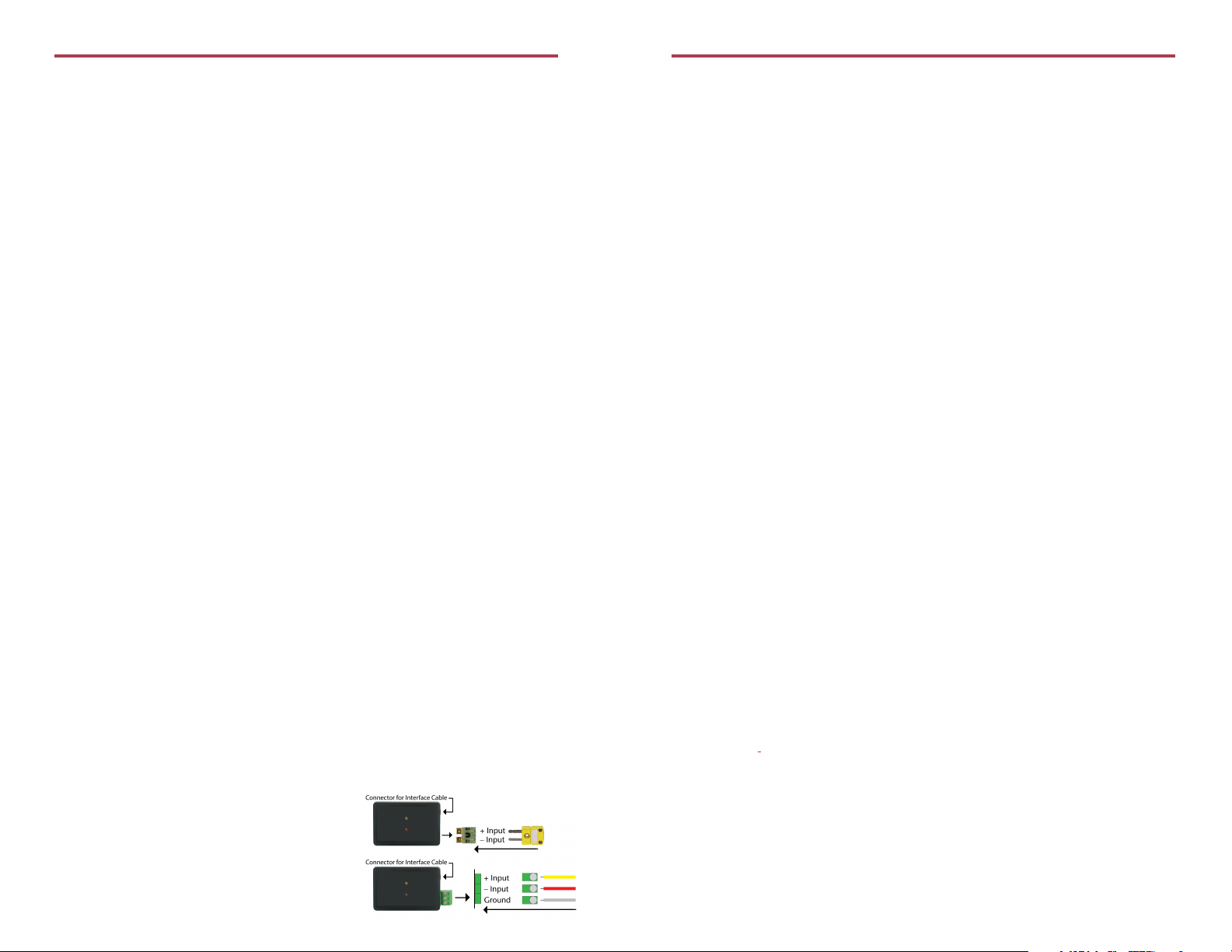
TC101A
Product Notes
Thermocouple Type
To change the thermocouple type:
- In the Connected Devices panel, click the device desired.
- On the Device Tab, in the Information Group, click Properties. Or, right-click the device
and select Properties in the context menu.
- On the General Tab, change the Thermocouple type in the drop down menu.
- Apply these changes, there will be a prompt to reset the device, select yes.
LEDs
- Green LED blinks: 10 seconds to indicate logging and 15 seconds to indicate delay start mode
- Red LED blinks: 10 seconds to indicate low battery and/or memory and 1 second to
indicate an alarm condition
Password Protection
An optional password may be programmed into the device to restrict access to
configuration options. Data may be read out without the password.
Multiple Start/Stop Mode Activation
- To start device: Press and hold the pushbutton for 5 seconds, the green LED will flash
during this time. The device has started logging.
- To stop the device: Press and hold the pushbutton for 5 seconds, the red LED will flash
during this time. The device has stopped logging.
Alarm and Cumulative Alarm Delay
To change the alarm setting of a device:
- In the Connected devices panel, select the intended device to change the alarm settings.
- On the Device tab, in the Information group, click Properties. Users can also right-click
on the device and select Properties in the context menu.
- Click the Alarm tab. If the Alarm tab is missing, the device does not have any alarm settings.
Configure the alarm settings:
- The High and Low settings indicate reading thresholds at which the alarm becomes active.
- The Warn high and Warn low settings indicate reading thresholds at which the alarm
warning becomes active.
- The Delay setting indicates how long to wait before the alarm becomes active after
passing an alarm threshold.
- The Use cumulative alarm delay checkbox indicates whether the alarm delay should reset
when reading values fall back within the alarm threshold. Note: Available settings vary per model.
- Click the Apply button. Note: Time durations between 12 hours to 23 hours, 59 minutes and 59 seconds may
not be programmed. Only time durations up to 11 hours, 59 minutes and 59 seconds may be set in the hh:mm:ss field
and the day field represents a 24 hour period.
Trigger Setting
The device can be programmed to only record based off user configured trigger settings.
Choose Trigger Settings from the Device Menu: Start Device or Identify Device and Read
Status. Trigger formats are available in Window and Two Point (bi-level) mode. Window
allows for one range of temperature monitoring and two point mode allows for two ranges.
Wiring the Data Logger
MP Model Wiring
The standard connector is the SMP connection
which allows for the user to insert a subminiature
thermocouple plug into the connector on the device.
Product User Guide
to be connected to most 3-wire thermocouples with lead wires. Note: Be sure to connect the
thermocouple with the right polarity as marked on the device case.
The TC101A-ST and TC101A-TB have the ability to shield the thermocouple with the
ground connection. When using a 2-wire thermocouple, leave the ground input unconnected.
Installation and Operation
Installing the software
Software can also be downloaded from the MadgeTech website at the following link: www.
madgetech.com/software-download. Double click the zipped download file and follow the
steps to finsh downloading
Installing the Interface Cable
- IFC200: Insert the device into a USB port. The drivers will install automatically.
Starting the Data Logger
- Once the software is installed and running, plug the interface cable into the data logger.
- Connect the USB end of the interface cable into an open USB port on the computer.
- The device will appear in the Connected Devices list, highlight the desired data logger.
- For most applications, select “Custom Start” from the menu bar and choose the desired
start method, reading rate and other parameters appropriate for the data logging
application and click “Start”. (“Quick Start” applies the most recent custom start options,
“Batch Start” is used for managing multiple loggers at once, “Real Time Start” stores the
dataset as it records while connected to the logger.)
- The status of the device will change to “Running”, “Waiting to Start” or “Waiting to
Manual Start”, depending upon your start method.
- Disconnect the data logger from the interface cable and place it in the environment to
measure. Note: The device will stop recording data when the end of memory is reached or the device is stopped. At this point
the device cannot be restarted until it has been re-armed by the computer.
Downloading data from a data logger
- Highlight the data logger in the Connected Devices list. Click “Stop” on the menu bar.
- Once the data logger is stopped, with the logger highlighted, click “Download”. You will
be prompted to name your report.
- Downloading will offload and save all the recorded data to the PC.
Device Maintenance
Battery Replacement
Materials:
Small Phillips Head Screwdriver and a Replacement Battery (LTC-7PN)
- Puncture the center of the back label with the screw driver and unscrew the enclosure.
- Remove the battery by pulling it perpendicular to the circuit board.
- Insert the new battery into the terminals and verify it is secure.
- Screw the enclosure back together securely.
Note: Be sure not to over tighten the screws or strip the threads.
Recalibration
The TC101A standard calibration is two points at 25 °C and 60 °C for the internal sensor
and 0 mV for the Thermocouple channel.
Prices and specifications subject to change. See MadgeTech’s terms and conditions at www.madgetech.com.
To send the devices back, visit www.madgetech.com, select Services then RMA Process.
ST and TB Model Wiring
The TC101A-ST and TC101A-TB have a three position
removable screw terminal. This enables the data logger
