Page 1

RHTemp2000
Data Logger Manual
Page 2
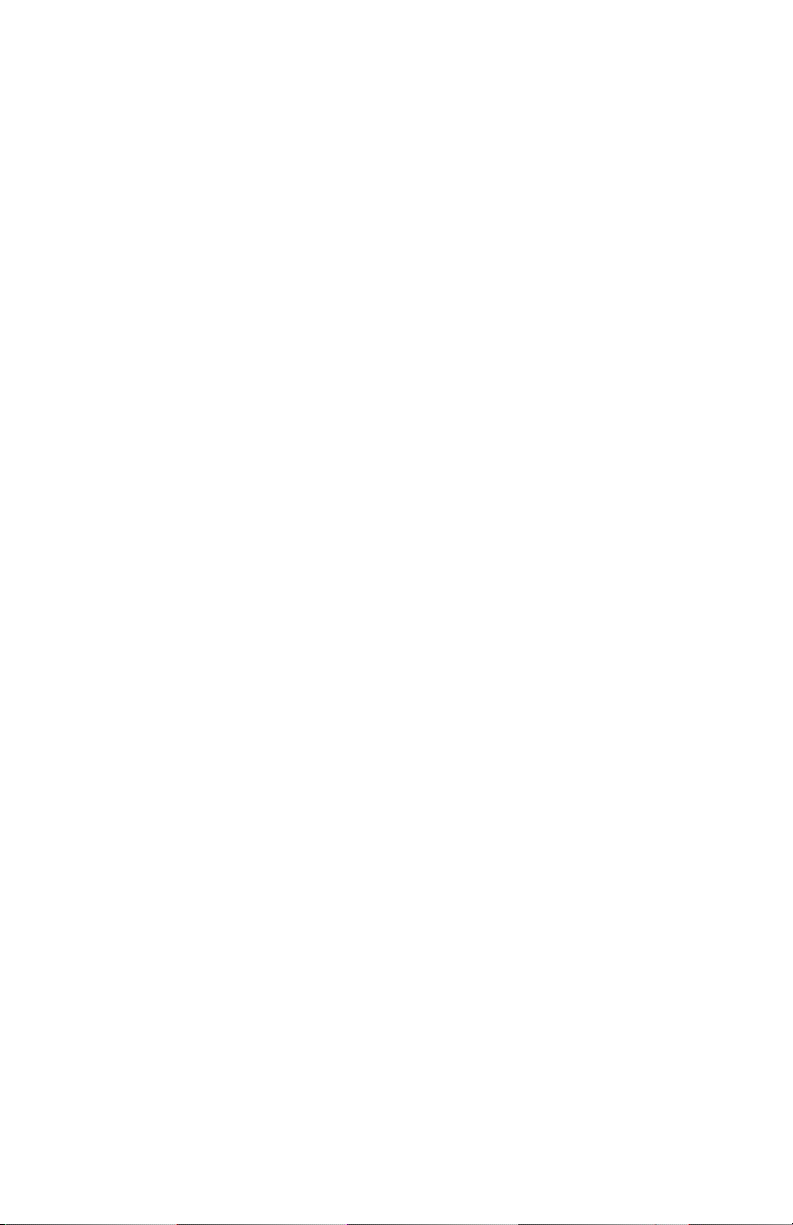
Table of Contents
Section 1: Device Safety............................................................................3
1.1 Model information ...................................................................3
1.2 Specifications ...........................................................................3
1.3 Warranty ..................................................................................5
Section 2: Device Overview ......................................................................6
Section 3: Status Indicator Icons ..............................................................7
3.1 Battery Status ...........................................................................7
3.2 Memory Status .........................................................................7
3.3 Running Indicator .....................................................................7
3.4 Delay Start Indicator .................................................................8
3.5 Wait Icons ................................................................................8
3.6 Stop Icon ..................................................................................8
3.7 External Power Icon ..................................................................8
3.8 Reset Icon .................................................................................8
Section 4: Front Panel Overview ..............................................................9
4.1 Changing the display units .......................................................9
4.2 Changing the number, type, and size of channels viewed .........9
4.3 Checking the memory status ..................................................10
4.4 Checking power status ...........................................................10
4.5 Changing the contrast ............................................................10
Data Logger Manual
Section 5: RHTemp2000 Function Reference .........................................11
5.1 Main Screen ...........................................................................11
5.2 Status Menu ...........................................................................11
5.3 Statistics Menu .......................................................................12
5.4 Units.......................................................................................13
5.5 Setup Menu ...........................................................................13
Section 6: RHTemp2000 Screen Descriptions ........................................18
6.1 Main Screen: ..........................................................................18
6.2 Status Screens (Run Parameters): ............................................18
6.3 Status Screens (Memory Status): .............................................19
6.4 Status Screens (Time): ............................................................19
6.5 ID Parameters .........................................................................20
6.6 Statistics Menu Screen: ...........................................................20
Revised 03/01/11
Page 1
Page 3
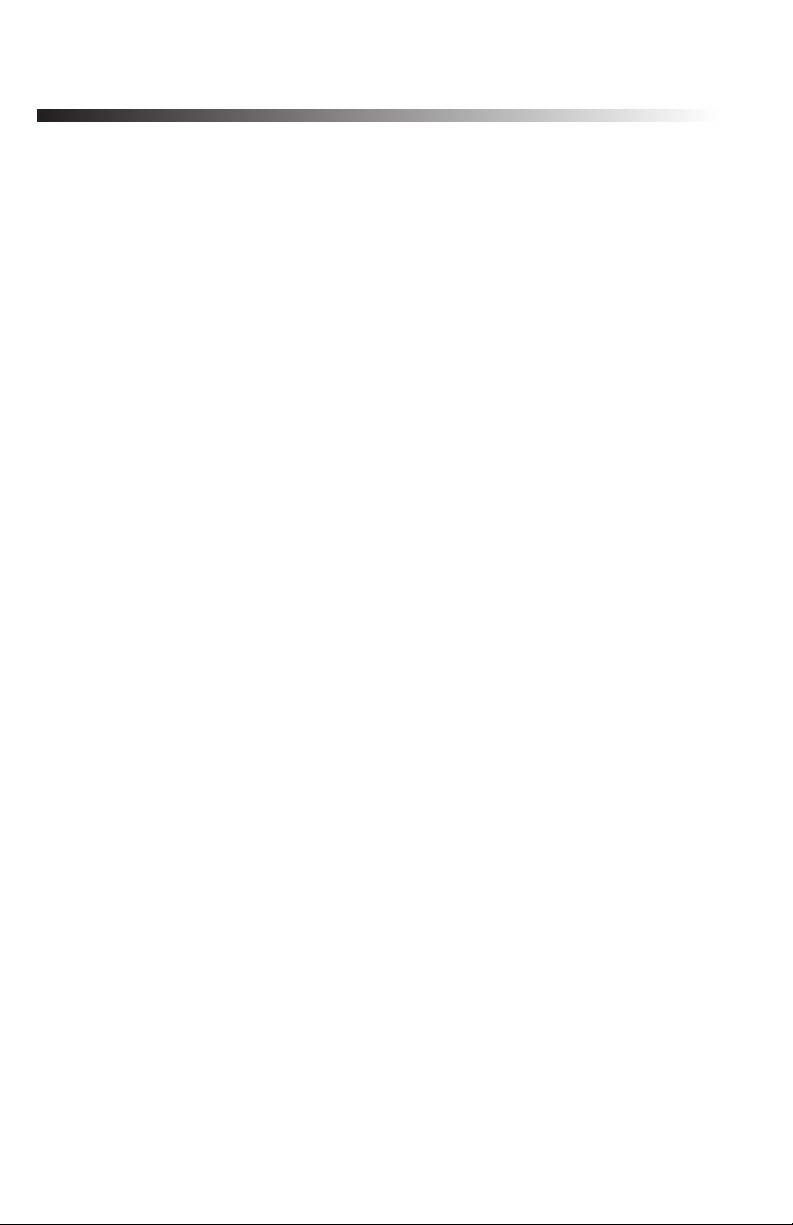
MadgeTech RHTemp2000
6.7 Channel Statistics: ..................................................................21
6.8 Type Statistics: ........................................................................21
6.9 Statistics Information Screen: ..................................................22
6.10 Unit Selection Menu: ............................................................22
6.11 Device Configuration Menu: .................................................23
6.12 Adjust Visibility: ....................................................................23
6.13 Display Configuration: ..........................................................24
6.14 Power Modes Screen: ...........................................................25
6.15 Display Update Mode Screen: ...............................................25
6.16 Power Status Screen: ............................................................26
6.17 Device Information Screens (Minimum Device Range): .........26
6.18 Device Information Screens (Maximum Device Range): ........27
6.19 Device Information Screens (Device Version): .......................27
6.20 Device Information Screens (Firmware Version): ...................28
6.21 Calibration Information Screens (Calibration Date): ..............28
6.22 Calibration Information Screens (Temperature Calibration): ..29
6.23 Calibration Information Screens (Humidity Calibration): .......29
6.24 Device Reset Screen (Hardware Reset): .................................30
6.25 Device Reset Screen (Power Interruption): ............................31
Section 7: Computer Interface ...............................................................32
Section 8: Wall Mounting .......................................................................33
Section 9: Maintenance ..........................................................................34
Section 10: Terms and Conditions ..........................................................35
10.1 Limited Warranty: .................................................................35
10.2 Limitations:...........................................................................36
10.3 Software License: ..................................................................36
Page 2
Page 4
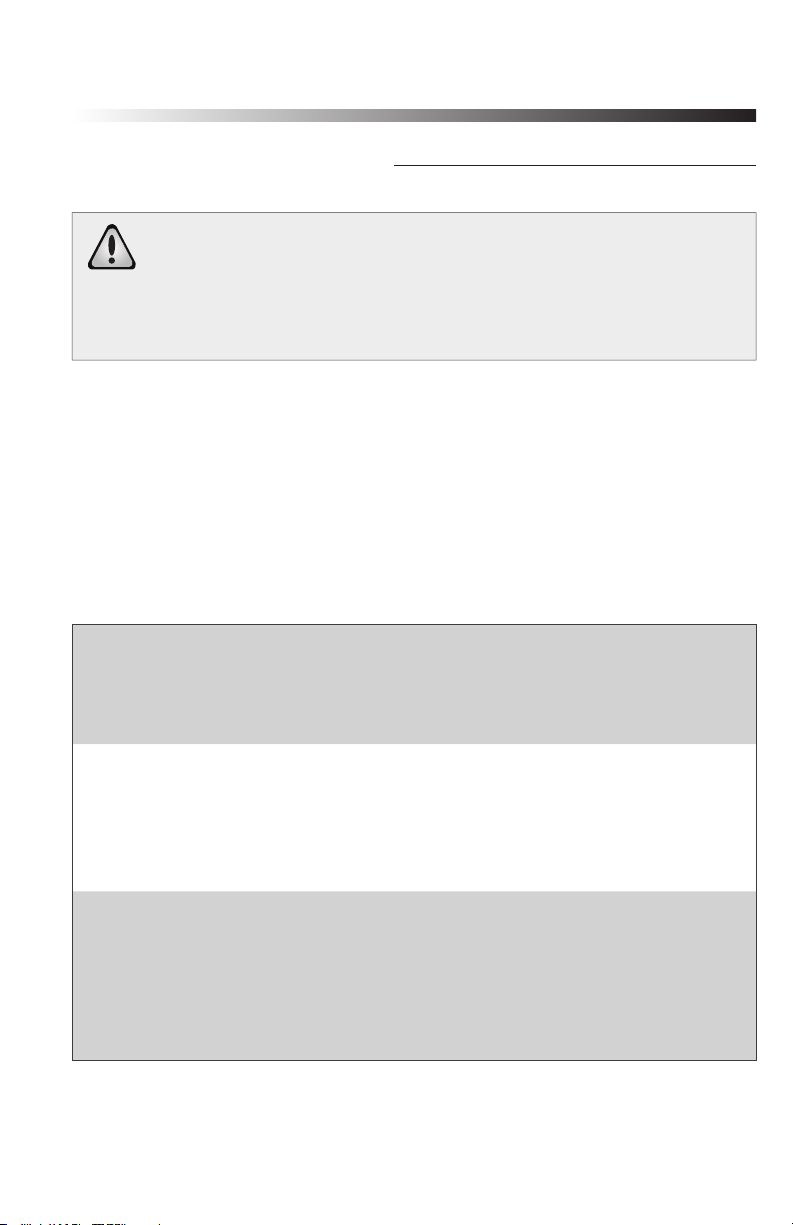
Data Logger Manual
Section 1: Device Safety
CAUTION: DEVICE MUST BE USED ONLY IN A MANNER
CONSISTENT WITH THIS MANUAL.
NOTICE: WHEN 230VAC SUPPLY USED, MADGETECH SPECIFIES
USE OF AC SUPPLY PART # T35-9-100R-3 MANUFACTURED BY
ENG ELECTRIC. THIS SUPPLY IS AVAILABLE FROM MADGETECH.
1.1 Model information
• Model:RHTemp2000
• Description:Measureandrecordtemperatureandhumidity,with
LCD display
• ManufacturedbyMadgeTech,Inc.Warner,NHUSA
1.2 Specifications
Temperature
Range: -20 to +60ºC
Resolution: 0.1ºC
Calibrated Accuracy: ±0.5ºC (0 to +50ºC)
Humidity
Range: 0 to 95%RH
Resolution: 0.1%RH
Calibrated Accuracy: ±3%RH (±2%RH typical at 25ºC)
Specified Accuracy Range: +10 to +40°C, 10 to 80%RH
Dot-Matrix LCD
Dimensions: 2.5” x 1.375” (63mm x 35mm)
Text: Configurable channel text size
Indicators: Power, status, memory
Backlight: Configurable w/auto shut-off and contrast adjustment
Page 3
Page 5

MadgeTech RHTemp2000
Start/Stop Time:
Software programmable start time and date, up to six months in
advance; programmable stop time
Memory:
131,071 readings per channel; 262,143 total readings; software
configurable memory wrap
Reading Rate:
1 reading every 2 seconds to 1 every 24 hours
Calibration:
Digital calibration through software
Calibration Date:
Automatically recorded within device
Battery Type:
9V lithium battery included, user replaceable; optional AC adapter,
7-24 VDC, 100mA. For 230 VAC operation use AC supply T35-9-100
R-3 made by ENG Electric (Available from MadgeTech).
Battery Life:
30 days typical @ 1 min reading rate with continuous LCD and no
backlight usage.
Data Format:
Date and time stamped ºC, ºF, K, ºR ; %RH, mg/ml water vapor
concentration, dew point
Time Accuracy:
±1 minute/month (at 20º to 30°C)
Computer Interface:
USB (interface cable required); 115,200 baud
Software:
XP SP3/Vista/Windows7
Operating Environment:
-20 to +60ºC, 0 to 95%RH non-condensing
Dimensions:
4.8” x 3.3” x 1.25” (122mm x 84mm x 32mm)
Weight:
16 oz (440 g)
Enclosure:
Black anodized aluminum
Page 4
Page 6
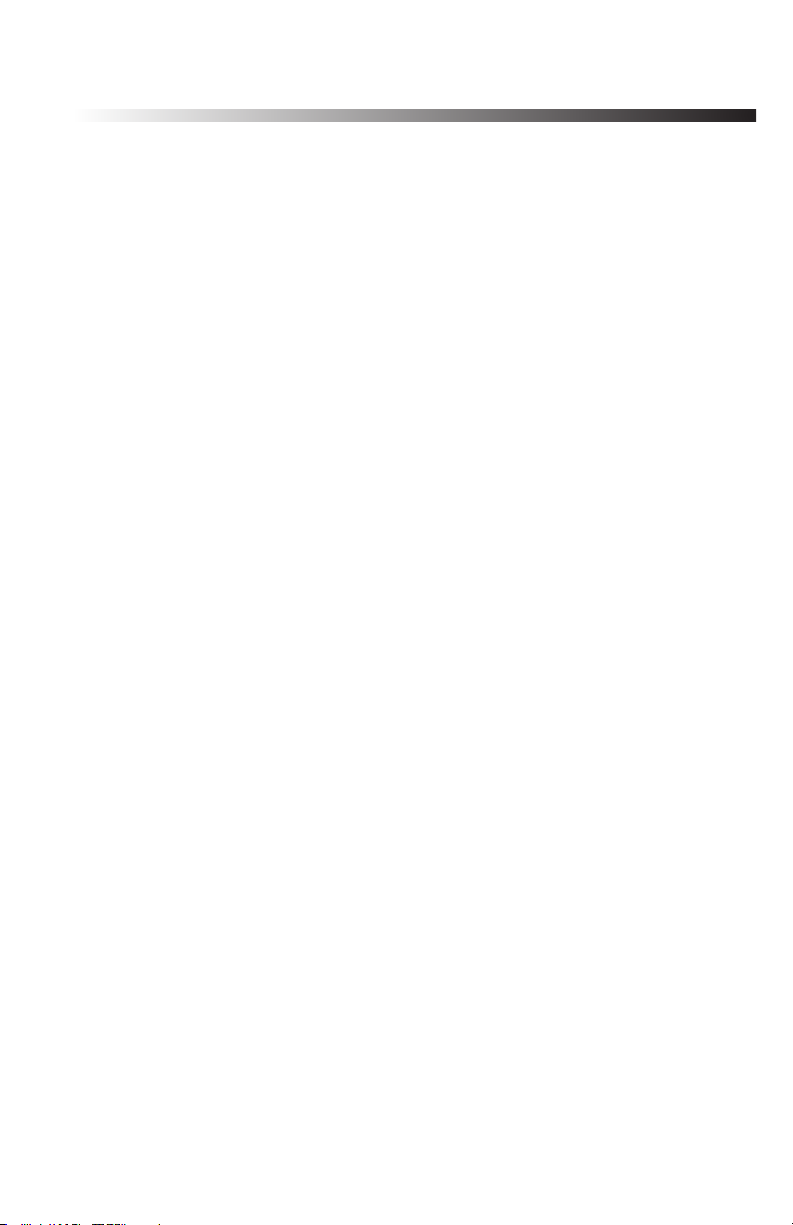
Data Logger Manual
1.3 Warranty
Products manufactured by MadgeTech, Inc., are warranted against defective
material and workmanship for a period of one year, starting from the date
of shipment. In the event that a MadgeTech product is found to be defective, MadgeTech will repair or replace the product at its sole discretion. Such
repair or replacement shall be the sole remedy of this warranty.
This warranty extends only to the original purchasing customer and does
not apply to any unit, which in our sole judgment, has been subjected to:
a) Operating or environmental conditions in excess of our written
specifications or recommendations;
b) Damage, misuse or neglect;
c) Improper installation, repair or alteration.
This warranty excludes batteries.
Except as to title, this is our only warranty for the products. MadgeTech,
Inc. expressly disclaims all other warranties, guarantees or remedies—whether expressed or implied or statutory—including any implied warranty of merchantability or fitness for a particular purpose. We also disclaim any implied
warranty arising out of trade usage or out of a course dealing or course of
performance. We do not guarantee the integrity of data or warranty that the
products will operate uninterrupted or error-free.
MadgeTech data loggers and their associated software have been thoroughly tested and the documentation reviewed. However, MadgeTech does
not warrant the performance of its products, or that the products or their
associated software will operate as described in this manual.
Please refer to page 35 for MadgeTech’s complete Terms and Conditions.
Page 5
Page 7

MadgeTech RHTemp2000
Section 2: Device Overview
LED
Indicators
Power Jack
Temperature
and Humidity
Sensor
Ventilation
Holes
LCD Screen
Black
anodized
aluminum
enclosure
Function Keys
Communication
Jack
Up Key
Okay Key
Down Key
Cancel Key
Page 6
Page 8
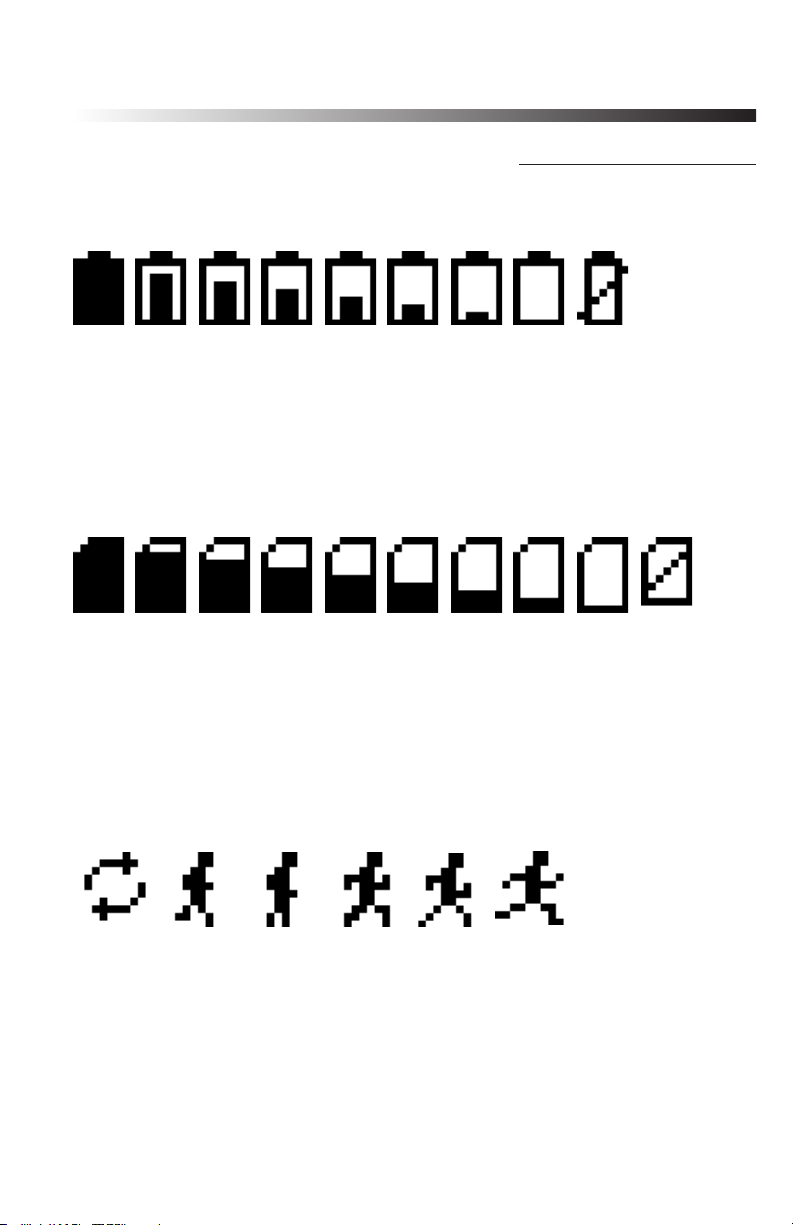
Data Logger Manual
Section 3: Important Status Icons
3.1 Battery Status
Full Empty
Battery Battery
Battery status icons indicate the state of charge of the batteries.
When the battery empty indicator is displayed, the battery should be replaced.
3.2 Memory Status
Memory Memory
Empty Full
The memory status icons indicate the amount of memory left for data storage.
If the RHTemp2000 is in wraparound mode, the memory status icon will always
indicate empty.
3.3 Running Indicator
Indicates that the RHTemp2000 is taking readings. The icons cycle
periodically.
Page 7
Page 9
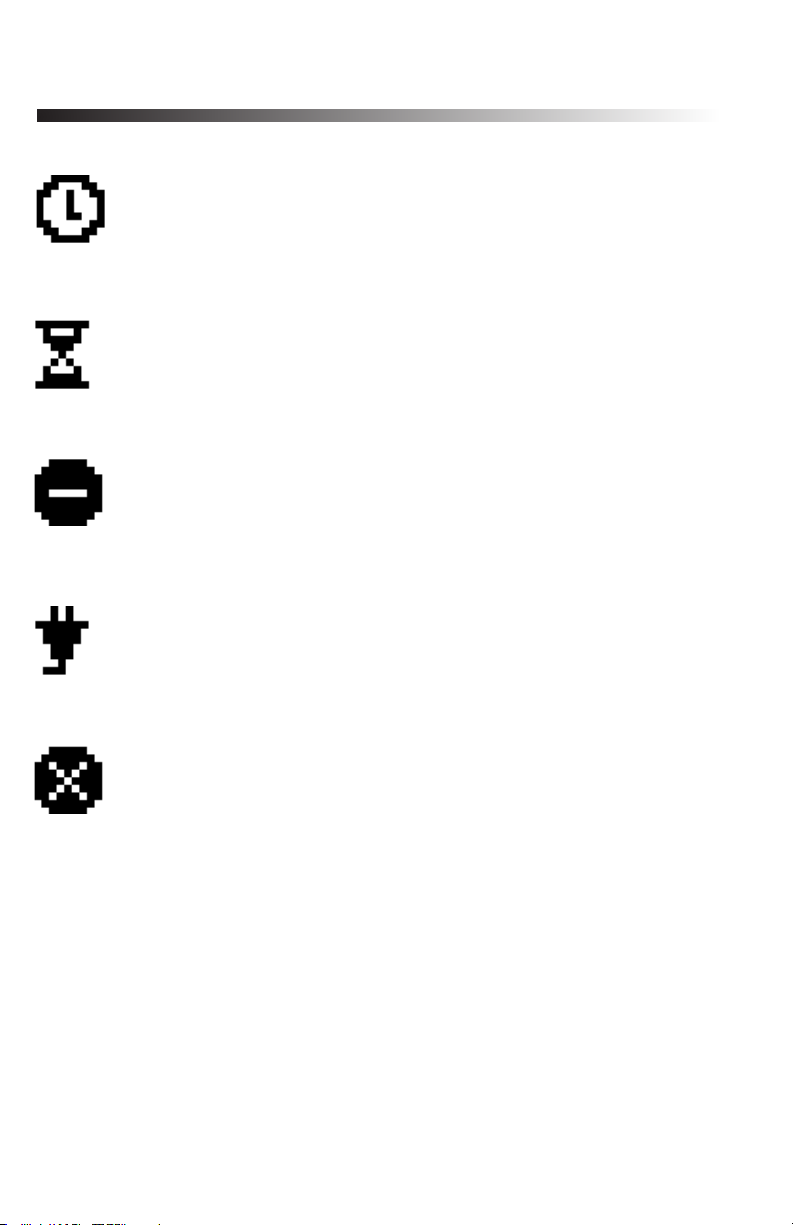
MadgeTech RHTemp2000
3.4 Delay Start Indicator
The delay start icon indicates that a logging operation is
scheduled for the future.
3.5 Wait Icons
The wait icon indicates that the device is busy.
3.6 Stop Icon
Indicates that the RHTemp2000 is not currently taking readings.
3.7 External Power Icon
Indicates that the RHTemp2000 is powered by an external source.
3.8 Reset Icon
Indicates that the device has been reset.
Page 8
Page 10
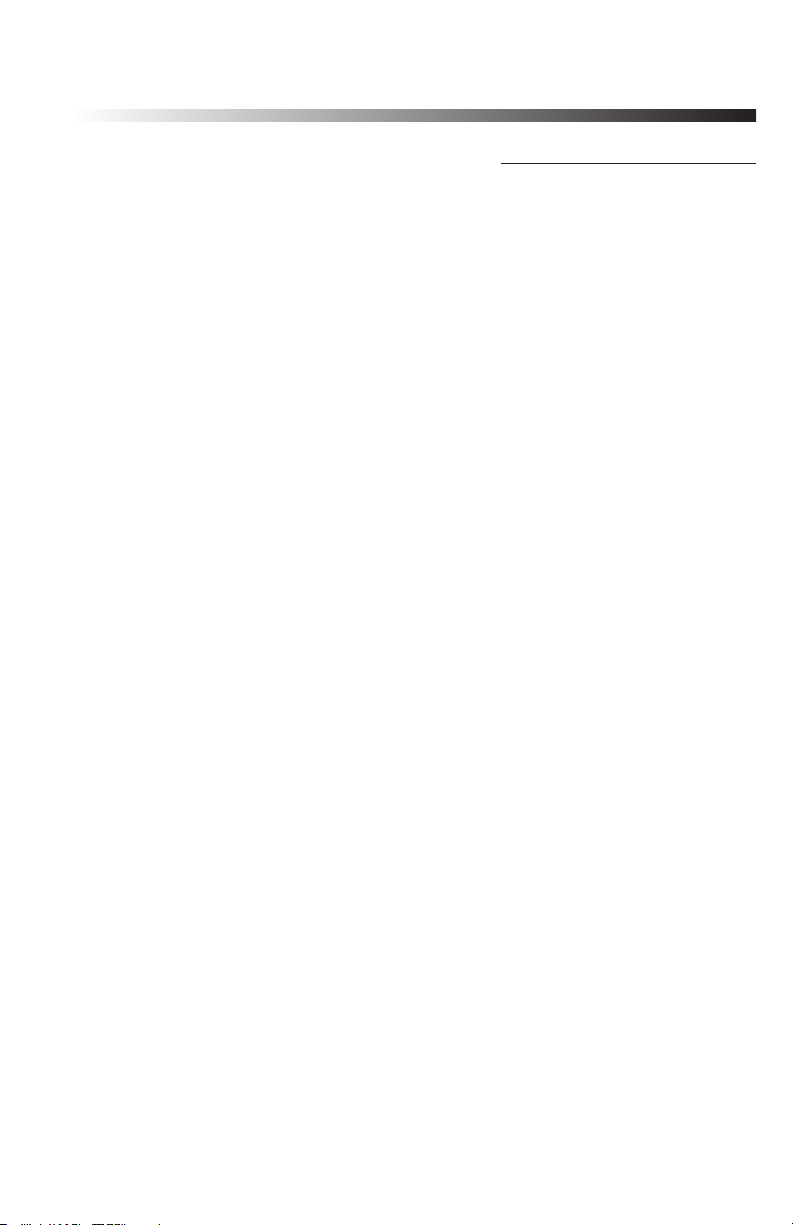
Data Logger Manual
Section 4: Front Panel Overview
4.1 Changing the display units
The RHTemp2000 comes with factory default display units of °C for temperature and %RH for humidity. These units can be easily changed by pressing
the F3 button in the main screen and then selecting either F1 for temperature and F2 for humidity. After selecting a channel, the available units can be
scrolled through by either pressing the channel’s function key repeatedly or
using the UP and DOWN keys.
Button pressing chain:
Main Screen -> F3 -> F1(temp) or F2(humidity) -> function key repeatedly or
UP and DOWN
4.2 Changing the number, type, and size of channels viewed
By default the RHTemp2000 displays recently measured values of both channels (temperature and humidity) on its Main Screen with the two channels
taking up the maximum amount of screen space available. Channels can,
however, be hidden or viewed on a smaller or larger scale.
To change the number and type of displayed channels:
From the Main Screen, press the F4 key to enter the Setup Menu and from
this menu press the F1 key to enter the Display screen. On this screen, F1
corresponds to the Temperature channel and F2 to Humidity. Pressing these
function keys will cause the channels to scroll between “show” or “hide”.
Channels displaying “show” will appear on the main screen and channels
displaying “hide” will not. Any number of channels between zero and two
may be shown.
Button pressing chain:
Main Screen -> F4 -> F1 -> F1(temp) and F2(humidity)
To change the size of displayed channels:
From the Main Screen, press the F4 key to enter the Setup Menu and from
this menu press the F1 key to enter the Display screen, then F4 to scroll to
the next screen. Here the F2 key will change the size of the channels viewed.
By pressing F2 repeatedly the size parameter will scroll between three sizes:
Small: Up to two channels can be displayed and appear much smaller than
the available screen space.
Medium: Up to two channels can be displayed
Page 9
Page 11
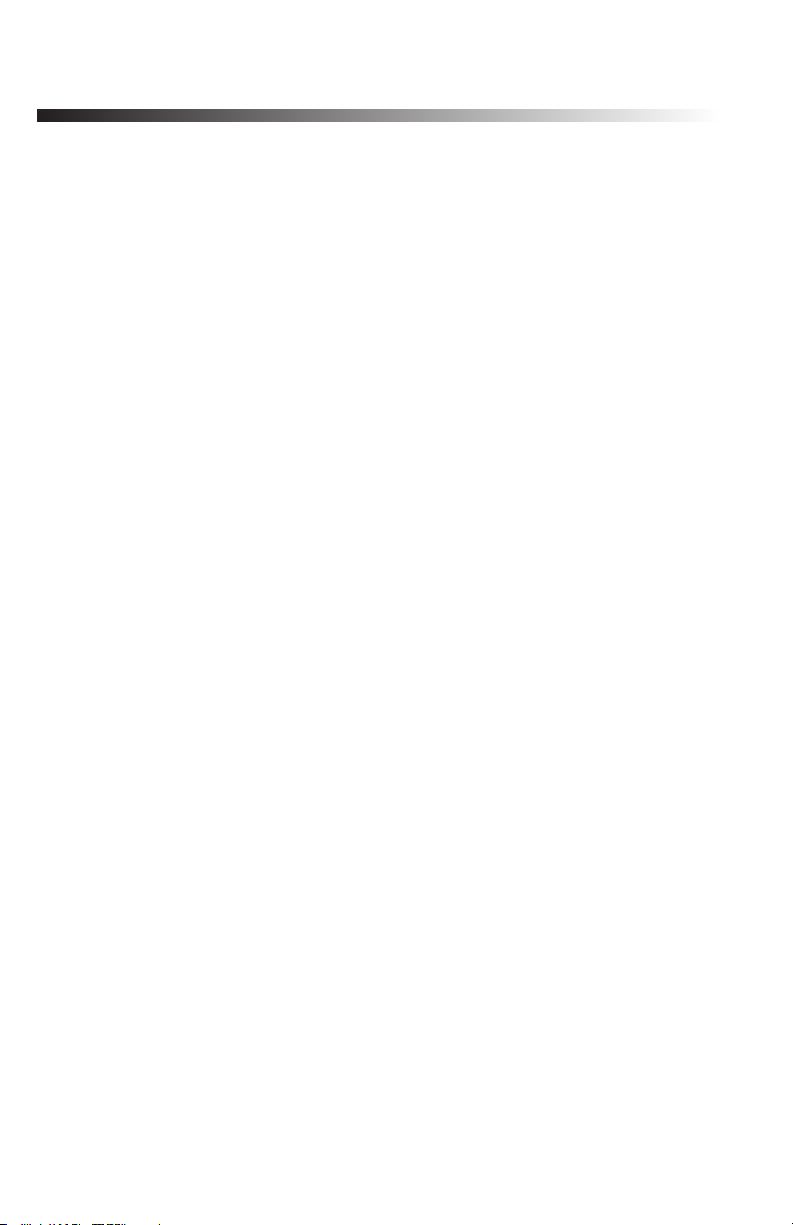
MadgeTech RHTemp2000
Large: Up to two channels can be displayed which will fill the entire display
area
Button pressing chain:
Main Screen -> F4 -> F1 -> F4 -> F2 repeatedly to scroll
4.3 Checking the memory Status
A status icon appears on all screens representing memory, but further information including percent memory left and number of readings taken can
also be viewed. From the Main Screen press the F1 key to enter the Status
screens then press F2 to view memory status information.
Button pressing chain:
Main Screen -> F1 -> F2
4.4 Checking power status
A battery status and external power status (if available) icon appear on all
screens, but percent battery power remaining and external power presence
as well as battery type, current battery voltage, and current external voltage can also be viewed. From the Main Screen press F4 to view the Device
Configuration Menu, F2 to access the power options, then F4 twice to view
the Power Status screen, including battery power percent remaining and
the presence of external power. Battery type and battery voltage are also
displayed, as well as external power voltage (if connected).
Button pressing chain:
Main Screen -> F4 -> F2 -> F4 -> F4
4.5 Changing the Contrast
The RHTemp2000’s LCD screen contrast values can be changed in two ways.
One method is outlined in the Function Reference Guide. A faster, simpler
way involves simultaneously pressing the CANCEL and UP or DOWN button
in any screen.
Button pressing chain:
CANCEL + UP (to increase) or DOWN (to decrease)
Page 10
Page 12

Data Logger Manual
Section 5: RHTemp2000 Function Reference
5.1 Main Screen
The main screen of the RHTemp2000 features a real-time display of most
recently measured temperature and humidity. At the bottom of the main
screen are tabs corresponding to each of the four function keys. These tabs
are used to access the four main function menus of the RHTemp2000:
status, statistics, units, and setup. The left side of the main screen and all
subsequent screens of the device is where important status information icons
can be found (detailed in Section 3: Important Status Icons – page 7) including recording status, memory status, busy status, external power status, and
battery power status.
5.2 Status Menu
Pressing F1 on the main screen brings up the Status menu. The first screen
that appears in the Status Menu is Run Parameters, but the Memory Status
and Time screens can also be viewed by pressing the F2 and F3 keys respectively.
5.2.i Run Parameters
The Run Parameters screen displays important information regarding the
device’s current recording session. These parameters include the time and
date the recording session started (start time and start date), the time and
date the recording session will end (stop date and stop time) due to either
lack of memory or preprogramming in the MadgeTech software. The rate
at which the RHTemp2000 is recording (rate) is also displayed. The device’s
current status (either running or stopped) is the last parameter on the Run
Parameters screen.
5.2.ii Memory Status
The Memory Status screen is where all information regarding the RHTemp2000’s
memory. This screen displays the percent of memory space currently available (memory left), the number of readings currently stored on the device
(readings), the maximum number of readings the device can record (max
readings), as well as information about the wrap feature displaying either
“disabled” or the number of wrap readings currently stored in memory.
Page 11
Page 13

MadgeTech RHTemp2000
5.2.iii Time
The time screen displays current time data including the current time and
date, time and date of last measured data, and current time zone.
5.3 Statistics Menu
Pressing the F2 key while in the Main Screen brings up the Statistics Menu.
From the Statistics Menu, statistics generated from the conditions encountered by the device can be viewed in a variety of different styles including
being sorted by channel and by type. The Statistics Menu also displays
important statistics information as well as the option to clear the statistics at
any time.
5.3.i Viewing statistics by channel
Pressing F1 while viewing the Statistics Menu brings up statistics sorted by
channel. Here the F1and F2 keys provide the ability to view statistics regarding temperature and humidity. Each channel screen displays the minimum,
maximum, and average values encountered by the device for a particular
channel.
5.3.ii Viewing statistics by type
The RHTemp2000’s Statistics Menu also provides the option to view statistics
by type. This can be done by pressing F2 while in the Statistics Menu. Here
the function keys F1, F2, and F3 correspond to the three different types of
statistics; average, minimum, and maximum respectively. Each of the type
statistics screens displays temperature and humidity data of a particular type
(either average, minimum, or maximum values).
5.3.iii Statistics Information
Pressing the F3 key while viewing the Statistics Menu screen brings up
Statistics Information. This screen displays the number of readings being
considered within the statistics (readings), as well as the date and time the
recording period began. From this screen the statistics information can also
be cleared. This is done by pressing the F1 key marked by a tab labeled
“CLEAR”. Upon pressing this key a confirmation message will appear with
function tabs labeled “NO” and “YES” corresponding to F1 and F2 respectively. Selecting “YES” by pressing the F2 key will confirm the statistics clear
function.
Page 12
Page 14

Data Logger Manual
5.4 Units
Pressing the F3 key while viewing the Main Screen will access the Units Selection screen. Here the measurement units can be easily changed. In the Units
Selection screen the F1 and F2 function keys correspond to the two channels
temperature and humidity. Selecting a channel by pressing its corresponding function key allows the user to change the units by either pressing the
function key repeatedly or using the UP and DOWN keys to scroll through
the list of available units. Selecting OK (either by pressing the OK button or
the F4 key) accepts and confirms the unit selection. Pressing the CANCEL key
cancels the unit changing action and reverts to the previously selected units.
The RHTemp2000 offers most commonly used units.
5.5 Setup Menu
Pressing the F4 key while in the Main Screen will display the Device Configuration screen. From this menu changes can be made to most of the
RHTemp2000’s display configuration including the screen contrast, size
of the channel view in the main screen, as well as display of the channels.
Power status can also be viewed including battery power remaining and the
presence of external power, and options regarding the LCD display and the
backlight can be modified. The setup menu is also the place to find basic
information regarding device identification, calibration parameters, and
firmware details.
5.5.i Display
From the Display section, the number and identity of channels shown on the
main screen can be changed and set, the LCD screen’s contrast values can be
changed and set, and the size the channel information appears on the main
screen can be changed and set. Pressing F1 while in the Setup Menu brings
up the Display section.
5.5.i.a Adjust Visibility
The first screen that appears in the Display section is the Adjust Visibility
screen. Here the F1 and F2 keys correspond to the temperature and
humidity channels respectively. Pressing one of these function keys results
in highlighting its corresponding channel function tab. While a channel is
highlighted the corresponding display function can be toggled between
“Hide” and “Show”, with “Hide” indicating that the channel will not be
displayed on the main screen and “Show” indicating that it will be shown.
Channels can be toggled by either repeatedly pressing the channel’s
corresponding function key or by using the UP and the DOWN keys.
Page 13
Page 15

MadgeTech RHTemp2000
5.5.i.b Display Configuration
By selecting “MORE” (either by pressing the F4 key on the Adjust Visibility
Screen or by pressing the OK button) in the Display section the Display
Configuration screen can be viewed. Here LCD screen contrast values can
be set as well as the size the channels are displayed on the Main Screen.
Contrast
To change the LCD screen contrast view while viewing the Display
Configuration screen, first select the contrast configuration parameter
by pressing the F1 key. This action will highlight the function tab
corresponding to the F1 key. Once this tab is highlighted the contrast
can be increased or decreased using the UP and DOWN keys.
Size
To change the size that each channel is displayed on the Main
Screen view while viewing the Display Configuration screen, first
select the size configuration parameter by pressing the F2 key. This
action will highlight the function tab corresponding to the F2 key.
Once this tab is highlighted the size can be increased or decreased
using the UP and DOWN keys. Sizes are as follows:
Small: Up to three channels can be displayed and appear much
smaller than the available screen space.
Medium: Up to two channels can be displayed.
Large: Up to two channels can be displayed which will fill the entire
display area
5.5.ii Power
The Power section displays information regarding battery and external power
sources as well as giving options including display and backlight status that
could potentially save power and LED status options.
5.5.ii.a Power Modes
The power modes screen displays information regarding the display,
backlight, and LED mode as well as the options to change their function.
Page 14
Page 16

Data Logger Manual
Display
The RHTemp2000’s LCD screen has options to be either on
continuously or turn off automatically after five minutes of inactivity.
This option can be changed by first pressing the F1 key to highlight
the display parameter configuration tab. Once the tab is highlighted
the option can be changed by pressing the F1 key repeatedly or using
the UP and DOWN keys to select either “On” or “Auto”.
Backlight
Like the display, the LCD screen’s backlight also has power saving
options. The backlight can be either on continuously, off, or set
to automatically shut off after 30 seconds of inactivity. This option
can be changed by first pressing the F2 key to highlight the back
light parameter configuration tab. Once the tab is highlighted the
option can be changed by pressing the F2 key repeatedly or using
the UP and DOWN keys to select either “On”, “Off” or “Auto”.
LED Modes
The function of the two LEDs on the upper left corner of the
RHTemp2000 can be regulated by first pressing the F3 key to
highlight the LED parameter configuration tab. Once the tab is
highlighted the option can be changed by pressing the F3 key
repeatedly or using the UP and DOWN keys to select either “Enabled”
meaning the LEDs will light to indicate device function or “Disabled”
meaning the LEDs will never light.
5.5.ii.b Display Update Mode
Selecting “MORE” by either pressing the F4 key or “OK” key while
viewing the Power Modes screen brings up the Display Update
Mode screen. On this screen, options relating to the refresh rate of
the screen are displayed. The F1 key toggles between ‘auto’ and
‘reading’ modes. In ‘auto’ mode, the display is updated periodically,
whereas in ‘reading’ mode, the display only updates after a reading is
taken. F2 selects the update period option. Pressing the “UP” and
“DOWN” keys increase and decrease the update period respectively.
5.5.ii.c Power Status
Selecting “MORE” by either pressing the F4 key or the OK key while
viewing the Display Update Mode screen brings up the Power Status
screen. On this screen the battery type is displayed and should be
Page 15
Page 17

MadgeTech RHTemp2000
changed by the user based on whether a Lithium or Alkaline battery
is used in the RHTemp2000. This can be changed by first pressing
the F1 button to highlight the type parameter configuration tab.
Once the tab is highlighted, the battery type can be changed by
either pressing the F1 key repeatedly or by using the UP and DOWN
arrows to select the correct battery type. The percent battery power
remaining, external power presence, battery voltage and external
power voltage are also displayed on the Power Status screen.
5.5.iii Device Information
The F3 key in the Setup Menu displays the Device Information screens. Here
device identification information can be found including serial number, product ID, revision, and subtype. Calibration parameters are also found under
device information including the date the device was last calibrated and when
it will be due for calibration again. Firmware details are also found here.
5.5.iii.a Device Range (Minimum)
The Minimum Device Range screen can be accessed by pressing the
F1 key while viewing the Device Information screen. This display
indicates the minimum values which the RHTemp2000 is capable of
detecting and logging. Values on this screen cannot be modified.
5.5.iii.b Device Range (Maximum)
The Maximum Device Range screen can be accessed by pressing the
F2 key while viewing the Minimum Device Range screen. This display
indicates the maximum values which the RHTemp2000 is capable
of detecting and logging. Values on this screen cannot be modified.
5.5.iii.c Calibration Parameters
Pressing F3 while in the Maximum or Minimum Device Range
screens will display the device calibration parameters. This screen
displays information indicating the most recent calibration date as
well as the date the next calibration will be due.
Page 16
It is important to keep your device properly calibrated to
ensure accurate readings.
Page 18

Data Logger Manual
5.5.iii.d Device Version
Pressing the F4 key while viewing the Maximum or Minimum Device
Range screens will display the Device Version screen, containing
information such as firmware revision number and communications
baud rate. Values on this screen cannot be modified.
5.5.iii.e Firmware Version
Firmware details can be viewed by pressing the F2 key while viewing
the Device Version screens. These details include the firmware version
number, date and time of firmware creation, and checksum.
Page 17
Page 19

MadgeTech RHTemp2000
Section 6: RHTemp2000 Screen Descriptions
6.1 Main Screen:
Displays last measured values.
F1 = STATUS: goes to status screens
F2 = STATS: shows statistics menu
F3 = UNITS: goes to unit selection screen
F4 = SETUP: shows device configuration menu
CANCEL = no function
OK = no function
UP = no function
DOWN = no function
6.2 Status Screens (Run Parameters):
Displays information about run parameters including date of recording start
(start date), time of recording start (start time), stop date, stop time, recording
rate, and current status.
For all status screens:
F1 = RUN: displays run parameters screen
F2 = MEM: displays memory status screen
F3 = TIME: displays time information screen
F4 = MORE: displays the second status screen
CANCEL = returns to main screen
Page 18
Page 20

Data Logger Manual
OK = returns to main screen
UP = no function
DOWN = no function
6.3 Status Screens (Memory Status):
Displays information about the device’s memory capabilities including percent
of memory available (memory left), number of readings taken so far (readings),
max number of readings (max readings), and wrap.
For all status screens:
F1 = RUN: displays run parameters screen
F2 = MEM: displays memory status screen
F3 = TIME: displays time information screen
F4 = MORE: displays the second status screen
CANCEL = returns to main screen
OK = returns to main screen
UP = no function
DOWN = no function
6.4 Status Screens (Time):
Displays current time and date as well as registered time and date and time zone
information.
For all status screens:
F1 = RUN: displays run parameters screen
F2 = MEM: displays memory status screen
Page 19
Page 21

MadgeTech RHTemp2000
F3 = TIME: displays time information screen
F4 = MORE: displays the second status screen
CANCEL = returns to main screen
OK = returns to main screen
UP = no function
DOWN = no function
6.5 ID Parameters
Displays information relating to device identity.
For all status screens:
F1 = ID: no function
F3 = MORE: displays the first status screen
F4 = EXIT: returns to main screen
CANCEL = returns to main screen
OK = returns to main screen
UP = no function
DOWN = no function
6.6 Statistics Menu Screen:
Displays options available within the statistics menu.
F1 = CHAN: goes to screen that sorts statistics by channel
F2 = TYPE: goes to screen that sorts statistics by type
F3 = INFO: goes to Statistics Information Screen
F4 = EXIT: returns to main screen
Page 20
Page 22

Data Logger Manual
CANCEL = returns to main screen
OK = returns to main screen
UP = no function
DOWN = no function
6.7 Channel Statistics:
Displays statistics (maximum recorded value, minimum recorded value, and
average recorded value) based on channel (Temperature or Humidity).
F1 = TEMP…: Displays temperature statistics
F2 = HUMID…: Displays humidity statistics
F3 = no function
F4 = EXIT: returns to Statistics Menu Screen
CANCEL = returns to Statistics Menu
OK = returns to Statistics Menu
UP = no function
DOWN = no function
6.8 Type Statistics:
Displays statistics from both channels (Temperature and Humidity) sorted by
type (maximum recorded value, minimum recorded value, or average value).
F1 = AVG: displays average recorded value for each channel
F2 = MIN: displays minimum recorded value for each channel
F3 = MAX: displays maximum recorded value for each channel
Page 21
Page 23

MadgeTech RHTemp2000
F4 = EXIT: Returns to Statistics Menu
CANCEL = returns to Statistics Menu
OK = returns to Statistics Menu
UP = no function
DOWN = no function
6.9 Statistics Information Screen:
Displays current statistics information including the number of recorded readings,
start date, and start time.
F1 = CLEAR: Gives the option to clear all statistics
F2 = no function
F3 = no function
F4 = EXIT: returns to Statistics Menu
CANCEL = returns to Statistics Menu
OK = returns to Statistics Menu
UP = no function
DOWN = no function
6.10 Unit Selection Menu:
Displays units currently being used for each channel
F1 = TEMP: selects temperature channel for unit change
F2 = HUMID: selects humidity channel for unit change
F3 = no function
Page 22
Page 24

Data Logger Manual
F4 = OK: returns to Main Screen
Note: unit selection can be changed by pressing the corresponding function key
repeatedly or using the UP and DOWN arrows to select appropriate units.
CANCEL = returns to main menu without accepting changes
OK = accepts changes and returns to main menu
6.11 Device Configuration Menu:
Displays options available within the device configuration menu.
F1 = DISPLAY: enters Adjust Visibility screen
F2 = POWER: enters Power Modes screen
F3 = INFO: goes to Device Information screens
F4 = EXIT: returns to main screen
CANCEL = returns to main screen
OK = returns to main screen
UP = no function
DOWN = no function
6.12 Adjust Visibility:
Displays options for changing the viewing of the two channels on the main
screen (either shows a particular channel or hides it).
F1 = TEMP: first highlights and then changes the viewing options of the
temperature channel
F2 = HUMID: first highlights and then changes the viewing options of the
humidity channel
Page 23
Page 25

MadgeTech RHTemp2000
F3 = no function
F4 = MORE: moves on to Display Configuration screen
CANCEL = return to Device Configuration Menu
OK = moves on to Display Configuration screen
UP = once channel parameter configuration tab is highlighted scrolls
through available options
DOWN = once channel parameter configuration tab is highlighted scrolls
through available options
6.13 Display Configuration:
Allows the user to change the contrast of the LCD display as well as the channel
size.
F1 = CNTRST: highlights the contrast parameter configuration tab
F2 = SIZE: highlights and then changes options of the channel size parameter
F3 = MORE: moves back to the Adjust Visibility screen
F4 = EXIT: returns to Display Configuration Menu
CANCEL = returns to Device Configuration Menu
OK = moves back to the Adjust Visibility screen
UP = when contrast parameter configuration tab is highlighted increases
contrast value
DOWN = when contrast parameter configuration tab is highlighted increases
decreases contrast value
Page 24
Page 26

Data Logger Manual
6.14 Power Modes Screen:
Displays information regarding the devices different power modes including the
display visibility, backlight options, and LED modes.
F1 = DISPLAY: first highlights and then changes display visibility (On: full visibility or Auto: shuts off after 5 minutes of inactivity)
F2 = BKLGHT: first highlights and then changes backlight options (On:
backlight always on, Auto: backlight shuts off after 30 sec of inactivity, or Off:
backlight always off)
F3 = LED: first highlights and then changes LED mode options
F4 = MORE: moves to Display Update Mode screen
CANCEL = Returns to Device Configuration Menu
OK = moves to Display Update Mode screen
UP = once parameter configuration tab is highlighted scrolls through available
options
DOWN = once parameter configuration tab is highlighted scrolls through
available options
6.15 Display Update Mode Screen:
Displays information regarding display refresh mode and refresh interval.
F1 = MODE: first highlights and then changes update mode (Auto: screen
refreshes periodically or Reading: refreshes only after a reading is taken)
F2 = TIME: first highlights and then changes refresh interval.
F4 = MORE: moves to Power Status screen
CANCEL = Returns to Device Configuration Menu
OK = moves to Power Status screen
Page 25
Page 27

MadgeTech RHTemp2000
UP = once parameter configuration tab is highlighted scrolls through available options
DOWN = once parameter configuration tab is highlighted scrolls through
available options
6.16 Power Status Screen:
Displays details about power available to the device including the battery
type, battery voltage, and external voltage.
F1 = TYPE: highlights and then changes battery type (Lithium or Alkaline)
F3 = MORE: moves back to Power Modes screen
F4 = EXIT: Returns to Device Configuration Screen
CANCEL = Returns to Device Configuration Menu
OK = moves back to Power Modes screen
UP = if type parameter configuration tab is highlighted, scrolls through avail-
able options
DOWN = if type parameter configuration tab is highlighted, scrolls through
available options
6.17 Device Information Screens (Minimum Device Range):
Displays values indicating minimum temperature and humidity detectable by the
RHTemp2000.
For all Device Information Screens:
F1 = MIN: no function
F2 = MAX: shows Device Range (Maximum) screen
F3 = CAL: shows Calibration Information screens
Page 26
Page 28

Data Logger Manual
F4 = MORE: shows further Device Information screens
CANCEL = Returns to Device Configuration Menu
OK = Returns to Device Configuration Menu
UP = No function
DOWN = No function
6.18 Device Information Screens (Maximum Device Range):
Displays values indicating maximum temperature and humidity detectable by the
RHTemp2000.
6.19 Device Information Screens (Device Version):
Displays device version information.
F1 = VERS: no function
F2 = FIRM: shows Firmware Version screen
F3 = MORE: shows Device Range (Minimum) screen
F4 = EXIT: Returns to Device Configuration Menu
CANCEL = Returns to Device Configuration Menu
OK = Returns to Device Configuration Menu
UP = No function
DOWN = No function
Page 27
Page 29

MadgeTech RHTemp2000
6.20 Device Information Screens (Firmware Version):
Displays device firmware version information.
F1 = VERS: shows Device Version screen
F2 = FIRM: no function
F3 = MORE: shows Device Range (Minimum) screen
F4 = EXIT: Returns to Device Configuration Menu
CANCEL = Returns to Device Configuration Menu
OK = Returns to Device Configuration Menu
UP = No function
DOWN = No function
6.21 Calibration Information Screens (Calibration Date):
Displays date of last calibration and due date of next calibration.
For all Device Information Screens:
F1 = DATE: no function
F2 = TEMP: shows temperature calibration information
F3 = HUMID: shows humidity calibration information
F4 = EXIT: Returns to Device Configuration Menu
CANCEL = Returns to Device Configuration Menu
OK = Returns to Device Configuration Menu
UP = No function
DOWN = No function
Page 28
Page 30

Data Logger Manual
6.22 Calibration Information Screens (Temperature Calibration):
Displays calibration information for temperature channel.
F1 = DATE: shows calibration date information
F2 = TEMP: no function
F3 = HUMID: shows humidity calibration information
F4 = EXIT: Returns to Device Configuration Menu
CANCEL = Returns to Device Configuration Menu
OK = Returns to Device Configuration Menu
UP = No function
DOWN = No function
6.23 Calibration Information Screens (Humidity Calibration):
Displays calibration information for humidity channel.
F1 = DATE: shows calibration date information
F2 = TEMP: shows temperature calibration information
F3 = HUMID: no function
F4 = EXIT: Returns to Device Configuration Menu
CANCEL = Returns to Device Configuration Menu
OK = Returns to Device Configuration Menu
UP = No function
DOWN = No function
Page 29
Page 31

MadgeTech RHTemp2000
6.24 Device Reset Screen (Hardware Reset):
Displayed as notification when a hardware reset has occurred.
F1 = OK: accepts notification and displays main screen
F2 = no function
F3 = no function
F4 = no function
CANCEL = no function
OK = accepts notification and displays main screen
UP = no function
DOWN = no function
Page 30
Page 32
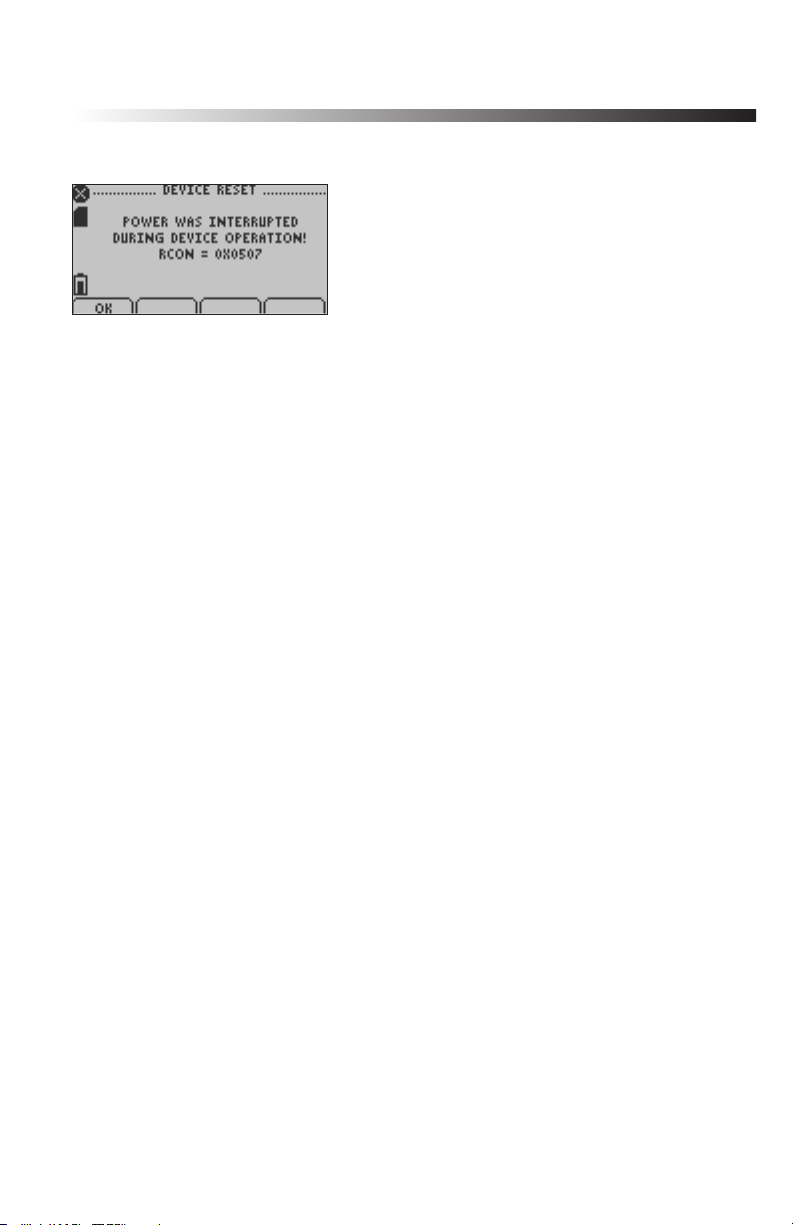
Data Logger Manual
6.25 Device Reset Screen (Power Interruption):
Displayed as notification when power is interrupted during device operation.
F1 = OK: accepts notification and displays main screen
F2 = no function
F3 = no function
F4 = no function
CANCEL = no function
OK = accepts notification and displays main screen
UP = no function
DOWN = no function
Page 31
Page 33

MadgeTech RHTemp2000
Section 7: Computer Interface:
Insert the USB connector of the IFC200 into an available USB port. Fully
insert male connector of the IFC200 interface cable into the female
receptacle of the data logger*.
*WARNING: Install driver before connecting a device using a USB for the first
time. See the Data Logger Software manual for further information.
Page 32
Page 34

Section 8: Wall Mounting
Power Supply Cable Slot
Data Logger Manual
Page 33
Page 35

MadgeTech RHTemp2000
Section 9: Maintenance
BATTERY WARNING
Most MadgeTech data loggers contain a lithium battery. Do
not cut the battery open, incinerate, or recharge. Do not heat
lithium batteries above the specified operating temperature.*
Dispose of the battery in accordance with local regulations.
*See the individual specification sheets at www.madgetech.com.
The RHTemp2000 does not have any user-serviceable parts except the battery which should be replaced periodically. The battery life is affected by
battery type, ambient temperature, sample rate, sensor selection, offloads
and LCD display usage. The RHTemp2000 has a battery status indicator on
the LCD display. If the battery indication is low, or if the device seems to be
inoperable, it is recommended that the battery be changed.
To change the battery, locate and remove the four (4) 3/32 hex screws on
the back of the unit. Separate the halves and the battery compartment is
now visible. Remove the old 9V battery from the battery clips and replace
with a new 9V battery. MadgeTech recommends using 9V lithium battery. An
alkaline battery is acceptable, but will yield a shorter battery life.
For any other maintenance or calibration issues, MadgeTech recommends
the unit be returned to the factory for service. Before returning the device,
you must obtain an RMA from the factory. For further information, please
contact MadgeTech at:
MadgeTech, Inc.
879 Maple Street,
Contoocook, NH 03229
TEL: 603-456-2011 • FAX: 603-456-2012
support@madgetech.com
www.MadgeTech.com
Page 34
Page 36

Data Logger Manual
Section 10: Terms and Conditions
All products furnished by MadgeTech, Inc. (“Seller”) shall be in accordance with the following
terms and conditions unless otherwise stated in writing:
These Terms and Conditions (“Terms and Conditions”) govern (a) all sales quotations and
sales of components, equipment, parts, and other products (“Product”) from, and (b) all service
proposals and provisions of services by Seller to the buyer of the Products (“Buyer”). These
Terms and Conditions shall take precedence over any terms and conditions which appear on
Buyer’s order or other form or any other writing or electronic transmission from Buyer. Any
terms or conditions on any of Buyer’s forms, recordings, electronic transmissions, or orders
that are different from or in addition to these Terms and Conditions are specifically rejected.
Any modification to these Terms and Conditions must be agreed to and executed in writing by
Seller. Seller’s failure to object to provisions contained in any communication from Buyer shall
not be construed as a waiver of these Terms and Conditions or as an acceptance of any such
provision. Trade custom, trade usage and past performance are superseded by these terms and
conditions and shall not be used to interpret these terms and conditions. In the event that Product includes software, the software is licensed to Buyer in object code form only in accordance
with Seller’s standard Software License Terms that are included below.
10.1: Limited Warranty.
A. Seller Manufactured Products and Seller Provided Services.
Seller warrants to Buyer that:
(i) Seller manufactured Software (as defined in Section 23 below) shall execute the program-
ming instructions provided by Seller, and
(ii) Seller manufactured Product and consumables and Seller provided services shall be free
from material defects in material and workmanship under normal uses and care, in each
case until the expiration of the applicable warranty period specified below
Seller manufactured Product is warranted for the shorter of twelve (12) months from the
date of initial installation or fifteen (15) months from the date of shipment by Seller. Seller manufactured consumables and Software, and Seller provided services are warranted for a period of
ninety (90) days from the date of shipment or completion, as applicable. If Buyer discovers any
warranty defect and notifies Seller thereof in writing during the applicable warranty period, Seller shall, at its option, promptly correct any defects that are found by Seller, or repair or replace
F.O.B. point of manufacture that portion of the Seller manufactured Products, consumables or
Software found by Seller to be defective, or refund the price of the defective portion of the Seller
manufactured Products, consumables or Software, or of the defective portion of the Seller provided services. All replacements or repairs necessitated by inadequate maintenance, normal wear
and usage, unsuitable power sources, unsuitable environmental conditions, accident, misuse,
improper installation, modification, repair, storage or handling, or any other cause not the fault
of Seller are not covered by this limited warranty, and shall be at Buyer’s expense. Seller shall not
be obligated to pay any costs or charges incurred by Buyer or any other party except as may be
agreed upon in writing in advance by an authorized representative of Seller. All costs of dismantling, re-installation and freight, and the time and expenses of Seller’s personnel for site travel
and diagnosis under this limited warranty shall be borne by Buyer unless accepted in writing by
Seller. Seller manufactured Products, consumables and Software, and Seller provided services,
repaired, replaced or corrected during the applicable warranty period shall be in warranty for
the greater of the remainder of the applicable original warranty period or ninety (90) days.
THE FOREGOING STATES THE SOLE AND EXCLUSIVE WARRANTY AND LIABILITY OF SELLER.
FOR BREACH OF WARRANTY AND IS IN LIEU OF ALL OTHER REPRESENTATIONS, WARRANTIES
AND COVENANTS, EXPRESSED OR IMPLIED, IN REGARD THERETO. EXCEPT FOR THE EXPRESS
LIMITED WARRANTY SET FORTH IN THIS SECTION, SELLER DOES NOT MAKE AND HEREBY DISCLAIMS ANY AND ALL OTHER REPRESENTATIONS AND WARRANTIES OF ANY KIND WHATSOEVER,
WHETHER EXPRESSED, IMPLIED OR STATUTORY, INCLUDING, WITHOUT LIMITATION, ANY
Page 35
Page 37

MadgeTech RHTemp2000
IMPLIED WARRANTIES OF MERCHANTABILITY, FITNESS FOR A PARTICULAR PURPOSE, NONINFRINGEMENT OR ACCURACY, ADEQUACY OR COMPLETENESS OF DATA MEASUREMENT, WITH
RESPECT TO ANY OF THE SELLER MANUFACTURED PRODUCTS, CONSUMABLES OR SOFTWARE, OR ANY OF THE SELLER PROVIDED SERVICES.
Any drawings submitted with the Products are only to show the general style, arrangement,
and approximate dimensions of the Products.
B. Equipment, Consumables, Software and Services Manufactured or Provided by Others.
SELLER DOES NOT MAKE, AND HEREBY DISCLAIMS, ANY AND ALL REPRESENTATIONS AND
WARRANTIES OF ANY KIND WHATSOEVER, WHETHER EXPRESSED, IMPLIED OR STATUTORY,
INCLUDING, WITHOUT LIMITATION, ANY IMPLIED WARRANTIES OF MERCHANTABILITY PARTICULAR PURPOSE, NONINFRINGEMENT OR ACCURACY, ADEQUACY OR COMPLETENESS OF
DATA MEASUREMENT, WITH RESPECT TO ANY EQUIPMENT, COMPONENTS, PARTS, CONSUMABLES, SOFTWARE OR SERVICES SOLD TO BUYER BY SELLER THAT ARE NOT MANUFACTURED
OR PROVIDED BY SELLER. Seller shall assign the manufacturer’s or service provider’s warranty
applicable to such equipment, components, parts, consumables, Software and services to the
extent permitted, to Buyer. Seller will provide Buyer with available warranty information.
10.2: Limitations.
IN NO EVENT, REGARDLESS OF THE FORM OF THE CLAIM OR CAUSE OF ACTION (WHETHER BASED IN CONTRACT, INFRINGEMENT, NEGLIGENCE, STRICT LIABILITY, OTHER TORT OR
OTHERWISE), SHALL SELLER’S LIABILITY EXCEED THE PRICE ACTUALLY PAID BY BUYER TO
SELLER FOR THE SPECIFIC PRODUCTS, CONSUMABLES AND/OR SOFTWARE MANUFACTURED,
AND/OR SERVICES PROVIDED, BY SELLER GIVING RISE TO THE CLAIM OR CAUSE OF ACTION.
SELLER SHALL NOT, UNDER ANY CIRCUMSTANCES, BE LIABLE FOR ANY LOSS OF REVENUE,
LOSS OF PROFITS OR ANY INCIDENTAL, INDIRECT, SPECIAL, EXEMPLARY OR CONSEQUENTIAL
DAMAGES, WHETHER OR NOT FORESEEABLE. NO ACTION, REGARDLESS OF FORM, ARISING OUT OF ANY TRANSACTION GOVERNED BY THESE TERMS AND CONDITIONS, MAY BE
BROUGHT BY EITHER PARTY MORE THAN TWO (2) YEARS AFTER THE CAUSE OF ACTION HAS
ACCRUED. The foregoing allocation of risk and limitation of liability has been agreed to by the
parties and forms the basis of their willingness to enter into any accepted order.
10.3: Software License.
(A) For purposes hereof, “Software” means the computer programs included in the Product
at delivery, together with all codes, techniques, software tools, formats, designs, concepts,
methods, and ideas associated with those computer programs. The term also includes all copies
of any part of the software, as well as the manual(s) and printed materials provided by Seller.
(B) Seller grants Buyer a non- exclusive, non-transferable license to use the Software, in
object code form only, according to the terms set forth below. Buyer may operate the Software
only (i) in conjunction with and as part of the Product; (ii) in the manner in which it is intended
by Seller; and (iii) at Buyer’s plant site where the Product is first used. Buyer may negotiate with
Seller separate licenses to use the Software at other plant sites. Buyer’s use of Software shall be
governed exclusively by Seller’s and/or an third party owner’s applicable license terms.
(C) Buyer shall not (i) make the Software available to any person or entity other than its employees, who must use the Software only as specified above; (ii) modify the Software or merge
it with another program; (iii) reverse engineer, disassemble, decompile, or make any attempt to
discover the source code of the Software; (iv) translate or create derivative works based on the
Software; (v) remove, obscure, or alter any notice of the patent, copyright, or other proprietary
rights related to the Software; (vi) sub-license, sell, lend, rent, or lease any portion of the Software; (vii) copy any portion of the Software; (viii) operate the Software other than in conjunction with operation of Product; or (ix) transfer the Software in violation of applicable United
States Export laws and regulations.
Page 36
Page 38

6 Warner Road, Warner, NH 03278
Phone 603.456.2011 l Fax 603.456.2012
www.madgetech.com l info@madgetech.com
