Page 1

Product User Guide
RFOT
Wireless Meat Temperature Data Logger
Product User Guide
Page 2
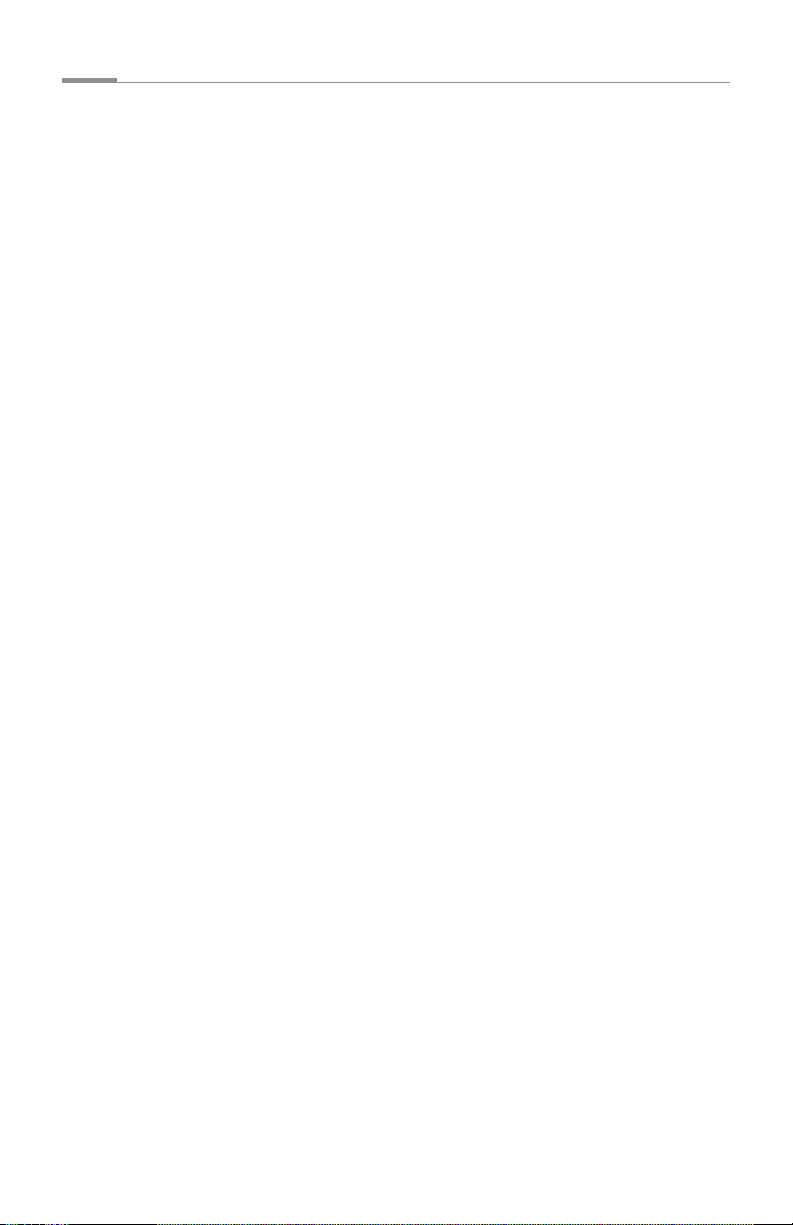
Product User Guide
Table of Contents
Quick Start Steps ..................................................... 3
Product Overview .................................................... 3
Options & Accessories .............................................. 3
Soware Installation ............................................... 4
MadgeTech Cloud Services ...................................... 4
Activating & Deploying the Data Logger.................. 5
Channel Programming ............................................ 6
Product Maintenance ............................................... 7
Troubleshooting ...................................................... 8
Compliance Information .......................................... 8
General Specifications ....................................... 9-10
Need Help ............................................................... 11
2
Page 3
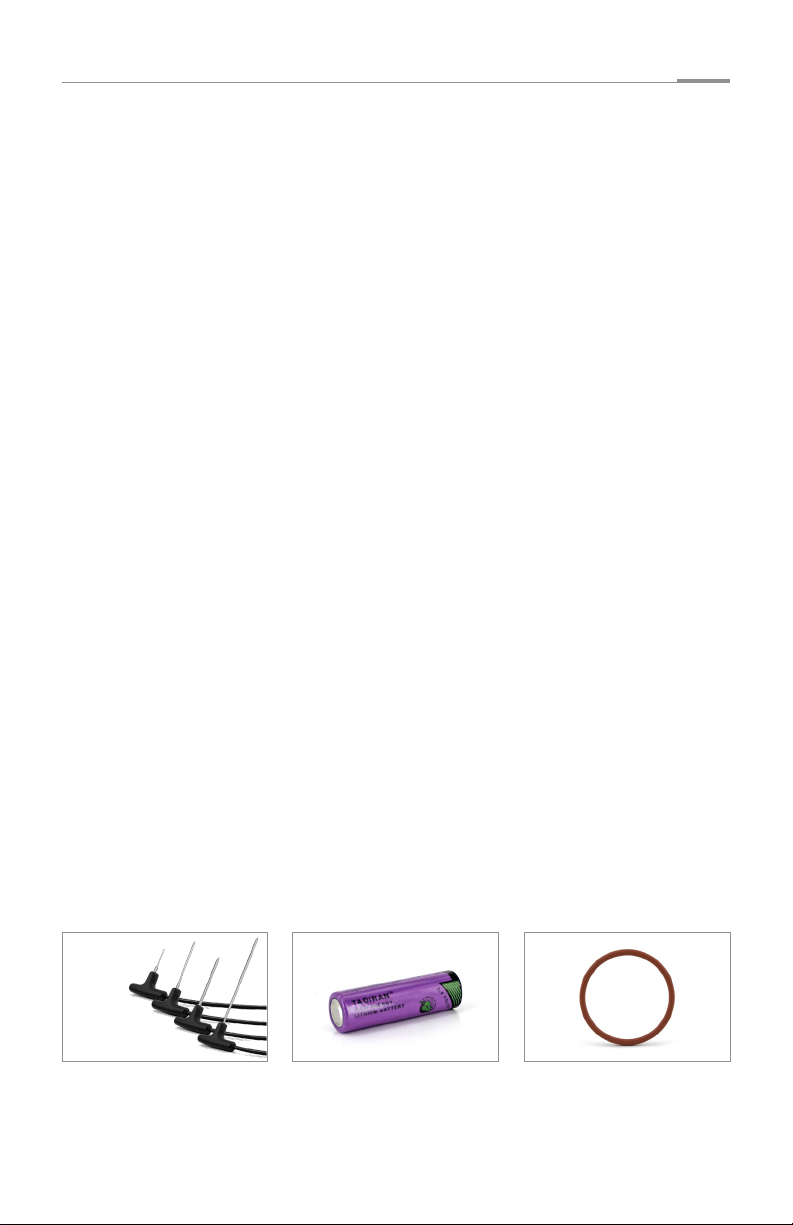
RFOT
Quick Start Steps
1. Install the MadgeTech 4 Soware and USB Drivers onto a Windows PC.
2. Connect the RFC1000 wireless transceiver (sold separately) to the Windows PC with the
provided USB cable.
3. The RFOT is shipped with wireless transmission in an active, low power state. During
normal use, inserting a USB (micro B type) cable into the RFOT will pass control to the MT4
soware and disable the wireless transmission. When the USB cable is unplugged, wireless
transmission resumes with settings that were chosen in MT4.
4. Launch the MadgeTech 4 Soware. All active MadgeTech data loggers that are within range
will automatically appear in the Connected Devices window.
5. Select the data logger within the Connected Devices window and click the Claim icon.
6. Select the start method, reading rate and any other parameters appropriate for the desired
data logging application. Once configured, deploy the data logger by clicking Start.
7. To download data, select the device in the list, click the Stop icon, and then click the
Download icon. A graph will automatically display the data.
Product Overview
The MadgeTech RFOT is a two-way wireless meat cooking and cooling data logger. The
RFOT’s rugged design, equipped with a flexible piercing probe allows it to be used in harsh
environments. The RFOT is perfectly suited for use in smokehouses, ovens and other cooking
processes up to 212 °F (100 °C) as well as refrigerators and freezers down to -4 °F (-20 °C). The
RFOT is completely splash-proof, and can withstand wash down cycles. The RFOT records and
wirelessly transmits internal product temperature readings back to a central PC for instant
real-time monitoring, even when a smokehouse or freezer door is closed. The RFOT allows the
user to also set-up real-time wireless alarming within the soware, so that the user is notified by
email or text if an alarm condition has been met or exceeded. The RFOT assists in complying with
HACCP requirements as well as USDA regulations.
Options & Accessories
RFOT-FR, RFOT-4, RFOT-4TD,
RFOT-7 and RFOT-12
TLH-5903
PN: 901748-00
3.6V Lithium Battery
RFOT O-Ring Kit
PN: 902149-00
Includes 1-Square and
1-Round O-Ring
3
Page 4
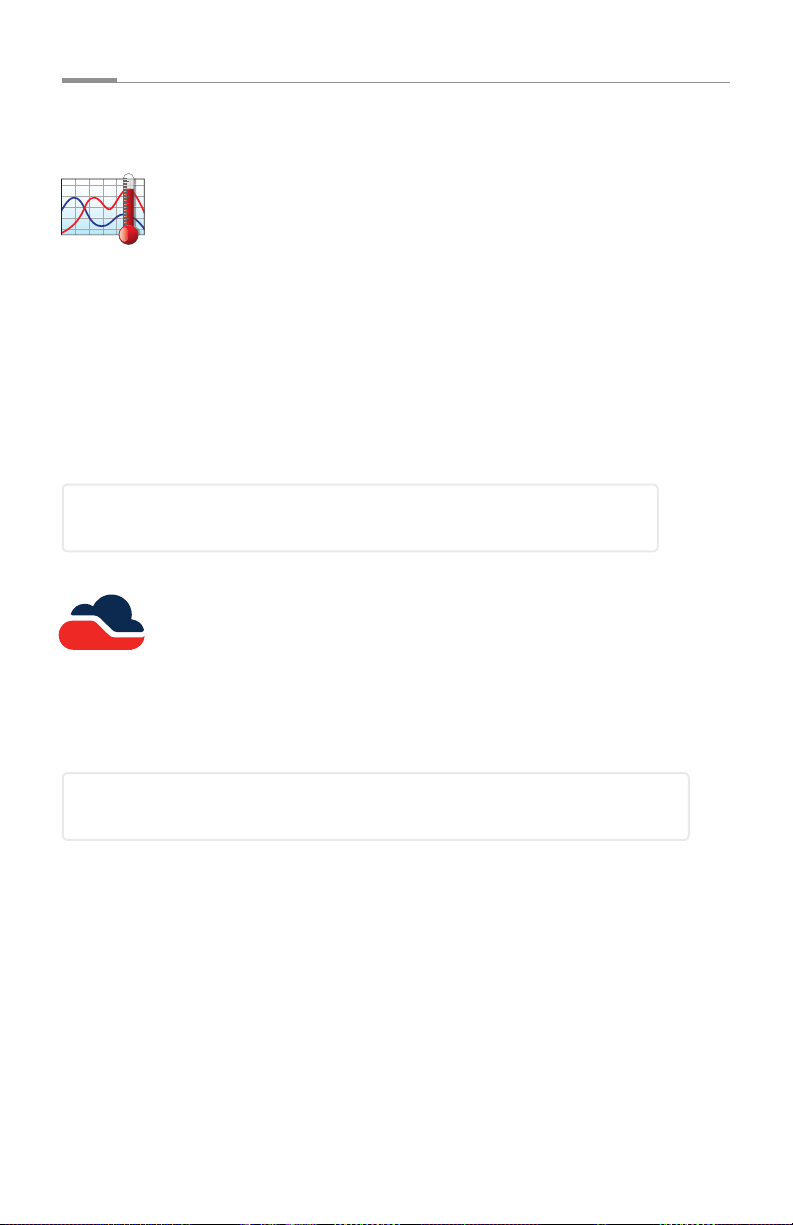
Product User Guide
Software Installation
MadgeTech 4 Soware
The MadgeTech 4 Soware makes the process of downloading and reviewing
data quick and easy, and is free to download from the MadgeTech website.
Installing the MadgeTech 4 Soware
1. Download the MadgeTech 4 Soware on a Windows PC by going to:
madgetech.com/soware-download.
2. Locate and unzip the downloaded file (typically you can do this by right clicking on the file
and selecting Extract).
3. Open the MTInstaller.exe file.
4. You will be prompted to select a language, then follow the instructions provided in the
MadgeTech 4 Setup Wizard to finish the MadgeTech 4 Soware installation.
For more detailed information, download the MadgeTech Soware Manual at:
madgetech.com/mt4-soware-manual.pdf
MadgeTech Cloud Services
MadgeTech Cloud Services allows users to remotely monitor and manage
groups of data loggers throughout a large facility or multiple locations, from any
internet enabled device. Transmit real-time data to the MadgeTech Cloud Services platform
via the MadgeTech Data Logger Soware running on a central PC or transmit directly to the
MadgeTech Cloud without a PC using the MadgeTech RFC1000 Cloud Relay (sold separately).
Sign up for a MadgeTech Cloud Services account at madgetech.com/cloud.
For more detailed information, download the MadgeTech Cloud Services Manual at:
madgetech.com/mt-cloud-manual.pdf
4
Page 5

RFOT
Activating & Deploying the Data Logger
1. Connect the RFC1000 wireless transceiver (sold separately) to the Windows PC with the
provided USB cable.
2. Additional RFC1000’s can be used as repeaters to transmit over greater distances or to
maintain signal if walls, corners, or other obstacles impede line of sight. Plug each one into
an electrical outlet in the desired locations.
3. Launch the MadgeTech 4 Soware.
4. The RFOT is shipped with wireless transmission
in an active, low power state. Inserting a USB
(micro B type) cable into the RFOT enables
direct USB communication and disables wireless
transmission. Direct USB communication allows
for changing the wireless channel in the device’s
Properties, if necessary.
5. When the USB cable is unplugged, wireless transmission is enabled.
6. All active data loggers will be listed within the Connected Devices panel. Select a logger,
and click the Claim icon to pair the logger to the RFC1000 connected to the PC.
7. Choose the start method, either Real Time Start to view data as it is collected, or Custom
Start for standalone logging to memory. By default, a report is generated automatically
when starting a logger using Real Time Start. With Custom Start, data is recorded to
memory and can be viewed by selecting Stop to end the cycle, and Download to retrieve
the data from the logger’s internal memory.
For steps to claim the data logger and view data using MadgeTech Cloud Services, refer to the
MadgeTech Cloud Services Soware Manual at: madgetech.com/mt-cloud-manual.pdf
Mounting Instructions
For best performance, the RFOT should always be hung by the hook in an
upright position. This will allow for the best path for the wireless signal.
Transmission Distance
Typical transmission distance from an RFC1000 to an RFOT:
» Unobstructed line of sight (outdoors): 2,000 feet max
» Typical urban environment (indoors): 500 feet max
Obstacles
Obstacles will decrease the line-of-sight from an RFC1000 to another RFC1000 as well as from an
RFC1000 to an RFOT. Obstacles that interfere with or decrease the wireless signal could include
but are not limited to smokehouse doors, freezer/refrigerator doors, building structures such as
walls and metal beams and internal traic such as forklis and metal racks or carts. Additional
RFC1000's can be placed near obstacles to lengthen and strengthen the wireless signal.
Deflection
When a wireless signal “hits” an object such as a metal wall, the wireless signal will not just
stop but rather it could turn a corner, bend or slow down. When installing the RFC1000's
obstacles and possible deflection should also be considered.
5
Page 6

Product User Guide
Channel Programming
Dierent wireless channels may be used to create multiple networks in one area, or to avoid wireless
interference from other devices. Any MadgeTech data logger or RFC1000 wireless transceiver that
is on the same network is required to use the same channel. If all of the devices are not on the
same channel, the devices will not communicate with one another. MadgeTech wireless data
loggers and RFC1000 wireless transceivers are programmed by default on channel 25.
CHANNEL NOTE: MadgeTech wireless data loggers and wireless transceivers purchased prior to
April 15, 2016 are programmed by default to channel 11. Please refer to the Product User Guide
provided with these devices for instructions to change the channel selection if needed.
Changing the channel settings of the RFOT
Connect the RFOT to MT4 with a USB cable. Select a device from the connected devices
window, then click the properties icon at the top of screen, or, right click on a device in the
connected devices window and select properties. On the properties screen, select Wireless
and in the Wireless Channel box, click the down arrow, then the desired channel. Click OK to
confirm the choice.
Be sure that the channel chosen matches the channel settings of the RFC1000 wireless transceiver
which this device will communicate through.
To configuring the channel settings of the RFC1000 wireless transceiver (sold separately),
please refer to the RFC1000 Product User Guide that shipped with the product or download it
from the MadgeTech website at madgetech.com.
6
Page 7
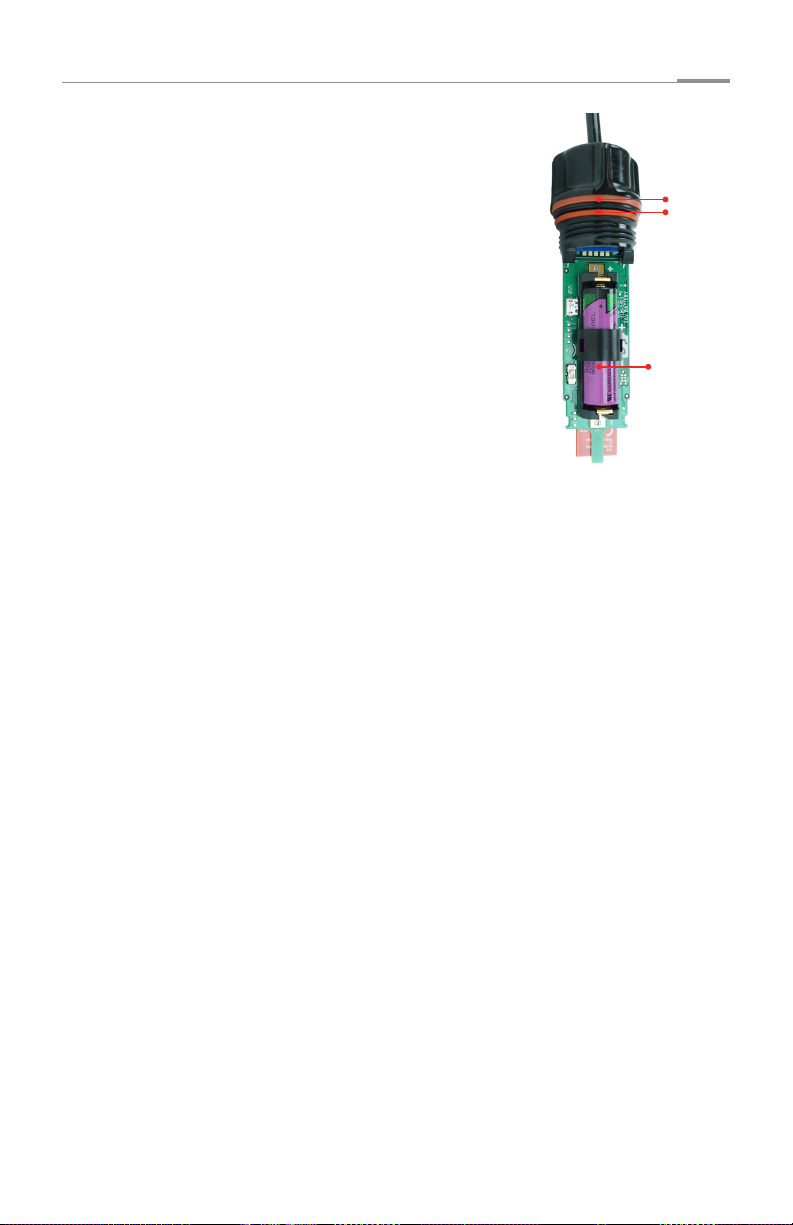
Product Maintenance
Battery Replacement
Materials: TLH-5903 Replacement Battery
1. Unscrew the end cap and gently separating the end from the
body of the data logger.
2. Remove the battery retention clip by sliding a small
screwdriver blade or paper clip between the clip and battery
holder and prying away from the holder.
3. Grasp the black base of the unit with cord hanging downward
and both edges of the circuit board, all with one hand. Pull
the old battery out with the other hand.
4. Install a new battery, observing the polarity markings on
the circuit board and battery holder. Position the battery
retention clip over the new battery and install by pressing
downward until a click is heard from each side.
5. Install the new battery as shown by the diagram on the
bottom of the battery holder.
6. Screw the body of the logger back together making sure the
O-Rings are not visible.
RFOT
O-Rings
3.6V Lithium
Battery
O-Ring Replacement
Materials: RFOT-O-Ring
1. Unscrew the end cap from the RFOT to expose the O-Ring.
2. Use a small pointed tool (knife or pick) to pry the old O-Ring out of its groove.
3. Make sure that the O-Ring groove is free of any dirt or debris.
4. Partially screw the mating parts back together leaving the O-Ring groove exposed.
5. Apply a thin coat of silicone based lubricant to the O-Ring.
6. Stretch the O-Ring over the cap and into its groove.
WARNING: Avoid stretching the O-Ring over the threads. Sharp threads can cut the new O-Ring.
O-Ring Maintenance
O-Ring maintenance is a key factor when properly caring for the RFOT. The O-Rings
ensure a tight seal and prevent liquid from entering the inside of the device. Please refer to
the application note “O-Rings 101: Protecting Your Data”, found on the MadgeTech website,
for information on how to prevent O-Ring failure.
Recalibration
Recalibration is recommended annually for any MadgeTech data logger. A reminder is
automatically displayed in the MadgeTech 4 Soware when the device is due. To send
devices back for calibration, service or repair, visit madgetech.com.
7
Page 8

Product User Guide
Troubleshooting
Why is the wireless data logger not appearing in the MadgeTech 4 Soware?
If the data logger doesn’t appear in the Connected Devices panel, or an error message is received
while using the data logger, try the following:
» Ensure the data logger and RFC1000 are on the same wireless channel. If the devices are not on
the same channel, the devices will not communicate with one another. Please refer to the Channel
Programming section for information on changing the device channel.
» Check that the RFC1000 is properly connected. For more information, see Troubleshooting
wireless transceiver problems (below).
» Ensure that the battery is not discharged. For best voltage accuracy, use a voltage meter
connected to the battery of the device. If possible, replace battery.
» Ensure that the MadgeTech 4 Soware is being used, and that no other MadgeTech Soware
(such as MadgeTech 2, or MadgeNET) is open and running in the background. MadgeTech 2 and
MadgeNET are not the compatible with the RFOT.
» Ensure that the Connected Devices panel is large enough to display devices. This can be verified
by positioning the cursor on the edge of the Connected Devices panel until the resize cursor
appears, then dragging the edge of the panel to resize it.
Compliance Information
This device complies with Part 15 of the FCC Rules. Operation is subject to the following two
conditions: (1) this device may not cause harmful interference, and (2) this device must accept
any interference received, including interference that may cause undesired operation.
To satisfy FCC RF Exposure requirements for mobile and base station transmission devices,
a separation distance of 20 cm or more should be maintained between the antenna of this
device and persons during operation. To ensure compliance, operation at closer than this
distance is not recommended. The antenna(s) used for this transmitter must not be co-located
or operating in conjunction with any other antenna or transmitter.
This device complies with Industry Canada license-exempt RSS standard(s). Operation is
subject to the following two conditions: (1) this device may not cause interference, and (2)
this device must accept any interference, including interference that may cause undesired
operation of the device.
Le présent appareil est conforme aux CNR d’Industrie Canada applicables aux appareils
radio exempts de licence. L’exploitation est autorisée aux deux conditions suivantes: (1)
l’appareil ne doit pas produire de brouillage, et (2) l’utilisateur de l’appareil doit accepter tout
brouillage radioélectrique subi, même si le brouillage est susceptible d’en compromettre le
fonctionnement.
8
Page 9

Temperature
Probe Temperature Range -50 °C to +200 °C (-58 °F to +392 °F)
Resolution 0.01 °C (0.018 °F)
Calibrated Accuracy
±0.1 °C at 0 °C to 100 °C (±0.18 °F at 32 °F to 212 °F)
±0.5 °C (±0.9 °F) outside of that range
Wireless
RFOT
RF Frequency
Maximum Output Power +0 dBm typical (RFOT), 20 dBm maximum (RFC1000)
Receiver Sensitivity -95 dBm typical (RFOT), -104 dBm typical (RFC1000)
Wireless Interface RFC1000, RFC1000-CE, RFC1000-IP69K or RFC1000 Cloud Relay
Transmission Distance
BATTERY WARNING: DISCARD USED BATTERY PROMPTLY. KEEP OUT OF REACH OF CHILDREN. DO NOT DISPOSE
OF IN FIRE, RECHARGE, PUT IN BACKWARDS, DISASSEMBLE, OR MIX WITH OTHER BATTERY TYPES. MAY EXPLODE,
FLAME, OR LEAK AND CAUSE PERSONAL INJURY.
2.45 GHz IEEE 802.15.4 ultra-low power wireless transceiver with fully
bi-directional communication
Band ISM band 2.405-2.475 GHz. Operation (channels 11 through 25) @ 250 kbps
Unobstructed line of sight (outdoors): 2,000 feet max
Typical urban environment (indoors): 500 feet max
Countries approved for use, purchase and distribution:
Australia, Austria, Belgium, Bulgaria, Canada, Chile, China, Columbia, Croatia, Cyprus, Czech
Republic, Denmark, Ecuador, Estonia, Finland, France, Germany, Greece, Honduras, Hungary,
Iceland, Ireland, Israel, Japan, Latvia, Liechtenstein, Lithuania, Luxembourg, Malaysia, Malta,
Mexico, New Zealand, Norway, Peru, Poland, Portugal, Romania, Saudi Arabia, Singapore,
Slovakia, Slovenia, South Africa, South Korea, Spain, Sweden, Switzerland, Thailand, The
Netherlands, Turkey, United Kingdom, United States, Venezuela, Vietnam
9
Page 10

Product User Guide
General Specifications
Reading Rate 1 reading every 2 seconds up to 1 reading every 24 hours
Memory 21,504 readings; soware configurable memory wrap
Memory Wrap Around Yes
Start Modes Immediate start / delay start
Calibration Digital calibration through soware
Calibration Date Automatically recorded within device
Battery Type 3.6V lithium battery included; user replaceable
Battery Life 2 years typical at 15 second reading rate
IP Rating IP67
Data Format Date and time stamped °C, °F, K, °R
Time Accuracy ±10 second/month (at 25 °C)
Computer Interface USB 115,200 baud
PC Compatibility Windows XP SP3 or later
MadgeTech Cloud Services
Compatible
Operating Environment -20 °C to +100 °C (-4 °F to +212 °F), 0 %RH to 100 %RH non-condensing
Dimensions
Probe Lengths
Weight 8.8 oz (250 g)
Material
Approvals US (FCC), CA (IC), CE
Yes
Body: 7.8 in x 1.62 in dia. (198 mm x 41 mm dia.)
Hook: 0.625 in (16 mm)
Cable Length: 30 in (760 mm)
• RFOT-FR: 1.75 in (45 mm), Tip Diameter: 0.063 in (1.6 mm) Tip
Length: 1.25 in (32 mm)
• RFOT-4-TD: 4.00 in (102 mm), Tip Diameter: 0.125 in
• (3.2 mm), Tip Length: 3.50 in (89 mm)
• RFOT-4: 4.00 in (102 mm), Tip Diameter: 0.188 in (4.8 mm), Tip
Length: Full
• RFOT-7: 7.00 in (177 mm), Tip Diameter: 0.188 in (4.8 mm), Tip
Length: Full
• RFOT-12: 12.00 in (305 mm), Tip Diameter: 0.188 in
• (4.8 mm), Tip Length: Full
Body: Radel R-5100
Cable Jacket: Silicone Polyurethane
10
Specifications subject to change. See MadgeTech’s Terms and Conditions at madgetech.com
Page 11

Need Help?
Product Support & Troubleshooting:
» Refer to the Troubleshooting section of this document.
» Visit our Knowledge Base online at madgetech.com/kbase.
» Contact our friendly Customer Support Team at (603) 456-2011 or support@madgetech.com.
MadgeTech 4 Soware Support:
» Refer to the built-in help section of the MadgeTech 4 Soware.
» Download the MadgeTech 4 Soware Manual at:
madgetech.com/mt4-soware-manual.pdf
MadgeTech Cloud Services Support:
» Download the MadgeTech Cloud Services Soware Manual at:
madgetech.com/mt-cloud-manual.pdf
MadgeTech, Inc • 6 Warner Road • Warner, NH 03278
Phone: (603) 456-2011 • Fax: (603) 456-2012 • madgetech.com
DOC-1362036-00
REV 1 2019.04.16
