Page 1
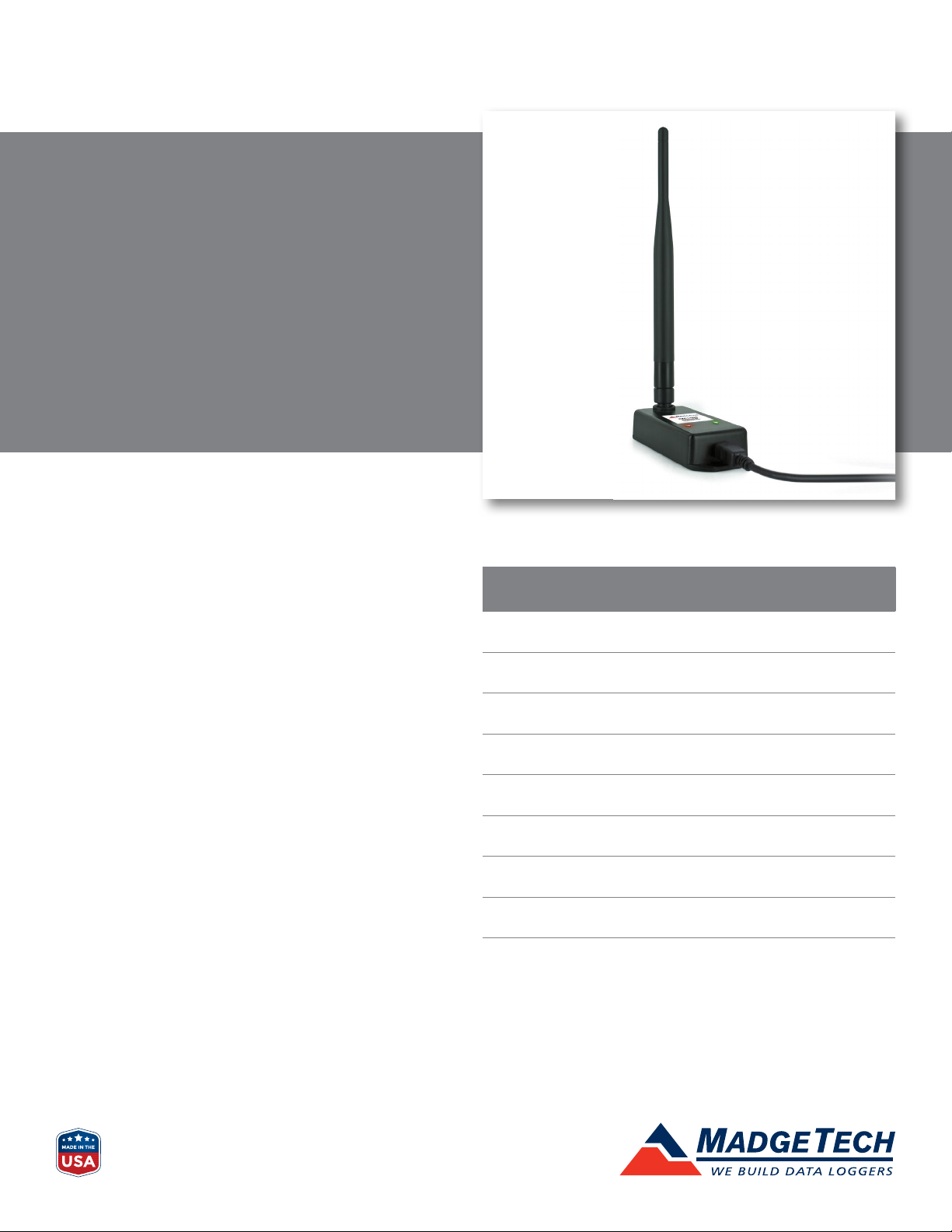
RFC1000
Wireless RF Transceiver & Repeater
PRODUCT
USER GUIDE
To view the full MadgeTech product line, visit our
website at madgetech.com.
TABLE OF CONTENTS
2 Product Overview
2 Software Installation
3 Activating & Deploying the Data Logger
3 Mounting Instructions
4 Channel Programming
5 Troubleshooting
6 Compliance Information
7 Need Help?
Page 2
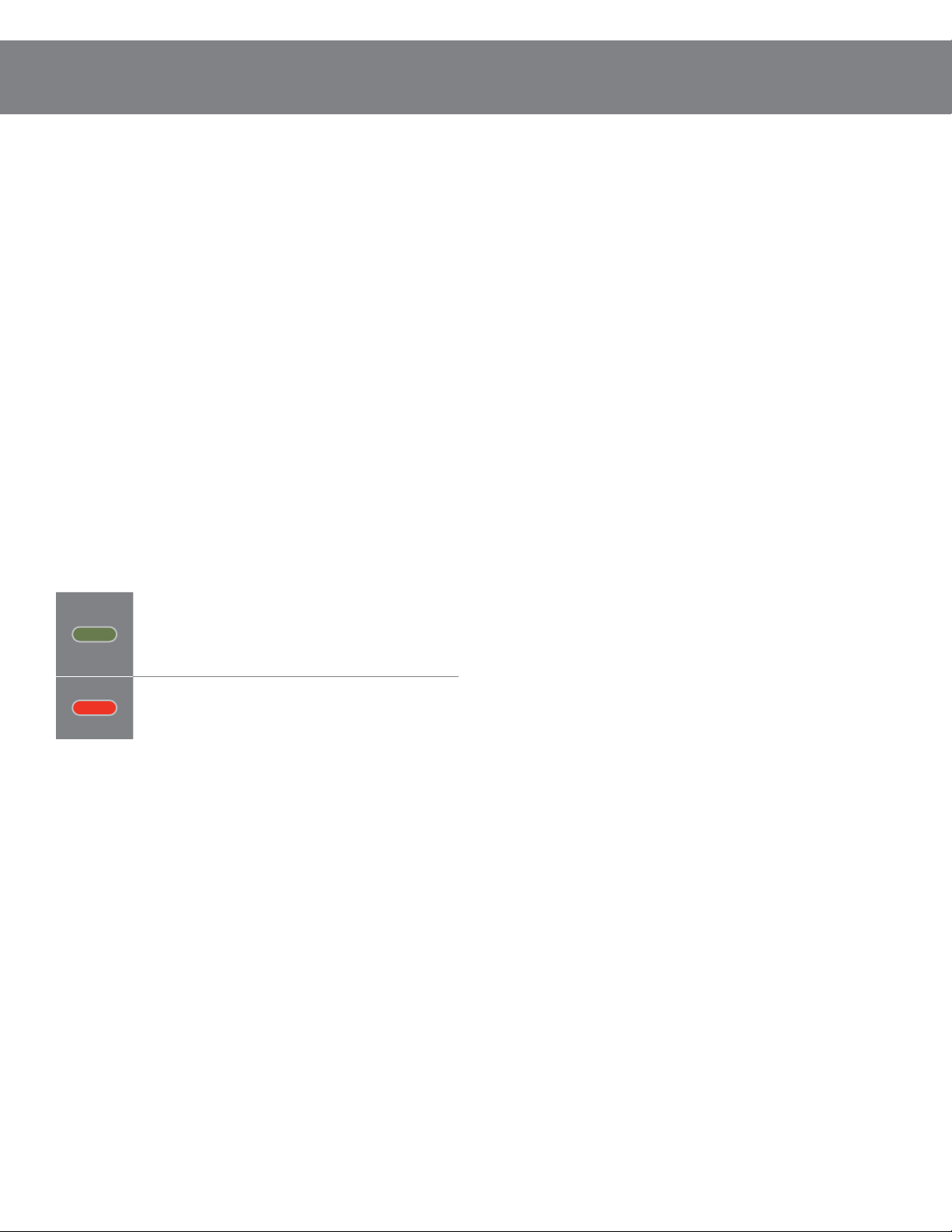
RFC1000
PRODUCT USER GUIDE
Product Overview
The RFC1000 is a high powered wireless transceiver for
use with the RFOT and 2000A series data loggers. It has
a long transmit range, providing optimal performance in
occluded environments, such as ovens and refrigerators.
The RFC1000 has an external antenna, allowing more
flexibility with mounting positions in both orientation and
proximity to metal walls. The RFC1000 may be used as a
repeater, or directly plugged into a Windows PC.
Operating Environment
The RFC1000 is rated for use in an environment with
temperatures from -20 °C to +85 °C (-4 °F to +185 °F) and a
humidity range of 0 %RH to 95 %RH non-condensing. The
RFC1000 is rated IP40 and is protected against solids that are
greater than 1 mm in size. This device is not water resistant.
LED Indicators
Data: Green LED blinks when
communicating with other MadgeTech
devices.
Power: Red LED Indicates that the device
has power.
Extending Wireless Transmission Distance
Additional RFC1000 wireless transceivers (sold separately)
can be used as repeaters to transmit over greater
distances. If transmitting over a distance greater than
1,000 feet indoors, 4,000 feet outdoors or there are walls,
obstacles or corners that need to be maneuvered around,
set up additional RFC1000’s as needed. Plug each one into
an electrical outlet in the desired locations.
Software Installation
Installing MadgeTech 4 Software
The MadgeTech 4 Software makes the process of
downloading and reviewing data quick and easy, and is
free to download from the MadgeTech website.
1. Download the MadgeTech 4 Software on a Windows PC
from madgetech.com/software.
2. Locate and unzip the downloaded file (right click on the
file and select Extract).
3. Open the MTInstaller.exe file.
4. Select a language, then follow the instructions
provided in the MadgeTech 4 Setup Wizard to finish the
MadgeTech 4 Software installation.
Wireless Transmission
The RFC1000 can connect to a maximum of 64 data
loggers. The RFC1000 transmits on a frequency of
2.405 GHz - 2.475 GHz.
Transmission distance to data logger:
• Unobstructed line-of-sight (outdoors): Up to 2,000 feet
maximum
• Typical urban environment (indoors): Up to 500 feet
maximum
Transmission distance to other RFC1000 wireless
transceiver:
• Unobstructed line-of-sight (outdoors): Up to 4,000 feet
maximum
• Typical urban environment (indoors): Up to 1,000 feet
maximum
Installing the USB Interface Driver
Follow the instructions provided in the Installation
Wizard to install the USB Interface Drivers. Drivers can
also be downloaded from the MadgeTech website at
madgetech.com.
Product User Guide | 2
Page 3
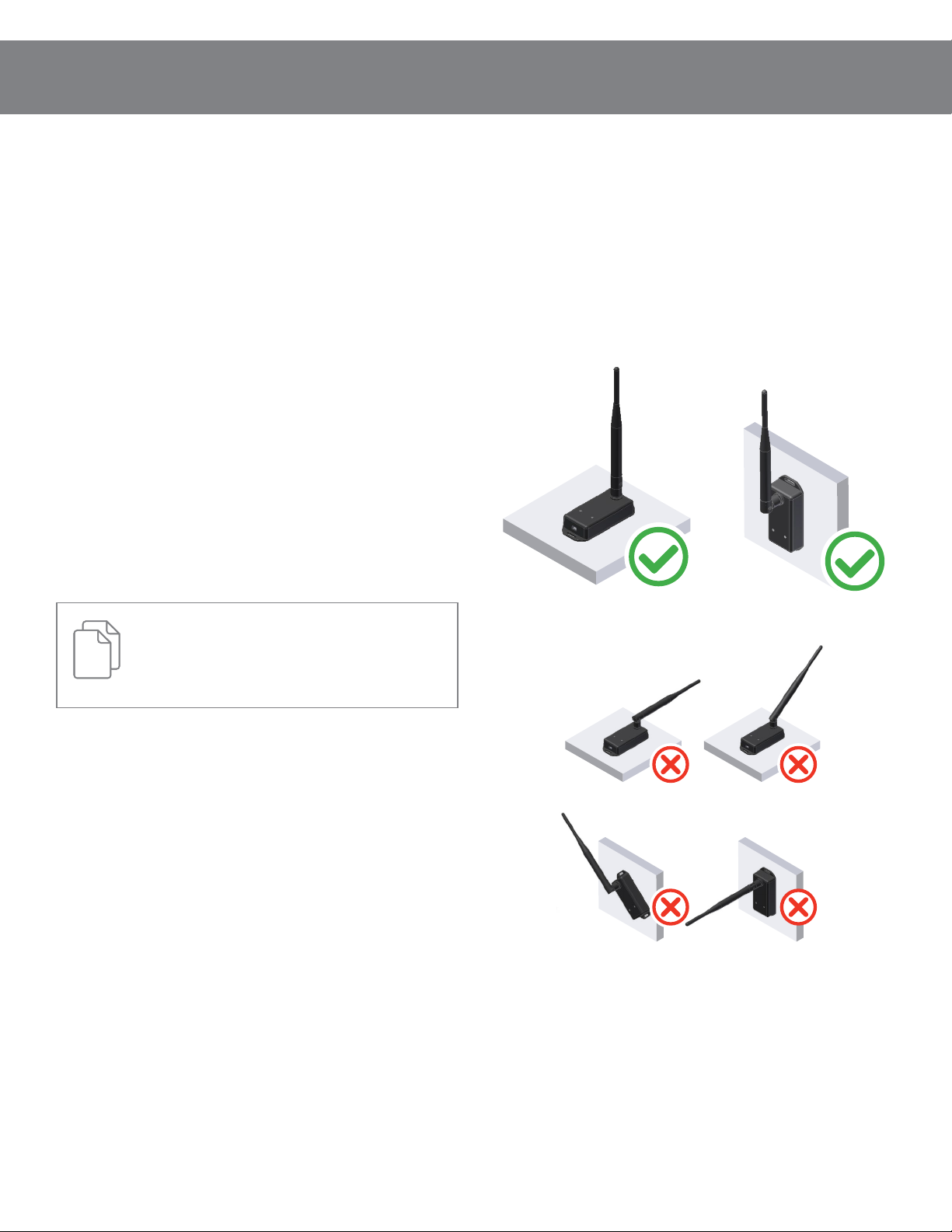
RFC1000
PRODUCT USER GUIDE
Activating & Deploying the Data
Logger
1. Connect the RFC1000 wireless transceiver to the
Windows PC with the provided USB cable.
2. Additional RFC1000’s can be used as repeaters to
transmit over greater distances. Plug each one into an
electrical outlet in the desired locations.
3. Verify that the data loggers (sold separately) are in
wireless transmission mode.
4. On the Windows PC, launch the MadgeTech 4 Software.
5. All active data loggers will be listed in the Device tab
within the Connected Devices panel.
6. To claim a data logger, select the desired data logger in
the list and click the Claim icon.
7. Once the data logger has been claimed, select a start
method in the Device tab.
For steps to claim the data logger and view data
using MadgeTech Cloud Services, refer to the
MadgeTech Cloud Services Software Manual at
madgetech.com.
Mounting Instructions
The RFC1000 has a pivoting external antenna to
accommodate either tabletop or wall mounted
orientation. For best wireless performance, RFC1000
wireless transceivers and the MadgeTech data loggers
should be mounted in the same orientation. This usually
means that the external antenna will be pointing straight up.
Product User Guide | 3
Page 4

RFC1000
PRODUCT USER GUIDE
Channel Programming
Different wireless channels may be used to create multiple
networks in one area, or to avoid wireless interference
from other devices. Any RFC1000 wireless transceiver or
MadgeTech data logger on the same network is required
to use the same channel. If all of the devices are not on
the same channel, the devices will not communicate with
one another. The RFC1000 is programmed by default on
channel 25.
CHANNEL NOTE: MadgeTech wireless data loggers and
wireless transceivers purchased prior to April 15, 2016
are programmed by default to channel 11. Please refer to
the Product User Guide provided with these devices for
instructions to change the channel selection if needed.
Configuring the Channel Settings of the
RFC1000
1. Unplug the RFC1000.
Channel DIP Switch Orientation
The images below show the orientations available of the
switches for each channel.
1b.
CH 11
CH 15
CH 19
CH 23
CH 12
CH 16
CH 20
CH 24
CH 13
CH 17 CH 18
CH 21
CH 25
CH 14
CH 22
CH 26
2. Use a Phillips head screwdriver to unscrew the back of
the RFC1000 enclosure.
3. Find the DIP switches located on the front of the PCB
circuit board (diagram 1a).
4. Change the DIP switches to match the desired channel
(diagram 1b). WARNING: Do not touch other sensitive
electronics.
5. Screw the RFC1000 enclosure back together.
6. Reconnect the RFC1000.
1a. DIP Switches
DEFAULT CHANNEL
NOT SUPPORTED
Product User Guide | 4
Page 5

RFC1000
PRODUCT USER GUIDE
Troubleshooting
Troubleshooting wireless transceiver problems
Check that the software properly recognizes the connected RFC1000 wireless transceiver.
If the wireless data logger is not appearing in the Connected Devices list, it may be that the RFC1000 is not
properly connected.
1. In the MadgeTech 4 Software, click the File button, then click Options.
2. In the Options window, click Communications.
3. The Detected Interfaces box will list all of the available communication interfaces. If the RFC1000 is listed
here, then the software has correctly recognized and is ready to use it.
Check that Windows recognizes the connected RFC1000 wireless transceiver.
If the software does not recognize the RFC1000, there may be a problem with Windows or the USB drivers.
1. In Windows, click Start, right-click Computer and choose Properties.
2. Select Device Manager in the left hand column.
3. Double-click on Universal Serial Bus Controllers.
4. Look for an entry for Data Logger Interface.
5. If the entry is present, and there are no warning messages or icons, then windows has correctly recognized
the connected RFC1000.
6. If the entry is not present, or has an exclamation point icon next to it, the USB drivers may need to be
installed. USB drivers can be downloaded from the MadgeTech website.
Ensure that the USB end of the RFC1000 is securely connected to the computer.
1. If the cable is connected to the PC, unplug it and wait ten seconds.
2. Reconnect the cable to the PC.
3. Check to make sure that the red LED is lit, indicating a successful connection.
Product User Guide | 5
Page 6

RFC1000
PRODUCT USER GUIDE
Compliance Information
This device complies with Part 15 of the FCC Rules. Operation is subject to the following two conditions: (1) this device may
not cause harmful interference, and (2) this device must accept any interference received, including interference that may
cause undesired operation.
To satisfy FCC RF Exposure requirements for mobile and base station transmission devices, a separation distance of 20 cm
or more should be maintained between the antenna of this device and persons during operation. To ensure compliance,
operation at closer than this distance is not recommended. The antenna(s) used for this transmitter must not be colocated or operating in conjunction with any other antenna or transmitter.
This device complies with Industry Canada license-exempt RSS standard(s). Operation is subject to the following two
conditions: (1) this device may not cause interference, and (2) this device must accept any interference, including
interference that may cause undesired operation of the device.
Le présent appareil est conforme aux CNR d’Industrie Canada applicables aux appareils radio exempts de licence.
L’exploitation est autorisée aux deux conditions suivantes: (1) l’appareil ne doit pas produire de brouillage, et (2)
l’utilisateur de l’appareil doit accepter tout brouillage radioélectrique subi, même si le brouillage est susceptible d’en
compromettre le fonctionnement.
Under Industry Canada regulations, this radio transmitter may only operate using an antenna of a type and maximum
(or lesser) gain approved for the transmitter by Industry Canada.
To reduce potential radio interference to other users, the antenna type and its gain should be so chosen that the
equivalent isotropically radiated power (e.i.r.p.) is not more than that necessary for successful communication.
Conformément à la réglementation d’Industrie Canada, le présent émetteur radio peut fonctionner avec une antenne
d’un type et d’un gain maximal (ou inférieur) approuvé pour l’émetteur par Industrie Canada. Dans le but de réduire les
risques de brouillage radioélectrique à l’intention des autres utilisateurs, il faut choisir le type d’antenne et son gain de
sorte que la puissance isotrope rayonnée équivalente (p.i.r.e.) ne dépasse pas l’intensité nécessaire à l’établissement d’une
communication satisfaisante.
Countries approved for use, purchase and distribution:
USA, Canada, Chile, Colombia, Ecuador, Honduras, India, Malaysia, Mexico, Peru, Singapore, South Africa, Thailand,
Venezuela, Vietnam
Product User Guide | 6
Page 7
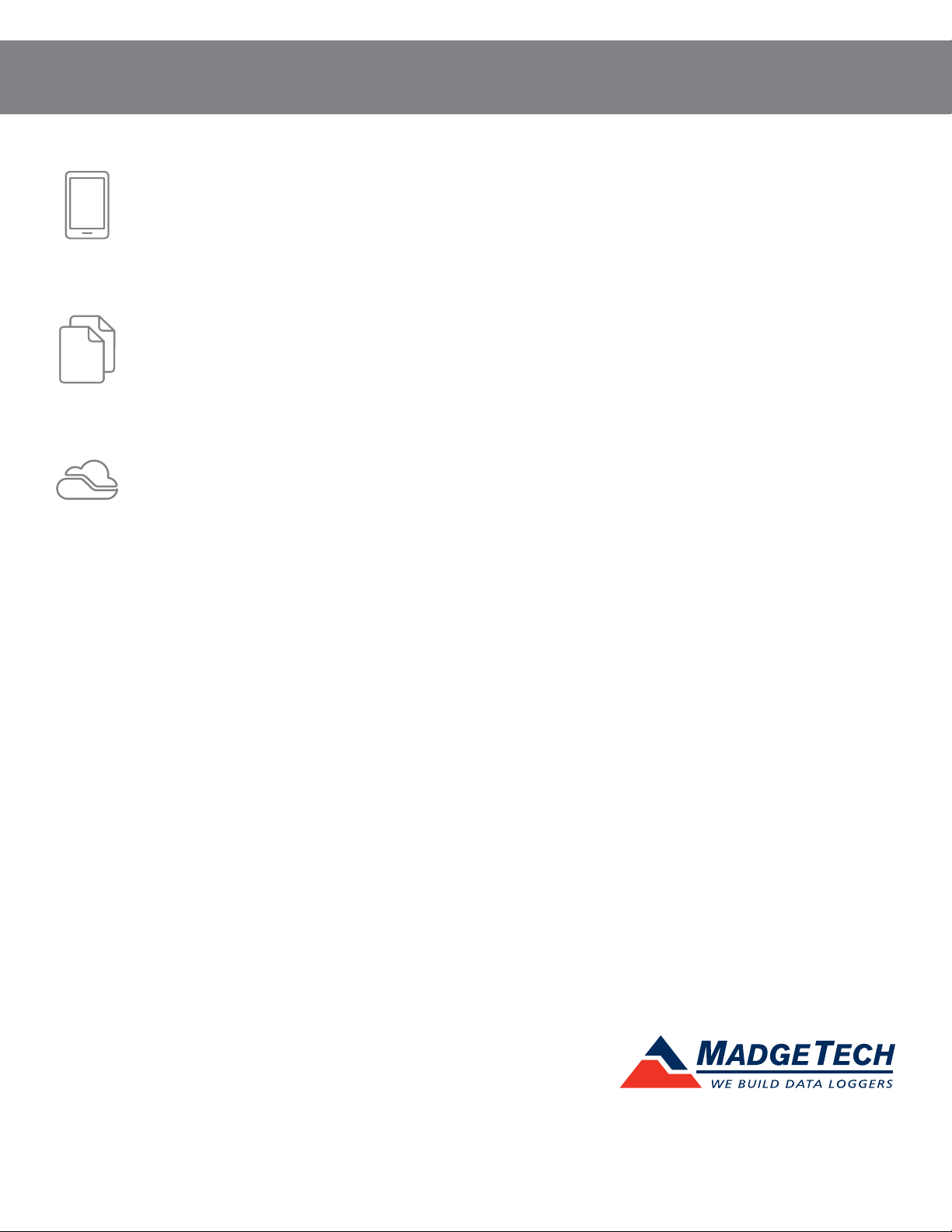
RFC1000
PRODUCT USER GUIDE
NEED HELP?
Product Support & Troubleshooting:
• Refer to the Troubleshooting section of this document.
• Visit our Knowledge Base online at madgetech.com/resources.
• Contact our friendly Customer Support Team at (603) 456-2011 or support@madgetech.com.
MadgeTech 4 Software Support:
• Refer to the built-in help section of the MadgeTech 4 Software.
• Download the MadgeTech 4 Software Manual at madgetech.com.
• Contact our friendly Customer Support Team at (603) 456-2011 or support@madgetech.com.
MadgeTech Cloud Services Support:
• Download the MadgeTech Cloud Services Software Manual at madgetech.com.
• Contact our friendly Customer Support Team at (603) 456-2011 or support@madgetech.com.
6 Warner Road, Warner, NH 03278
(603) 456-2011
info@madgetech.com
madgetech.com
DOC-1276036-00 | REV 1 2021.04.07
