MadgeTech QuadThermoVault, OctThermoVault Information Manual
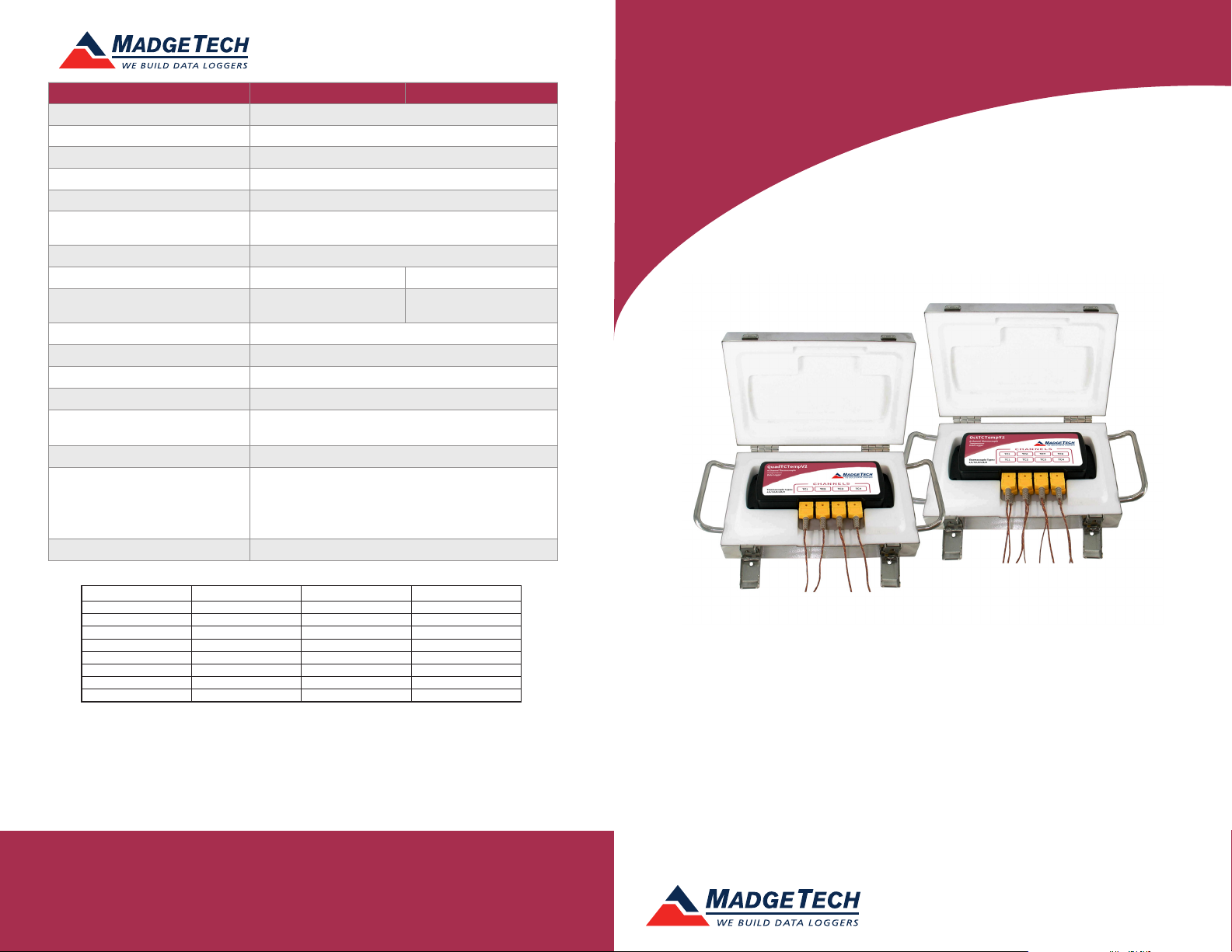
Description QuadThermoVault OctThermoVault
Internal Channel Temperature Sensor Semiconductor
Internal Channel Temperature Range -20 °C to +60 °C (-4 °F to +140 °F)
Internal Channel Temperature Resolution 0.01 °C (0.018 °F)
Internal Channel Calibrated Accuracy ±0.5 °C (0 °C to 50 °C)
Remote Channel Temperature Sensor Thermocouple Types J, K, T, E, R, S, B, N
Remote Channel Temperature
Range, Resolution & Accuracy
Cold Jct. Compensation Automatic
Channels 4 internal & 4 remote 8 internal & 8 remote
Memory
Reading Rate 4 Hz up to 24 hours
Required Interface Package IFC200
Baud Rate 115,200
Typical Battery Life 18 months typical
Operating Environment
Material 304 stainless steel w/ PTFE insulation
Dimensions
Approvals CE
* Remote Channel Range, Resolution & Accuracy
Thermocouple Range (°C) Resolution Accuracy
J -210 to +760 0.1 °C ±0.5 °C
K -270 to +1370 0.1 °C ±0.5 °C
T -270 to +400 0.1 °C ±0.5 °C
E -270 to +980 0.1 °C ±0.5 °C
R -50 to +1760 0.5 °C ±2.0 °C
S -50 to +1760 0.5 °C ±2.0 °C
B +50 to +1820 0.5 °C ±2.0 °C
N -270 to +1300 0.1 °C ±0.5 °C
261,888 Readings per channel
(QuadTCTempV2)
12.3 in x 6.65 in x 2.45 in (312 mm x 168 mm x 62 mm)
[Includes handles, brackets and front enclosure latches]
9.1 in x 5.9 in x 2.45 in (231 mm x 149 mm x 62 mm)
[Enclosure case only. Excludes handles, brackets and latches]
*See Table Below
130,944 Readings per channel
(OctTCTempV2)
**See table on other side for details,
0 %RH to 95 %RH (non-condensing)
Battery Warning
WARNING: DISCARD USED BATTERY PROMPTLY. KEEP OUT OF REACH OF CHILDREN. DO NOT
DISPOSE OF IN FIRE, RECHARGE, PUT IN BACKWARDS, DISASSEMBLE, OR MIX WITH OTHER
BATTERY TYPES. MAY EXPLODE, FLAME, OR LEAK AND CAUSE PERSONAL INJURY.
See MadgeTech’s terms and conditions at madgetech.com
Specifications subject to change.
Product User Guide
QuadThermoVault and OctThermoVault
OctThermoVault
QuadThermoVault
QuadThermoVault
4-Channel Oven Temperature Data Logger
OctThermoVault
8-Channel Oven Temperature Data Logger
MadgeTech, Inc.
6 Warner Road
Phone (603) 456-2011
madgetech.com
l
Warner, NH 03278
l
info@madgetech.com
l
Fax (603) 456-2012
DOC-1196036-00 REV 2 2019.07.16
To view the full MadgeTech product line,
visit our website at madgetech.com.
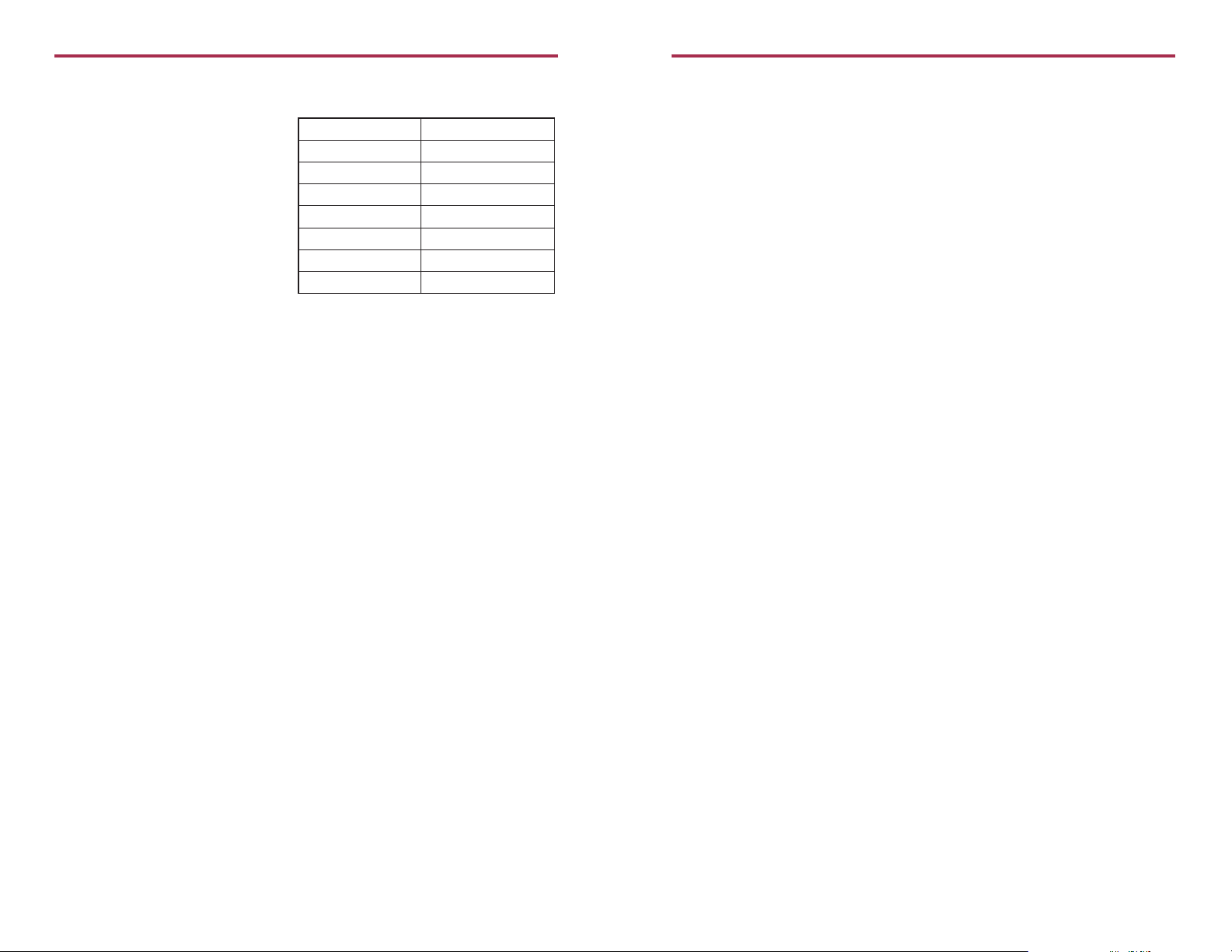
QuadThermoVault and OctThermoVault
Product Information Card
Product Notes
Operating Environment
The QuadThermoVault is an oven
temperature recorder that consists of
a QuadTCTempV2 inside a thermal
enclosure. The OctThermoVault is
the same, only with an 8-channel
OctTCTempV2 inside. The thermal
enclosure acts as a buffer and allows the
device to be placed in higher operating
environments for certain durations of
time. The chart outlines the maximum
temperature and time duration to which
the device can be exposed.
Thermocouple Type
To change the thermocouple type in the MadgeTech software:
- In the Connected Devices panel, click the device desired.
- On the Device Tab, in the Information Group, click Properties. Or, right-click the device
and select Properties in the context menu.
- On the General Tab, change the Thermocouple type in the drop down menu.
- Apply these changes, there will be a prompt to reset the device, select yes.
Please note that the same thermocouple type must be used on all of the channels.
**Operating Environment: Maximum Exposure Time
Ambient Temperature Quad/Oct Channel
100 °C (212 °F) 110 min
150 °C (302 °F) 62 min
200 °C (392 °F) 45 min
250 °C (482 °F) 35 min
260 °C (500 °F) 33 min
300 °C (572 °F) 30 min
350 °C (662 °F) 25 min
Installation Guide
Installing the Interface cable
- IFC200
Insert the device into a USB port. The drivers will install automatically.
Installing the software
The Software can be downloaded from the MadgeTech website at madgetech.com.
Follow the instructions provided in the Installation Wizard.
Note: Windows XP SP3 or later and MadgeTech 4 software, version 4.2.12.0 or later
- Disconnect the data logger from the interface cable and place it in the environment to
measure.
Note: The device will stop recording data when the end of memory is reached or the device is stopped. At this point the device
cannot be restarted until it has been re-armed by the computer.
Downloading data from a data logger
- Connect the logger to the interface cable.
- Highlight the data logger in the Connected Devices list. Click “Stop” on the menu bar.
- Once the data logger is stopped, with the logger highlighted, click “Download”. You will
be prompted to name your report.
- Downloading will offload and save all the recorded data to the PC.
Device Maintenance
Battery Replacement
Materials: 3/32” HEX Driver (Allen Key) and a Replacement Battery (U9VL-J)
- Open the Quad/OctThermoVault and remove the data logger.
- Remove the battery cover from the bottom of the device by unscrewing the two screws.
- Pull the tab to remove the battery from its compartment and unsnap it from the
connector.
- Snap the new battery into the terminals and place it back into the compartment.
- Replace the cover taking care not to pinch the wires. Screw the cover back into place.
Recalibration
MadgeTech recommends annual re-calibrations.
Additional Services:
Custom calibration and verification point options available, please call for pricing.
Call for custom calibration options to accommodate specific application needs.
Prices and specifications subject to change. See MadgeTech’s terms and conditions at madgetech.com
To send devices to MadgeTech for calibration, service or repair, please use the MadgeTech RMA Process by visiting
madgetech.com.
Device Operation
Connecting and Starting the data logger
- Once the software is installed and running, plug the interface cable into the data logger.
- Connect the USB end of the interface cable into an open USB port on the computer.
- The device will appear in the Connected Devices list, highlight the desired data logger.
- For most applications, select “Custom Start” from the menu bar and choose the desired
start method, reading rate and other parameters appropriate for the data logging
application and click “Start”. (“Quick Start” applies the most recent custom start options,
“Batch Start” is used for managing multiple loggers at once, “Real Time Start” stores the
dataset as it records while connected to the logger.)
- The status of the device will change to “Running”, “Waiting to Start” or “Waiting to
Manual Start”, depending upon your start method.
