Page 1

QuadTemp2000
Data Logger Manual
Page 2
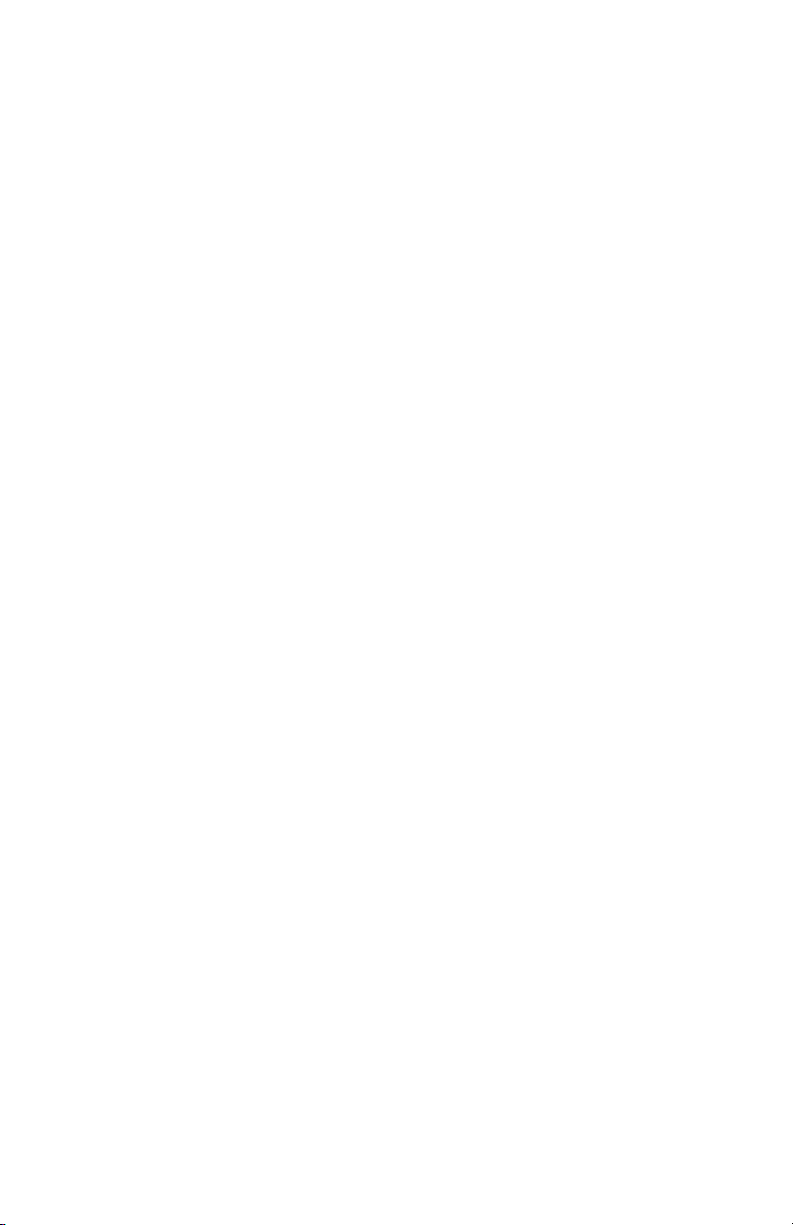
Table of Contents
Overview .............................................................................................. 2
Other Documentation ..................................................................... 2
Contacting Us ................................................................................. 2
Introducing the QuadTemp2000 ......................................................... 3
Device Overview ............................................................................. 3
Display Overview ............................................................................. 4
Specifications .................................................................................. 5
Device Functions .................................................................................. 7
Channel Options ............................................................................. 7
Show or Hide Channels on the Main Screen .............................. 7
Change Channel Display Size .................................................... 8
Change Channel Units ............................................................... 9
Statistics ........................................................................................ 10
View Channel Statistics ............................................................ 10
Clear Channel Statistics ........................................................... 10
Time and Date Information ........................................................... 11
Push-button Start .......................................................................... 11
Data Logger Manual
Device Menus ..................................................................................... 12
Device Status Menu ....................................................................... 12
Device Setup Menu ....................................................................... 13
Software Features .............................................................................. 15
Enable and Disable Channels ......................................................... 15
Name Channels ............................................................................. 17
Change Device ID ......................................................................... 18
Battery Information ........................................................................... 19
Computer Interface ........................................................................... 20
Warranty ............................................................................................ 21
Terms and Conditions ........................................................................ 22
Revised 6.17.13
Page 1
Page 3
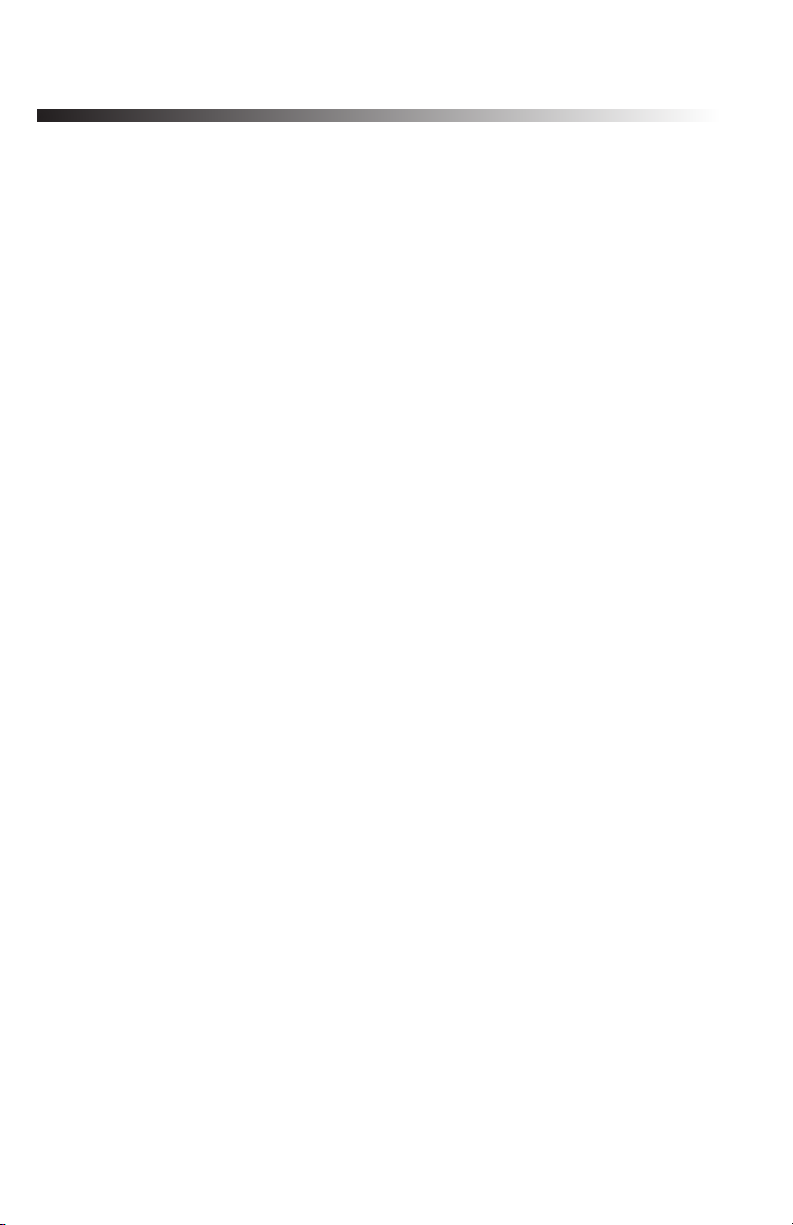
MadgeTech QuadTemp2000
Overview
Other Documentation
Other documents which may be of interest to you are the Software
Operating Manual and Data Logger Quick Start Guide. To obtain the
most current versions of both of these documents please visit our website
(www.madgetech.com).
Contacting Us
For additional sales, service, and support you may contact our office
directly:
MadgeTech Inc.
6 Warner Road,
Warner, NH 03278
Tel: (603) 456-2011
Fax: (603) 456-2012
info@madgetech.com
Page 2
Page 4
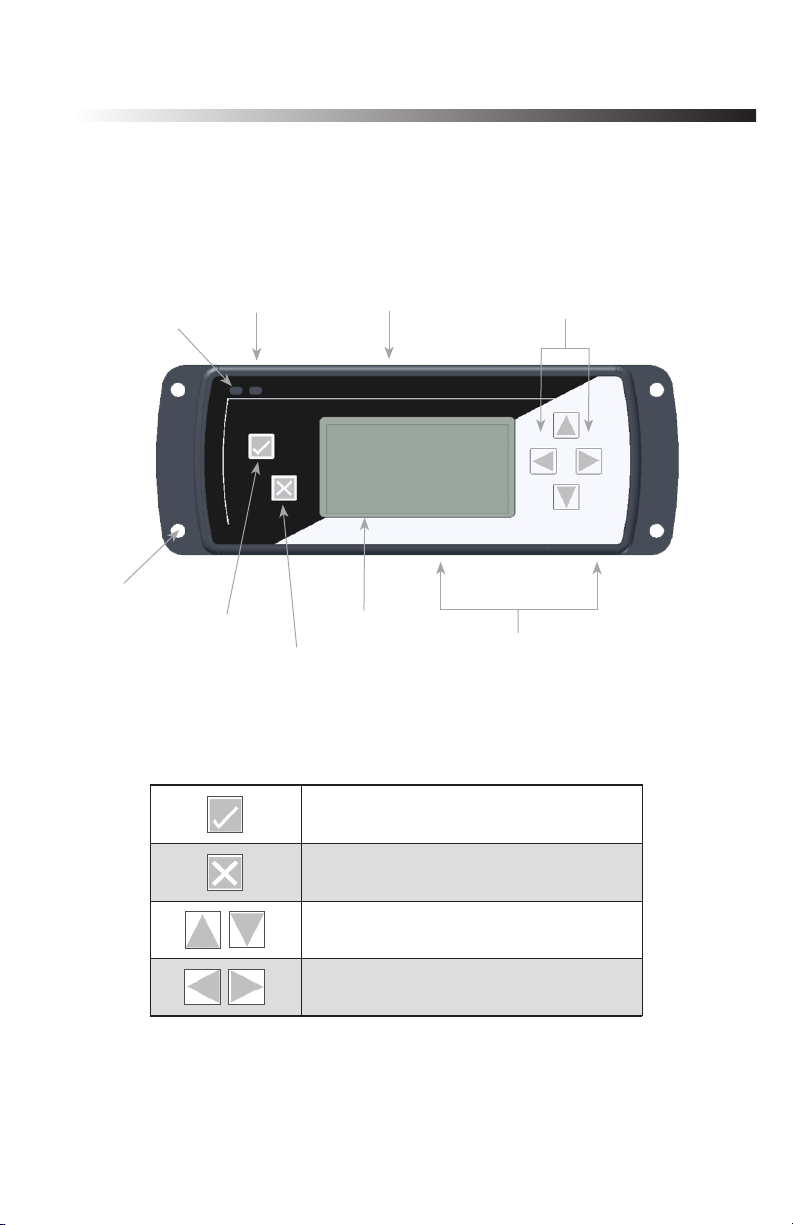
Introducing the QuadTemp2000
Device Overview
Data Logger Manual
Status
LEDs
Mounting
Holes
9-12VDC
Input
OK Key
Cancel Key
Keypad Functions
Communications
Port
LCD
OK Key
Directional
Key Pad
Channel
Inputs
Cancel Key
Up/Down Directional Keys
Left/Right Directional Keys
Page 3
Page 5
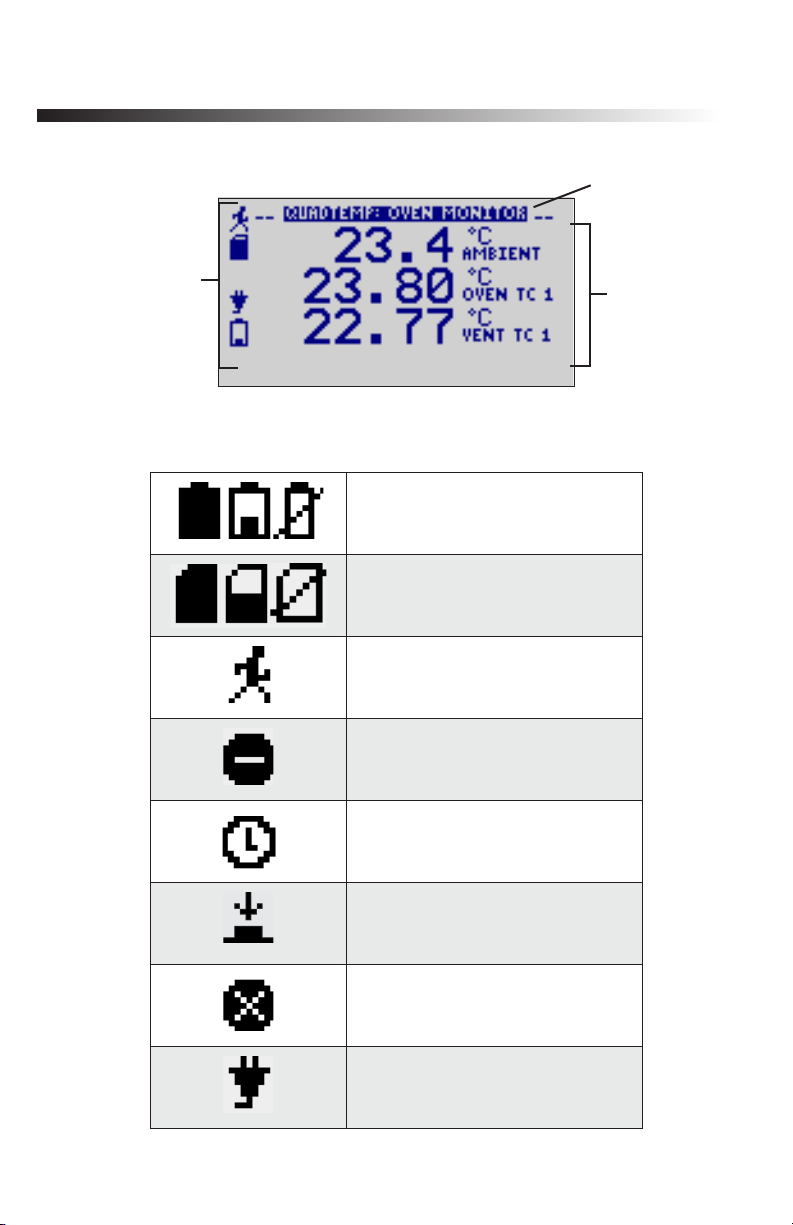
MadgeTech QuadTemp2000
Display Overview
Screen
Title
Status
Indicators
Status Indicators
Screen
Content
Battery Power
(Full, Half-full, Empty)
Memory Remaining
(Empty, Half-full, Full)
Device is running
Device is stopped
Delay Start
Page 4
Push-button (Manual) Start
Device reset has occurred
External power present
Page 6
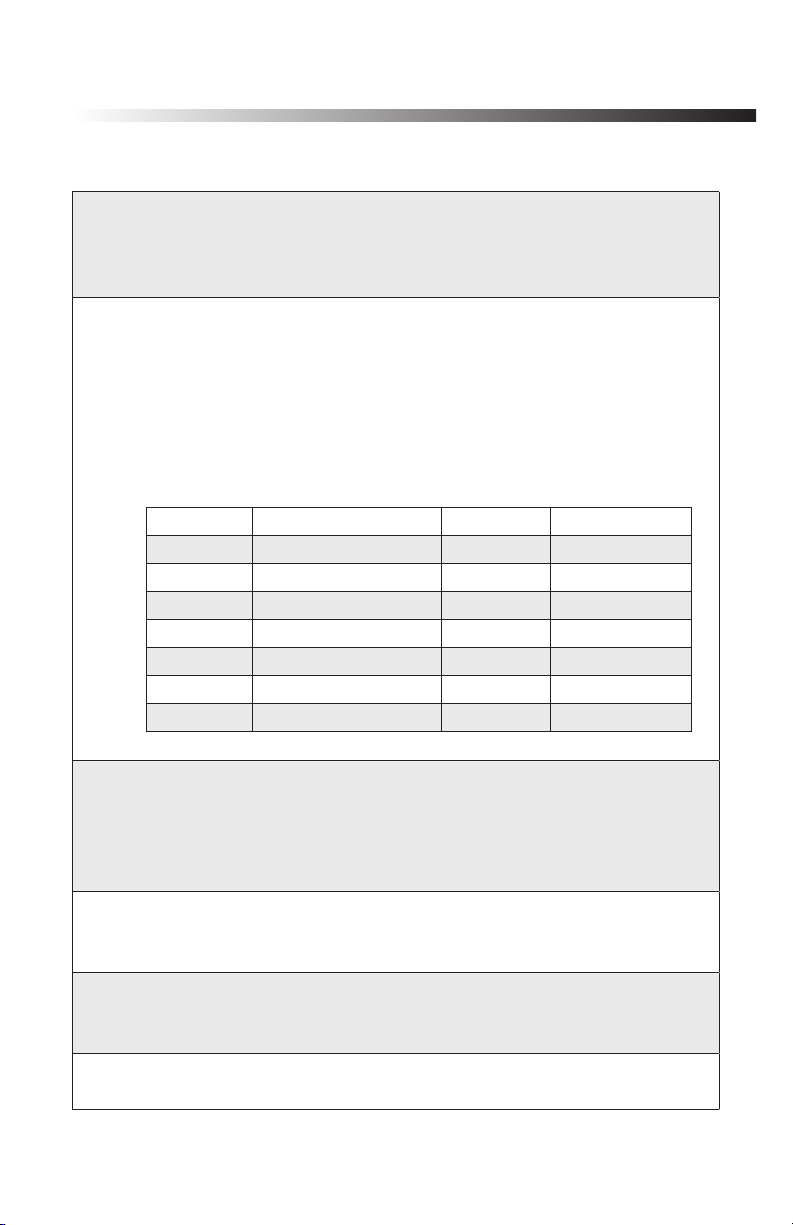
Specifications
Internal Temperature Channels
Range: -20 to +60°C
Resolution: 0.1°C
Accuracy: ±0.5°C (0 to +50°C)
Thermocouple Channels
Types: J, K, T, E, R, S, B, and N
Connection: Female sub-minature (SMP)
Cold Junction Compensation: Automatic, based on internal channel
Maximum Thermocouple Resistance: 1000Ω < 100Ω recommended
Thermocouples:
Type Range Resolution Accuracy
J -200 to +760°C 0.1°C ± 0.5°C
K -200 to +1370°C 0.1°C ± 0.5°C
T -200 to +400°C 0.1°C ± 0.5°C
E -200 to +980°C 0.1°C ± 0.5°C
R -50 to +1760°C 0.1°C ± 2.0°C
S -50 to +1760°C 0.1°C ± 2.0°C
B +50 to +1820°C 0.1°C ± 2.0°C
N -200 to +1300°C 0.1°C ± 0.5°C
Data Logger Manual
Dot-Matrix LCD
Dimensions: 2.5” x 1.375” (63mm x 35mm)
Text: Configurable channel text size
Indicators: Power, status, memory
Backlight: Configurable with auto shut-off and contrast adjustment
Start/ Stop Modes
Software programmable start time and date, up to six months in
advance, or manual (push-button) start. Programmable stop time.
Memory
500,000 readings per channel with all channels enabled;
2,000,000 total readings; software configurable memory wrap
Reading Rate
4 readings per second (4Hz) up to 1 reading every 24 hours
Page 5
Page 7
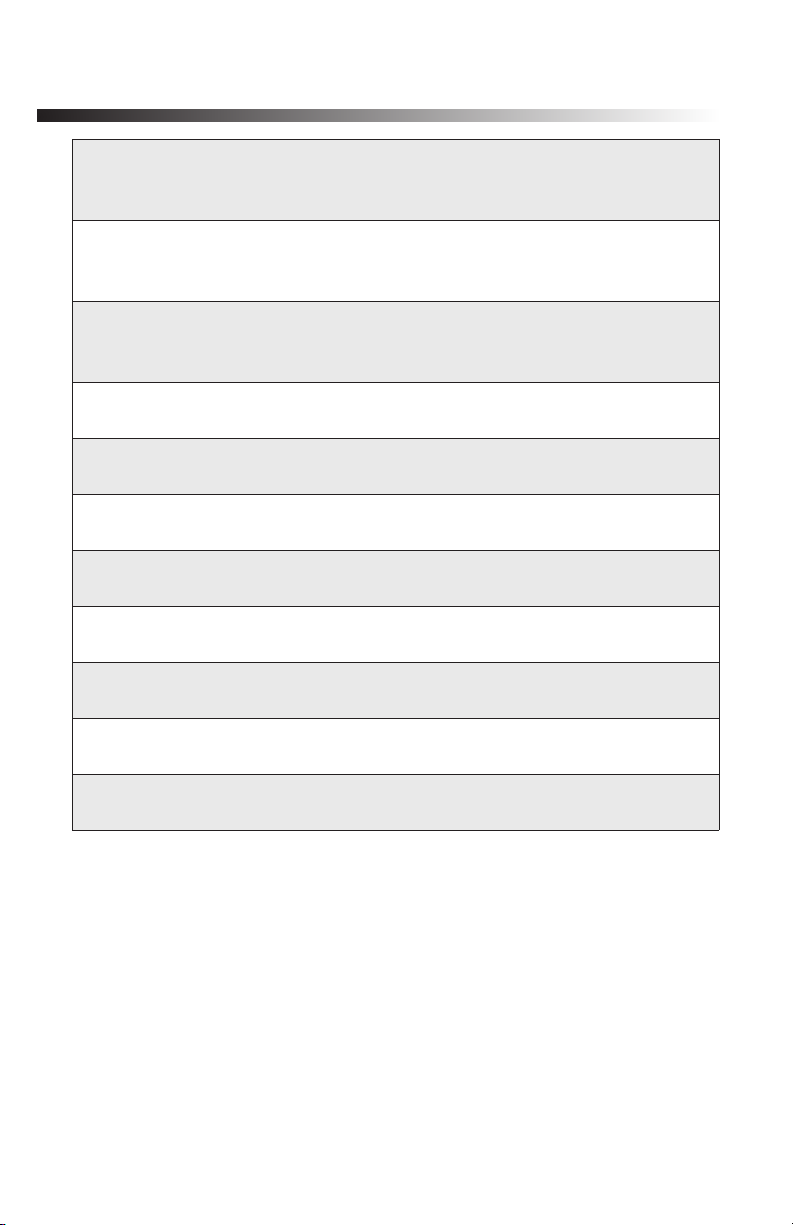
MadgeTech QuadTemp2000
Calibration
Digital calibration through software. Calibration date automatically
recorded within device. NIST traceable certificate available.
Power Supply
Primary Source: 9V lithium or alkaline battery, user replaceable
Secondary Source: 7.5 - 24V DC external, 100mA max
Battery Life
Eighteen month battery life with display off. Three months typical with
continuous display use.
Data Format
Time and date stamped, °C, °F, K, °R, µV, mV, V
Time Accuracy
±1 minute per month
Computer Interface
USB (interface cable required); 115,200 baud
Software
XP SP3/Vista/Windows 7
Operating Environment
-20 to +60°C, 0 to 95%RH non-condensing
Dimensions
7.24” x 2.7” x 1.14”
Weight
15oz.
Enclosure
Black anodized aluminum
Page 6
Page 8
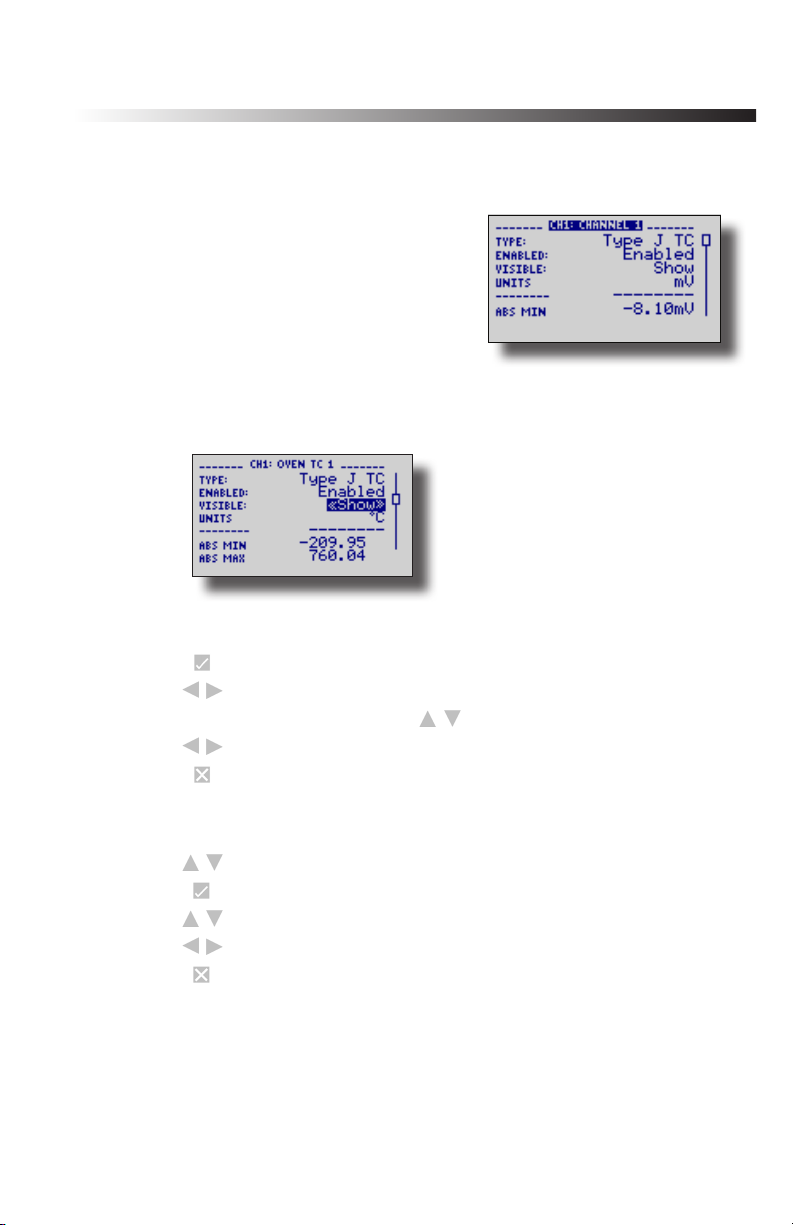
Data Logger Manual
Device Functions
Channel Options
Each of the QuadTemp2000’s channels
have several options that are configurable
by the user through the device’s display
screen menus and the software.
Show or Hide Channels on the Home Screen
The user may choose to either show or hide channels on the home screen.
To change channel visibility from the Home Screen:
1. Press to view first channel screen
2. Use to view additional channels
3. On desired channel screen use to highlight Visible
4. Use to choose Show or Hide
5. Press to return to the Home Screen
—OR—
1. Use to highlight desired channel
2. Press to view channel screen
3. Use to highlight Visible
4. Use to choose Show or Hide
5. Press to return to the Home Screen
Page 7
Page 9

MadgeTech QuadTemp2000
Change Channel Display Size
Channels may be viewed in a number of different sizes. The smallest size
allows for an overview of several channels at once, while the largest gives
at-a-glance access to one or two channels.
Small Font
Medium Font
Page 8
To change channel display size from the Home Screen:
1. Press to enter the Main Menu
2. Use to highlight Setup Menu
3. Press to enter the Setup Menu
4. Use to highlight Channel Size
5. Use to choose the desired channel size
6. Press once to return to the Main Menu
7. Press again to return to the Home Screen
Large Font
Page 10

Data Logger Manual
Change Channel Units
Channels can be customized to display readings in a variety of convenient
units. Units available for selection will vary according to channel type.
Note: Changing display units will not affect logged data.
To change channel display from the Home Screen:
1. Press to view first channel screen
2. Use to view additional channels
3. On desired channel screen use to highlight Units
4. Use to choose the desired unit option
5. Press to return to the Home Screen
—OR—
1. Use to highlight desired channel
2. Press to view channel screen
3. Use to highlight Units
4. Use to choose the desired unit option
5. Press to return to the Home Screen
Note: Hit X to update all channels.
Page 9
Page 11

MadgeTech QuadTemp2000
Statistics
Statistical information is generated based on the data measured by
each channel.
Note: Information is only generated while the data logger is
running and the reset does not affect statistics on download.
View Channel Statistics
Minimum, maximum, and average values are calculated for each channel
and displayed in the statistics screens.
To view channel statistics from the Home Screen:
1. Use to view desired statistic screen
2. In statistics screen use to view statistics for each channel
3. Use to scroll back to the Home Screen
Clear Channel Statistics
Statistics may be cleared and reset at any time.
Page 10
To clear channel statistics from the Home Screen:
1. Press to enter the Main Menu
2. Use to highlight Clear Statistics
3. Press to select Clear Statistics
4. Press to confirm statistics clear, to cancel
Page 12

Data Logger Manual
Time and Date Information
Current time and date information is available on the LCD. System
time is automatically synchronized with your computer’s clock.
To view time and date information from the Home Screen:
1. Press to enter the Main Menu
2. Use to highlight Clock
3. Press to select Clock and view time and date information
Manual (Push-button) Start
Devices set to start in Manual (Push-button) mode can be started
through the device’s display screens at the user’s convenience.
To manually start device from the Home Screen:
1. Press to enter the Main Menu
2. Use to highlight Start Device
3. Press to select Start Device
4. Press to confirm device start, press to cancel
Page 11
Page 13

MadgeTech QuadTemp2000
Device Menus
Device Status Menu
Information such as current recording status, reading rate, stop date
and time, and calibration information can be found in the Device
Status Menu.
To access the Device Status Menu from the Home Screen:
1. Press to enter the Main Menu
2. Use to highlight Status
3. Press to enter the Device Status Menu
Status – Device’s current recording status.
Running - device is actively recording data
Stopped - device is not actively recording data
Delay - device is in Delay Start mode (start scheduled for future)
Manual - device is in Manual (push-button) Start mode
Memory Left – Percentage of memory available to store readings
Readings – Number of readings currently stored in device’s memory
Rate – Reading rate (configurable using data logger software)
Wrap – Memory wrap (configurable using data logger software)
Enabled - when memory is full device will overwrite oldest data
Disabled - when memory is full device will stop recording data
Start Date/Time – Date and time device began recording data
Stop Date/Time – Date and time device will stop recording data (due
to full memory or other user configured parameter)
Reading Date/Time – Date and time of last recorded reading
Page 12
Page 14

Data Logger Manual
Cal Date – Date of last device calibration
Cal Due – Date device is due for recalibration
Note: It is important to keep your device properly calibrated to ensure
accurate readings. Contact MadgeTech for further information regarding
calibration services.
Device Setup Menu
Functions in the Device Setup Menu allow you to change home screen,
display, and battery options.
To access the Device Setup Menu from the Home Screen:
1. Press to enter the Main Menu
2. Use to highlight Setup Menu
3. Press to enter the Setup Menu
Channel Size – Options for channel font size displayed on Home Screen.
Use to select font size
Small - up to six channels displayed on Home Screen
Medium - up to three channels displayed on Home Screen
Large - up to two channels displayed on Home Screen
Update Screen – Frequency of Home Screen Update
Use to select
Auto - Home Screen updates at user defined interval
Reading - Home Screen updates each time a reading is taken
Update After – User defined Home Screen update frequency
Use to set desired frequency
Auto-Scroll – When device is idle, screen view alternates between
home and statistics screens
Use to Enable/ Disable auto-scroll
Page 13
Page 15

MadgeTech QuadTemp2000
Display – Options for display visibility
Use to select
Auto - display turns off after two minutes of inactivity
On - display always on
Backlight – Options for use of display backlight
Use to select
Auto - backlight turns off after five seconds of inactivity
On - backlight always on
Off - backlight always off
LED – Options for use of status LEDs
Use to select
Enabled - status LEDs flash to indicate reading status
Disabled - LEDs off
Contrast – Set screen contrast value
Use to set desired contrast value
Battery Type – User defined based on the type of battery currently
installed in the device
Use to select Lithium or Alkaline battery
Battery Life – Percentage of battery power remaining
Battery Voltage – Voltage supplied to the device by the battery
External Power – Presence of external power supply
External Voltage – Voltage supplied to the device by external power
supply
Page 14
Page 16

Data Logger Manual
Software Features
This section details several features of the data logger software
that are particularly useful with the QuadTemp2000 device. For
further information regarding the software, please consult the
Data logger Software Manual available at www.madgetech.com.
Enable and Disable Channels
The user may choose to enable or disable channels using the
software. Data from disabled channels will be visible on the LCD,
but readings will not be recorded to the device’s memory. Disabling
a thermocouple channel also disables it’s corresponding ambient
temperature channel.
To enable/disable channels in the software:
1. In the Device drop down menu select Identify Device and Read
Status to view the Device Status screen
2. Select the Device Detail tab
3. Click Enabled Channels to show the Enabled Channels Screen
4. To edit the enabled channels click Change
5. Check the boxes next to channels to be enabled
6. Click Save to save changes
7. Click OK to return to the Device Detail screen
8. Click OK to return to the software’s main screen
Page 15
Page 17

MadgeTech QuadTemp2000
Notice that disabled thermocouple and ambient channels appear grayed-out on the Device
Detail screen.
Page 16
Page 18

Data Logger Manual
Name Channels
Each channel can be given an unique name for easy identification.
Channel names are visible on the LCD and are used throughout the
software and data files.
To name channels in the software:
1. In the Device drop down menu select Identify Device and Read
Status to view the Device Status screen
2. Select the Device Detail tab
3. Click Channel Names to show the Channel Names Screen
4. To edit the channel names click Change
5. Type desired channel name in text box next to each channel
6. Click Save to save changes
7. Click OK to return to the Device Detail screen
8. Click OK to return to the software’s main screen
Page 17
Page 19

MadgeTech QuadTemp2000
Change Device ID
Each QuadTemp2000 can be given a device ID allowing for easy
identification among multiple devices. Device IDs are displayed on the
Home Screen of the LCD and are used throughout the software and
data files.
To change Device ID in the software:
1. In the Device drop down menu select Start Device to view the
Start Device screen
2. In the Device ID entry field type the desired Device ID name
3. Select other desired start functions
4. Click Start to start the device and save Device ID information
Page 18
Device type and user defined Device ID are displayed on the Home Screen.
Page 20

Data Logger Manual
Battery Information
BATTERY WARNING
This data logger contains a lithium battery. Do not cut the
battery open, incinerate, or recharge. Do not heat lithium
batteries above the specified operating temperature.* Dispose
of the battery in accordance with local regulations.
*See the individual specification sheets at www.madgetech.com.
Battery Replacement
This product does not have any user-serviceable parts except the
battery which should be replaced periodically. The battery life is affected
by battery type, ambient temperature, sample rate, sensor selection,
off-loads and LCD usage. The device has a battery status indicator on
the LCD. If the battery indication is low, or if the device seems to be
inoperable, it is recommended that the battery be replaced.
To replace the battery, locate the battery compartment cover on the
back of the unit. Remove the two (2) 3/32 hex screws and expose the
battery compartment. Use the pull tab to remove battery from
compartment. Remove the old 9V battery from the battery clips and
replace with a new 9V battery. We recommend using 9V lithium battery.
An alkaline battery is acceptable, but will yield a shorter battery life.
Page 19
Page 21

MadgeTech QuadTemp2000
Computer Interface
Fully insert the male connector of the IFC200 interface cable into
the female receptacle of the data logger. Fully insert the female USB
connector into the USB. (Please see the Data Logger Software manual
for further information.)
*WARNING: Install driver before connecting a device using a USB for
the first time. See the Software manual for further information.
Page 20
Page 22

Data Logger Manual
Warranty
Products manufactured by MadgeTech, Inc., are warranted against
defective material and workmanship for a period of one year, starting
from the date of shipment. In the event that a MadgeTech product is
found to be defective, MadgeTech will repair or replace the product at
its sole discretion. Such repair or replacement shall be the sole remedy of
this warranty.
This warranty extends only to the original purchasing customer
and does not apply to any unit, which in our sole judgment, has been
subjected to:
a) Operating or environmental conditions in excess of our written
specifications or recommendations;
b) Damage, misuse or neglect;
c) Improper installation, repair or alteration.
This warranty excludes batteries.
Except as to title, this is our only warranty for the products. MadgeTech,
Inc. expressly disclaims all other warranties, guarantees or remedies—
whether expressed or implied or statutory—including any implied warranty
of merchantability or fitness for a particular purpose. We also disclaim any
implied warranty arising out of trade usage or out of a course dealing
or course of performance. We do not guarantee the integrity of data or
warranty that the products will operate uninterrupted or error-free.
MadgeTech data loggers and their associated software have been
thoroughly tested and the documentation reviewed. However, MadgeTech
does not warrant the performance of its products, or that the products
or their associated software will operate as described in this manual.
Page 21
Page 23

MadgeTech QuadTemp2000
Terms and Conditions
All products furnished by MadgeTech, Inc. (“Seller”) shall be in accordance with the
following terms and conditions unless otherwise stated in writing:
These Terms and Conditions (“Terms and Conditions”) govern (a) all sales quotations
and sales of components, equipment, parts, and other products (“Product”) from, and (b) all
service proposals and provisions of services by Seller to the buyer of the Products (“Buyer”).
These Terms and Conditions shall take precedence over any terms and conditions which
appear on Buyer’s order or other form or any other writing or electronic transmission from
Buyer. Any terms or conditions on any of Buyer’s forms, recordings, electronic transmissions,
or orders that are different from or in addition to these Terms and Conditions are specifically
rejected. Any modification to these Terms and Conditions must be agreed to and executed in
writing by Seller. Seller’s failure to object to provisions contained in any communication from
Buyer shall not be construed as a waiver of these Terms and Conditions or as an acceptance
of any such provision. Trade custom, trade usage and past performance are superseded by
these terms and conditions and shall not be used to interpret these terms and conditions.
In the event that Product includes software, the software is licensed to Buyer in object code
form only in accordance with Seller’s standard Software License Terms that are included
below.
20. Limited Warranty.
A. Seller Manufactured Products and Seller Provided Services.
Seller warrants to Buyer that:
(i) Seller manufactured Software (as defined in Section 23 below) shall execute the
programming instructions provided by Seller, and
(ii) Seller manufactured Product and consumables and Seller provided services shall be
free from material defects in material and workmanship under normal uses and care,
in each case until the expiration of the applicable warranty period specified below
Seller manufactured Product is warranted for the shorter of twelve (12) months from the
date of initial installation or fifteen (15) months from the date of shipment by Seller. Seller
manufactured consumables and Software, and Seller provided services are warranted for a
period of ninety (90) days from the date of shipment or completion, as applicable. If Buyer
discovers any warranty defect and notifies Seller thereof in writing during the applicable
warranty period, Seller shall, at its option, promptly correct any defects that are found
by Seller, or repair or replace F.O.B. point of manufacture that portion of the Seller
manufactured Products, consumables or Software found by Seller to be defective, or
refund the price of the defective portion of the Seller manufactured Products, consumables or
Software, or of the defective portion of the Seller provided services. All replacements or
repairs necessitated by inadequate maintenance, normal wear and usage, unsuitable power sources, unsuitable environmental conditions, accident, misuse, improper installation,
modification, repair, storage or handling, or any other cause not the fault of Seller are not
covered by this limited warranty, and shall be at Buyer’s expense. Seller shall not be obligated
to pay any costs or charges incurred by Buyer or any other party except as may be agreed
upon in writing in advance by an authorized representative of Seller. All costs of dismantling, re-installation and freight, and the time and expenses of Seller’s personnel for site
travel and diagnosis under this limited warranty shall be borne by Buyer unless accepted in
writing by Seller. Seller manufactured Products, consumables and Software, and Seller
provided services, repaired, replaced or corrected during the applicable warranty period shall
be in warranty for the greater of the remainder of the applicable original warranty period or
ninety (90) days.
THE FOREGOING STATES THE SOLE AND EXCLUSIVE WARRANTY AND LIABILITY OF
SELLER. FOR BREACH OF WARRANTY AND IS IN LIEU OF ALL OTHER REPRESENTATIONS,
Page 22
Page 24

Data Logger Manual
WARRANTIES AND COVENANTS, EXPRESSED OR IMPLIED, IN REGARD THERETO. EXCEPT
FOR THE EXPRESS LIMITED WARRANTY SET FORTH IN THIS SECTION, SELLER DOES
NOT MAKE AND HEREBY DISCLAIMS ANY AND ALL OTHER REPRESENTATIONS AND
WARRANTIES OF ANY KIND WHATSOEVER, WHETHER EXPRESSED, IMPLIED OR STATUTORY,
INCLUDING, WITHOUT LIMITATION, ANY IMPLIED WARRANTIES OF MERCHANTABILITY,
FITNESS FOR A PARTICULAR PURPOSE, NONINFRINGEMENT OR ACCURACY, ADEQUACY OR
COMPLETENESS OF DATA MEASUREMENT, WITH RESPECT TO ANY OF THE SELLER
MANUFACTURED PRODUCTS, CONSUMABLES OR SOFTWARE, OR ANY OF THE SELLER
PROVIDED SERVICES.
Any drawings submitted with the Products are only to show the general style,
arrangement, and approximate dimensions of the Products.
B. Equipment, Consumables, Software and Services Manufactured or Provided by Others.
SELLER DOES NOT MAKE, AND HEREBY DISCLAIMS, ANY AND ALL REPRESENTATIONS
AND WARRANTIES OF ANY KIND WHATSOEVER, WHETHER EXPRESSED, IMPLIED OR
STATUTORY, INCLUDING, WITHOUT LIMITATION, ANY IMPLIED WARRANTIES OF
MERCHANTABILITY PARTICULAR PURPOSE, NONINFRINGEMENT OR ACCURACY,
ADEQUACY OR COMPLETENESS OF DATA MEASUREMENT, WITH RESPECT TO ANY
EQUIPMENT, COMPONENTS, PARTS, CONSUMABLES, SOFTWARE OR SERVICES SOLD TO
BUYER BY SELLER THAT ARE NOT MANUFACTURED OR PROVIDED BY SELLER. Seller shall
assign the manufacturer’s or service provider’s warranty applicable to such equipment,
components, parts, consumables, Software and services to the extent permitted, to Buyer.
Seller will provide Buyer with available warranty information.
21. Limitations.
IN NO EVENT, REGARDLESS OF THE FORM OF THE CLAIM OR CAUSE OF ACTION
(WHETHER BASED IN CONTRACT, INFRINGEMENT, NEGLIGENCE, STRICT LIABILITY, OTHER
TORT OR OTHERWISE), SHALL SELLER’S LIABILITY EXCEED THE PRICE ACTUALLY PAID BY
BUYER TO SELLER FOR THE SPECIFIC PRODUCTS, CONSUMABLES AND/OR SOFTWARE
MANUFACTURED, AND/OR SERVICES PROVIDED, BY SELLER GIVING RISE TO THE CLAIM
OR CAUSE OF ACTION. SELLER SHALL NOT, UNDER ANY CIRCUMSTANCES, BE LIABLE
FOR ANY LOSS OF REVENUE, LOSS OF PROFITS OR ANY INCIDENTAL, INDIRECT, SPECIAL,
EXEMPLARY OR CONSEQUENTIAL DAMAGES, WHETHER OR NOT FORESEEABLE. NO ACTION, REGARDLESS OF FORM, ARISING OUT OF ANY TRANSACTION GOVERNED BY THESE
TERMS AND CONDITIONS, MAY BE BROUGHT BY EITHER PARTY MORE THAN TWO (2)
YEARS AFTER THE CAUSE OF ACTION HAS ACCRUED. The foregoing allocation of risk and
limitation of liability has been agreed to by the parties and forms the basis of their willingness
to enter into any accepted order.
22. Software License.
(A) For purposes hereof, “Software” means the computer programs included in the
Product at delivery, together with all codes, techniques, software tools, formats, designs,
concepts, methods, and ideas associated with those computer programs. The term also
includes all copies of any part of the software, as well as the manual(s) and printed materials
provided by Seller.
(B) Seller grants Buyer a non- exclusive, non-transferable license to use the Software,
in object code form only, according to the terms set forth below. Buyer may operate the
Software only (i) in conjunction with and as part of the Product; (ii) in the manner in which it
is intended by Seller; and (iii) at Buyer’s plant site where the Product is first used. Buyer may
negotiate with Seller separate licenses to use the Software at other plant sites. Buyer’s use of
Software shall be governed exclusively by Seller’s and/or an third party owner’s applicable
license terms.
(C) Buyer shall not (i) make the Software available to any person or entity other than its
Page 23
Page 25

MadgeTech QuadTemp2000
employees, who must use the Software only as specified above; (ii) modify the Software or
merge it with another program; (iii) reverse engineer, disassemble, decompile, or make any
attempt to discover the source code of the Software; (iv) translate or create derivative works
based on the Software; (v) remove, obscure, or alter any notice of the patent, copyright, or
other proprietary rights related to the Software; (vi) sub-license, sell, lend, rent, or lease any
portion of the Software; (vii) copy any portion of the Software; (viii) operate the Software
other than in conjunction with operation of Product; or (ix) transfer the Software in violation
of applicable United States Export laws and regulations.
Page 24
Page 26

6 Warner Road l Warner, NH 03278
Phone 603.456.2011 l Fax 603.456.2012
www.madgetech.com l info@madgetech.com
