Page 1
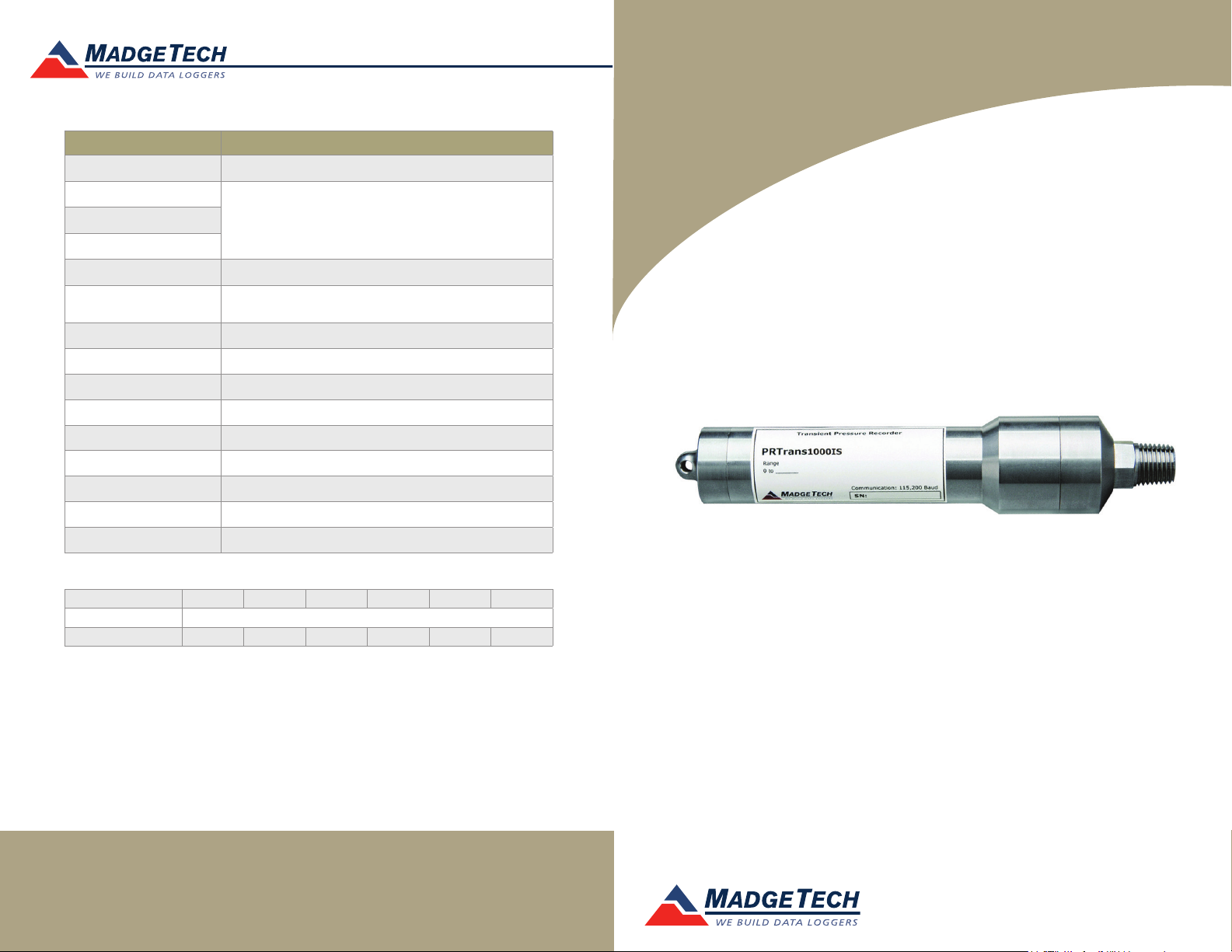
Red 485
Dark Blue Pantone 289
Light Blue 58% of Pantone 289
Red 485
Dark Blue Pantone 289
Light Blue 58% of Pantone 289
Product Information Card
Description PRTrans1000IS
Pressure Sensor Semiconductor (strain gauge)
Pressure Range
*See Table BelowCalibrated Accuracy
Pressure Resolution
Memory 262,143
Reading Rate
Units PSIA (G), inches, altitude, Torr, mmHg, bar, Pascals
Required Interface Package IFC200
Baud Rate 115,200
Typical Battery Life 3 days @ 10 milliseconds/sample
Operating Environment -40 °C to +80 °C (-40 °F to +176 °F), 0 %RH to 100 %RH
Material 303 stainless steel
Dimensions 6.4 in x 1.25 in dia. (163 mm x 32 mm dia.)
Weight 12 oz (340 g)
Approvals
1 reading every 10 milliseconds up to 1 reading every
second
CE
*PRTrans1000 Range, Accuracy and Resolution
Range (PSI) 0-30 0-100 0-300 0-500 0-1000 0-5000
Accuracy 2 % FSR, 0.25 % @ 25 °C typical
Resolution (PSI) 0.02 0.1 0.2 0.5 1.0 5.0
PRTrans1000IS
PRTrans1000IS
Intrinsically Safe Transient Pressure and Temperature Recorder
Battery Warning
WARNING: FIRE, EXPLOSION, AND SEVERE BURN HAZARD. DO NOT SHORT CIRCUIT, CHARGE,
FORCE OVER DISCHARGE, DISASSEMBLE, CRUSH, PENETRATE OR INCINERATE. BATTERY MAY
LEAK OR EXPLODE IF HEATED ABOVE 80 °C (176 °F).
See MadgeTech’s terms and conditions at www.madgetech.com
Specifications subject to change.
MadgeTech, Inc.
6 Warner Road
Phone 603.456.2011
www.madgetech.com
l
Warner, NH 03278
l
Fax 603.456.2012
l
info@madgetech.com
DOC-1123035-00 REV 13 2014.11.25
To view the full MadgeTech product line,
visit our website at www.madgetech.com.
Page 2
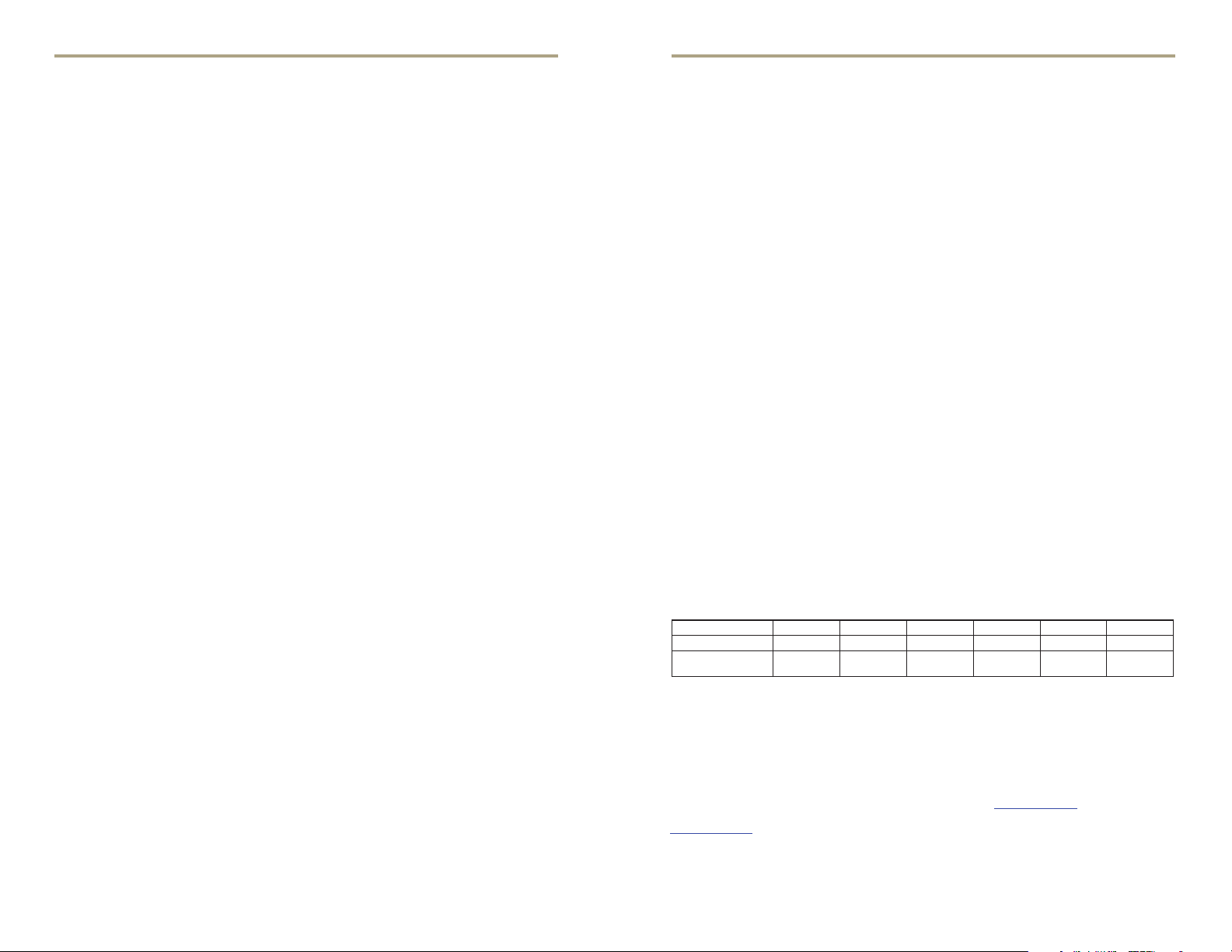
PRTrans1000IS
Product Information Card
Product Notes
1000 Series: Getting Started
To access the COM Port for the interface cable, unscrew the key-ring end cap. Ensure the
end cap is screwed on tightly before deploying the data logger.
Pressure Sensor
To use the pressure sensor for gauge measurements, screw the ¼” male NPT fitting into
the pipe to be measured with a 9/16” wrench.
O-Rings
O-ring maintenance is a key factor when properly caring for the PRTrans1000IS. The
o-rings ensure a tight seal and prevent liquid from entering the inside of the device.
Please refer to the application note “O-Rings 101: Protecting Your Data”, found on the
MadgeTech website, for information on how to prevent O-ring failure.
Note: For more information refer to the PRTrans1000IS Intrinsic Safety user notice.
Trigger Settings
The PRTrans1000IS records based off user configured trigger settings. Select Trigger
Settings from the Device Menu: Start Device or Identify Device and Read Status. Trigger
formats are available in Window or Two Point mode. Window allows for one range of
pressure monitoring and two Point Mode allows for a high trigger and a low trigger. Refer
to the PRTrans1000 and PRTrans1000IS Trigger Settings Video for instructions on how to
configure Trigger Settings.
Installation Guide
Installing the Interface cable
- IFC200
Insert the device into a USB port. The drivers will install automatically.
Installing the software
Insert the Software USB Stick in an open USB port. If the autorun does not appear, locate
the drive on the computer and double click on Autorun.exe. Follow the instructions
provided in the Wizard.
Device Operation
Connecting and Starting the data logger
- Once the software is installed and running, plug the interface cable into the data logger.
- Connect the USB end of the interface cable into an open USB port on the computer.
- The device will appear in the Connected Devices list, highlight the desired data logger.
- For most applications, select “Custom Start” from the menu bar and choose the desired
start method, reading rate and other parameters appropriate for the data logging
application and click “Start”. (“Quick Start” applies the most recent custom start options,
“Batch Start” is used for managing multiple loggers at once, “Real Time Start” stores the
dataset as it records while connected to the logger.)
- The status of the device will change to “Running”, “Waiting to Start” or “Waiting to
Manual Start”, depending upon your start method.
- Disconnect the data logger from the interface cable and place it in the environment to
measure.
Note: The device will stop recording data when the end of memory is reached or the device is stopped. At this
point the device cannot be restarted until it has been re-armed by the computer.
Downloading data from a data logger
- Highlight the data logger in the Connected Devices list. Click “Stop” on the menu bar.
- Once the data logger is stopped, with the logger highlighted, click “Download”. You will
be prompted to name your report.
- Downloading will offload and save all the recorded data to the PC.
Device Maintenance
Battery Replacement
Materials:
Small Needle Nose Pliers and a Replacement Battery (TL-2150)
- Carefully unscrew the sensor end cap and pull the electronics out.
- The battery is the purple cylinder on the circuit board.
- Gently pull out the old battery.
- Insert the new battery one lead at a time, using pliers to fully push the leads into the sockets.
Note: The battery should be flat against the circuit board, and the positive lead should be closest to the
communications jack.
- Ensure the circuit board is inserted into the white plastic bushing. The sensor cable should
not be twisted, or kinked. From the connection to the circuit board, it should run up
towards the battery, then down to the sensor.
- Insert the electronics back into the tube and carefully screw the cap on.
Recalibration
The PRTrans1000IS standard calibration is dependant upon the range.
Range (PSIA) 0-30 0-100 0-300 0-500 0-1000 0-5000
Range (PSIG) 0-30 0-100 0-300 0-500 - -
Calibration
Point (PSIA)
Pricing:
Recalibration traceable to NIST $70.00
Recalibration $40.00
Additional Services:
Custom calibration and verification point options available, please call for pricing.
Call for custom calibration options to accommodate specific application needs.
Prices and specifications subject to change. See MadgeTech’s terms and conditions at www.madgetech.com
To send devices to MadgeTech for calibration, service or repair, please use the MadgeTech RMA Process by visiting
www.madgetech.com, then under the services tab, select RMA Process.
~14.7 and
27-30
~14.7 and
90-100
~14.7 and
270-300
~14.7 and
450-500
~14.7 and
450-500
~14.7 and
450-500
