Page 1
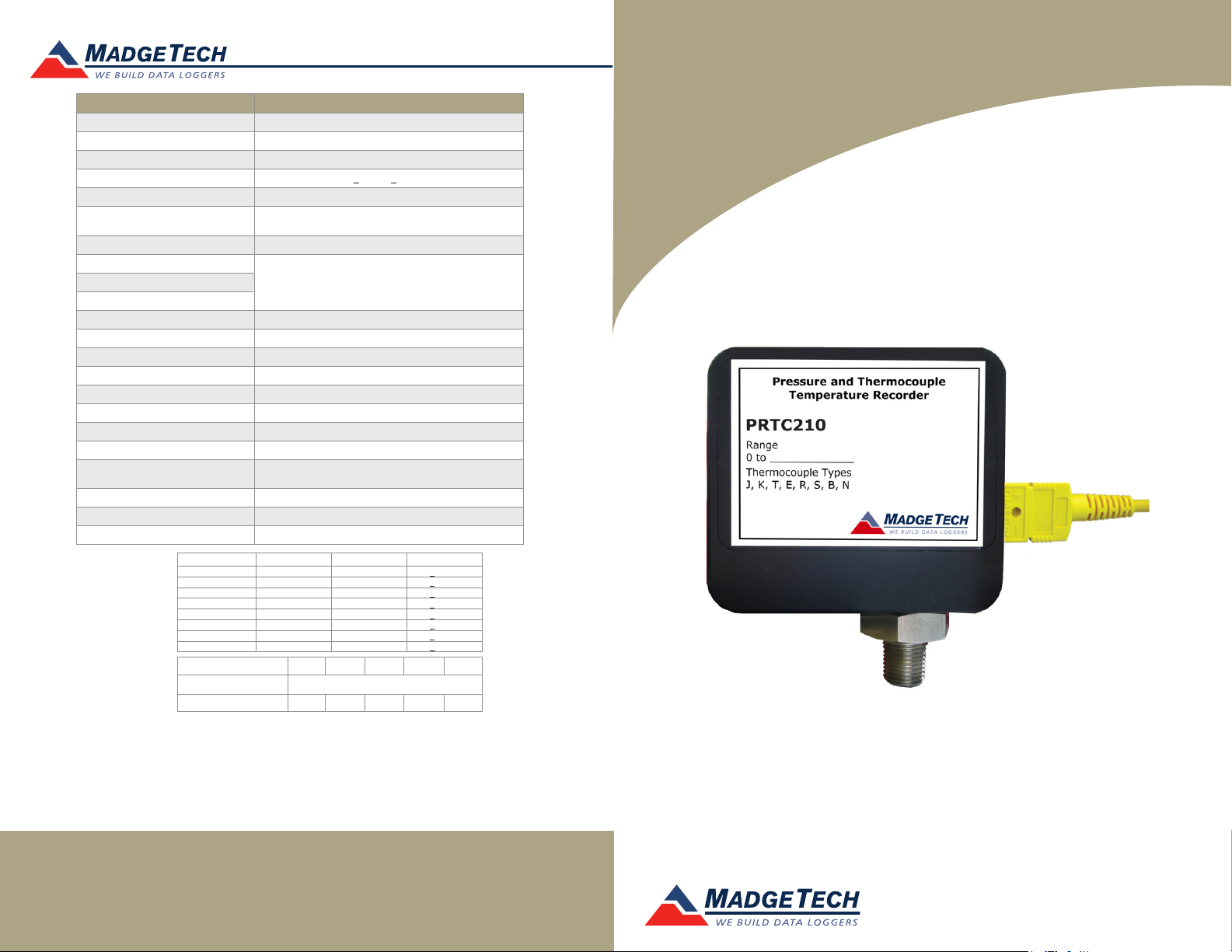
Red 485
Dark Blue Pantone 289
Light Blue 58% of Pantone 289
Red 485
Dark Blue Pantone 289
Light Blue 58% of Pantone 289
Description PRTC210
Internal Channel Temperature Sensor Semiconductor
Internal Channel Temperature Range -20 °C to +80 °C (-4 °F to +176 °F)
Internal Channel Temperature Resolution 0.1 °C (0.18 °F)
Internal Channel Temperature Accuracy +0.5 °C (+0.9 °F)
Remote Channel Temperature Sensor Thermocouple Types: J, K, T, E, R, S, B, N
Remote Channel Temperature
Range, Resolution and Accuracy
Pressure Sensor Semiconductor (strain gauge)
Pressure Range (Nominal)
Pressure Accuracy
Cold Jct. Compensation Automatic
Channels 2 Internal & 1 Remote
Memory 10,922/channel
Reading Rate 1 reading every 2 seconds up to 1 reading every 12 hours
LED Indicator Red
Required Interface Package IFC200
Baud Rate 57,600
Typical Battery Life 2 years
Operating Environment
Dimensions 2.2 in x 2.5 in x 0.9 in (55 mm x 63 mm x 22 mm)
Material Delrin
Approvals –
*Remote Channel
**PRTC210
Thermocouple Range (°C) Resolution Accuracy
J -210 to +760 0.1 °C +0.5 °C
K -260 to +1370 0.1 °C +0.5 °C
T -260 to +400 0.1 °C +0.5 °C
E -260 to +980 0.1 °C +0.5 °C
R -50 to +1760 0.5 °C +2.0 °C
S -50 to +1760 0.5 °C +2.0 °C
B +60 to +1820 0.5 °C +2.0 °C
N -260 to +1300 0.1 °C +0.5 °C
Range (PSI)
Accuracy
Resolution (PSI)
0-30 0-100 0-300 0-1000 0-5000
0.002 0.005 0.02 0.05 0.05
*See Table Below
**See Table BelowPressure Resolution
-20 °C to +80 °C (-4 °F to +176 °F),
0 %RH to 95 %RH (non-condensing)
2 % FSR, 0.25 % @ 25 °C typical
Battery Warning
WARNING: FIRE, EXPLOSION, AND SEVERE BURN HAZARD. DO NOT SHORT CIRCUIT, CHARGE,
FORCE OVER DISCHARGE, DISASSEMBLE, CRUSH, PENETRATE OR INCINERATE. BATTERY MAY
LEAK OR EXPLODE IF HEATED ABOVE 80 °C (176 °F).
Specifications subject to change.
See MadgeTech’s terms and conditions at www.madgetech.com
Product User Guide
PRTC210
PRTC210
Thermocouple Temperature and Data Logger
MadgeTech, Inc.
6 Warner Road
Phone 603.456.2011
www.madgetech.com
l
Warner, NH 03278
l
Fax 603.456.2012
l
info@madgetech.com
DOC-1158035-00 REV 14 08.07.2017
To view the full MadgeTech product line,
visit our website at www.madgetech.com.
Page 2
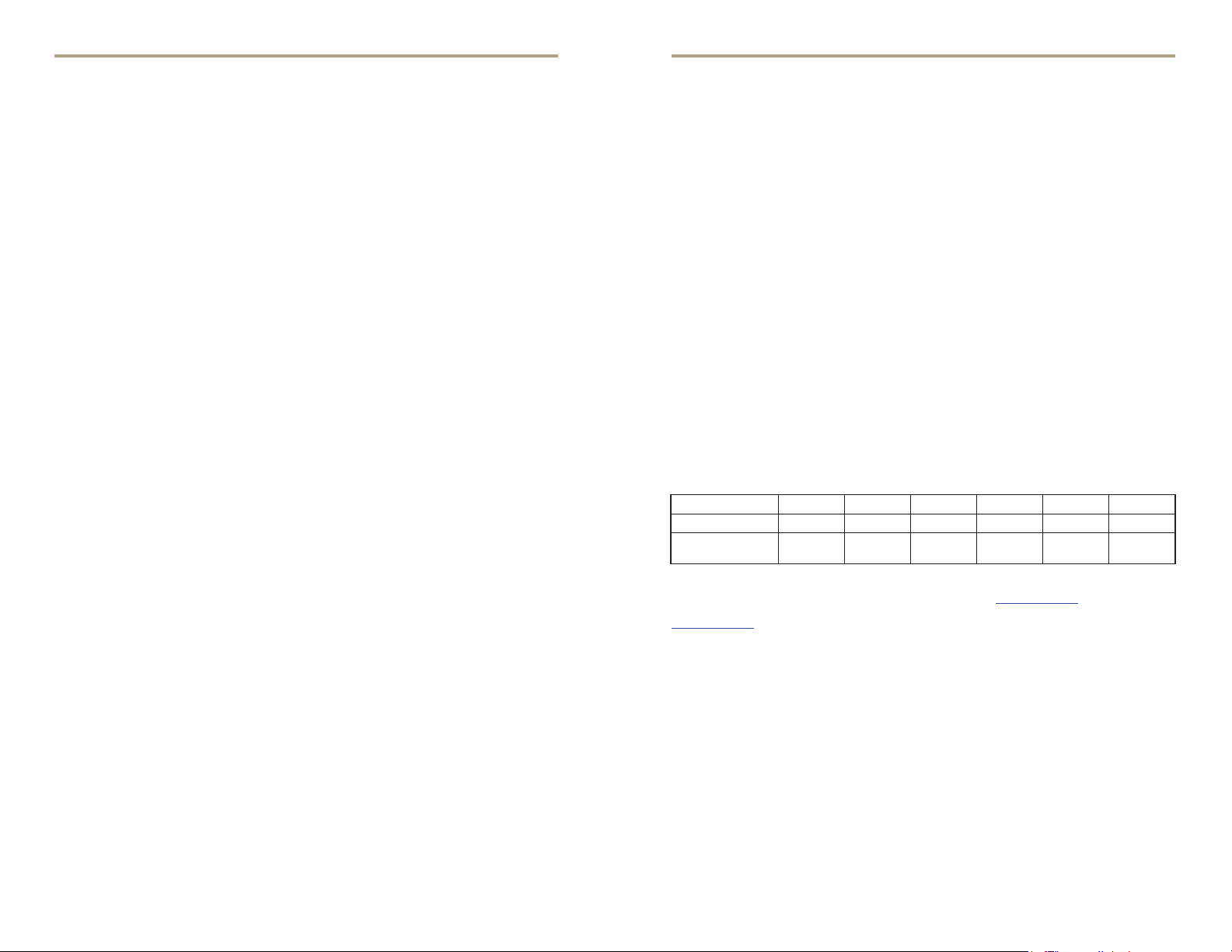
PRTC210
Product Notes
Hardware Installation
Use a 3/4 in wrench to tighten the NPT onto the data logger.
Note: Do not use the body of the logger as leverage, this can cause damage to the logger.
Product User Guide
- Once the data logger is stopped, with the logger highlighted, click “Download”. You will
be prompted to name your report.
- Downloading will offload and save all the recorded data to the PC.
Thermocouple Type
To change the thermocouple type in the MadgeTech software:
- In the Connected Devices panel, click the device desired.
- On the Device Tab, in the Information Group, click Properties. Or, right-click the device
and select Properties in the context menu.
- On the General Tab, change the Thermocouple type in the drop down menu.
- Apply these changes, there will be a prompt to reset the device, select yes.
Please note that the same thermocouple type must be used on all of the channels.
Installation Guide
Installing the Interface cable
- IFC200
Insert the device into a USB port. The drivers will install automatically.
Installing the software
The Software can be downloaded from the MadgeTech website at the following link: www.
madgetech.com/software-download. Follow the instructions provided in the Installation
Wizard.
Device Operation
Connecting and Starting the data logger
- Once the software is installed and running, plug the interface cable into the data logger.
- Connect the USB end of the interface cable into an open USB port on the computer.
- The device will appear in the Connected Devices list, highlight the desired data logger.
- For most applications, select “Custom Start” from the menu bar and choose the desired
start method, reading rate and other parameters appropriate for the data logging
application and click “Start”. (“Quick Start” applies the most recent custom start options,
“Batch Start” is used for managing multiple loggers at once, “Real Time Start” stores the
dataset as it records while connected to the logger.)
- The status of the device will change to “Running”, “Waiting to Start” or “Waiting to
Manual Start”, depending upon your start method.
- Disconnect the data logger from the interface cable and place it in the environment to
measure.
Note: The device will stop recording data when the end of memory is reached or the device is stopped. At this point the device
cannot be restarted until it has been re-armed by the computer.
Device Maintenance
Battery Replacement
Materials:
Phillips Head Screwdriver
Replacement Battery (LTC-7PN)
- Puncture the center of the front label with the screw driver and unscrew the enclosure.
- Remove the battery by pulling it perpendicular to the circuit board.
- Insert the new battery into the terminals and verify it is secure.
- Place the nylon spacer over the hole in the center of the board. This protects the screw.
- Place the front cover back on and screw the enclosure back together securely.
Note: Be sure not to over tighten the screws or strip the threads.
Recalibration
The PRTC210 standard calibration is one point at 25 °C for the internal temperature sensor
and 0 mV for the thermocouple. The pressure calibration depends on the range.
Additional Services:
Custom calibration and verification point options available, please call for pricing.
Range (PSIA) 0-30 0-100 0-300 0-500 0-1000 0-5000
Range (PSIG) 0-30 0-100 0-300 0-500 - -
Calibration Point
(PSIA)
Call for custom calibration options to accommodate specific application needs.
Prices and specifications subject to change. See MadgeTech’s terms and conditions at www.madgetech.com
To send devices to MadgeTech for calibration, service or repair, please use the MadgeTech RMA Process by visiting
www.madgetech.com, then under the services tab, select RMA Process.
~14.7 and
27-30
~14.7 and
90-100
~14.7 and
270-300
~14.7 and
270-300
~14.7 and
450-500
~14.7 and
450-500
Downloading data from a data logger
- Highlight the data logger in the Connected Devices list. Click “Stop” on the menu bar.
