Page 1
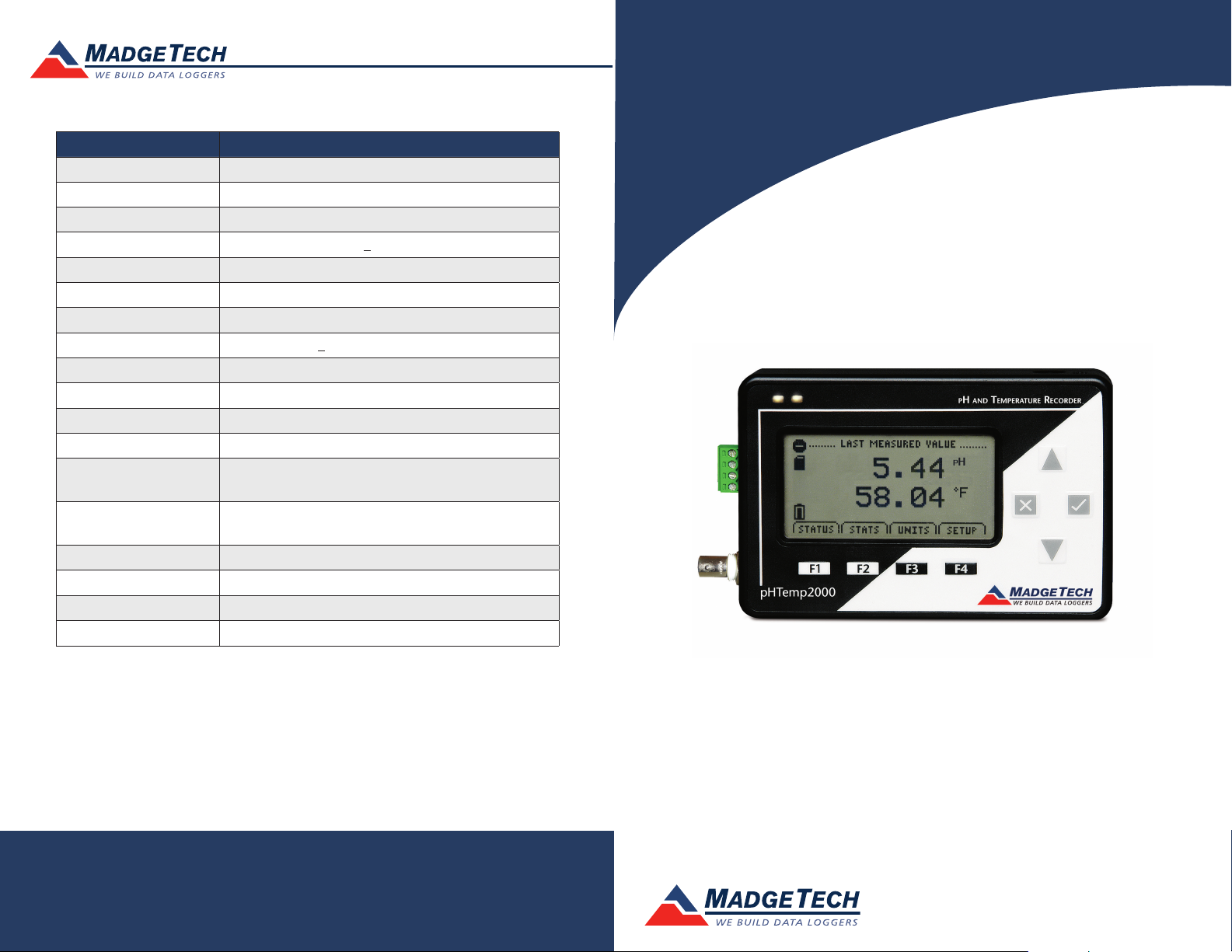
Red 485
Dark Blue Pantone 289
Light Blue 58% of Pantone 289
Red 485
Dark Blue Pantone 289
Light Blue 58% of Pantone 289
Product Information Card
Description pHTemp2000
pH input Connection Female BNC jack
pH Range -2.00 pH to +16.00 pH
pH Resolution 0.01 pH (0.1 mV)
Calibrated Accuracy +0.01 pH
Temperature Sensor 2, 3, or 4 wire 100 Ω platinum RTD
Temperature Range -40 °C to +110 °C (-40 °F to +230 °F)
Temperature Resolution 0.01 °C (0.018 °F)
Calibrated Accuracy +0.15 °C @ 25 °C Ambient
Memory 131,071/channel
Reading Rate 1 reading every 2 seconds up to 1 reading every 24 hours
Required Interface Package IFC200
Baud Rate 115,200
Typical Battery Life
Operating Environment
Material Black Anodized Aluminum
Dimensions 4.8 in x 3.3 in x 1.25 in (122 mm x 84 mm x 32 mm)
Weight 16 oz (440 g)
Approvals CE
1 year with display off, 30 days with
continuous LCD and no backlight
-5 °C to +50 °C (+23 °F to +122 °F),
0 to 95 %RH (non-condensing)
pHTemp2000
Battery Warning
WARNING: MAY LEAK AND/OR FLAME IF OPENED, RECHARGED, CONNECTED IMPROPERLY, OR
DISPOSED OF IN FIRE.
See MadgeTech’s terms and conditions at www.madgetech.com
Specifications subject to change.
MadgeTech, Inc.
6 Warner Road
Phone 603.456.2011
www.madgetech.com
l
Warner, NH 03278
l
Fax 603.456.2012
l
info@madgetech.com
DOC-1176035-00 REV 11 2014.11.26
pHTemp2000
pH and Temperature Data Logger with LCD Display
To view the full MadgeTech product line,
visit our website at www.madgetech.com.
Page 2
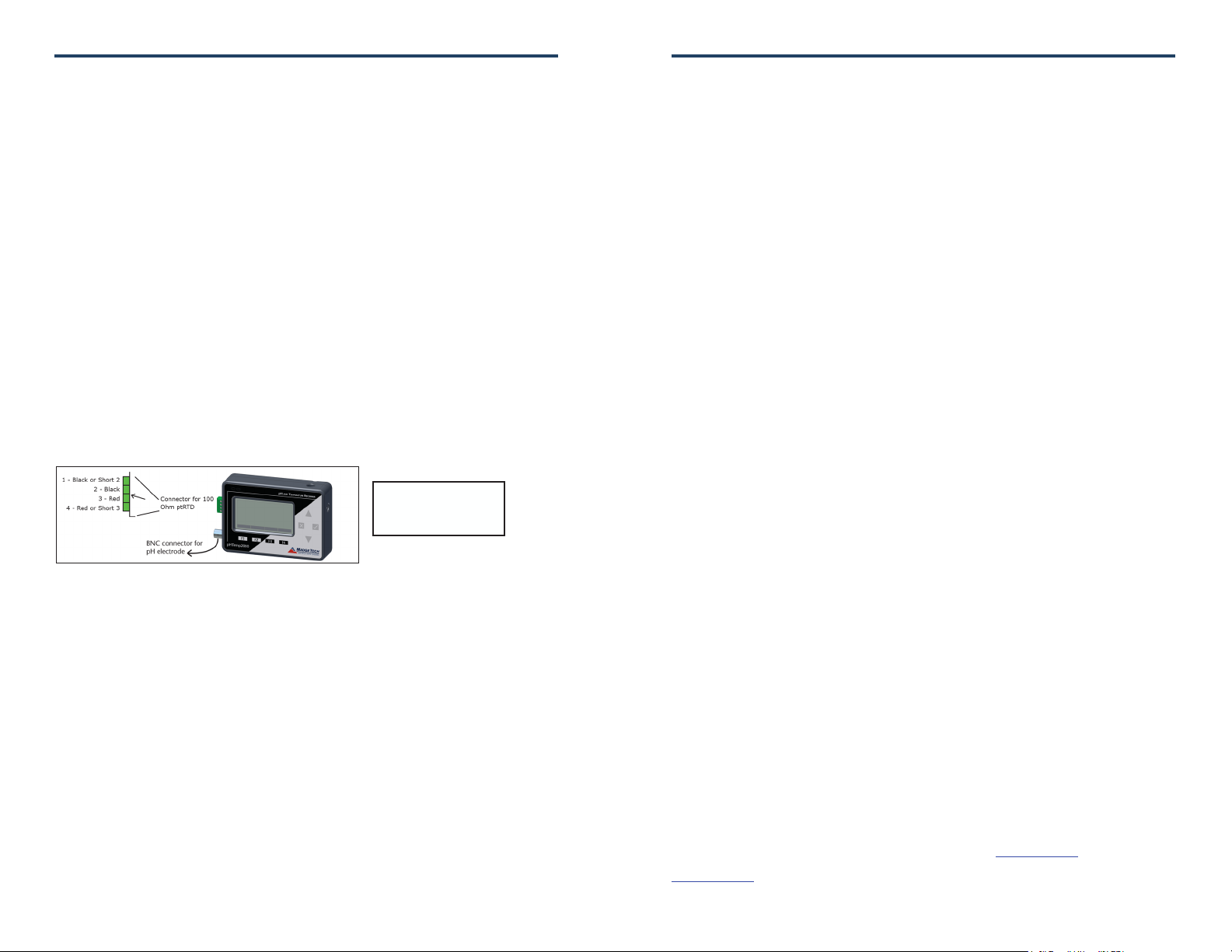
pHTemp2000
Product Notes
The pHTemp2000 is a pH and temperature data logger with LCD display. The convenient
LCD provides access to the current pH and temperature readings, as well as minimum,
maximum and average statistics.
Backlight
The backlight uses up a significant amount of battery life, it can be configured to auto
shut-off when not in use. Refer to the manual for more details.
Using the pHTemp2000
1. The pH electrode should have a BNC output connection, or an appropriate adapter.
Select a probe with an output impedance less than 300 megaohms at the desired
temperature.
2. The temperature probe must be a 100 Ω platinum RTD, in the standard 2-,3- or 4-wire
configuration. The pHTemp2000 is designed to achieve exceptional accuracy with the
4-wire probe, but will still yield measurements better than required for a
pH-measurement with the 2- or 3-wire probes.
3. Insure that the probe you select can be connected to the pHTemp2000 RTD input by
selecting a probe with lead wires, or by attaching an adapter that will allow you to
connect wire leads to the probe.
4. Connect the probes to the data logger.
5. Refer to the description of your pH probe for a calibration procedure.
KEY
1- Reference (-)
2- Measurement(-) Input
3- Measurement (+) Input
4- Excitation Current Out (+)
100 Ω, 2 or 4 wire RTD probes are recommended for the most accurate performance.
Most 100 Ω, 3 wire RTD probes will work, but MadgeTech cannot guarantee the accuracy.
To determine whether or not the 3-wire RTD probe will work, the resistance between the
two same colored wires should be less than 1 Ω. (Note: Please contact the manufacturer of
the RTD probe for questions on the resistance)
Installation Guide
Installing the Interface cable
- IFC200
Insert the device into a USB port. The drivers will install automatically.
Installing the software
Insert the Software USB Stick in an open USB port. If the autorun does not appear, locate
the drive on the computer and double click on Autorun.exe. Follow the instructions
provided in the Wizard.
Device Operation
Connecting and Starting the data logger
- Once the software is installed and running, plug the interface cable into the data logger.
Product Information Card
- Connect the USB end of the interface cable into an open USB port on the computer.
- The device will appear in the Connected Devices list, highlight the desired data logger.
- For most applications, select “Custom Start” from the menu bar and choose the desired
start method, reading rate and other parameters appropriate for the data logging
application and click “Start”. (“Quick Start” applies the most recent custom start options,
“Batch Start” is used for managing multiple loggers at once, “Real Time Start” stores the
dataset as it records while connected to the logger.)
- The status of the device will change to “Running”, “Waiting to Start” or “Waiting to
Manual Start”, depending upon your start method.
- Disconnect the data logger from the interface cable and place it in the environment to
measure.
Note: The device will stop recording data when the end of memory is reached or the device is stopped. At this point the device
cannot be restarted until it has been re-armed by the computer.
Downloading data from a data logger
- Highlight the data logger in the Connected Devices list. Click “Stop” on the menu bar.
- Once the data logger is stopped, with the logger highlighted, click “Download”. You will
be prompted to name your report.
- Downloading will offload and save all the recorded data to the PC.
Device Maintenance
Battery Replacement
Materials:
3/32” HEX Driver (Allen Key)
Replacement Battery (U9VL-J)
- Remove the back cover from the device by unscrewing the four screws.
- Remove the battery from its compartment and unsnap it from the connector.
- Snap the new battery into the terminals and verify it is secure.
- Replace the cover taking care not to pinch the wires. Screw the enclosure back together
securely. Note: Be sure not to over tighten the screws or strip the threads.
Recalibration
The pHTemp2000 standard calibration is performed at 50 Ω and 150 Ω for the RTD channel
and 0 mV and 250 mV for the pH channel.
Note: MadgeTech does not offer calibration of pH inputs in combination with a pH electrode or probe.
Pricing:
Recalibration traceable to NIST $110.00
Recalibration $70.00
Additional Services:
Custom calibration and verification point options available, please call for pricing.
Call for custom calibration options to accommodate specific application needs.
Prices and specifications subject to change. See MadgeTech’s terms and conditions at www.madgetech.com
To send devices to MadgeTech for calibration, service or repair, please use the MadgeTech RMA Process by visiting
www.madgetech.com, then under the services tab, select RMA Process.
