Page 1
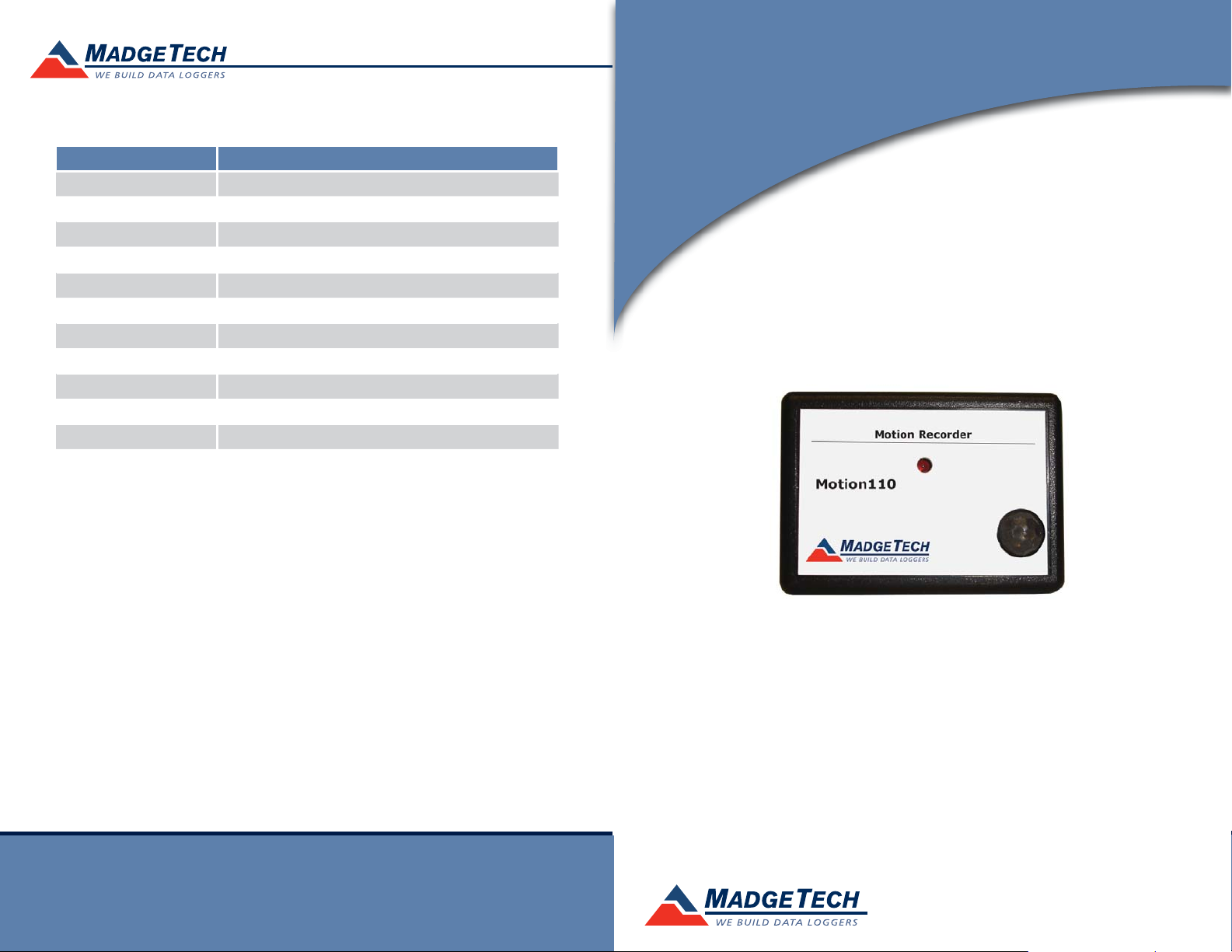
Product Information Card
Part Number Motion110
Detection Distance 5M
Detection Range >80°
Time Resolution 1 second (reading rate dependent)
Memory 13,107
LED Indicator Red
Required Interface Package IFC110 or IFC200
Typical Battery Life 5 years typical at 25°C
Baud Rate 57,600
Operating Environment -20 to +60°C, 0 to 95%RH non-condensing
Dimensions 1.7” x 2.7” x 0.8” (44mm x 69mm x 21mm)
Materials ABS Plastic
Approvals -
Motion110
Battery Warning
WARNING: FIRE, EXPLOSION, AND SEVERE BURN HAZARD. DO NOT SHORT CIRCUIT, CHARGE,
FORCE OVER DISCHARGE, DISASSEMBLE, CRUSH, PENETRATE OR INCINERATE. BATTERY MAY
LEAK OR EXPLODE IF HEATED ABOVE 80°C (176°F).
See MadgeTech’s terms and conditions at www.madgetech.com
Specifi cations subject to change.
MadgeTech, Inc.
PO Box 50
Phone 603.456.2011
www.madgetech.com
Warner, NH 03278
Fax 603.456.2012
info@madgetech.com
REV B 05/27/2010
Motion110
Motion Recorder
To view the full MadgeTech product line,
visit our website at www.madgetech.com.
Page 2
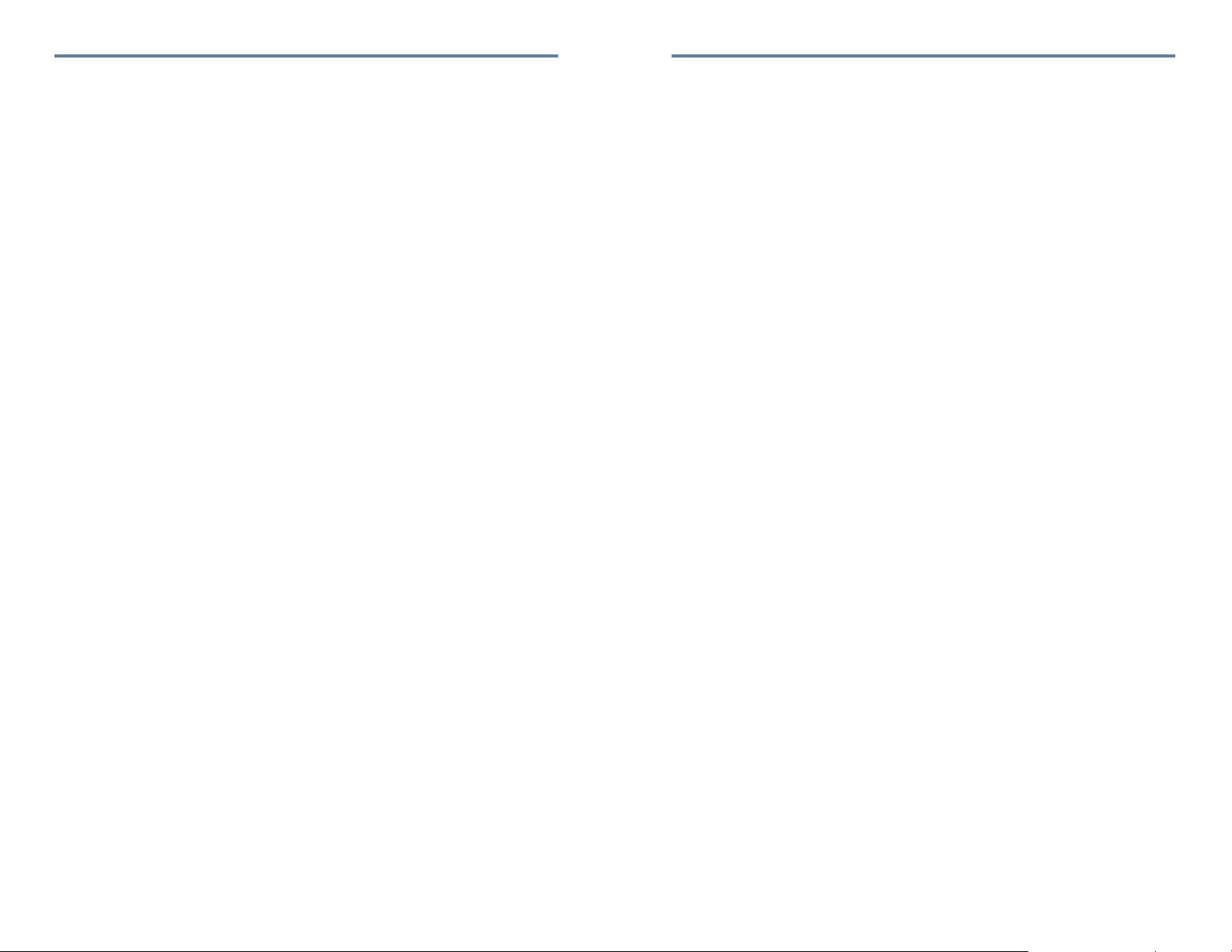
Motion110
Product Quick Reference Card
Product Notes
LEDs
Once started, the LED will fl ash at the selected reading rate to indicate that the device is
running.
Device Maintenance
Battery Replacement
Materials:
Small Phillips Head Screwdriver
Replacement Battery (LTC-7PN)
- Puncture the center of the back label with the screw driver and unscrew the enclosure.
- Remove the battery by pulling it perpendicular to the circuit board.
- Insert the new battery into the terminals and verify it is secure.
- Screw the enclosure back together securely.
Note: Be sure not to over tighten the screws or strip the threads
Recalibration
The Motion110 has a digital input signal and cannot be calibrated. A certifi cate of
conformance can be provided.
To send the devices back, visit www.madgetech.com, select Services then RMA Process.
Installation Guide
Installing the Interface cable
- IFC200, IFC202 or IFC300
Refer to the “Quick Start Guide” included in the package.
- IFC110, IFC102 or IFC103
Plug the serial cable into the port and verify it is secure.
- USB-1 or USB-101
Install the USB drivers from the CD provided in the kit, than plug the USB cable into the
computer and the serial cable into the serial port.
Installing the software
Insert the Software CD in the CD-ROM Drive. If the autorun does not appear, locate the
drive on the computer and double click on Autorun.exe. Follow the instructions provided
in the Wizard.
Connecting the data logger
- Once the software is installed and running, plug the interface cable into the data logger.
- Click the Communication Menu, then Auto Confi gure Port.
- After a moment, a box will appear stating that a device has been found.
- Click OK. The Device Status box will appear. Click OK.
- At this point, communications have been confi gured for your logger. These settings can
be found under the Communication Menu.
Note: For additional installation instructions refer to your “Data Logger & Software Operating Manual”.
Device Operation
Starting the data logger
- Click Device Menu then Start Device.
- Choose the desired start method.
- Choose the start parameters by selecting a Reading Rate suitable for your application.
- Enter in any other desired parameters and click Start.
- A box will appear stating the data logger has been started. Click OK.
- Disconnect the data logger from the interface cable and place it in the environment to
measure.
Note: The device will stop recording data when the end of memory is reached or the device is stopped. At this point the
device cannot be restarted until it has been re-armed by the computer.
Downloading data from a data logger
- Connect the data logger to the interface cable.
- Click the Device Menu then Read Device Data. This will offl oad all recorded data onto
the PC.
