Page 1
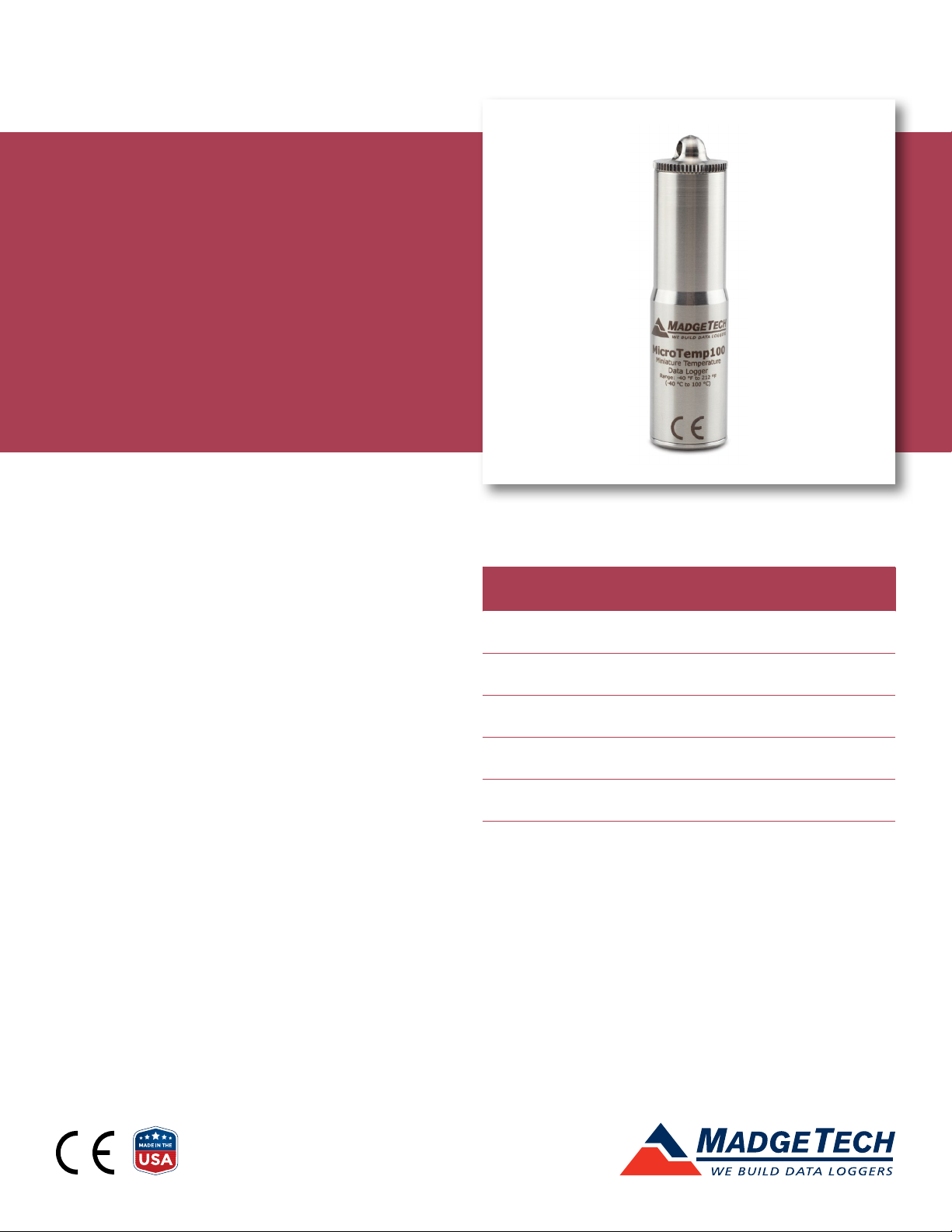
MicroTemp100
Miniature Submersible
Temperature Data Logger
PRODUCT
USER GUIDE
To view the full MadgeTech product line, visit
our website at madgetech.com.
TABLE OF CONTENTS
2 Product Overview
2 Installation Guide
2 Device Operation
3 Device Maintenance
4 Need Help?
Page 2
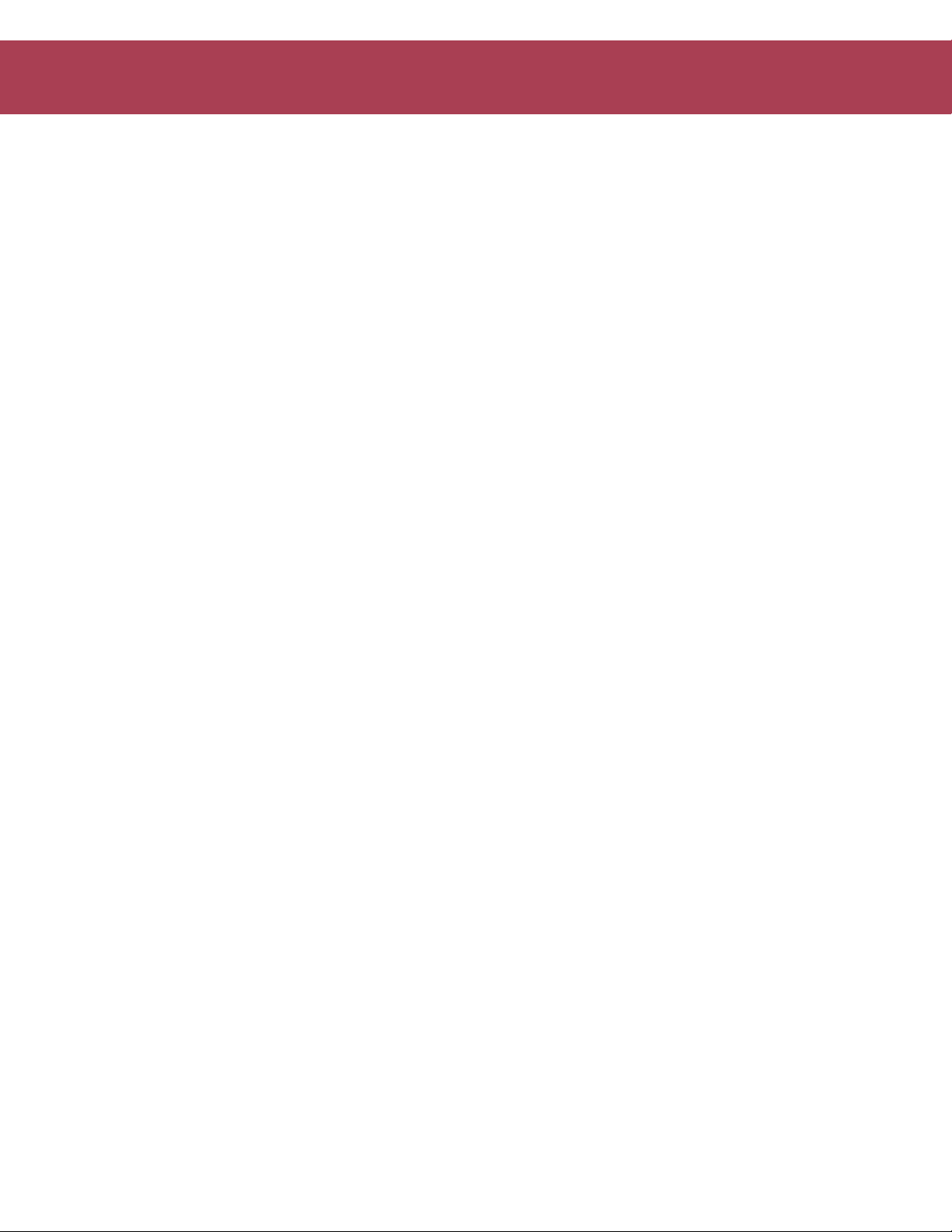
MicroTemp100
PRODUCT USER GUIDE
Product Overview
The MicroTemp100 is a miniature data logger built to
withstand temperatures up to 100 °C (212 °F). Only
2.6 inch (66 mm) tall and 0.7 inch (18 mm) in diameter,
this data logger can easily fit into the smallest spaces.
Don’t let its tiny size fool you, the MicroTemp100 measures
and records temperatures ranging from –40 °C to +100 °C
(-40 °F to +212 °F). The MicroTemp100 has a storage
capacity of 32,767 readings and is equipped with an LED
alarm to warn when user-specified high/low temperature
limits are breached.
Water Resistance
The MicroTemp is fully submersible and is rated IP68. It
can be placed in environments with up to 230 feet (70 m)
of water.
Installation Guide
Installing the Software
The Software can be downloaded from the MadgeTech
website at madgetech.com. Follow the instructions
provided in the Installation Wizard.
Installing the Interface Cable
IFC202 (sold separately) — Connect the device to a USB
port with the interface cable.
Ordering Information
• 902293-00 — MicroTemp100
• 900309-00 — IFC202
• 900097-00 — ER14250MR-145
Device Operation
Connecting and Starting the Data Logger
1. Once the software is installed and running, plug the
interface cable into the data logger.
2. Connect the USB end of the interface cable into an
open USB port on the computer.
3. The data logger will automatically appear under
Connected Devices within the software.
4. For most applications, select Custom Start from
the menu bar and choose the desired start method,
reading rate and other parameters appropriate for the
data logging application and click Start. (Quick Start
applies the most recent custom start options, Batch
Start is used for managing multiple loggers at once,
Real Time Start stores the dataset as it records while
connected to the logger.)
5. The status of the device will change to Running or
Waiting to Start, depending upon your start method.
6. Disconnect the data logger from the interface cable
and place it in the environment to measure.
Note: The device will stop recording data when the end of memory is
reached or the device is stopped, unless user selectable memory wrap
is enabled. At this point the device cannot be restarted until it has been
re-armed by the computer.
Downloading Data from a Data Logger
1. Connect the data logger to the computer with the
interface cable.
2. Highlight the data logger in the Connected Devices
list. Click Stop on the menu bar.
3. Once the data logger is stopped, with the logger
highlighted, click Download.
4. Downloading will offload and save all the recorded
data to the PC.
Product User Guide | 2
Page 3

MicroTemp100
PRODUCT USER GUIDE
Device Operation (cont’d)
Set Password
To password protect the device so that others cannot
start, stop or reset the device:
1. In the Connected Devices panel, click the device desired.
2. On the Device Tab, in the Information Group, click
Properties. Or, right-click the device and select
Properties in the context menu.
3. On the General Tab, click Set Password.
4. Enter and confirm the password in the box that
appears, then select OK.
Alarm Settings
To change the settings for the alarm:
1. Select Alarm Settings from the Device Menu in the
MadgeTech Software. A window will appear allowing to
set the high and low alarms and warning alarms.
Device Maintenance
Battery Replacement
Materials: ER14250MR-145 Battery, Large Flat Head
Screwdriver
1. Use the screwdriver to unscrew the bottom cap from
the enclosure.
2. Tip the battery out of the enclosure tube.
3. Insert the new battery into the enclosure tube, positive
(+) terminal first.
4. Screw the bottom cap back in place.
O-Rings
O-Ring maintenance is a key factor when properly
caring for the MicroTemp100. The O-Rings ensure a tight
seal and prevent liquid from entering the inside of the
device. Please refer to the application note O-Rings 101:
Protecting Your Data, found at madgetech.com, for
information on how to prevent O-ring failure.
2. Press Change to edit the values.
3. Check Enable Alarm Settings to enable the feature
and check each high and low, warn and alarm box
to activate it. The values can be entered in the field
manually or by using the scroll bars.
4. Click Save to save the changes. To clear an active alarm
or warn, press the Clear Alarm or Clear Warn button.
5. To set an alarm delay, enter the duration of time into
the Alarm Delay box in which the readings can be
outside of the alarm parameters.
LEDs
Once started, the LED will flash at the selected reading rate
to indicate that the device is running. The LED will flash in
one second intervals if there is an alarm condition.
Recalibration
MadgeTech recommends annual recalibration. To send
devices back for calibration, visit madgetech.com.
Note: This product is rated for use up to 100 °C
(212 °F), operating above this temperature will
permanently damage the device and may cause
bodily harm.
Please heed the battery warning:
WARNING: FIRE, EXPLOSION, AND SEVERE BURN
HAZARD. DO NOT SHORT CIRCUIT, CHARGE,
FORCE OVER DISCHARGE, CRUSH, PENETRATE, OR
INCINERATE. BATTERY MAY LEAK OR EXPLODE IF
HEATED ABOVE 150ºC (302ºF)
Product User Guide | 3
Page 4

MicroTemp100
NEED HELP?
Product Support & Troubleshooting
• Visit our Resource Library online at madgetech.com/resources.
• Contact our friendly Customer Support Team at (603) 456-2011 or support@madgetech.com.
MadgeTech 4 Software Support
• Refer to the built-in help section of the MadgeTech 4 Software.
• Download the MadgeTech 4 Software Manual at madgetech.com.
• Contact our friendly Customer Support Team at (603) 456-2011 or support@madgetech.com.
6 Warner Road, Warner, NH 03278
(603) 456-2011
info@madgetech.com
madgetech.com
DOC-1103036-HT | REV 1 2020.07.29
