Page 1
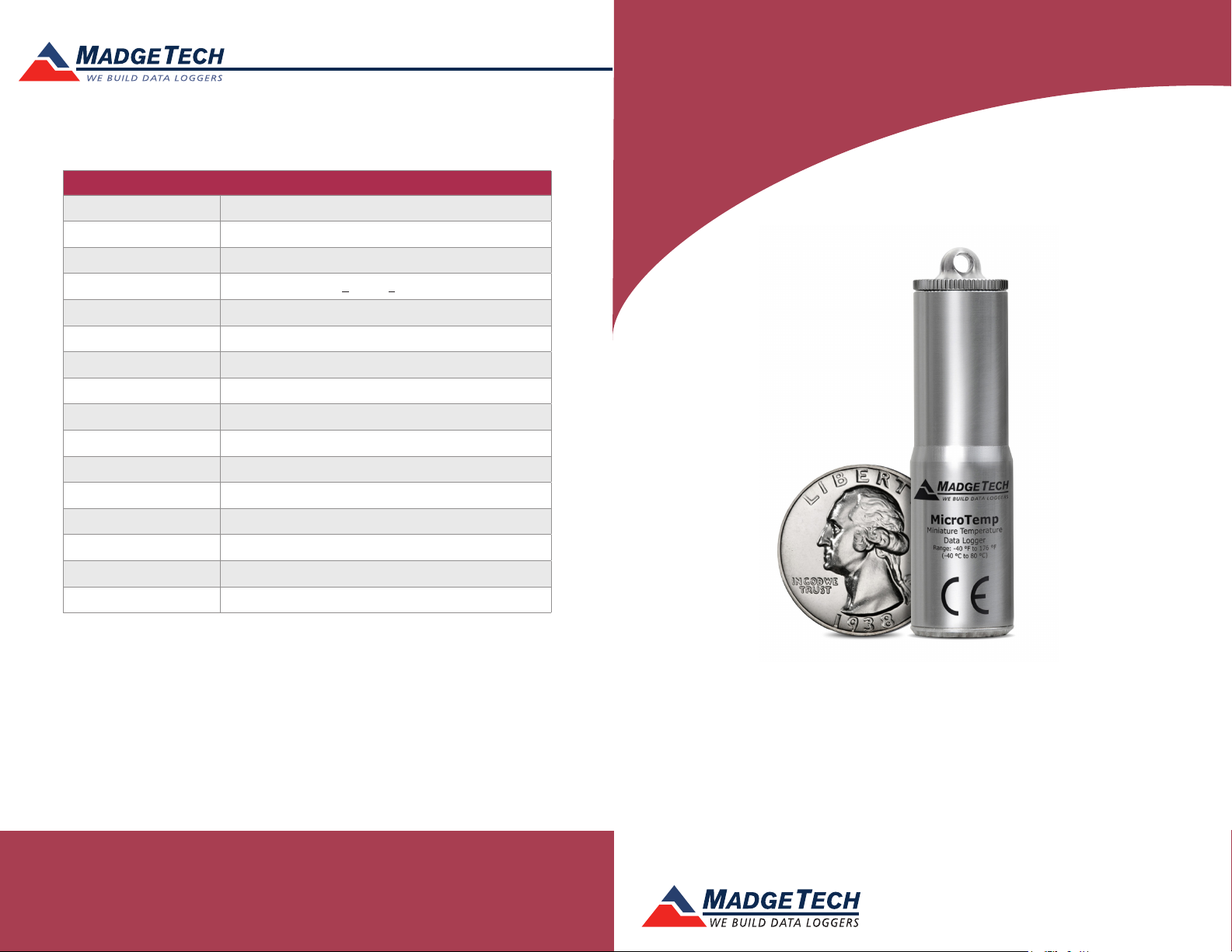
Red 485
Dark Blue Pantone 289
Light Blue 58% of Pantone 289
Description MicroTemp
Temperature Sensor Internal semiconductor
Temperature Range -40 °C to +80 °C (-40 °F to +176 °F)
Temperature Resolution 0.1 °C (0.18 °F)
Calibrated Accuracy +0.5 °C (+0.9 °F)
Memory 32,767
Reading Rate 1 reading every 2 seconds up to 1 reading every 12 hours
Alarm Yes
LED Indicator Red & Green
Required Interface Package IFC202
Baud Rate 38,400
Typical Battery Life 1 year
Operating Environment -40 °C to +80 °C (-40 °F to +176 °F), 0 %RH to 100%RH
Material 316 food grade stainless steel
Dimensions 2.6 in x 0.7 in dia. (66 mm x 18 mm dia.)
Weight 1.8 oz (50 g)
Approvals CE
Product User Guide
MicroTemp
Battery Warning
WARNING: FIRE, EXPLOSION, AND SEVERE BURN HAZARD. DO NOT SHORT CIRCUIT, CHARGE,
FORCE OVER DISCHARGE, DISASSEMBLE, CRUSH, PENETRATE OR INCINERATE. BATTERY MAY
LEAK OR EXPLODE IF HEATED ABOVE 80 °C (176 °F).
See MadgeTech’s terms and conditions at www.madgetech.com
Specifications subject to change.
MadgeTech, Inc.
6 Warner Road
Phone 603.456.2011
www.madgetech.com
l
Warner, NH 03278
l
Fax 603.456.2012
l
info@madgetech.com
DOC-1103035-00 REV 11 08.01.2017
MicroTemp
Miniature Temperature Data Logger
in Stainless Steel Enclosure
To view the full MadgeTech product line,
visit our website at www.madgetech.com.
Page 2
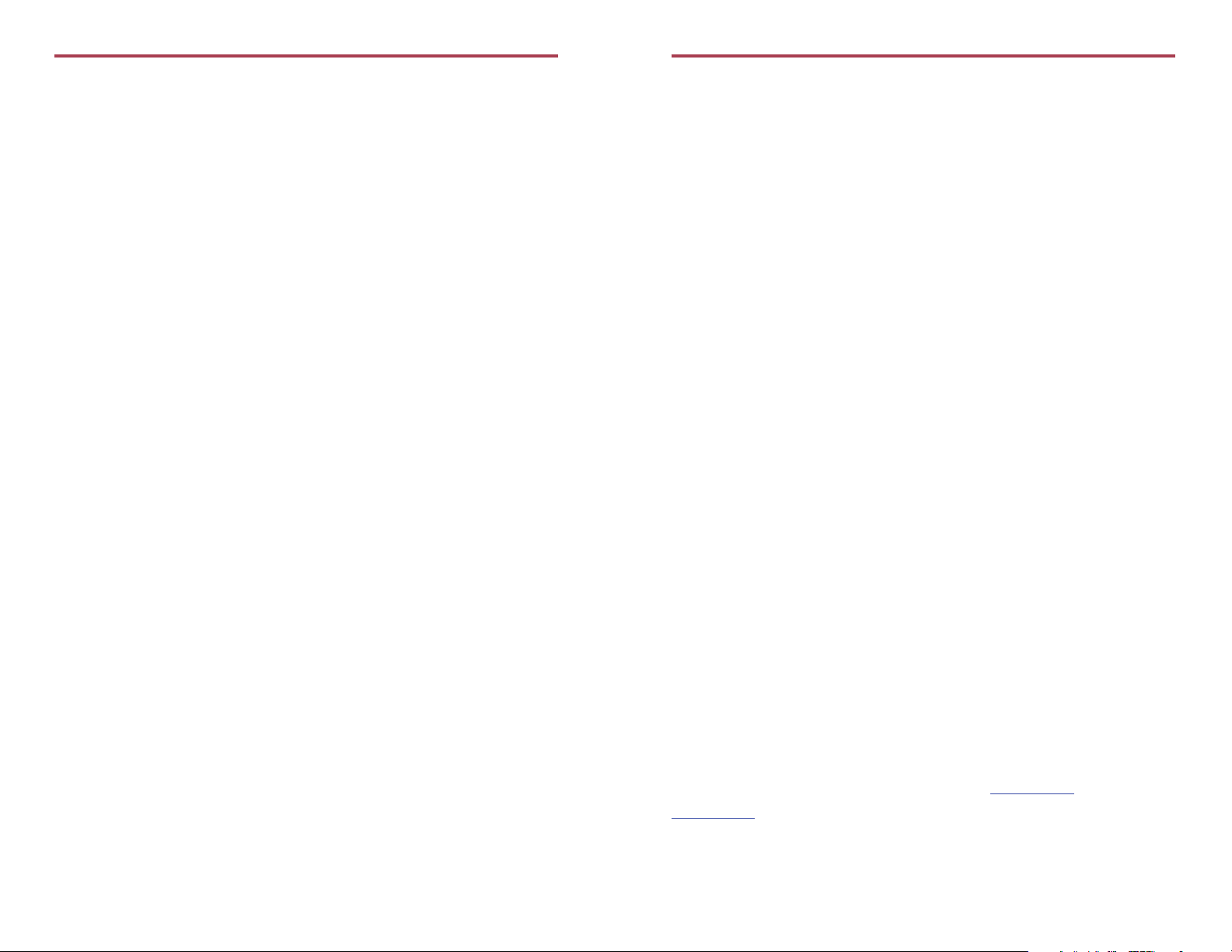
MicroTemp
Product Notes
Submergibility
The MicroTemp is fully submergible and is rated IP68. It can be placed in environments
with up to 230 feet (70 m) of water.
LEDs
Once started, the LED will flash at the selected reading rate to indicate that the device is
running. The LED will flash in one second intervals if there is an alarm condition.
Alarm Settings
To change the settings for the temperature alarm:
- In the Connected devices panel, select the intended device to change the alarm settings.
- On the Device tab, in the Information group, click Properties. Users can also right-click
on the device and select Properties in the context menu.
- Click the Alarm tab. If the Alarm tab is missing, the device does not have any alarm
settings.
Configure the alarm settings:
- The High and Low settings indicate reading thresholds at which the alarm becomes active.
- The Warn high and Warn low settings indicate reading thresholds at which the alarm
warning becomes active.
- The Delay setting indicates how long to wait before the alarm becomes active after
passing an alarm threshold.
- The Use cumulative alarm delay checkbox indicates whether the alarm delay should reset
when reading values fall back within the alarm threshold. Note: Available settings vary per model.
- Click the Apply button.
O-Rings
O-Ring maintenance is a key factor when properly caring for the MicroTemp. The O-Rings
ensure a tight seal and prevent liquid from entering the inside of the device.
Please refer to the application note “O-Rings 101: Protecting Your Data”, found on the
MadgeTech website, for information on how to prevent O-ring failure.
Installation Guide
Installing the Interface cable
- IFC202
Insert the device into a USB port. The drivers will install automatically.
- USB-1 or USB-101
Install the USB drivers from the CD provided in the kit, then plug the USB cable into the
computer and the serial cable into the serial port.
Installing the software
The Software can be downloaded from the MadgeTech website at the following link: www.
madgetech.com/software-download. Follow the instructions provided in the Installation
Wizard.
Product User Guide
Device Operation
Connecting and Starting the data logger
- Once the software is installed and running, plug the interface cable into the data logger.
- Connect the USB end of the interface cable into an open USB port on the computer.
- The device will appear in the Connected Devices list, highlight the desired data logger.
- For most applications, select “Custom Start” from the menu bar and choose the desired
start method, reading rate and other parameters appropriate for the data logging
application and click “Start”. (“Quick Start” applies the most recent custom start options,
“Batch Start” is used for managing multiple loggers at once, “Real Time Start” stores the
dataset as it records while connected to the logger.)
- The status of the device will change to “Running”, “Waiting to Start” or “Waiting to
Manual Start”, depending upon your start method.
- Disconnect the data logger from the interface cable and place it in the environment to
measure.
Note: The device will stop recording data when the end of memory is reached or the device is stopped. At this point the
device cannot be restarted until it has been re-armed by the computer.
Downloading data from a data logger
- Connect the logger to the interface cable.
- Highlight the data logger in the Connected Devices list. Click “Stop” on the menu bar.
- Once the data logger is stopped, with the logger highlighted, click “Download”. You will
be prompted to name your report.
- Downloading will offload and save all the recorded data to the PC.
Device Maintenance
Battery Replacement
Materials:
Large Flat Head Screwdriver
Replacement Battery (ER14250)
- Use the screwdriver to unscrew the bottom cap from the enclosure.
- Tip the battery out of the enclosure tube.
- Insert the new battery into the enclosure tube, positive (+) terminal first.
- Screw the bottom cap back in place.
Recalibration
The MicroTemp standard calibration is one point at 25 °C.
Additional:
Custom calibration and verification point options available, please call for pricing.
Call for custom calibration options to accommodate specic application needs.
Prices and specications subject to change. See MadgeTech’s terms and conditions at www.madgetech.com
To send devices to MadgeTech for calibration, service or repair, please use the MadgeTech RMA Process by visiting
www.madgetech.com, then under the services tab, select RMA Process.
