Page 1
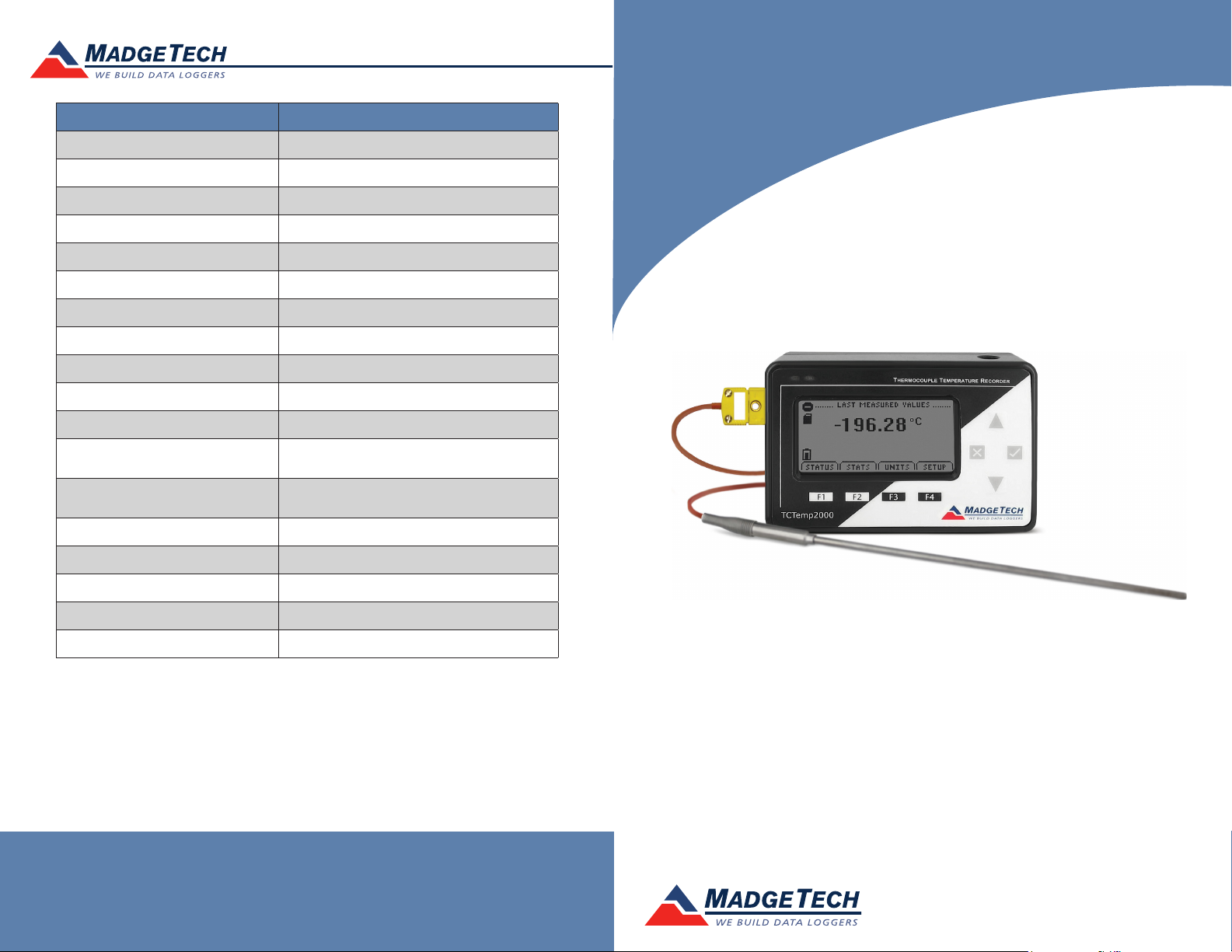
Red 485
Dark Blue Pantone 289
Light Blue 58% of Pantone 289
Red 485
Dark Blue Pantone 289
Light Blue 58% of Pantone 289
Description LNDS
Product Information Card
Temperature Sensor Type E Thermocouple
Measurement Range -200 °C to +260 °C (-328 °F to 500 °F)
Temperature Resolution 0.1 °C (0.018 °F)
Calibrated Accuracy ±1.0 °C (0.18 °F)
Cold Jct. Compensation Automatic
Memory 131,071/channel
Sample Rate 2 second up to 24 hours
Channels 1 Internal & 1 Remote
Required Interface Package IFC200
Baud Rate 115,200
Reading Rate 1 reading every 2 seconds to 1 every 24 hours
Battery Type
Typical Battery Life
Operating Environment -20 °C to +60 °C (-4 °F to 140 °F) 0%RH to 95%RH
Material Black Anodized Aluminum
Dimensions 4.8” x 3.3” x 1.25” (122 mm x 84 mm x 32 mm)
9v lithium battery included, user replaceable,
optional AC adapter
1 year with display off, 30 days with
continuous LCD and no backlight
LNDS
Weight 16 oz
Approval –
Battery Warning
WARNING: DISCARD USED BATTERY PROMPTLY. KEEP OUT OF REACH OF CHILDREN. DO NOT
DISPOSE OF IN FIRE, RECHARGE, PUT IN BACKWARDS, DISASSEMBLE, OR MIX WITH OTHER
BATTERY TYPES. MAY EXPLODE, FLAME, OR LEAK AND CAUSE PERSONAL INJURY.
See MadgeTech’s terms and conditions at www.madgetech.com
Specifications subject to change.
MadgeTech, Inc.
6 Warner Road
Phone 603.456.2011
www.madgetech.com
l
Warner, NH 03278
l
Fax 603.456.2012
l
info@madgetech.com
DOC-1205035-00 REV 6 2014.03.18
LNDS
Liquid Nitrogen Data Logging System
To view the full MadgeTech product line,
visit our website at www.madgetech.com.
Page 2
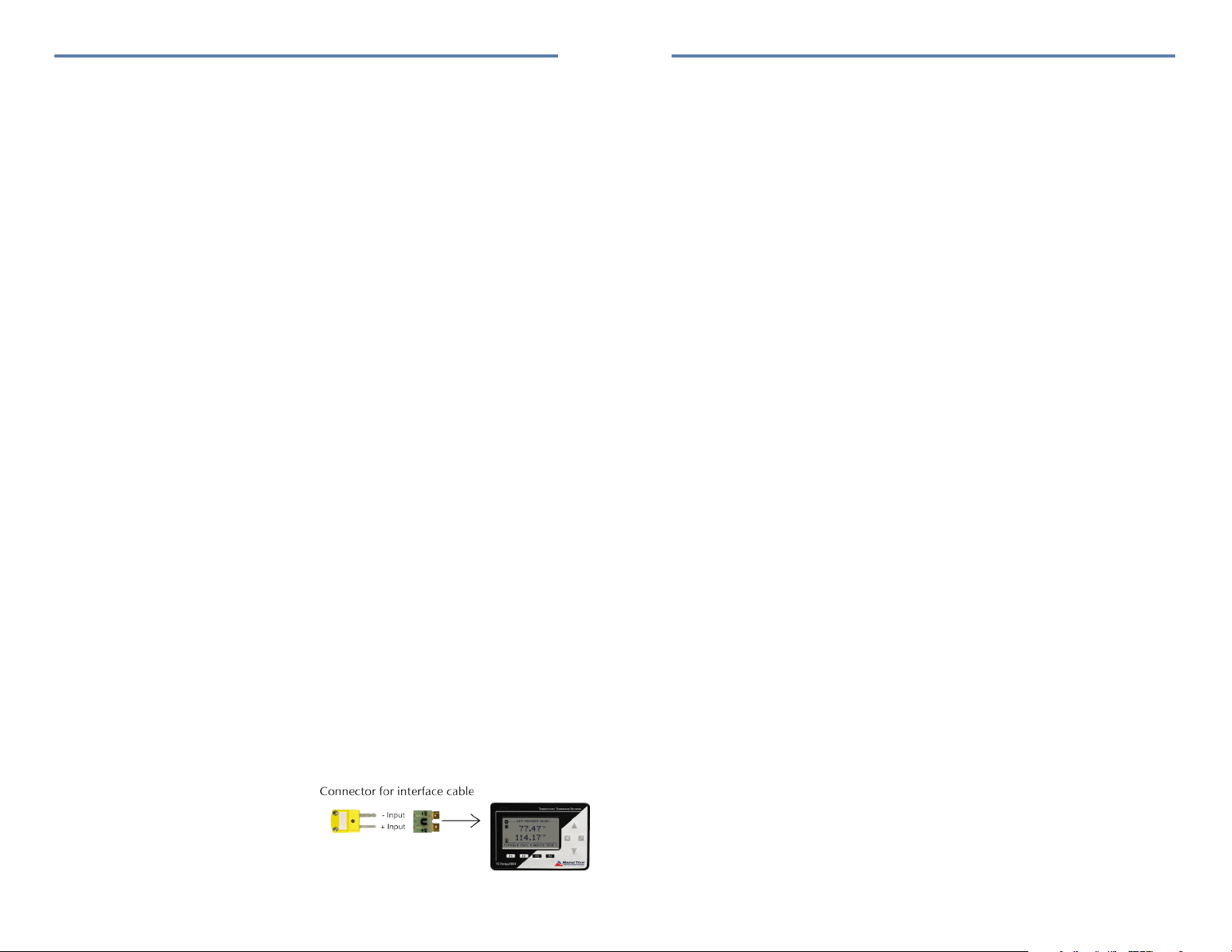
LNDS
Product Information Card
Product Notes
The LNDS is a liquid nitrogen monitoring and data logging system. The thermocouple can be
placed into the liquid nitrogen tank with the lid closed upon it. Verify the thermocouple probe is
sealed by the gasket on the lid.
A type E thermocouple is supplied with the system and is recommended for use with the LNDS.
The convenient LCD provides access to the current temperature, as well as minimum, maximum
and average statistics.
Backlight
The backlight uses a significant amount of battery life. Refer to the manual to configure the auto
shut-off when not in use.
Selecting Thermocouple Type
To change the thermocouple type in the MadgeTech software:
- In the Connected Devices panel, click the device desired.
- On the Device Tab, in the Information Group, click Properties. Or, right-click the device and
select Properties in the context menu.
- On the General Tab, change the Thermocouple type in the drop down menu.
- Apply these changes, there will be a prompt to reset the device, select yes.
Set Password
To password protect the device so that others cannot start, stop or reset the device;
- In the Connected Devices panel, click the device desired.
- On the Device Tab, in the Information Group, click Properties. Or, right-click the device and
select Properties in the context menu.
- On the General Tab, click Set Password.
- Enter and confirm the password in the box that appears, then select OK.
Installation Guide
Installing the Interface cable
- IFC200: Insert the device into a USB port. The drivers will install automatically.
Installing the software
Insert the Software USB Stick in an open USB port. If the autorun does not appear, locate the
drive on the computer and double click on Autorun.exe. Follow the instructions provided in the
Wizard. The Software can also be downloaded from the MadgeTech website at the following
link: www.madgetech.com/software-download.
Device Operation
Connecting and Starting the data logger
- Once the software is installed and running, plug the interface cable into the data logger.
- Connect the USB end of the interface cable into an open USB port on the computer.
- The device will appear in the Connected Devices list, highlight the desired data logger.
- For most applications, select “Custom Start” from the menu bar and choose the desired
start method, reading rate and other parameters appropriate for the data logging
application and click “Start”. (“Quick Start” applies the most recent custom start options,
“Batch Start” is used for managing multiple loggers at once, “Real Time Start” stores the
dataset as it records while connected to the logger.)
- The status of the device will change to “Running”, “Waiting to Start” or “Waiting to
Manual Start”, depending upon your start method.
- Disconnect the data logger from the interface cable and place it in the environment to
measure.
Note: The device will stop recording data when the end of memory is reached or the device is stopped. At this
point the device cannot be restarted until it has been re-armed by the computer.
Downloading data from a data logger
- Connect the logger to the interface cable.
- Highlight the data logger in the Connected Devices list. Click “Stop” on the menu bar.
- Once the data logger is stopped, with the logger highlighted, click “Download”. You will
be prompted to name your report.
- Downloading will offload and save all the recorded data to the PC.
Device Maintenance
Battery Replacement
Materials: 3/32” HEX Driver (Allen Key), Replacement Battery (U9VL-J)
- Remove the back cover from the device by unscrewing the four screws.
- Remove the battery from its compartment and unsnap it from the connector.
- Snap the new battery into the terminals and verify it is secure.
- Replace the cover taking care not to pinch the wires. Screw the enclosure back together securely.
Note: Be sure not to over tighten the screws or strip the threads.
Recalibration
Liquid Nitrogen Calibration
Consists of one point at 25 °C for the internal channel and -196 °C, -80 °C, 0 °C for the
thermocouple channel.
Pricing:
Liquid Nitrogen Calibration $120.00
Wiring the System
Wiring Diagrams
The diagram to the right shows how to
connect the thermocouple.
Warning: Note the polarity instructions. Do not attach wires
to the wrong terminals.
For additional information refer to the TCTemp2000 manual and “Data Logger & Software
Operating Manual”.
Custom calibration/verification options available, please call for pricing.
Prices and specifications subject to change. See MadgeTech’s terms and conditions at www.madgetech.com
To return devices for servicing, visit www.madgetech.com, select Services then RMA Process.
