Page 1
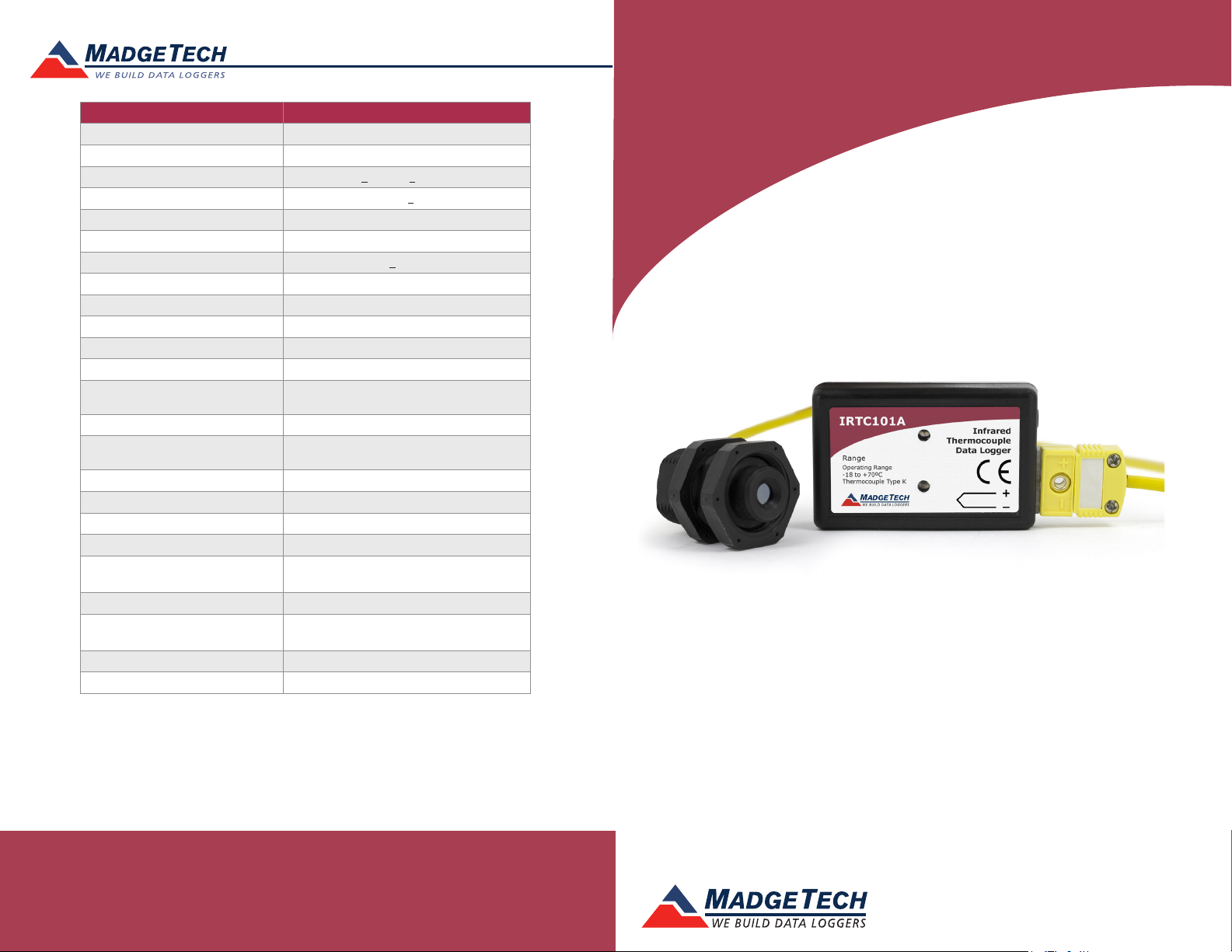
Red 485
Dark Blue Pantone 289
Light Blue 58% of Pantone 289
Description IRTC101A
Internal Channel Temperature Sensor Semiconductor
Internal Channel Temperature Resolution
Internal Channel Accuracy
Remote Channel Temperature Sensor Type K, +2.0 °C
Remote Channel Temperature Range Type K, 25 °C to 80 °C
Remote Channel Temperature Resolution 0.1 °C
Remote Channel Temperature Accuracy +2.0 °C
Field of View 60 ° (1:1)
Minimum Spot Size 8mm (0.3 in)
Spectral Response 6.5 to 14 microns
Cold Jct. Compensation Automatic
Channels 1 internal & 1 remote
Memory
Wrap Around Yes
Reading Rate
LED Indicator
Required Interface Package IFC200
Baud Rate 115,200
Typical Battery Life
Operating Environment
Material ABS plastic
Dimensions
Weight 0.9 oz (24 g)
Approvals CE Pending
250,000 readings in multiple start/stop mode
1 reading every second up to 1 reading
–40 °C to +80 °C (-40 °F to +176 °F),
0.1 °C (0.018 °F)
+0.25 °C (+0.45 °F)
500,000 readings
every 24 hours
Red and Green
10 years at a 15 minute reading rate
0 %RH to 95 %RH non–condensing
1.4 in x 2.2 in x 0.6 in
(36 mm x 56 mm x 16 mm)
Product User Guide
IRTC101A
IRTC101A
Infrared Thermocouple Data Logger
Battery Warning
WARNING: FIRE, EXPLOSION, AND SEVERE BURN HAZARD. DO NOT SHORT CIRCUIT, CHARGE,
FORCE OVER DISCHARGE, DISASSEMBLE, CRUSH, PENETRATE OR INCINERATE. BATTERY MAY
LEAK OR EXPLODE IF HEATED ABOVE 80 °C (176 °F).
See MadgeTech’s terms and conditions at www.madgetech.com
Specifications subject to change.
MadgeTech, Inc.
6 Warner Road
Phone 603.456.2011
www.madgetech.com
l
Warner, NH 03278
l
Fax 603.456.2012
l
info@madgetech.com
DOC-1235035-00 REV 13 2014.07.30
To view the full MadgeTech product line,
visit our website at www.madgetech.com.
Page 2
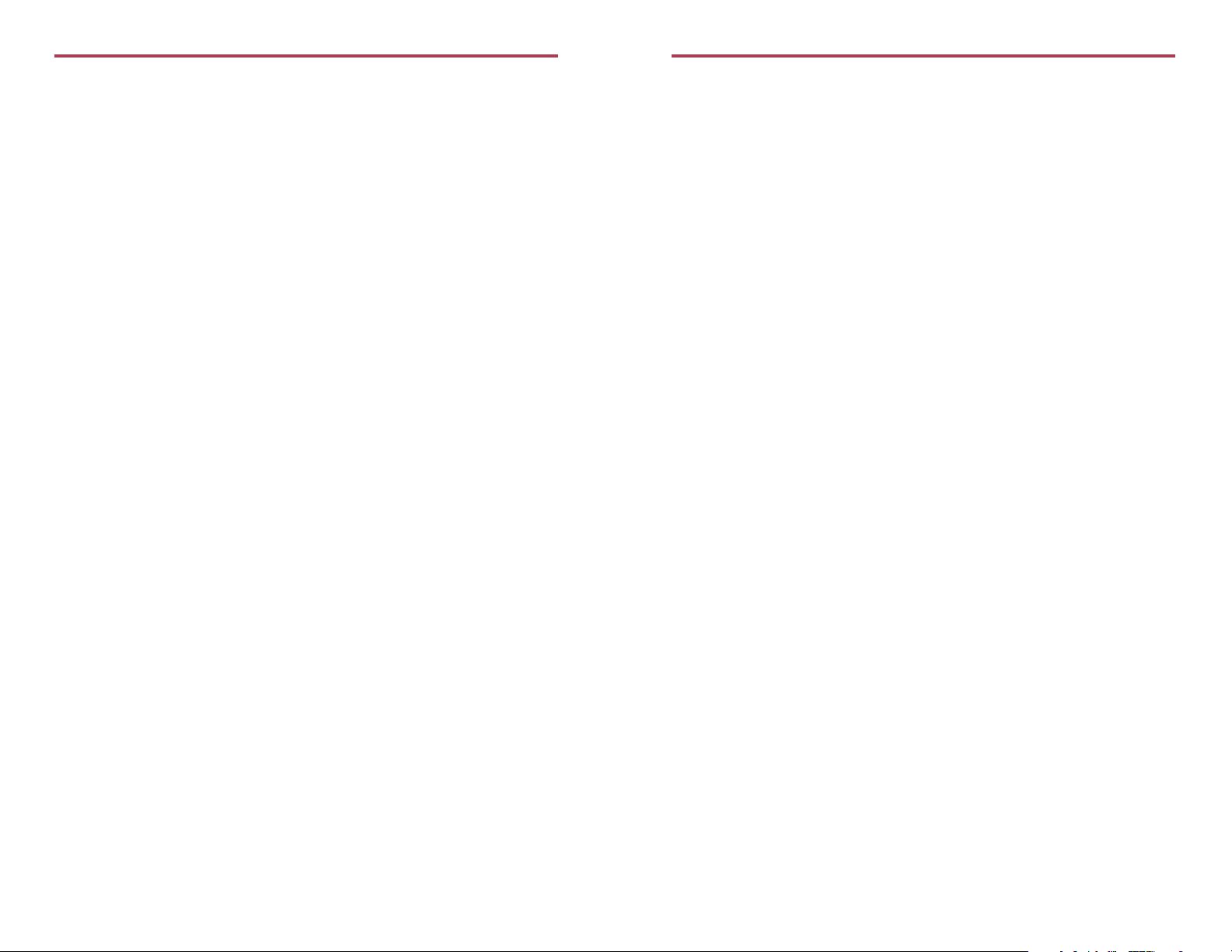
IRTC101A
Product Notes
The IRTC101A is a thermocouple based data logger equipped with a Type K, infrared
thermocouple. The thermocouple measures surface temperature of objects in the range of
25 °C to 80 °C. The device has as field of view of 60 ° with a minimum spot size of 8 mm.
For best results, install the thermocouple so that it is as close to the surface area as possible.
This will provide a more accurate temperature reading.
LEDs
- Green LED blinks: 10 seconds to indicate logging and 15 seconds to indicate delay
start mode
- Red LED blinks: 10 seconds to indicate low battery and/or memory and 1 second to
indicate an alarm condition
Thermocouple Type
To change the thermocouple type:
- In the Connected Devices panel, click the device desired.
- On the Device Tab, in the Information Group, click Properties. Or, right-click the device
and select Properties in the context menu.
- On the General Tab, change the Thermocouple type in the drop down menu.
- Apply these changes, there will be a prompt to reset the device, select yes.
Password Protection
An optional password may be programmed into the device to restrict access to
configuration options. Data may be read out without the password.
Product User Guide
Device Operation
Connecting and Starting the data logger
- Once the software is installed and running, plug the interface cable into the data logger.
- Connect the USB end of the interface cable into an open USB port on the computer.
- The device will appear in the Connected Devices list, highlight the desired data logger.
- For most applications, select “Custom Start” from the menu bar and choose the desired
start method, reading rate and other parameters appropriate for the data logging
application and click “Start”. (“Quick Start” applies the most recent custom start options,
“Batch Start” is used for managing multiple loggers at once, “Real Time Start” stores the
dataset as it records while connected to the logger.)
- The status of the device will change to “Running”, “Waiting to Start” or “Waiting to
Manual Start”, depending upon your start method.
- Disconnect the data logger from the interface cable and place it in the environment to
measure.
Note: The device will stop recording data when the end of memory is reached or the device is stopped. At this point the device
cannot be restarted until it has been re-armed by the computer.
Downloading data from a data logger
- Connect the logger to the interface cable.
- Highlight the data logger in the Connected Devices list. Click “Stop” on the menu bar.
- Once the data logger is stopped, with the logger highlighted, click “Download”. You will
be prompted to name your report.
- Downloading will offload and save all the recorded data to the PC.
Multiple Start/Stop Mode Activation
To start device: Press and hold the pushbutton for 5 seconds, the green LED will flash during
this time. The device has started logging.
To stop the device: Press and hold the pushbutton for 5 seconds, the red LED will flash during
this time. The device has stopped logging.
Alarm
Programmable high/low limits; alarm is activated when temperature reaches or exceeds set
limits.
Installation Guide
Installing the Interface cable
- IFC200: Insert the device into a USB port. The drivers will install automatically.
Installing the software
The Software can be downloaded from the MadgeTech website at the following link:
www.madgetech.com/software-download. Follow the instructions provided in the Installa-
tion Wizard to install the MadgeTech Software
Device Maintenance
Battery Replacement
Materials: Small Phillips Head Screwdriver and a Replacement Battery (LTC-7PN)
- Puncture the center of the back label with the screw driver and unscrew the enclosure.
- Remove the battery by pulling it perpendicular to the circuit board.
- Insert the new battery into the terminals and then screw the enclosure back together.
Note: Be sure not to over tighten the screws or strip the threads.
Recalibration
The IRTC101A standard calibration is one point at 25 °C for the internal temperature sensor
and 0 mV for the thermocouple.
Prices and specifications subject to change. See MadgeTech’s terms and conditions at www.madgetech.com.
To send the devices back, visit www.madgetech.com, select Services then RMA Process.
