Page 1
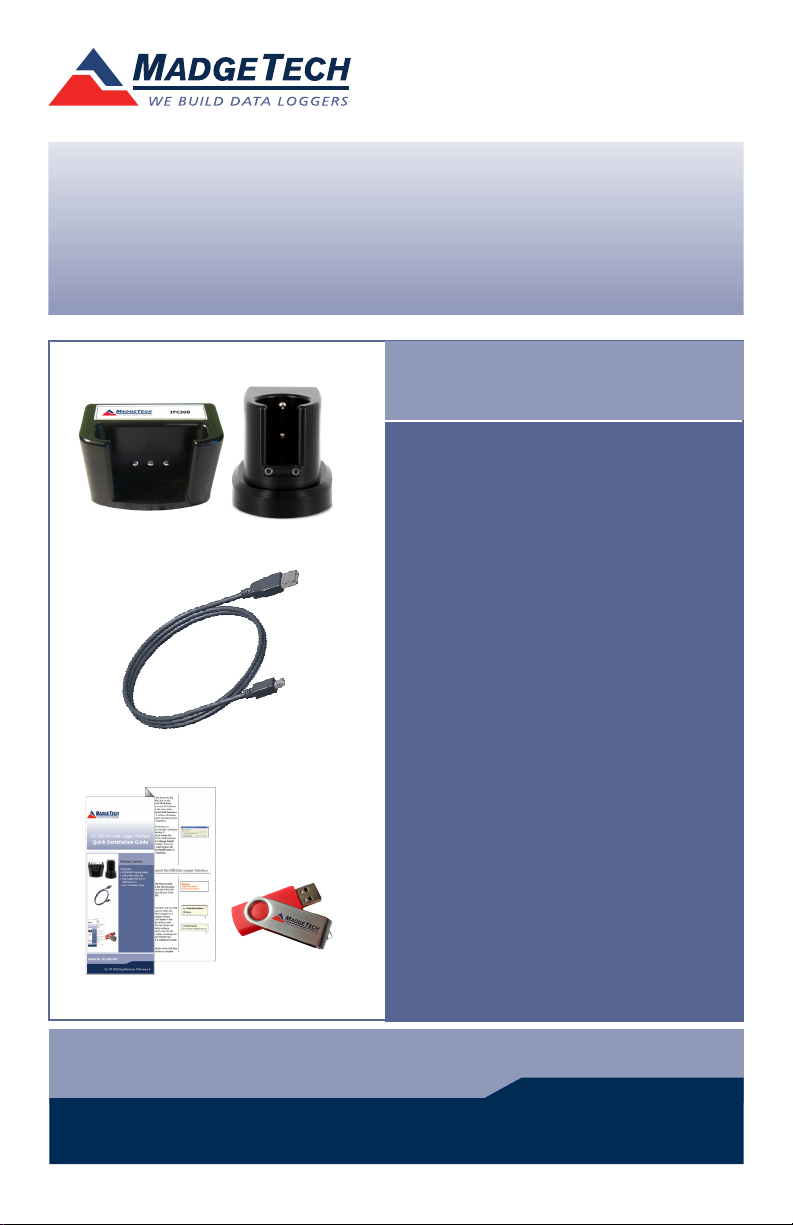
IFC300/400 Data Logger Interface
Quick Start Guide
Package Contents
IFC300/400
• IFC300/400 Docking Station
IFC300/400
• USB to Mini-USB Cable
• IFC300/400 Docking Station
• Data Logger Software on
• USB to Mini-USB Cable
USB Flash Drive
• Data Logger Software on
• Quick Installation Guide
USB Flash Drive
• Quick Installation Guide
Model No. IFC300/400
For XP SP3/Vista/Windows 7/Windows 8
Page 2

IMPORTANT: Do not connect the IFC300/400 to your
PC until instructed to do so or the setup will not work.
Install Software and Setup USB Data
1
A
B
Logger Interface
Insert the MadgeTech Data Logger Software
USB Flash Drive into an available USB port
on your PC. Click the Start menu and choose
Computer or My Computer. Browse to the
Removable Disk drive corresponding to the
USB port you selected.
For Windows 7 users, a dialog box may
appear with a list of options. Select “Open
Folder to View les”. If you are not prompted,
click the Start menu and choose Computer
or My Computer and browse to the
Removable Disk drive corresponding to the
USB port you selected.
Click on the MadgeTech Software link on
the USB Contents screen to start the
installation of the Data Logger Software.
The Install MadgeTech Software window
will appear, click on the Install MadgeTech
Software link. Follow the on screen prompts
to complete the installation. Click Back to
MadgeTech Contents when completed.
Once you locate the contents
of the USB ash drive, click on
the autorun program le. A
set-up screen will display with
options as shown above.
The default directory is C:\Program Files\
C
MTI-USB\Datalogger Interface. If you choose
to change the location of the install directory click on the Change Install Location
button. Once you have the install location
set click on the Install button to start the
installation.
To install the drivers for the IFC300/400, click on the Drivers and Third Party
Tools link on the CD Contents screen. In the next window click on Install USB
Interface Drivers. A window will appear prompting for a directory and to start the
installation.
Page 3
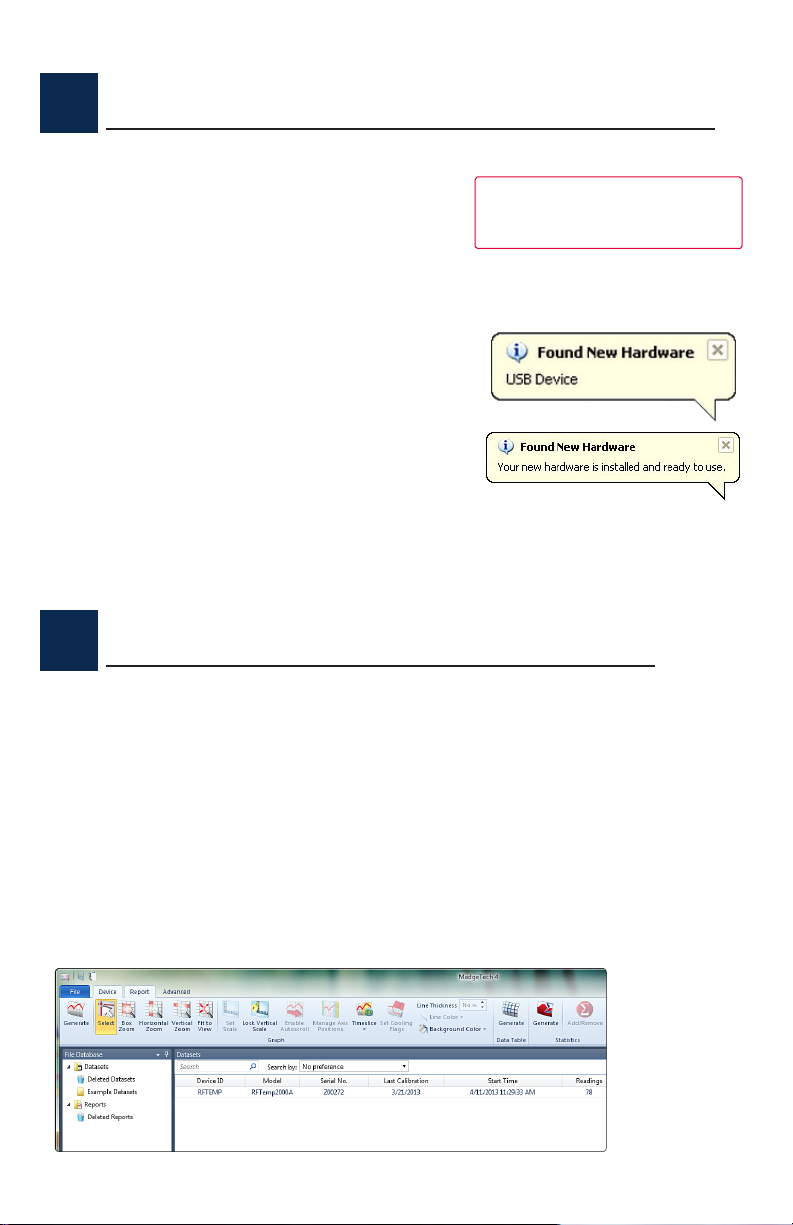
2
A
B
Connect the USB Data Logger Interface
Remove the Warning Label to expose
the USB connector. Connect one end of
the USB cable to the USB port of the
IFC300/400.
Connect the other end to a USB port on
your PC. When the IFC300/400 is plugged
in, a New Hardware Found message will
appear in the lower right corner of your
screen. The new drivers will automatically
congure themselves for use with the Interface cable. A message will then appear that
the new hardware is installed and ready to
use.
The installation of the USB data logger interface is complete.
WARNING: Install driver
before connecting this device.
3
A
B
C
D
Test the Data Logger Interface Operation
To verify that the USB Interface drivers are installed properly, check to ensure
the Data Logger Software can recognize a device.
When the interface cable is connected to the PC the blue LED power indicator
light should be on. If the indicator light is not on, unplug the interface cable,
wait 5 seconds and plug it back into the PC.
Start the MadgeTech Data Logger Software. (If necessary, see the software
manual for additional information on the software)
Your device(s) will appear in the list displayed, select your device in this list and
choose your desired start method.
Page 4
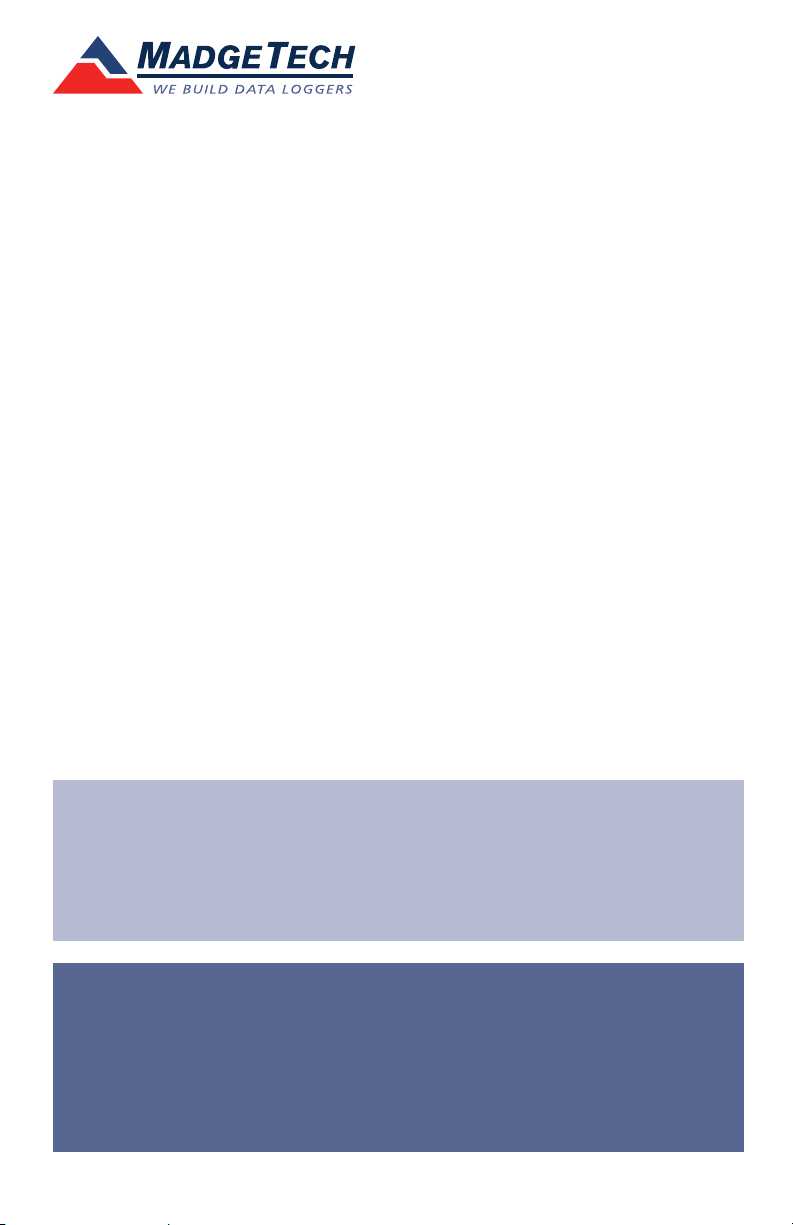
Additional Information
For additional information or troubleshooting assistance, refer to
the User Guide on the Data Logger Software USB Flash Drive, email
support@madgetech.com or call (603) 456-2011.
MadgeTech, Inc.
6 Warner Road
Phone 603.456.2011
www.madgetech.com
DOC-1206027-00 Rev. 2
l
Warner, NH 03278
l
Fax 603.456.2012
l
info@madgetech.com
