Page 1
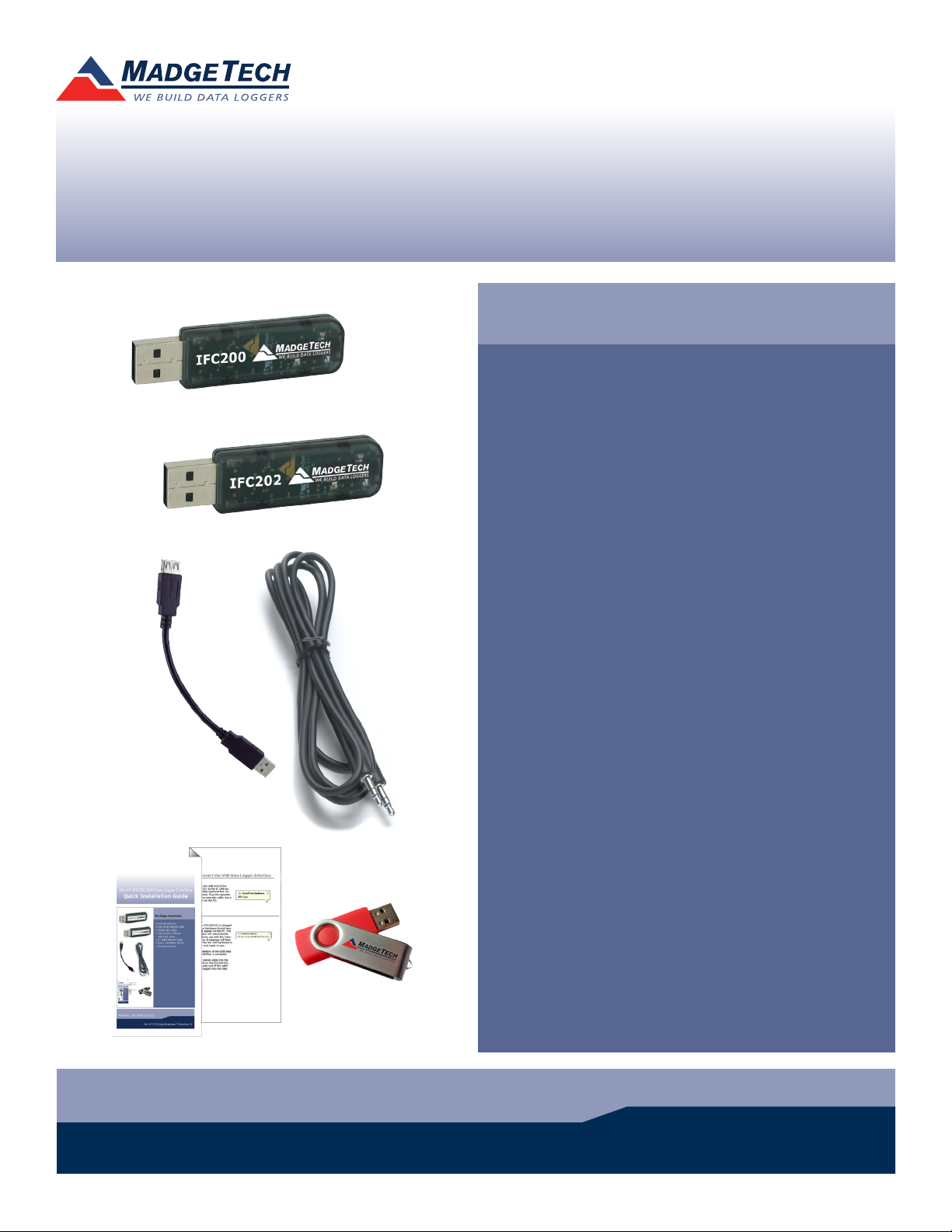
IFC200/202 Data Logger Interface
Quick Installation Guide
Package Contents
IFC200/202
• IFC200/202 USB
• Stereo Jack Cable
• 6 inch USB Extender
Cable
• Data Logger Software on
USB Flash Drive
• Quick Installation Guide
Model No. IFC200/202
For XP SP3/Vista/Windows 7/Windows 8
Page 2
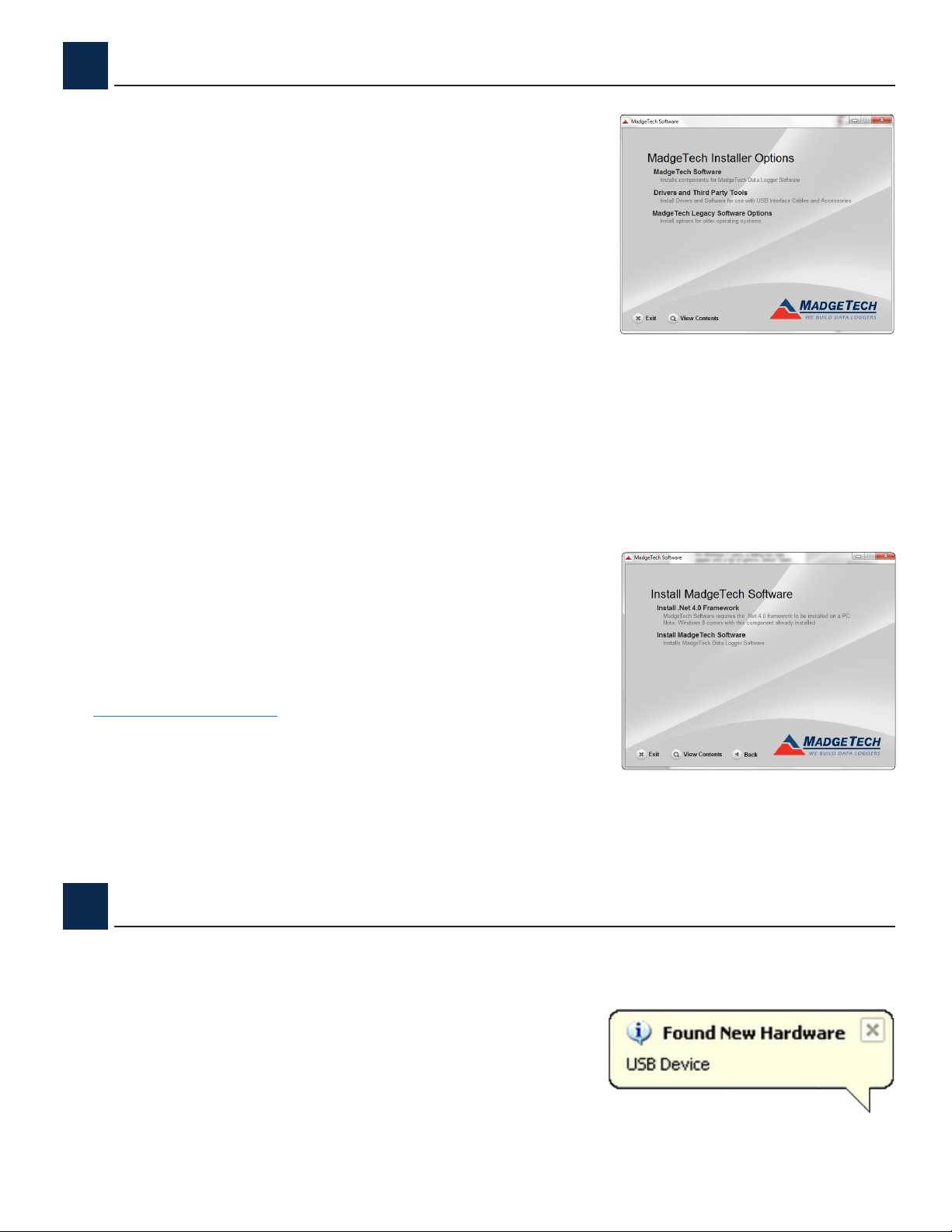
1
A
Install Software
Insert the MadgeTech Data Logger Software USB Flash
Drive into an available USB port on your PC. Click the
Start menu and choose Computer or My Computer.
Browse to the Removable Disk drive corresponding to
the USB port you selected.
For Windows 7 users, a dialog box may appear with
a list of options. Select “Open Folder to View les”.
If you are not prompted, click the Start menu and
choose Computer or My Computer and browse to
the Removable Disk drive corresponding to the USB
port you selected.
Once you locate the contents of
the USB ash drive, click on the
autorun program le. A set-up
screen will display with options as
shown above.
Click on the MadgeTech Software link from the set-
B
up screen to start the installation of the Data Logger
Software. The Install MadgeTech Software window
will appear, click on the Install MadgeTech Software
link. Follow the on-screen prompts to complete the
installation. Click Back to MadgeTech Contents when
completed. See the Software Manual or go online at
www.madgetech.com for additional information.
2
Connect the USB Data Logger Interface
A
Connect the USB end of the
IFC200/202 to the 6 inch
USB extender cable (optional
but recommended). Plug the
opposite end of the extender
cable into a USB port on the
PC.
Page 3

B
Once the IFC200/202 is plugged in, a New
Hardware Found message will appear on the PC.
The new drivers will automatically congure for use
with the Interface cable. A message will then appear
that the new hardware is installed and ready to use.
The installation of the USB data logger interface is complete.
Plug the stereo cable into the open jack on the IFC200/202, the opposite end of the cable
will be plugged into the data logger.
3
A
B
C
D
Test the Data Logger Interface Operation
To verify that the USB Interface drivers are installed properly, check to ensure the Data
Logger Software can recognize a device.
When the interface cable is connected to the PC the blue LED power indicator light should
be on. If the indicator light is not on, unplug the interface cable, wait 5 seconds and plug it
back into the PC.
Start the MadgeTech Data Logger Software. (If necessary, see the Software Manual for
additional information on the software)
Your device(s) will appear in the list displayed, select your device in this list and choose your
desired start method.
Page 4

Additional Information
For additional information or troubleshooting assistance, refer to the User Guide on the Data
Logger Software USB Flash Drive, email support@madgetech.com or call (603) 456-2011.
MadgeTech, Inc.
6 Warner Road l Warner, NH 03278
Phone 603.456.2011 l Fax 603.456.2012
www.madgetech.com l info@madgetech.com
DOC-1107027-00
