Page 1
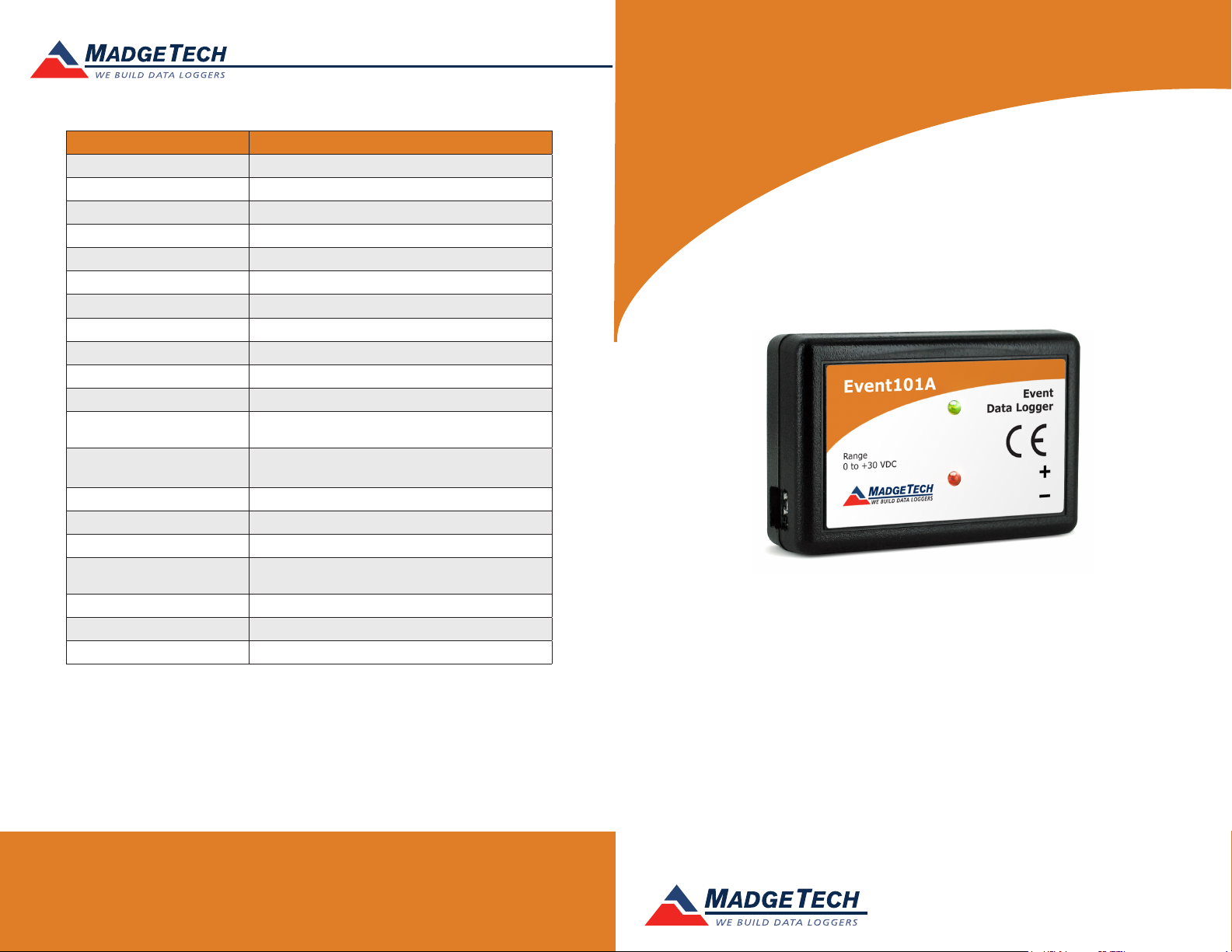
Red 485
Dark Blue Pantone 289
Light Blue 58% of Pantone 289
Red 485
Dark Blue Pantone 289
Light Blue 58% of Pantone 289
Product Information Card
Description Event101A
Input Range 0 to 30 V
Input Low <0.4 V
Input High >2.8 V
Internal Weak Pull-Up <60 μA
Minimum Input Active (Low) Time 10 Microseconds
Resolution 4Hz (reading rate selectable in software)
Memory 406,323 events; software congurable memory wrap
Reading Rate 4Hz to 1 every 24 hours
LED Indicator Red and Green
Baud Rate 115,200
Battery Type 3.6V lithium battery included; user replaceable
Battery Life
Time Accuracy
Required Interface Package IFC200
Operating Environment -40 °C to +80 °C, 0 to 95%RH (non-condensing)
Software XP SP3/Vista/Windows 7/Windows 8
Dimensions
Weight 0.9 oz (24 g)
Material ABS plastic
Approvals CE
10 years typical, dependent upon frequency and
duty cycle
±1 minute/month
(at 20 ºC/68 ºF, stand alone data logging)
1.4” x 2.2” x 0.6”
(36 mm x 56 mm x 16 mm)
Event101A
Event101A
Event Data Logger with a 10 Year Battery Life
Battery Warning
WARNING: FIRE, EXPLOSION, AND SEVERE BURN HAZARD. DO NOT SHORT CIRCUIT, CHARGE,
FORCE OVER DISCHARGE, DISASSEMBLE, CRUSH, PENETRATE OR INCINERATE. BATTERY MAY
LEAK OR EXPLODE IF HEATED ABOVE 80°C (176°F).
See MadgeTech’s terms and conditions at www.madgetech.com
Specifications subject to change.
MadgeTech, Inc.
6 Warner Road
Phone 603.456.2011
www.madgetech.com
l
Warner, NH 03278
l
Fax 603.456.2012
l
info@madgetech.com
REV 5 2014.03.13
To view the full MadgeTech product line,
visit our website at www.madgetech.com.
Page 2
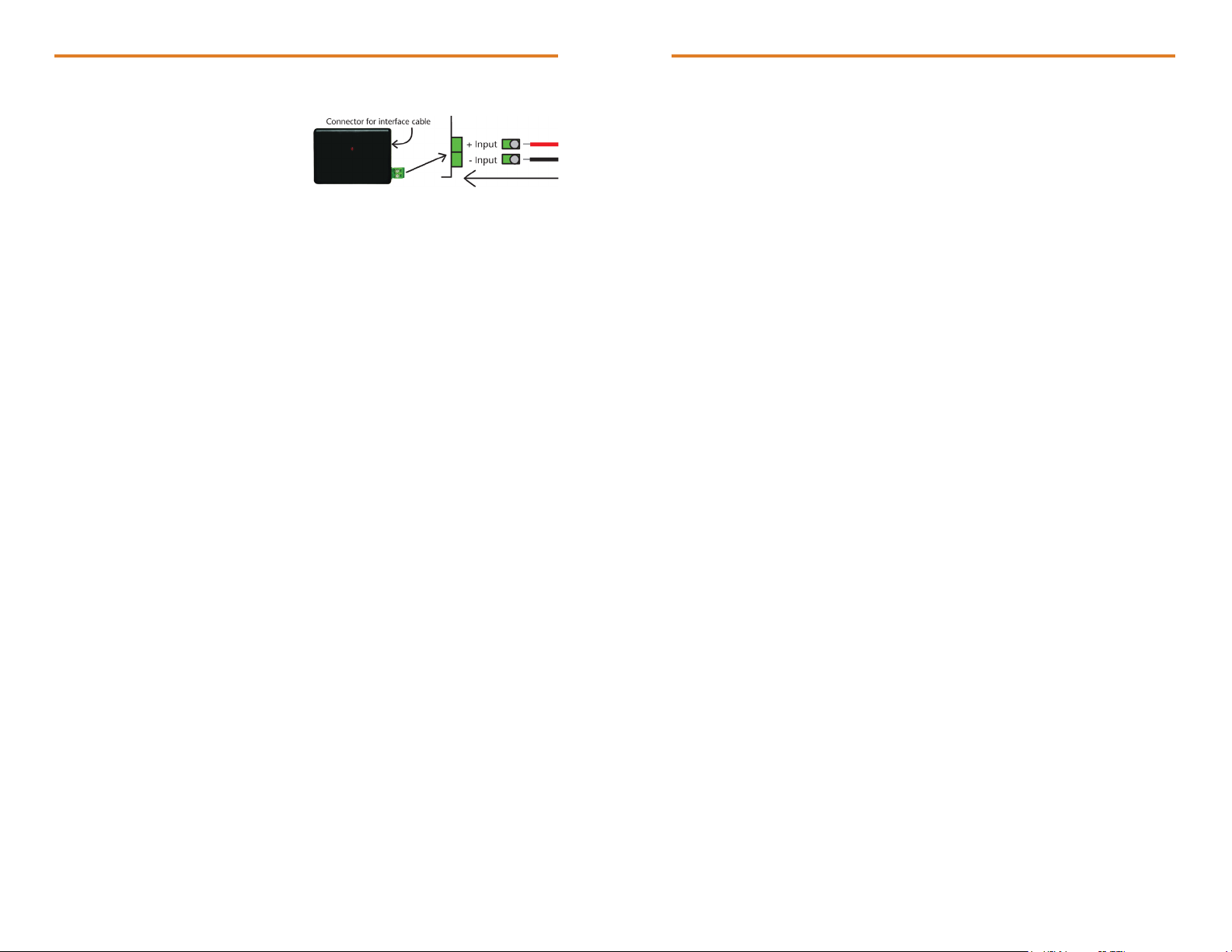
Event101A
Wiring the Data Logger
Wiring Options
The Event101A has a two-position
removable screw terminal connection. The
Event101A accepts 2-wire configurations.
Warning: Note the polarity instructions. Do not attach
wires to the wrong terminals.
Product Notes
The Event series data loggers measure a digital signal. It records events (i.e. on/off, open/
closed) that occur at one second intervals or slower. At the specified reading rate, the
device will take a reading and write whether an event is occurring, to memory. If there is
a change in voltage above 2.7 V’s or below 0.4 V’s, the device will register that an event
occurred. It is important to choose a reading rate that is faster than the event could occur,
to ensure that it will be captured by the data logger. The Event series loggers can accept
up to 30 VDC continuous.
LEDs
- Green LED blinks: 10 seconds to indicate logging and 15 seconds to indicate delay
start mode
- Red LED blinks: 10 seconds to indicate low battery and/or memory and 1 second to
indicate an alarm condition.
Engineering Units
Engineering units are used to convert one measurement reading to another. The
MadgeTech software allows for software level Engineering Units (conversion applied
to data after download). Certain devices have device level Engineering Units, which
upon download automatically appear in the chosen unit of measure. Please refer to the
application note “Engineering Units”, found on the MadgeTech website, for information
on how to manage Engineering Units. Also view the Engineering Units Video for step-by-
step setup instructions.
Password Protection
An optional password may be programmed into the device to restrict access to
configuration options. data may be read out without the password.
Multiple Start/Stop Mode Activation
- To start device: Press and hold the pushbutton for 5 seconds, the green LED will flash
during this time. The device has started logging.
- To stop the device: Press and hold the pushbutton for 5 seconds, the red LED will flash
during the this time. the device has stopped logging.
Installation Guide
Installing the Interface cable
- IFC200: Insert the device into a USB port. The drivers will install automatically.
Product Quick Reference Card
Installing the software
Insert the Software USB into an open USB port. If the autorun does not appear, locate the
drive on the computer and double click on Autorun.exe. Follow the instructions provided
in the Wizard.
Device Operation
Connecting and Starting the data logger
- Once the software is installed and running, plug the interface cable into the data logger.
- Connect the USB end of the interface cable into an open USB port on the computer.
- The device will appear in the Connected Devices list, highlight the desired data logger.
- For most applications, select “Custom Start” from the menu bar and choose the desired
start method, reading rate and other parameters appropriate for the data logging
application and click “Start”. (“Quick Start” applies the most recent custom start options,
“Batch Start” is used for managing multiple loggers at once, “Real Time Start” stores the
dataset as it records while connected to the logger.)
- The status of the device will change to “Running”, “Waiting to Start” or “Waiting to
Manual Start”, depending upon your start method.
- Disconnect the data logger from the interface cable and place it in the environment to
measure.
Note: The device will stop recording data when the end of memory is reached or the device is stopped. At this point the
device cannot be restarted until it has been re-armed by the computer.
Downloading data from a data logger
- Connect the logger to the interface cable.
- Highlight the data logger in the Connected Devices list. Click “Stop” on the menu bar.
- Once the data logger is stopped, with the logger highlighted, click “Download”. You will
be prompted to name your report.
- Downloading will offload and save all the recorded data to the PC.
Device Maintenance
Battery Replacement
Materials: Small Phillips Head Screwdriver and a Replacement Battery (LTC-7PN)
- Puncture the center of the back label with the screw driver and unscrew the enclosure.
- Remove the battery by pulling it perpendicular to the circuit board.
- Insert the new battery into the terminals and verify it is secure.
- Screw the enclosure back together securely.
Note: Be sure not to over tighten the screws or strip the threads.
Recalibration
The Event101A has a digital input signal and cannot be calibrated. A certificate of
conformance can be provided.
Prices and specifications subject to change. See MadgeTech’s terms and conditions at www.madgetech.com
To send the devices back, visit www.madgetech.com, select Services then RMA Process.
