Page 1
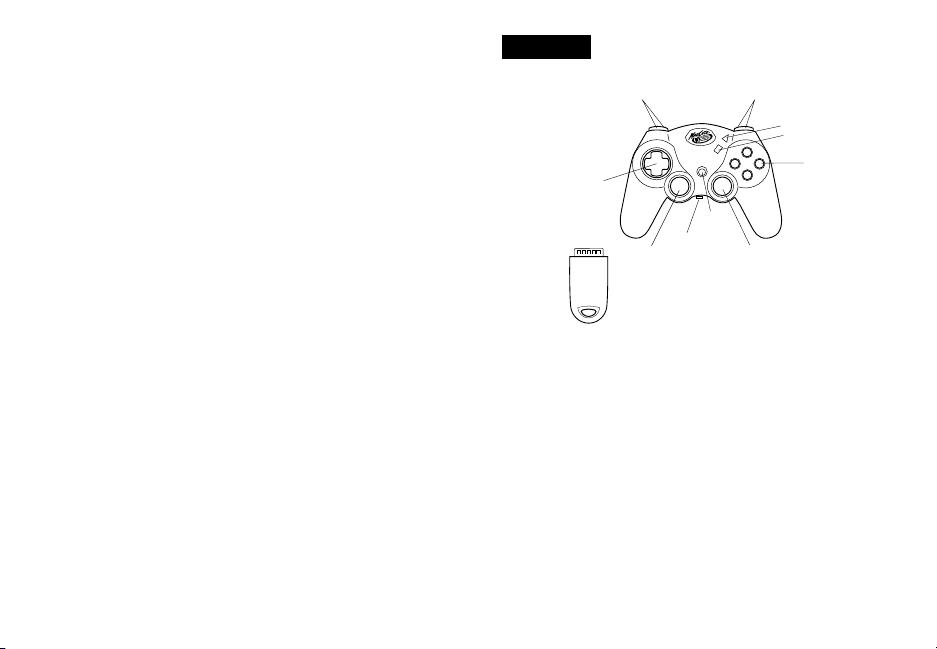
LYNX™ WIRELESS CONTROLLER
Receiver
Controller
L3
(press down)
R3
(press down)
Mode
Power
Switch
Start
Select
Directional
Pad
Action
Buttons
L1 (above)
L2 (below)
R1(above)
R2(below)
PLAYSTATION®2, PS ONE™ and PLAYSTATION
Thank you for purchasing the Mad Catz Lynx Wireless controller for use with the
PlayStation 2/PlayStation/PS one video game system. The Lynx puts you in control
of your game system with all the comfort of a remote controller combined with
the reliability of cutting-edge wireless technology. With its ‘unblockable” RF
signal transceivers, the Lynx lets you comfortably play from up to 40’ from your
PlayStation 2/PlayStation/PS one while maintaining complete control over your
gaming experience. This user guide will help you understand how to use your Lynx
and get the most from the features it has to offer.
The Lynx is one of the most durable and reliable accessories you can buy. Be sure
to visit www.madcatz.com to register your product and check out our full line of
other quality video game accessories.
TABLE OF CONTENTS
LAYOUT 2
POWER SAVE MODE 3
CONTROL MODES 4
MULTIPLE CONTROLLERS 4
CAUTIONS 4
TROUBLESHOOTING 6
WARRANTY 7
TECHNICAL SUPPORT
8
1 2
ENGLISH
®
LAYOUT
Antenna Receiver: Used to transmit and receive data from the controller to
the game console.
Directional Pad: The D-pad controls the direction in which the character
moves. This is the primary directional control while in Digital Mode.
Analog Sticks: The two analog sticks each control two axes (X-and Y-axis).
Different software titles will allow you to modify the way that the analog sticks react
in the games. While in Analog Mode, any software title that is Vibration Function
Compatible will cause the Lynx to vibrate at different levels, depending on actions
taking place from within the game (e.g., being hit, crashing, or shooting).
NOTE : NOT ALL GAMES ARE VIBRATION FUNCTION COMPATIBLE. LOOK FOR THE
“VIBRATION FUNCTION COMPATIBLE” ICON ON THE BACK OF THE PACKAGE OR
INSTRUCTION MANUAL FOR THE GAME THAT YOU ARE PLAYING.
Page 2
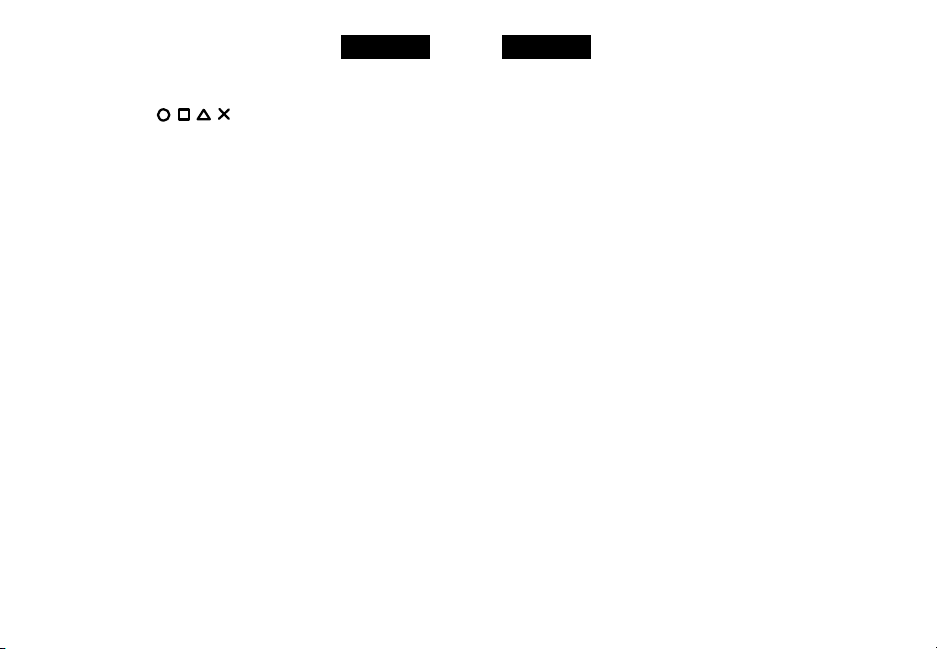
ENGLISH
Shoulder Buttons (L1, L2, R1, and R2): These are action buttons and
their specific functions depend on the software being used.
Action Buttons ( ) : These buttons are used to perform
various actions, depending on the software. For more details, see the software
instruction manual.
Start Button: This button is generally used to make selections in the menus and
for pausing the game. For more details, see the software instruction manual.
Select Button: This is a standard button that allows you to do various things,
depending on the software. For more details, see the software instruction manual.
Mode Button: The Lynx has two different modes; Analog Controller Mode and
Digital Mode. The current mode is indicated by the color of the [MODE] Button on
the faceplate of the controller:
Red Light - ANALOG MODE
Light Off - DIGITAL MODE
(Refer to “CONTROL MODES” for instructions on this feature.)
SET UP PROCEEDURE
(set up receiver first, and turn on controller after).
1. Slot the host into PS2 console
2. Power on the controller
3. Controller & host will connect automatically
POWER SAVE MODE
The Lynx comes with a switch that will turn off the controller to save batteries
when not in use. This switch is located between the two controller handles. It is
advised that when you are not using the controller for prolonged periods of time,
that you turn the controller off.
Sleep mode
When not in use, the Lynx controller will enter a “sleep mode” in order to save
battery life In order to bring the controller out of sleep mode, you could do either
of the following steps to “wake” up the controller
- press start button
3 4
ENGLISH
- press select button
- press mode button
- turn the power switch to the OFF position and then ON again
Low Power Indication
The LED will blink when the power is low. And it is time to replace your battery.
CONTROL MODES
There are two different control modes from which you can choose, depending on
your style of play. Change control modes by pressing the Mode button. The color of
the lighted Mode button tells you which mode you are in:
Analog Controller Mode - RED light will turn ON
This is the standard “Dual Shock™” mode. Some games will only vibrate if the
controller is in Analog Controller mode.
Digital Mode - RED light will turn OFF
This is the original PlayStation controller mode. This is the default control mode.
MULTIPLE CONTROLLERS
If you want to use two or more Lynx controllers at the same time (as in multi-player
games or with the Mad Catz PS2 Multi-Port™), simply plug the controllers into the
game system as you normally would and begin play. You don’t need to set any
buttons or switches. The Lynx uses AUTOMATIC CHANNEL RECOGNITION and
AUTOMATIC ID RECOGNITION to automatically avoid most controller interference
conflicts.
When you play in the multi-player mode
WITHOUT a Multi-Port:
1. Insert the game disk and turn on your console.
2. Insert the Antenna Receiver for the first controller into the Player-1 Controller port
on the game console.
3. Confirm the link between first Antenna Receiver and first Lynx by using the
Page 3

ENGLISH
controller to see if it works in the game or game menu.
4. Insert the Antenna Receiver for the second Lynx into the Player-2 Controllerport
on the game console.
5. Confirm the link between second Antenna Receiver and second Lynx controller
by using the controller to see if it works in the game or game menu.
When you play in the multi-player mode WITH a Multi-Port:
If you want to play with the Multi-Port, you should set each controller in the same
way as listed above – Plug in and confirm each controller one by one.
CAUTIONS
IMPORTANT! Before using this product read all accompanying information and
your game system’s instruction manual for safety, health and other information.
- Use this unit only as intended
- To prevent fire or shock hazard, do not expose this unit to rain or moisture. Do
not use within 30’ of any water such as swimming pools, bathtubs, or sinks.
- To avoid electrical shock, do not disassemble. Refer servicing to qualified
personnel only.
- This unit should be operated only from the power source indicated on the unit. If
you are not sure of the type of electrical power supplied to your home, contact
your local power company.
- Never push objects of any kind, other than authorized items, into the product as
they may touch dangerous voltage points or short out parts that could result in
fire or electrical shock.
- Stop using this unit immediately if you begin to feel tired or if you experience
discomfort or pain in your hands and/or arms while operating the unit. If the
condition persists, consult a doctor.
- Do not attempt to operate the unit in any way except with your hands. Do not
bring the unit in contact with your head, face, or near the bones of any other part
of your body.
- The vibration function of this unit can aggravate injuries. Switch off or do not use
5 6
ENGLISH
the vibration function of the unit if you have any ailment of the bones or joints of
your hands or arms.
- Avoid prolonged use of this unit. Take breaks every 30 minutes.
- Route all cords so that they are not likely to be walked on or tripped over. Make
sure that cords are not placed in positions or areas where they may become
pinched or damaged. Do not wrap this cord around any part of anyone’s body.
- Do not allow children to play with cords.
- Use this unit only as intended.
- This product contains small parts that may cause choking if swallowed. Not
intended for use by children under 3 years of age.
- Do not overload wall outlets or extension cords beyond their capacity, since
doing so can cause fire or electric shock.
Seizures
Some indivduals may have seizures or black outs triggred by the flashing lights on
television or in video games, even if they have never before had a seizure.
Anyone who has had a seizure, loss of awareness, or other symptom linked to an
epileptic condition should consult a doctor before playing a video game.
Parents should be aware when their children play video games and observe them
regularly. Stop playing and consult a doctor if you or your child have any of the
following symptoms:
Convulsions
Loss of awareness
Involuntary movements
Eye or muscle twitching
Altered vision
Disorientation
When playing video games:
1. Sit or stand as far from the screen as possible.
2. Play video games on the smallest available screen.
3. Do not play if you are tired or need rest.
Page 4
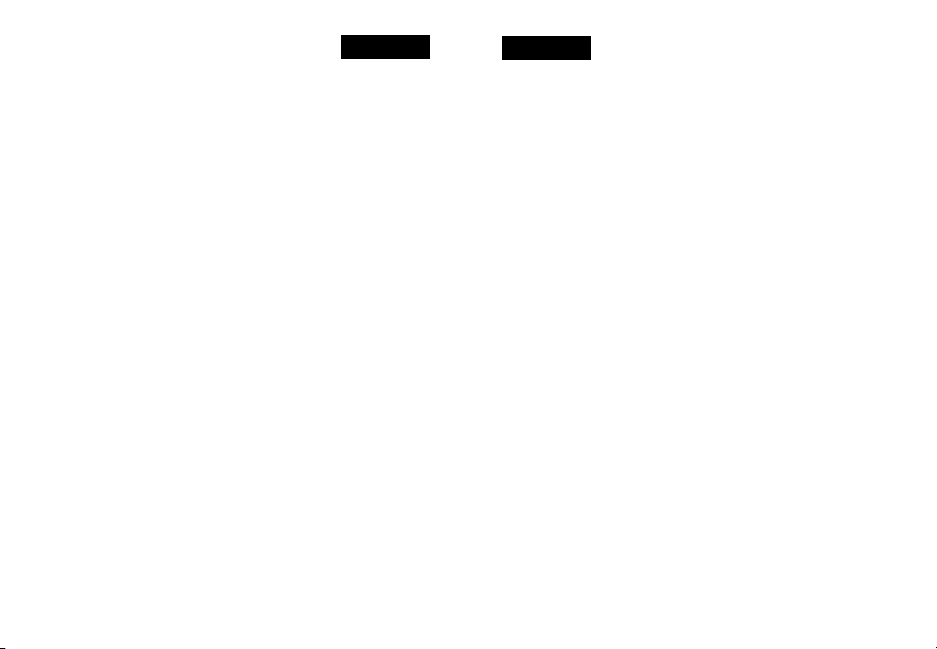
ENGLISH
4. Play in a well-lighted room.
5. Take a 15 minute break every hour.
Repetitive Motion Injuries
Playing video games (and the repeditive motion involved) can make your muscles,
joints or skin hurt. Playing video games in moderation can help avoid such damage.
Also:
Take a 10 to 15 minute break every hour, even if you don’t think you need it.
If your hands, wrists or arms begin to hurt or feel sore or tired, stop playing and rest
them for several hours before playing again.
If pain and soreness continues, stop playing and consult a doctor.
TROUBLESHOOTING
Problem: The Lynx controller does not respond.
Solution: Make sure the batteries are fully charged.
Solution: Make sure the receiver is fully plugged in to the PlayStation
game console.
Problem: The Lynx controller does not vibrate.
Solution: Check the game to make sure that the game is “Vibration Function
Compatible”.
Solution: Change the control mode to Analog. Not all games will instruct the
controller to vibrate unless it is in Analog Mode.
Solution: Check the options menu in the game. Some games require the
vibration function to be turned on.
5-YEAR LIMITED WARRANTY
Mad Catz warrants this product to be free from defects in materials and
workmanship for the warranty period. This non-transferable, five (5) year limited
warranty is only to you, the first end-user purchaser. If a defect covered by this
warranty occurs AND you have registered your product with Mad Catz AND you
provide proof of purchase, Mad Catz, at its option, will repair or replace the product
at no charge.
7 8
ENGLISH
The Mad Catz five (5) year limited warranty is available to North American and
Australian customers only, including Canada, Mexico and the United States. Your
sole and exclusive remedy is repair or replacement of your Mad Catz product. In no
event shall Mad Catz liability exceed the original purchase price of the product. This
warranty does not apply to:
(a) normal wear and tear or abusive use; (b) industrial, professional or commercial
use; (c) if the product has been tampered with or modified.
To receive warranty service you must:
- Call Mad Catz Technical Support at 1.800.659.2287 or 1.619.683.2815
- Obtain a Return Authorization Number from Mad Catz Technical Support
- Ship the product to Mad Catz at your expense for service
- Enclose a copy of the original sales receipt showing a purchase date
- Enclose a full return address with daytime and evening phone numbers
TECHNICAL SUPPORT
Online Support and User Guides: www.madcatz.com
E-mail: techsupport@madcatz.com
Telephone: Available 8 A.M. to 4 P.M. Pacific Standard Time, Monday through Friday
(excluding holidays) at 1.800.659.2287 (US only) or 1.619.683.2815 (outside US).
FCC NOTE: This equipment has been tested and found to comply with the limits for a
Class B digital device, pursuant to Part 15 of the FCC rules. These limits are designed
to provide reasonable protection against harmful interference in a residential
installation. This equipment generates, uses, and can radiate radio frequency
energy and, if not installed and used in accordance with the instructions, may cause
harmful interference to radio communications. However, there is no guarantee that
interference will not occur in a particular installation. If this equipment does cause
harmful interference to radio or television reception, which can be determined
by turning the equipment off and on, the user is encouraged to try to correct the
interference by one or more of the following measures:
• Reorient or relocate the receiving antenna.
• Increase the separation between the equipment and receiver.
Page 5
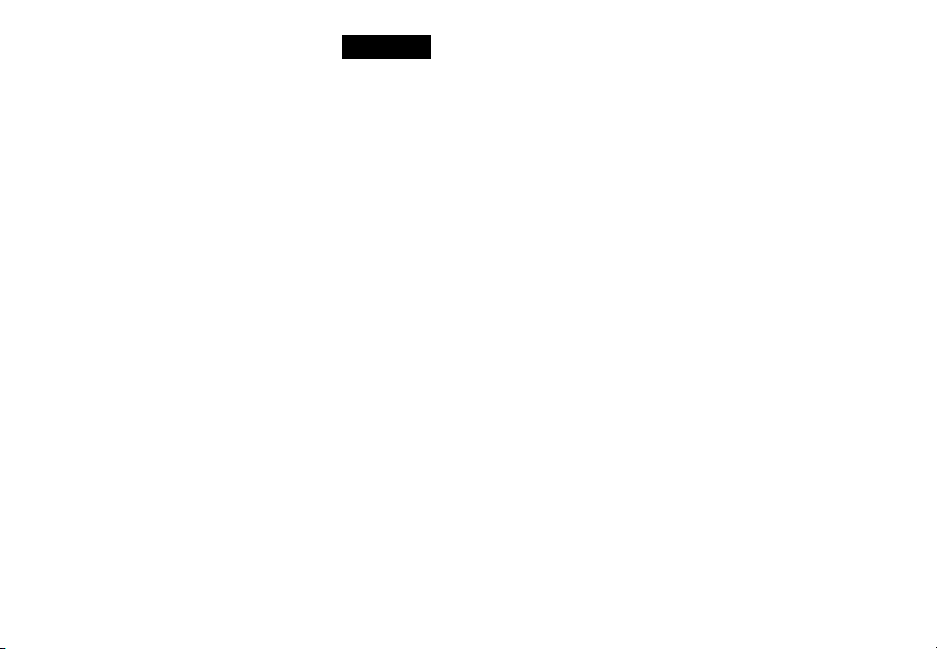
ENGLISH
• Connect the equipment into an outlet on a circuit different from that to which
the receiver is connected.
• Consult the dealer or an experienced radio/TV technician for help.
Any changes or modifications made on the system not expressly approved by the
manufacturer could void the user’s authority to operate the equipment.
Declaration of Conformity
Model Number: 8246
Trade Name: PSx Lynx Wireless Controller
This device complies with Part 15 of the FCC Rules. Operation is subject to the
following two conditions: (1) This device may not cause harmful interference, and
(2) this device must accept any interference received, including interference that
may cause undesired operation.
This Class B digital apparatus complies with Canadian ICES-003.
Cet appareil numérique de la classe B est conforme à la norme NMB-003 du
Canada.
RSS-210
Thank you for purchasing the Mad Catz Lynx Wireless Controller for the
PlayStation, PS one and PlayStation 2 video game systems. Be sure to register
your product at www.madcatz.com and check out our full line of quality video
game accessories.
© 2004 Mad Catz, Inc. 7480 Mission Valley Road, Suite 101, San Diego, CA 92108 USA. Mad Catz, Lynx, and the Mad Catz
logo are trademarks or registered trademarks of Mad Catz, Inc., its subsidiaries and affiliates. The shape and design of this
product is a tradedress of Mad Catz. PlayStation and PS one are registered trademarks or trademarks of Sony Computer
Entertainment, Inc. (“SCEI”). This product is not sponsored, endorsed or approved by SCEI. International and domestic
patents pending. Made in China. Printed in Honk Kong. All rights reserved. Features, appearance and specifications
may be subject to change without notice. Please retain this information for future reference. Mad Catz stands behind
its products 100%.
Questions? Visit our web site at www.madcatz.com or call 1.800.659.2287 (USA only) or 1.619.683.2815.
Product No. 8246 01/04
9
