Mad Catz G088391S1014C, G088391S1014R User Manual

88931_MUG.indd 188931_MUG.indd 1 10-8-3 2:0410-8-3 2:04
photo updated
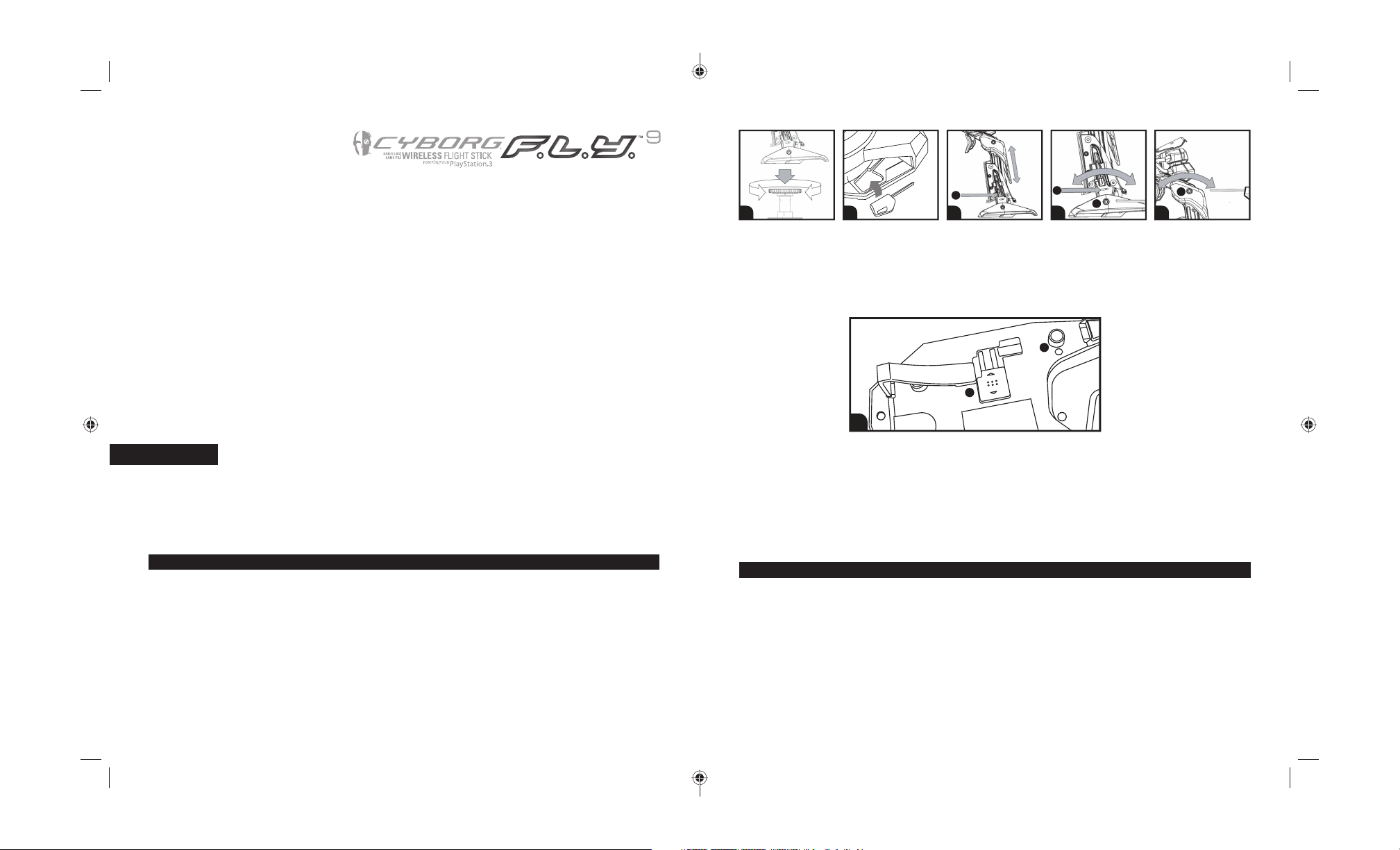
c1
d1
d2
e1
A B C D E
SETTING UP YOUR WIRELESS FLIGHT STICK
A. Attach the Flight Stick handle to the base by inserting it into the base collar and tightening the securing screw.
B. Remove the adjustment tool from the compartment on the Flight Stick base.
C. Press the locking switch (c1) and move the Flight Stick up or down to adjust the height.
D. Insert the adjustment tool in the locking nut (d2) and turn counter-clockwise. Press the locking pin (d1) in and move the stick for ward or backwards
to the required angle. Lock by turning locking nut (d2) clockwise.
E. Insert the adjustment tool into the locking nut (e1) and turn counter-clockwise. Move to the desired angle and lock by turning the locking nut clockwise.
f1
f2
F
LAP-MOUNT OPTIONS
ENGLISH Cyborg F.L.Y. 9 Wireless Flight Stick
Thank you for purchasing the Cyborg F.L.Y. 9 Wireless Flight Stick for use with the PlayStation 3 video game system. Be sure to register your product
online at www.madcatz.com and check out our full line of other quality video game accessories.
IMPORTANT! Before using the PlayStation 3 system with this product, read the PlayStation 3 system instruction manual for safety, health, and other
information regarding the use of the PlayStation 3 system.
All questions regarding the console should be directed to the manufacturer.
GENERAL SETUP
CONNECTING YOUR CONTROLLER TO YOUR PS3 SYSTEM
Up to four controllers, wired and wireless, can be actively connected to a PlayStation 3 console at one time. Each connected controller is assigned a
player indicator number. To connect a wireless controller, a player indicator number must be free (unlit).
1. Insert 2 (two) AA batteries into the battery compartment.
2. Insert the USB receiver into any available USB port on the PS3 – the receiver’s Red LED will fl ash.
3. Power ON the Wireless Flight Stick – the 4 (four) controller port indicator LEDs located at the top of the Flight Stick will rapidly fl ash while the
Flight Stick is searching for a signal.
4. Once a connection has been established, the 4 (four) LEDs will fl ash less rapidly and the receiver’s LED will turn solid.
5. Press the PS Button (located between Start and Select) on the Flight Stick. The PS3 will automatically assign a player number – from 1 (one) to 7 (seven).
6. The assigned player number will be indicated by the LEDs at the top of the Flight Stick:
a. Player 1 (one) – the LED above the # 1 (one) position will be lit.
b. Player 6 (six) – the LEDs above the # 2 (two) and # 4 (four) positions will be lit. Refer to your PS3’s instruction manual for more information.
To m ak e i t e as i er t o u s e y ou r F li g ht St ic k o n y ou r l a p, we h a ve ad de d 4 (f o ur ) l ap - mo u nt b r ac k et s. To a tt a ch t h e b ra c ke ts , t u rn the Flight S tick over.
Each bracket will display the letter L or R. The L brackets will attach onto the left side and the R brackets will attach onto the right si de. To attach,
push the brackets into the securing holes (f1) and with all brackets in place, slide the lock catches (f2) into place.
CONFIGURING YOUR WIRELESS FLIGHT STICK FOR DIFFERENT GAME TITLES
You r Fli gh t Sti ck h as tw o mod es w hic h co nfi g ur e con tr ol s f or s pe cifi c fl yi ng g ame s. Yo u can s wi tch b et wee n mo des b y sli di ng th e switc h on the right
side of the Flight Stick base to either mode M1 or M2. In mode M1, all controls will have the default labeled function - please see your game manual.
Mode M1 (Page 4) - Your Flight Stick buttons and controls are confi gured to play IL-2 Sturmovik, Tom Clancy: HAWX, or any future fl ight simulation games.
Mode M2 (Page 5) - Your Flight Stick buttons and controls are confi gured to play Blazing Angels 1 and 2.
FREQUENTLY ASKED QUESTIONS (FAQ)
QUESTION: When I have the Cyborg F.L.Y. 9 Flight Stick plugged into my PS3, I cannot navigate the XMB (XrossMediaBar) menu correctly.
ANSWER: Ensure the throttle is set to the “0” (neutral) position. If the throttle is engaged all the way up or down, you may experience the XMB me nu
moving unexpectedly. When the Flight Stick is in mode 2, the throttle emulates the analog stick on a standard gaming controller used to naviga te the
XMB menu.
QUESTION: My Flight Stick is not functioning at all. The LEDs surrounding the PS button are fl ashing, but there is no response in the XMB menu or game.
ANSWER 1
: Ensure fresh batteries are in the Flight Stick. If the battery level is too low, you may experience loss of connection to the USB dongle and console.
ANSWER 2: Pair again (synchronize) the USB dongle with the Flight Stick:
1. Insert USB dongle into PS3 console.
2. Powe r ON Flight Stick by p ushing PS button.
3. Simu ltaneously hold down b oth the PS button and the L3 (left stick but ton) for 5-10 seconds.
4. If successfully paired, the player indicator LEDs surrounding the PS button will no longer fl ash, and one of those LEDs will stay lit.
[2] [3]
88931_MUG.indd 2-388931_MUG.indd 2-3 10-8-3 2:0410-8-3 2:04
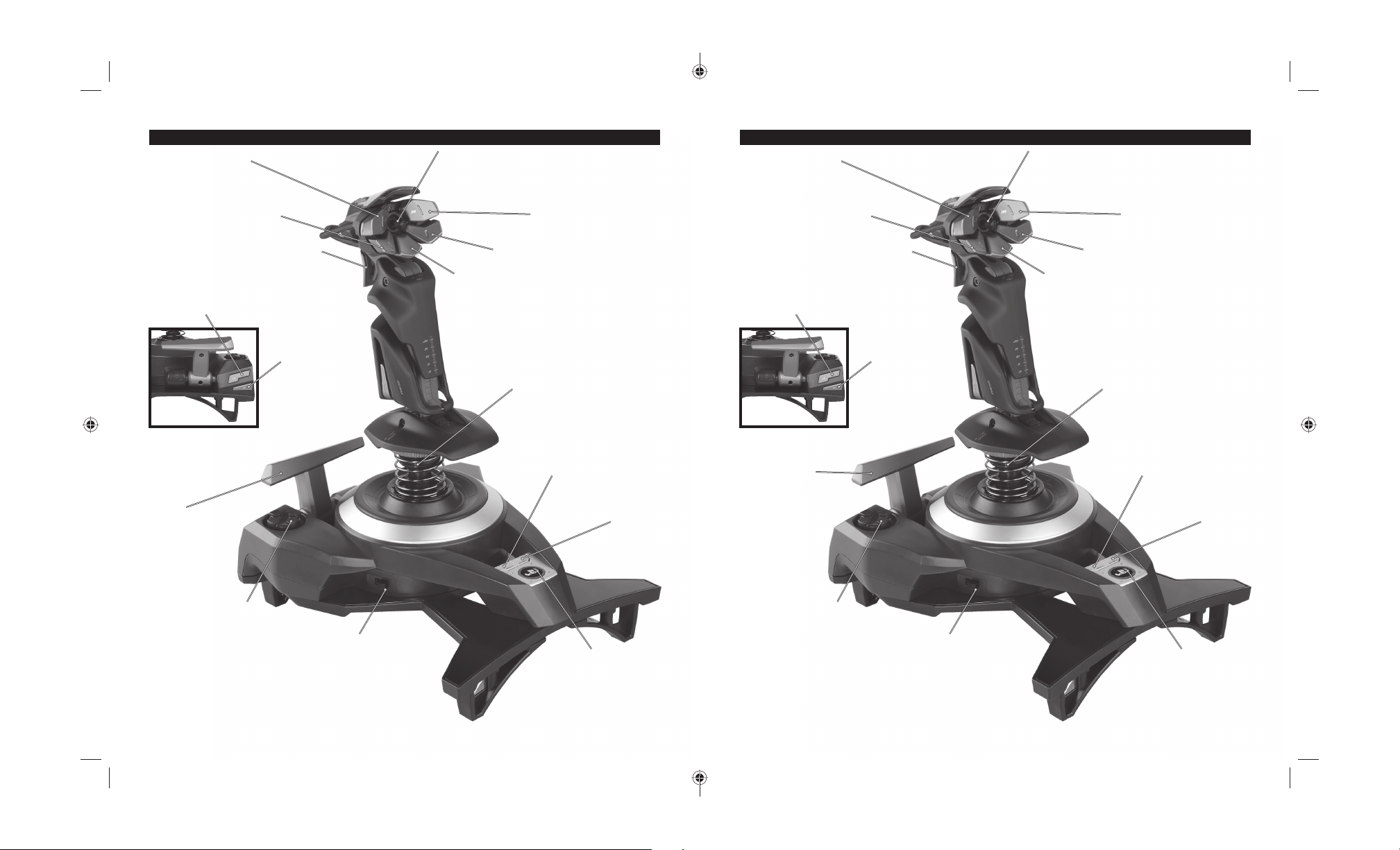
[4] [5]
! Button
Bouton !
Botón !
! Taste
Pulsante !
!-knap
!-knapp
Botão !
L1 Button
Bouton L1
Botón L1
L1 Taste
Pulsante L1
L1-knap
L1-knapp
Botão L1
Right Stick
Stick Droit
Derecho Stick
Rechter Stick
Levetta Sestra
Højre Stick
Rätt Stick
Direito Stick
Head Mini Stick D-Pad
Mini Stick de Tête D-Pad
D-Pad en la cabeza del stick
Kopf Mini Stick - D-Pad
Mini Stick D-Pad principale
Primær Mini Stick D-Pad
Huvudministyrspak
D-Pad mini-manípulo principal
" Button
Bouton "
Botón "
" Taste
Pulsante "
"-knap
"-knapp
Botão "
R2 Button
Bouton R2
Botón R2
R2 Taste
Pulsante R2
R2-knap
R2-knapp
Botão R2
Left Mini Stick Button
Mini Stick Bouton de Gauche
Stick de izquierdo de boton
Linker Mini Stick Taste
Pulsante sinistro del mini stick
Venstr e Min i Sti ck-kn ap
Vänster minispaksknapp
Botão mini-manípulo esquerdo
! Button
Bouton !
Botón !
! Taste
Pulsante !
!-knap
!-knapp
Botão !
Right Mini Stick Button
Mini Stick Bouton de Droit
Stick de derecho de boton
Rechter Mini Stick Taste
Pulsante destro del mini stick
Højre Mini Stick-knap
Höger minispaksknapp
Botão mini-manípulo direito
" Button
Bouton "
Botón "
" Taste
Pulsante "
"-knap
"-knapp
Botão "
! Button
Bouton !
Botón !
! Taste
Pulsante !
!-knap
!-knapp
Botão !
L2 Button
Bouton L2
Botón L2
L2 Taste
Pulsante L2
L2-knap
L2-knapp
Botão L2
L3 Button
Bouton L3
Botón L3
L3 Taste
Pulsante L3
L3-knap
L3-knapp
Botão L3
" Button
Bouton "
Botón "
" Taste
Pulsante "
"-knap
"-knapp
Botão "
Throttle
Manette des gaz
Acelerador
Schubregler
Manopola del gas
Gashåndtaget
Gasreglage
Regulador de pressão
Throttle - Right Stick Y-Axis
Manette des gaz - Stick Droit
Eje Y del stick derecho acelerador
Schubregler - Rechter Stick
Stick destro acceleratore per l’asse Y
Speeder Højre Stick Y-akse
Höger gasreglagespak med Y-axel
Eixo Y do manípulo direito do acelerador
Mode Switch
Commutateur de mode
Conmutador de modo
Modusauswahl
Interruttore modalità
Mode Switch
Mode Switch
Modo de Seleção
Mode Switch
Commutateur de mode
Conmutador de modo
Modusauswahl
Interruttore modalità
Mode Switch
Mode Switch
Modo de Seleção
R3 Button
Bouton R3
Botón R3
R3 Taste
Pulsante R3
R3-knap
R3-knapp
Botão R3
! Button
Bouton "
Botón "
" Taste
Pulsante"
"-knap
"-knapp
Botão "
X- and Y-axis Left Mini Stick
Axes X et Y Mini Stick Gauche
Mini stick izquierdo con ejes X e Y
X- und Y- Achse Linker Mini Stick
Mini stick sinistro per gli assi X e Y
X- og Y-akse venstre Mini Stick
Vänster minispak med X- och Y-axel
Eixo X e Y do mini-manípulo esquerdo
X- and Y-axis Left Mini Stick
Axes X et Y Mini Stick Gauche
Mini stick izquierdo con ejes X e Y
X- und Y- Achse Linker Mini Stick
Mini stick sinistro per gli assi X e Y
X- og Y-akse venstre Mini Stick
Vänster minispak med X- och Y-axel
Eixo X e Y do mini-manípulo esquerdo
D-Pad D-Pad
! Button
Bouton "
Botón "
" Taste
Pulsante"
"-knap
"-knapp
Botão "
R1 Button
Bouton R1
Botón R1
R1 Taste
Pulsante R1
R1-knap
R1-knapp
Botão R1
PS Button
Bouton PS
Botón PS
PS Taste
PulsantePS
PS-knap
PS-knapp
Botão PS
PS Button
Bouton PS
Botón PS
PS Taste
PulsantePS
PS-knap
PS-knapp
Botão PS
Start Button
Démarrer
Empezar
START
Avvio
Start
Start
Iniciar
Start Button
Démarrer
Empezar
START
Avvio
Start
Start
Iniciar
Select Button
Sélectionner
Seleccionar
SELECT
Seleziona
Vælg
Välj
Seleccionar
Select Button
Sélectionner
Seleccionar
SELECT
Seleziona
Vælg
Välj
Seleccionar
MODE M1 MODE M2
88931_MUG.indd 4-588931_MUG.indd 4-5 10-8-3 2:0410-8-3 2:04
photo updated
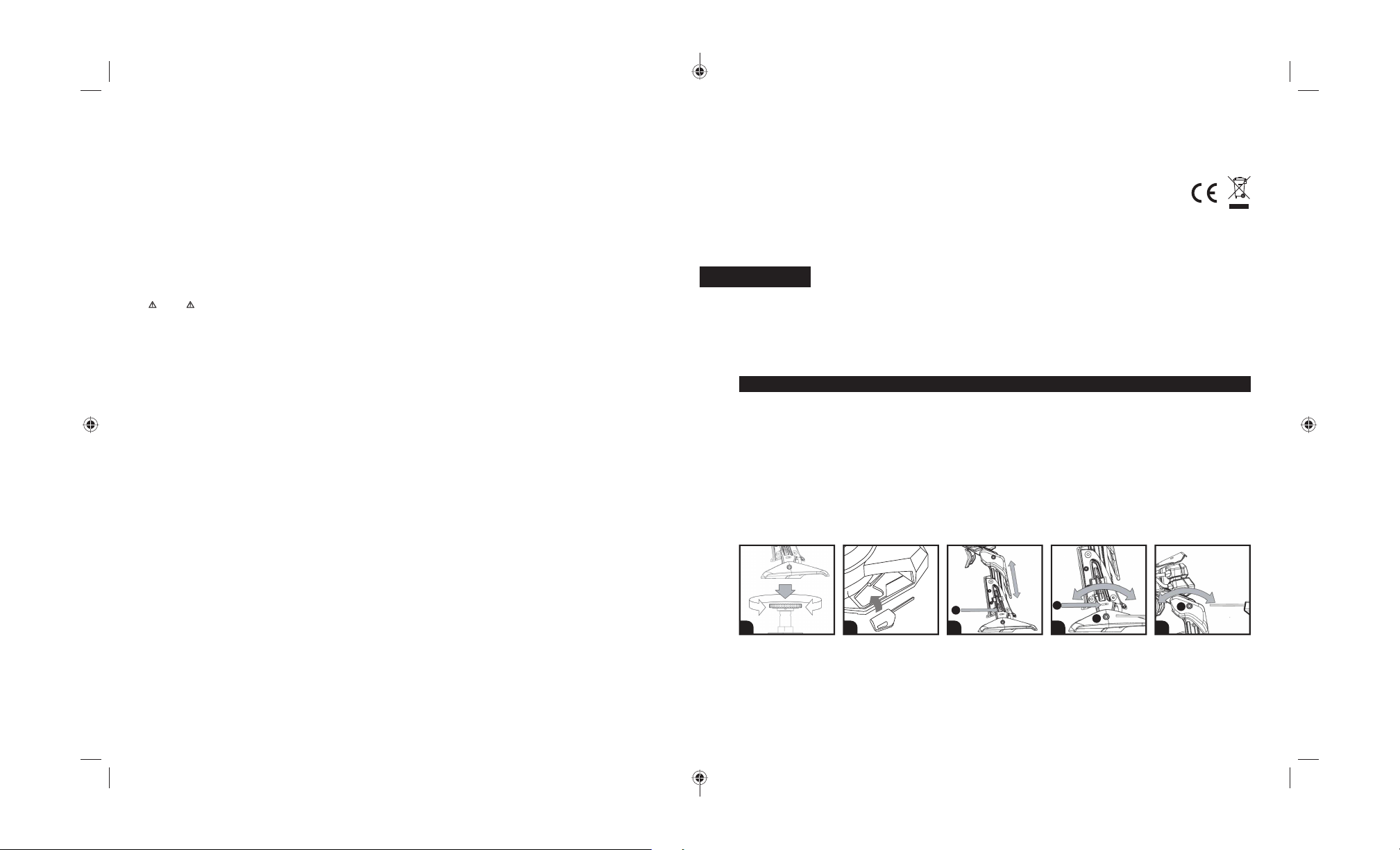
2-YEAR LIMITED WARRANTY
Mad Catz warrants this product to be free from defects in materials and workmanship for the warranty period. This non-transferable, two (2) year limited warranty is only valid for the original purchaser. If a defect covered by this warranty occurs AND you have registered your product with Mad Catz AND you provide proof of purchase, Mad Catz, a t its option, will repa ir or replace the prod uct
at no charge.
The Mad Catz two (2) year limited warranty is available to North American and European customers. Your sole and exclusive remedy is repair or replac ement of your Mad Catz product. In no event
shall Mad Catz liability exceed the original purchase price of the product. This warranty does not apply to: (a) normal wear and tear or abusi ve use; (b) industrial, professional or comme rcial use; (c) if
the product has been tampered with or modifi ed
To re c ei v e wa r ra n ty s e rv i ce yo u m us t :
- North America: call Mad Catz Technical Support at 1.800.659.2287 or 1.619.683.2815
- Europe: call Mad Catz Technical Sup port at +44 (0) 8450 50 8418
- Obtain a Return Authorization Number from Mad Catz Technical Support
- Ship the product to Mad Catz at your expense for service
- Enclose a copy of the original sales receipt showing a purchase date
- Enclose a full return address with daytime and evening phone numbers
TECHNICAL SUPPORT
Online Support and User Guides: www.madcatz.com
North American E-mail: techsupport@madcatz.com
North American telephone: Available 8 A.M. to 4 P.M. Pacifi c Standard Time, Monday through Friday (excluding holidays) at 1.800.659.2287 (US only) or 1.619.683.2815 (outside US)
European E-mail: techsupporteurope@madcatz.com
European telephone: Available 9 A.M. to 5 P.M. Greenwich Mean Time, Monday through Friday (excluding bank holidays) at +44 (0) 8450 508418
CAUTIONS
• Use this unit only as intended.
• To prevent fi re or shock hazard, do not expose this unit to rain or moisture. Do not use within 30’ of any water such as swimming pools, bathtubs, or sinks.
• To avoid electrical shock, do not disassemble. Refer servicing to qualifi ed personnel only.
• Never insert objects of any kind, other than authorized items, into the product as they may touch dangerous voltage points or short out parts that could result in fi re or electrical shock.
• Stop using this unit immediately if you begin to feel tired or if you experience discomfort or pain in your hands and/or arms while operating the unit. If the condition persists, consult a doctor.
• Do not attempt to operate the unit in any way except with your hands. Do not bring the unit in contact with your head, face, or near the bones of any other part of your body.
• Avoid prolonged use of this unit. Take breaks every 30 minutes.
• Misuse of batteries within this unit may cause batteries to leak and/or explode and lead to personal injury.
• This product contains small parts that may cause choking if swallowed. Not intended for use by children under 3 years of age.
SEIZURES
Some indivduals may have seizures or black outs triggred by the fl ashing lights on television or in video games, even if they have never before had a seizure. Anyone who has had a seizure, loss of
awareness, or other symptom linked to an epileptic condition should consult a doctor before playing a video game. Parents should be aware when their children play video games and observe them
regularly. Stop playing and consult a doctor if you or your child have any of the following symptoms:
Convulsions
Loss of Awarenes
Involuntary Movements
Eye or Muscle Twitching
Altered Vision
Disorientation
WHEN PLAYING VIDEO GAMES:
1. Sit or stand as far from the screen as possible.
2. Play video games on the smallest available screen.
3. Do not play if you are tired or need rest.
4. Play in a well-lighted room.
5. Take a 15-minute break every hour.
REPETITIVE MOTION INJURIES
Playing video games (and the repetitive motion involved) can make your muscles, joints or skin hurt. Playing video games in moderation can help avoid such damage. Also:
• Take a 15-minute break every hour, even if you don’t think you need it.
• If your hands, wrists or arms begin to hurt or feel sore or tired, stop playing and rest them for several hours before playing again.
• If pain and soreness continues, stop playing and consult a doctor.
DECLARATION OF CONFORMITY
Model Number: 88391
Trade Name: Cyborg F.L.Y. 9 Wireless Flight Stick
EU DECLARATION OF CON FORMITY:
As required, certain of these controllers have been tested and conform to the requirements of the European Union Directives 1999/5/EC and 2004/108/EC. Authorized signatory of the manufacturer is Mad
Catz, Inc., 7480 Mission Valley Road, Suite 101, San Diego, CA 92108.
United States a nd Canada:
As required, certain of these class B digital devices (the controllers) have been tested by Mad Catz, Inc., 7480 Mission Valley Road, Suite 101, San Diego, CA 92108 and found to comply with part 15 of the
FCC rules and the Canadian RSS-210 which sets forth limits designed to provide reasonable protection against harmful interference in a residential installation. These device(s) use, generate and can radiate radio frequency energy and, if not assembled, installed and used in accordance with the instructions, may cause harmful interference to radio communications. There is no guarantee that interference
will not occur in any particular location or use. Operation is subject to the following two conditions: (1) this device may not cause harmful interference and (2) this device must accept any interference
received, including interference that may cause undesired operation.
Exposure to Rad io Frequency Radiation:
The radiated output power of the controller is well within FCC radio frequency exposure limits for this type of device when unaltered and used as described in our instructions and the controller operates
within guidelines found in radio frequency safety standards, which refl ect the consensus of the scientifi c community and therefore, the manufacturer believes the device’s internal wireless radio is safe for
use by consumers. The level of energy emitted is far less than the electromagnetic energy emitted by wireless devices such as mobile phones. However, the use of wireless radios may be restricted in some
situations (e.g., on airplanes). If you are unsure of restrictions that may apply in any situation, you must ask for authorization before turning on, connecting or using the controller.
© 2010 Mad Catz Interactive Asia Limited (MCIA). Cyborg, F.L.Y., the Cyborg logo, Mad Catz and the Mad Catz logo are trademarks or registered trademarks of Mad Catz, Inc., and/or its affi liated companies.
The shape and design of this product are a trade dress of Mad Catz and/or MCIA. All other trademarks or registered trademarks are the property of their respective owners. Made in China. All rights
reserved. Product features, appearance and specifi cations may be subject to change without notice. Please retain this information for future reference.
Manufactured & distributed under license by Sony Computer Entertainment America LLC. “PlayStation”, and the “PS” Family logo are registered trademarks and “PS3” is a trademark of Sony Computer
Entertainment Inc.
Mad Catz is a publicly traded company on the TSX/AMEX, symbol MCZ.
Questions? Visit our web site at www.madcatz.com or call 1.800.659.2287 (USA only) or 1.619.683.2815 or +44 (0) 8450 508418 in Europe.
Product No. 88391 07/10
FRANÇAIS Sans Fil Manche de Vol Cyborg F.L.Y. 9
Nous vous remercions d’avoir acheté le Sans Fil Manche de Vol Cyborg F.L.Y. 9 afi n de l’utiliser avec le système de jeu vidéo PlayStation 3. Veuillez
enregistrer votre produit en ligne à l’adresse www.madcatz.com et consultez notre gamme complète d’accessoires de qualité pour jeux vidéo.
IMPORTANT ! Avant d’utiliser le console PlayStation 3 avec ce produit, lisez dans le manuel d’instructions du console PlayStation 3 toute s les
informations relatives à la sécurité, à la santé et tout autre renseignement concernant l’utilisation du console PlayStation 3.
Tou t es le s q u es t io ns co n ce r na n t l a c on s ol e d o iv e nt ê t re ad r es s és au co n st r uc t eu r.
INSTALLATION GÉNÉRALE
BRANCHER LA MANETTE À LA CONSOLE PLAYSTATION 3
Vous pouve z avo ir ju squ' à quat re ma nette s, câb lés e t san s fi l, ac tivem ent b ranch és en même temps sur u ne co nsole Play Statio n 3. Un LE D nombre du
joueur est attribué à chacune des manettes branchés.
1. Insérer 2 (deux) piles AA dans le compartiment à piles.
2. Insérer le récepteur USB dans n’importe quel port USB disponible de la console PlayStation 3 (PS3). Le témoin lumineux rouge du récepteur clignotera.
3. Mettre le manette sans fi l (WFS) sous tension. Les 4 (quatre) témoins lumineux des ports manettes situés en haut du SFG clignoteront r apidement
pendant que le WFS recherche un signal.
4. Lorsque la connexion a été établie, les 4 (quatre) témoins clignoteront plus lentement et la lumière du témoin lumineux du récepteur s’allumera en continu.
5. Appuyer sur le bouton PS du WFS situé entre les boutons Start (Démarrage) et Select (Sélection). La console PS3 va automatiqu ement attribuer un
numéro de joueur, de 1 (un) à 7 (sept).
6. Le numéro de joueur attribué sera indiqué par le voyant lumineux situé en haut du WFS :
a. Joueur 1 (un) : le témoin lumineux situé au-dessus de l’emplacement du nº 1 (un) s’allume.
b. Joueur 6 (six) : les témoins lumineux situés au-dessus de l’emplacement des nº 2 (deux) et nº 4 (quatre) s’allument. Consulter le manuel d’instruction de
votre console PS3 pour de plus amples informations.
c1
d1
d2
e1
A B C D E
CONFIGURER LA MANETTE SANS FIL
A. Fixez la poigné de la manette à la base en l'insérant dans le collier de la base et en serrant la vis de fi xation.
B. Sortez l'outil de réglage du compartiment de la base de la manette.
C. Appuyez sur l'interrupteur de verrouillage (c1) et déplacez la manette vers le haut ou vers le bas, pour en régler la hauteur.
D. Insérez l'outil de réglage dans l'écrou de blocage (d2) et tournez-le dans le sens contraire des aiguilles d'une montre. Appuyez sur la goupille de blocage (d1) et déplacez
la manette vers l'avant ou vers l'arrière, jusqu'à l'angle requis. Puis bloquez en position en tourant l'écrou de blocage (d2) dans le sens des aiguilles d'une montre.
E. Insérez l'outil de réglage dans l'écrou de blocage (e1) et tournez-le dans le sens contraire des aiguilles d'une montre pour débloquer le mé-
canisme de tête. Déplacez jusqu'à l'angle requis et verrouillez en tournant l'écrou de blocage dans le sens des aiguilles d'une montre.
[6] [7]
88931_MUG.indd 6-788931_MUG.indd 6-7 10-8-3 2:0410-8-3 2:04
