Page 1

DVD 2™ WIRELESS REMOTE
FOR PLAYSTATION®2
Thank you for purchasing the Mad Catz DVD 2 Wireless Remote. The Mad Catz
DVD 2 is the best way to control the powerful DVD features of the Playstation
2 computer entertainment system. Navigate through menus, special DVD add-on
footage, director’s cuts and theatrical trailers - all from the comfort of your couch.
Designed with the industry standard Infrared technology, the DVD remote allows
seamless wireless control of your PlayStation 2. The Mad Catz DVD 2 will also
function as a Universal Remote which will give you total control over your TV and
VCR, bringing comfort and versatility to you in one convenient package.
Be sure to visit www.madcatz.com to register your product and see new and
exciting video game controllers for your every gaming need!
SET-UP
Connecting the Infrared receiver
1. Turn the PlayStation 2 power OFF.
2. Insert the infrared receiver into the number one controller port.
3. Connect PlayStation 2 controller to the Pass-Through port on the receiver.
4. Place game disk or DVD disk into the PlayStation 2.
5. Turn the power ON and begin viewing or playing.
Battery Installation
1. Remove the battery cover of the Mad Catz DVD 2.
2. Insert two (2) AA batteries.
3. Replace the battery cover.
LAYOUT
PROGRAM
Channel Recall
Mute
OnScreen Display Toggle
Subtitle [ L3 ]
Chapter Previous [ L1 ]
Play/Pause/Start
Rewind [ L2 ]
DVD Menu [ Triangle ]
Main Menu [ Square ]
Volume Left/Right arrows
[ D-Pad ]
PS2/DVD Mode Button
TV Mode Button
VCR Mode Button
ENGLISH
MODE LED
Power [ TV and VCR only ]
TV/VIDEO Source
Numbers Pad
Change Sounds [ R3 ]
Chapter Next [ R1 ]
Stop [ VCR Mode only ]
Fast Forward [ R2 ]
NO [ Circle ]
YES [ Cross ]
Channel Up and Down
Arrows [ D-Pad ]
Page 2
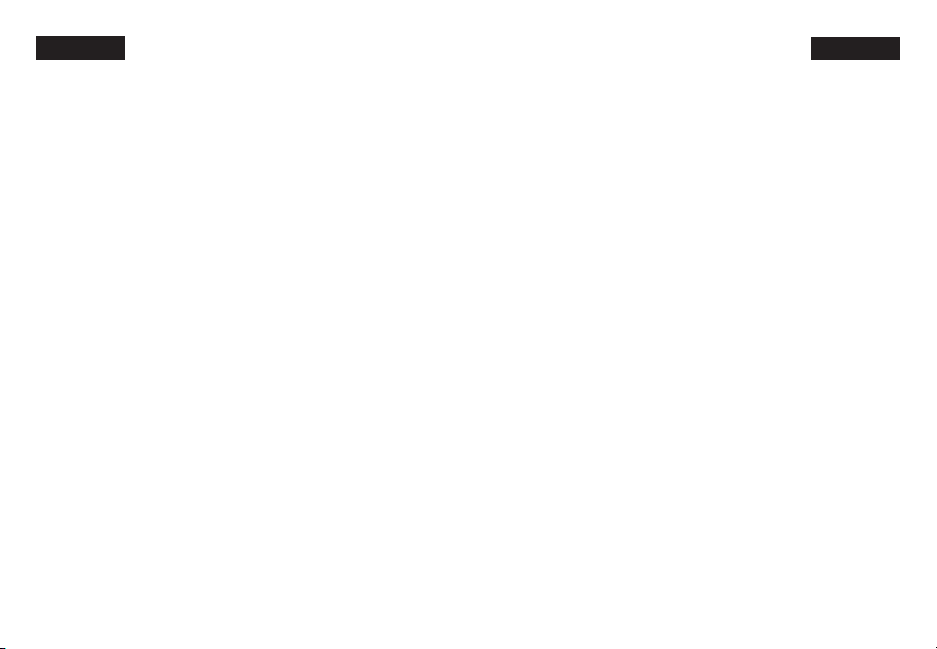
ENGLISH
Note: If no buttons are pressed for forty-five (45) seconds the DVD 2 will
enter power save mode. When a button is pressed in power save mode the
controller will exit power save mode and execute the command of the
button pressed.
Note: If the batteries are removed from the Universal Remote the TV and VCR
codes are reset to default. Sony is the default TV and VCR.
CONTROL MODES
The Mad Catz DVD 2 for the PlayStation 2 has three modes that will allow total
control over your PlayStation 2, TV, and VCR. You change modes by pressing
the Mode Button. The color of the mode LED indicates which mode you are in:
PlayStation 2/DVD Mode - GREEN
To switch to PlayStation 2 (DVD) mode, press the PS2 button on the DVD 2. The Mad
Catz DVD 2 is the best way to control for your PlayStation 2’s DVD functionality. As
an added feature the Mad Catz DVD 2 will also function as a standard PlayStation
2 controller and offers a convenient pass-through for a standard controller. The
Mad Catz DVD 2 completely satisfies your entertainment needs in one convenient
package.
TV Mode - RED
Switch to TV mode by pressing the TV button on the DVD 2.
Programming the TV mode
TV mode on the Mad Catz DVD 2 is the ideal way to control your TV viewing needs.
By following the steps below you will be one step closer to comfort and satisfaction.
1. Push the TV button to switch to TV mode.
2. Locate your TV brand on the TV Code List.
3. Hold down Program button. If done correctly the mode LED will light GREEN.
4. While continuing to hold down Program button, enter the code for your TV. Do
not enter the commands at the same time, make sure to enter them one at a time.
Example: To enter the code for a Toshiba brand TV, the first code "08."
Press and hold the Program button (the MODE LED will flash in Green).
ENGLISH
Press then release "0" button (the MODE LED will flash in Red).
Press then release "8" button (the MODE LED will flash in Amber, then go out).
Release the Program button.
5. If the first code you try does not work, try the others listed under your TV brand
until the Universal Remote operates your TV properly.
VCR Mode - AMBER
Switch to VCR mode by pressing the VCR button on the DVD 2.
Programming the VCR mode
VCR mode on the Mad Catz DVD 2 is the final step for total control. Program your
VCR by following the steps below and you will now have all your brand on the
VCR Code List.
1. Push the VCR button to switch to VCR mode.
2. Locate your VCR brand on he VCR Code List.
3. Hold down Program button. If done correctly the mode LED will light GREEN.
4. While continuing to hold down Program button, enter the code for your VCR.
Do not enter the code numbers at the same time, make sure to enter them one
a one at a time.
Example: To enter the code for a Toshiba brand VCR, the code is "55."
Press and hold the Program button (the MODE LED will flash in Green)
Press then release "5" button (MODE LED will flash in Red).
Press then release "5" button (the MODE LED will flash in Amber, then go out).
Release the Program button.
5. If the first code does not work, try the others listed under your
VCR brand until the Universal Remote operates your VCR properly.
CAUTIONS
• DO NOT plug the infrared receiver into the game console while the power is ON.
• Precautions should be taken to prevent electrical shock.
• For indoor use only.
• Do not submerge in water.
• Not intended for children under 8 years.
Page 3

ENGLISH ENGLISH
PROGRAMMING TABLE
VCR BRAND CODE SETTINGS
TELEVISION CODE LIST
Page 4

ENGLISH ENGLISH
TECHNICAL SUPPORT
Mad Catz provides technical support for all of its products in a variety of ways.
Online - Check the Mad Catz Home Page at www.madcatz.com. There you will
find up-to-the-minute solutions, tips, and information about all of our products.
Our comprehensive Tech Support area offers answers to nearly every question.
E-mail - You can send e-mail to our Support Technicians at tech@madcatz.com.
In most cases, you will receive a reply within one business day.
Telephone - Technical Support is available from 9 A.M. to 5 P.M. pacific
standard time, Monday through Friday (excluding holidays) at 1.800.659.2287
(U.S. only) or 1.619.258.6920 (outside U.S.).
Fax - Technical Support is available via fax at 1.619.258.6929.
