Page 1
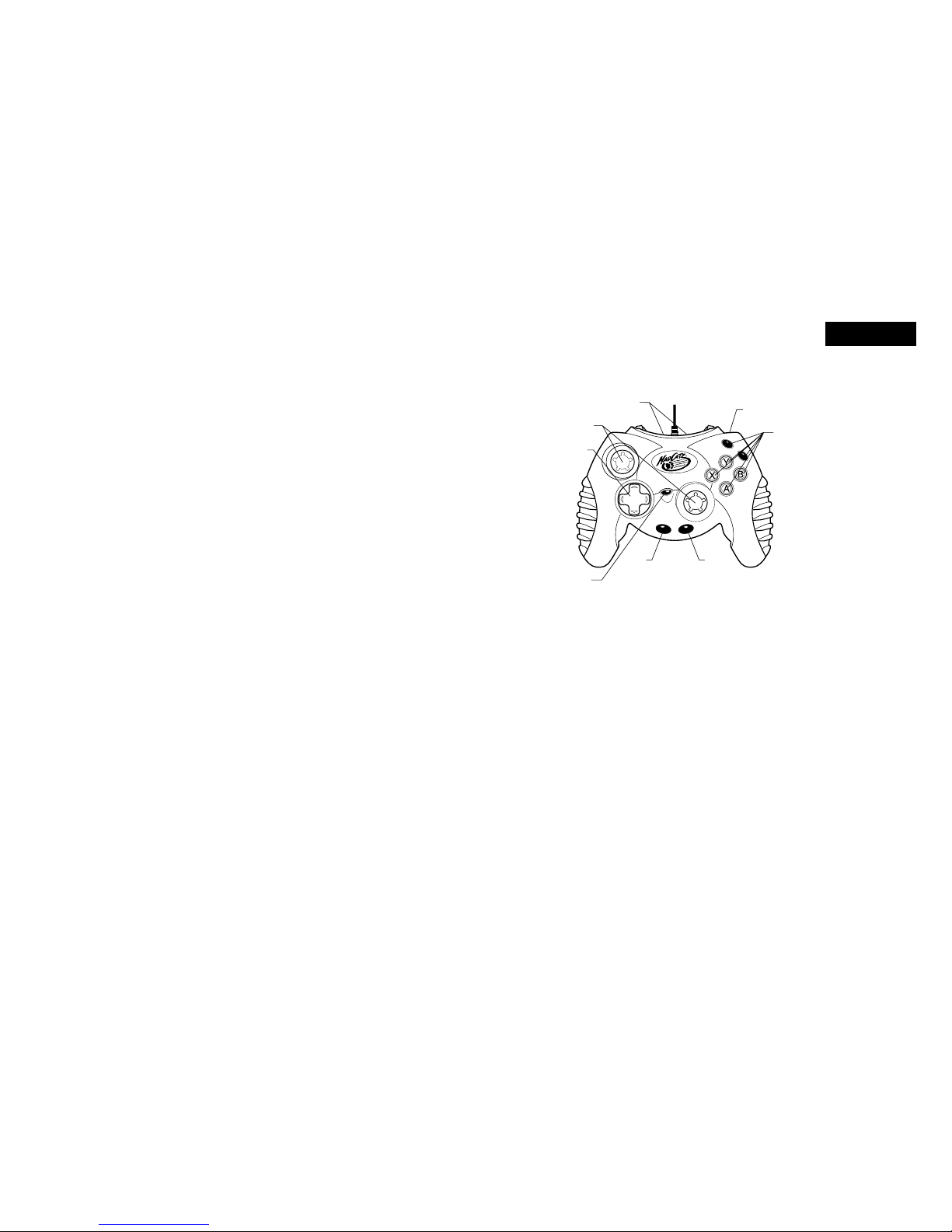
ENGLISH
CONTROL PAD PRO
FOR THE XBOX™ VIDEO GAME SYSTEM
Thank you for purchasing the Mad Catz Control Pad Pro for use with the Xbox
video game system. The Mad Catz Control Pad Pro will help you get the most
out of your Xbox games because it is comfortable and highly responsive to your
commands. This user guide will help you understand how to use your Control Pad
Pro and get the most from the features it has to offer.
The Mad Catz Control Pad Pro is one of the most durable and reliable accessories
you can buy. Be sure to visit www.madcatz.com to register your product and
check out our full line of other quality video game accessories.
TABLE OF CONTENTS
SET-UP 1
LAYOUT 2
FEATURES 3
USING THE MACRO FEATURE 4
CAUTIONS 6
TROUBLESHOOTING 6
TECHNICAL SUPPORT 6
WARRANTY 7
SET-UP
IMPORTANT! Before using this product, read the Xbox video game system
instruction manual for safety, health, and other information.
1. Turn the power to your game console OFF, as described in the Xbox owner’s
manual.
2. Make sure the break-away connector on the Control Pad Pro cable is
securely connected.
3. Insert the controller into the controller port on the game console, see below.
4. Insert the game disk as described in the Xbox owner’s manual.
5. Turn the power to your game console ON and begin play.
LAYOUT
Directional Pad
The D-Pad controls the direction in which the character moves. It is also used
for navigating menu screens and is the preferred control for precision directional
macro moves.
Analog Sticks
The two analog sticks each control two axes (X-axis and Y-axis). Different software
titles will allow you to modify the way that the analog sticks react in the games.
The analog stick allows you to move your character with great movement depth.
Analog joysticks offer more variability in motion than the D-pad and are the
preferred method of control for many driving and action games. The left analog
controller is the most commonly used analog joystick for games.
Each analog stick has a button that is activated by pressing down on the stick.
These buttons are used to perform various actions, depending on the software. For
more details, see the software instruction manual.
1 2
EXPANSION
BAYS
TRIGGERS
(BACK)
MACRO
BUTTON
ANALOG
STICKS
D-PAD
START
BACK
ACTION
BUTTONS
Page 2
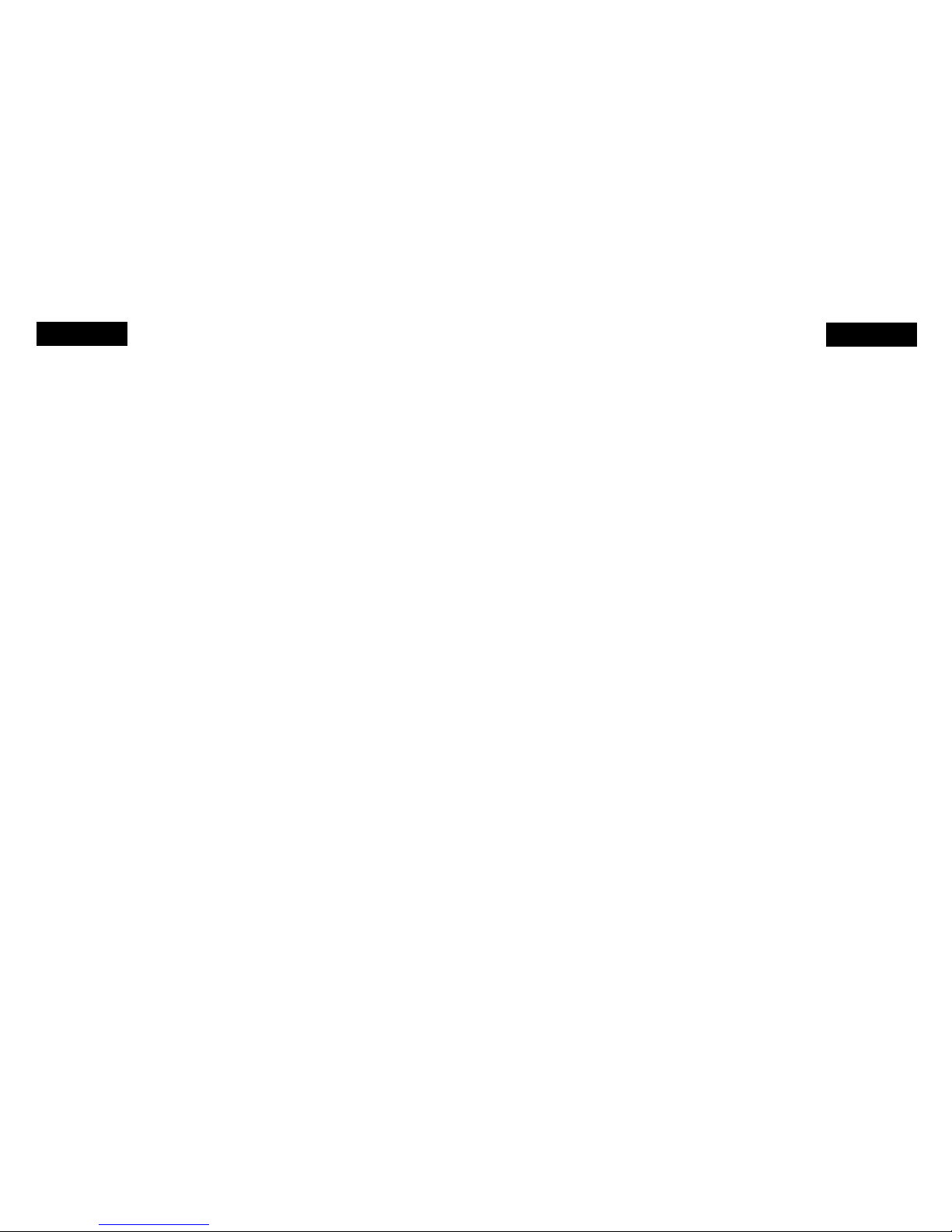
Action Buttons (A, B, X, Y, BLACK, WHITE)
These buttons are used to perform various actions, depending on the software.
For more details, see the software instruction manual.
Triggers
These buttons are pressed using the index finger and allow variable levels of
action. The function depends on the software being used. Pull the trigger in
completely for full action, or depress slightly for reduced button activity. The
variable triggers add great depth to many games.
Start Button
This button is generally used to make selections in the menus and for pausing the
game. For more details, see the software instruction manual.
Back Button
This is a standard button that allows you to do various tasks, depending on the
software. For more details, see the software instruction manual.
Macro Button
Used for recording a series of commands to a single button (see details under
“Features”).
Expansion Bays
There are two expansion bays on the Control Pad Pro. These ports are available
to add specific devices to your controller such as a memory card and headphone
device. Refer to the device instruction manual for further details.
FEATURES
The Control Pad Pro boasts state of the art features and technology to help you
experience games in the best way possible. The product is easy to use and built
to last for countless hours of enjoyment. The Mad Catz Control Pad Pro has the
following features:
ENGLISH
ENGLISH
• Officially licensed for Xbox means guaranteed compatibility.
• 6 action buttons and 2 triggers with over 200 levels of sensitivity each.
• 2 expansion bays for upgrades and game enhancements.
• Intense vibration function that shakes the controller in compatible games.
• Extra-long 9 foot cable lets you sit back from your TV.
• Ergonomic and compact design for maximum comfort.
• A macro feature that lets you program sophisticated moves.
USING THE MACRO FEATURE
Overview
The Control Pad Pro features a powerful macro function that will allow you
to easily activate secret moves in many games. When playing certain games,
especially fighting games, a combination of directional pad and action button
presses execute special moves for more intricate attacks.
The Macro function allows that a series of buttons will execute with the press of a
single button without failure. For example, some special fighting moves will require
detailed and specific button presses, ie. “left, left, right, down, A” which makes
the character activate a special move. This same move can be recorded with the
macro function and be flawlessly activated by pressing a single button, saving you
time and eliminating the risk of incorrect button presses.
Programming Macros
1. Press the Macro Button (macro button illuminates red)
2. Press the button to which the macro is to be assigned (macro button will start
flashing). There are four buttons available to program, BLACK, WHITE, LT, and
RT (see "Layout" for button location).
3. Press the button sequence desired. When a button is pressed the Macro light
will stop flashing until the button is released.
4. When finished, press the Macro button again and the Macro light will stop
flashing and turn OFF. Note: there is a limit of 32 commands. If you reach this
limit the macro light will stop flashing and turn OFF.
3 4
Page 3
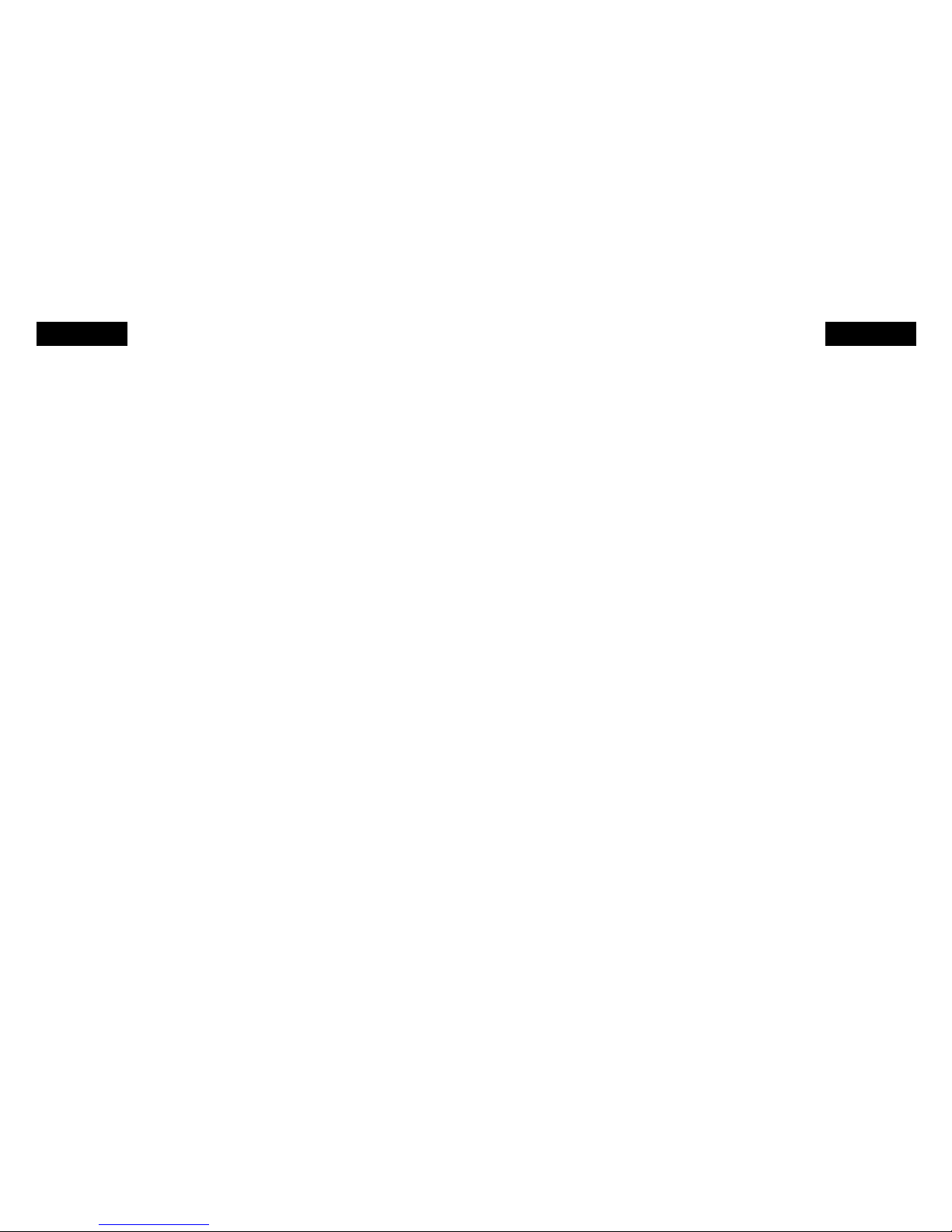
ENGLISH ENGLISH
5. To use the macro during gameplay: simply press the button you assigned
(BLACK, WHITE, LT, or RT) and the programmed button sequence will execute.
Macro Timing (IMPORTANT)
The Macro record feature does not record in real time. When recording, you
do not have to press each button in the exact time sequence that a particular
game requires.
Certain special combo moves in games require precise timing to properly
execute. Fortunately, the macro feature on the Control Pad Pro takes this into
consideration. Every button press relates to 1/10th of a second in actual game
play. In other words, ten button presses would relate to one second of button
presses during actual game play. Certain combination moves require short
pauses before pressing the next button. Since the Macro feature does not
program in real time, you must press the “BACK” button to accommodate for
these pauses.
Each press of the “BACK” button relates to 1/10th of a second pause before the
next button execution. For example, you can create a 1/2 second pause between
button presses by pressing the “BACK” button 5 times. The macro feature has a
memory of up to 32 total button press, or 3.2 seconds of execution. Recording will
stop automatically once you reach 32 button presses.
Resetting Macros
1. Press the Macro Button (illuminates Red).
2. Press the button you wish to reset to its original function (macro light will
begin flashing).
3. Press the START button on the controller.
4. The button is now cleared of any previous Macro and reset to its original
function.
5. The Macro will also reset if you turn your Xbox game system OFF or unplug
the controller.
CAUTIONS
• IMPORTANT! Before using this product read all accompanying information
and your game system’s instruction manual for safety, health and
other information.
• To prevent fire or shock hazard, do not expose this unit to rain or moisture.
Do not use with 30’ of any water such as swimming pools, bathtubs, or sink.
• To avoid electrical shock, do not disassemble. Refer servicing to qualified
personnel only.
• Never push objects of any kind, other than authorized items, into the product
as they may touch dangerous voltage points or short out parts that could result
in fire or electrical shock.
• Stop using this unit immediately if you begin to feel tired or if you experience
discomfort or pain in your hands and/or arms while operating the unit. If the
condition persists, consult a doctor.
• Do not attempt to operate the unit in any way except with your hands. Do
not bring the unit in contact with your head, face, or near the bones of any
other part of your body.
• The vibration function of this unit can aggravate injuries. Switch off or do not
use the vibration function of the unit if you have any ailment of the bones or
joints of your hands or arms.
• Avoid prolonged use of this unit. Take breaks every 30 minutes.
• Route all cords so that they are not likely to be walked on or tripped over.
Make sure that cords are not placed in positions or areas where they may
become pinched or damaged. Do not wrap this cord around any part of
anyone’s body.
• Do not allow children to play with cords.
• Use this unit only as intended.
TROUBLESHOOTING
Problem: The Control Pad Pro does not respond.
Solution: Make sure the controller is fully plugged into the game console.
Solution: Make sure that the break-away connector on the cable is fully
5 6
Page 4
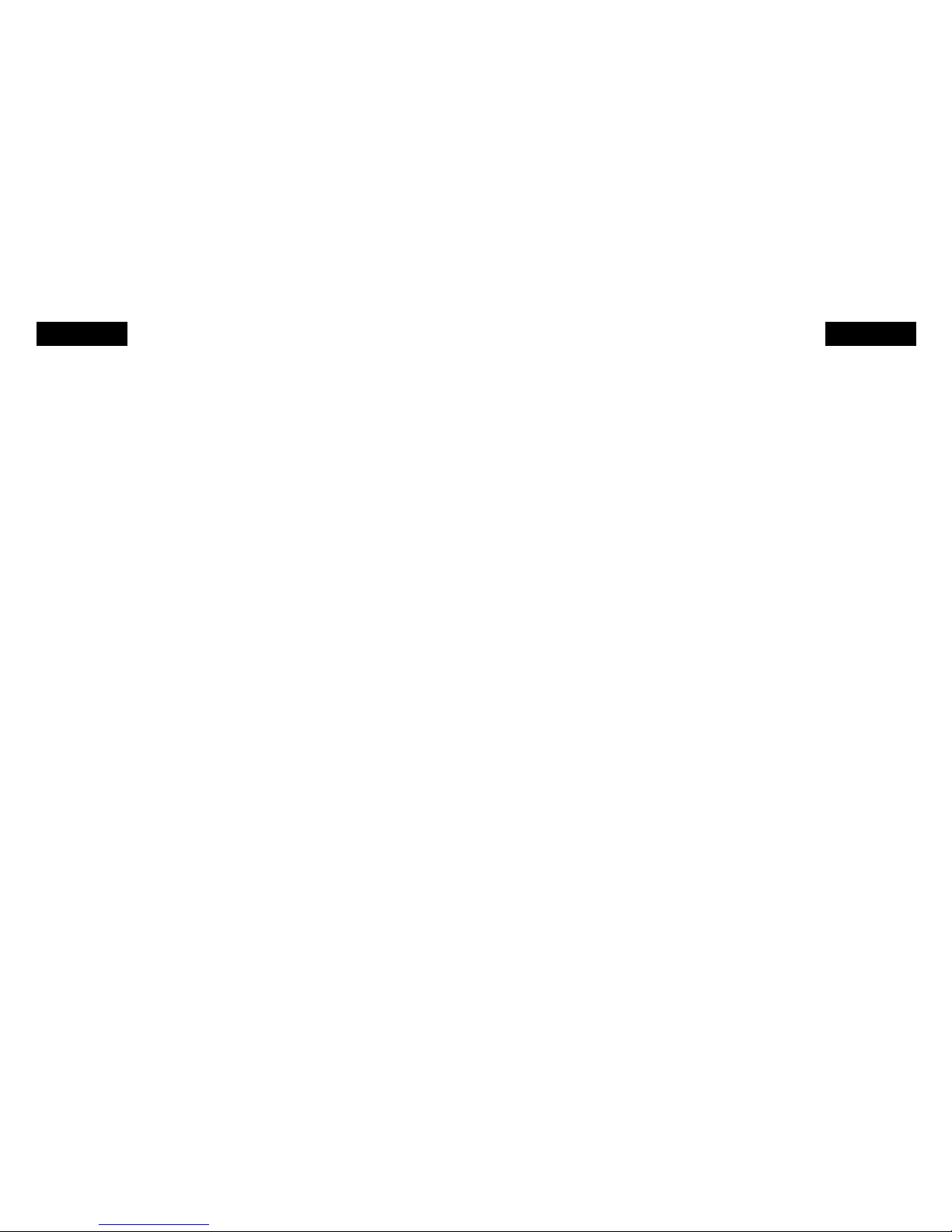
ENGLISH ENGLISH
connected.
Problem: The Control Pad Pro does not vibrate.
Explanation: Vibration only occurs in certain points during gameplay. For
example, in a driving game the controller may not vibrate until you
drive into a wall. Also, some games may not support the vibration
feature, or the feature must be turned on in the game options menu.
Please refer to the software instruction manual for more details.
Solution: Read your software instruction manual. You may need to turn the
function on in the game menu.
Problem: The Control Pad Pro will not plug into my game console.
Solution: Check to make sure that you have the correct plug and are not using
the breakaway connector plug.
TECHNICAL SUPPORT
Mad Catz provides technical support for all of its products in a variety of ways.
Online - Check the Mad Catz Home Page at www.madcatz.com. There you will
find up-to-the-minute solutions, tips, and information for all of our products. Our
comprehensive Tech Support area offers answers to nearly every question.
E-mail - You can send e-mail to our Support Technicians at
techsupport@madcatz.com. In most cases, you will receive a reply within one
business day.
Telephone - Technical Support is available from 8 A.M. to 4 P.M. pacific
standard time, Monday through Friday (excluding holidays) at 1.800.659.2287 (U.S.
only) or 1.619.683.9830 (outside U.S.)
Fax - Technical Support is available via fax at 1.619.683.9839.
WARRANTY
When you purchase from Mad Catz, you purchase quality. We put our products
through comprehensive tests to ensure the highest reliability and compatibility.
You will probably never encounter a problem with our products, but if you should
experience any difficulties, Mad Catz offers a five (5) year replacement warranty
on this product. Mad Catz warrants to the original consumer purchaser that this
product is free from defects in either material or workmanship. If a defect covered
by this warranty occurs, Mad Catz, at its option, will repair or replace the product
at no charge. Mad Catz’ products are tested to withstand normal wear and tear,
but are not indestructible and can be damaged if misused. The Mad Catz warranty
does not cover normal wear and tear or abusive use. This warranty does not
apply to products used for any industrial, professional or commercial purpose. This
warranty does not apply to products that have been damaged by abuse, misuse,
modification or tampering or by any other cause not relating to either materials
or workmanship. If a replacement is necessary and your product is no longer
available, a comparable product may be substituted at Mad Catz’ sole discretion.
The Mad Catz limited lifetime warranty is available to North American customers
only, including Canada, Mexico and the United States
To activate your five (5) year warranty, you must:
• Register your Mad Catz product on the web at www.madcatz.com
To obtain warranty service, you must:
• Call Mad Catz Technical Support at 1.800.659.2287 (USA only) or 1.619.683.9830
(outside USA)
• Obtain a Return Authorization Number from Mad Catz Technical Support
• Return the product to Mad Catz with the postage prepaid and insured. Mad Catz
will not be responsible for any loss or damage during shipment. Mad Catz will
pay the full return shipping (see return address below)
• Enclose a copy of the original sales receipt showing a purchase date
• Enclose a full return address along with daytime and evening phone numbers
7 8
Page 5
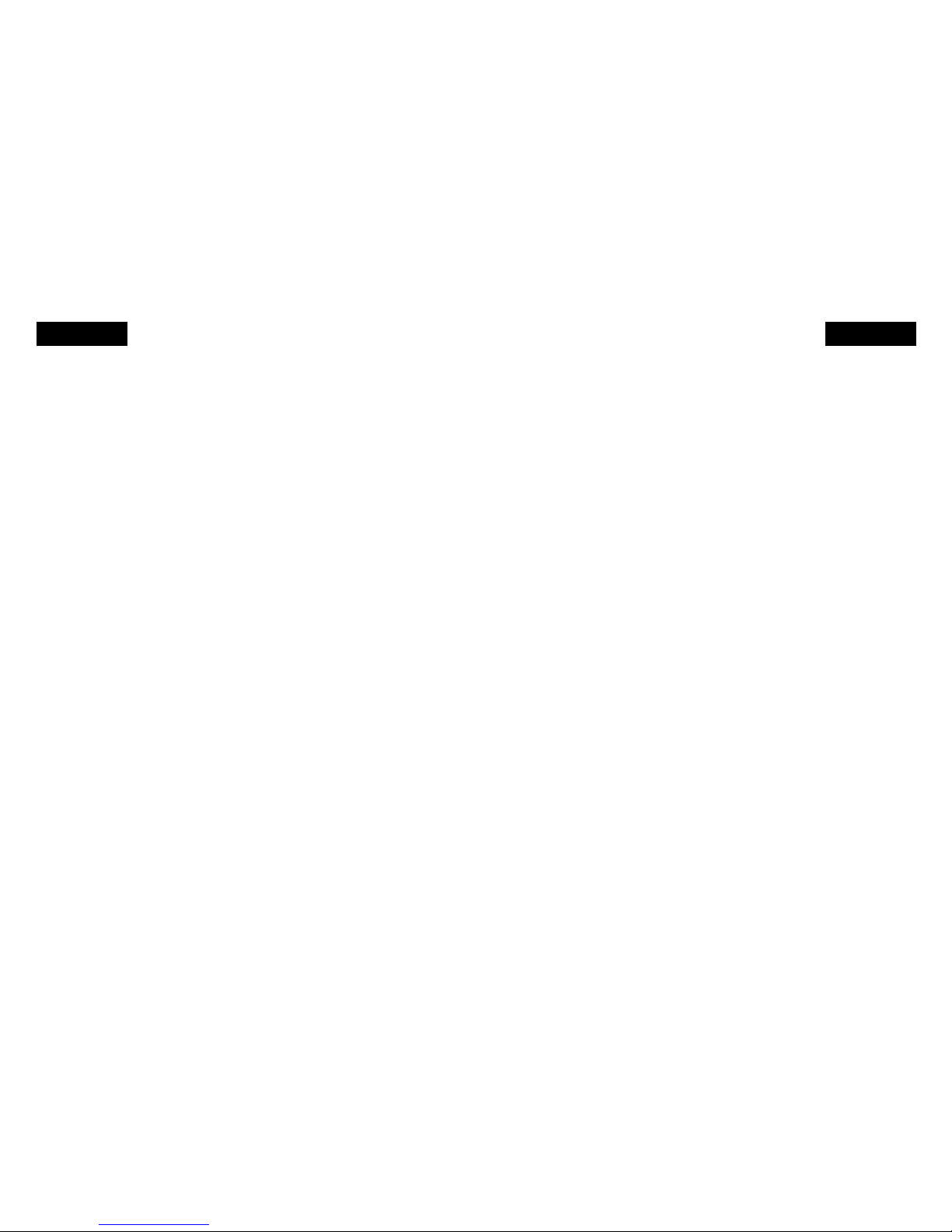
ENGLISH ENGLISH
Be sure to package the product so that it will not become damaged in
shipping. We recommend placing the original box inside another box packed with
packaging material. Mad Catz, Inc. will not be responsible for any damage or loss
to the product in shipment
All returns should be addressed to:
Mad Catz, Inc.
ATTN: WARRANTY
7480 Mission Valley Rd
Suite 101
San Diego, CA
92108-4406
Please allow for 4 to 6 weeks for processing. In the event of a problem, we will
contact you at one of the phone numbers provided.
© 2002 Mad Catz, Inc. 7480 Mission Valley Rd., Suite 101, San Diego, CA 92108-4406. Mad Catz and
the Mad Catz logo are registered trademarks of Mad Catz, Inc., its subsidiaries and affiliates. The
shape and design of this product is a tradedress of Mad Catz. This product is officially licensed
by Microsoft Corporation. Microsoft, Xbox, and the Xbox logo are either registered trademarks or
trademarks of Microsoft Corporation in the U.S. and/or other countries and are used under license
from Microsoft. Made in China. Printed in Hong Kong. All rights reserved. Features, appearance
and specifications may be subject to change without notice. International and domestic patents
pending. Please retain this information for future reference. Mad Catz stands behind its products
100%.
Questions? Visit our web site at www.madcatz.com or call 1.800.659.2287 (USA only) or 1.619.683.9830.
Product No. 4526 8/02
9 10
