Page 1
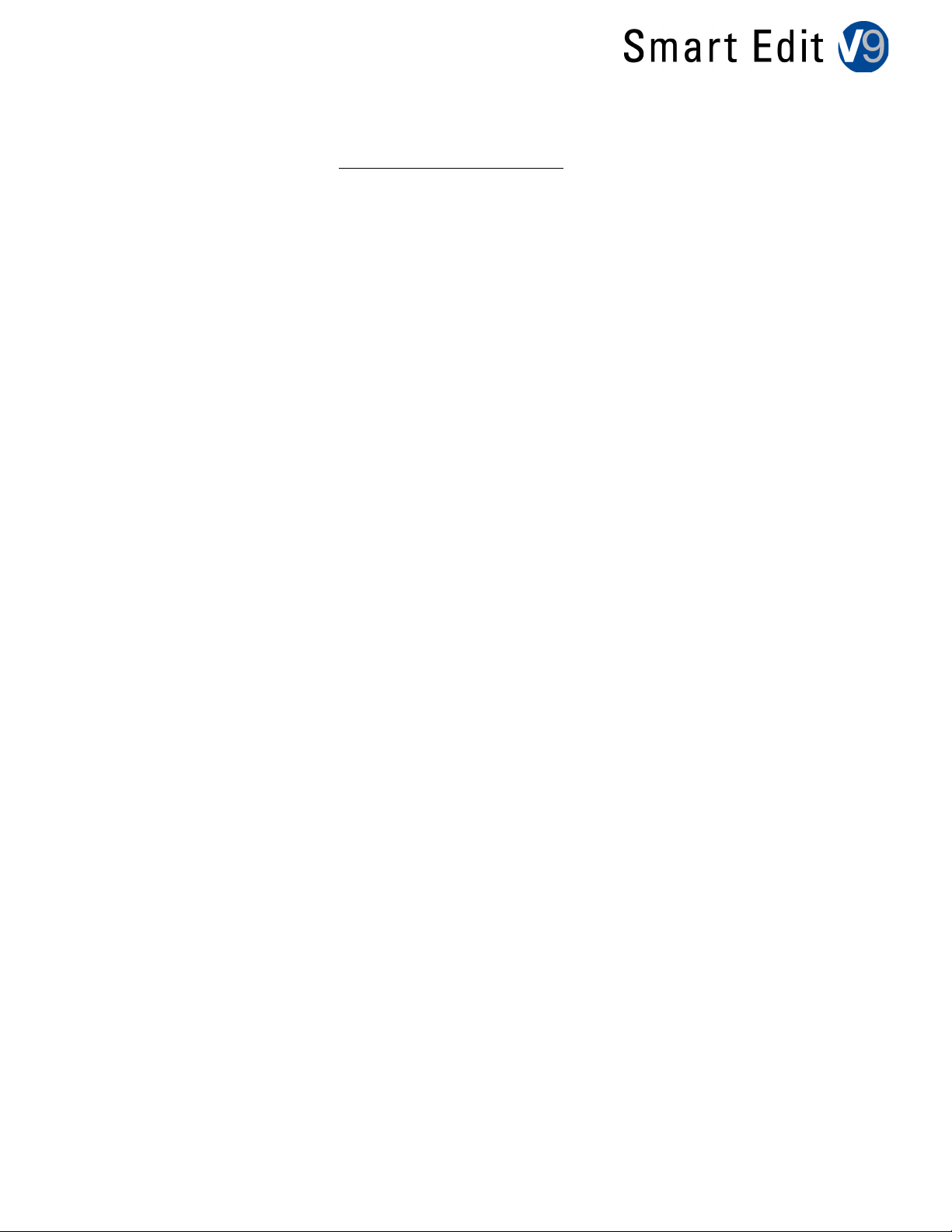
! ! !
!
SmartEdit 9.1
Release Notes
(Note: Smart Edit 9.1 requires your Casablanca system to have at least 256 MB of
RAM.)
A summary list of the new features is found on pages 3 and 4 of the SE 9 manual
addendum.
FIXES
-Some minor corrections to the clipboard for properly transferring SD project data into an
HD project.
KNOWN ISSUES
-The new playback display that contains the "Halt at this scene" button sometimes doesn't work
correctly when the storyboard contains transitions. It may halt at a different scene in the scene
bin.
-The new Clipboard hot key button found in the Edit menu may not be seen after an update to SE
9 for some models. You can still access it as normal in the "Special" menu.
-Using the Timeline mode, it may appear that the Audio Mix didn't render global or individual
audio effects after clicking on “Create”. The render line might still be yellow.
-The "Backup/ Restore Archives" mode in the Settings menu may have difficulty reading and
restoring previous SE burned CD/DVD archive discs. We recommend using external hard drives
or USB thumb drives for use with this function.
-When working with Countdown, the option for the Shadow Blur in "Style" is not working.
-There is no preview sound heard in the Audio/Record Edit menu when the input is set for DV.
-During Single VGA monitor mode, there is no video signal visible when using analog input for
video recordings.
-Smart Rendering on some older Casablanca models may cause a red error once in a while.
IN HDV PROJECTS:
-DVD's created from HDV edited material exhibits a line of distortion at the bottom of the screen
in underscan. A border or masking filter may be needed prior to adding the film to Arabesk.
(This distortion is not seen in HDV tape export)
-Photo Mode in the Record menu does not function in an HDV project.
**Additional Notes on back side.
Page 2

ADDITIONAL NOTES:
-SE 9 can run with Arabesk v3.2d and on Arabesk v4.1g or above (Arabesk 4.9 will auto activate
Arabesk 4.1g on SE models).
-In the SE 9 manual addendum, it's mentioned that "Rendering effects is now significantly faster".
This is specifically referring to faster transition effects like "Crossfade" or "Colorfade". It's not
talking about all effects on the system.
- If you haven't done an update or install in a while, we recommend backing up your important
work to disc, tape, or external drive prior to doing your update or installation just as a safety.
-To see the Timeline mode, you will need to use a VGA monitor and have the resolution set to
1024x768 or higher. If you plan to use this set up, we recommend avoiding using a single VGA
monitor. A dual monitor display will more accurately show your video's color levels or contrast
on the second screen.
-If you do try to use single VGA mode also keep in mind not all resolution and sampling rates
will be the same. You may see different results with different settings. Try a different sampling
rate or resolution if you have difficulty with one.
INSTALLATION – Avio, Kron, Kron Plus, Prestige, and Solitaire
1.!!Go!to!System!Settings!and!choose!Install!Product.!!
2.!!Insert!the!Casablanca!Software!CD!and!wait!a!few!minutes!while!the!disc!is!read.!!
3.!!Select!the!desired!"SmartEdit"!version!in!the!list!and!click!"Activate".!!
4.!!Click!OK!to!close!the!Install!Product!window.!!
5.!!Remove!the!CD!when!prompted.!The!system!will!restart!and!begin!the!installation!process.!!
6.!!Choose!English!when!prompted!for!language!choice.!!
7.!!When!asked!"With!an!Install,!the!projects!will!remain!current.!Do!you!want!to!start!Installation?",!
choose!YES!to!do!an!update,!or!NO#for#a#FULL#INSTALLATION.!A!full!Install!will!delete!your!hard!
drive,!so!back!up!any!important!data!before!continuing.!!Choose!YES!on!the!next!2!windows!to!
proceed!with!installation.!
8.!!Follow!the!screen!prompts!to!delete!and!reformat!the!drive.!
!
!
INSTALLATION#–#Solitaire#Plus,#Renommee,#Renommee#Plus,#Gymnos#and#Claro#
!
1.!!Turn!on!the!Casablanca.!!
2.!!Insert!the!SmartEdit!Boot!CD.!!
3.!!Turn!the!Casablanca!off,!then!back!on.!!
4.!!Choose!English!when!prompted!for!language!choice.!
5.!!When!asked!"With!an!Install,!the!projects!will!remain!current.!Do!you!want!to!start!Installation?",!
choose!YES!to!do!an!update,!or!NO#for#a#FULL#INSTALLATION.!A!full!Install!will!delete!your!hard!
drive,!so!back!up!any!important!data!before!continuing.!!Choose!YES!on!the!next!2!windows!to!
proceed!with!installation.!
6.!!Follow!the!screen!prompts!to!delete!and!reformat!the!drive.!
